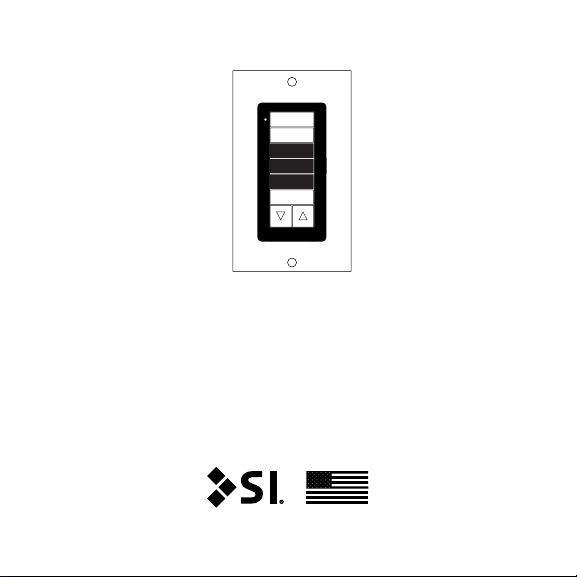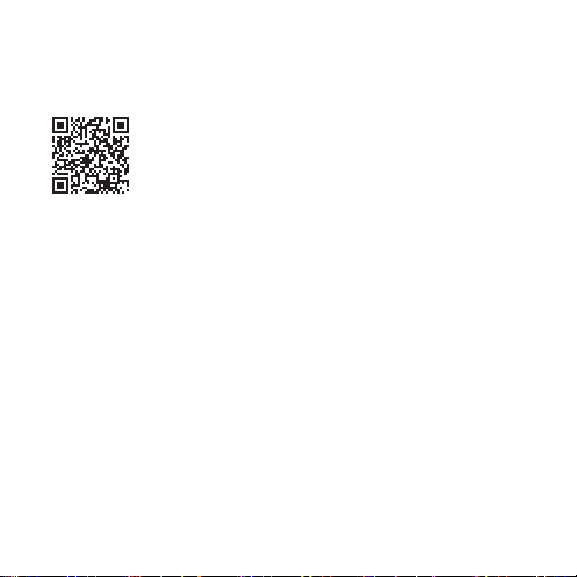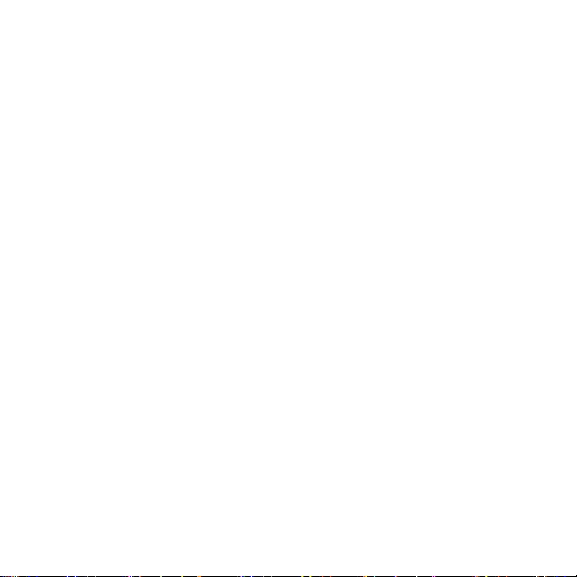5
INITIAL CONSIDERATIONS
The Decoset is a pre-programmed control keypad/limit
setting tool. And is designed to allow you to set the limits
and adjust the rotation on your 485 screen/shade without
the use of a PC or any other hardware.
Once you complete your setup, then the keypad can be used
to control the 485 screen/shade and installed in a wall.
Initial considerations & Setup steps
SETUP STEPS
Review the following pages (6 - 8) to determine if your
screen/shade is an AC or Low-Voltage powered.
If you already know that you have a Low-Voltage screen
then skip to page 9.