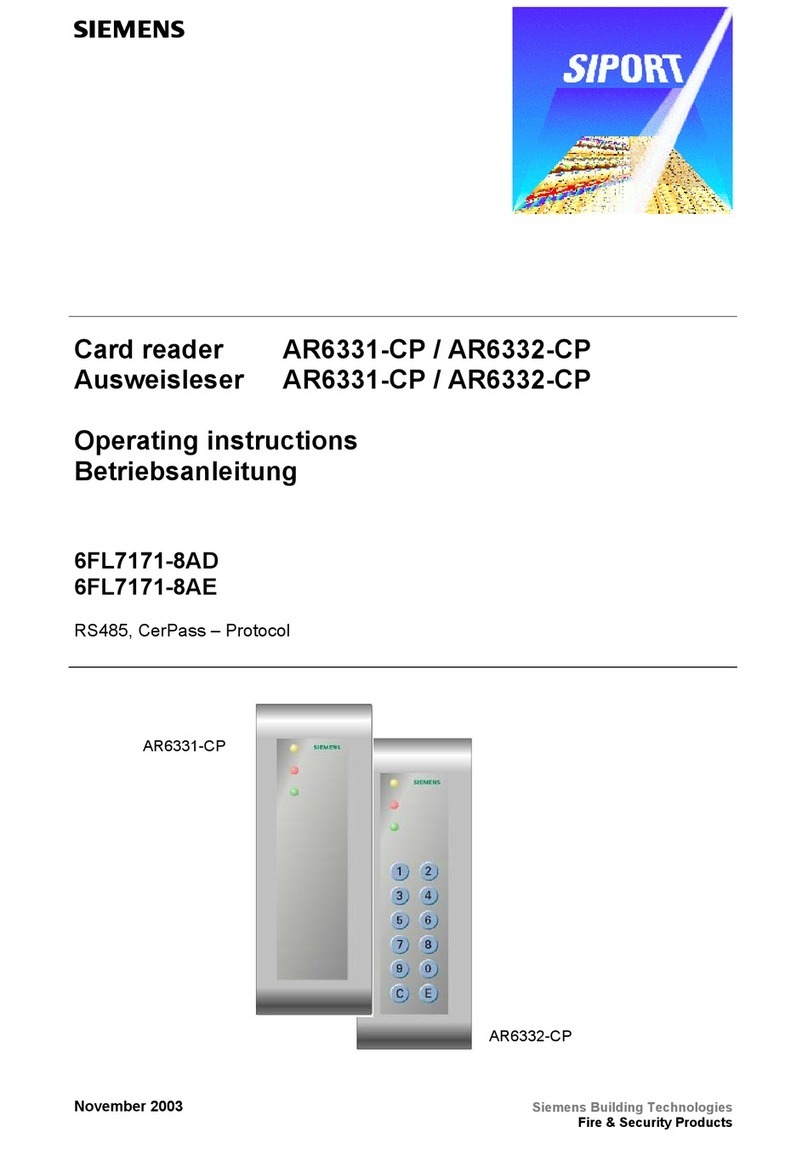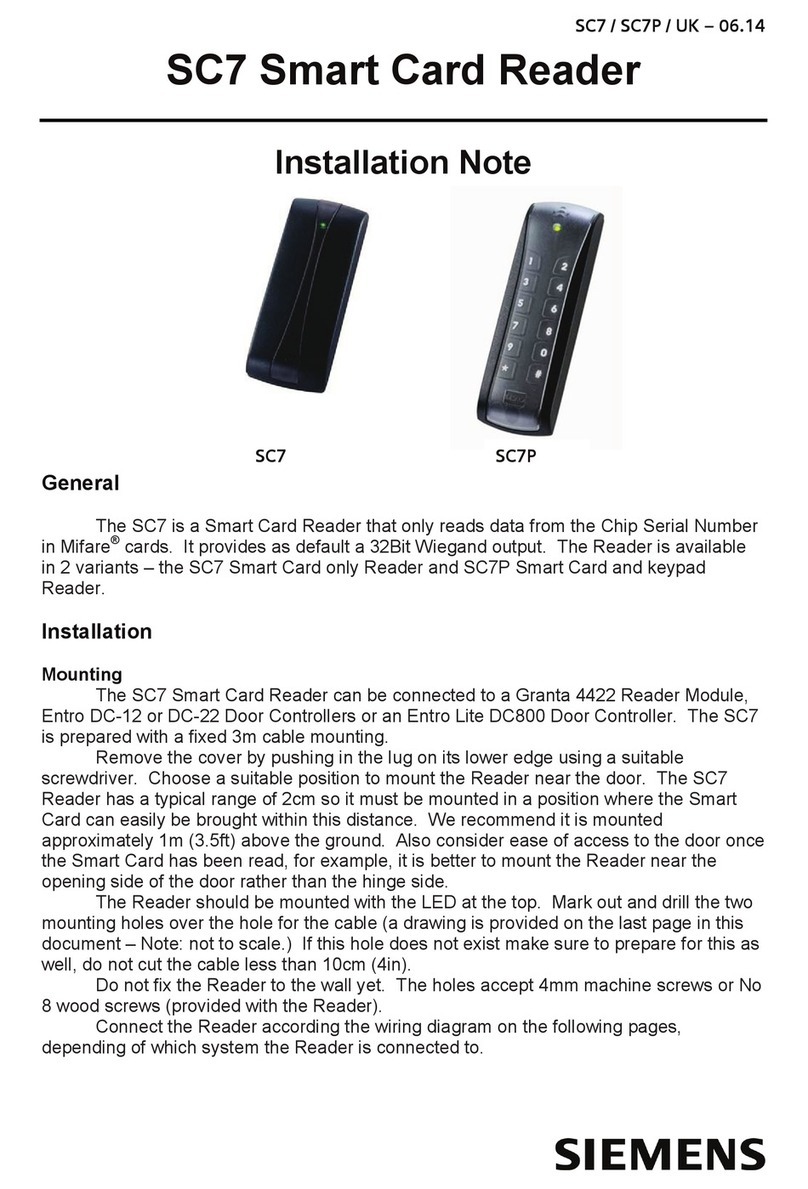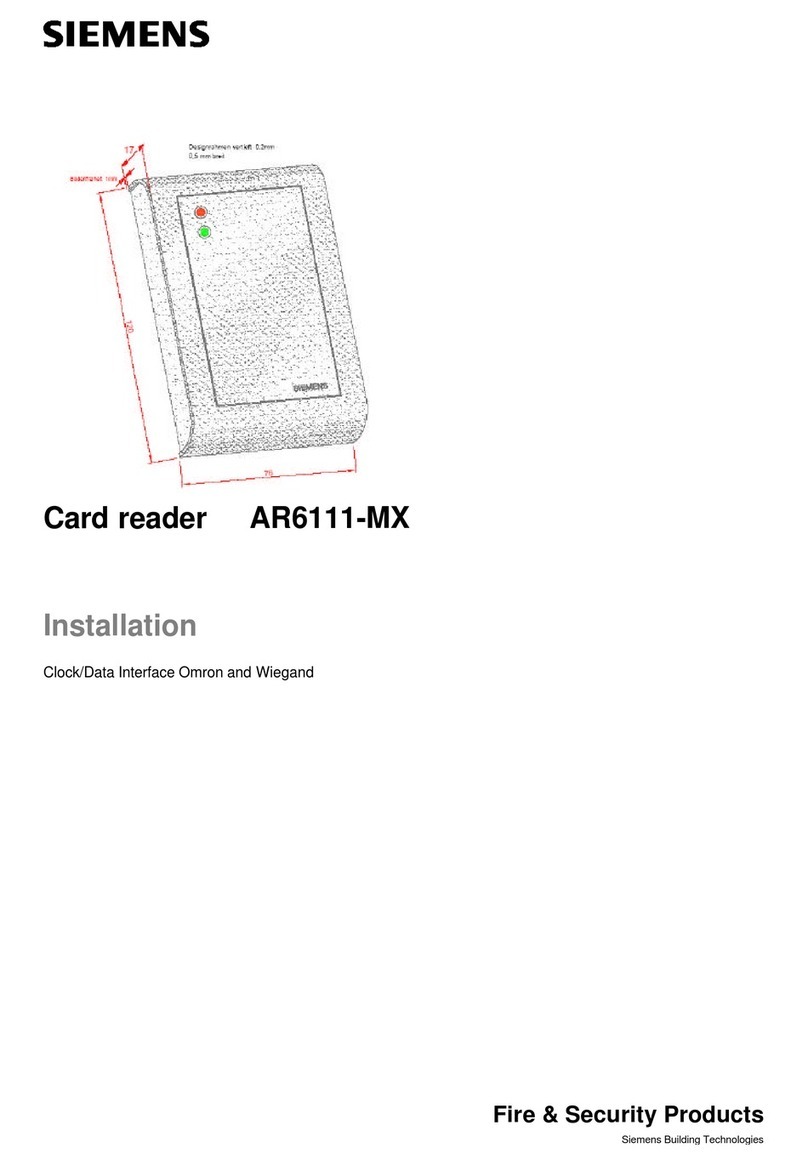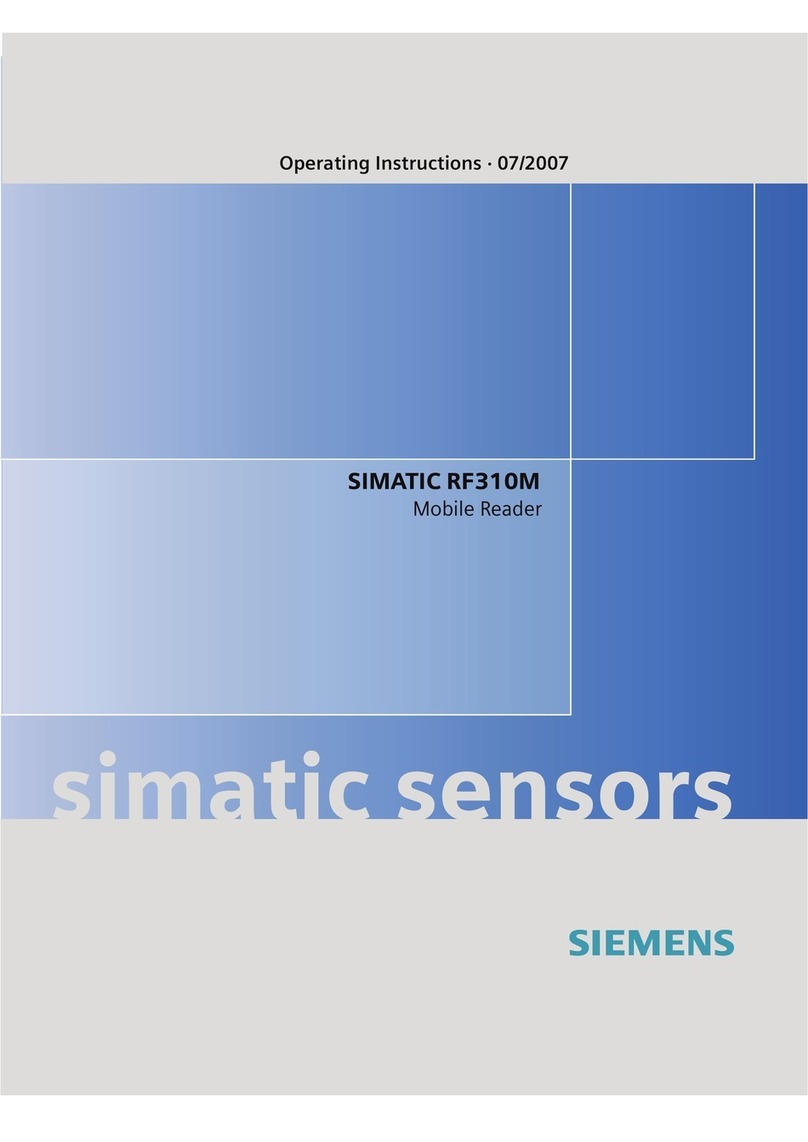SIMATIC RF650M mobile reader
Operating Instructions, 04/2015, C79000-G8976-C404-01 3
1 Introduction............................................................................................................................................. 5
2 Safety Information................................................................................................................................... 7
3 Description.............................................................................................................................................. 9
3.1 Field of application and features...............................................................................................9
3.2 Keyboard overview .................................................................................................................11
3.3 Antenna and antenna field......................................................................................................12
4 Commissioning ..................................................................................................................................... 13
4.1 Power supply ..........................................................................................................................13
4.1.1 Inserting the battery ................................................................................................................13
4.1.2 Connecting the charging/docking station................................................................................14
4.1.3 Charging the device ................................................................................................................15
4.1.4 The backup battery .................................................................................................................17
4.2 Scope of supply ......................................................................................................................17
4.3 Switching the device On and Off ............................................................................................18
4.4 Basic settings in the operating system ...................................................................................19
4.4.1 Control Panel ..........................................................................................................................19
4.4.1.1 Accessing the Control Panel...................................................................................................19
4.4.1.2 Opening/closing applets .........................................................................................................19
4.4.1.3 Closing the Control Panel .......................................................................................................20
4.4.1.4 Control Panel applets..............................................................................................................20
4.4.1.5 Power Management (PM).......................................................................................................29
5 Operation.............................................................................................................................................. 33
5.1 The keypad .............................................................................................................................33
5.1.1 Activator key ...........................................................................................................................34
5.1.2 Navigation ring ........................................................................................................................34
5.1.3 Tab / Alt key ............................................................................................................................34
5.1.4 Delete key ...............................................................................................................................35
5.1.5 Cancel / Esc key .....................................................................................................................35
5.1.6 Scan key .................................................................................................................................35
5.1.7 F / mode key ...........................................................................................................................35
5.1.8 Alphanumeric keypad / function keys .....................................................................................35
5.1.9 On / Off key.............................................................................................................................36
5.2 The touchscreen .....................................................................................................................38
5.2.1 Stylus and touchscreen...........................................................................................................38
5.2.2 Screen keypad ........................................................................................................................38