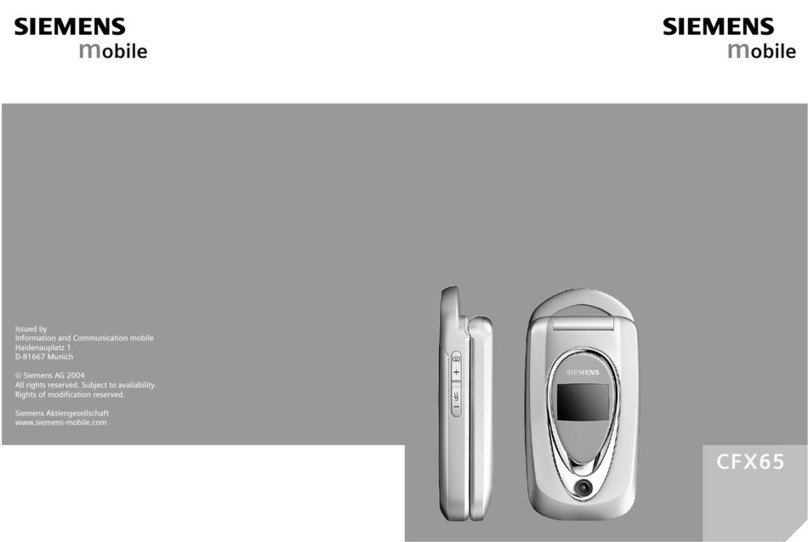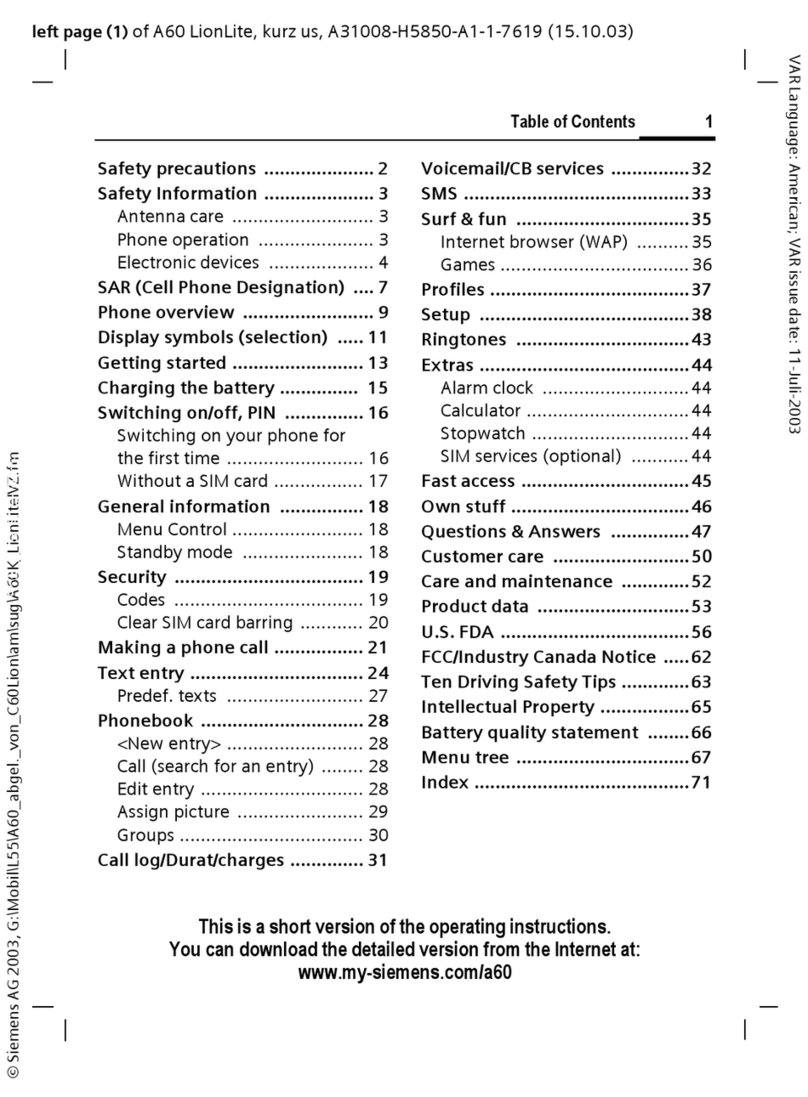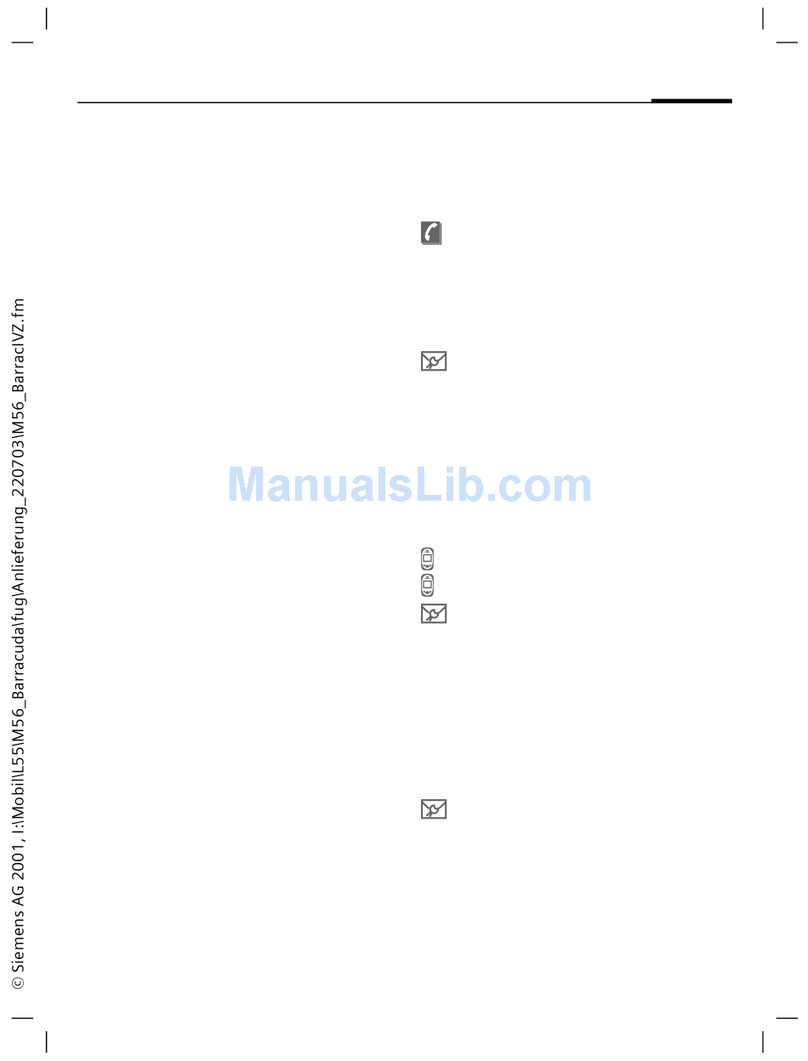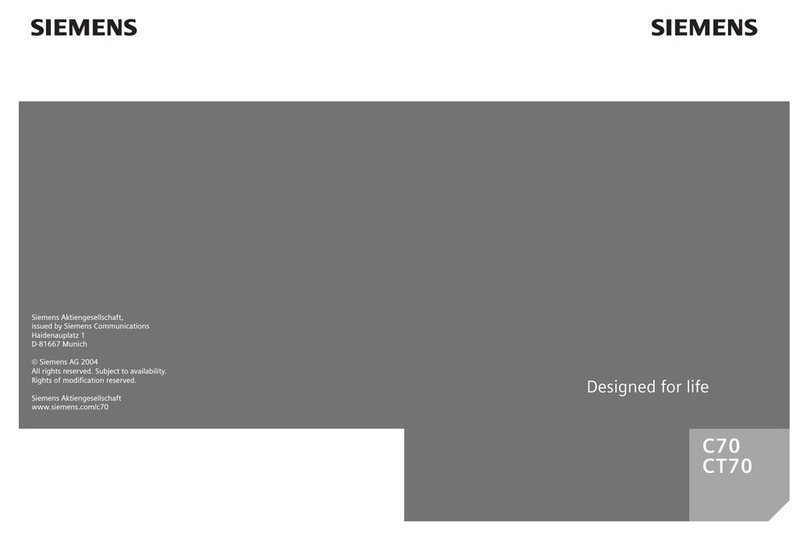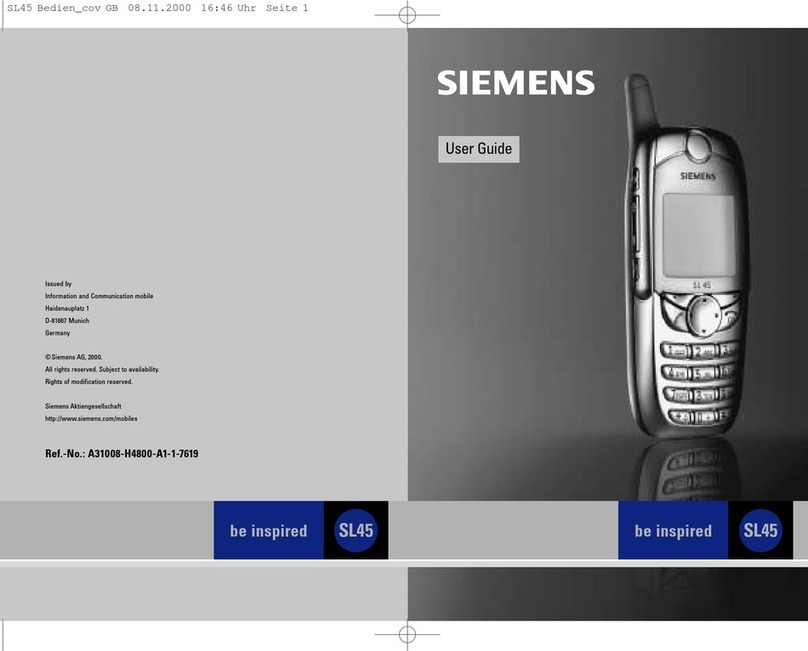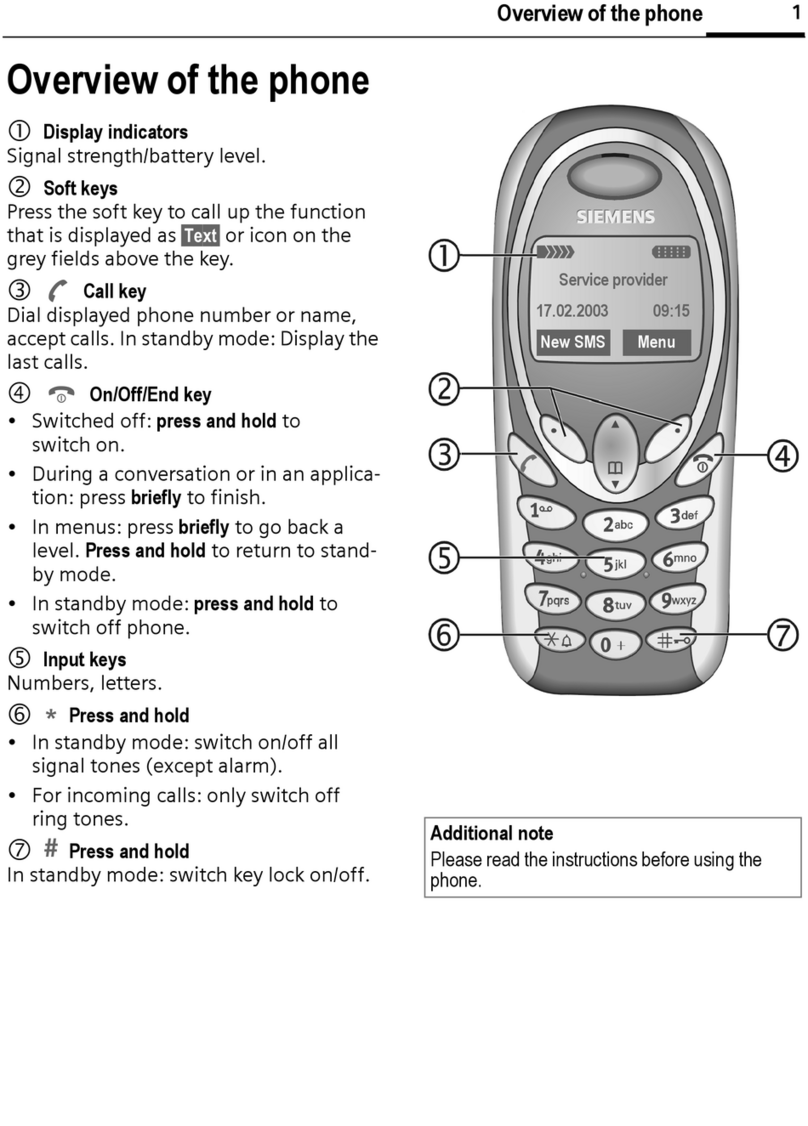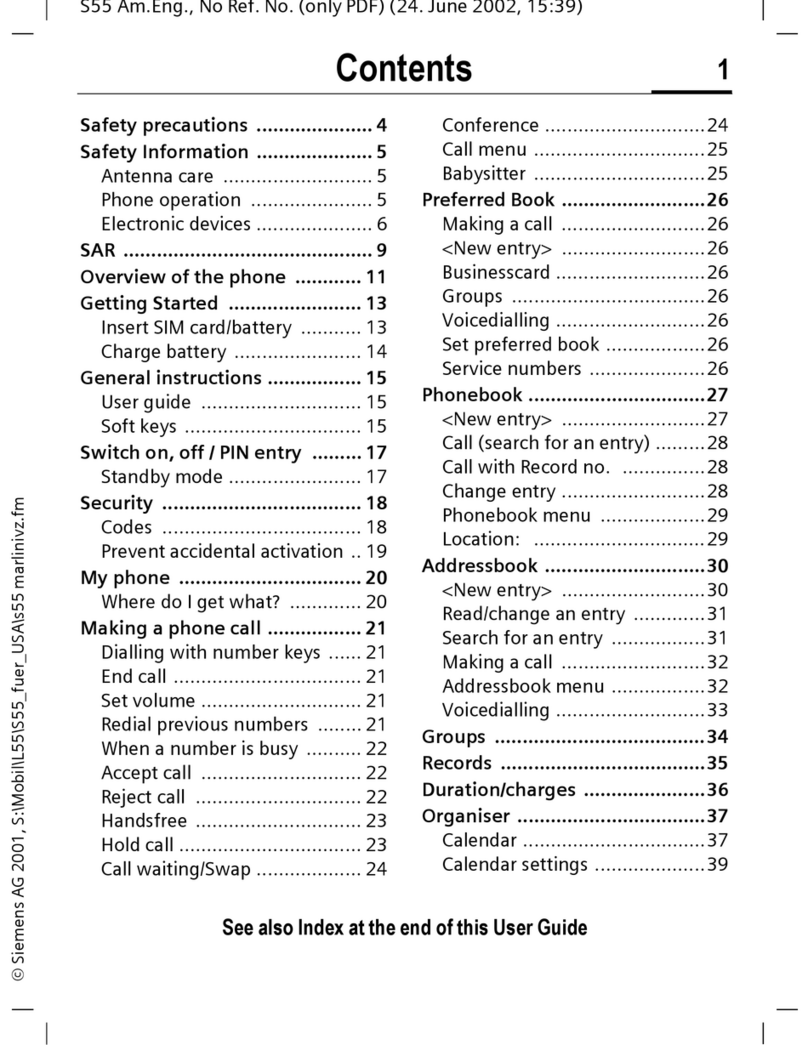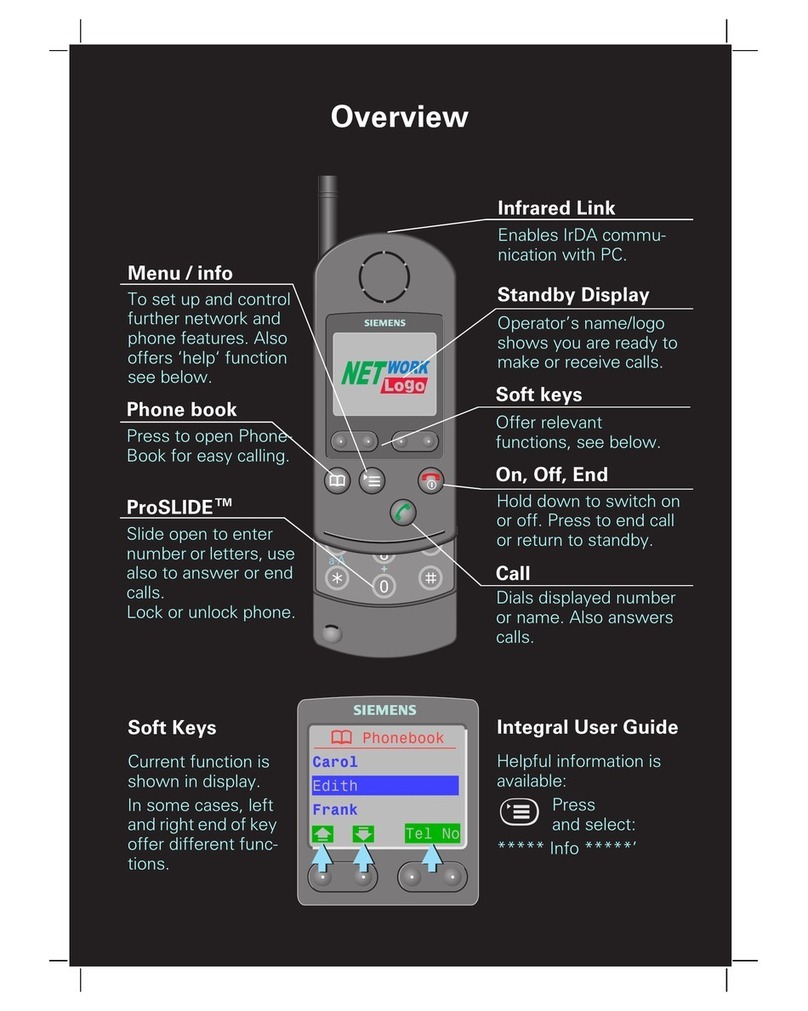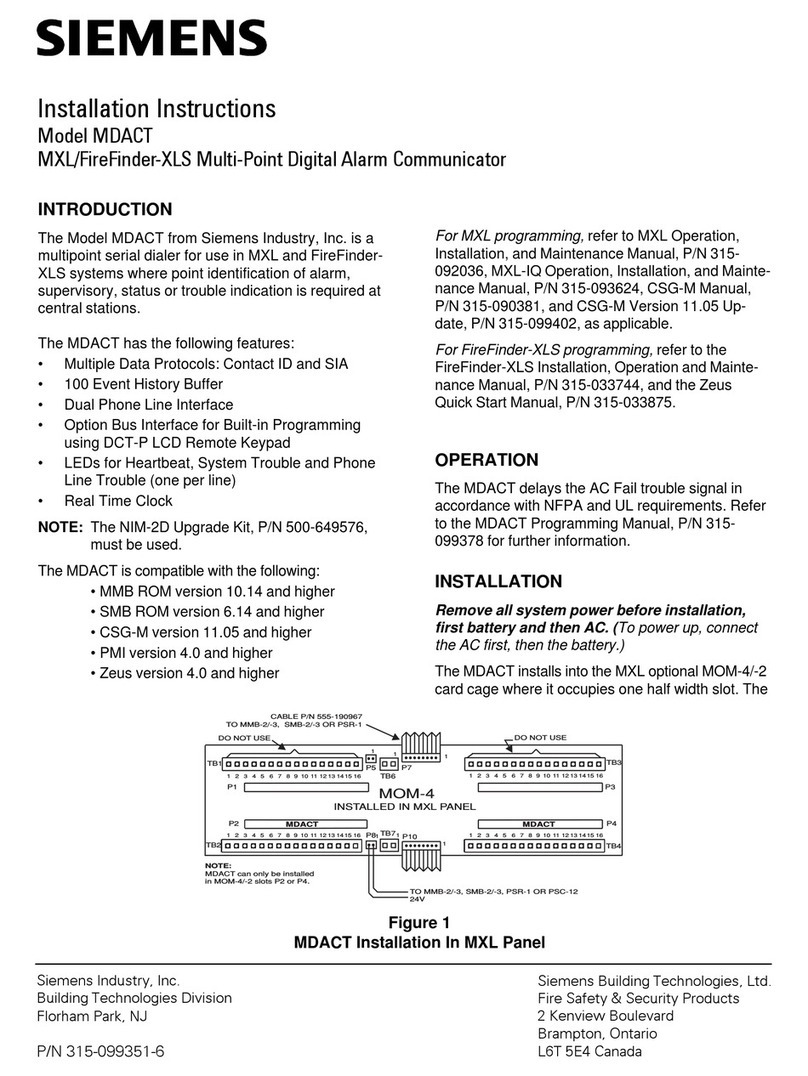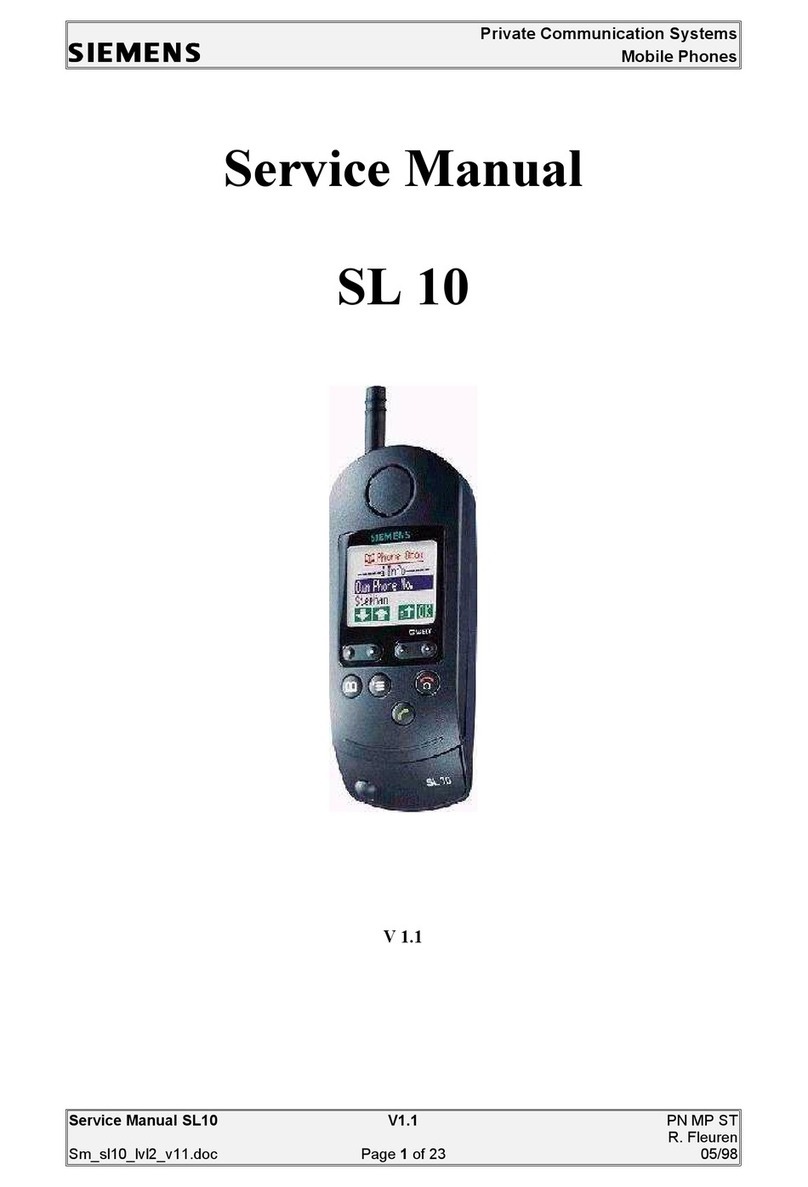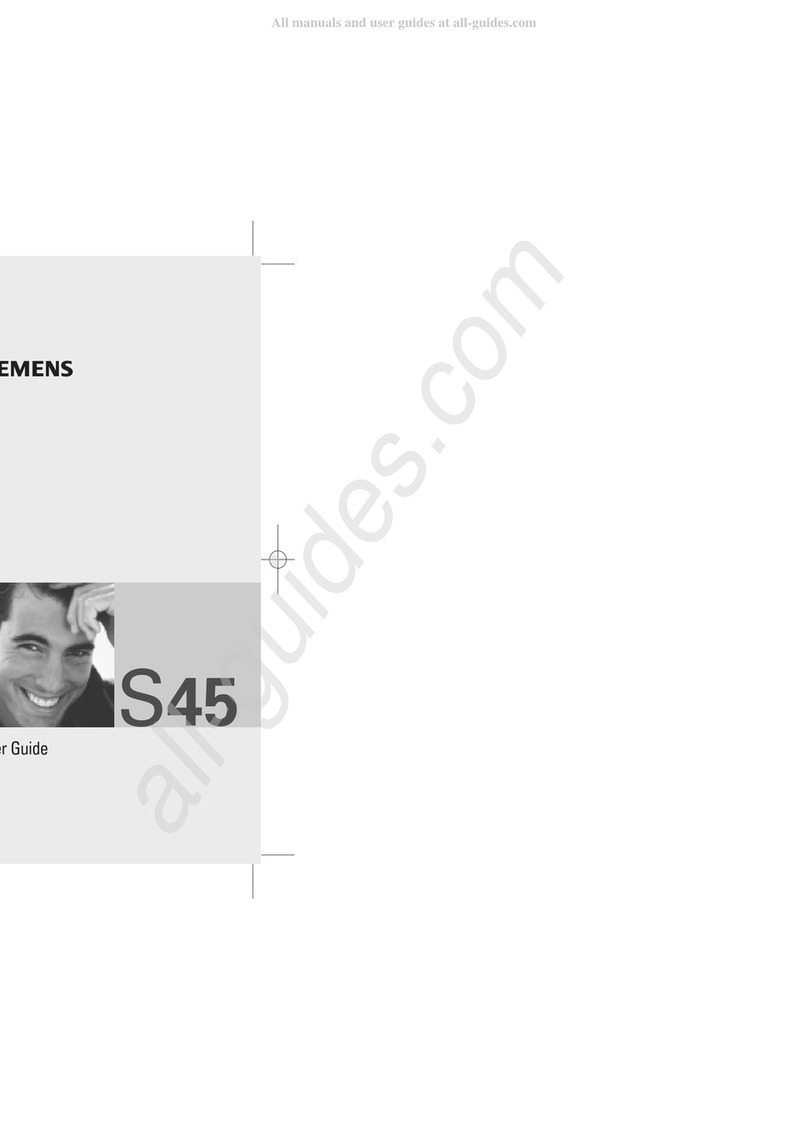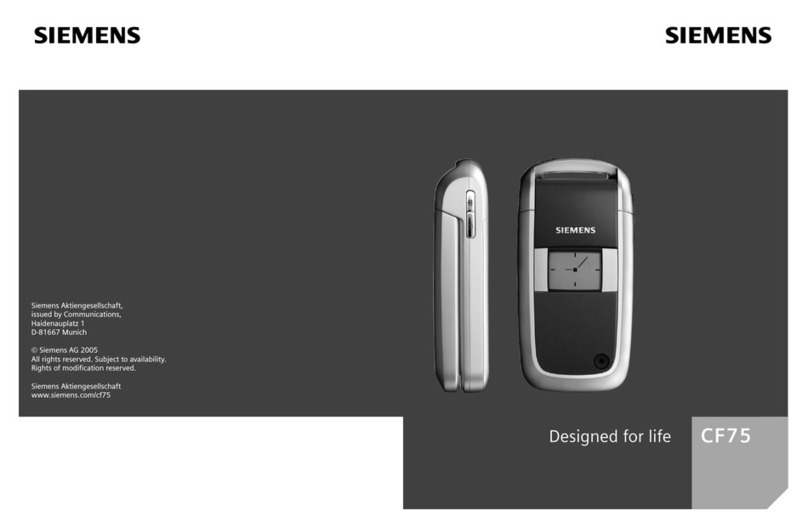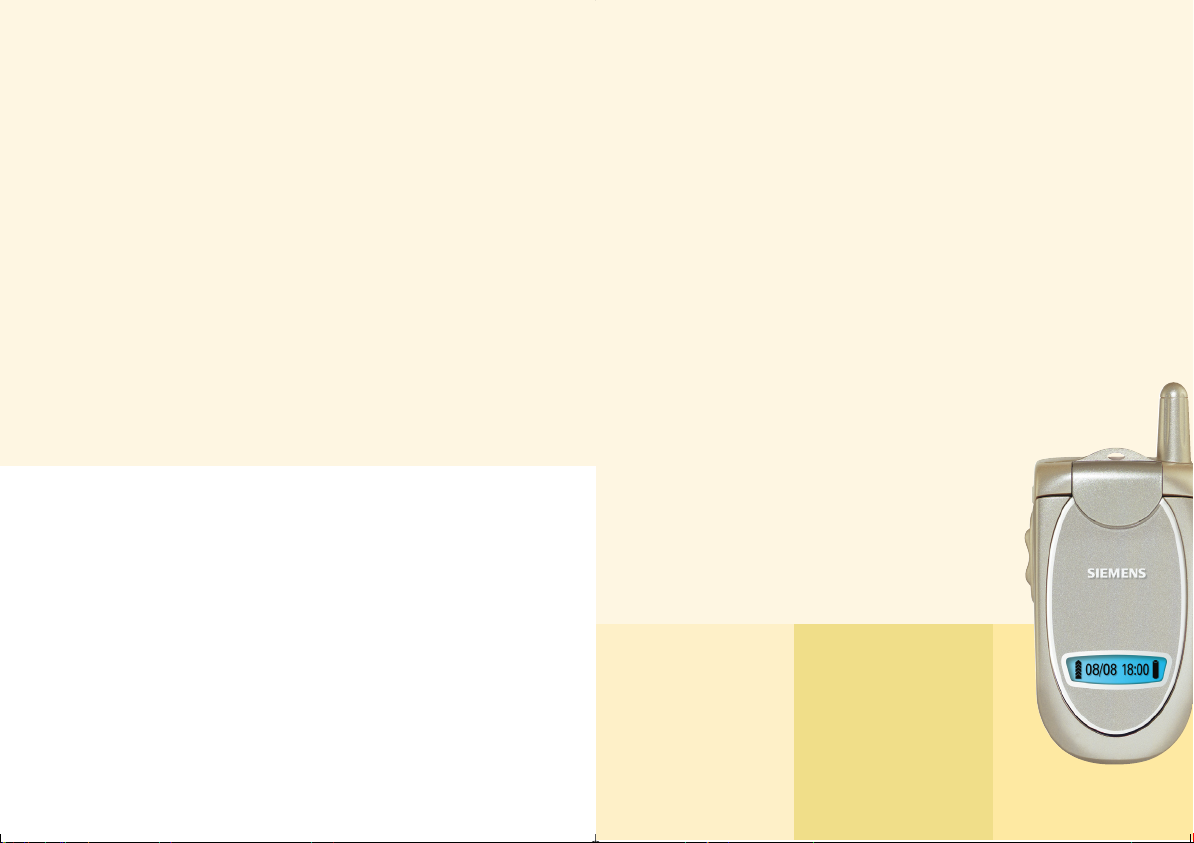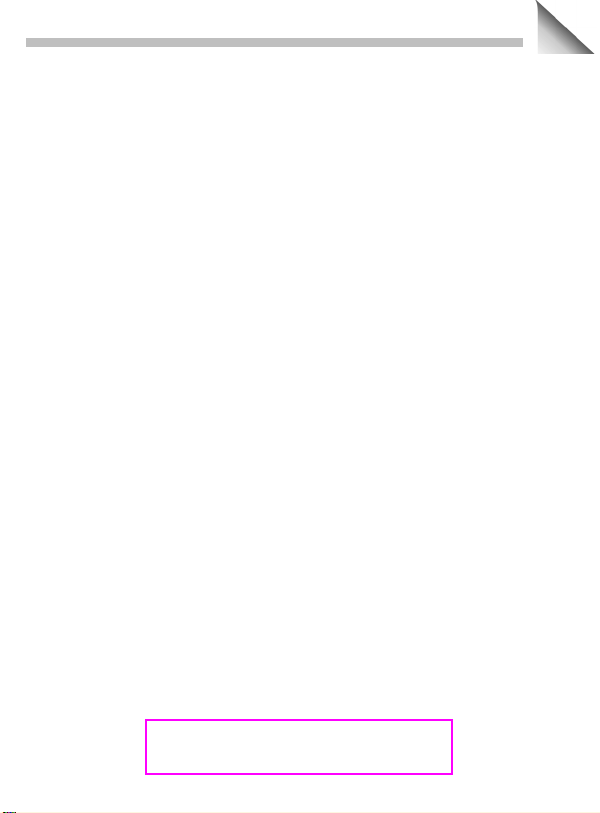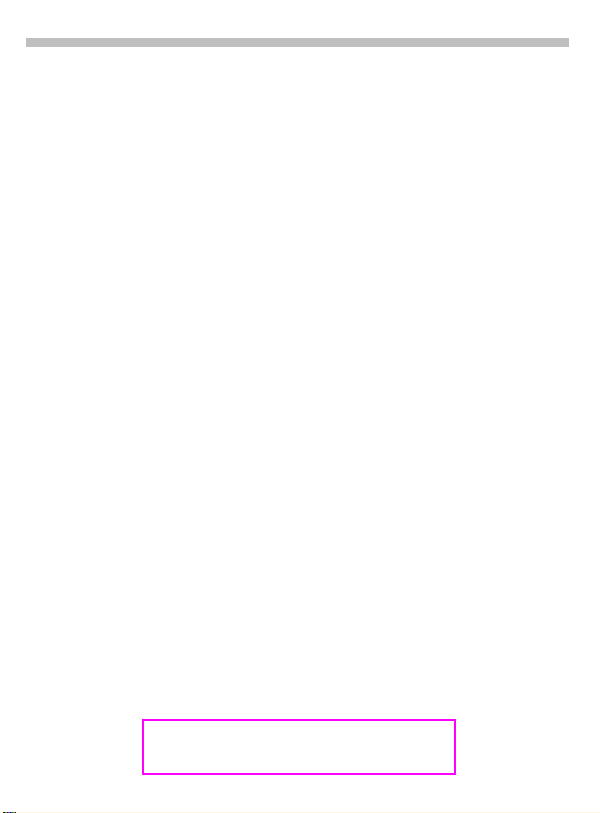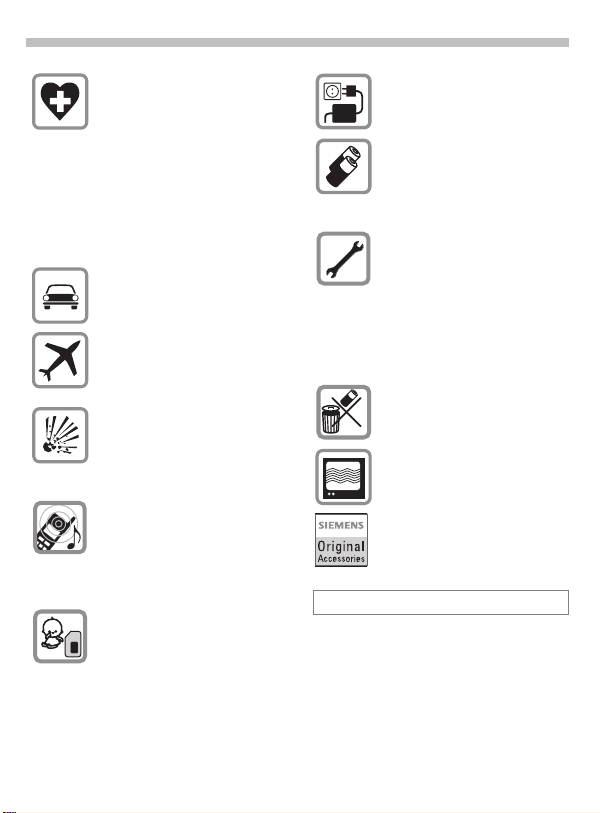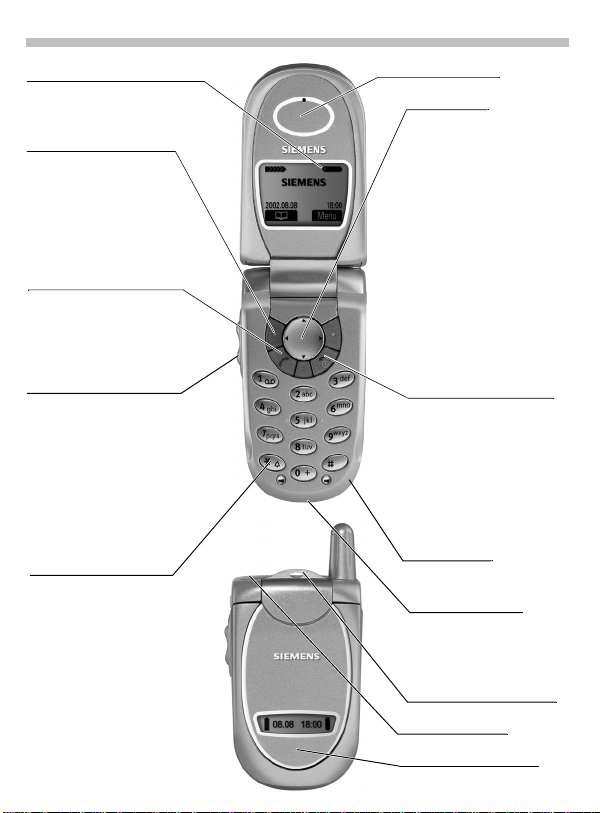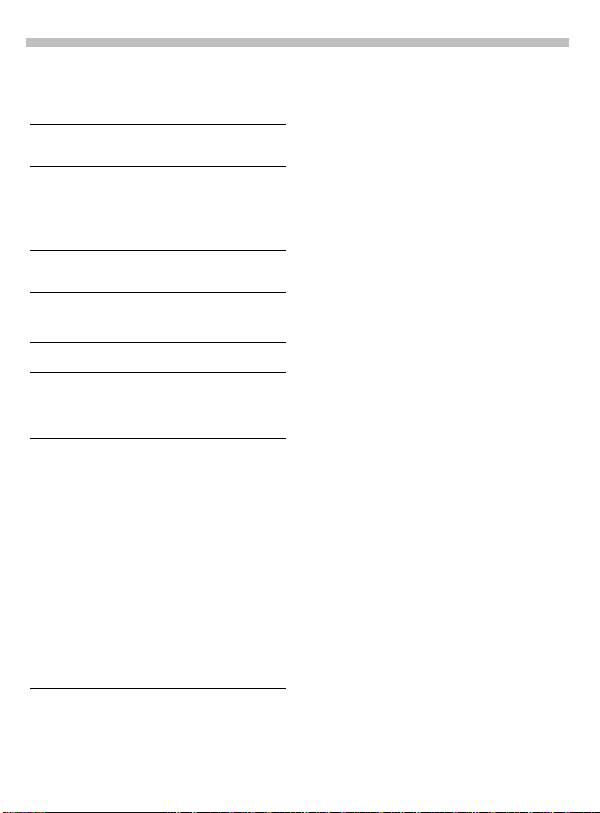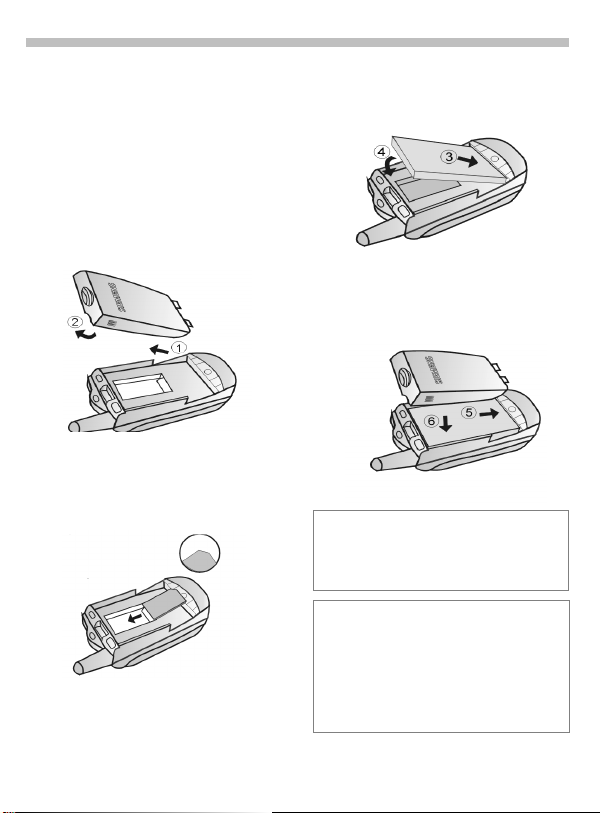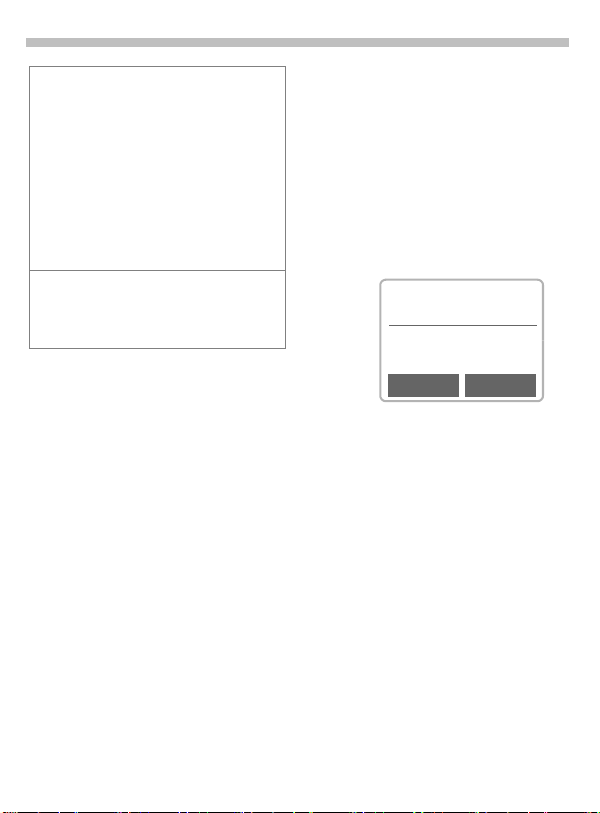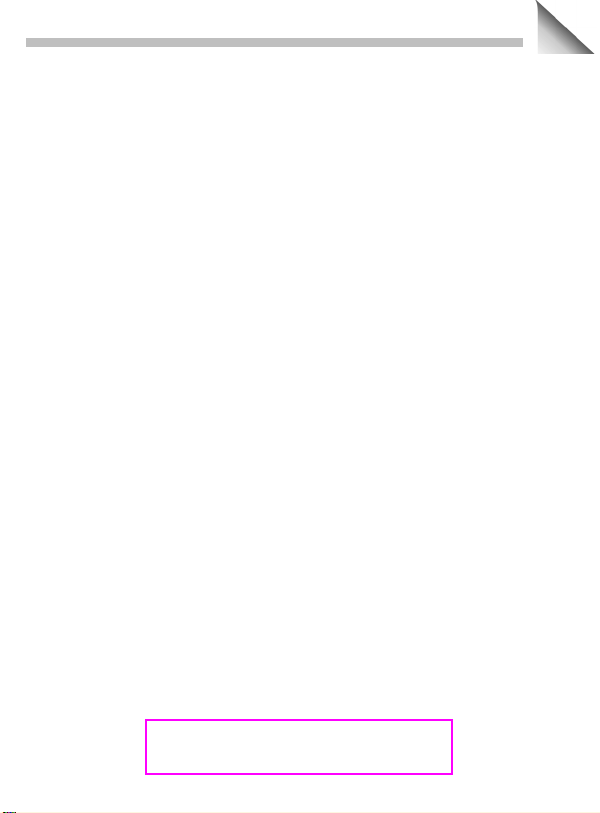
13.1.03 Dinghy-ENTOC.fm
1
DINGHY, Int English, A31008-H6900-A4-3-7619
Content
Safety precautions................................ 3
Overview of the phone.......................... 4
General instructions ............................. 5
The User Guide........................ 5
Menu control ........................... 5
Getting Started ...................................... 6
Insert SIM card/battery ............ 6
Charge battery ......................... 7
Switch on, off / PIN entry...................... 8
Switch on, off .......................... 8
Enter PIN ................................. 8
Airplane check ......................... 9
Security................................................. 10
Making a phone call............................. 11
Dialling with number keys ...... 11
End call ................................... 11
Accept call .............................. 11
Reject call ............................... 12
When number is busy ............ 12
Redial previous numbers ........ 12
During a call ............................ 13
Swap/Conference .................. 14
Call menu................................ 15
Send DTMF ........................... 15
Addressbook ........................................ 16
New entry............................... 16
Read/change entry.................. 17
Making a call........................... 18
Search entry ........................... 18
Addressbook Menu ................ 18
Ring by Person ....................... 19
Reminders .............................. 19
Store control code .................. 19
Phonebook............................................ 20
New entry ............................... 20
Location : (Location to store) .. 21
Record no. .............................. 21
Store control code .................. 22
Groups................................................... 23
Groups .................................... 23
SMS to group.......................... 24
Messages (SMS) ................................... 25
Read Messages ...................... 25
Inbox/Outbox .......................... 26
Archive.................................... 26
Predefined text ....................... 26
Compose a message .............. 27
Send a message ..................... 27
Save a message...................... 27
Picture & Sound (EMS) ........... 29
Text entry with T9................... 30
Message setup ....................... 32
Image Viewer ....................................... 33
Receive bitmap ....................... 33
WAP....................................................... 34
Internet access ....................... 34
Browser Menu ....................... 35
WAP setup.............................. 35
Profiles.................................... 35
Activate profiles ...................... 36
Operating instructions ............ 37
Voice message/Mailbox ....................... 39
Message setup ....................... 39
Listen to.................................. 39
Cell broadcast....................................... 40
SIM services (optional)............ 41
See also Index
at the end of this User Guide