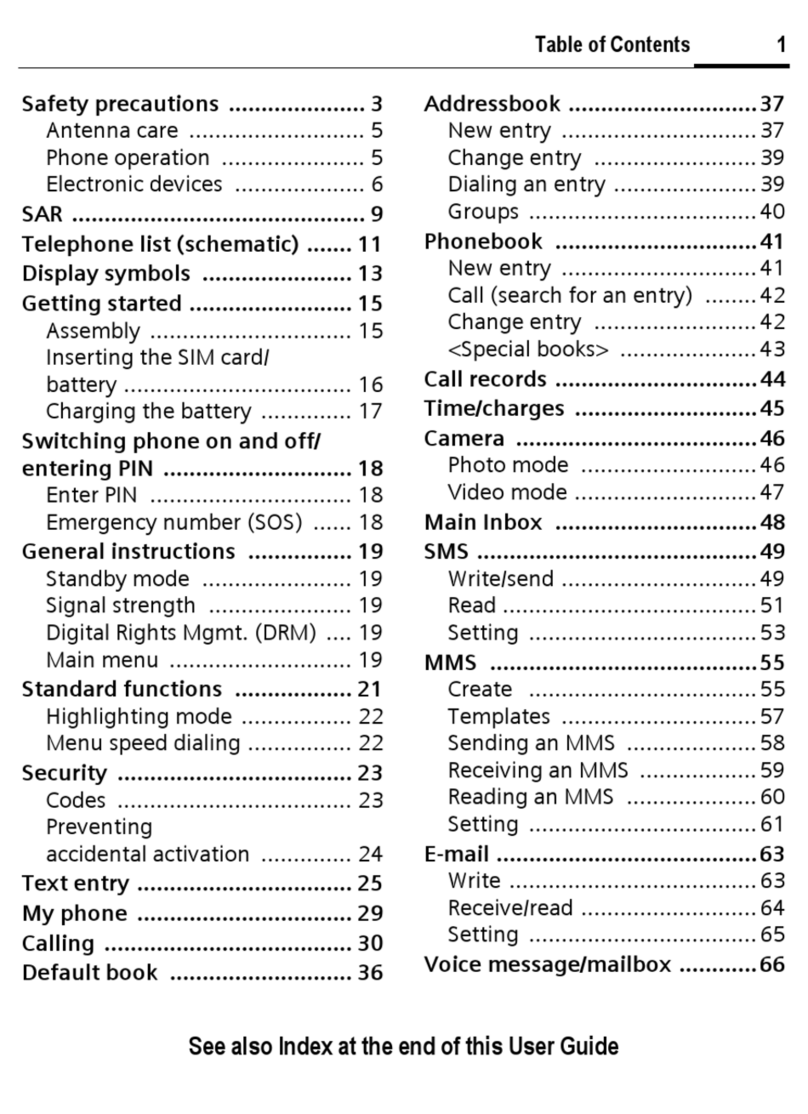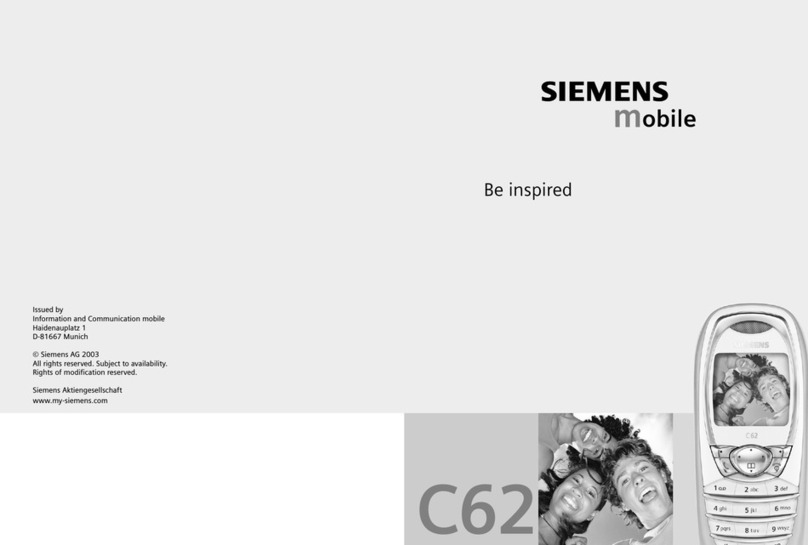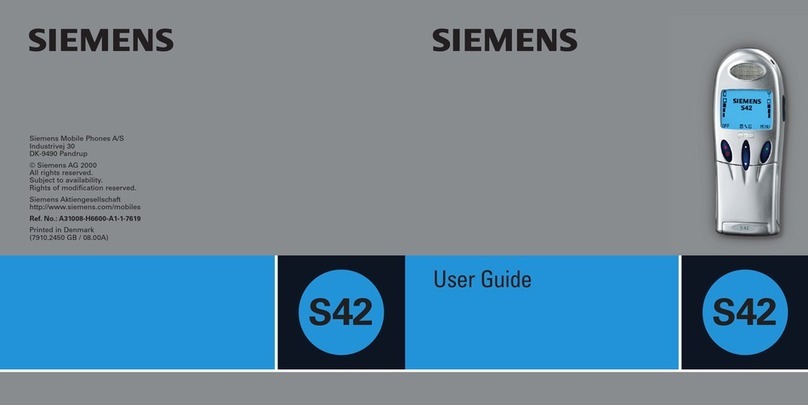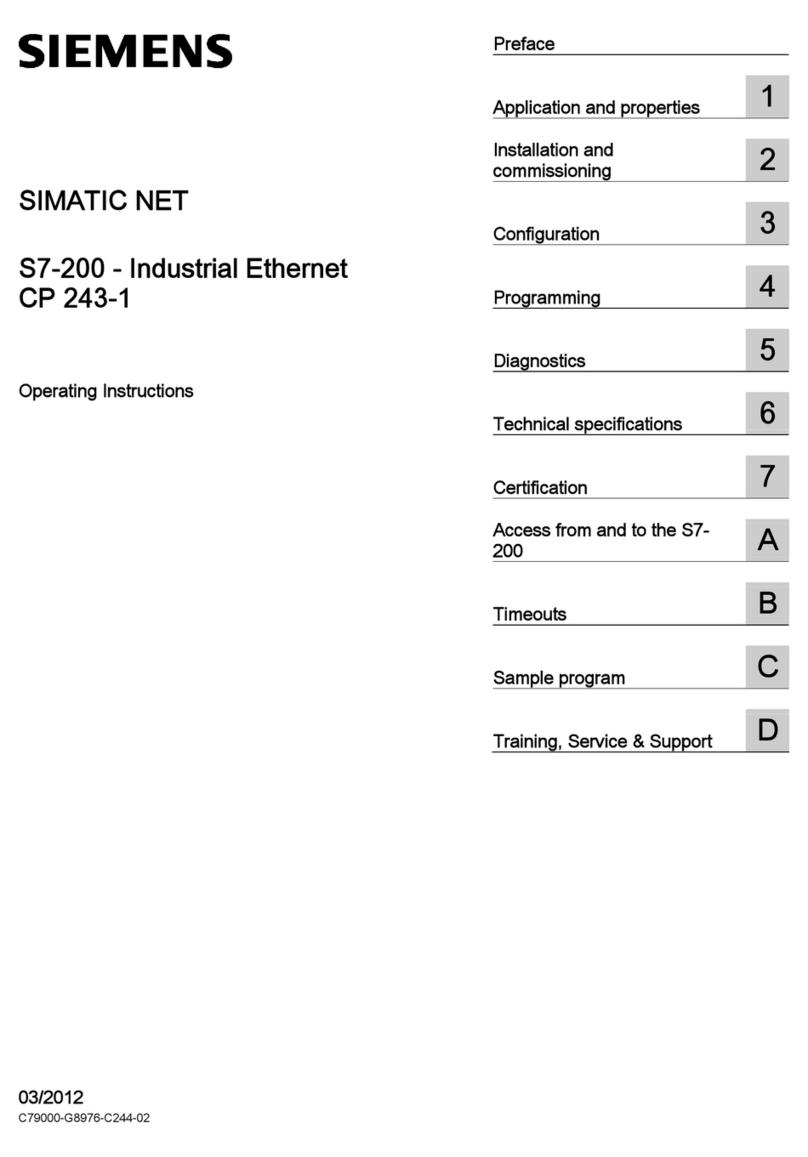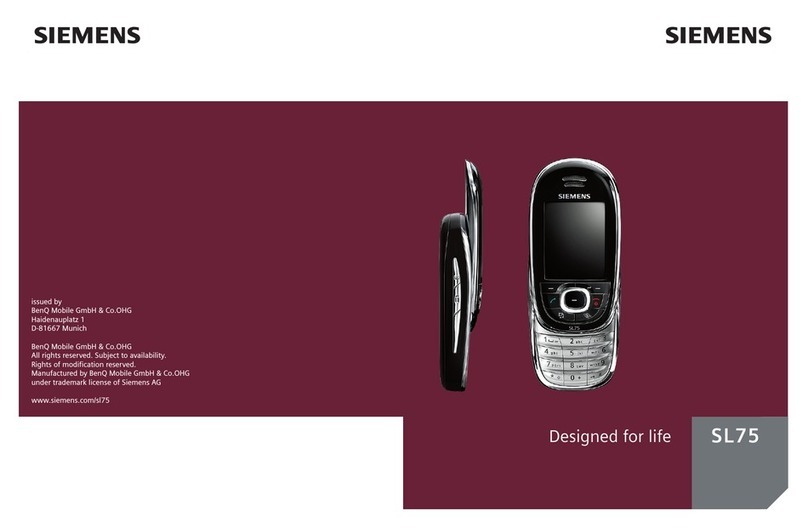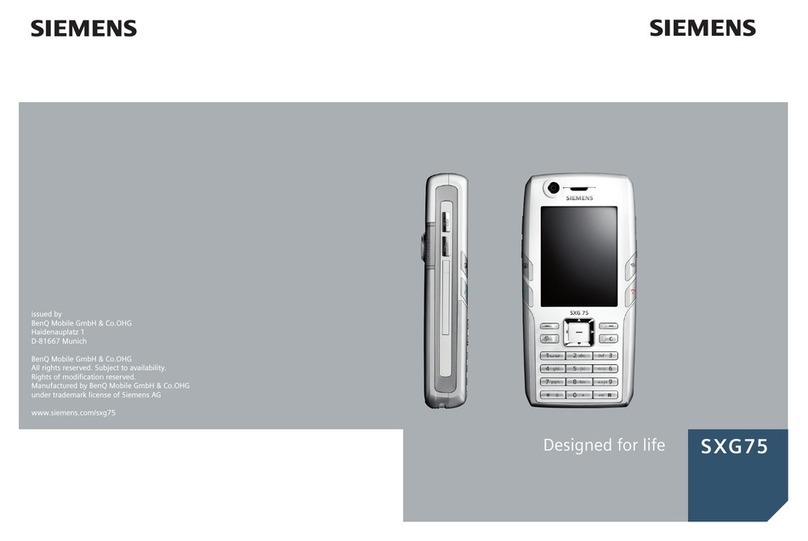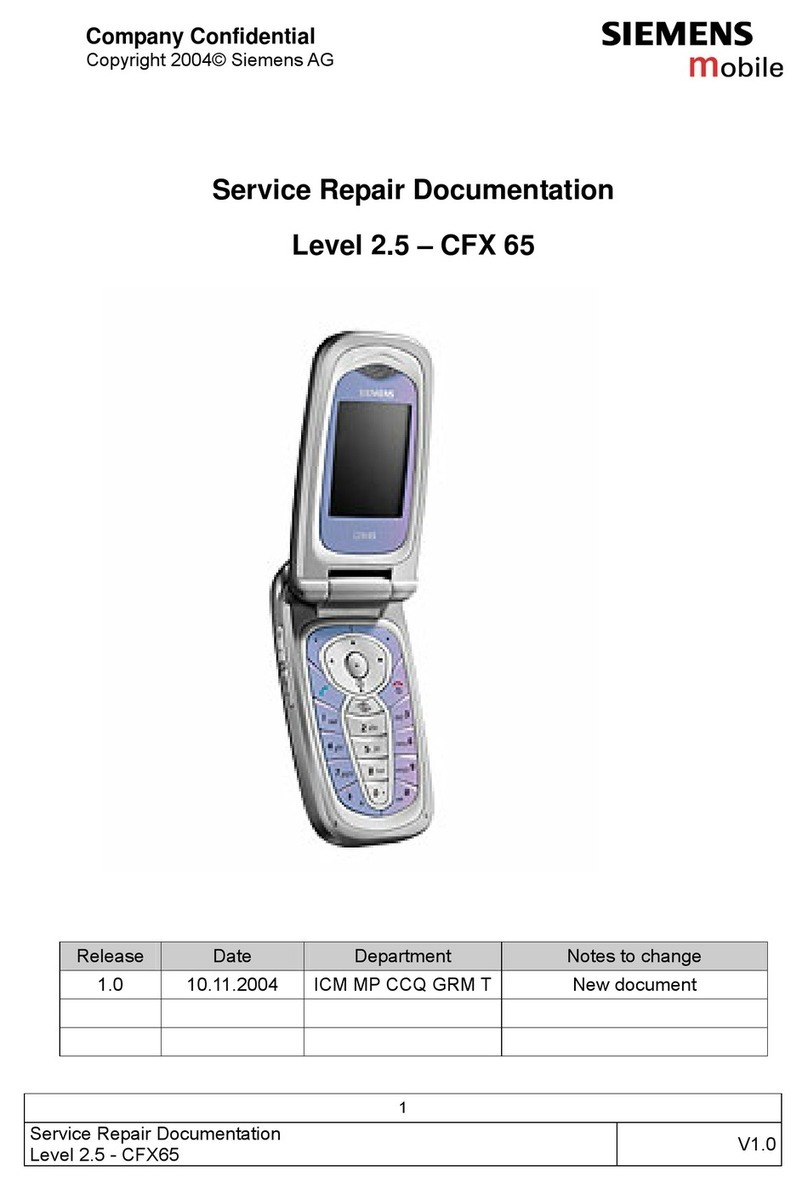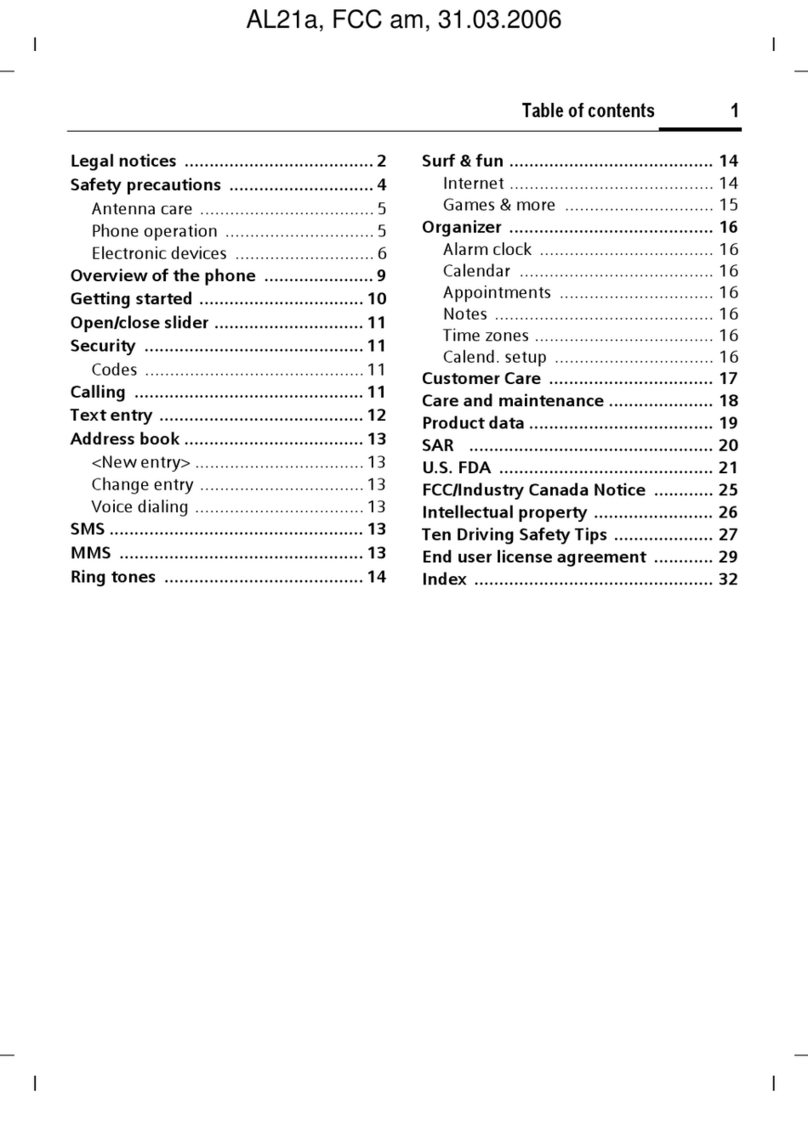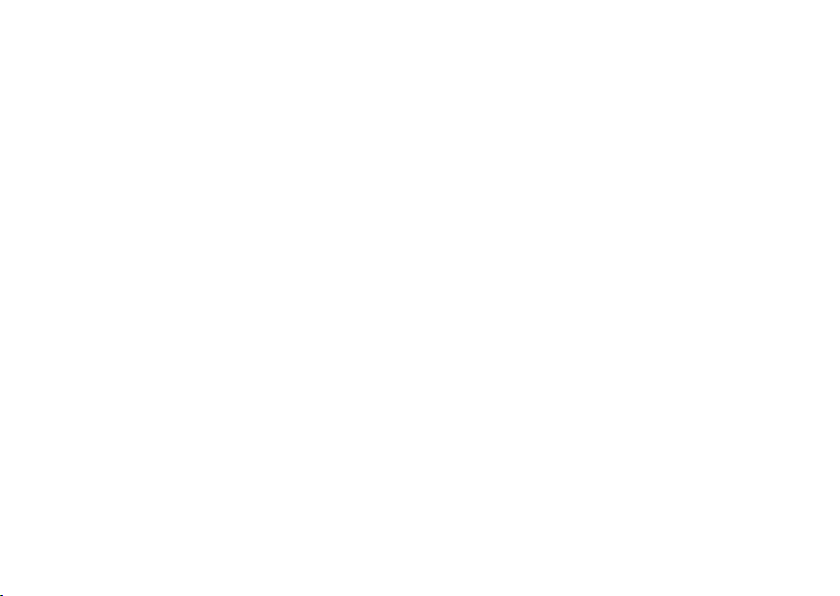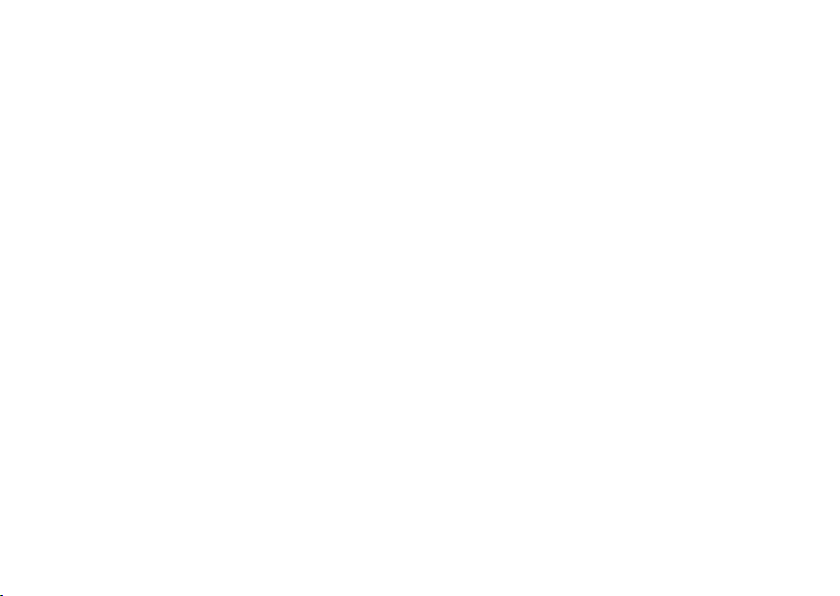
Contents
1
right page (1) of SARAH e2, A31008-H9270-A45-2-7619 (20.10.2003, 13:55)
© Siemens AG , P:\PN\ISDN\XELIBRI Vers. 2\UGS\SARAH\e2\sarahTOC.fm
VAR Language: ENG; VAR issue date: 20-Oktober-2003
Contents Contents...................................... 1
Overview ..................................... 2
Getting Started ........................... 3
Fitting SIM card ............................ 3
Charging ...................................... 3
Switching on ................................ 4
Entering a PIN.............................. 4
‘Typing’ numbers on your Xelibri .... 4
Setting the time and date.............. 4
Standby ....................................... 5
Language..................................... 5
Switching off ................................ 5
Precautions .................................. 5
Using your Xelibri........................ 6
Three ways to use your Xelibri.......6
Making and Taking Calls ............. 7
Making a call ................................ 7
Adjusting call volume .................... 7
Ending a call................................. 7
Taking a call................................. 7
Voice dialling............................... 8
About voice dialling....................... 8
Voice dialling a number ................. 8
Voice dialling from the Phonebook .8
Voice dialling tips.......................... 9
Voice commands........................... 9
More ways to call ...................... 10
Dialling internationally and
in China ..................................... 10
Phonebook ................................. 10
Redialling numbers......................10
Retrying a busy number .............. 10
Call features .............................. 11
Voice mail .................................. 11
Sending key tones....................... 11
Using your Xelibri hands-free ....... 11
Pausing a call .............................11
Second calls ...............................11
‘Party’ calls ................................. 12
Phonebook ................................ 13
Making a Phonebook entry ..........13
Typing in the Phonebook ............13
Updating an entry ....................... 13
Adding extension numbers........... 13
Phonebook tips ........................... 13
Identifying callers ....................... 14
Voice dialling .............................. 14
Further Phonebook features......... 14
Text messages........................... 15
Receiving a text message ............15
Writing a text message................ 15
Typing in a message ................... 16
Writing other characters .............. 16
Sending a message ..................... 17
Managing messages .................... 17
Multimedia (EMS) messages ..... 19
Cards .........................................19
Including a Phonebook number.... 19
Inserting a ready message........... 19
Inserting multimedia ...................19
Saving multimedia.......................19
Activities....................................20
Using the radio ...........................20
Using the alarm clock ..................20
Using the calendar ......................20
Recording a voice memo..............21
Features.....................................22
Themes ......................................22
Ring tones ..................................22
Record your own ring tone! .........23
Favourite feature.........................23
Settings .....................................24
Setting up voice mail ...................24
Divert (call forwarding)................24
Personalising voice dialling...........24
Symbols .....................................25
Display symbols ..........................25
Menu Summary .........................26
Messages ...................................26
Stay in Touch..............................26
Activities.....................................26
My Xelibri ...................................26
Themes ......................................27
What if...? ..................................28
Precautions/Maintenance .........30
Xelibri Service/Accessories .......31
Car Charger ................................31
Fashion Accessories.....................31
Specifications ............................32
Index .........................................33
sarah.book Seite 1 Montag, 20. Oktober 2003 2:24 14