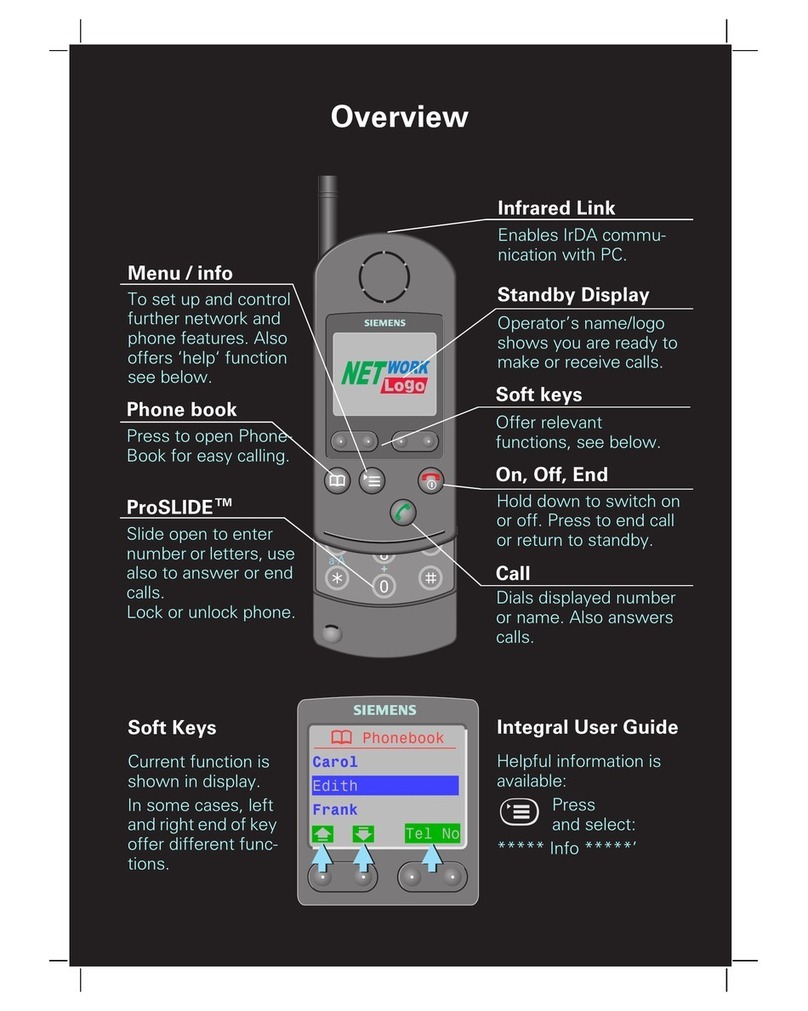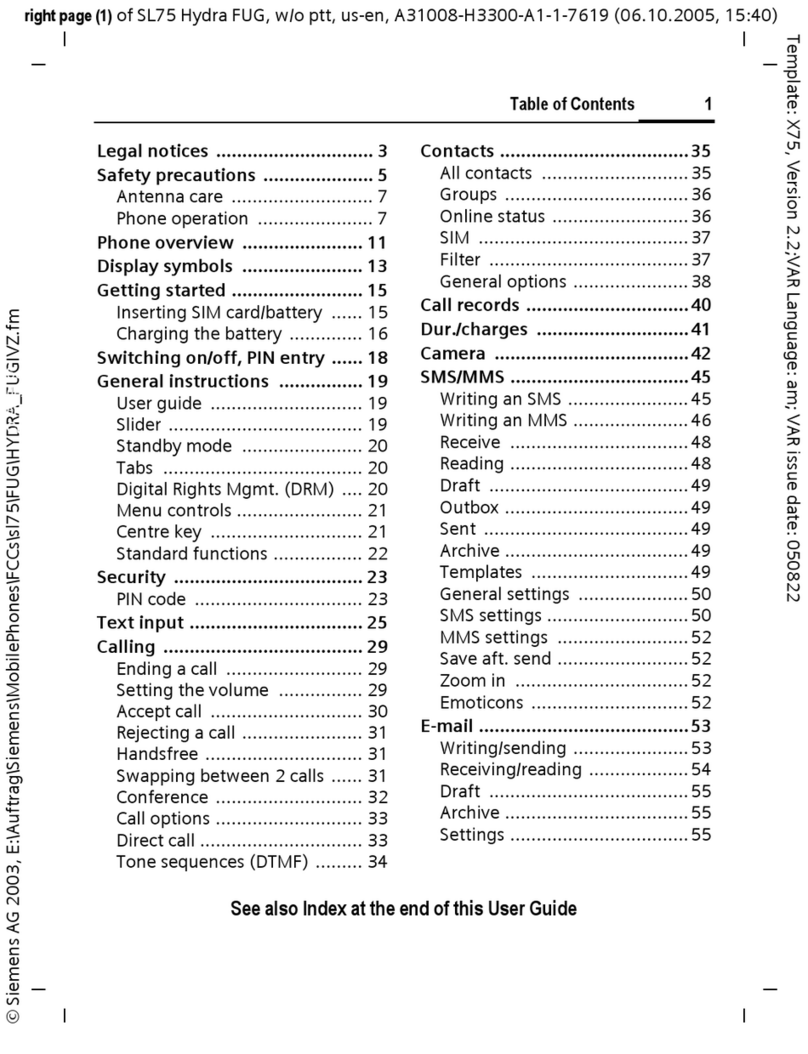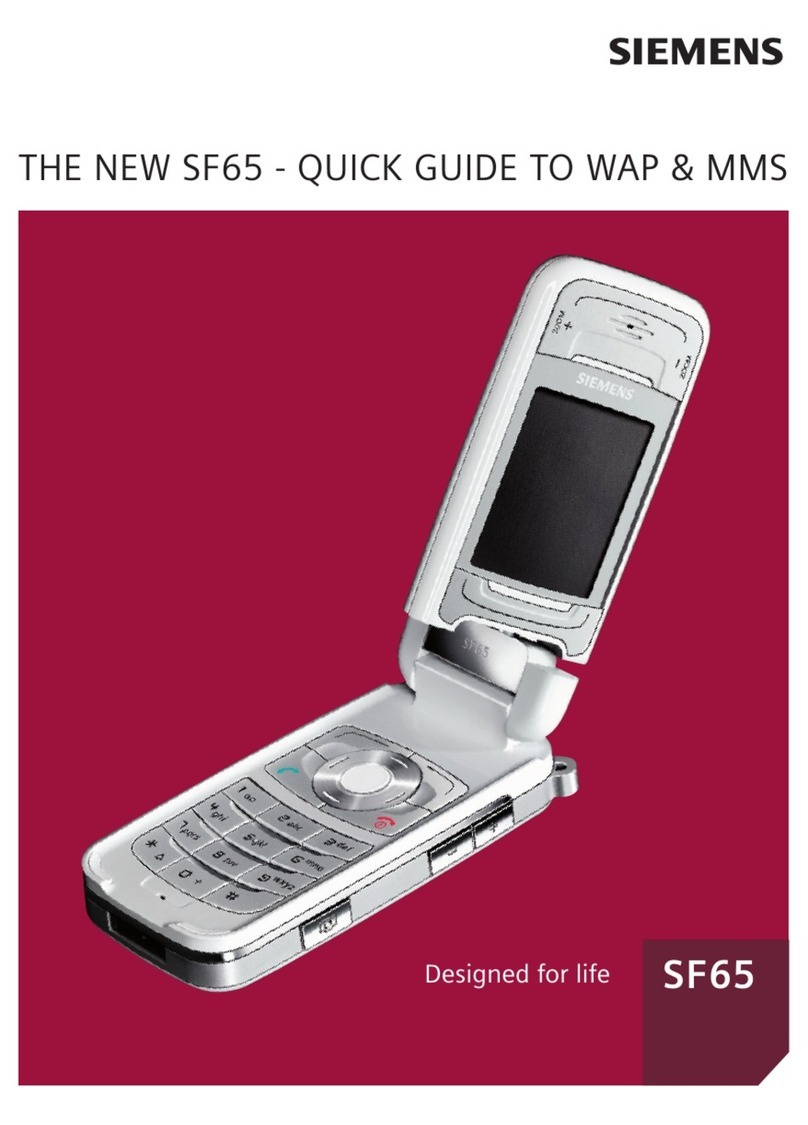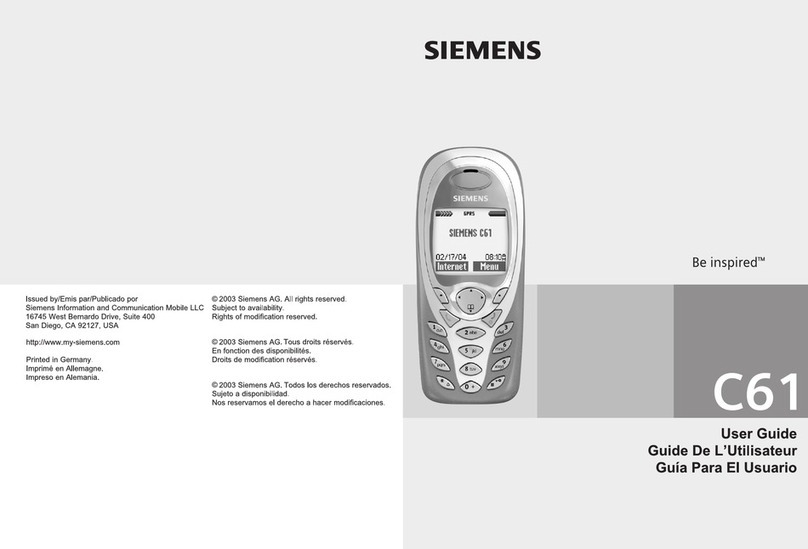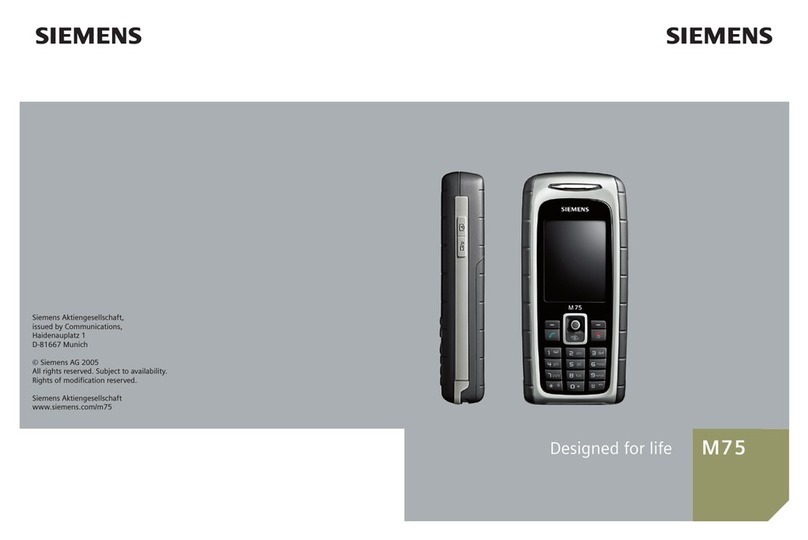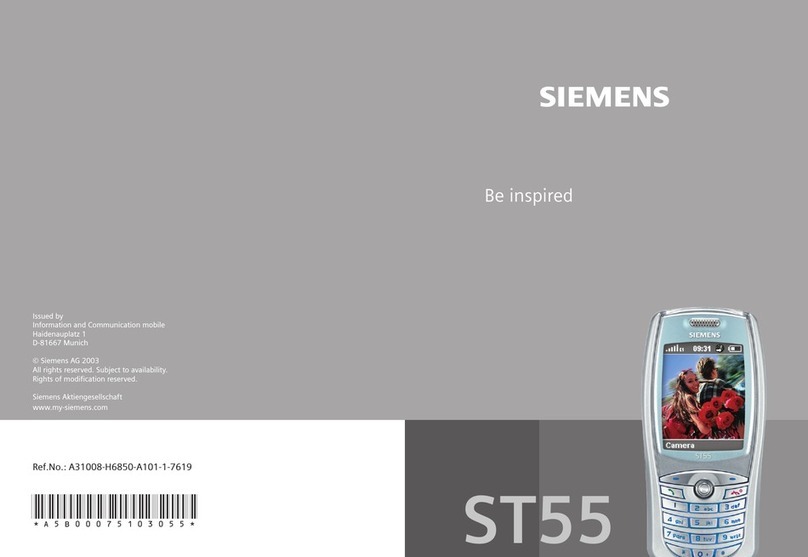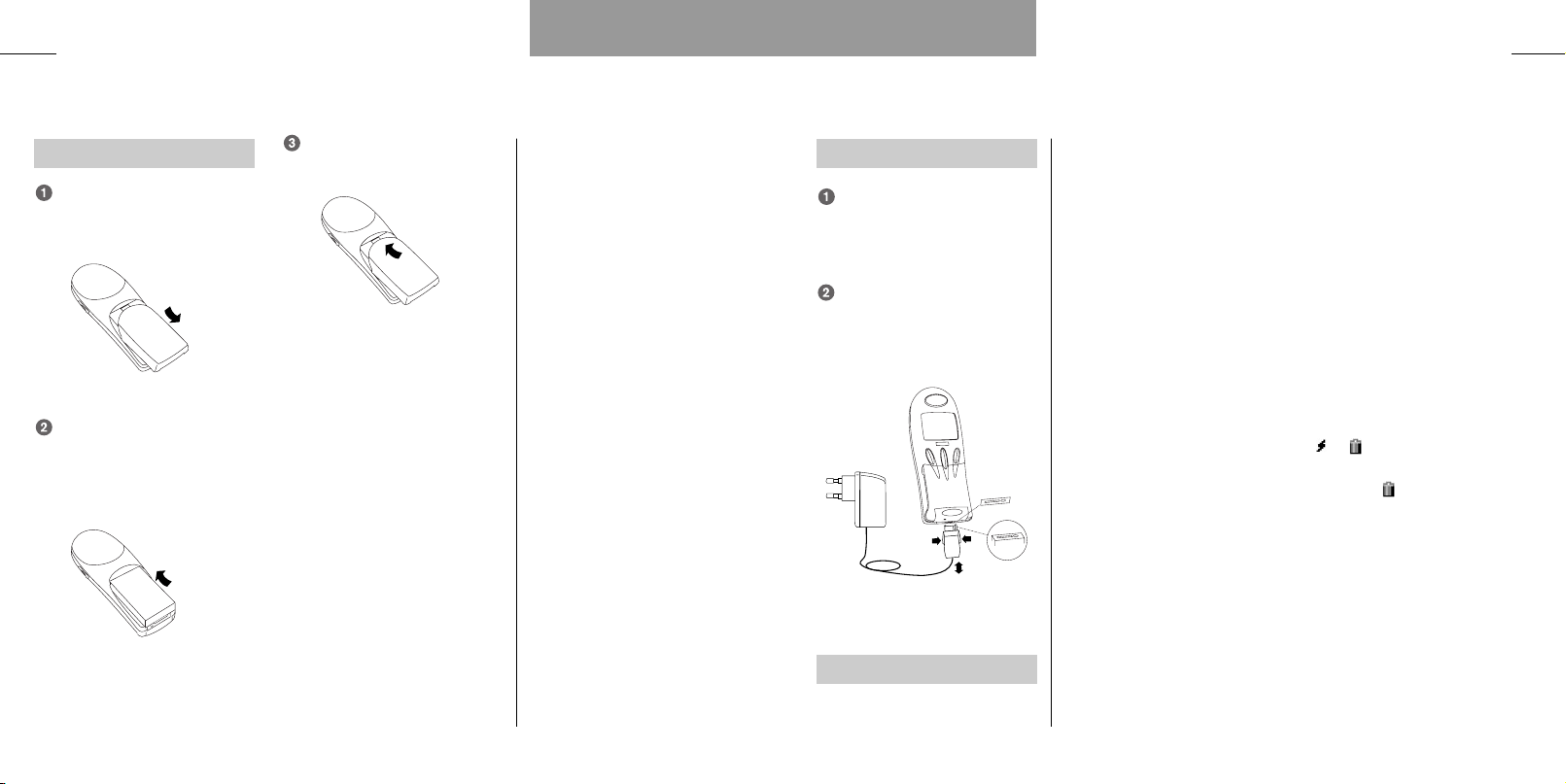Facts & Tips
Both address and phone books
• Calling Line Identification (CLI) is a
network feature which displays the
caller’s phone number in your phone's
display. If the caller is one of the
entries stored in your phone book,
his/her name will appear in your dis-
play.
• In the Call setup menu you can acti-
vate the speed dial function enabling
you to call a number by pressing only
one key.
• Use the side key for quick scrolling
through your address and phone book
entries. Each keypress brings you to
the next entry beginning with the
next letter in the alphabet. Of course,
you can also use the arrow keys to
scroll from one entry to the next.
Address book only
• Entries stored in the address book
are marked by .
• The number of entries that can be
stored in your address book depends
on the length of the entries.
• The address book is located in the
internal memory of the phone and
consequently you will not have
access to it if you use your SIM card
in another telephone.
• You can also synchronize your
address book with the address book
in Microsoft Outlook on a PC by
means of the enclosed CD-ROM. To
do this, install the synchronization pro-
gramme on your computer.
Phone books only
• Remember that indicates that
the option depends on your SIM card
and therefore may not be available.
• Entries stored in the phone books
on your SIM card are marked by a
in front of them.
• Phone book entries contain only a
name and a phone number.
• The maximum number of entries
and the length of phone book entries
will depend on the capacity of the
SIM card.
• When there is no more memory
capacity left in either of the phone
books, the option
»Add entry«
will
disappear from the display.
• In order to access fixed and barred
numbers you need to have a PUK 2
code from your network operator and
to use a PIN 2 code of your own
choice.
1716
Phone books
Address and phone books Address and phone books
Barred numbers
In this phone book you can store
numbers that it should not be pos-
sible to call from the phone.
To activate/deactivate barred
dialling, see under Security in the
setup menu on p. 67.
Prefix phone numbers
In prefix numbers the first digits in
the number are the prefix (the
same for e.g. the whole company),
and the last digits are related to a
specific person or office.
If you want to store the prefix
part of such a phone number in
your phone book, this is done in
exactly the same way as when you
store a normal phone number in
your phone book. Only, instead of
each of the additional digits that
vary from time to time, you enter a
»?«. This is done by holding down
the key for approx. 2 seconds.
Finding an entry in your
address and phone books
Go to the address and phone
book entry list: .
Scroll through entries:
and .
Press »SELECT« to access a
group.
Having found the desired
name: Press »DETAIL« to see
the numbers stored.
Calling a number:
Select »OPTION«, »Call« and
press »OK«
or
Just press the relevant speed
dial number (1=Home,
2=Office, etc).
If you want to call a prefix number
you must enter the digits to
replace the “?” after having
pressed »OK«.
User guide S42 GB 12/09/00 10:22 Side 16