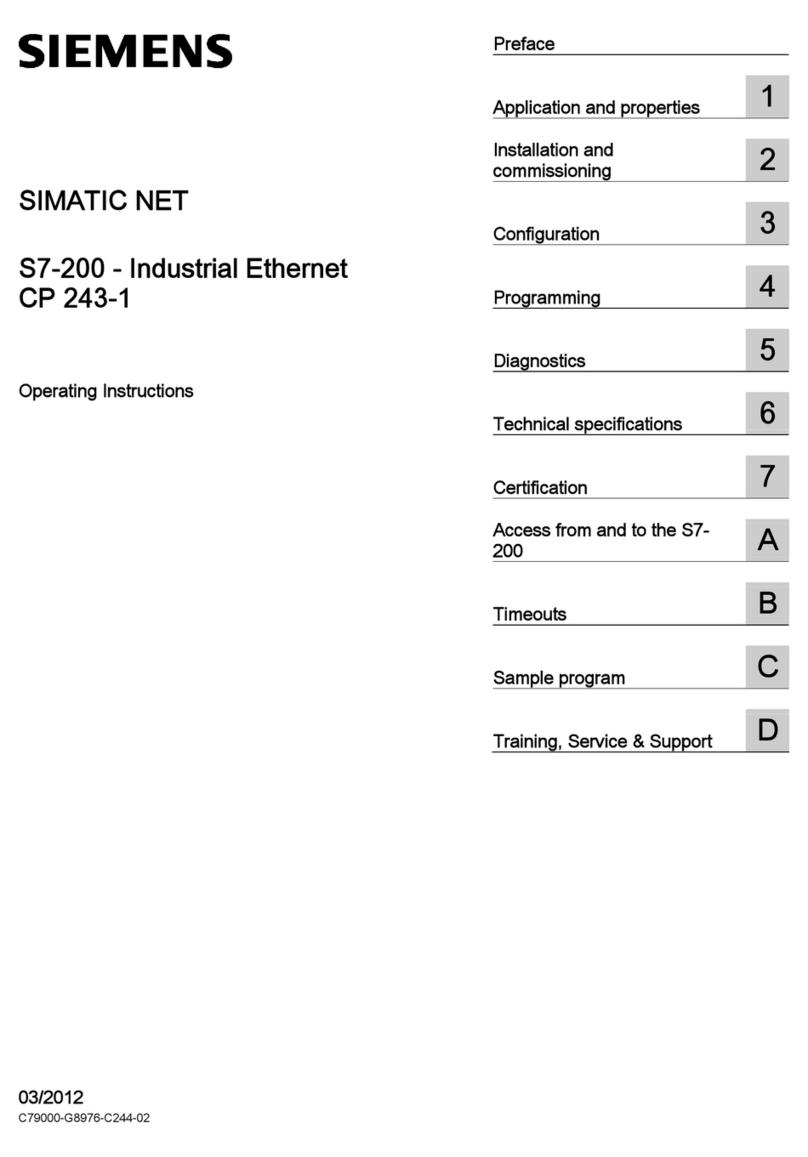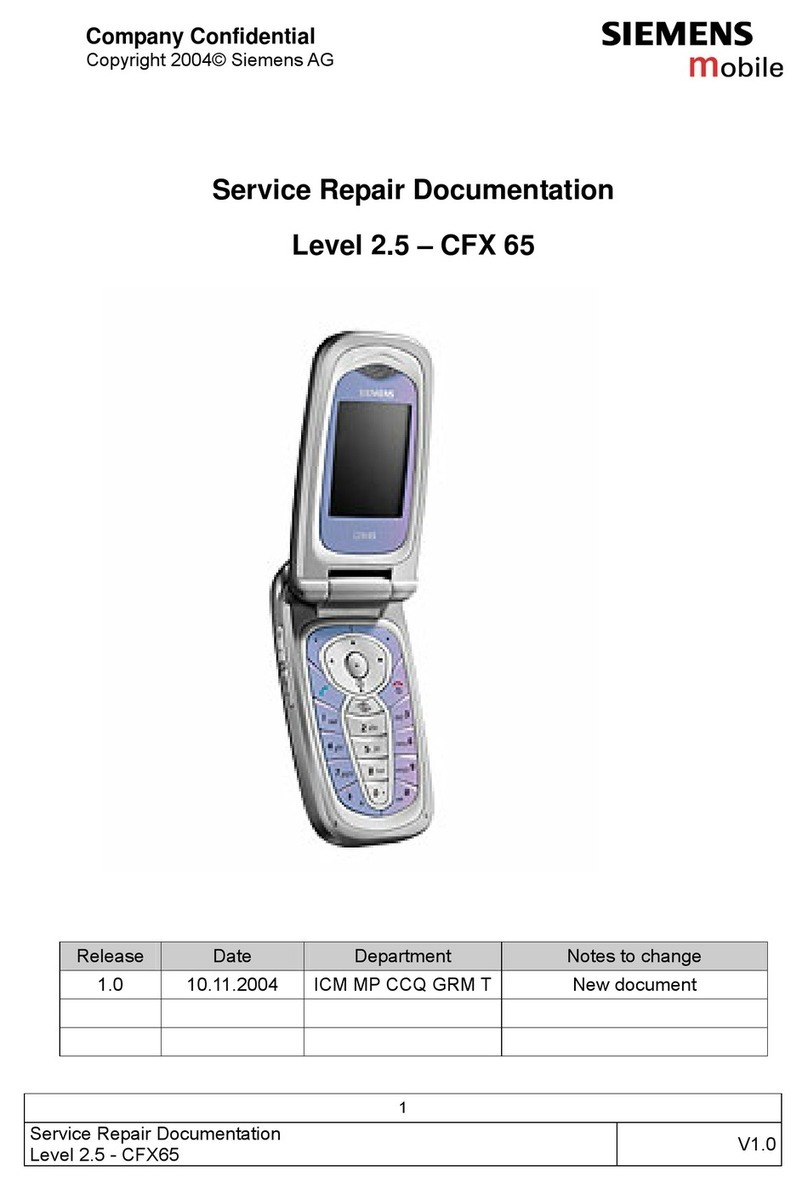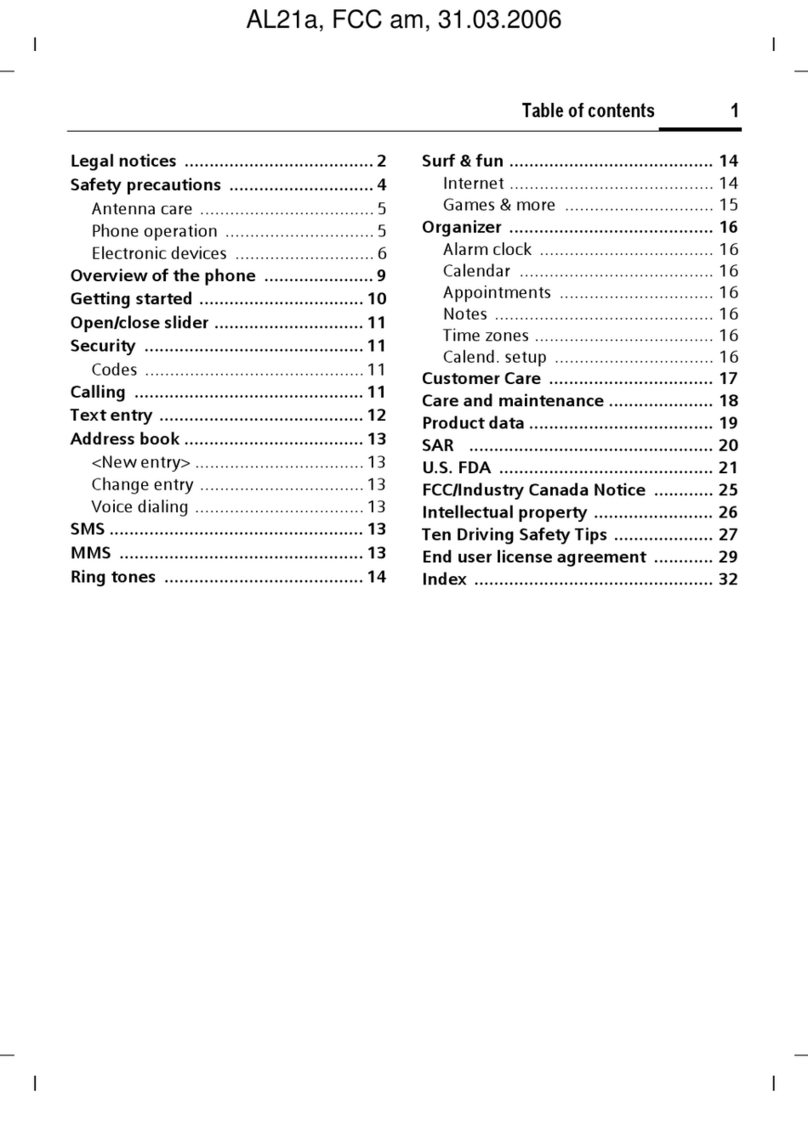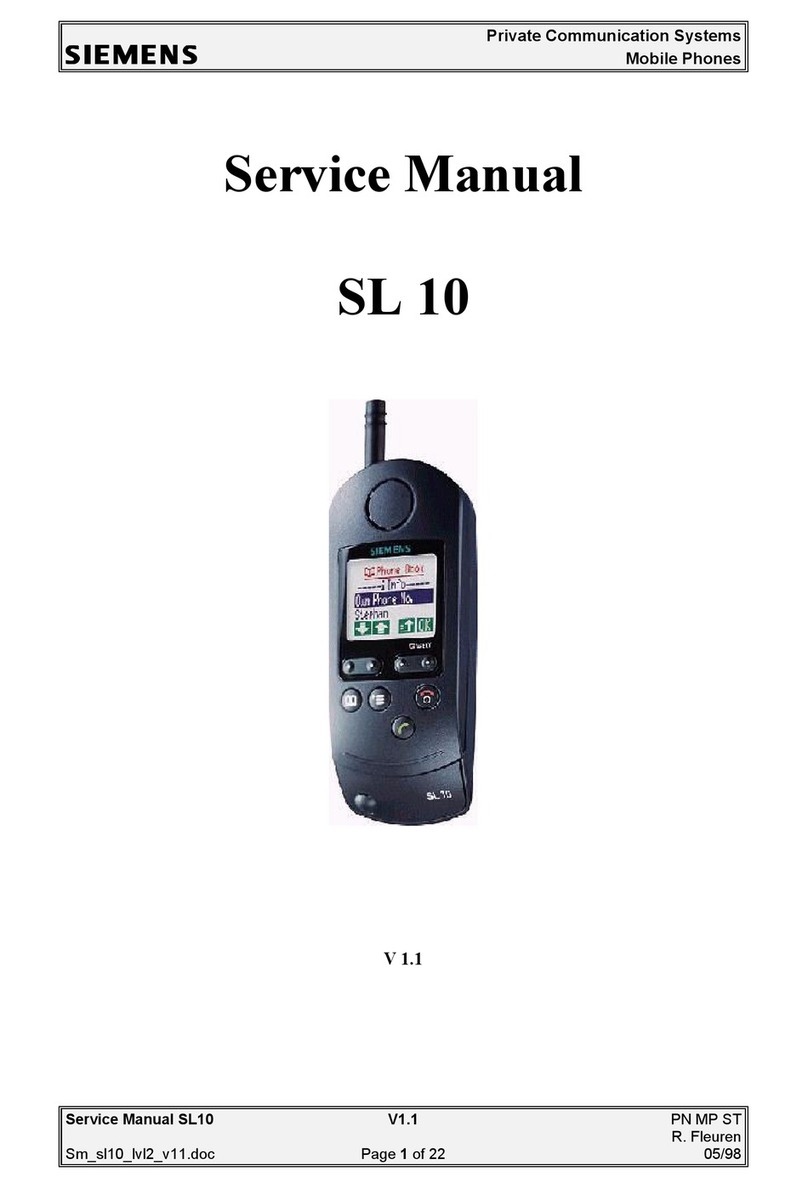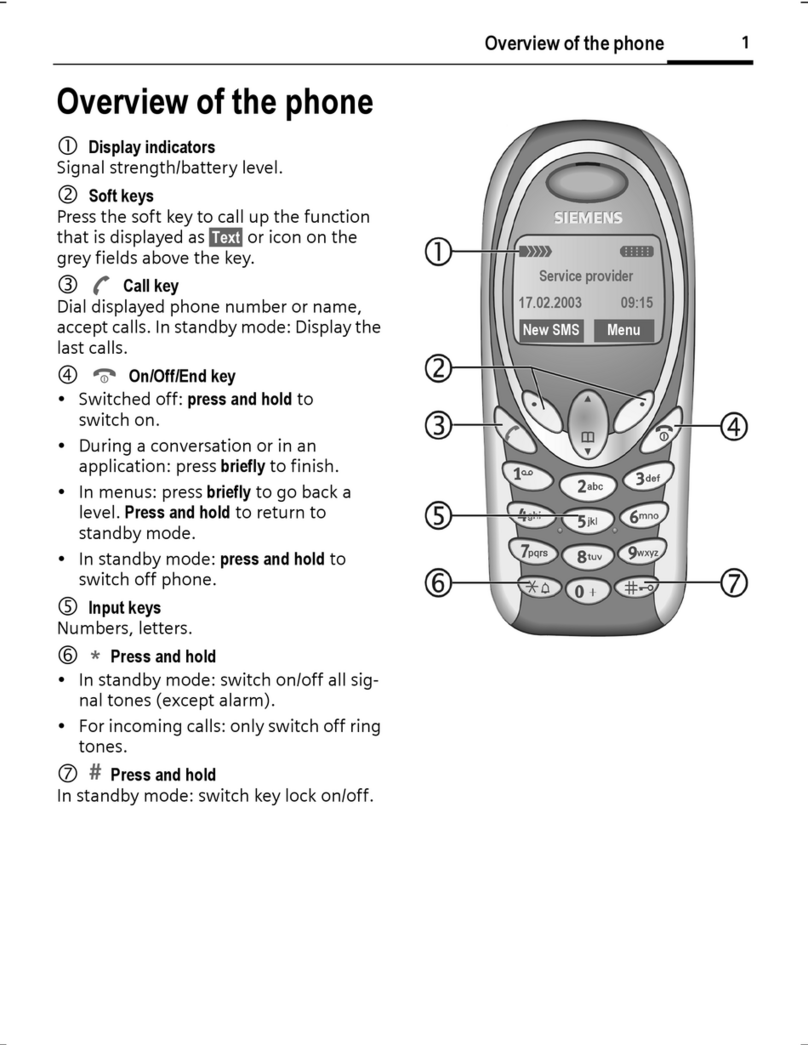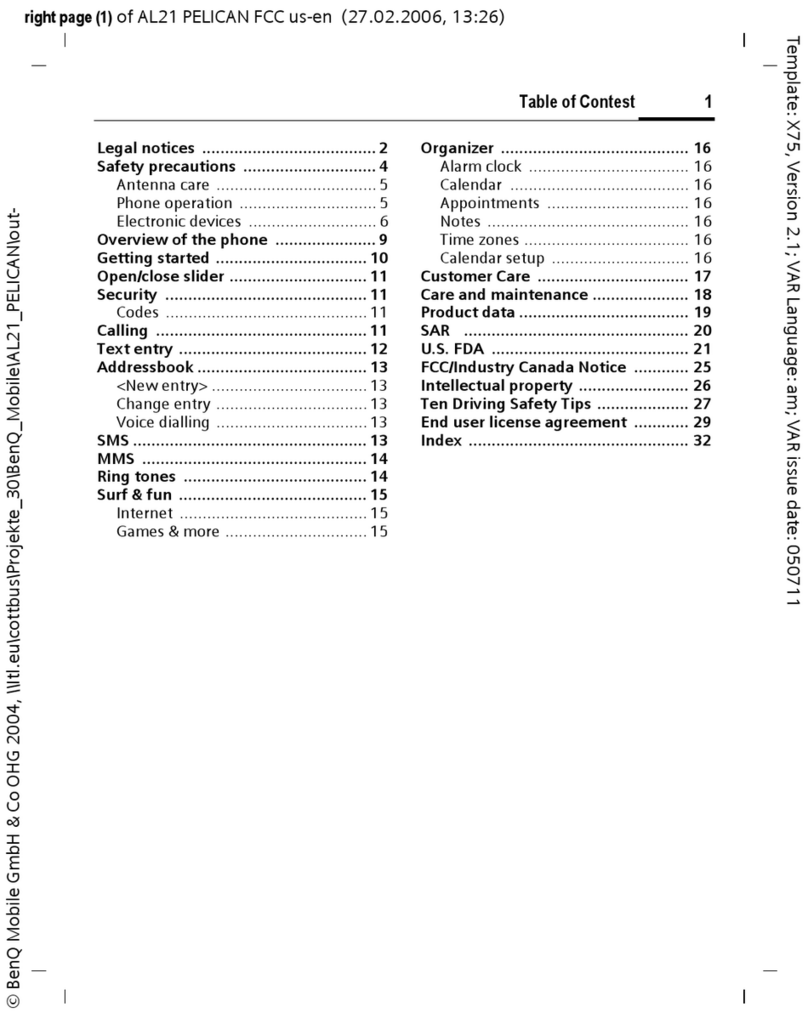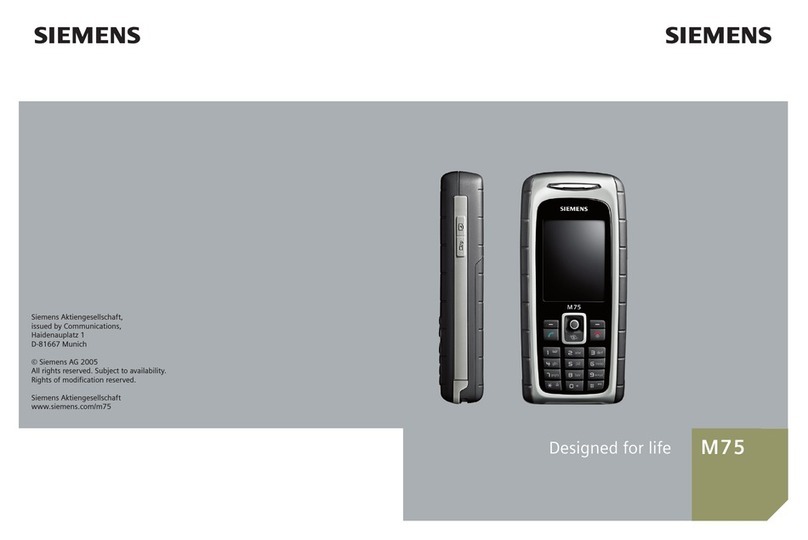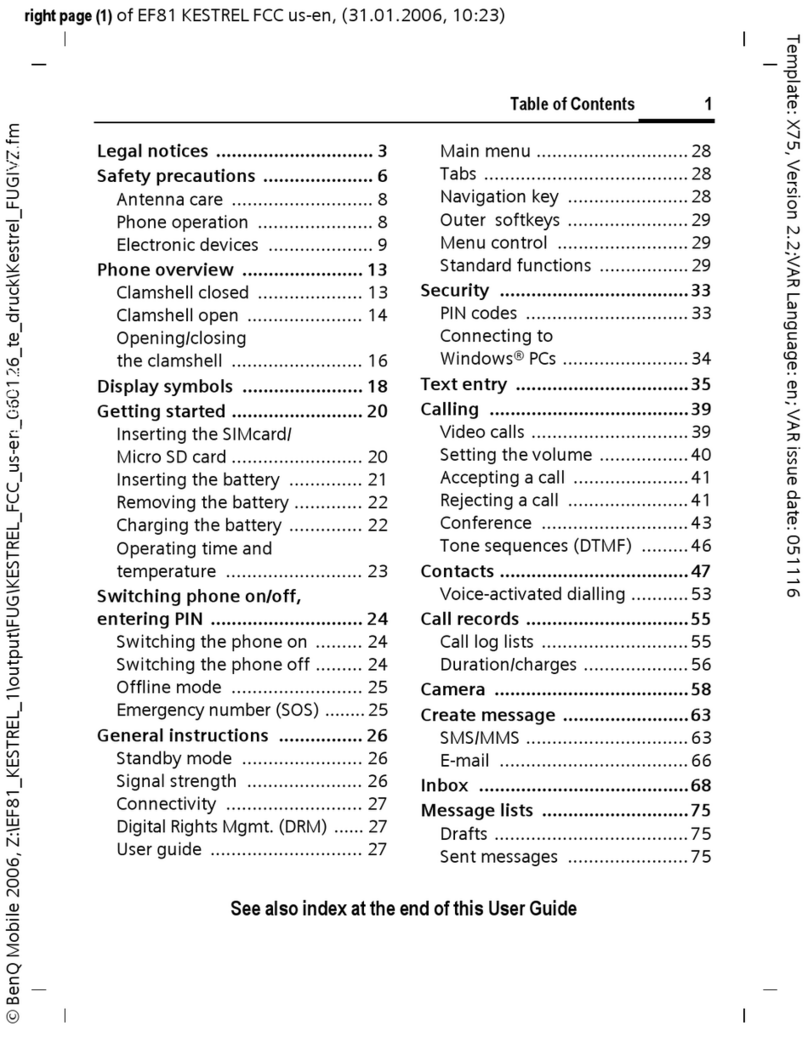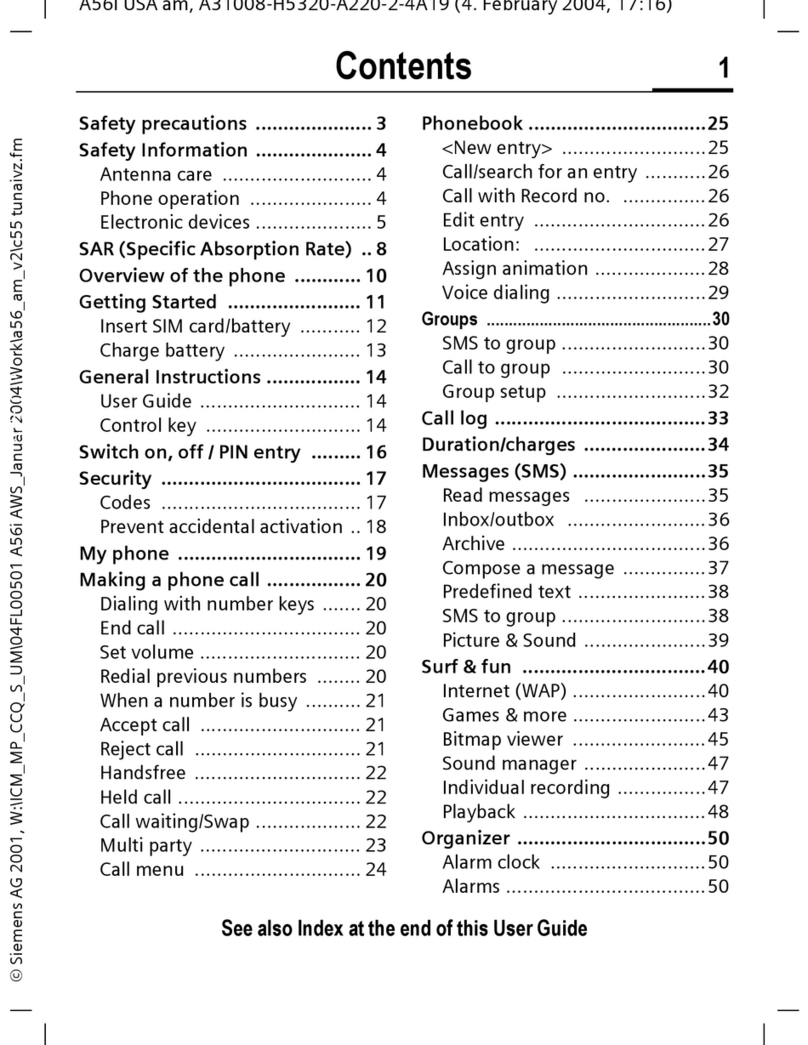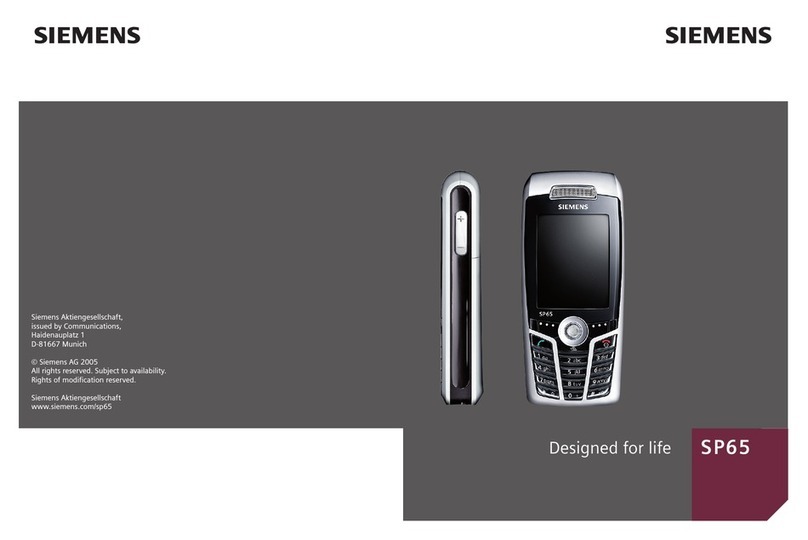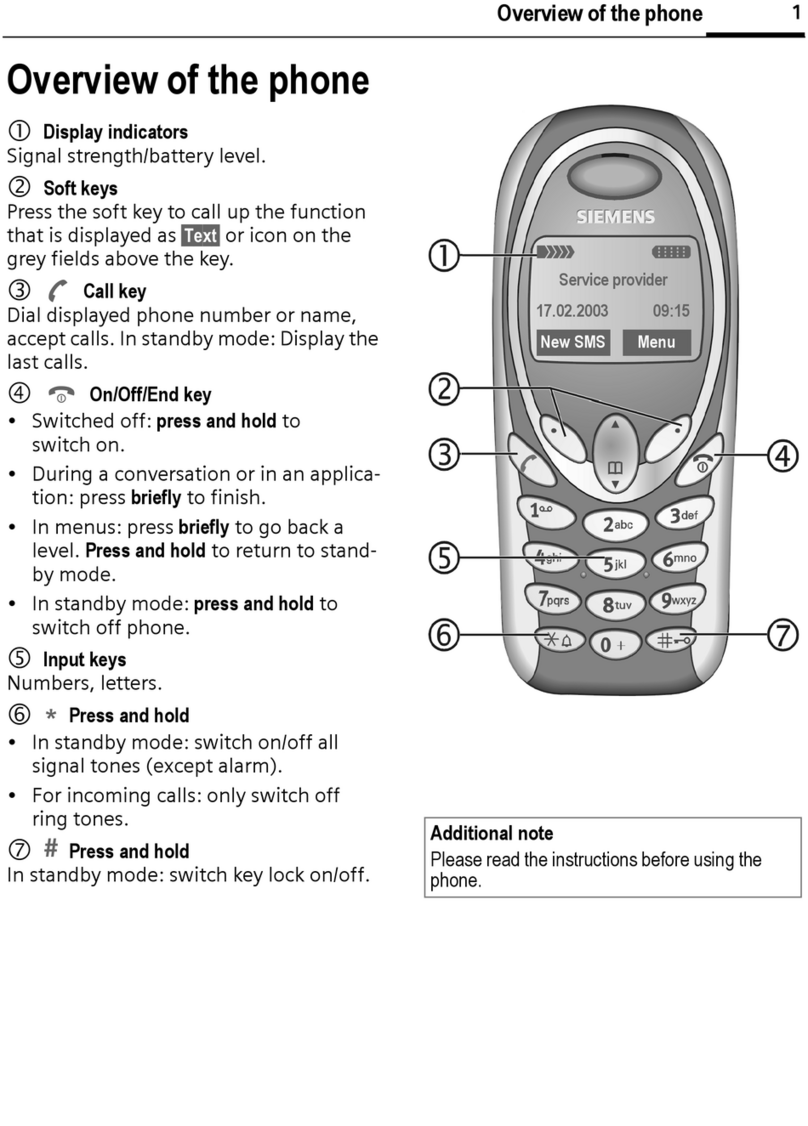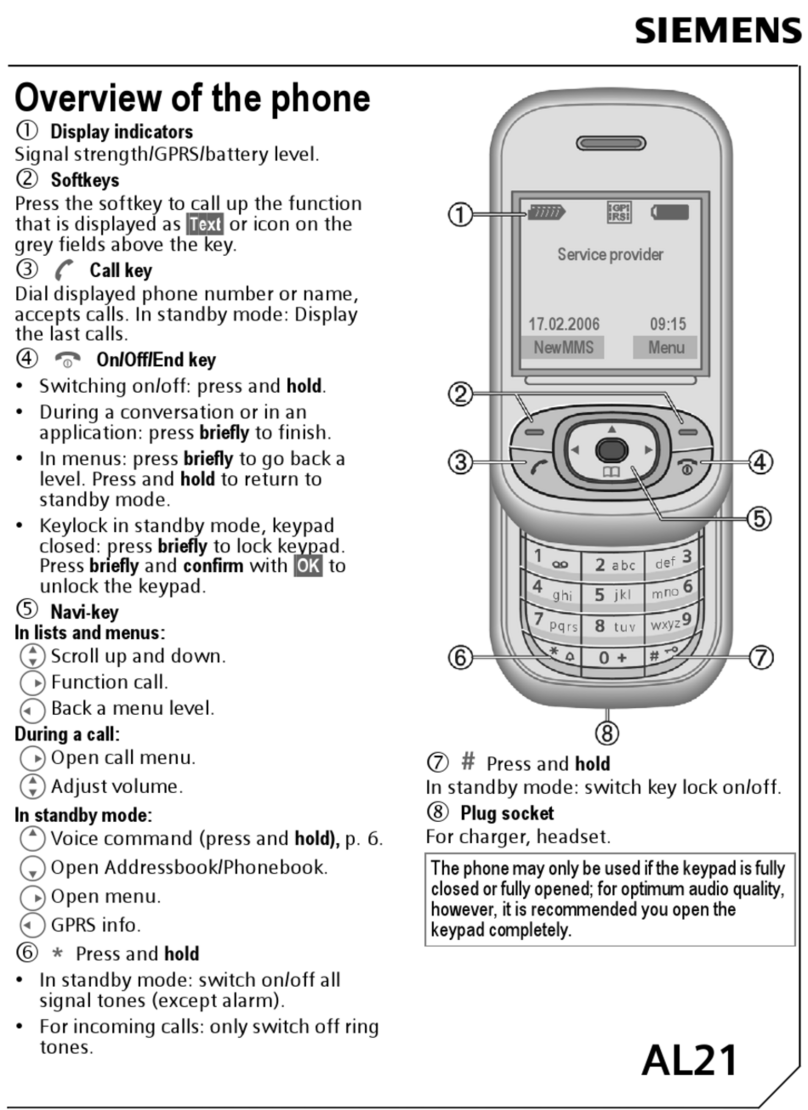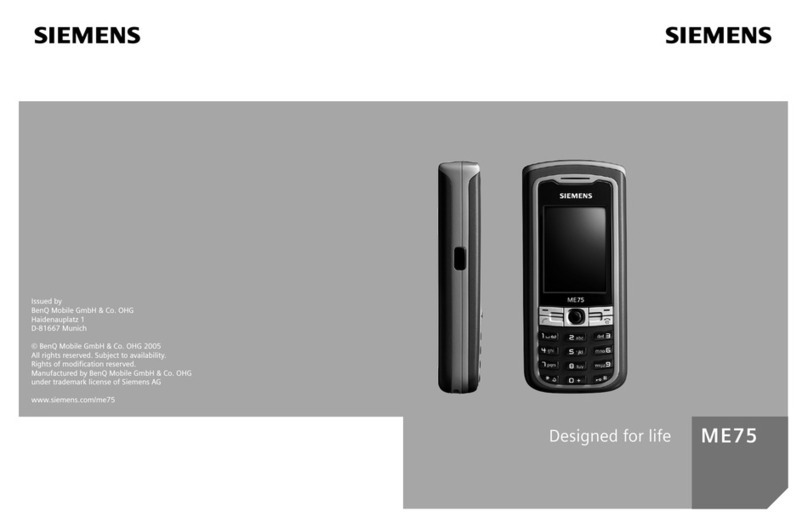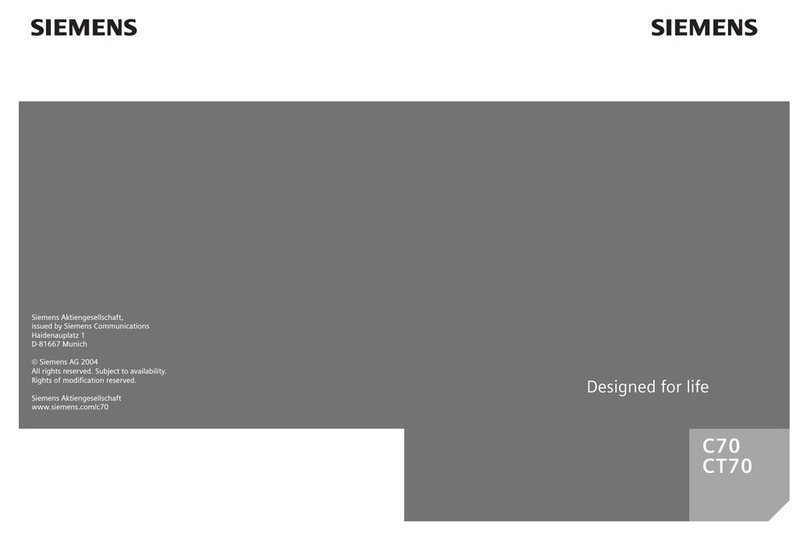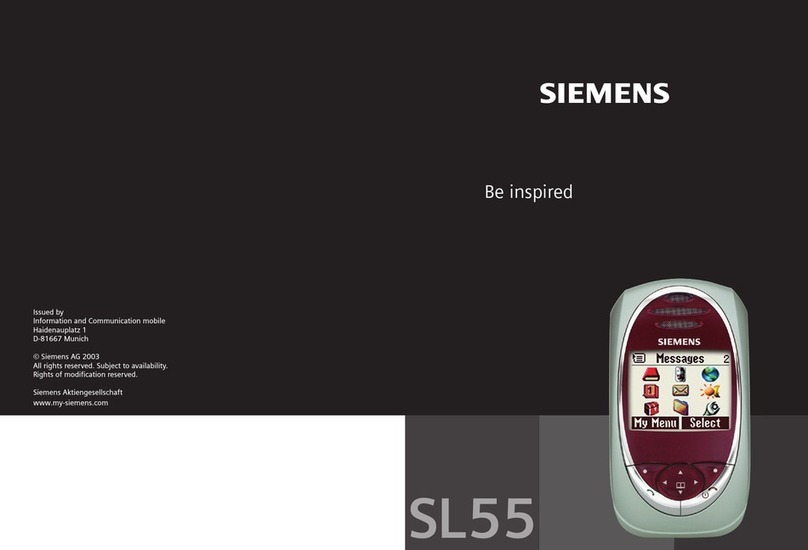Table of Contents 1
See also index at the end of this User Guide
right page (1) of SXG75, FUG en, A31008-H8900-A1-1-7619 (19.09.2005, 20:16)
© Siemens AG 2003, C:\Siemens\DTP-Satz\Produkte\SXG75_Wolf_5_1\out-
Template: X75, Version 2.2;VAR Language: en; VAR issue date: 050902
Safety precautions ..................... 3
Phone overview ......................... 6
Display symbols ......................... 8
Getting started ......................... 10
Inserting the SIM card/
battery ................................... 10
RS MultiMediaCard ................. 11
Charging the battery .............. 12
Switch phone on/off,
enter PIN .................................. 14
Emergency number (SOS) ...... 15
General instructions ................ 17
Standby mode ....................... 17
Signal strength ...................... 17
Offline mode ......................... 18
Digital Rights Mgmt. (DRM) .... 18
Main menu ............................ 19
Tabs ...................................... 19
Navigation key ....................... 19
Standard functions ................. 20
Security .................................... 24
PIN codes ............................... 24
Text entry ................................. 26
Calling ...................................... 30
Video calls ............................. 30
Accepting a call ...................... 31
Rejecting a call ....................... 32
Tone sequences (DTMF) ......... 36
Contacts list ............................. 37
Voice-activated dialling .......... 44
Call records ............................... 46
Call log lists ............................ 46
Time & charges ....................... 47
Camera ..................................... 48
Create message ........................ 52
SMS/MMS ...............................52
E-mail ....................................56
Inbox ........................................ 58
Message lists ............................ 66
Drafts .....................................66
Sent messages ....................... 66
Message settings ...................... 67
SMS settings ...........................67
MMS settings ......................... 69
E-mail settings ........................ 71
CB settings ............................. 74
Inst. message settings ............75
Instant messaging .................... 76
Starting/viewing/
ending conversations .............78
Receiving conversations .........80
Voice mail ................................. 86
Settings .................................. 86
Internet .................................... 87
Enter URL ............................... 87
Bookmarks list ........................87
History ................................... 87
Browser settings .....................87
Games ....................................... 93
Table of
Contents
See also index
at the end of
this User
Guide
See also index
at the end of
this User
Guide