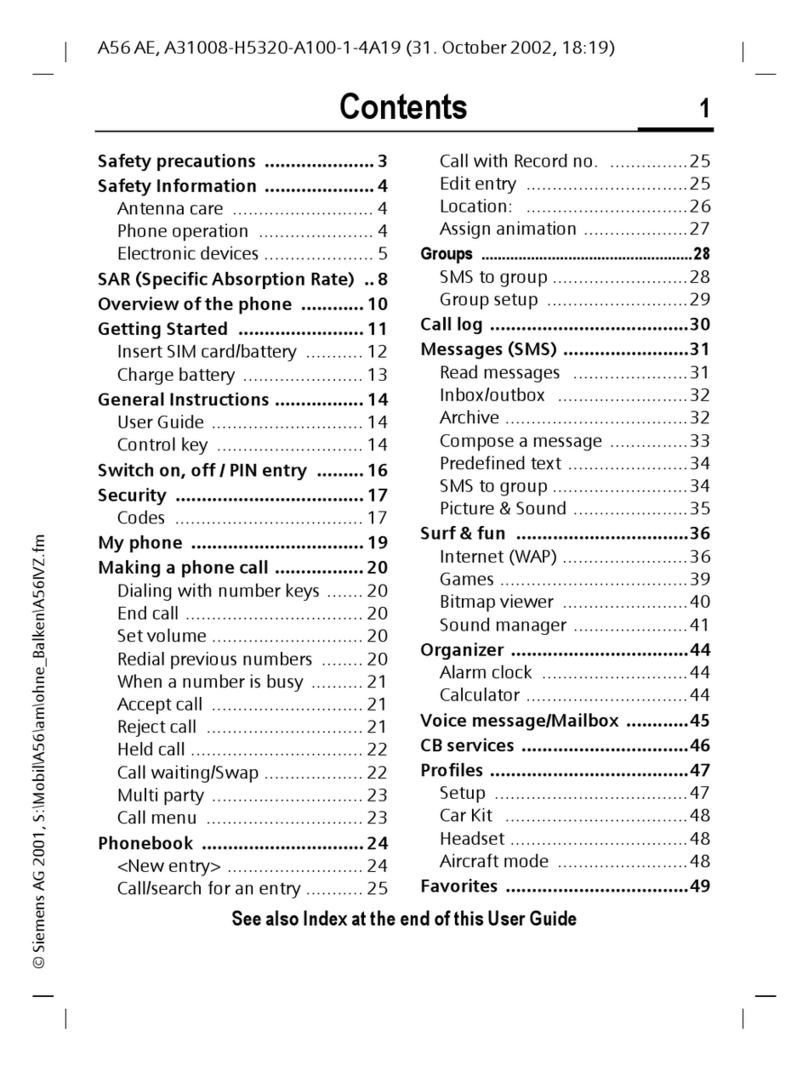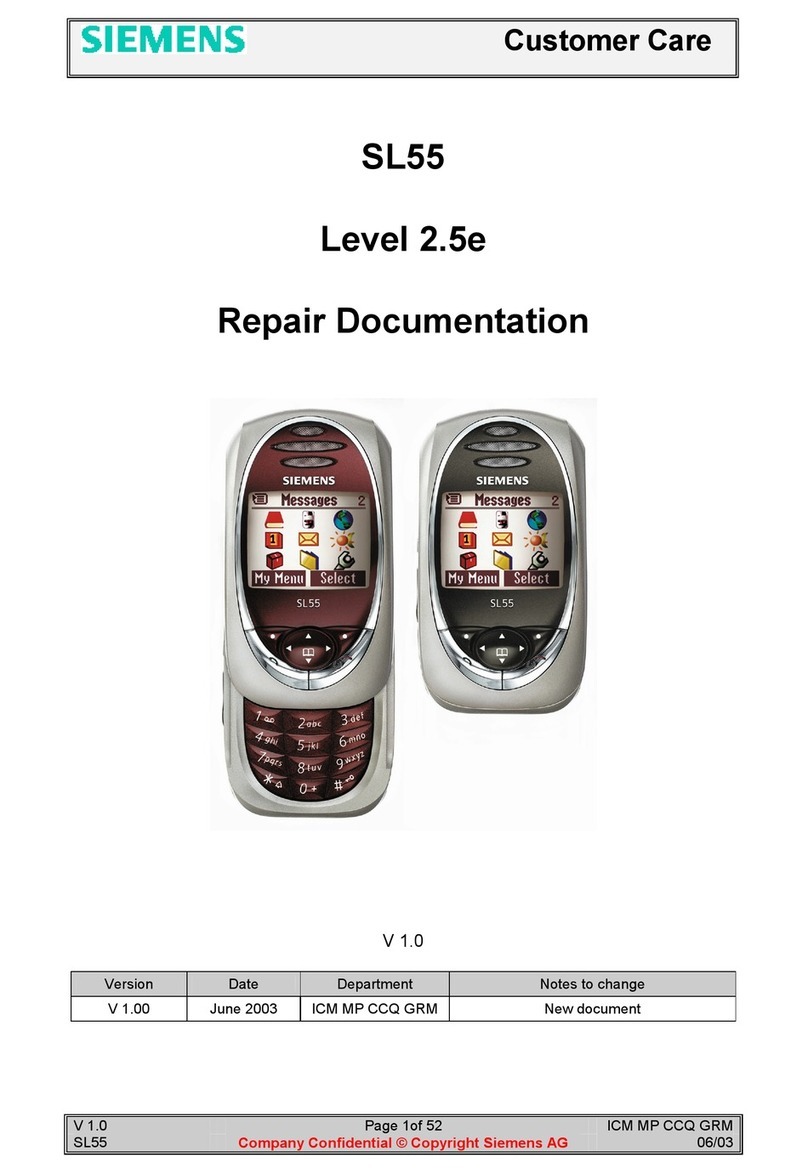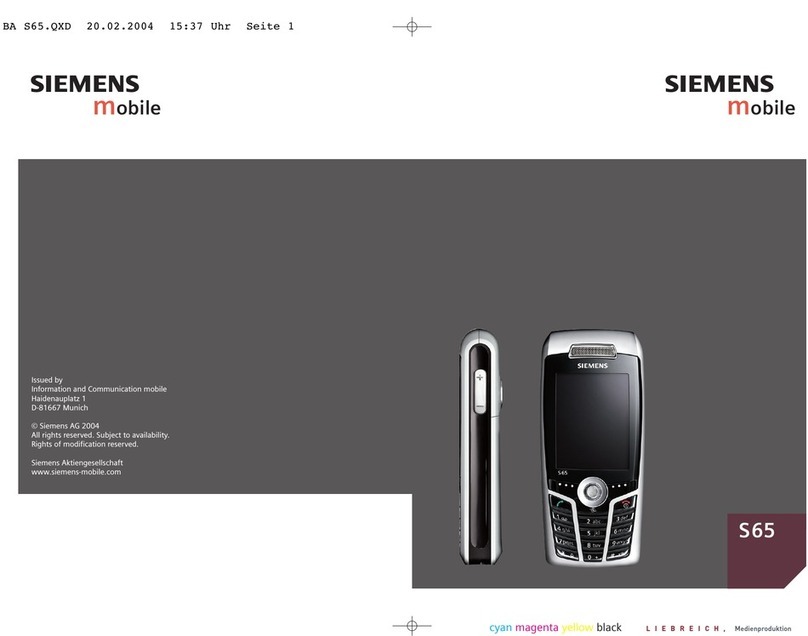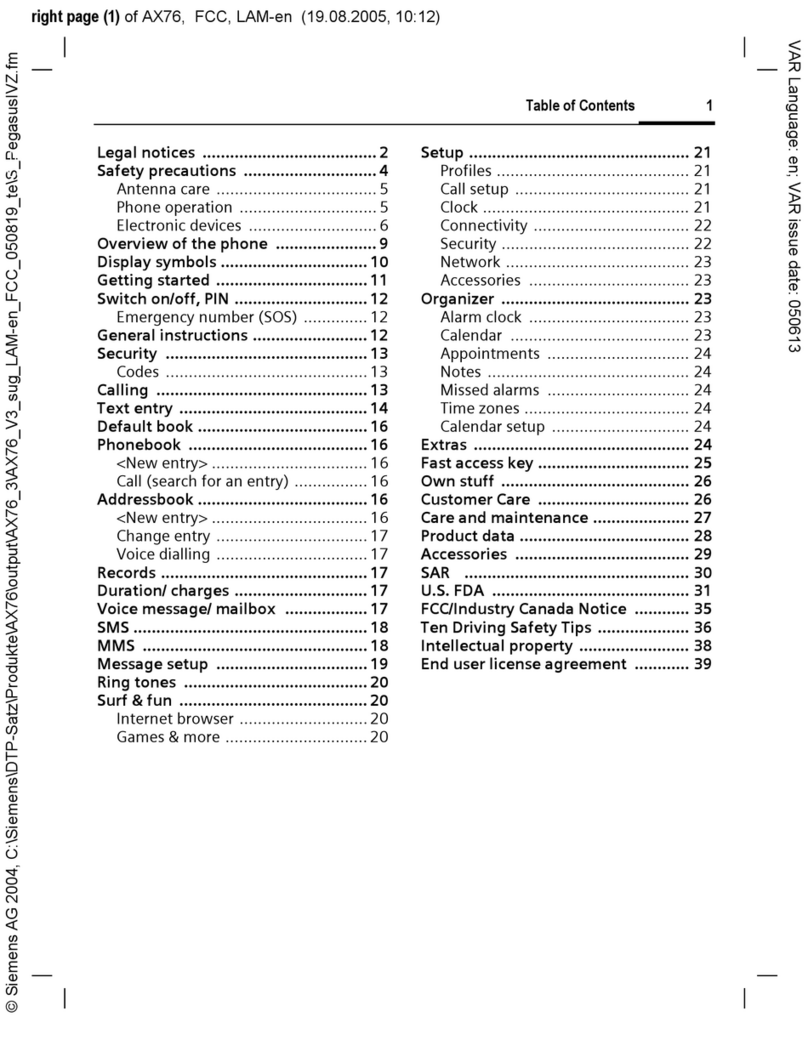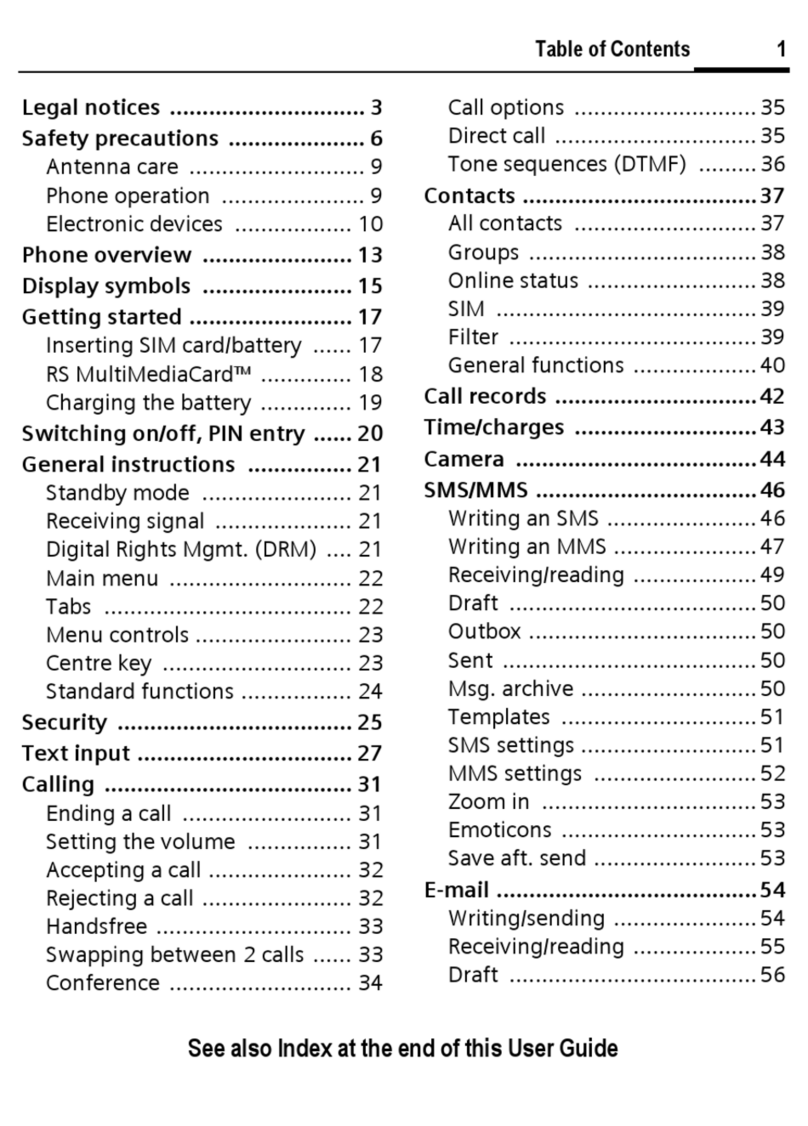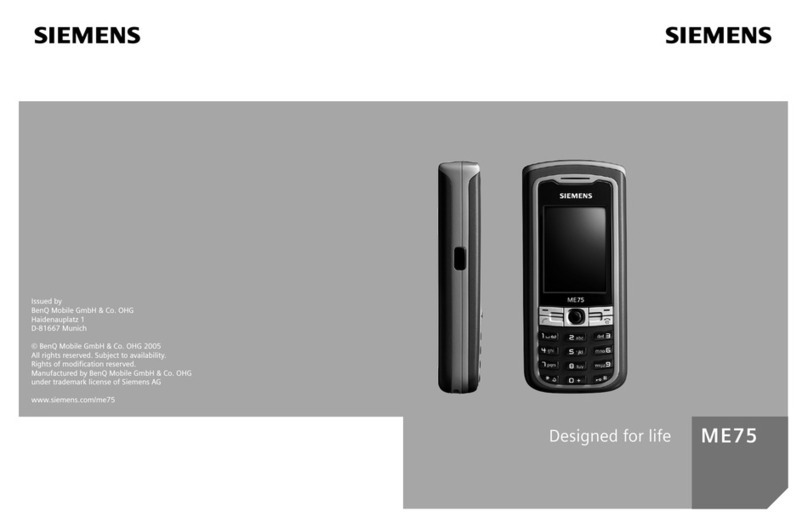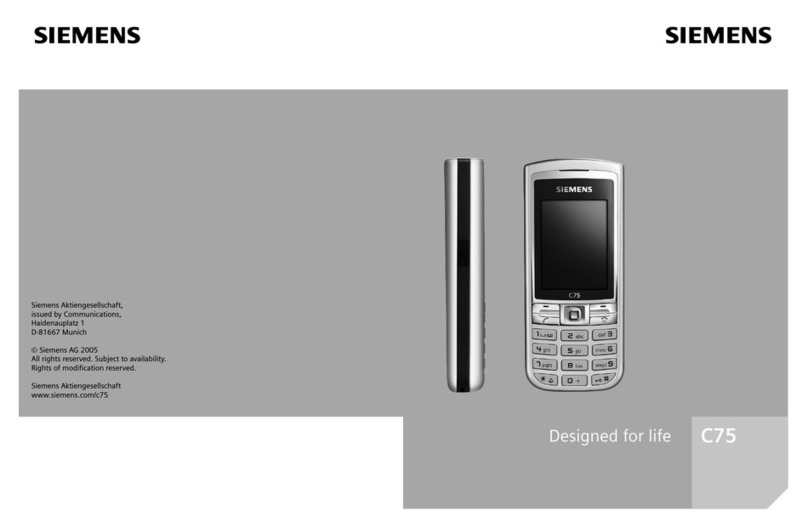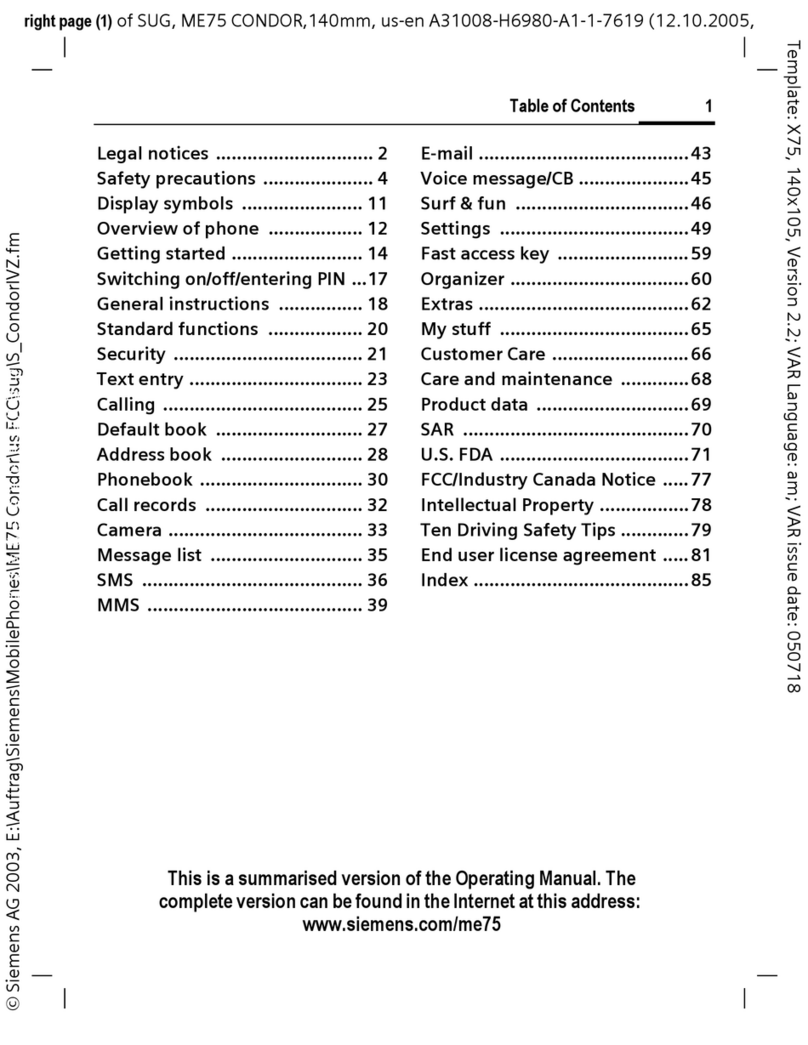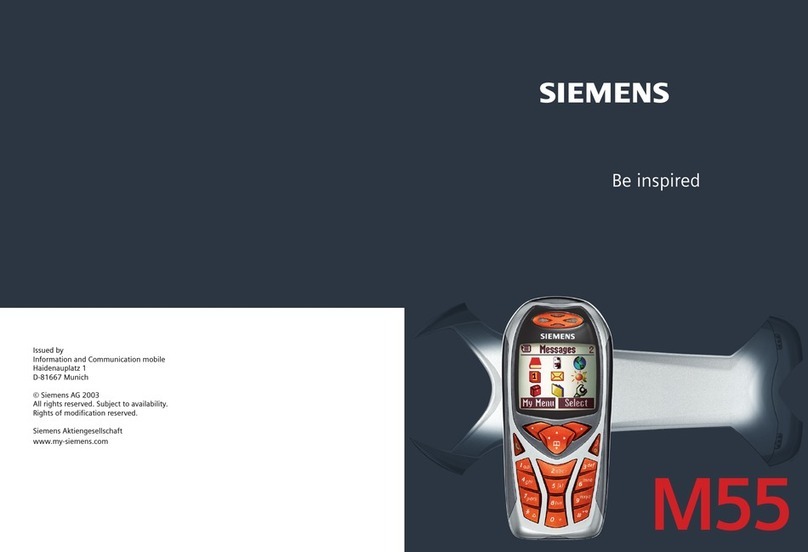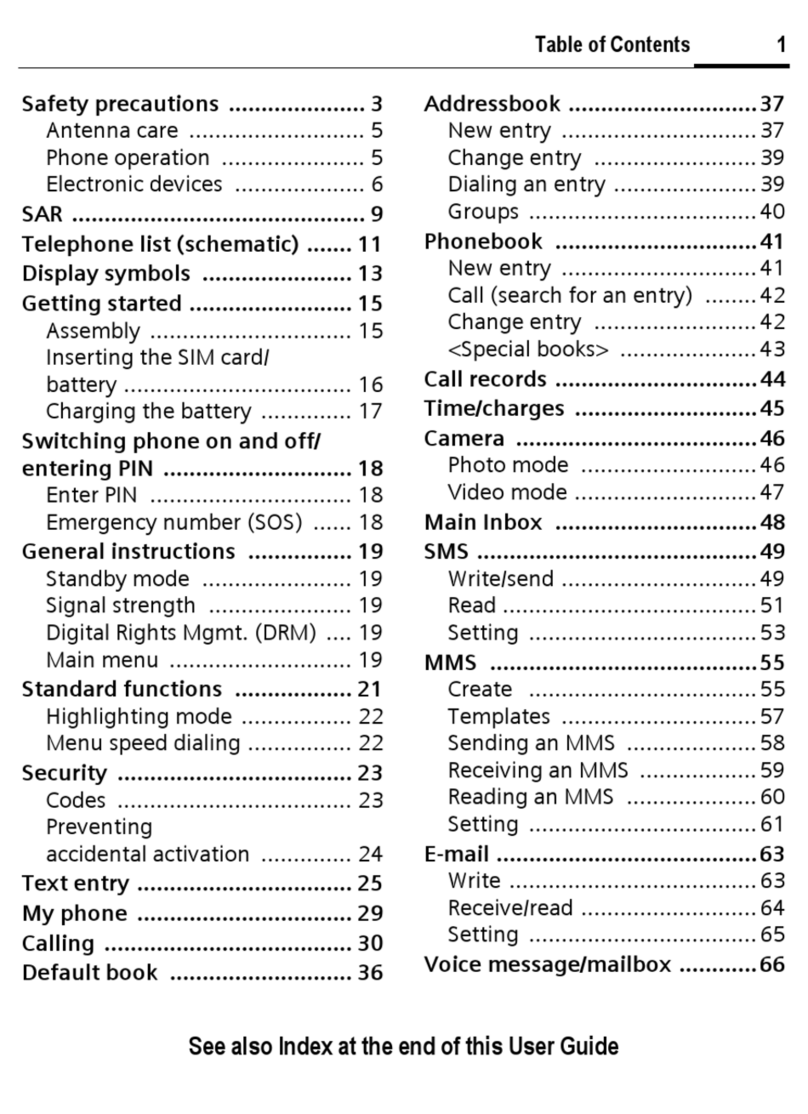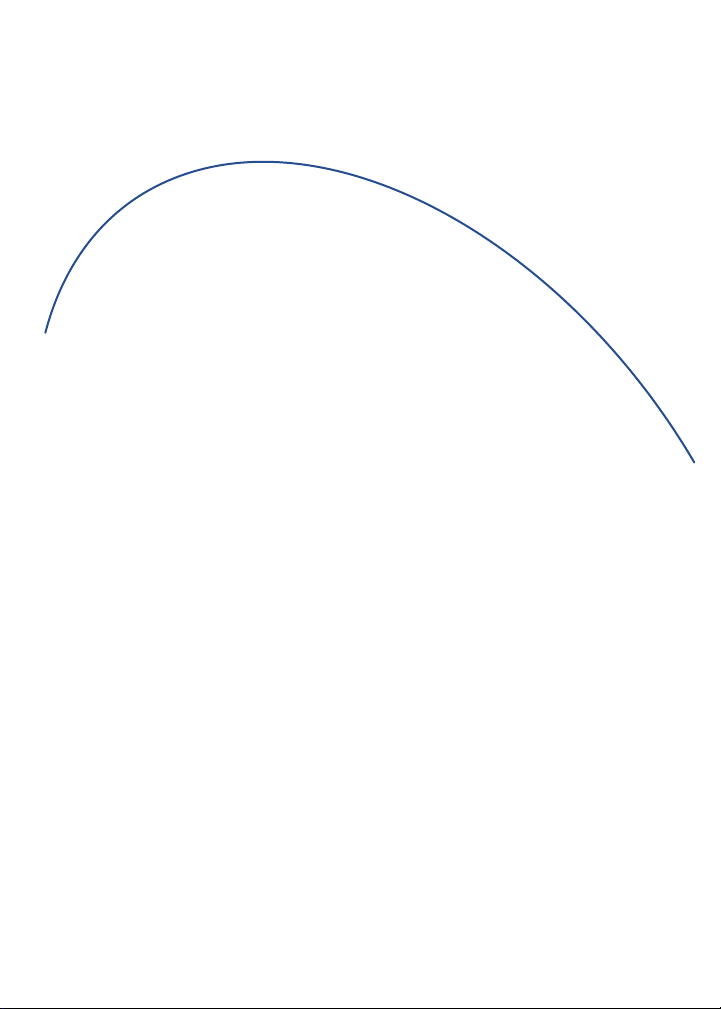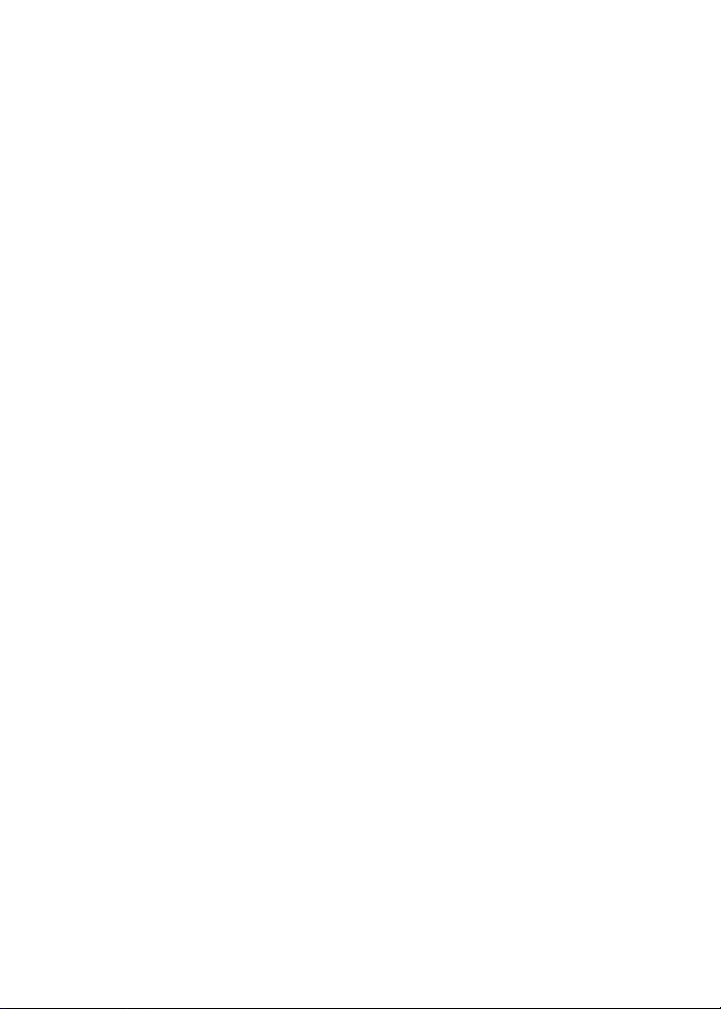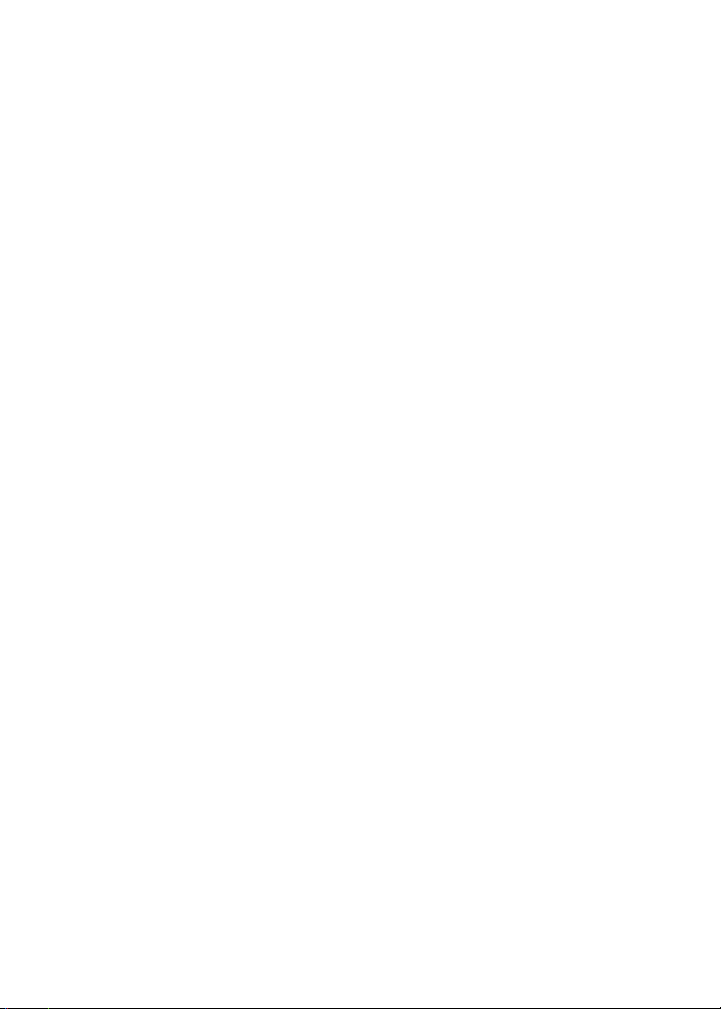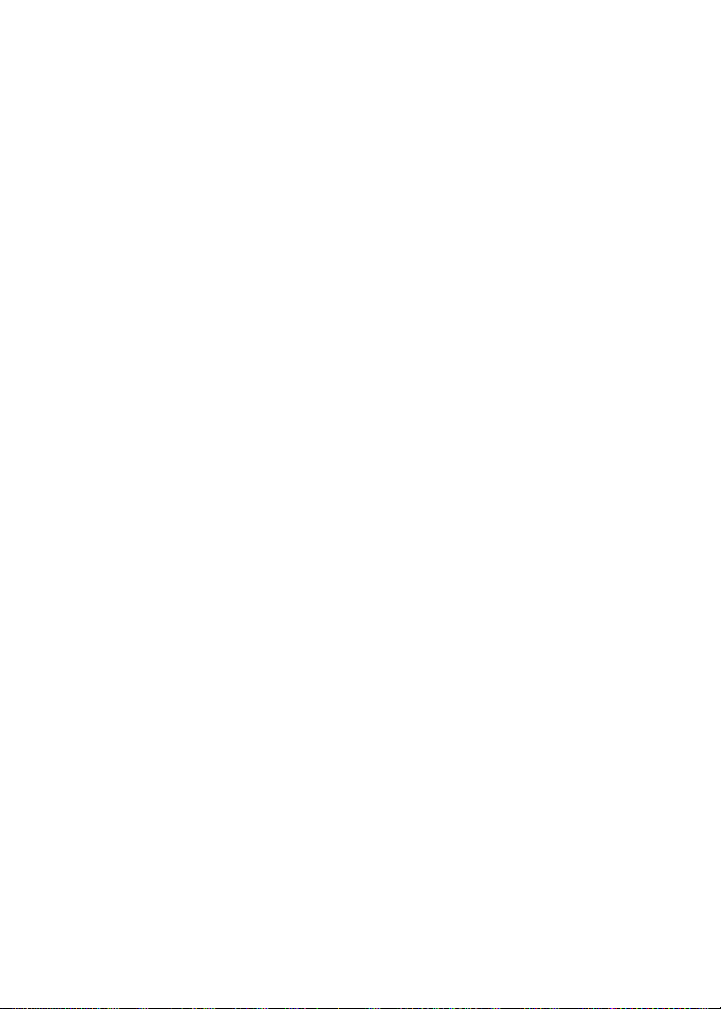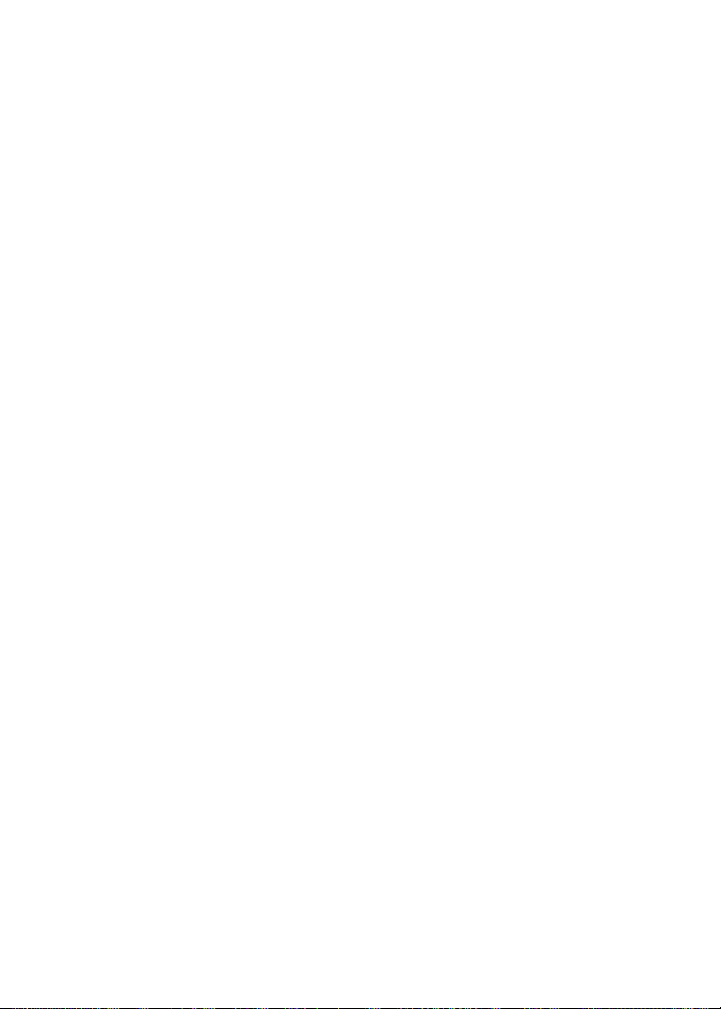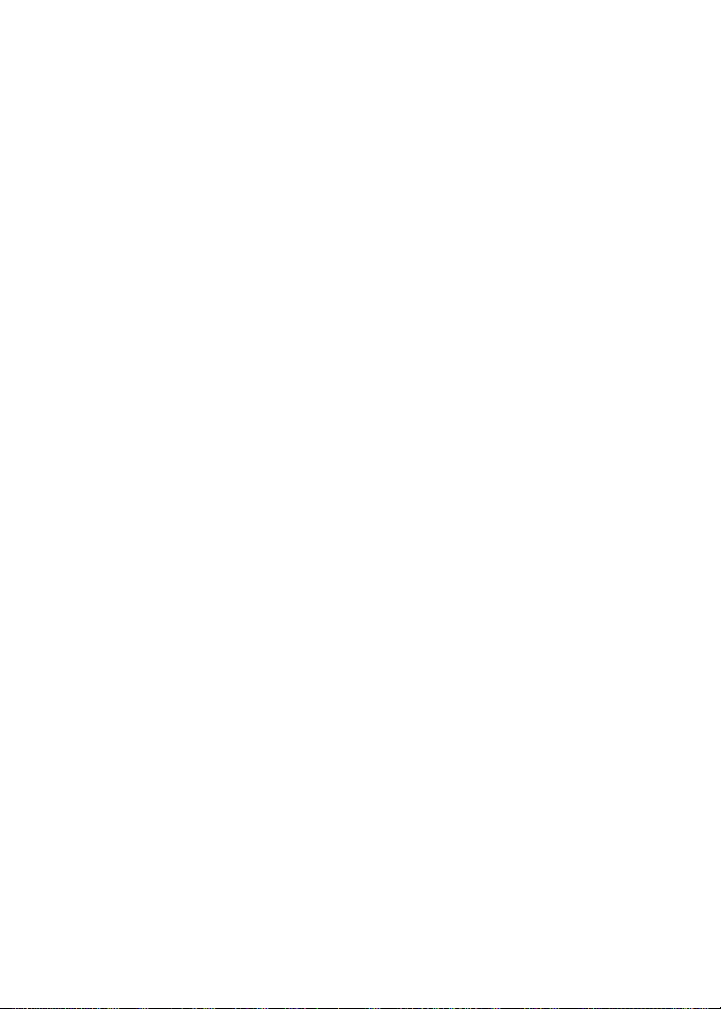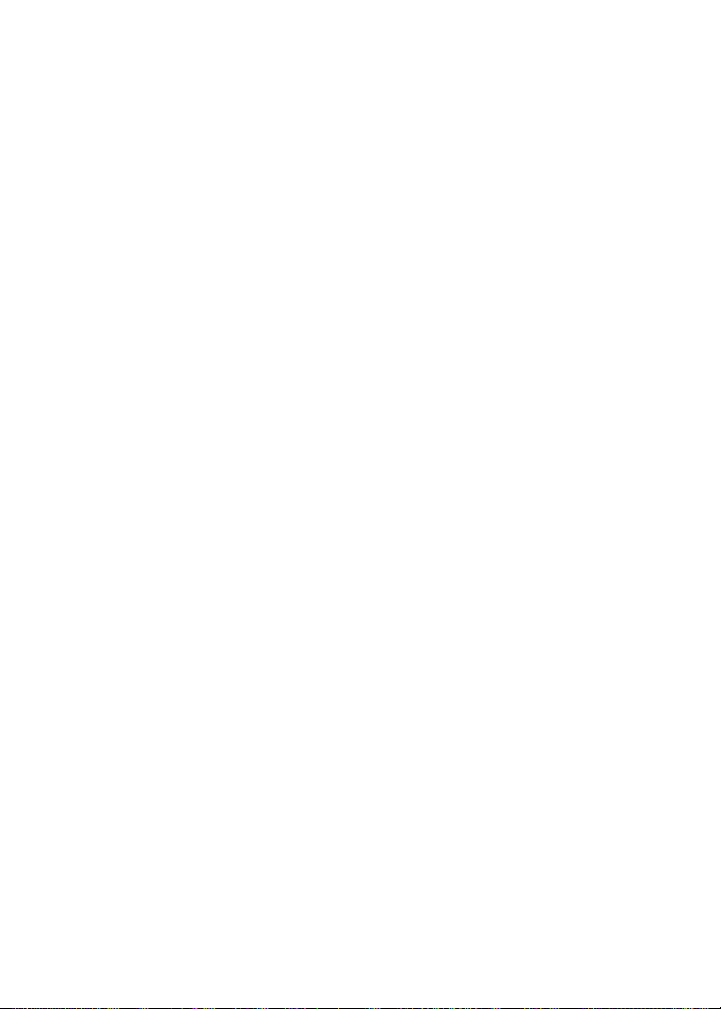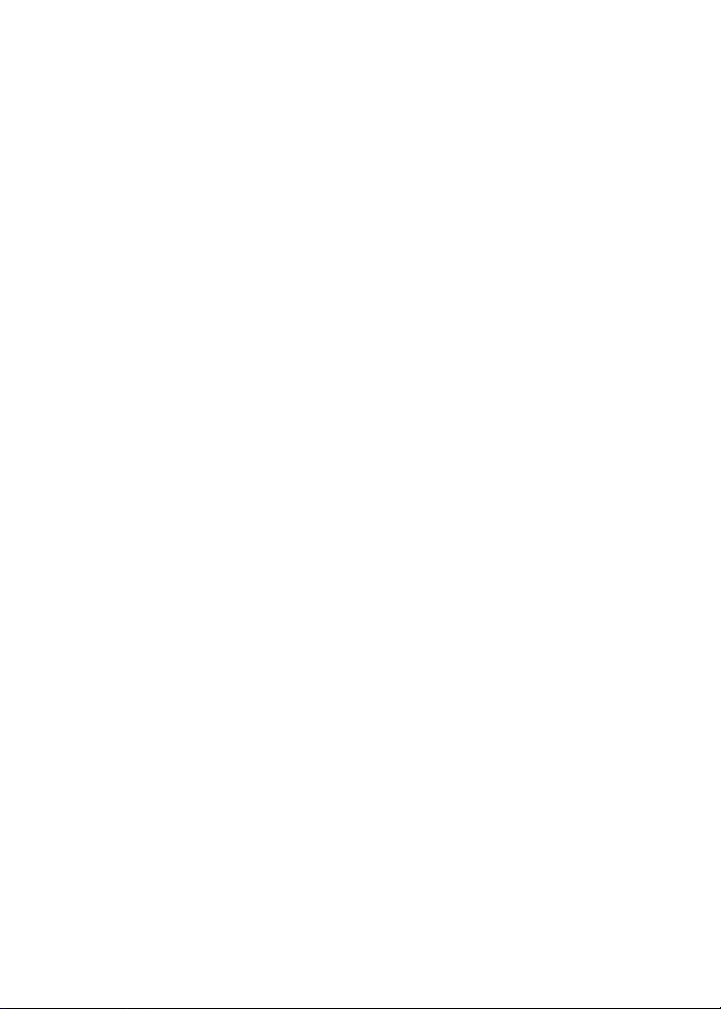
Last modified: 8 September 2004
Part number: SWD_X_BBC(EN)-004.000
At the time of publication, this documentation complies with handheld software version 4.0.
© 2004 Research In Motion Limited. All Rights Reserved. The BlackBerry and RIM families of related
marks, images, and symbols are the exclusive properties of Research In Motion Limited. RIM, Research
In Motion, “Always On, Always Connected”, the “envelope in motion” symbol, BlackBerry, and the
BlackBerry logo are registered with the U.S. Patent and Trademark Office and may be pending or
registered in other countries.
Microsoft and Outlook are registered trademarks of Microsoft Corporation in the United States and/
or other countries. IBM, Lotus, Domino, and Lotus Notes are trademarks of International Business
Machines Corporation in the United States, other countries, or both.
All other brands, product names, company names, trademarks, and service marks are the properties of
their respective owners.
The BlackBerry handheld and/or associated software are protected by copyright, international
treaties, and various patents, including one or more of the following U.S. patents: 6,278,442;
6,271,605; 6,219,694; 6,075,470; 6,073,318; D445,428; D433,460; D416,256. Other patents are
registered or pending in various countries around the world. Visit www.rim.com/patents.shtml for a
current listing of applicable patents.
This document is provided “as is” and Research In Motion Limited (RIM) assumes no responsibility for
any typographical, technical, or other inaccuracies in this document. RIM reserves the right to
periodically change information that is contained in this document; however, RIM makes no
commitment to provide any such changes, updates, enhancements, or other additions to this
document to you in a timely manner or at all. RIM MAKES NO REPRESENTATIONS, WARRANTIES,
CONDITIONS, OR COVENANTS, EITHER EXPRESS OR IMPLIED (INCLUDING, WITHOUT LIMITATION,
ANY EXPRESS OR IMPLIED WARRANTIES OR CONDITIONS OF FITNESS FOR A PARTICULAR
PURPOSE, NON-INFRINGEMENT, MERCHANTABILITY, DURABILITY, TITLE, OR RELATED TO THE
PERFORMANCE OR NON-PERFORMANCE OF ANY SOFTWARE REFERENCED HEREIN, OR
PERFORMANCE OF ANY SERVICES REFERENCED HEREIN). IN CONNECTION WITH YOUR USE OF
THIS DOCUMENTATION, NEITHER RIM NOR ITS AFFILIATED COMPANIES AND THEIR RESPECTIVE
DIRECTORS, OFFICERS, EMPLOYEES, OR CONSULTANTS SHALL BE LIABLE TO YOU FOR ANY
DAMAGES WHATSOEVER BE THEY DIRECT, ECONOMIC, COMMERCIAL, SPECIAL, CONSEQUENTIAL,
INCIDENTAL, EXEMPLARY, OR INDIRECT DAMAGES, EVEN IF RIM HAS BEEN ADVISED OF THE
POSSIBILITY OF SUCH DAMAGES, INCLUDING, WITHOUT LIMITATION, LOSS OF BUSINESS REVENUE
OR EARNINGS, LOST DATA, DAMAGES CAUSED BY DELAYS, LOST PROFITS, OR A FAILURE TO
REALIZE EXPECTED SAVINGS.
This document might contain references to third-party sources of information and/or third-party web
sites (“Third-Party Information”). RIM does not control, and is not responsible for, any Third-Party
Information, including, without limitation, the content, accuracy, copyright compliance, legality,
decency, links, or any other aspect of Third-Party Information. The inclusion of Third-Party Information
in this document does not imply endorsement by RIM of the third party in any way. Any dealings with
third parties, including, without limitation, compliance with applicable licenses, and terms and
conditions are solely between you and the third party. RIM shall not be responsible or liable for any
part of such dealings.
You are solely responsible for the selection, implementation, and performance of any third-party
applications that you use with the handheld or desktop software. Research In Motion does not in any