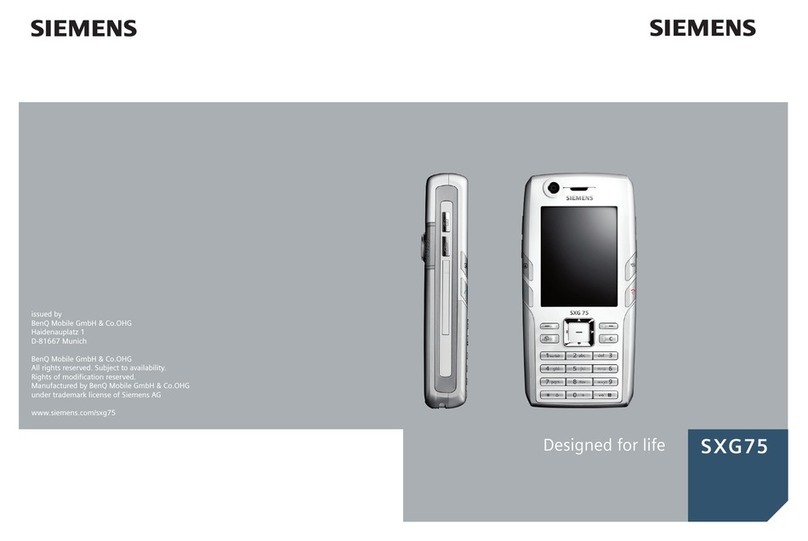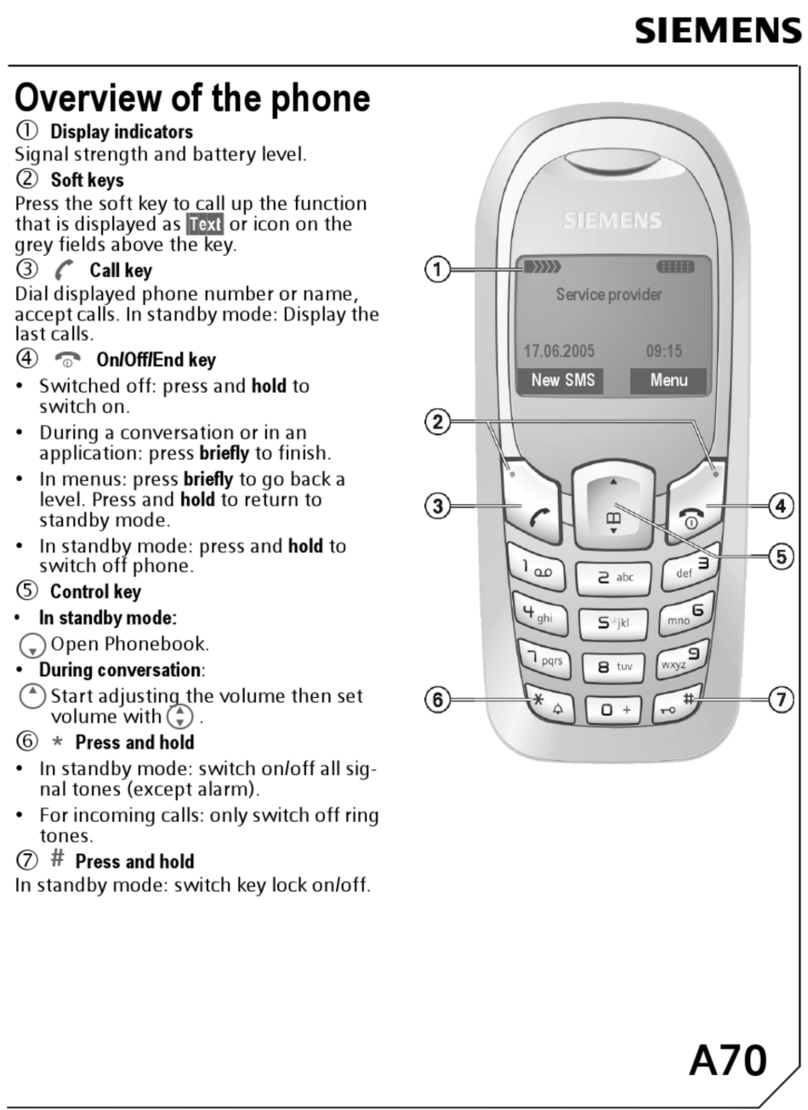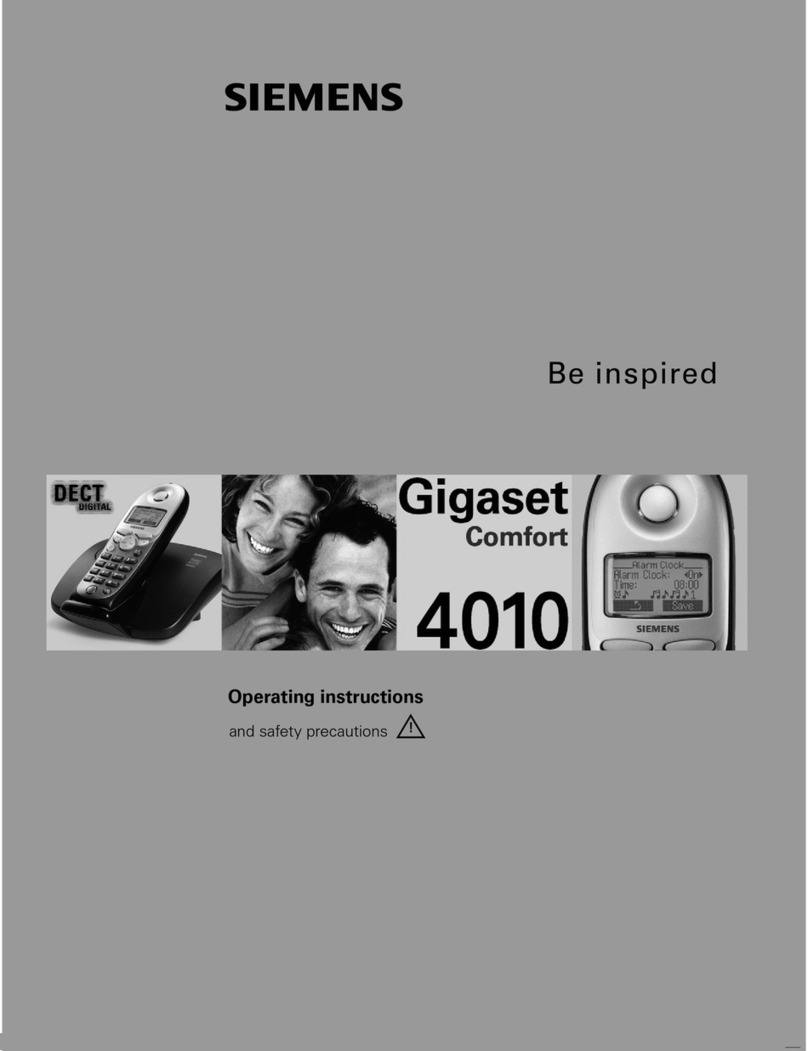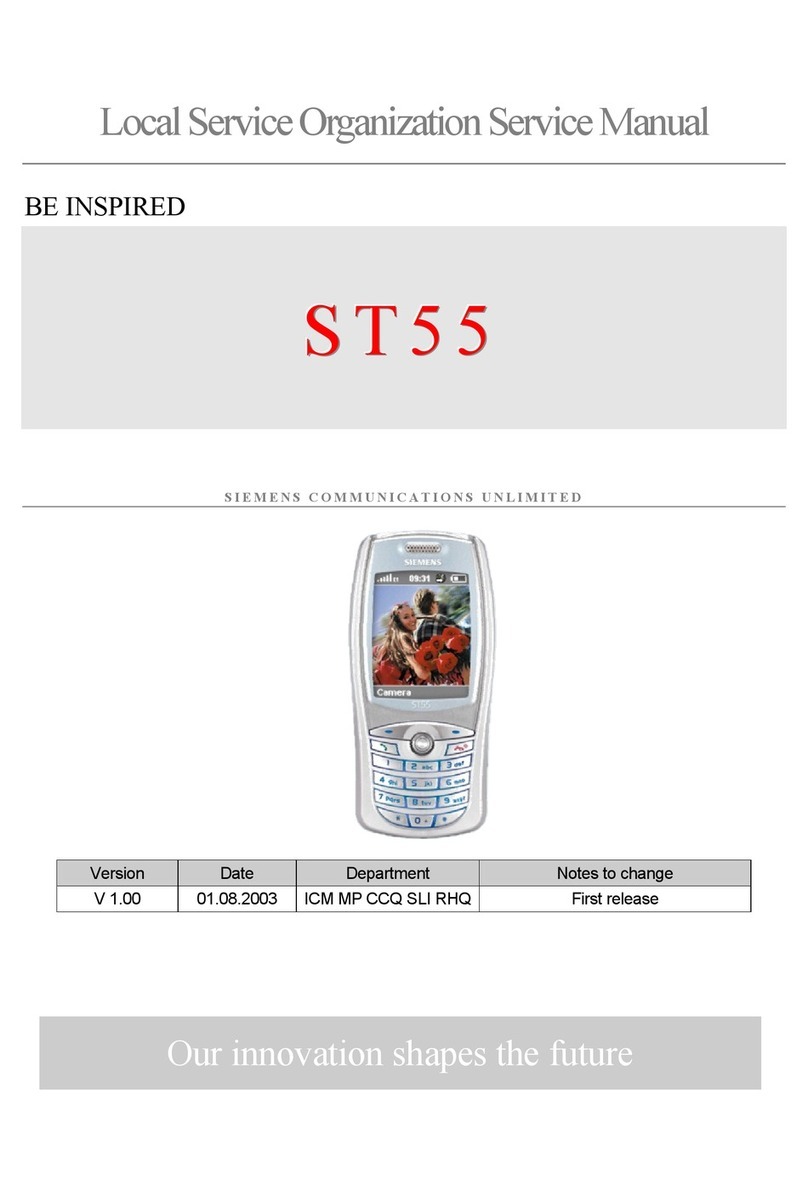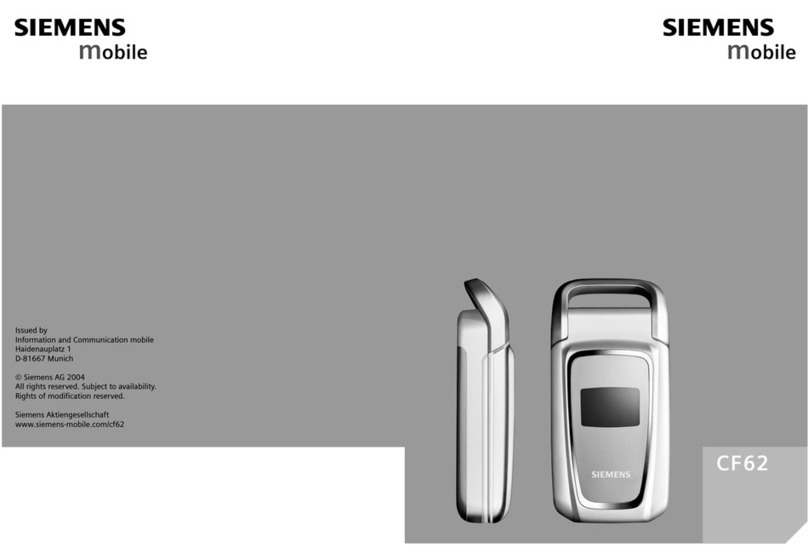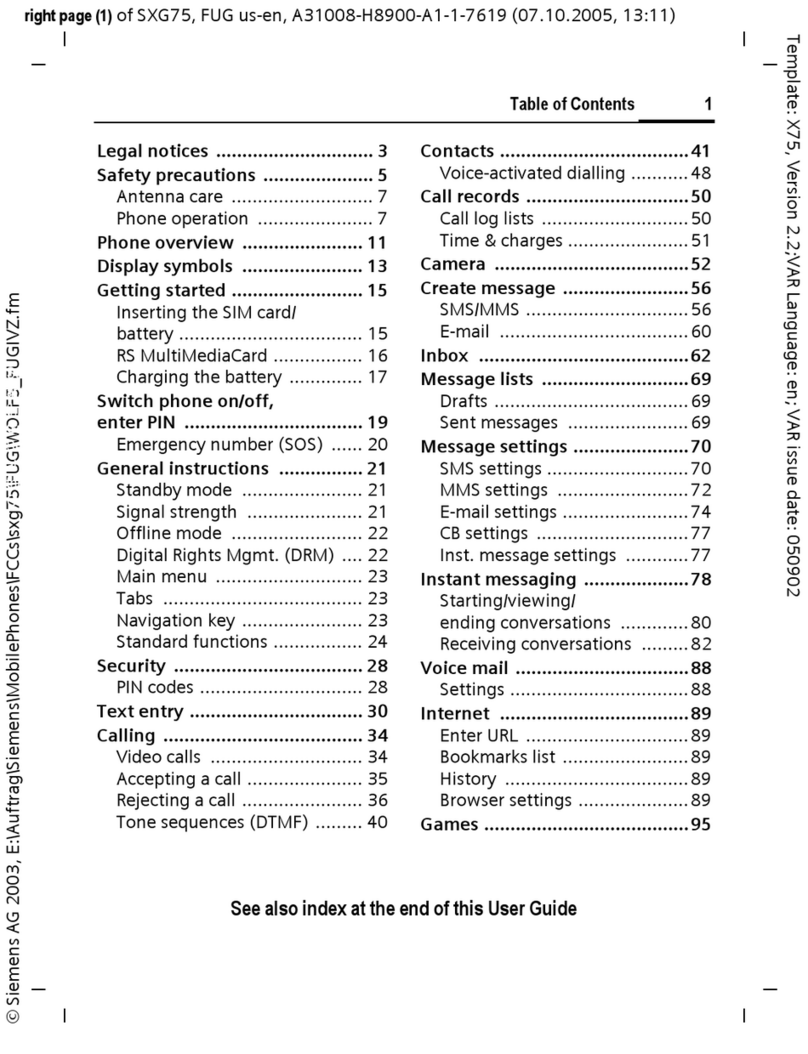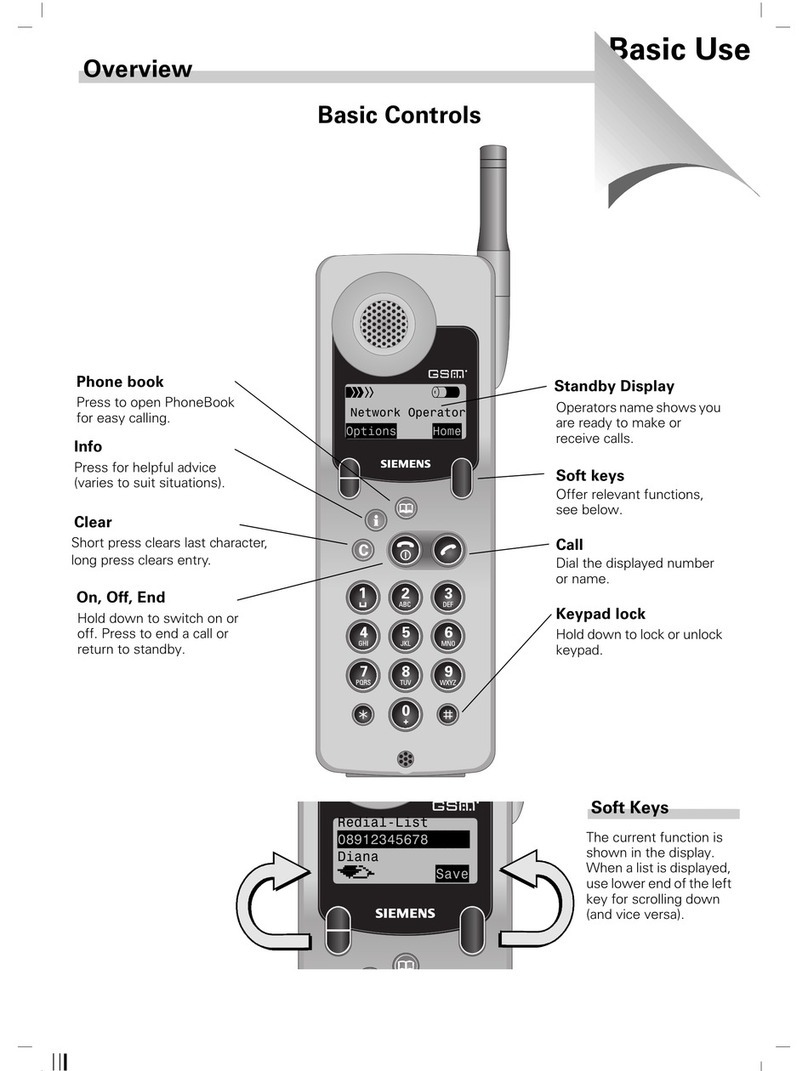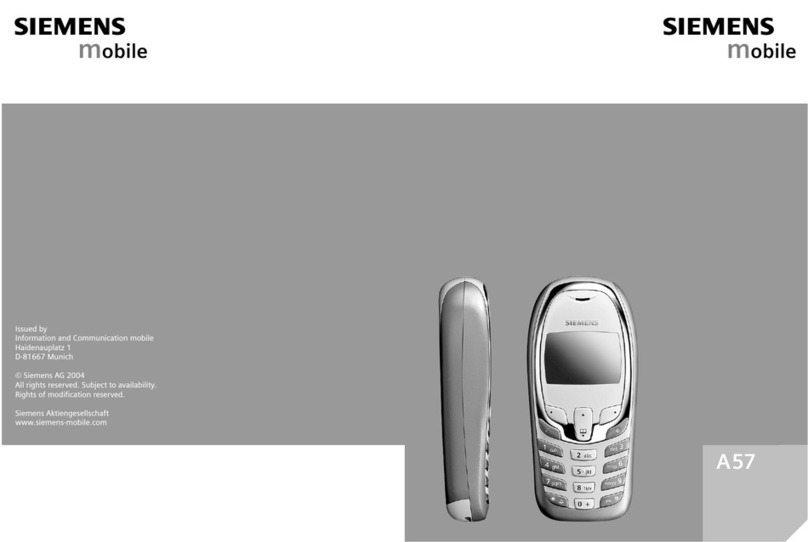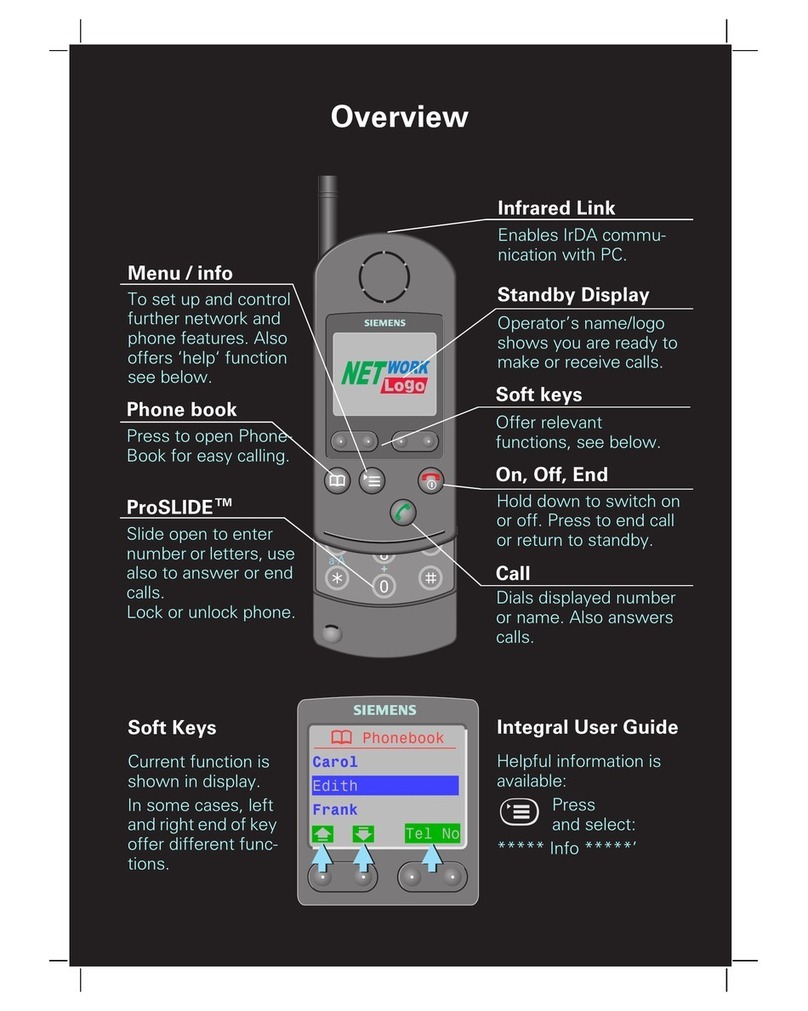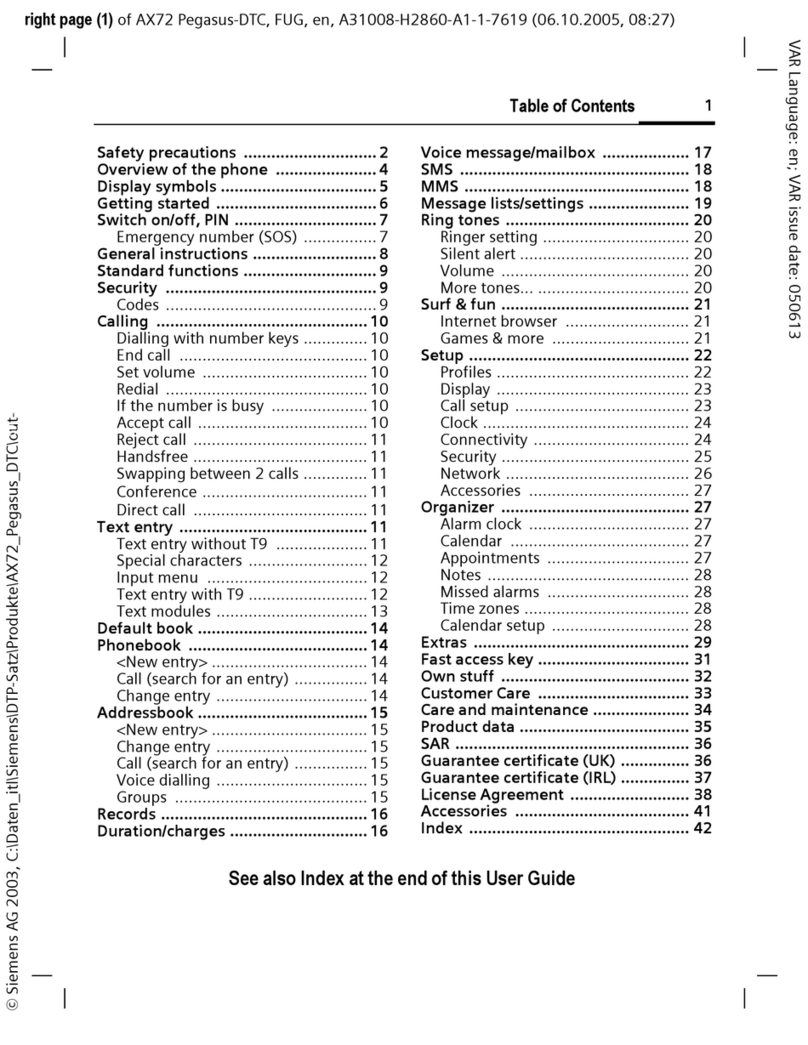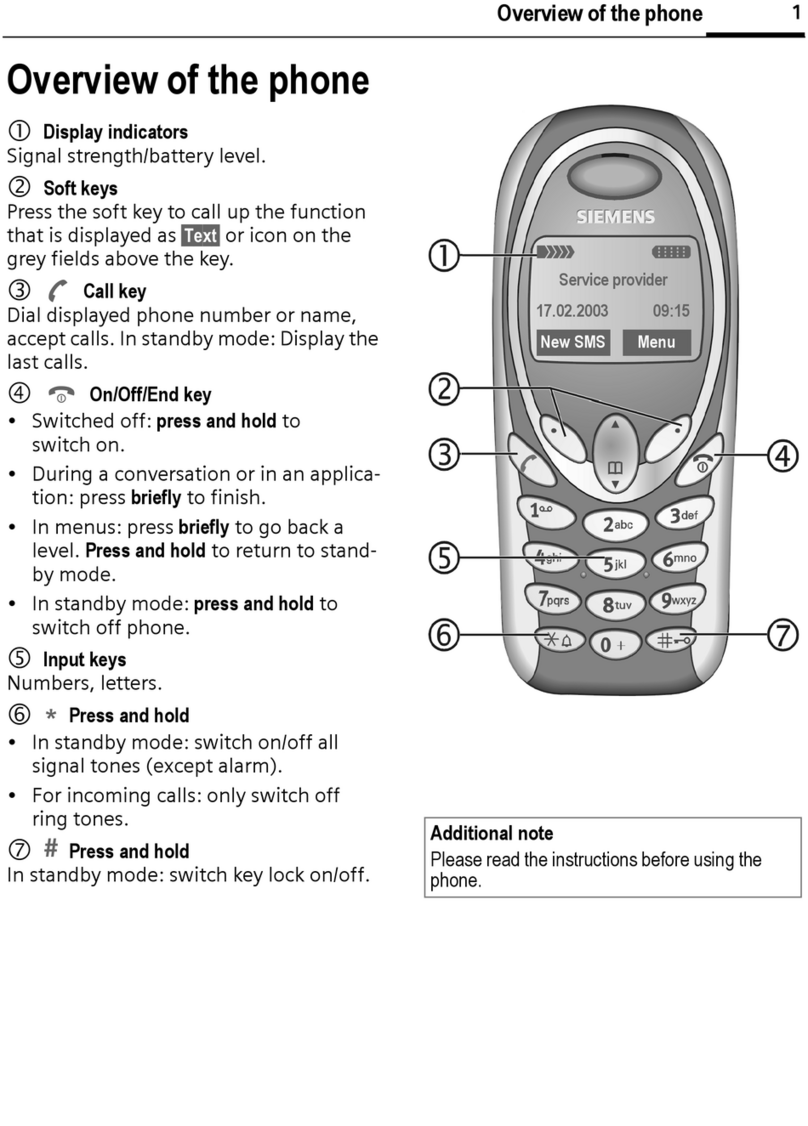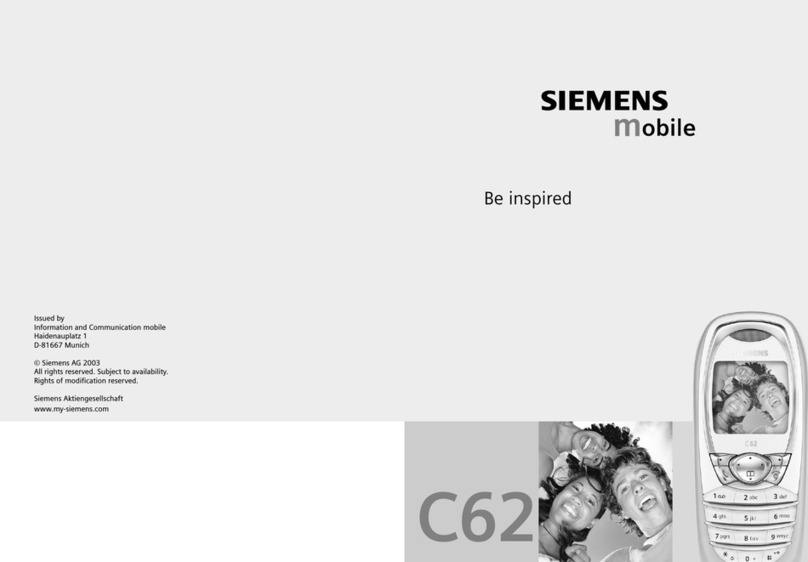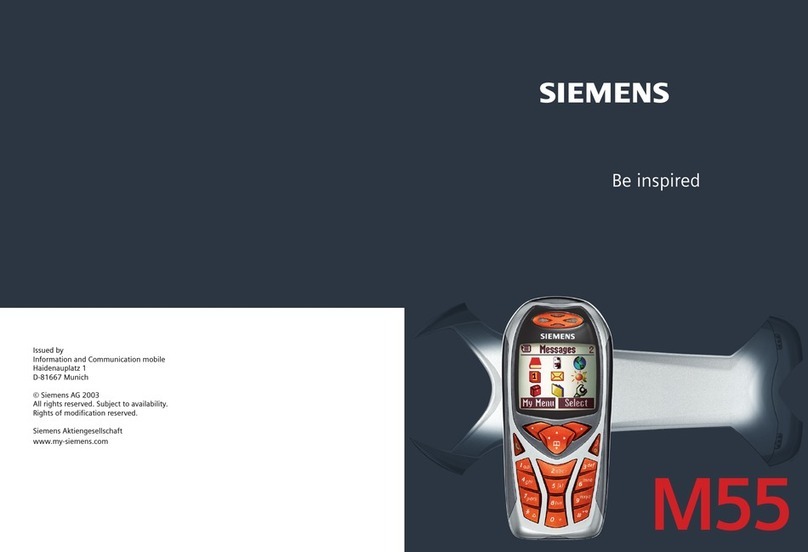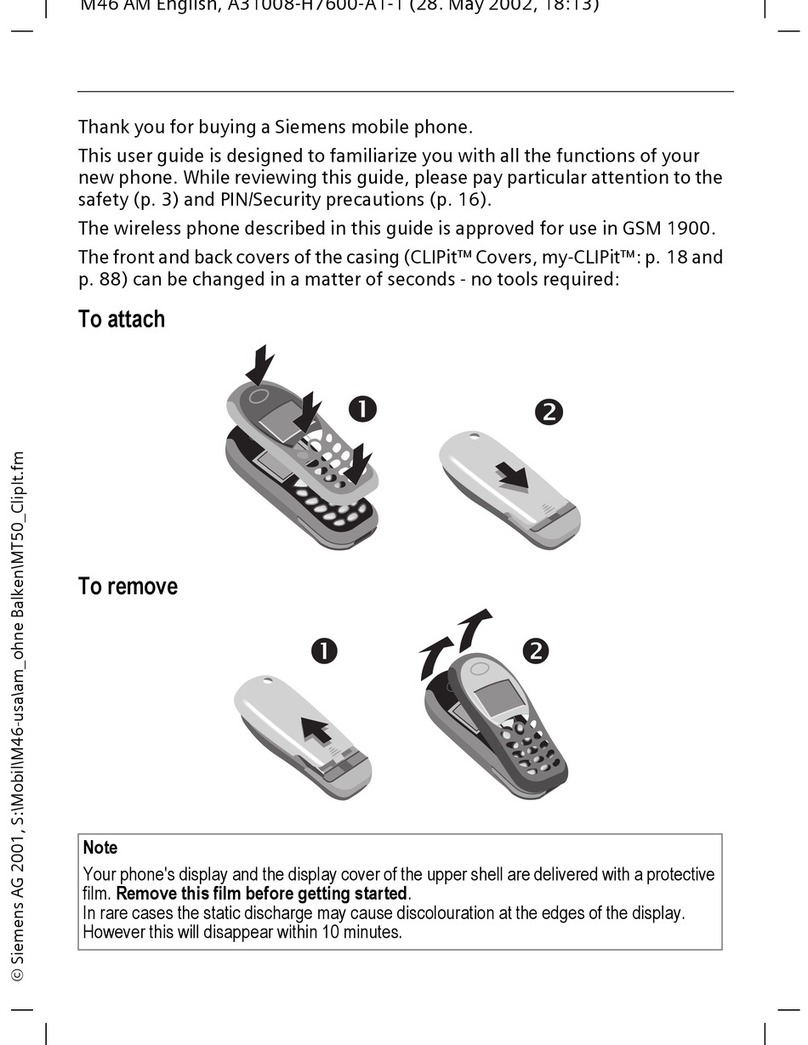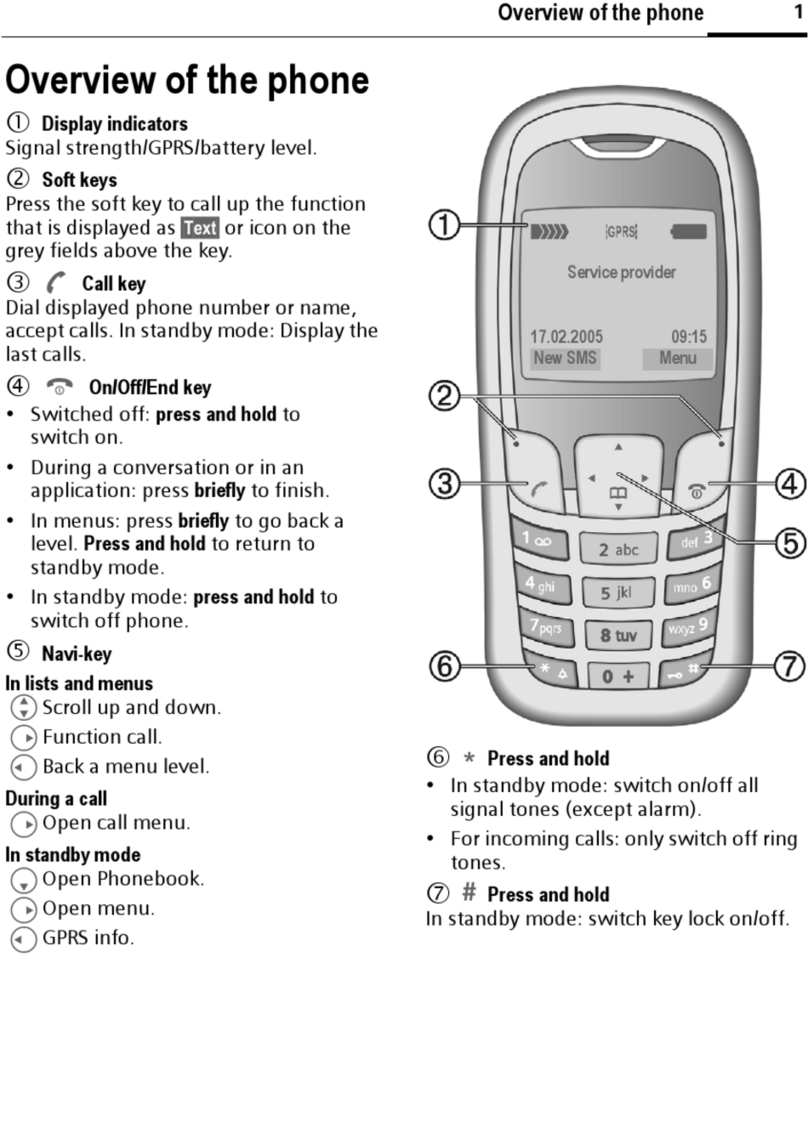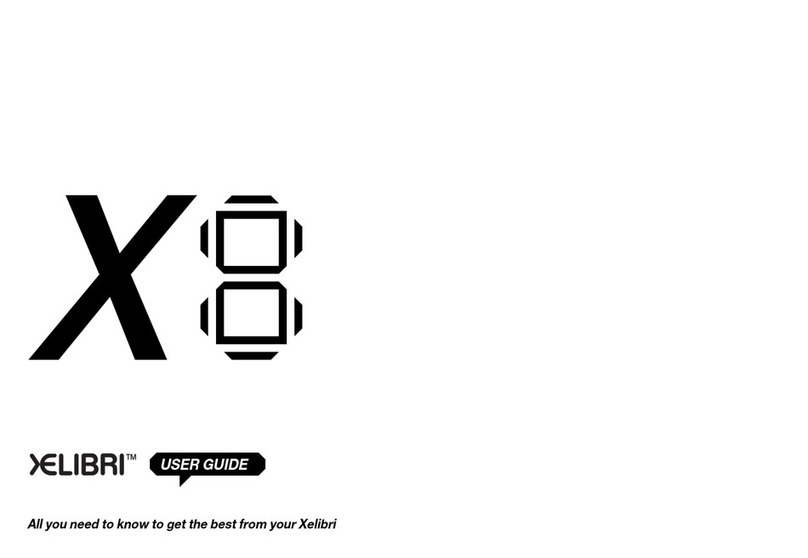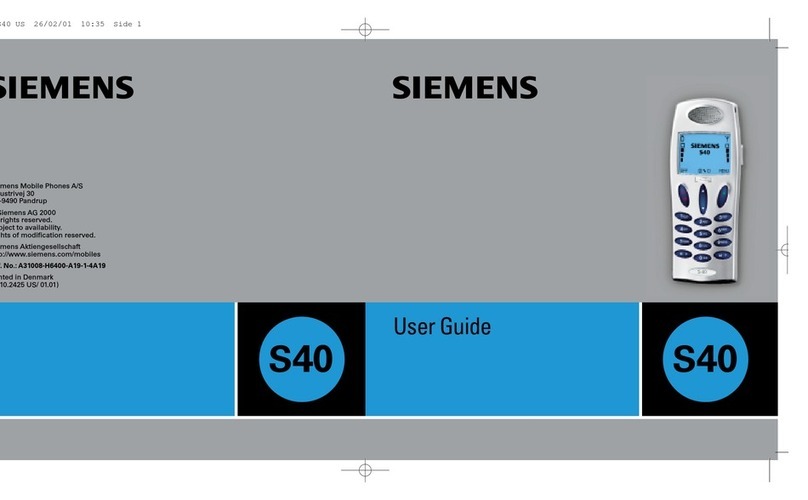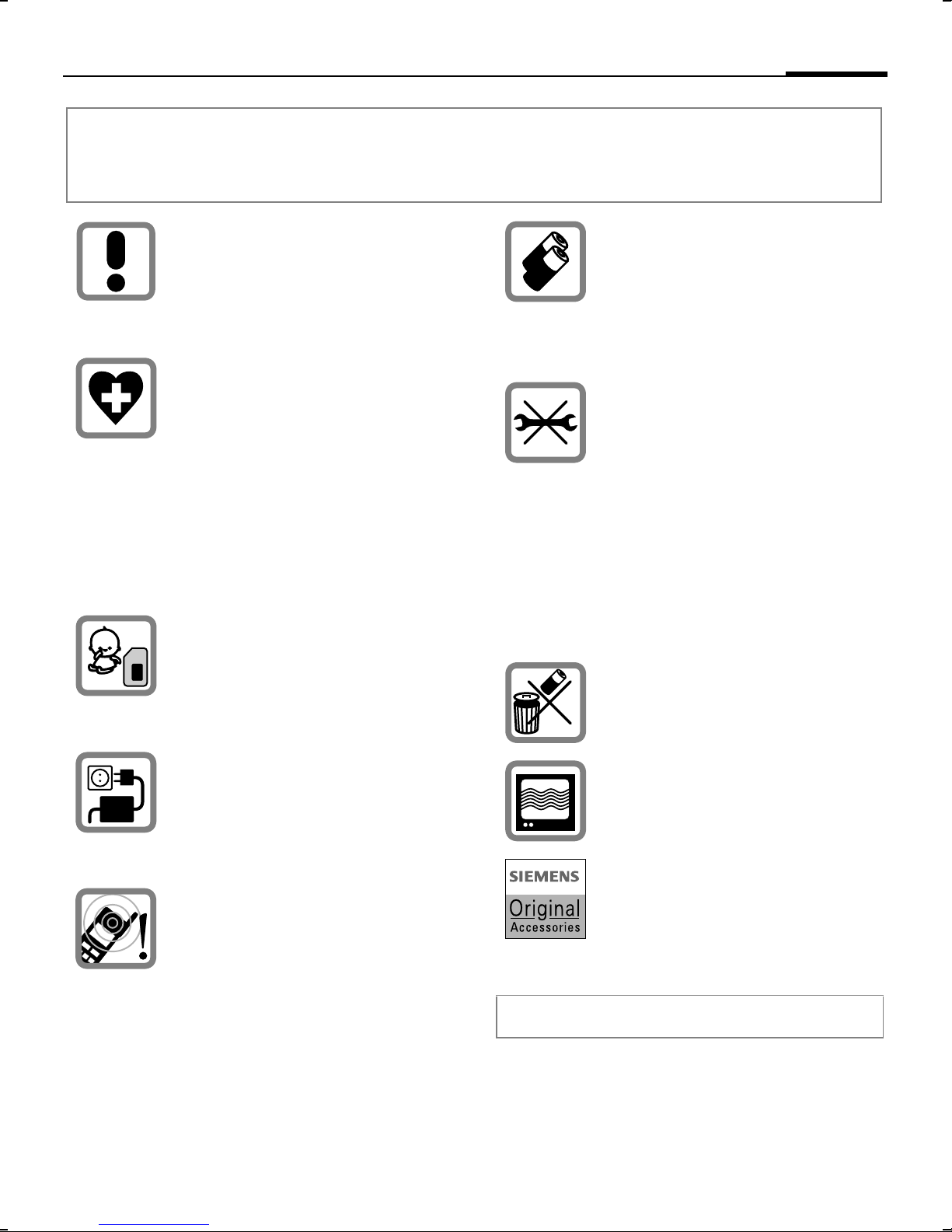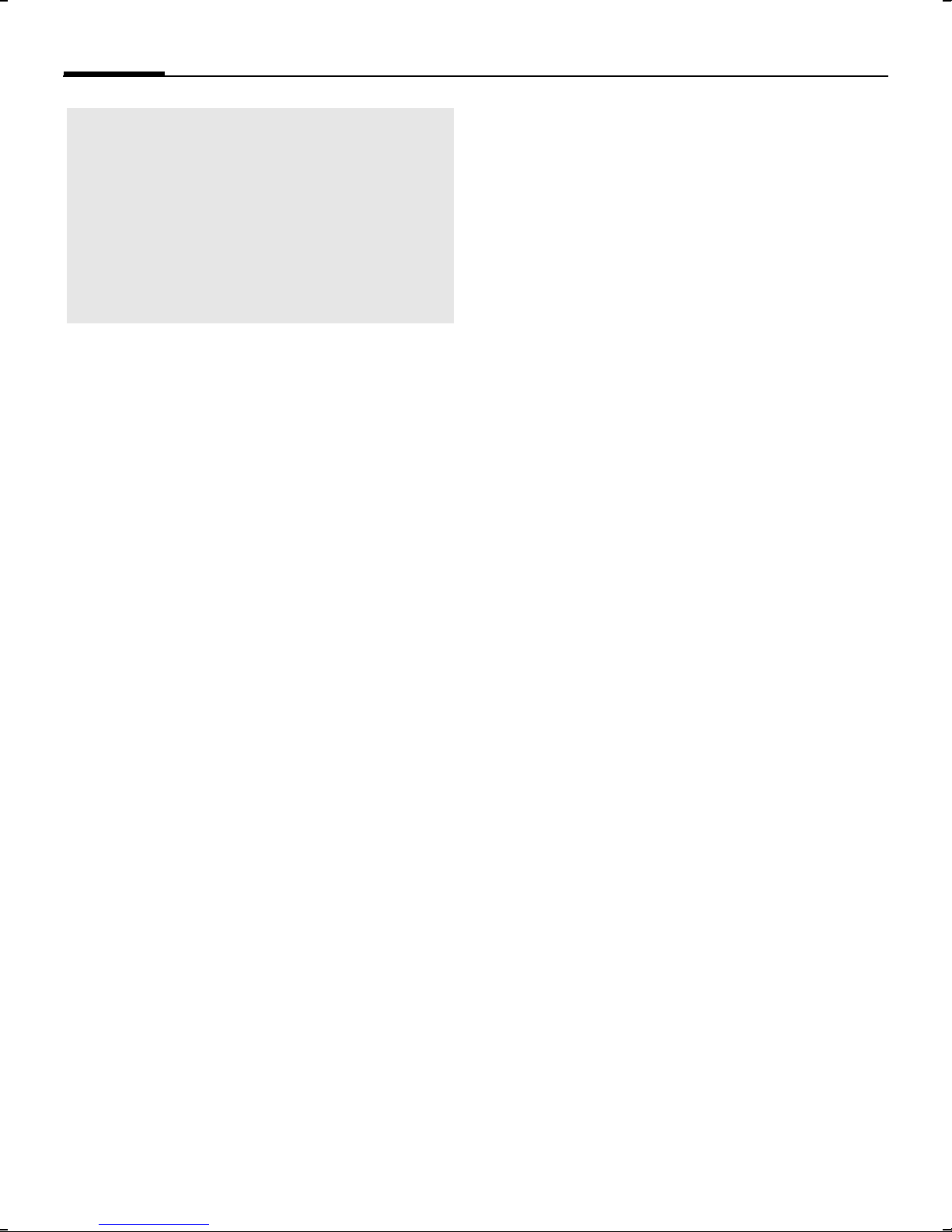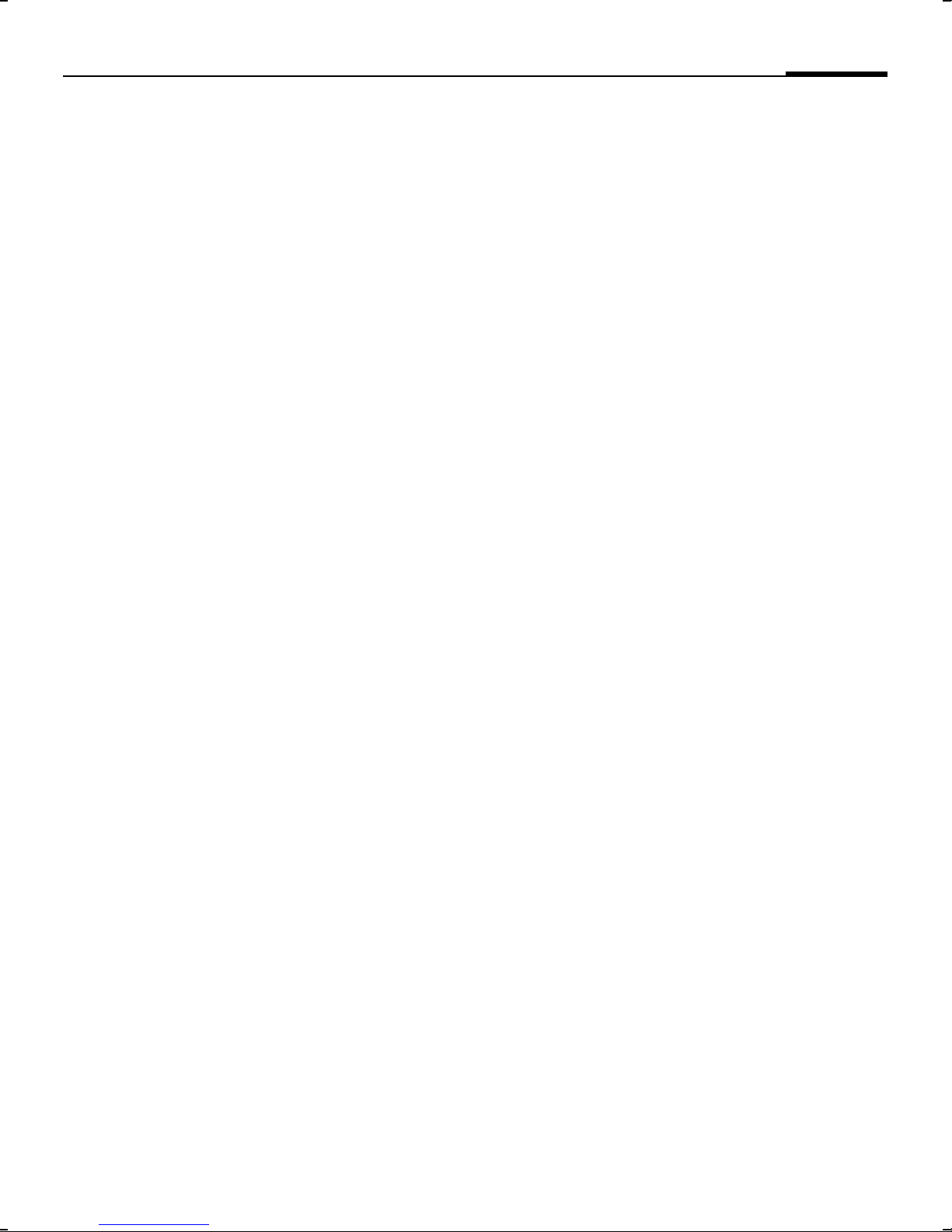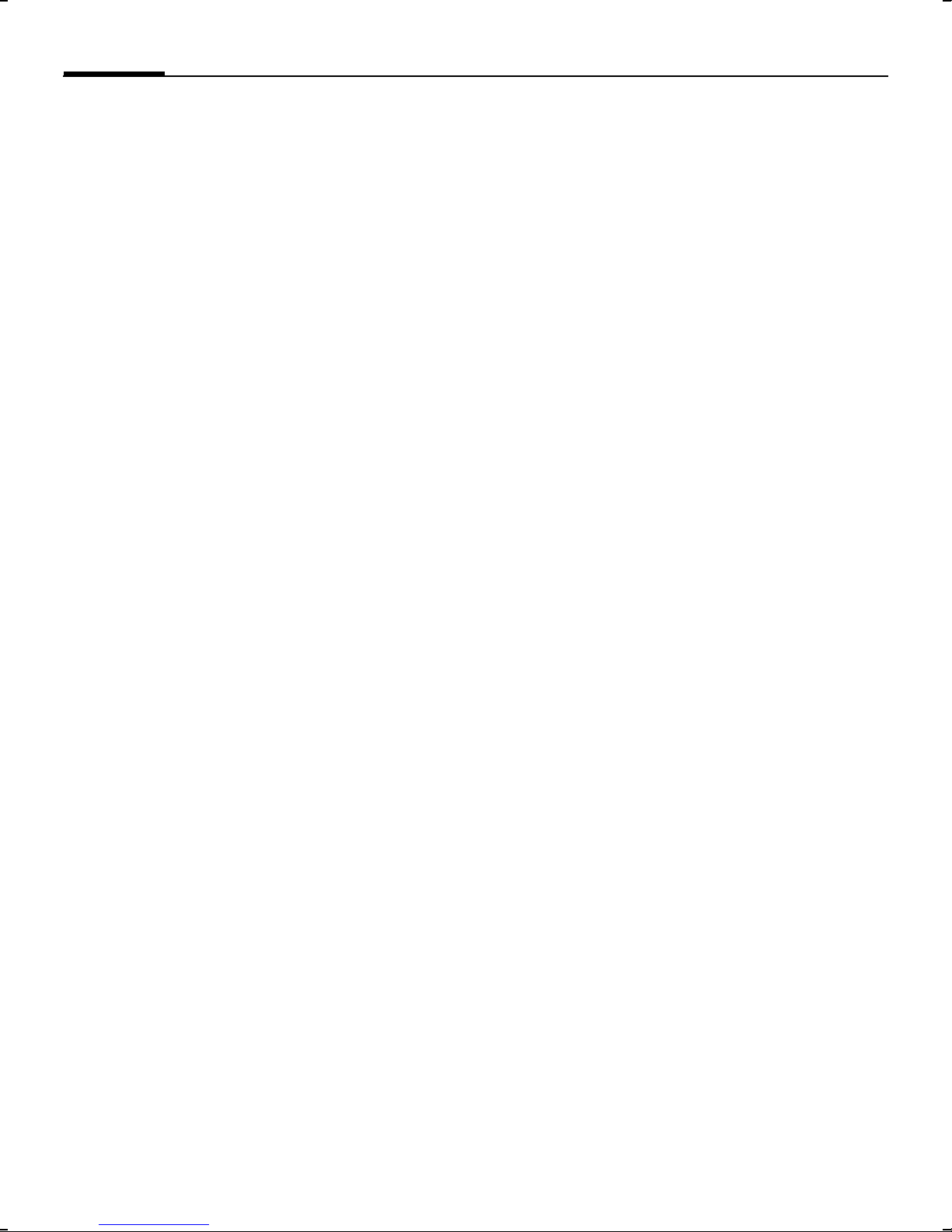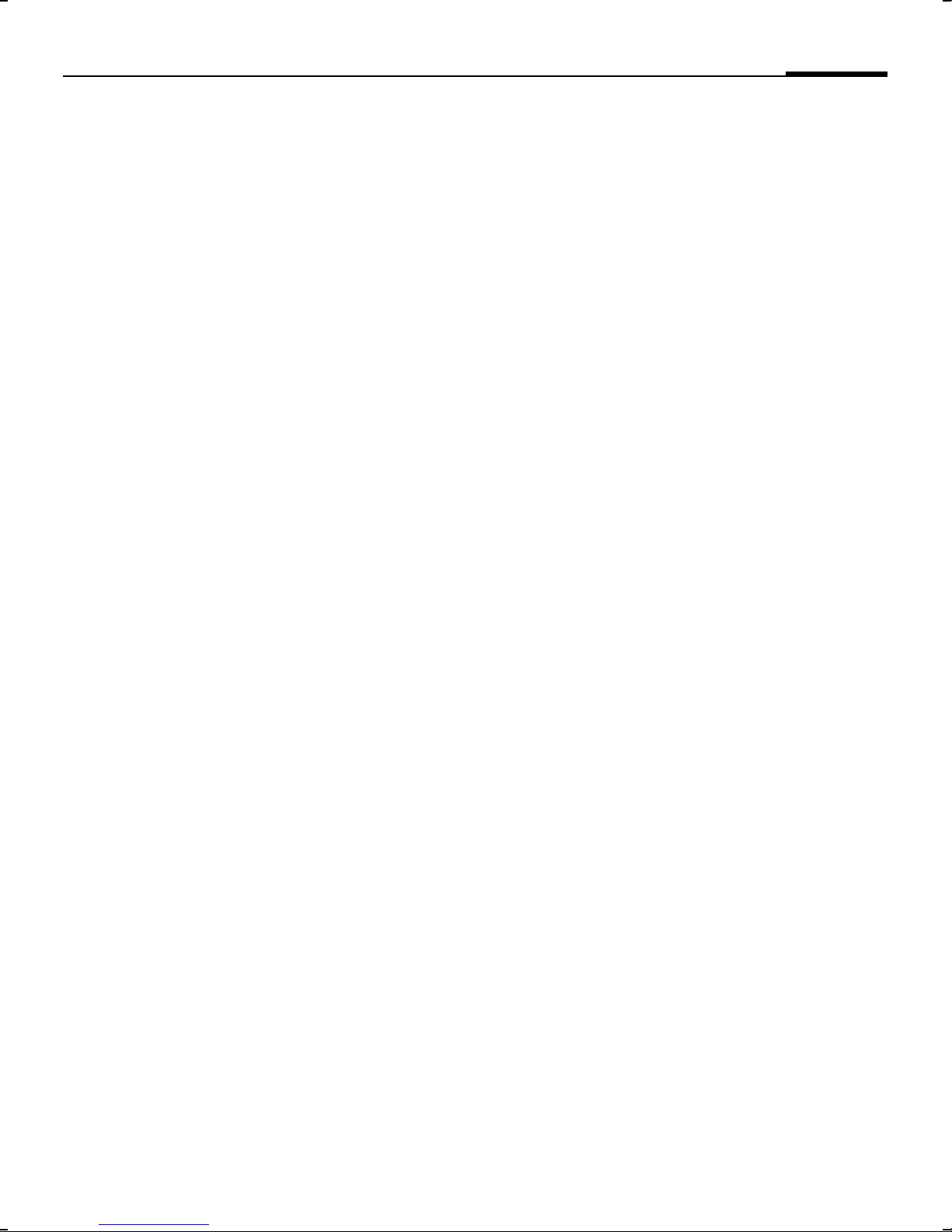SAR
8
M56 Barracuda long, am english, A31008-H6350-A40-2-4A19 (18. September
© Siemens AG 2001, W:\ICM_MP_CCQ_S_UM\03FL00410 M56 ca mx\Final\m56_FUG_am_us_v2\M56_sar.fm
SAR RF EXPOSURE /SPECIFIC
ABSORPTION RATE (SAR)
INFORMATION
THIS SIEMENS M56 PHONE MEETS
THE GOVERNMENT'S
REQUIREMENTS FOR EXPOSURE TO
ELECTROMAGNETIC FIELDS.
Your cell phone is a radio transmitter
and receiver. It is designed and man-
ufactured not to exceed the emission
limits for exposure to radio fre-
quency (RF) energy established by
the Federal Communications Com-
mission (FCC) of the U.S. Govern-
ment and by Health Canada. These
limits are part of comprehensive
guidelines and establish permitted
levels of RF energy for the general
population. The guidelines were
developed and confirmed by inde-
pendent scientific organizations
through periodic and thorough eval-
uation of scientific studies*. The lim-
its include a substantial safety mar-
gin designed to assure the safety of
all persons, regardless of age and
health.
The exposure standard for cell
phones employs a unit of measure-
ment known as the Specific Absorp-
tion Rate, or SAR. The SAR limit
established by the FCC and by Health
Canada is 1.6 W/kg**. Tests for SAR
are conducted using standard oper-
ating positions accepted by the FCC
and by Industry Canada with the
phone transmitting at its highest cer-
tified power level in all tested fre-
quency bands. Although the SAR is
determined at the highest certified
power level, the actual SAR level of
the phone while operating can be
well below the maximum value. This
is because the phone is designed to
operate at multiple power levels so
as to use only the power required to
reach the network. In general, the
closer you are to a wireless base sta-
tion, the lower the power output.
Before a phone model is available for
sale to the public, it must be tested
and the manufacturer must certify to
the FCC and Industry Canada that it
does not exceed the limit estab-
lished by each government for safe
exposure. The tests are performed in
positions and locations (e.g., at the
ear and worn on the body), reported
to the FCC and available for review
by Industry Canada. The highest SAR
value for this model phone when
testest for use at the ear is
0.98 W/kg***
and when worn on the body+is
0.48 W/kg***
Additional information on Specific
Absorption Rates (SAR) can be found
on the Cellular Telecommunications
Internet Association (CTIA) web-site
at www.phonefacts.net or the Cana-
dian Wireless Telecommunications
Association (CWTA) website
www.cwta.ca.
SAR information on this Siemens
M56 phone is on file with the FCC
and can be found under the Display
Grant section of
http://www.fcc.gov/oet/fccid
after searching on FCC ID PWX-M56.