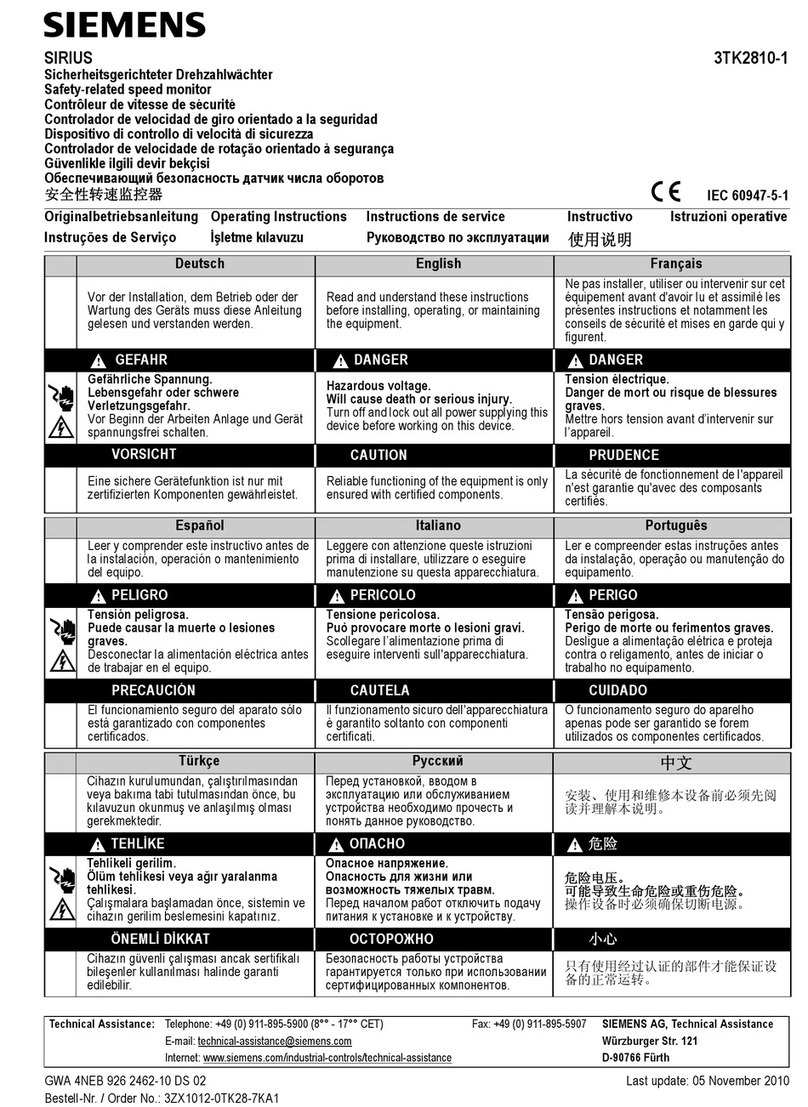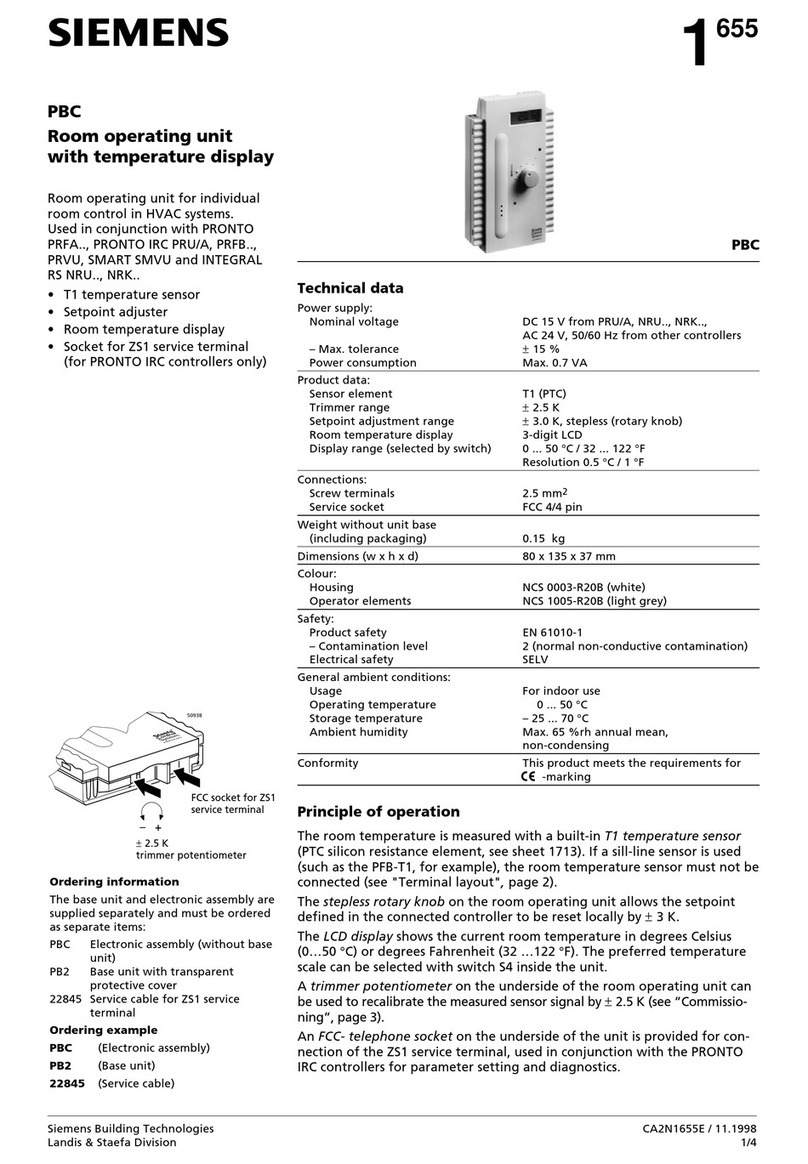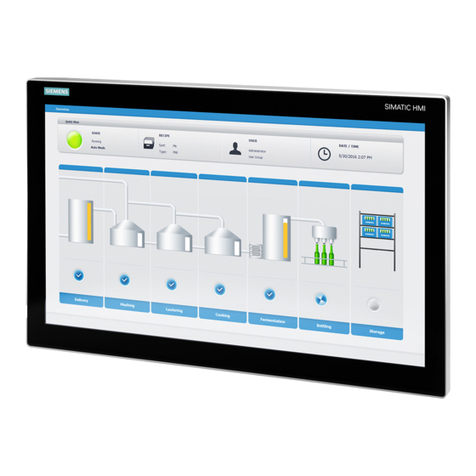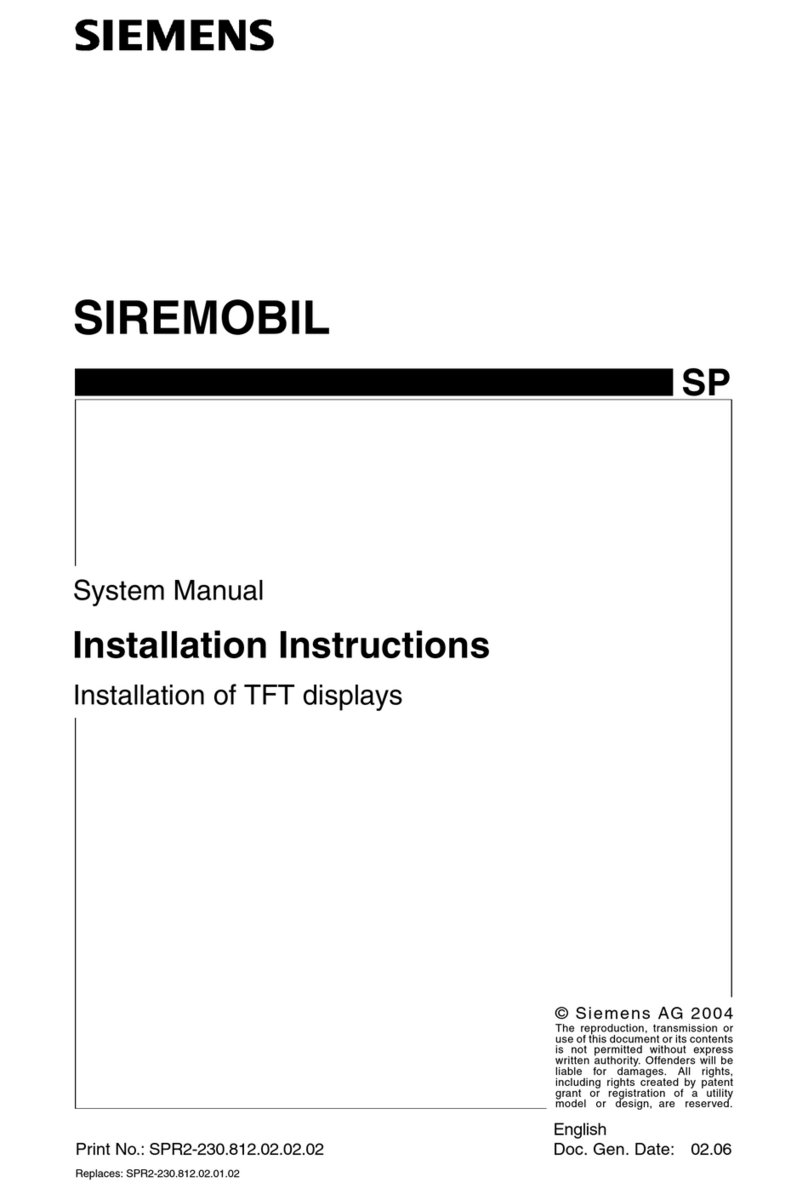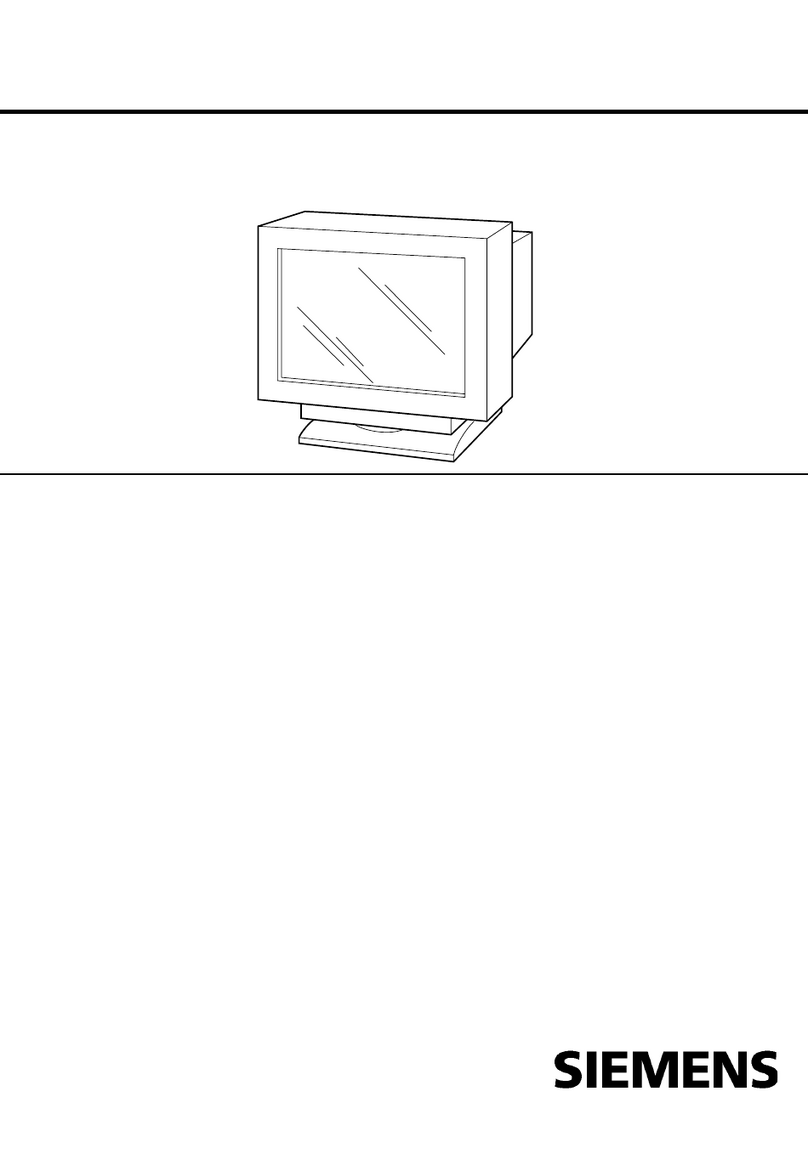A5E00812571A Seite 1 von 4 page 1 of 4
DS03
GAMMA instabus
i-system Textdisplay
i-system Text display
UP 587/1
elektroweiß 5WG1 587-2AB01
electro white
titanweiß 5WG1 587-2AB11
titanium white
carbonmetallic 5WG1 587-2AB21
carbon metallic
aluminiummetallic 5WG1 587-2AB31
aluminum metallic
i-system Textdisplay mit Zeitschalten
i-system Text display with weekly schedule
UP 587/2
elektroweiß 5WG1 587-2AB02
electro white
titanweiß 5WG1 587-2AB12
titanium white
carbonmetallic 5WG1 587-2AB22
carbon metallic
aluminiummetallic 5WG1 587-2AB32
aluminum metallic
Bedien- und Montageanleitung
Operating and Mounting Instructions
Stand: August 2006
Issued: August 2006
Bild / Figure 1.a
Bild / Figure 1.b
D
Produkt- und Funktionsbeschreibung
Das Textdisplay UP 587/1 ist im Design passend zum Schalter-
programm DELTA i-system in vier Farbvarianten erhältlich.
Neben dem Textdisplay UP 587/1 gibt es in den gleichen Farb-
varianten auch das Textdisplay mit Zeitschalten UP587/2. Die-
ses bietet zusätzlich eine Wochenzeitschaltuhrfunktion zur Aus-
führung von bis zu 40 Wochenzeitschaltaufträgen.
Insofern die nachfolgende Beschreibung auf beide Geräte zu-
trifft, wird das Textdisplay UP 587 genannt.
Das Textdisplay UP 587 (Bild 1.a) besitzt drei Tastenpaare.
Den oberen beiden Tastenpaaren sind jeweils 2 Anzeigezeilen
zu je 11 Zeichen zugeordnet, die jeweils die aktuell dem Tas-
tenpaar zugeordnete Funktion beschreiben.
Das dritte Tastenpaar unten dient der Auswahl der Tastenfunk-
tionen und der Einstellung von Kontrast, Helligkeit und Hinter-
leuchtung.
Das Textdisplay UP 587 zeigt paarweise bis zu neun (9) para-
metrierbare Funktionen für Schalten, Zwangsführung, Dimmen,
Sonnenschutz, Szenenauslösung sowie Textanzeigen, Be-
triebsmeldungen und Warn-/ Alarmmeldungen an. Alarmmel-
dungen werden mit einem Alarmton aktiviert.
Zusätzlich zu den neun Funktionen kann auch Uhrzeit und Da-
tum angezeigt werden.
Vier den Tastern oben und Mitte zugeordnete LED’s können als
Statusanzeigen verwendet werden.
Die Hintergrundbeleuchtung des Textdisplays kann wahlweise so
parametriert werden, daß es als Orientierungslicht dauernd aus-
/eingeschaltet ist oder über ein Kommunikationsobjekt geschaltet
werden kann. Wenn die Hintergrundbeleuchtung ausgeschaltet
ist, wird diese bei Betätigung eines Tasters für 20 Sekunden ein-
geschaltet. Mit jedem weiteren Tastendruck wird die Hinter-
leuchtung um weitere 20 Sekunden eingeschaltet. Der Nutzer
kann die Hinterleuchtung dauerhaft ein- oder ausschalten (siehe
unten: Displayeinstellungen). Die Hinterleuchtung kann unabhän-
gig von dieser Benutzereinstellung jederzeit über ein Objekt ein-
oder ausgeschaltet werden, wenn diese Funktion parametriert
ist.
Displayeinstellungen (Bild 1.b)
Durch gleichzeitiges Drücken der beiden Tasten unten (C+C’)
geht das Gerät in den Einstellmodus. Im oberen Displayfeld wird
der Kontrast (Symbol: ) angezeigt und im unteren Displayfeld
die Helligkeit (Symbol: !).
Tastenfunktionen:
A Kontrast verringern
A’ Kontrast erhöhen
B Helligkeit verringern
B’ Helligkeit erhöhen
C Hinterleuchtung dauerhaft ausschalten
C’ Hinterleuchtung dauerhaft einschalten
C+C’ Einstellmodus verlassen
Die Hinterleuchtung kann unabhängig von der durch den Benut-
zer gewählten Einstellung jederzeit über ein Objekt ein- oder
ausgeschaltet werden, wenn diese Funktion parametriert ist.
Mit Hilfe der ETS (EIB Tool Software) können die Applikations-
programme ausgewählt, die spezifischen Parameter und Ad-
ressen vergeben und in das Gerät übertragen werden.
Weitere Informationen
http://www.siemens.de/gamma
Technische Daten
Spannungsversorgung
erfolgt über das Bus Transceiver Module (BTM),
z.B. BTM Plus UP117/11 (Bestellnr. 5WG1 117-2AB11)
•EIB-Busstrom: 7 mA (ohne Displayhinterleuchtung),
20 mA (mit Displayhinterleuchtung)
Anschlüsse
•10-polige Stiftleiste:
zum Anschluß an Bus Transceiver Module UP117
Mechanische Daten
•Abmessungen (L x B x T):
55 x 55 x 24 mm (einschl. Feder)
•Gewicht: ca. 30 g
Elektrische Sicherheit
•Schutzart (nach EN 60529): IP 20
Umweltbedingungen
•Klimabeständigkeit: EN 50090-2-2
•Umgebungstemperatur im Betrieb: - 5 ... + 45 °C
•Lagertemperatur: - 25 ... + 60 °C
•rel. Feuchte (nicht kondensierend): 5 % bis 93 %
GB
Product and Applications Description
The Text display UP587/1 is available in four colors, matching
the design of the wall switch design line DELTA i-system.
Besides the Text Display UP 587/1 the Text Display with
weekly schedule UP 587/2 is available in the same colors. It ad-
ditionally offers a weekly schedule with up to 40 weekly sched-
ule entries.
As far as the features of the UP 587/1 and UP 587/2 are the
same the following description mentions the text display
UP 587 only.
The Text display UP587 (Figure 1.a) has three pairs of horizon-
tally aligned buttons. Two display rows of 11 characters form a
display field of which one each is assigned to the upper two
pairs of buttons.
The third pair of buttons serves for selection of the text display
functions and for setting contrast, brightness and back-ground
lighting.
The Text display UP 587 provides up to nine (9) configurable
functions, for switching, forced-control, dimming, solar protec-
tion, scene control as well as display of text, operational mes-
sages and warning/alarm messages. Alarm messages are acti-
vated with an alarm sound. Additionally to the nine functions
date and time can be set and displayed if this feature is config-
ured.
Four LED’s assigned to the top and middle buttons can be used
as status displays.
The background lighting of the Text display UP 587 can be con-
figured to either be always turned off, function as an orientation
light (always on) or be switched via the bus. If the background
lighting is turned off it is activated for 20 seconds when a but-
ton is pressed. Each subsequent press of a button extends the
time for the background lighting by another 20 seconds. The
user may turn the background lighting permanently on or off
(see below: display settings). The background lighting can be
turned on / off independently of this user setting via the bus if
this function is configured.
Display settings (Figure 1.b)
Simultaneously depressing the bottom pair of buttons (C+C’)
sets the device into configuration mode. The top display field
shows the contrast setting (symbol: ) and the lower display
field shows the brightness (symbol: !).
Button functions:
A Decrease contrast
A’ Increase contrast
B Decrease brightness
B’ Increase brightness
C Turn-off background lighting permanently
C’ Turn-on background lighting permanently
C+C’ Leave display configuration mode
The back-ground lighting can be turned on or off any time via the
bus if this function is configured.
With the ETS (EIB Tool Software) the application program is se-
lected, its parameters and addresses are assigned appropri-
ately, and downloaded to the device.
Additional Information
http://www.siemens.com/gamma
Technical Specifications
Power supply
via Bus Transceiver Module (BTM),
e.g. BTM Plus UP117/11 (order no. 5WG1 117-2AB11)
•EIB bus current: 7 mA (w/o display background lighting),
20 mA (with display background lighting)
Connections
•10-pin connector:
for connection to a Bus Transceiver Module UP117
Physical specifications
•dimensions (L x W x D):
55 x 55 x 24 mm (incl. spring)
•weight: approx. 30 g
Electrical safety
•protection (according to EN 60529): IP 20
Environmental specifications
•climatic conditions: EN 50090-2-2
•ambient temperature operating: - 5 ... + 45 °C
•ambient temperature non-op.: - 25 ... + 60 °C
•relative humidity (non-condensing): 5 % to 93 %
Living Room
Lights
Szenenname
Zwei-zeilig
A
B
C
A’
B’
C’
ABCDEFGHIJK
LMNOPQRSTUV
WXYZABCDEFG
HIJKLMNOPQR
ABCDEFGHIJK
LMNOPQRSTUV
WXYZABCDEFG
HIJKLMNOPQR