Siemens easyTek User manual
Other Siemens Receiver manuals

Siemens
Siemens DESIGO RXZ90.1 User manual
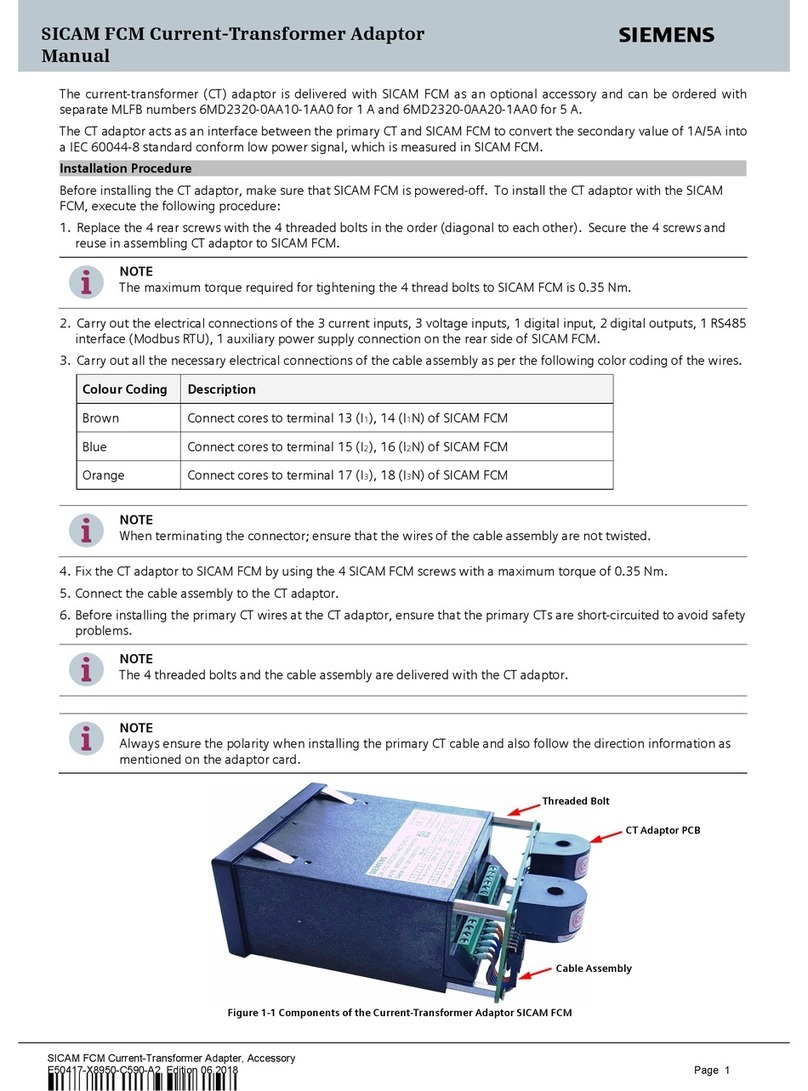
Siemens
Siemens SICAM FCM User manual

Siemens
Siemens WTX16.GSM User manual
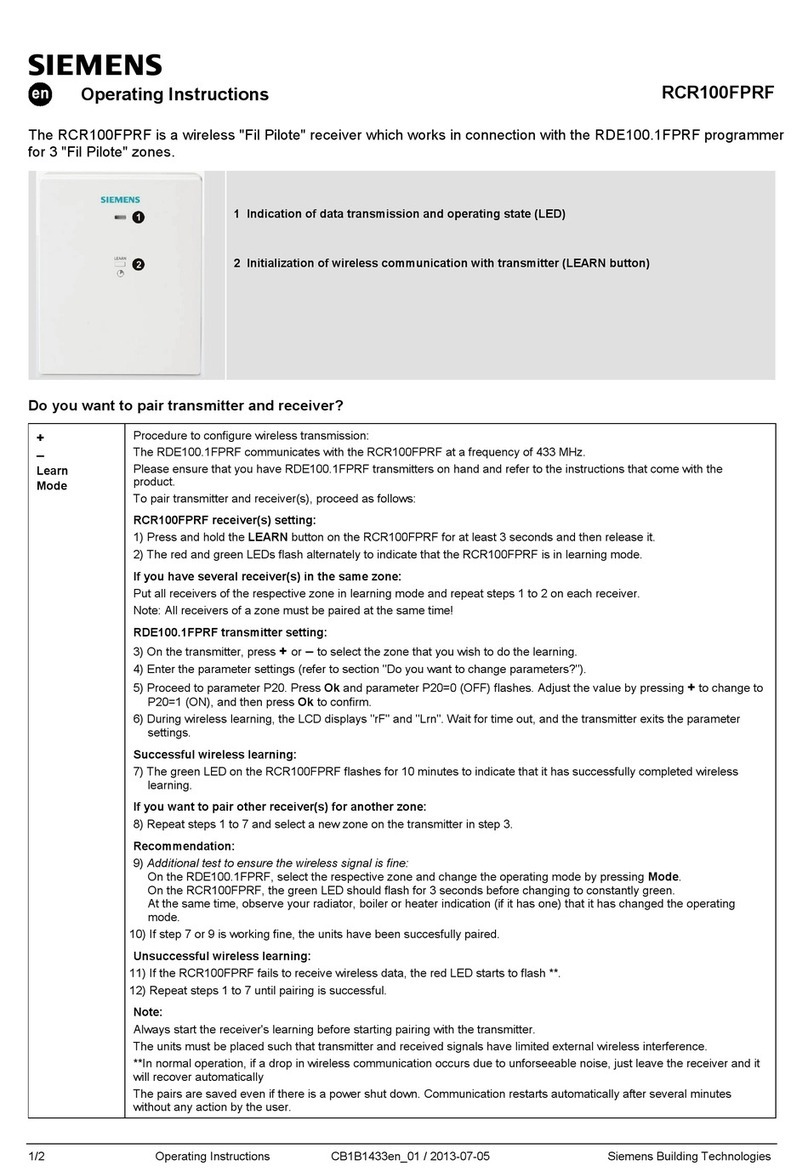
Siemens
Siemens RCR100FPRF User manual

Siemens
Siemens RCR114.1 User manual

Siemens
Siemens RCR114.1 User manual
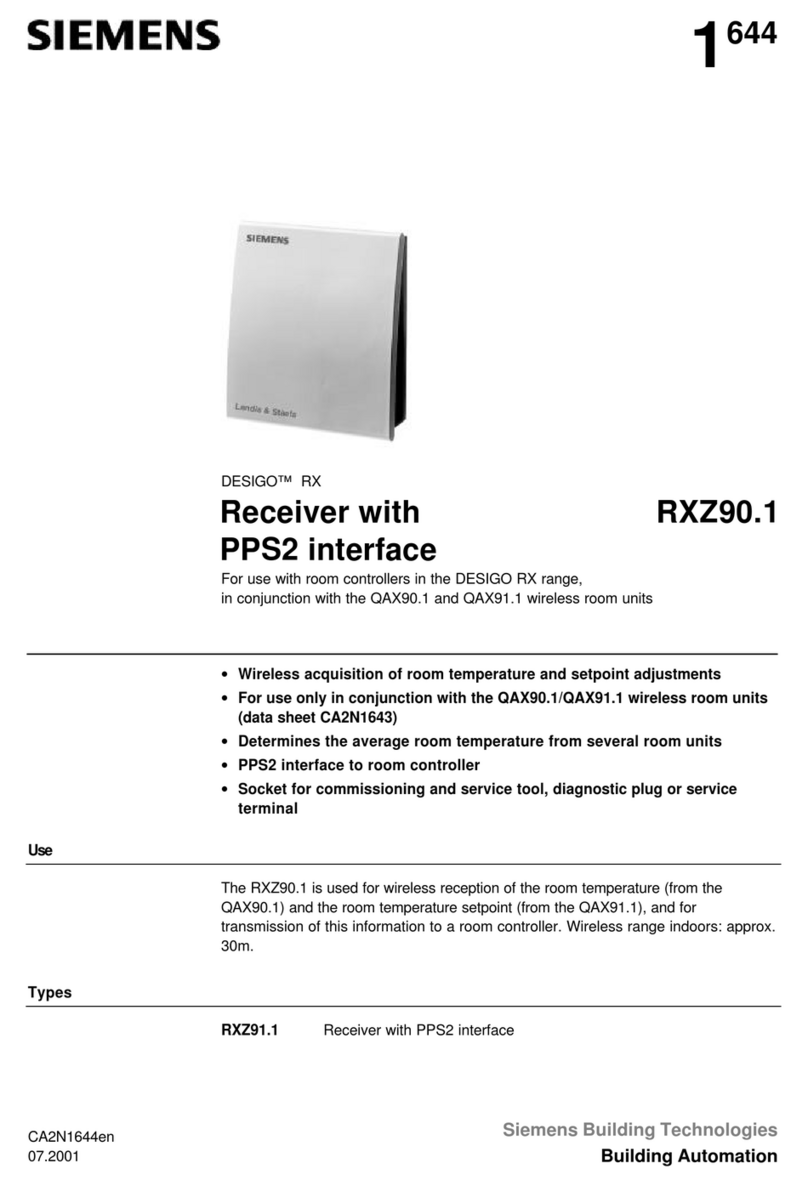
Siemens
Siemens DESIGO RXZ90.1 User manual

Siemens
Siemens RDD100.1RF User manual
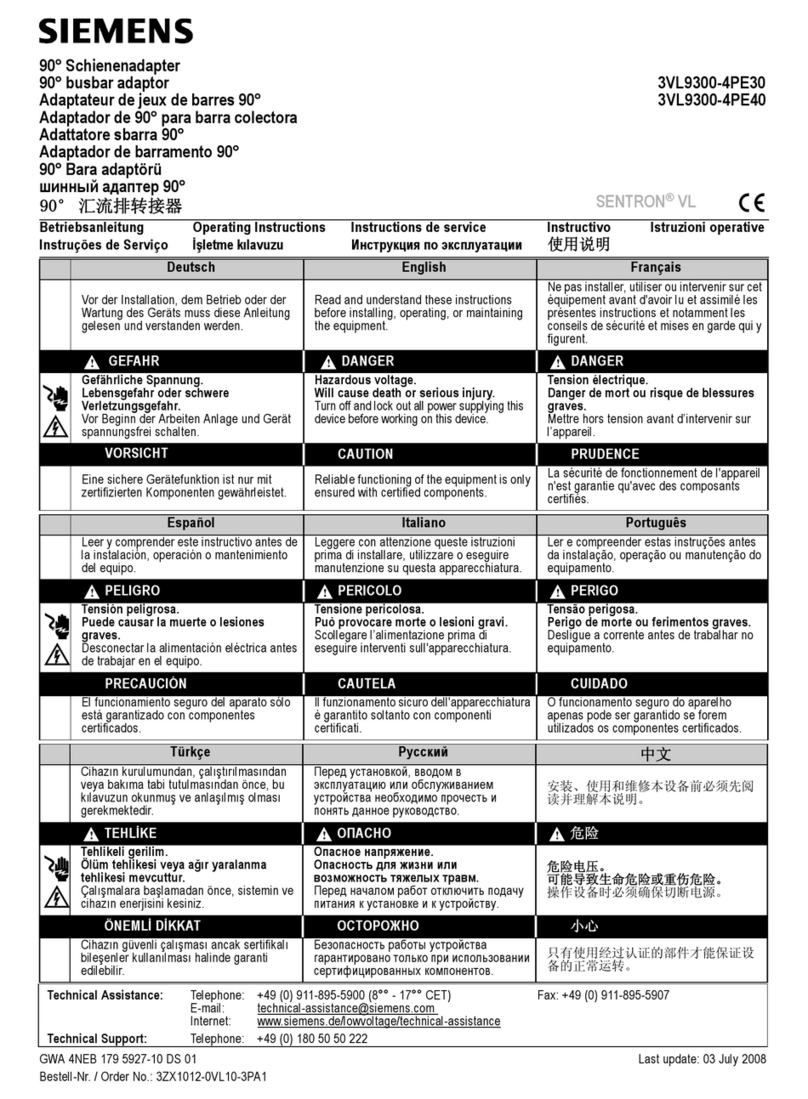
Siemens
Siemens SENTRON VL Series User manual
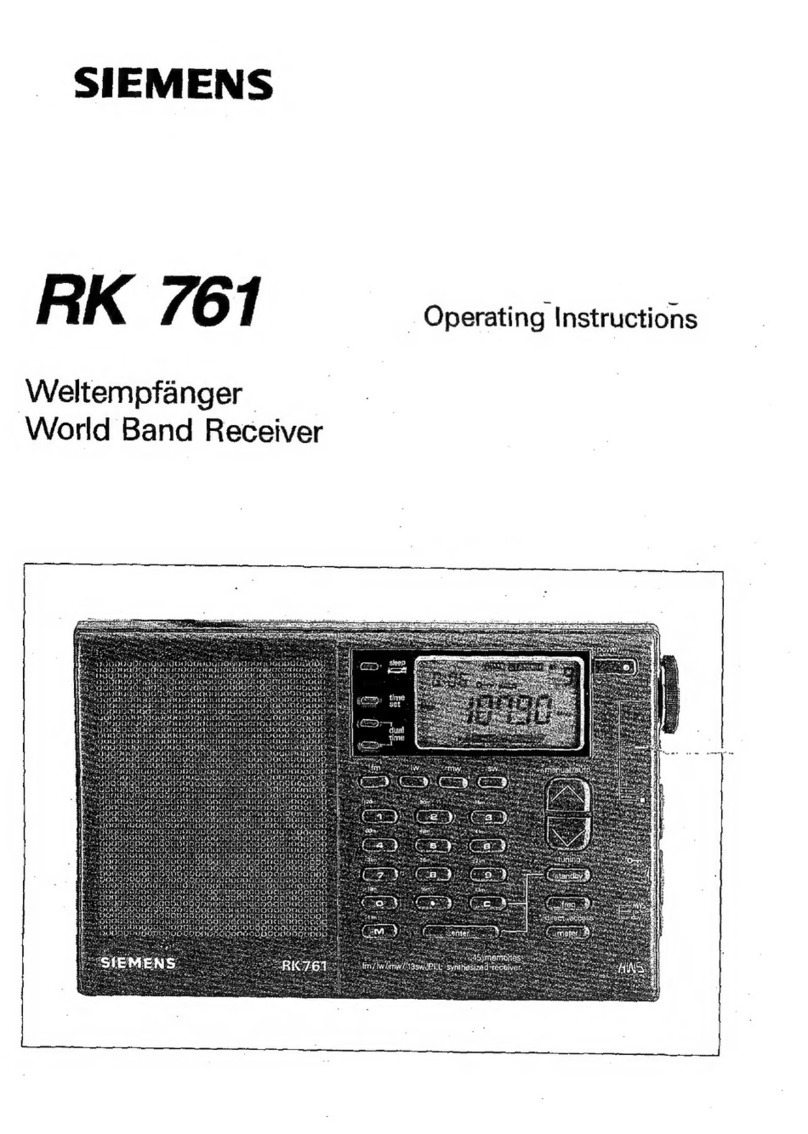
Siemens
Siemens RK 761 User manual



























