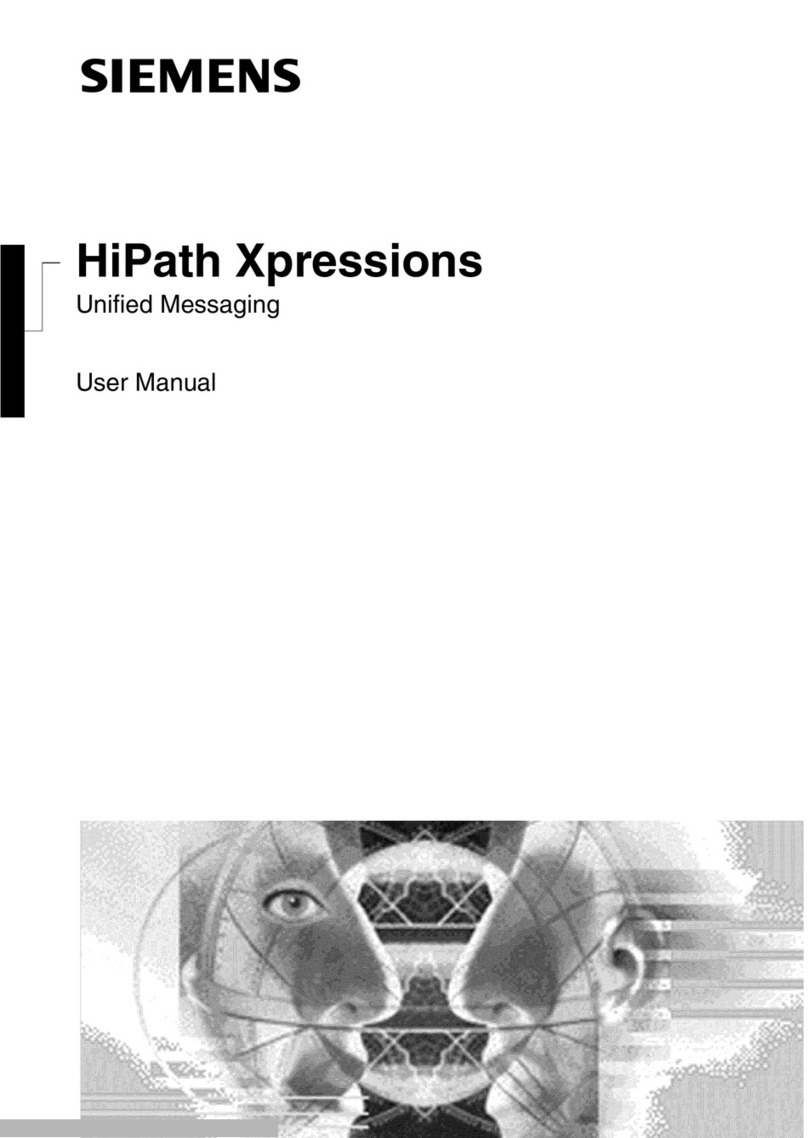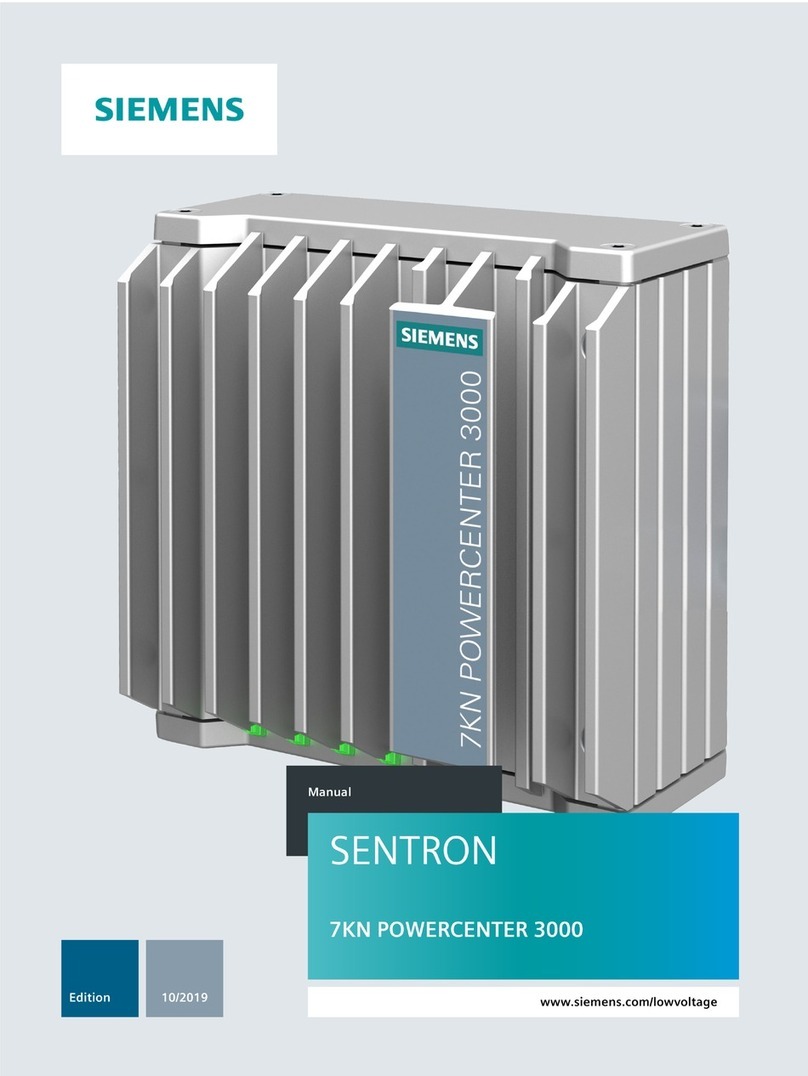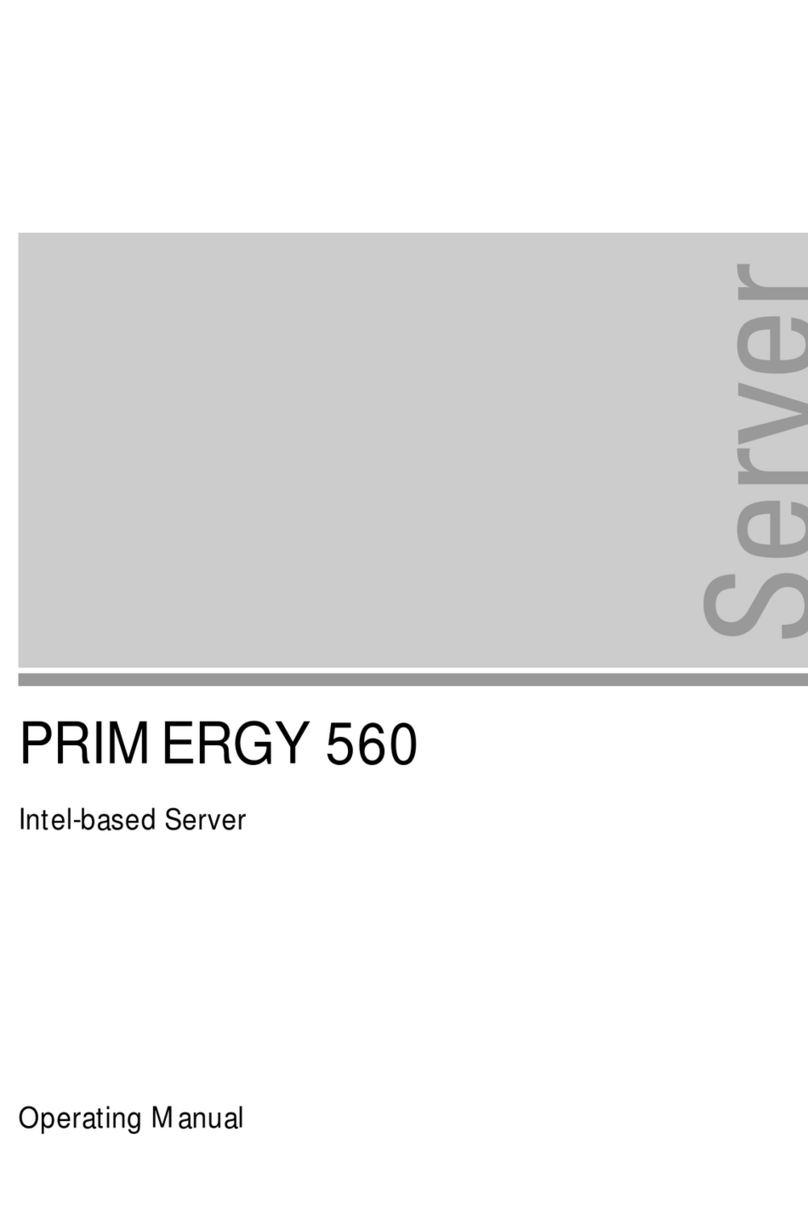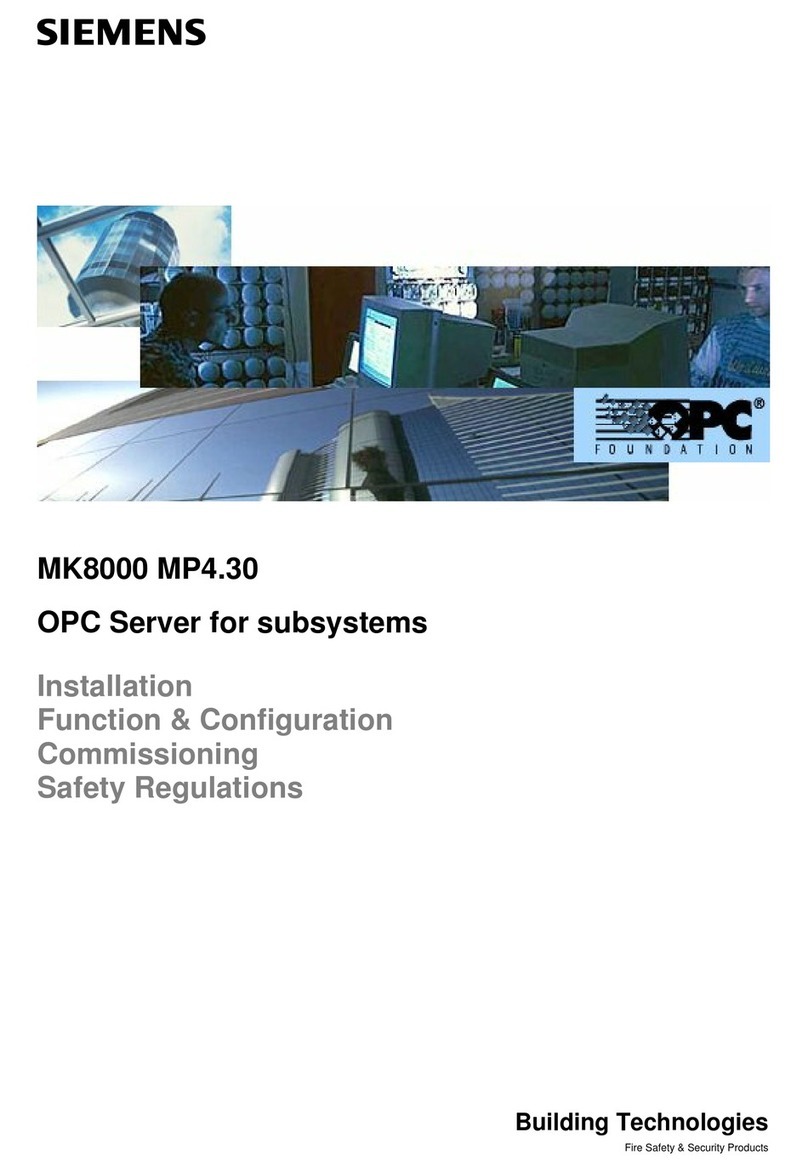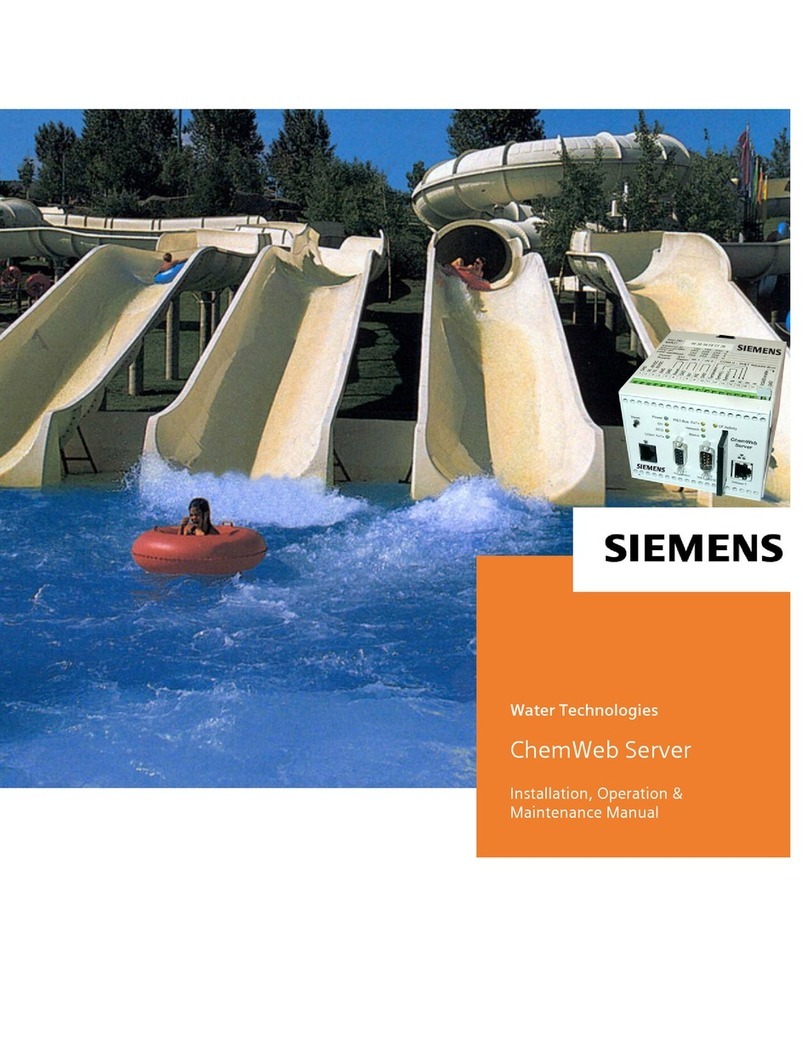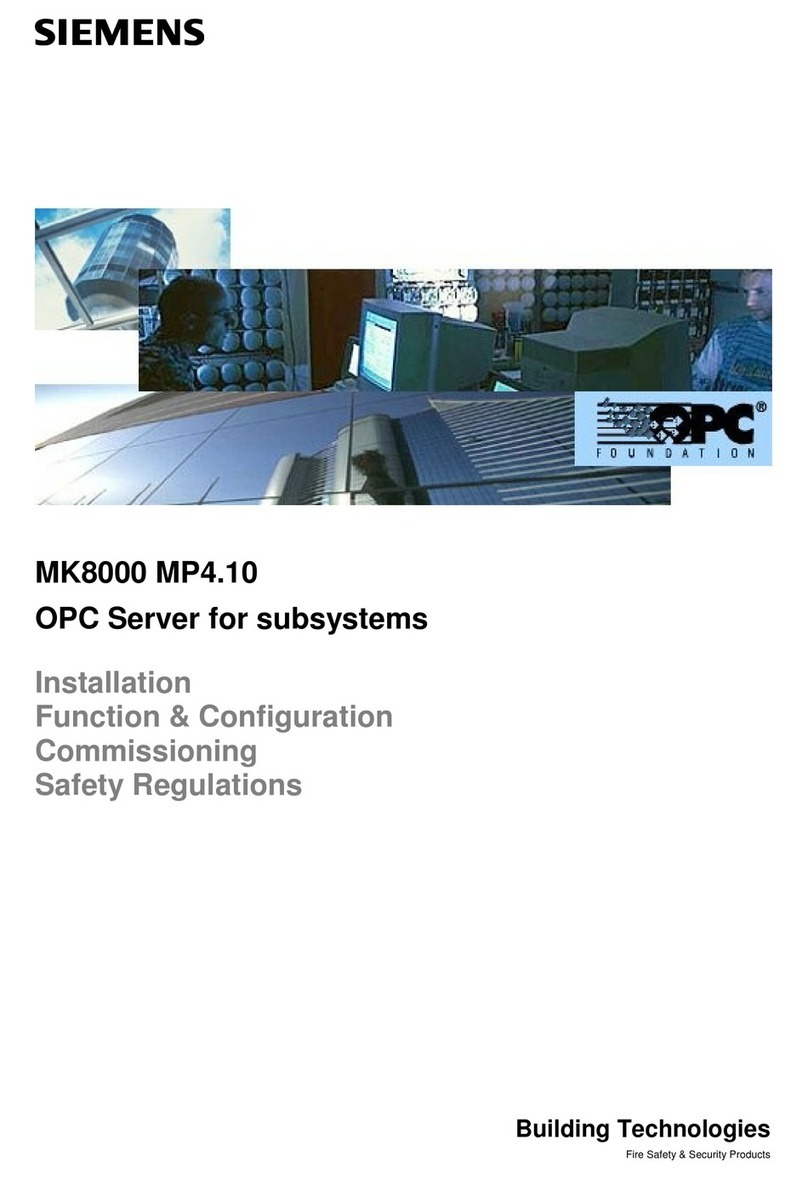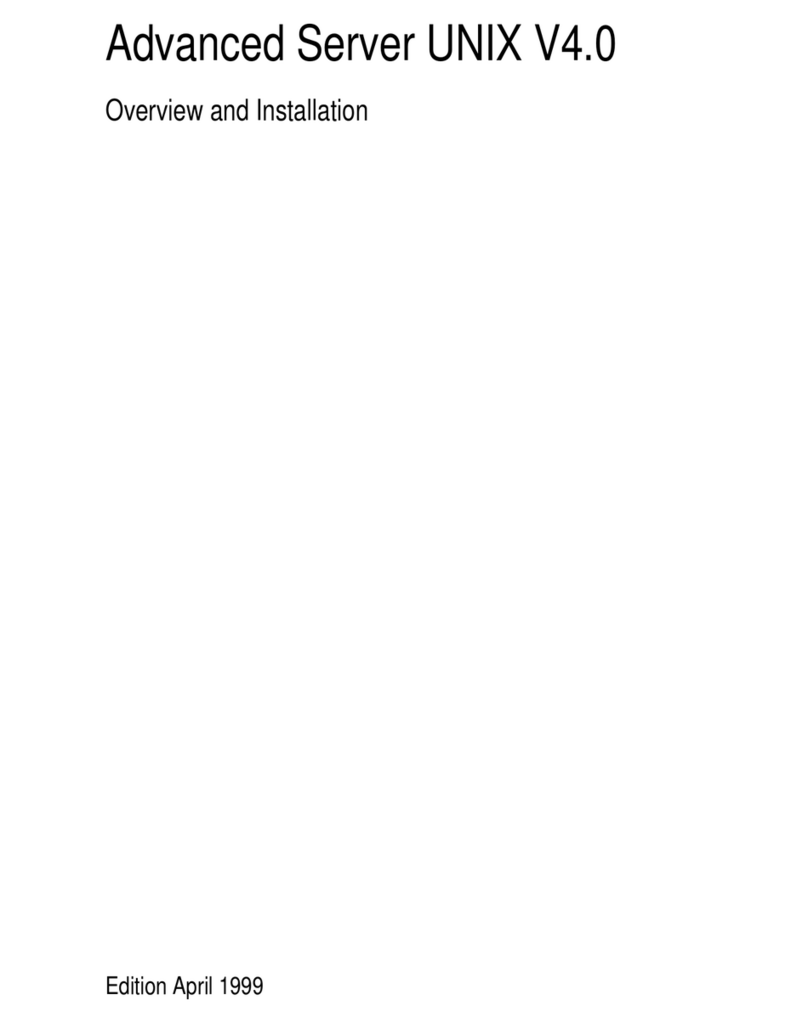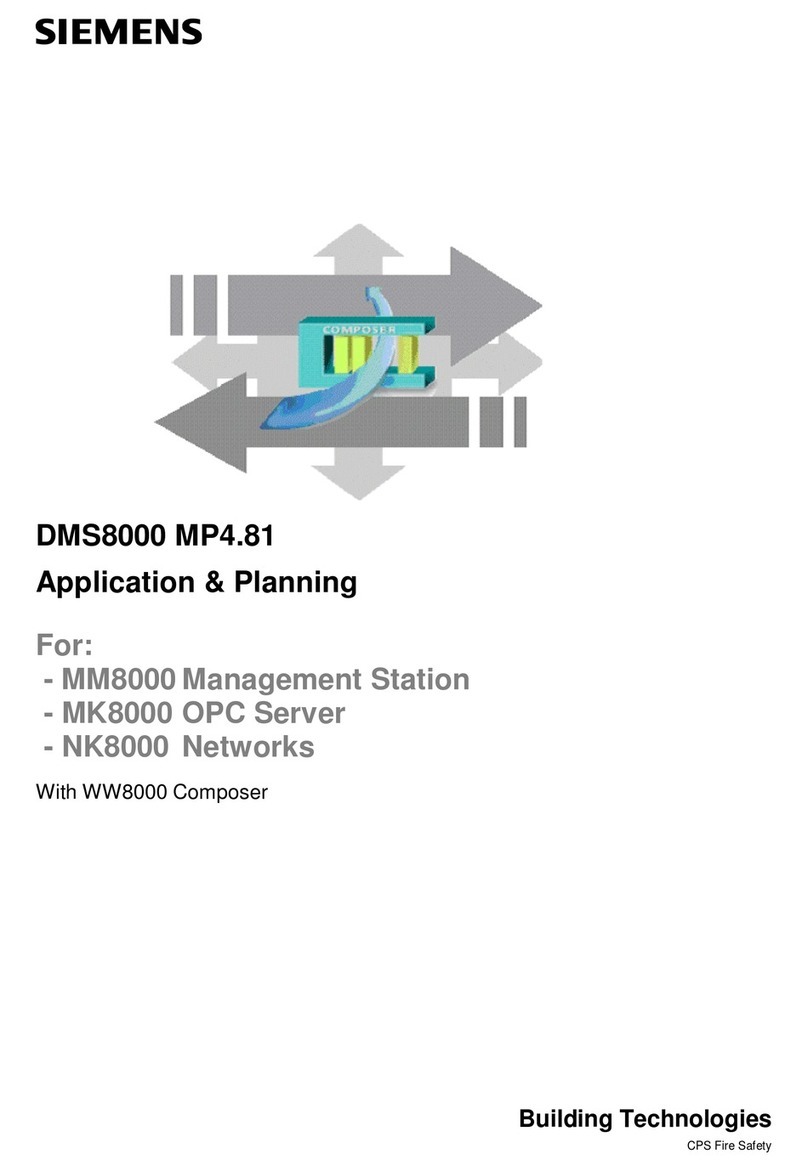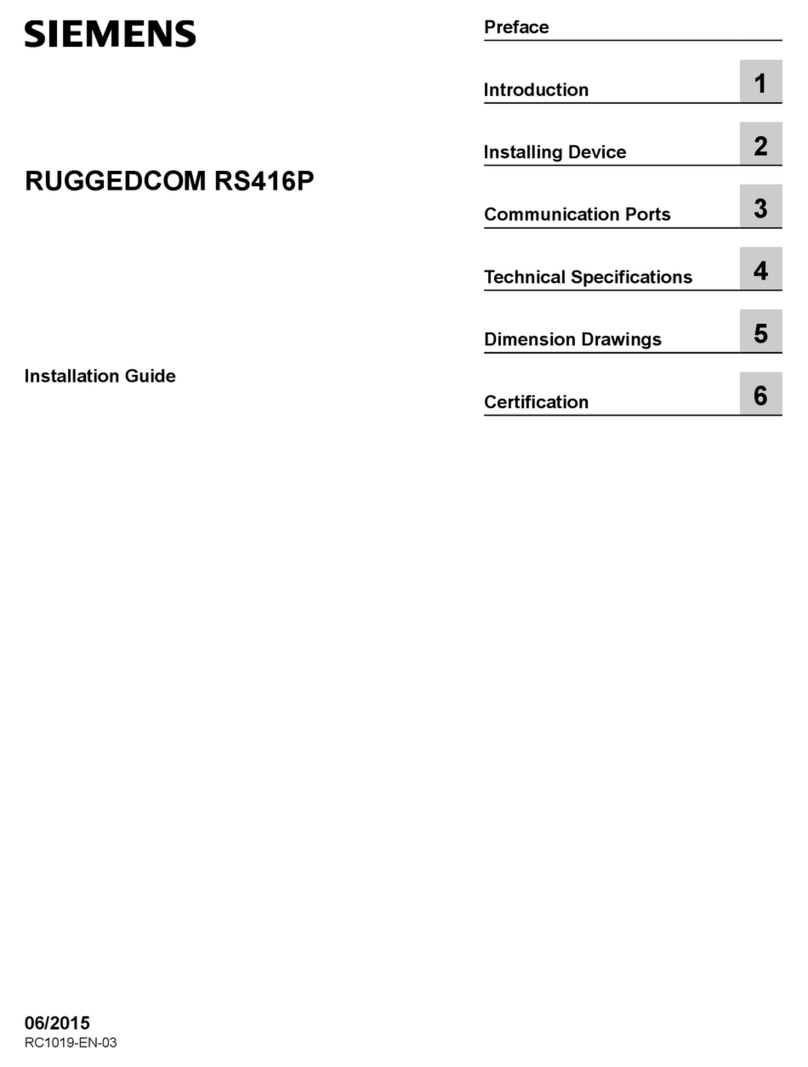Installation Instructions
Document No. 538-924
October 10, 2019
APOGEE Ethernet Microserver 2100 (AEM2100)
Unrestricted Item Number: 538-924, Rev. AB Page 1 of 2
Product Description
The APOGEE® Ethernet Microserver 2100 (AEM2100)
allows APOGEE field panel networks to communicate
with Insight® workstations across an Ethernet. A
second serial port independently connects to the MMI.
The AEM2100 supports Autosensing, 10Base-T,
100Base-TX, half and full duplex TCP/IP.
Product Numbers
538-997 AEM2100 115V (Includes two serial cables
with RJ11 connectors and 100-240V 50/60
Hz power supply with US 2-Prong plug)
Only use the AEM2100 power pack
with the AEM2100. Do not use the
power pack with other devices.
Expected Installation Time
15 minutes
Caution Notation
of data may occur if you do
not follow a procedure as
specified.
Required Tools
•1/8-inch flat-blade screwdriver
•Cable ties
•Laptop computer
Required Materials
•538-900 AEM Accessory Kit for configuration
•US 2-Prong line cord adapter for the country
where installed if not US 115V.
•AEM2100 Privileged Password, IP Address,
Subnet Mask, Gateway IP Address or DHCP
Name, and Domain Name
Prerequisites
•Ethernet wiring is pulled into the field panel
and terminated with one of the following:
−Certified Category 5 or higher wiring,
outlets, and patch cables for 100Base-TX
operation.
−Category 3 minimum and RJ45 plug.
−PNET1GB (Manufacturer APC) Surge
Suppressor for S1 Smoke Control or
industrial installations
•The TCP\IP server on Ethernet wiring.
•Field panel containing the AEM2100 is running
APOGEE Firmware Revision 2.2 or later.
•Computer defining the AEM2100 is running
APOGEE Insight Revision 3.1.2 or later or
DESIGO CC.
NOTE: If an AEM BLN contains pre-APOGEE field
panels, pre-APOGEE naming conventions
must be used in the APOGEE field panel and
Insight workstation.
Pre-Installation Configuration
Do not plug the Ethernet cable into the
AEM2100 until the AEM2100 is configured
with IP Addresses or DHCP Names.
•Pre-Configure AEM2100 using Channel 1 and
a 9-pin cable to PC or Laptop COM port at
9600 bps, 8 data bit, 1 stop bit, no parity.
Press “xxx” immediately after powering up
AEM2100. Record and set server per Network
Administrator instructions.
Record the fixed IP Address or DHCP Name and
the System Name and Addresses in Table 1.