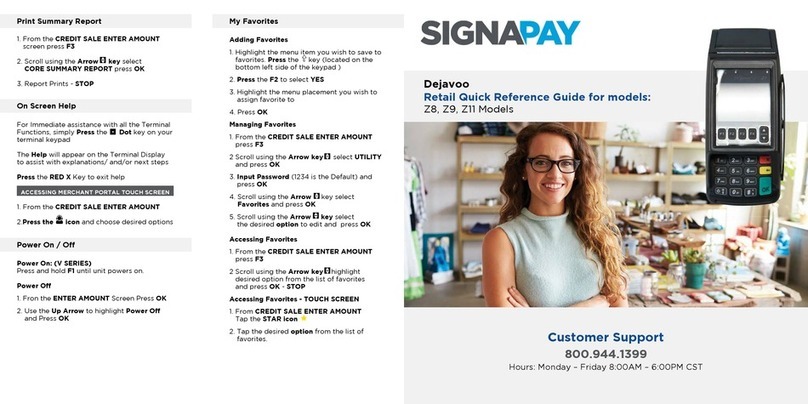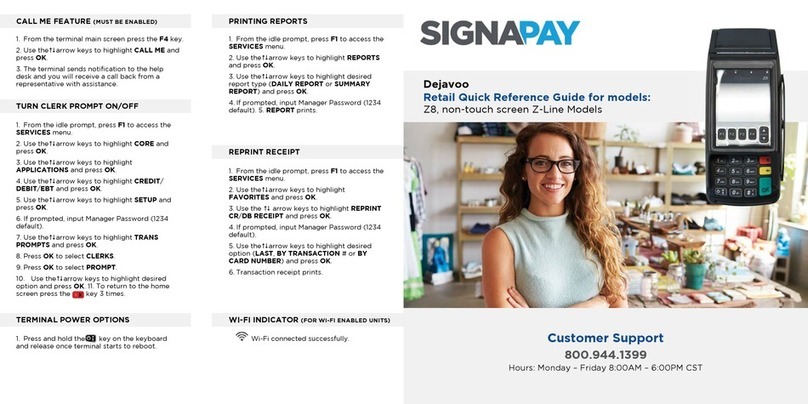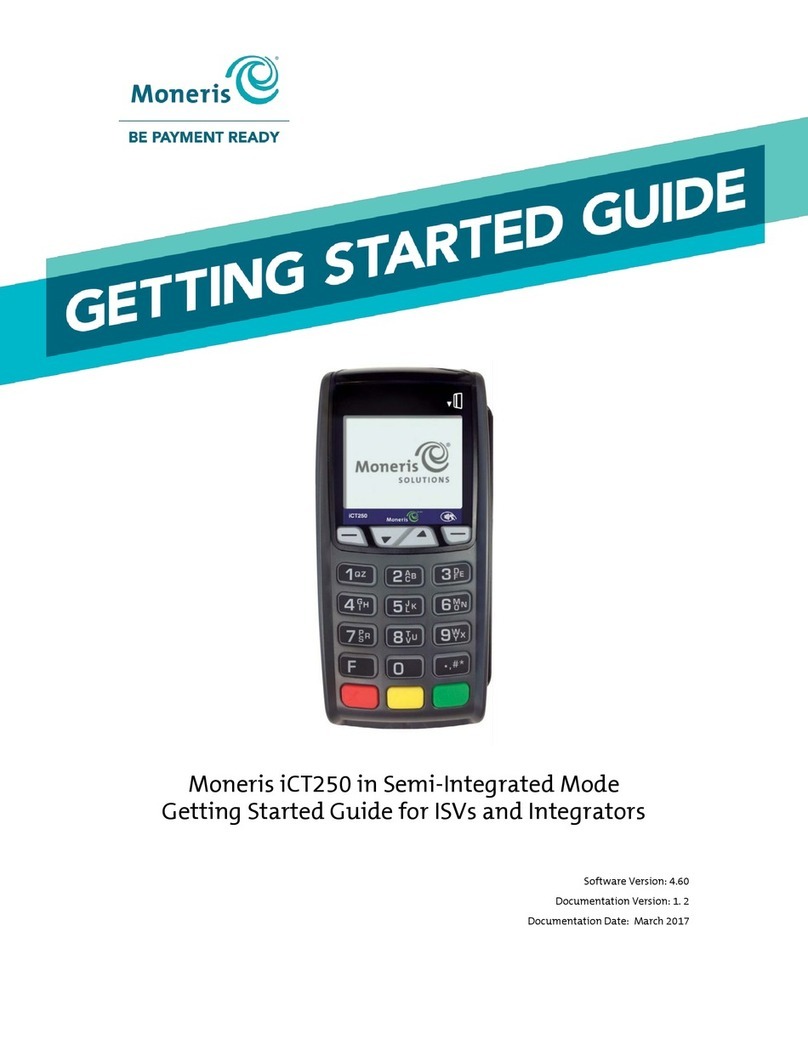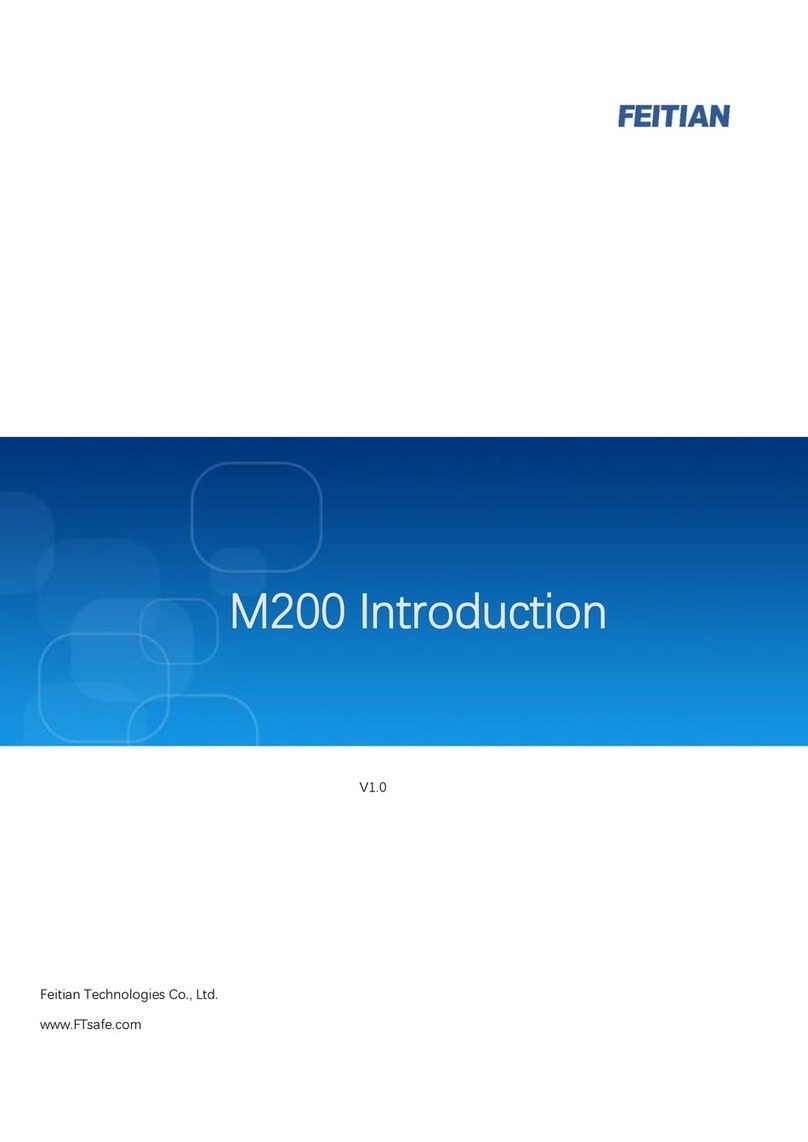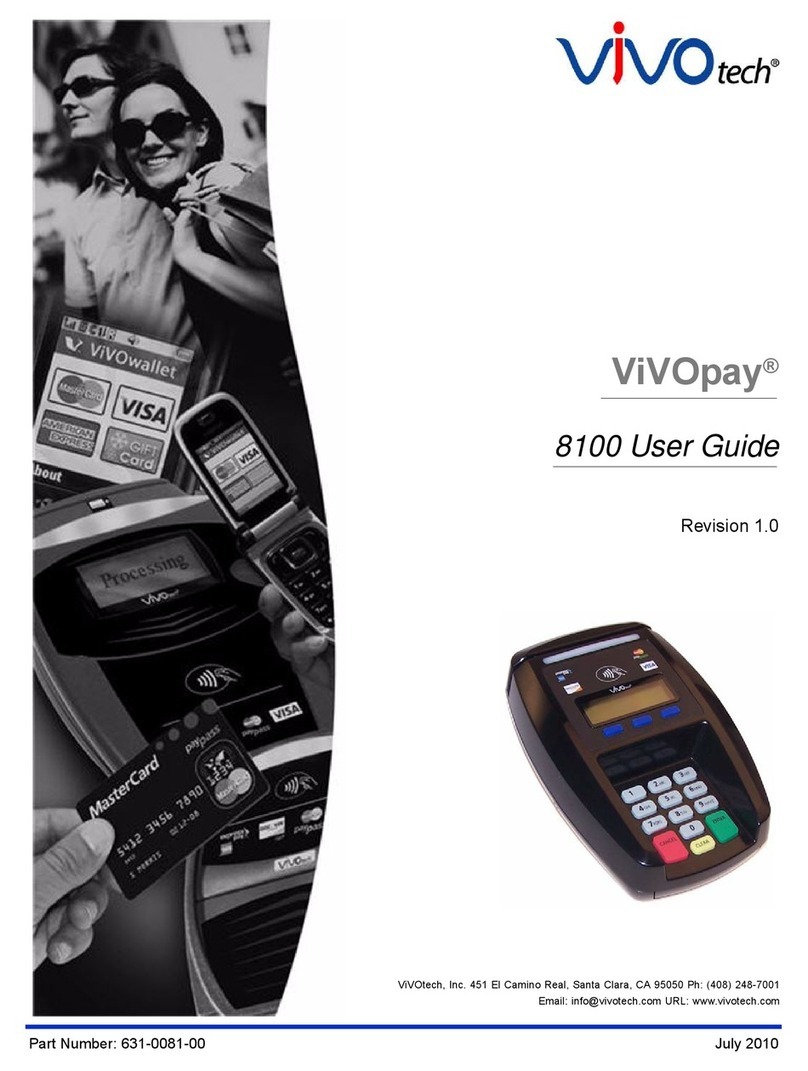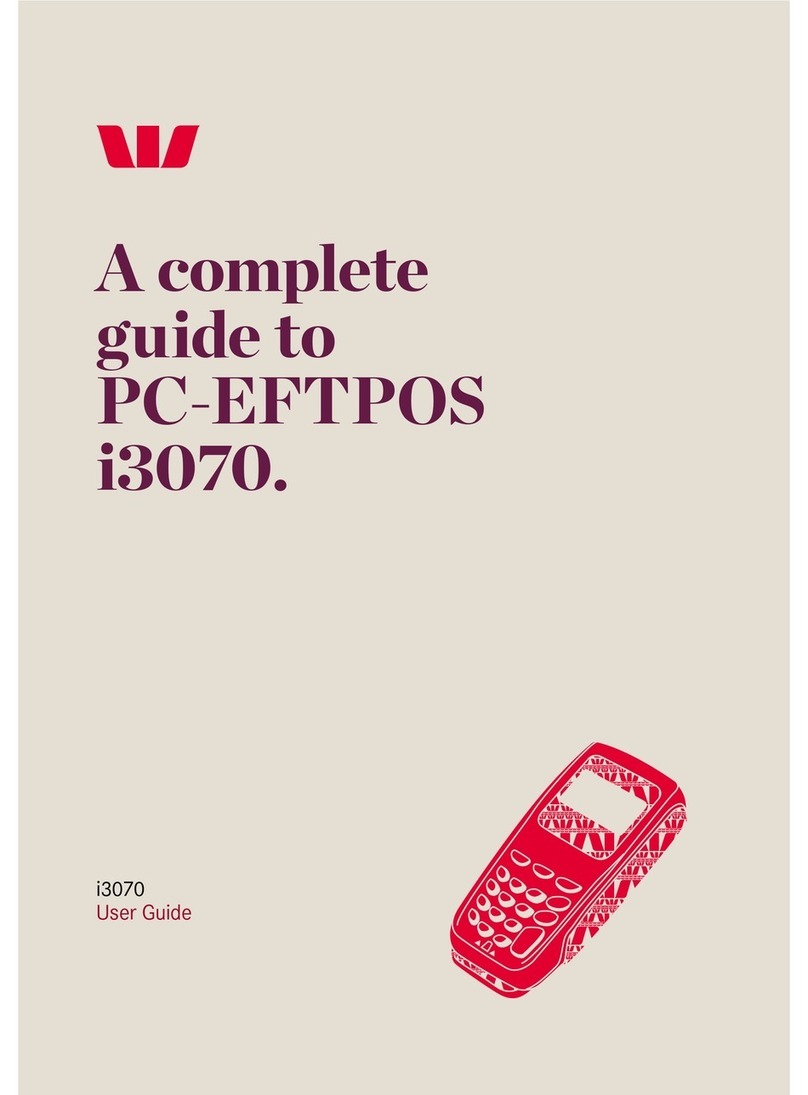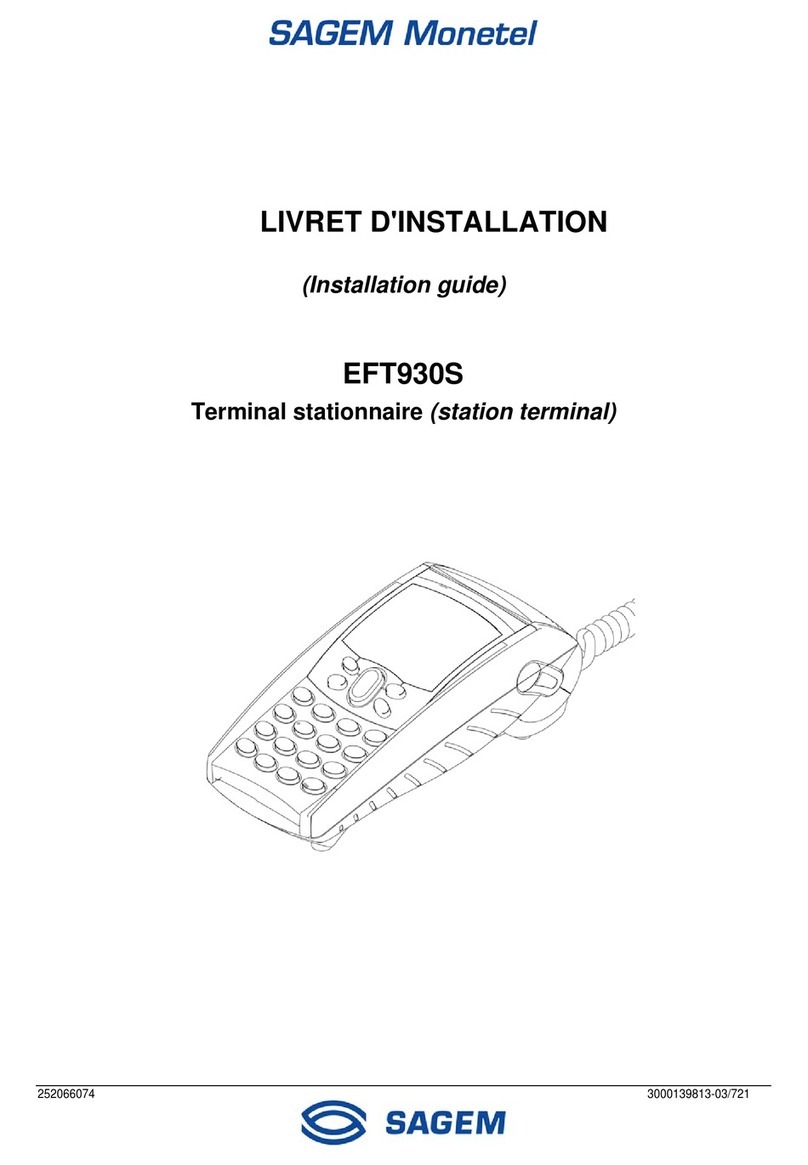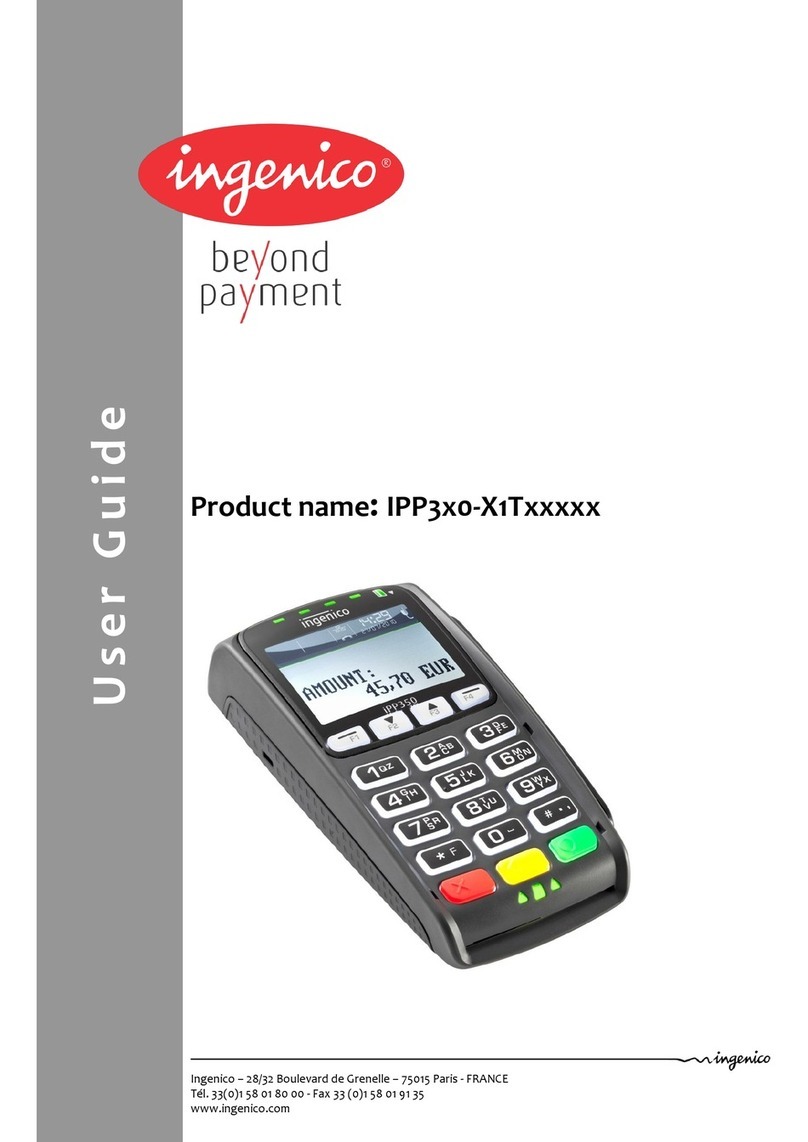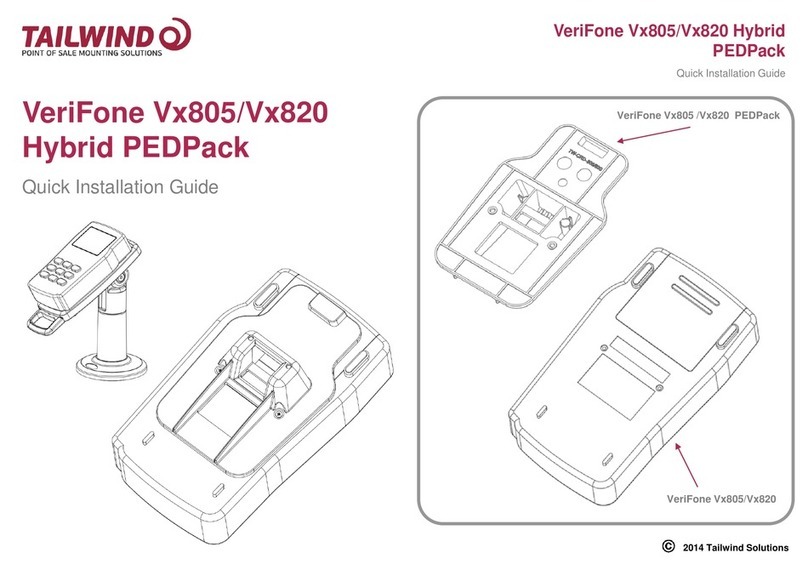SignaPay PAX S80 User manual

INCLUDED IN YOUR BOX
TERMINAL SET-UP
HOT KEYS
Your terminal will arrive programmed and all you need to do is plug it in. You will either have
your terminal set-up: Internet Connection or Dial Up. Internet is the preferred method of
communication.
• Credit Card Terminal
• External Pin pad (Optional)
• Power Supply – 2 pieces
• IP Cabling - Phone Line | Ethernet Cable
• Training Guide
• Two Rolls of Paper
• Manufacturer User Guide
PAX S80
Training Guide
Up Arrow
Function Key
F1-F4 Keys
Menu KeyDown Arrow
ON/Off Key
Red Key: Go Back to Previous Screen
Yellow Key: Clear
Green Key: Enter
MERCHANT CUSTOMER SERVICE
Monday – Friday 8:00am – 5:00pm CST
1.800.944.1399 | SignaPay.com
FOR ADDITIONAL INFORMATION AND VIDEOS, PLEASE VISIT:
https://signapay.com/terminals/#PAX-S80
After Hours Support:
• If your Merchant ID Number Begins with: 3899 - 888.830.0555
• If your Merchant ID Number Begins with: 7620 or 9317 - 877.243.6542
• If your Merchant ID Number Begins with: 5363 or 5544 - 800.228.0210
PAX Support: 904.900.3741
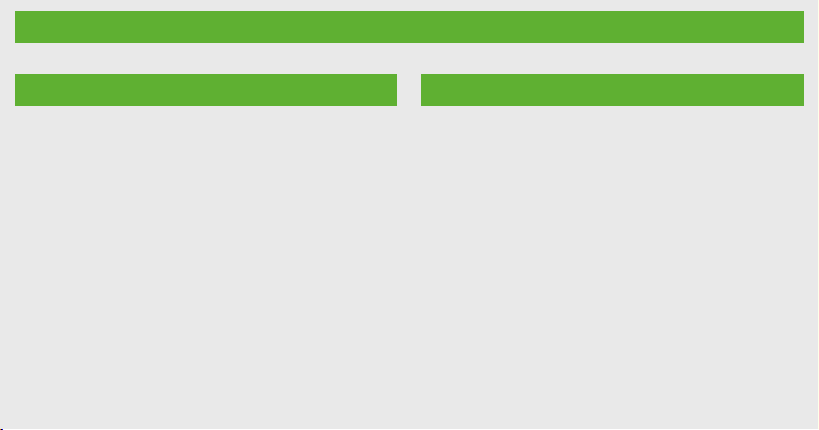
TO RUN A CREDIT SALE
• From the idle screen input the sale amount
and then press ENTER.
• Input the tip amount and then press ENTER.
• Insert, tap, swipe or manually enter the card
account number and if prompted expiry
date.
• If prompted enter the server ID number and
press ENTER.
• The terminal contacts the Host for an
approval and then prints the receipt. Press
any key to print the second receipt or press
CANCEL.
TRAINING GUIDE TRAINING GUIDE (CONT.)
PROCESS A VOID
• From the idle screen select the F4 button
until V/SALE displays and then press ENTER.
• Input the transaction # to be voided and
then press ENTER.
The terminal searched the database for a
sale transaction that matches the criteria.
Once found the transaction will be displayed,
conrm the transaction and then press
ENTER.
If the terminal does not nd the transac-
tion, it displays “TRANS NOT FOUND!” and
returns to idle screen. If the transaction has
already been voided, it displays “ALREADY
VOIDED” and return to the idle screen.
If the card is not the same one by which sale
transaction is done, it displays”ACCOUNT
MISMATCH” and return to the idle screen.
View the transaction on the display to
verify it is the correct transaction then press
ENTER.
Tap, swipe or manually enter the card ac-
count number and expiry date. The terminal
contacts the Host Processor for an approval
and then prints a receipt.
Press any key to print the second receipt or
press CANCEL.
ISSUE/ACTIVATE GIFT CARD
• From the idle screen select the F3 button
until GIFT is displayed, then press F4 button
until ISSUE is displayed.
• Input the issue/activation amount and then
press ENTER.
• Swipe the gift card or manually enter the
card account number and press ENTER and
then if prompted enter the expiry date and
press ENTER.
• If prompted enter the server ID number and
press ENTER.
• The terminal contacts the Host Processor
for an approval and then prints a receipt.
Press any key to print the second receipt or
press CANCEL.
TIP ADJUST
• From the idle screen press FUNC to access
the Function Menu. Then scroll with the
up/down arrow and select TIP MENU and
press ENTER.
• Press (1) for untipped transactions.
Use the up/down arrows to scroll
untipped transactions.
• Press ENTER to select the desired
transaction.
• Enter the new tip amount and press
ENTER.
• Then conrm the new tip amount by
pressing ENTER.
• After the tip amount has been conrmed
the new total anount is displayed briey.
PROCESS A REFUND
• From the idle screen press FUNC to access
the Function Menu. Then scroll with the
up/down arrow and select RETURN and
press ENTER.
• Select CREDIT and press ENTER
• Enter the refund amount and press ENTER
• Swipe or key in the card number.
• Return Receipt will print.
PROCESS A REFUND
• From the idle screen press FUNC to access
the Function Menu. Then scroll with the
up/down arrow and select REPRINT and
press ENTER.
• Select your option:
- Last Transaction
-Any Receipt
• Press ENTER
• Select CREDIT and press ENTER
• Enter transaction number and press ENTER
• Choose:
- Customer Receipt
- Merchant Receipt
• Press ENTER
• Receipt will print.
CLOSE THE BATCH
• From the idle screen press FUNC to access
the Function Menu.
• Press (2) for the batch close options.
• Press (1) to close the batch.
Note: The selections in the batch Menu will
vary with the Host Processor. With some
there are a number of different choices but
others start the batch process immediately.
The terminal will contact the host processor
and print a batch report.
PRINT REPORT
• From the idle screen press FUNC to access
the Function Menu.
• Select Report and Press ENTER
• Report will print.
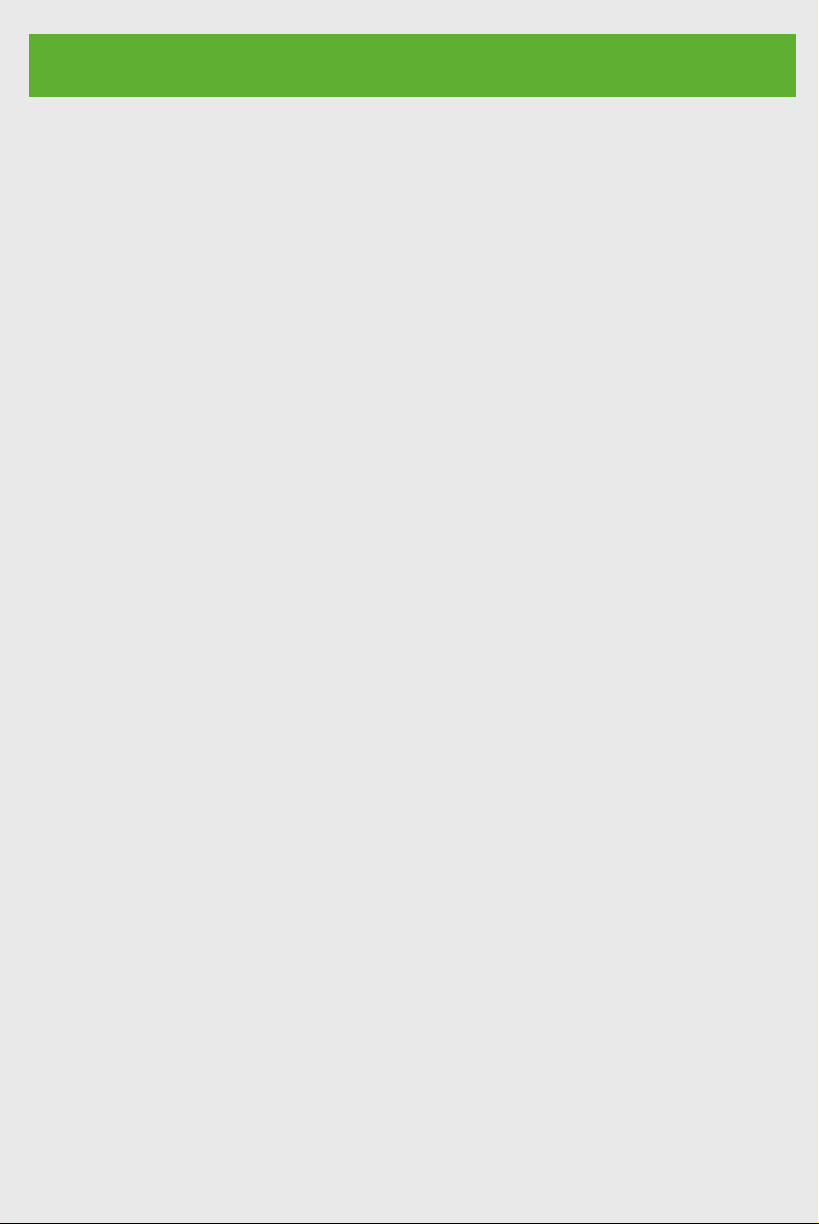
TO RUN A CREDIT SALE
• From the idle screen input the sale amount
and then press ENTER.
• Input the tip amount and then press ENTER.
• Insert, tap, swipe or manually enter the card
account number and if prompted expiry
date.
• If prompted enter the server ID number and
press ENTER.
• The terminal contacts the Host for an
approval and then prints the receipt. Press
any key to print the second receipt or press
CANCEL.
TRAINING GUIDE TRAINING GUIDE (CONT.)
PROCESS A VOID
• From the idle screen select the F4 button
until V/SALE displays and then press ENTER.
• Input the transaction # to be voided and
then press ENTER.
The terminal searched the database for a
sale transaction that matches the criteria.
Once found the transaction will be displayed,
conrm the transaction and then press
ENTER.
If the terminal does not nd the transac-
tion, it displays “TRANS NOT FOUND!” and
returns to idle screen. If the transaction has
already been voided, it displays “ALREADY
VOIDED” and return to the idle screen.
If the card is not the same one by which sale
transaction is done, it displays”ACCOUNT
MISMATCH” and return to the idle screen.
View the transaction on the display to
verify it is the correct transaction then press
ENTER.
Tap, swipe or manually enter the card ac-
count number and expiry date. The terminal
contacts the Host Processor for an approval
and then prints a receipt.
Press any key to print the second receipt or
press CANCEL.
ISSUE/ACTIVATE GIFT CARD
• From the idle screen select the F3 button
until GIFT is displayed, then press F4 button
until ISSUE is displayed.
• Input the issue/activation amount and then
press ENTER.
• Swipe the gift card or manually enter the
card account number and press ENTER and
then if prompted enter the expiry date and
press ENTER.
• If prompted enter the server ID number and
press ENTER.
• The terminal contacts the Host Processor
for an approval and then prints a receipt.
Press any key to print the second receipt or
press CANCEL.
TIP ADJUST
• From the idle screen press FUNC to access
the Function Menu. Then scroll with the
up/down arrow and select TIP MENU and
press ENTER.
• Press (1) for untipped transactions.
Use the up/down arrows to scroll
untipped transactions.
• Press ENTER to select the desired
transaction.
• Enter the new tip amount and press
ENTER.
• Then conrm the new tip amount by
pressing ENTER.
• After the tip amount has been conrmed
the new total anount is displayed briey.
PROCESS A REFUND
• From the idle screen press FUNC to access
the Function Menu. Then scroll with the
up/down arrow and select RETURN and
press ENTER.
• Select CREDIT and press ENTER
• Enter the refund amount and press ENTER
• Swipe or key in the card number.
• Return Receipt will print.
PROCESS A REFUND
• From the idle screen press FUNC to access
the Function Menu. Then scroll with the
up/down arrow and select REPRINT and
press ENTER.
• Select your option:
- Last Transaction
-Any Receipt
• Press ENTER
• Select CREDIT and press ENTER
• Enter transaction number and press ENTER
• Choose:
- Customer Receipt
- Merchant Receipt
• Press ENTER
• Receipt will print.
CLOSE THE BATCH
• From the idle screen press FUNC to access
the Function Menu.
• Press (2) for the batch close options.
• Press (1) to close the batch.
Note: The selections in the batch Menu will
vary with the Host Processor. With some
there are a number of different choices but
others start the batch process immediately.
The terminal will contact the host processor
and print a batch report.
PRINT REPORT
• From the idle screen press FUNC to access
the Function Menu.
• Select Report and Press ENTER
• Report will print.

TO RUN A CREDIT SALE
• From the idle screen input the sale amount
and then press ENTER.
• Input the tip amount and then press ENTER.
• Insert, tap, swipe or manually enter the card
account number and if prompted expiry
date.
• If prompted enter the server ID number and
press ENTER.
• The terminal contacts the Host for an
approval and then prints the receipt. Press
any key to print the second receipt or press
CANCEL.
TRAINING GUIDE TRAINING GUIDE (CONT.)
PROCESS A VOID
• From the idle screen select the F4 button
until V/SALE displays and then press ENTER.
• Input the transaction # to be voided and
then press ENTER.
The terminal searched the database for a
sale transaction that matches the criteria.
Once found the transaction will be displayed,
conrm the transaction and then press
ENTER.
If the terminal does not nd the transac-
tion, it displays “TRANS NOT FOUND!” and
returns to idle screen. If the transaction has
already been voided, it displays “ALREADY
VOIDED” and return to the idle screen.
If the card is not the same one by which sale
transaction is done, it displays”ACCOUNT
MISMATCH” and return to the idle screen.
View the transaction on the display to
verify it is the correct transaction then press
ENTER.
Tap, swipe or manually enter the card ac-
count number and expiry date. The terminal
contacts the Host Processor for an approval
and then prints a receipt.
Press any key to print the second receipt or
press CANCEL.
ISSUE/ACTIVATE GIFT CARD
• From the idle screen select the F3 button
until GIFT is displayed, then press F4 button
until ISSUE is displayed.
• Input the issue/activation amount and then
press ENTER.
• Swipe the gift card or manually enter the
card account number and press ENTER and
then if prompted enter the expiry date and
press ENTER.
• If prompted enter the server ID number and
press ENTER.
• The terminal contacts the Host Processor
for an approval and then prints a receipt.
Press any key to print the second receipt or
press CANCEL.
TIP ADJUST
• From the idle screen press FUNC to access
the Function Menu. Then scroll with the
up/down arrow and select TIP MENU and
press ENTER.
• Press (1) for untipped transactions.
Use the up/down arrows to scroll
untipped transactions.
• Press ENTER to select the desired
transaction.
• Enter the new tip amount and press
ENTER.
• Then conrm the new tip amount by
pressing ENTER.
• After the tip amount has been conrmed
the new total anount is displayed briey.
PROCESS A REFUND
• From the idle screen press FUNC to access
the Function Menu. Then scroll with the
up/down arrow and select RETURN and
press ENTER.
• Select CREDIT and press ENTER
• Enter the refund amount and press ENTER
• Swipe or key in the card number.
• Return Receipt will print.
PROCESS A REFUND
• From the idle screen press FUNC to access
the Function Menu. Then scroll with the
up/down arrow and select REPRINT and
press ENTER.
• Select your option:
- Last Transaction
-Any Receipt
• Press ENTER
• Select CREDIT and press ENTER
• Enter transaction number and press ENTER
• Choose:
- Customer Receipt
- Merchant Receipt
• Press ENTER
• Receipt will print.
CLOSE THE BATCH
• From the idle screen press FUNC to access
the Function Menu.
• Press (2) for the batch close options.
• Press (1) to close the batch.
Note: The selections in the batch Menu will
vary with the Host Processor. With some
there are a number of different choices but
others start the batch process immediately.
The terminal will contact the host processor
and print a batch report.
PRINT REPORT
• From the idle screen press FUNC to access
the Function Menu.
• Select Report and Press ENTER
• Report will print.

TO RUN A CREDIT SALE
• From the idle screen input the sale amount
and then press ENTER.
• Input the tip amount and then press ENTER.
• Insert, tap, swipe or manually enter the card
account number and if prompted expiry
date.
• If prompted enter the server ID number and
press ENTER.
• The terminal contacts the Host for an
approval and then prints the receipt. Press
any key to print the second receipt or press
CANCEL.
TRAINING GUIDE TRAINING GUIDE (CONT.)
PROCESS A VOID
• From the idle screen select the F4 button
until V/SALE displays and then press ENTER.
• Input the transaction # to be voided and
then press ENTER.
The terminal searched the database for a
sale transaction that matches the criteria.
Once found the transaction will be displayed,
conrm the transaction and then press
ENTER.
If the terminal does not nd the transac-
tion, it displays “TRANS NOT FOUND!” and
returns to idle screen. If the transaction has
already been voided, it displays “ALREADY
VOIDED” and return to the idle screen.
If the card is not the same one by which sale
transaction is done, it displays”ACCOUNT
MISMATCH” and return to the idle screen.
View the transaction on the display to
verify it is the correct transaction then press
ENTER.
Tap, swipe or manually enter the card ac-
count number and expiry date. The terminal
contacts the Host Processor for an approval
and then prints a receipt.
Press any key to print the second receipt or
press CANCEL.
ISSUE/ACTIVATE GIFT CARD
• From the idle screen select the F3 button
until GIFT is displayed, then press F4 button
until ISSUE is displayed.
• Input the issue/activation amount and then
press ENTER.
• Swipe the gift card or manually enter the
card account number and press ENTER and
then if prompted enter the expiry date and
press ENTER.
• If prompted enter the server ID number and
press ENTER.
• The terminal contacts the Host Processor
for an approval and then prints a receipt.
Press any key to print the second receipt or
press CANCEL.
TIP ADJUST
• From the idle screen press FUNC to access
the Function Menu. Then scroll with the
up/down arrow and select TIP MENU and
press ENTER.
• Press (1) for untipped transactions.
Use the up/down arrows to scroll
untipped transactions.
• Press ENTER to select the desired
transaction.
• Enter the new tip amount and press
ENTER.
• Then conrm the new tip amount by
pressing ENTER.
• After the tip amount has been conrmed
the new total anount is displayed briey.
PROCESS A REFUND
• From the idle screen press FUNC to access
the Function Menu. Then scroll with the
up/down arrow and select RETURN and
press ENTER.
• Select CREDIT and press ENTER
• Enter the refund amount and press ENTER
• Swipe or key in the card number.
• Return Receipt will print.
PROCESS A REFUND
• From the idle screen press FUNC to access
the Function Menu. Then scroll with the
up/down arrow and select REPRINT and
press ENTER.
• Select your option:
- Last Transaction
-Any Receipt
• Press ENTER
• Select CREDIT and press ENTER
• Enter transaction number and press ENTER
• Choose:
- Customer Receipt
- Merchant Receipt
• Press ENTER
• Receipt will print.
CLOSE THE BATCH
• From the idle screen press FUNC to access
the Function Menu.
• Press (2) for the batch close options.
• Press (1) to close the batch.
Note: The selections in the batch Menu will
vary with the Host Processor. With some
there are a number of different choices but
others start the batch process immediately.
The terminal will contact the host processor
and print a batch report.
PRINT REPORT
• From the idle screen press FUNC to access
the Function Menu.
• Select Report and Press ENTER
• Report will print.
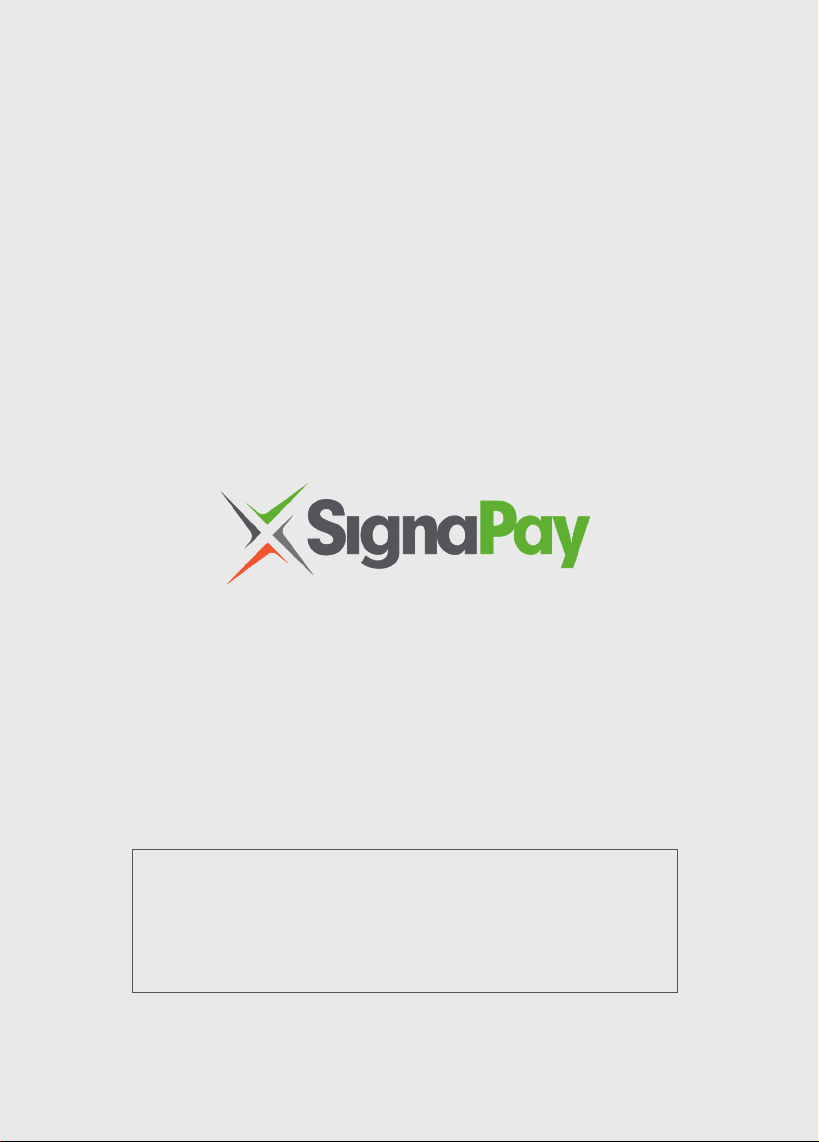
INCLUDED IN YOUR BOX
TERMINAL SET-UP
HOT KEYS
Your terminal will arrive programmed and all you need to do is plug it in. You will either have
your terminal set-up: Internet Connection or Dial Up. Internet is the preferred method of
communication.
• Credit Card Terminal
• External Pin pad (Optional)
• Power Supply – 2 pieces
• IP Cabling - Phone Line | Ethernet Cable
• Training Guide
• Two Rolls of Paper
• Manufacturer User Guide
PAX S80
Training Guide
Up Arrow
Function Key
F1-F4 Keys
Menu KeyDown Arrow
ON/Off Key
Red Key: Go Back to Previous Screen
Yellow Key: Clear
Green Key: Enter
MERCHANT CUSTOMER SERVICE
Monday – Friday 8:00am – 5:00pm CST
1.800.944.1399 | SignaPay.com
FOR ADDITIONAL INFORMATION AND VIDEOS, PLEASE VISIT:
https://signapay.com/terminals/#PAX-S80
After Hours Support:
• If your Merchant ID Number Begins with: 3899 - 888.830.0555
• If your Merchant ID Number Begins with: 7620 or 9317 - 877.243.6542
• If your Merchant ID Number Begins with: 5363 or 5544 - 800.228.0210
PAX Support: 904.900.3741
Table of contents
Other SignaPay Payment Terminal manuals