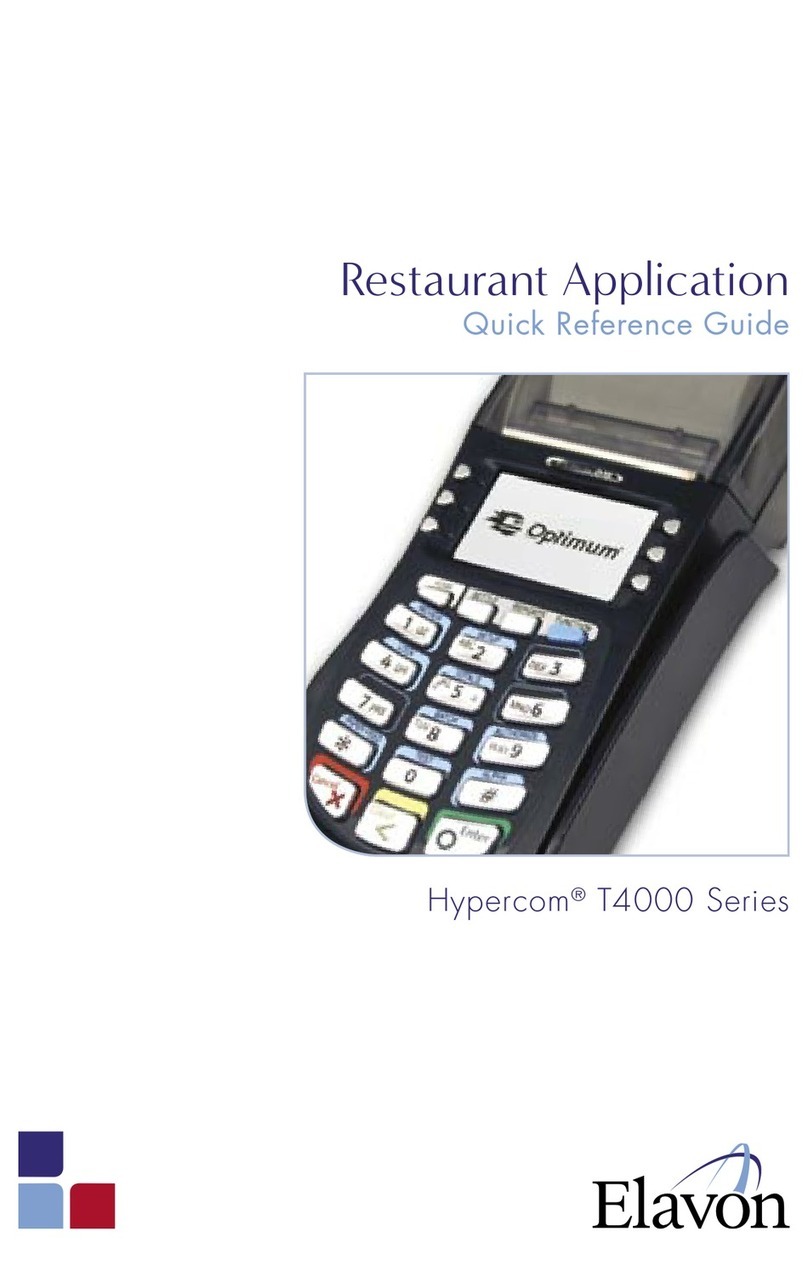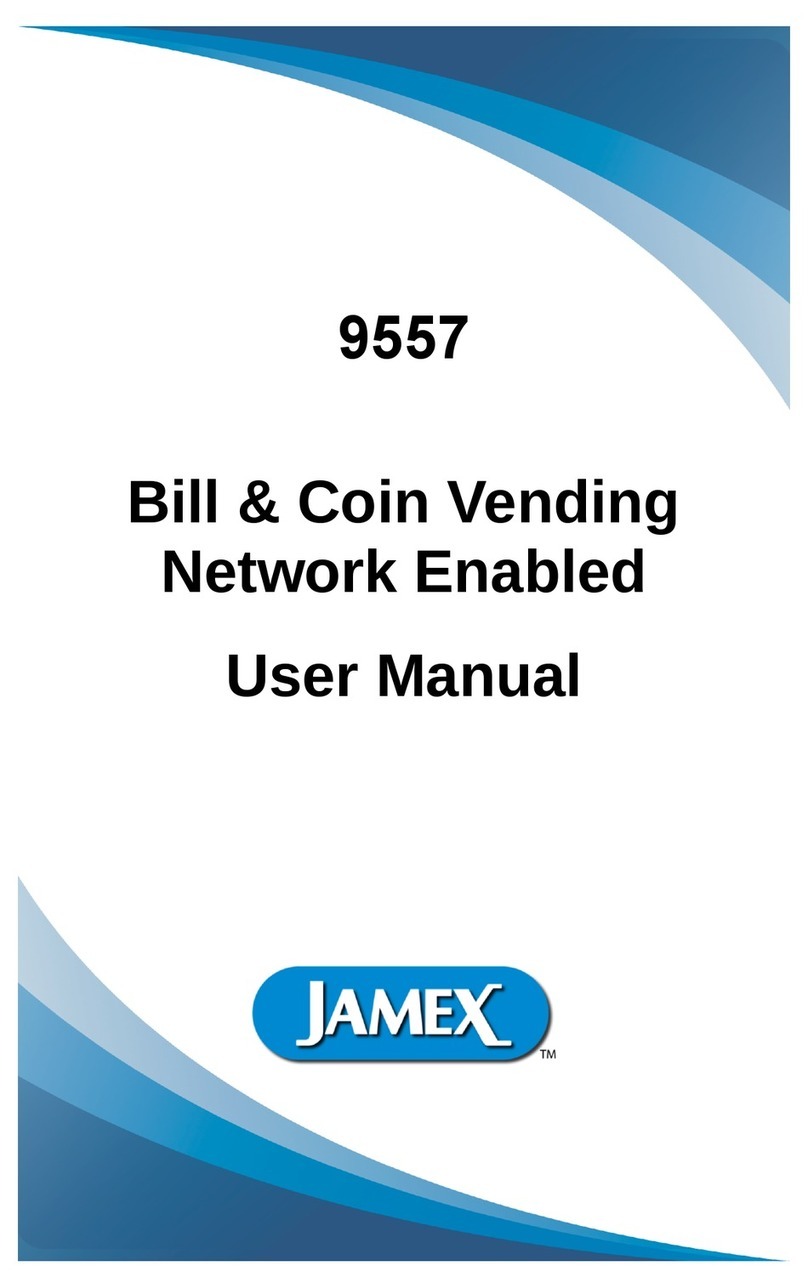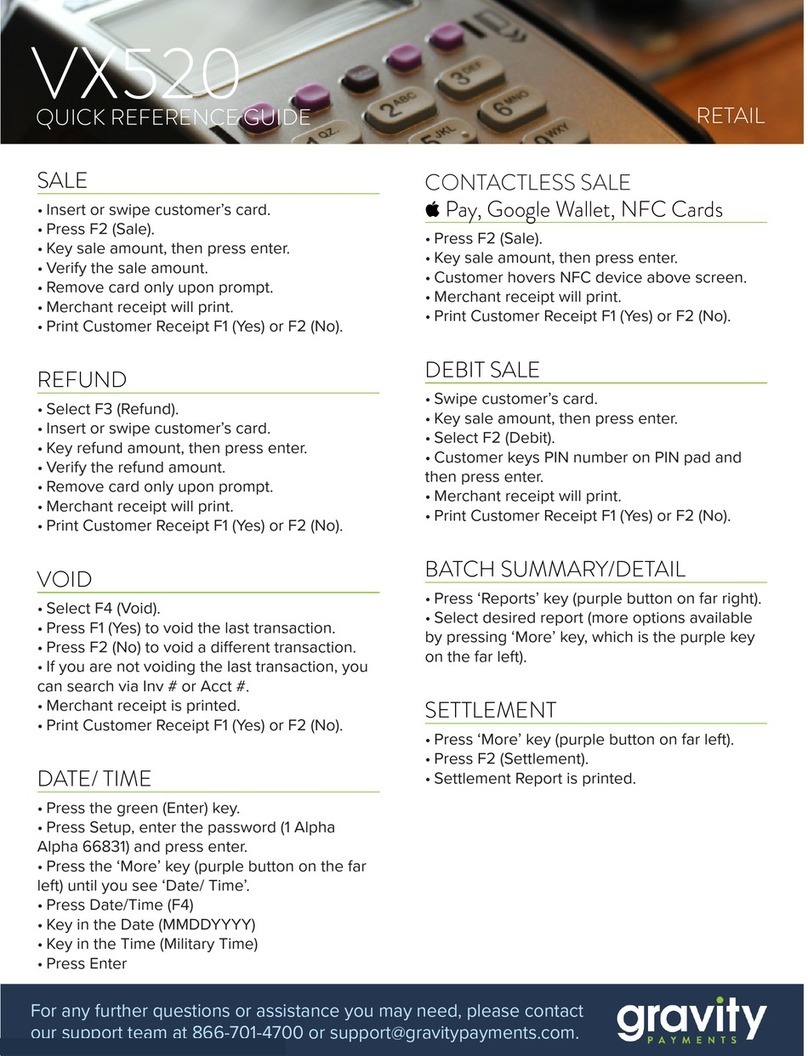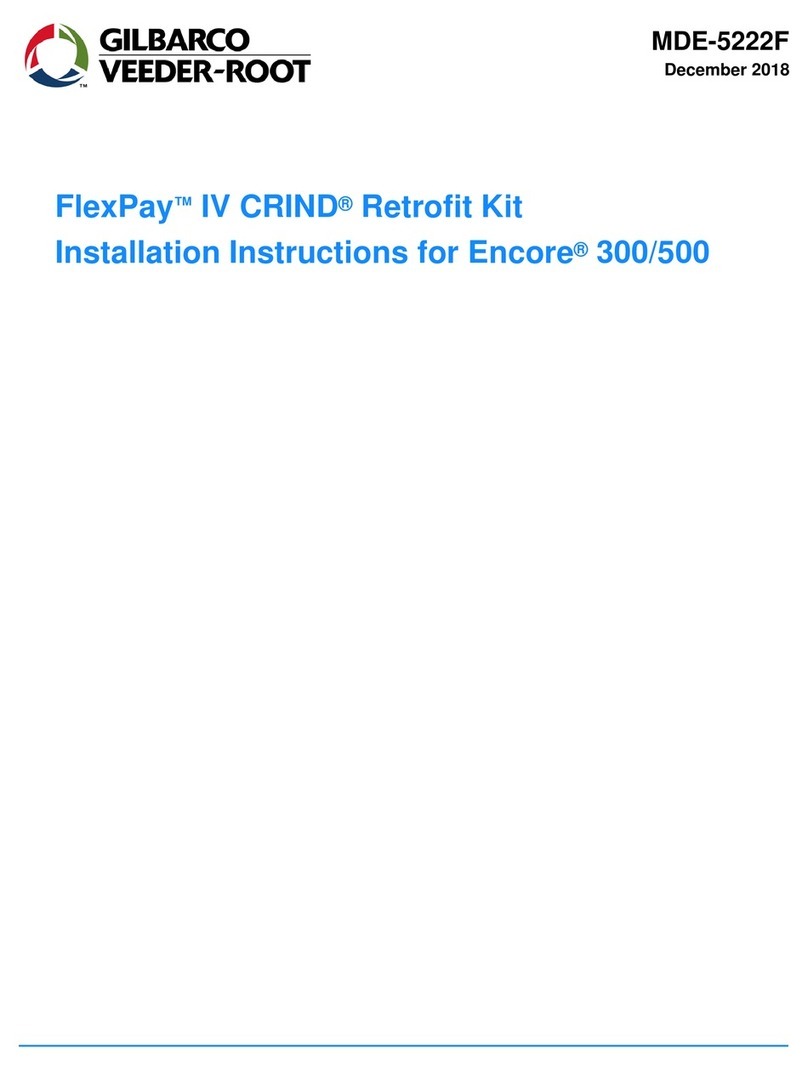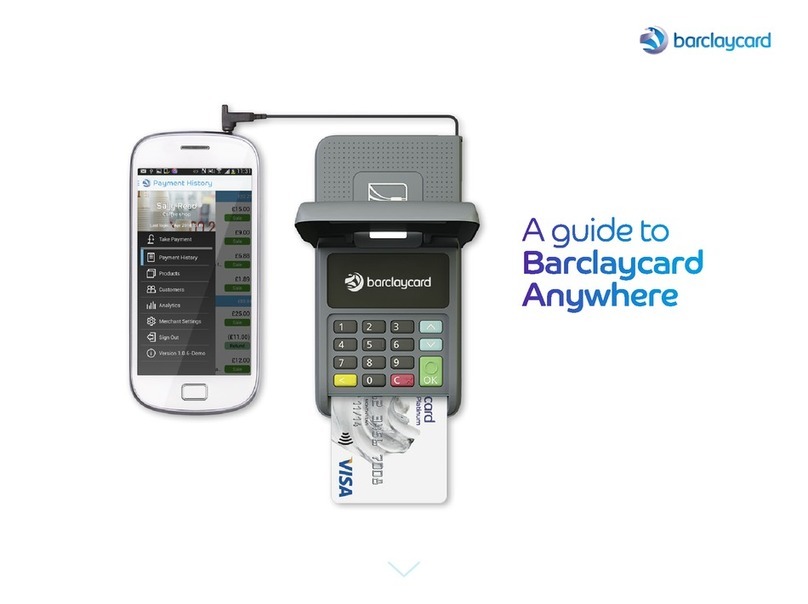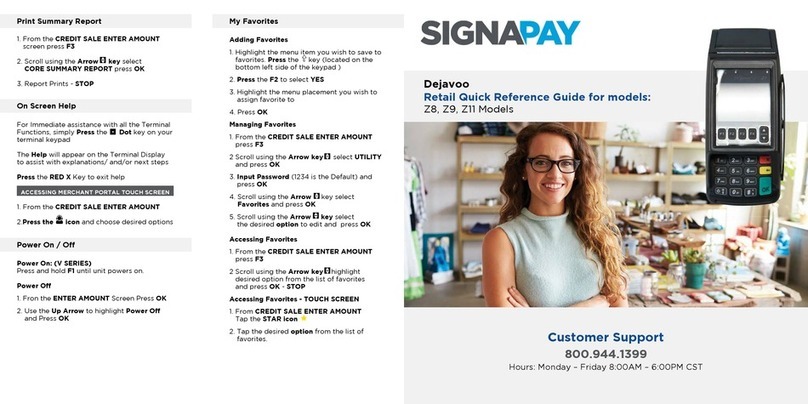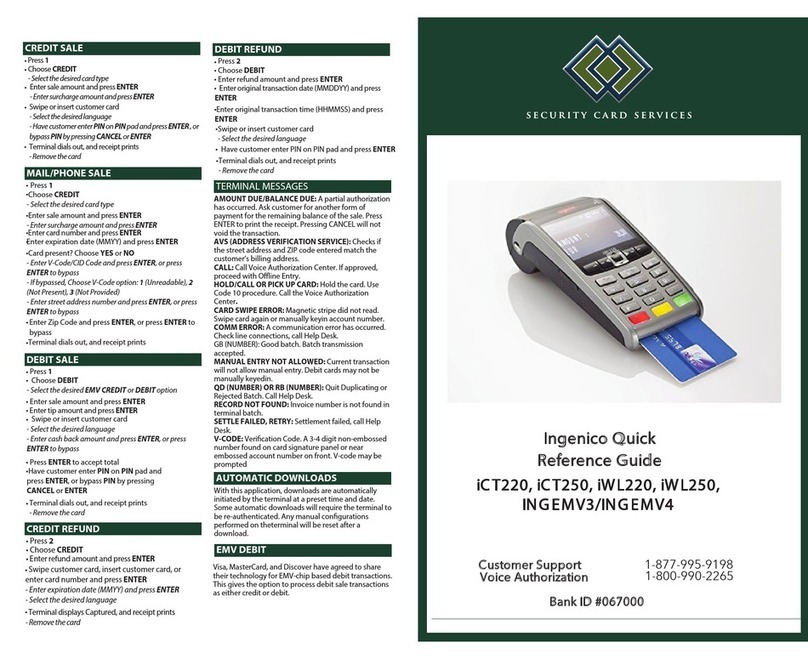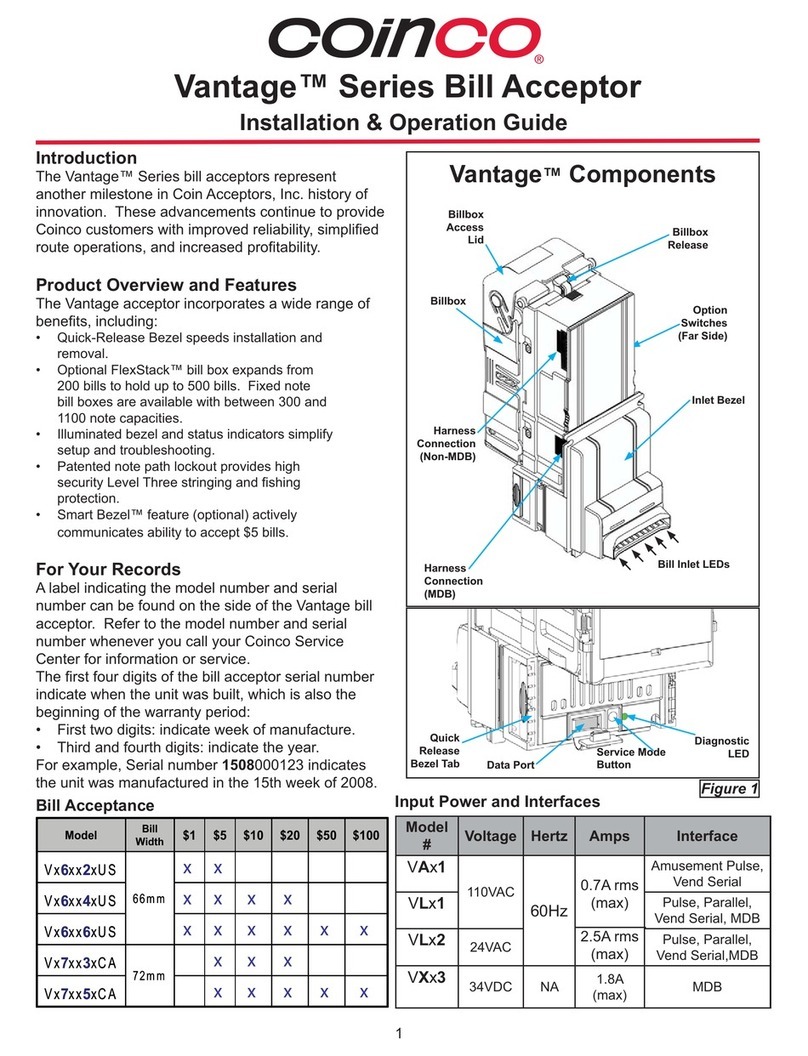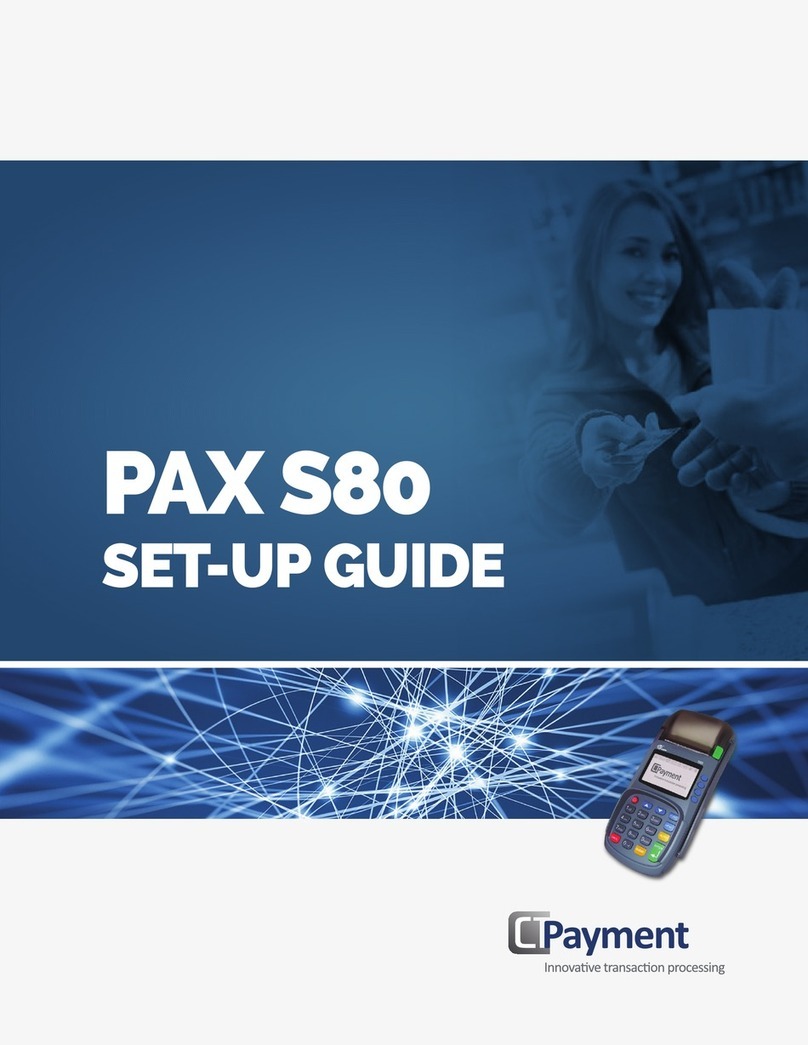VOID TRANSACTION (CARD PRESENT) VOID TRANSACTION (CARD NOT PRESENT)
1. From your terminal home screen, press the
key until RETURN appears.
2. Input the RETURN AMOUNT and press OK.
3. Conrm the return amount by pressing F2
(Yes) or F4 (Cancel).
4. If prompted input Manager Password (1234
default).
5. Tap (contactless only), insert, swipe or
manually enter card #.
6. The transaction is processed. Return receipts
will print with details of the transaction.
1. From the idle prompt, press F1 to access the
SERVICES menu.
2. Use the #$ arrow keys to highlight
FAVORITES and press OK.
3. Use the#$arrow keys to highlight VOID CR/
DB TRANS and press OK.
4. Use the #$ arrow keys to select BY
TRANSACTION # and press OK.
5. Input TRANSACTION # to be voided and
press OK.
6. If prompted, conrm the VOID AMOUNT by
pressing F2 (YES) or F4 (NO). Conditional on
the terminal’s conguration.
7. If prompted, input Manager Password (1234
default).
8. The void is processed. Void receipts will print
with details of the transaction.
CHIP CREDIT SALE MANUALLY ENTERED CREDIT SALE
CREDIT CARD RETURNDEBIT SALE
1. Input the SALE AMOUNT and press OK.
2. Tap (contactless only) or insert chip card.
3. If prompted, conrm the SALE AMOUNT by
pressing F2 (YES) or F4 (NO). Conditional on
the terminal’s conguration.
4. The transaction is processed. Sales receipts
will print with details of the transaction.
1. Input the SALE AMOUNT and press OK.
2. Manually input card #.
3. Follow the CNP prompts (input exp. date,
ZIP code etc). Conditional on the terminal’s
conguration.
4. The transaction is processed. Sales receipts
will print with details of the transaction.
1. Use the iarrow key to select DEBIT on your
terminal home screen and press OK.
2. Press OK key to select SALE.
3. Input the SALE AMOUNT and press OK.
4. Tap (contactless only), swipe or insert chip
card.
5. If prompted, conrm the SALE AMOUNT by
pressing F2 (YES) or F4 (NO). Conditional on
the terminal’s conguration.
6. Cardholder inputs PIN on terminal PIN Pad
or external PIN Pad and presses OK.
7. The transaction is processed. Sales receipts
will print with details of the transaction.
These steps have been provided as a guide for assistance with your Dejavoo non-touch screen payment
device with AURA software.
IMPORTANT: The terminal’s idle prompt displays CREDIT and SALE options and a prompt to access the
SERVICES menu (F1). To change payment type, use the $key to select the payment type you prefer. To
change transaction type, press the key until the transaction type you prefer appears.
Retail Quick Reference Guide for models:
Z8, non-touch screen Z-Line Models
SETTLE DAILY BATCH
1. From the idle prompt, press F1 to access the
SERVICES menu.
2. Use the#$arrow keys to highlight
SETTLEMENT and press OK.
3. Use the#$arrow keys to highlight SETTLE
DAILY BATCH and press OK.
4. If prompted, input Manager Password (1234
default).
5. Terminal communicates with the host.
6. Settlement Report prints.
1. From your terminal home screen, press the
key until VOID appears.
2. Input VOID AMOUNT and press OK.
3. Conrm void amount by pressing F2 (YES) or F4
(CANCEL).
4. If prompted, input Manager Password (1234
default).
5. Tap (contactless only), insert, swipe or manually
enter card #.
6. Conrm void amount by pressing F2 (YES) or F4
(NO).
7. The transaction is processed. Void receipts will
print with details of the transaction.
From your terminal home screen, press the
From your terminal home screen, press the
: The terminal’s idle prompt displays
). To change payment type, use the
change transaction type, press the key until the transaction type you prefer appears.