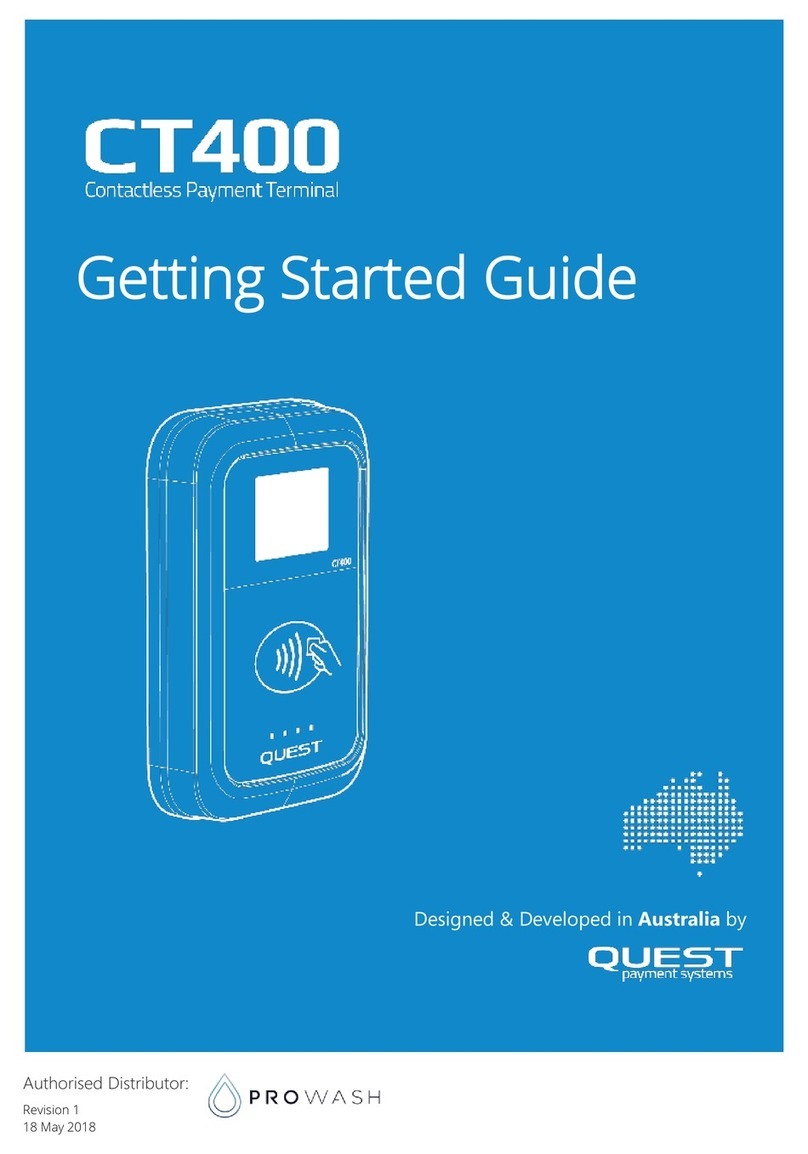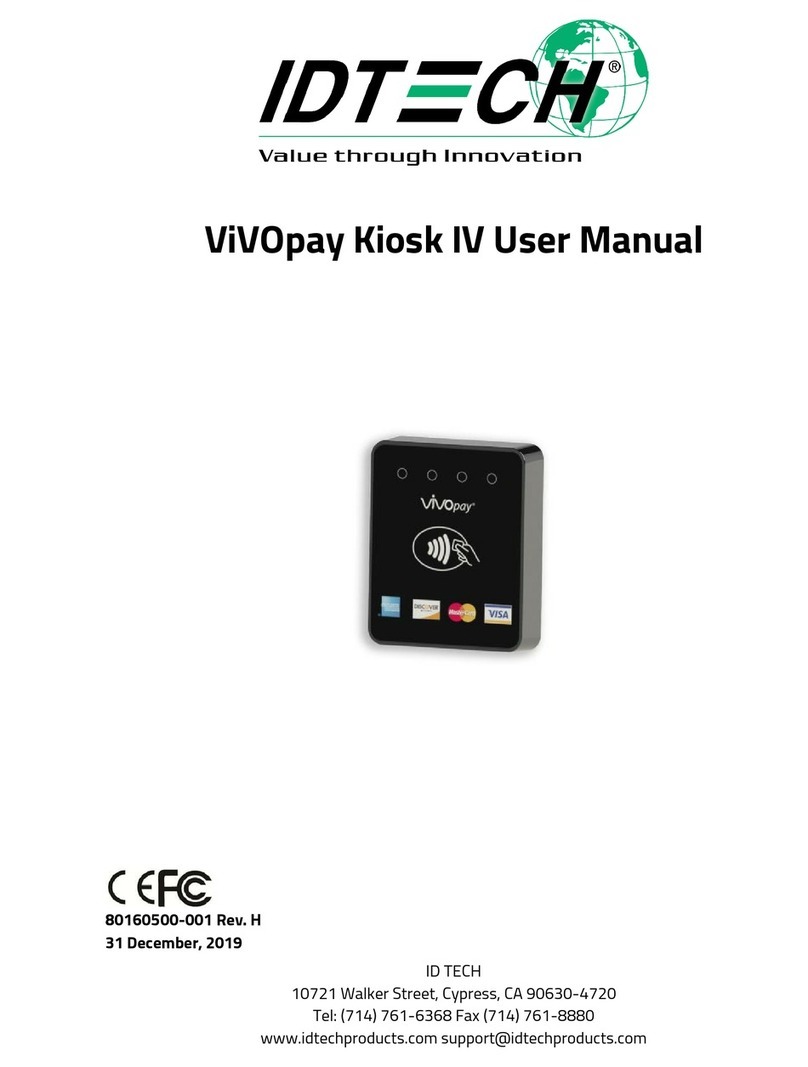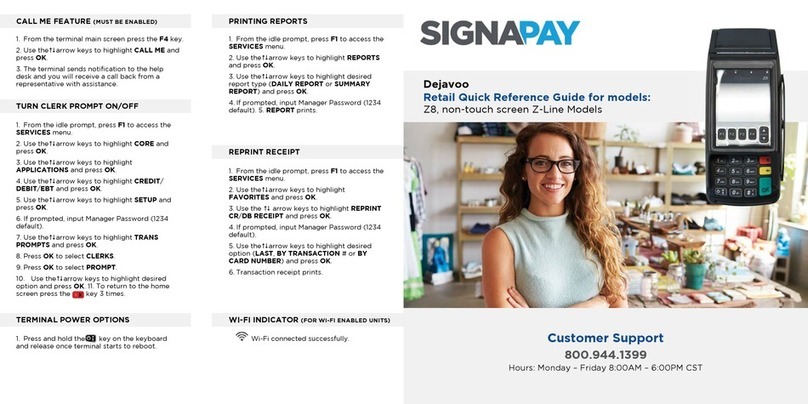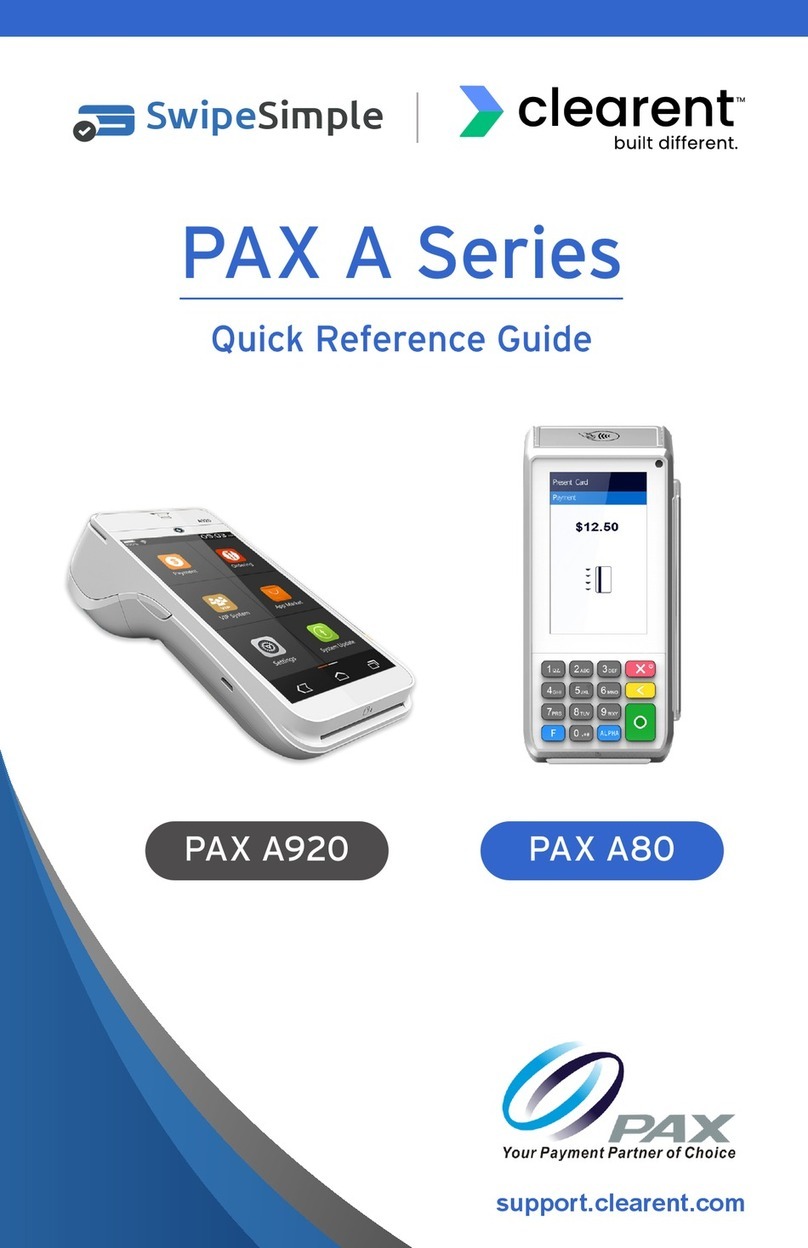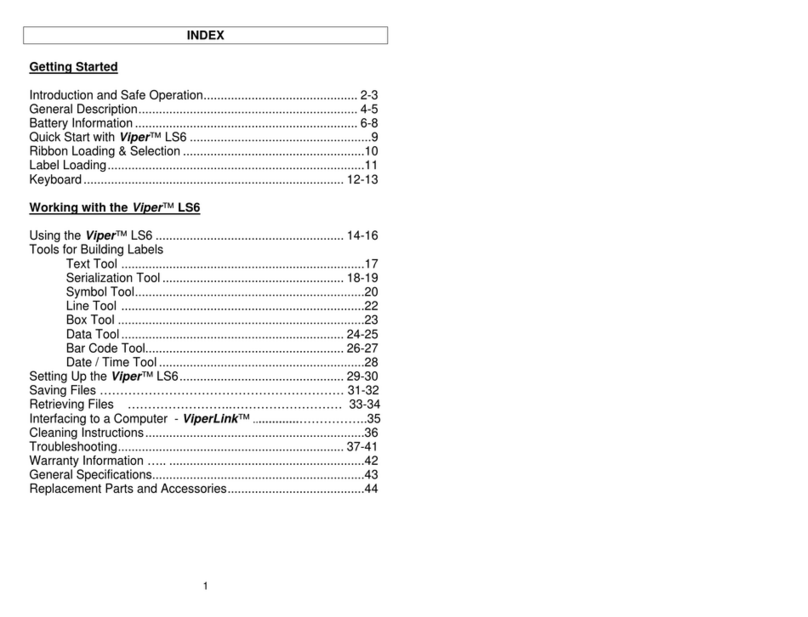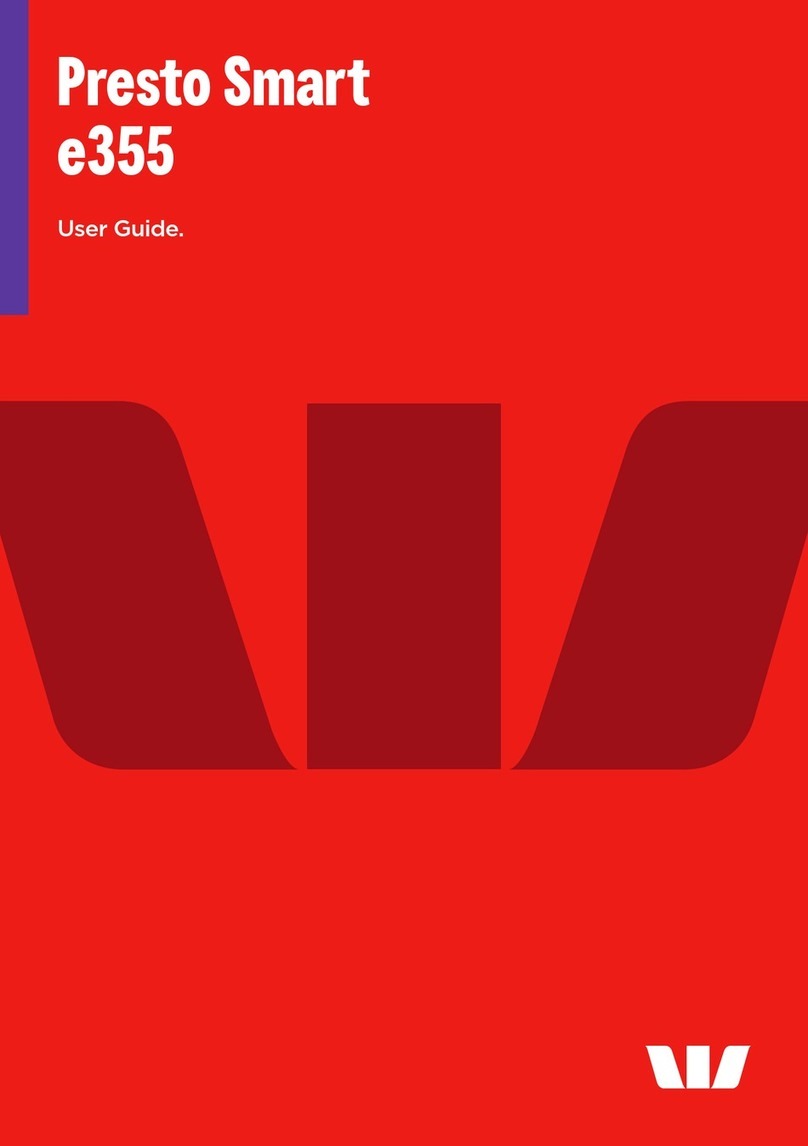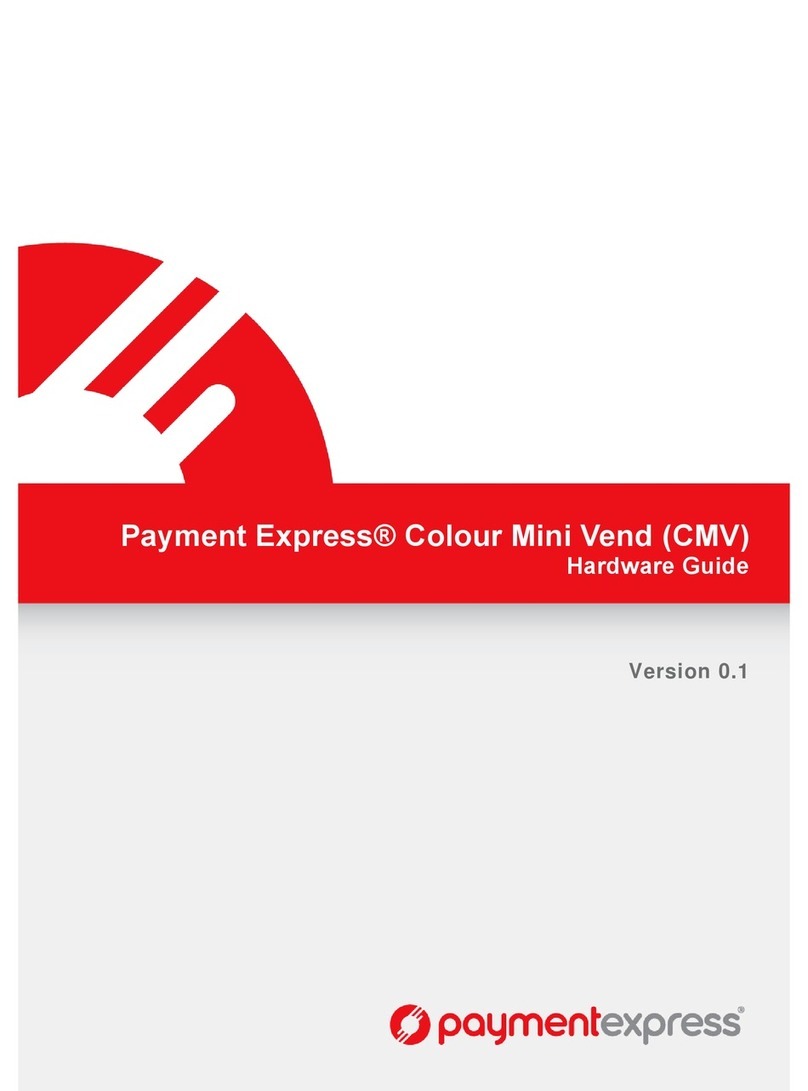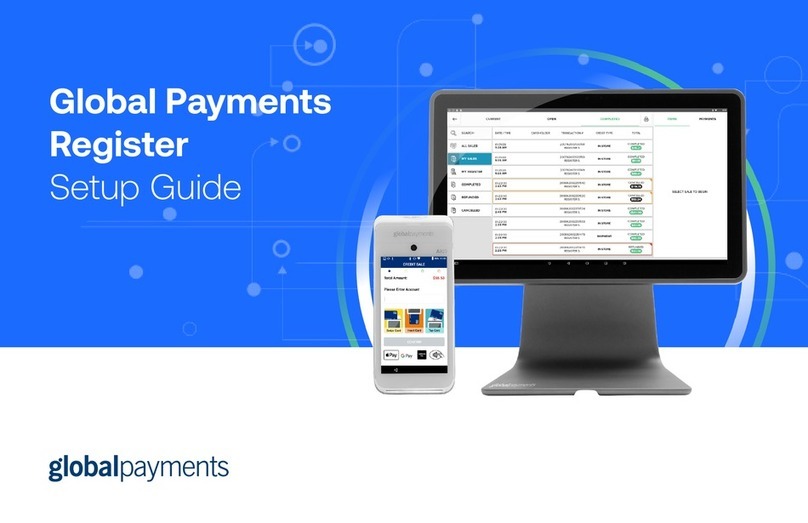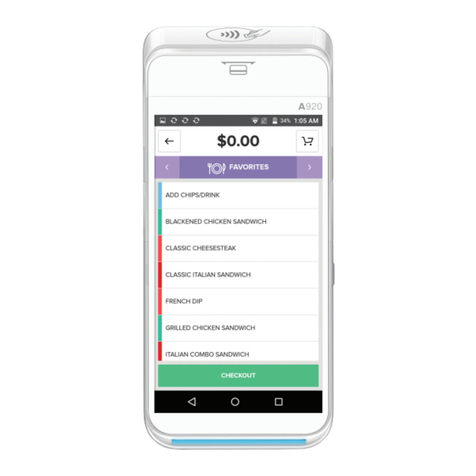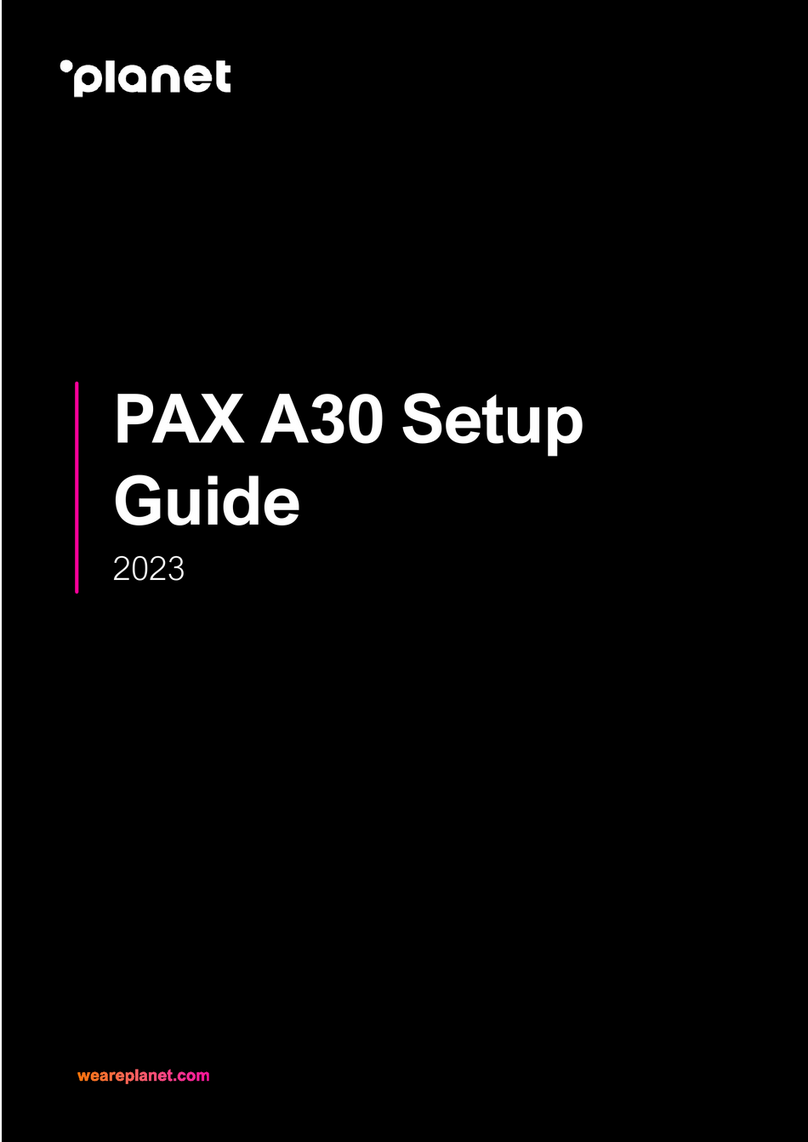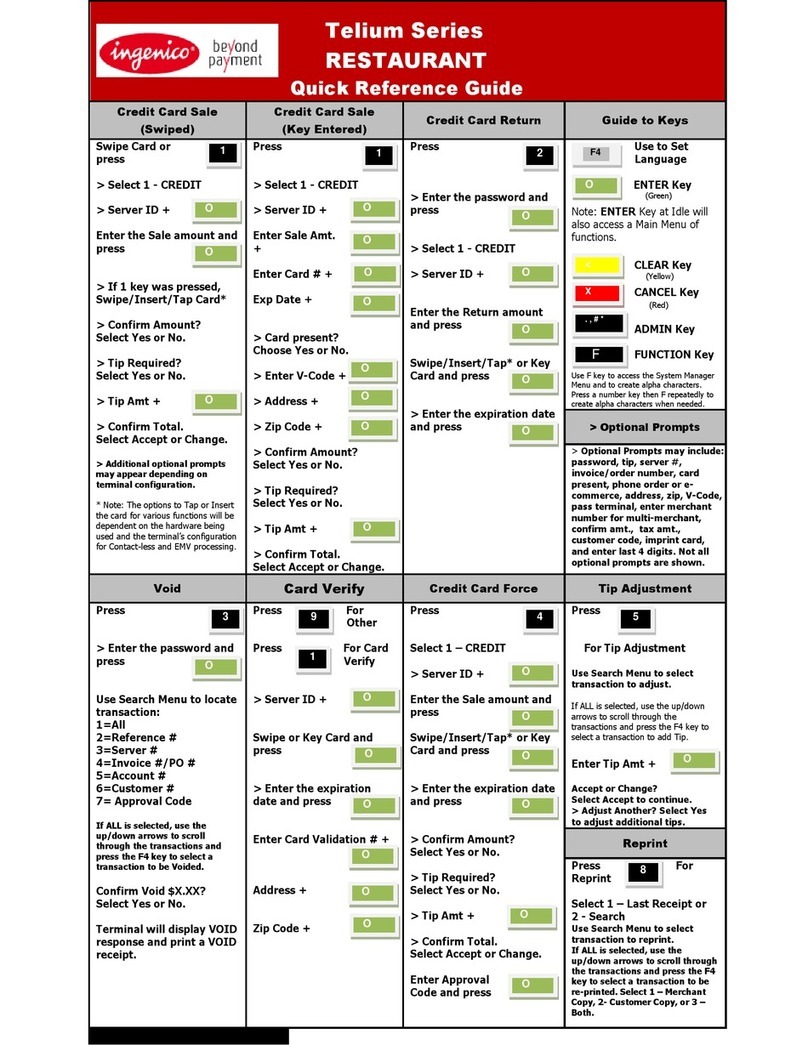Return Transaction Print Daily Report
Settle The Open Batch Reprint Receipt Copy
1. From the CREDIT SALE ENTER AMOUNT
2. Press the yellow arrow key
3. Scroll using the Arrow key highlight
RETURN and press OK
4. Input RETURN Amount and press OK
5. Press F2 to reconrm return OR F4 to cancel
6. Input Password (1234 is the Default) and
press OK
7. Tap, Swipe, OR Manually Enter Card #
8. Receipts Print - STOP
1. From the CREDIT SALE ENTER AMOUNT
screen press F3
2. Scroll using the Arrow key select
DAILY REPORT press OK
3. Input Password (1234Default) and press Ok
4. Receipt Prints - STOP
1. From the CREDIT SALE ENTER AMOUNT
screen press F3
2. Highlight Core Settle Daily Batch and
press OK
3. Input Password (1234 is the Default) and
press OK
4. Terminal communicates with the Host
5. Reports Print - STOP
1. From the CREDIT SALE ENTER AMOUNT
screen press F3
2. Scroll using the Arrow key to select
REPRINT CR/DB RCPT and press OK
3. Input Password (1234 is the Default) and
press OK
4. Scroll using the Arrow key to select
desired option(s) press OK
5. Receipt Prints - STOP
Swiped | Manual Sale Ticket Only Sale
Void TransactionDebit Sale
1. From the CREDIT SALE ENTER AMOUNT
enter sale amount and press OK
2. Tap, Swipe OR Manually Enter Card #
- If AVS prompts, input AVS information
3. Terminal communicates with the Host
4. Receipts Print - STOP
1. From the CREDIT SALE ENTER AMOUNT
2. Press the yellow arrow key
3. Scroll using the Arrow key highlight
TICKET press OK
4. Input Amount press OK
5. Input Password (1234 is the Default)
and press OK
6. Input previously obtained AUTH CODE
7. Tap, Swipe OR Manually Enter Card #
8. Receipts Print - STOP
1. From the CREDIT SALE ENTER AMOUNT
2. Press the yellow arrow key
3. Scroll using the Arrow key highlight VOID
and press OK
4. Input VOID Amount and press OK
5. Press F2 to reconrm void OR F4 to cancel
6. Input Password (1234 is the Default) and
press OK
7. Tap, Swipe OR Manually Enter Card #
8. Receipts Print - STOP
1. From the CREDIT SALE ENTER AMOUNT
2. Press the
3. Scroll using the Arrow keys select DEBIT
press OK
4. Input Amount press OK
5. Tap, Swipe OR Manually Enter Card #
- If AVS prompts, input AVS information
6. Input PIN and press OK
7. Terminal communicates with the Host
8. Receipts Print - STOP
These steps have been provided as a guide for assistance. Your Dejavoo payment terminal is equipped with Event Driven
software; The terminal will automatically choose the appropriate application based upon the swipe or entry of a card number.
Note: On Z3 or Z8 terminals, the or keys, or touching the Z6, Z9 or Z11 Credit or Sale ideal screen prompts change
the payment type and Transaction type options.
Retail Quick Reference Guide for models:
V8S, V8S PLUS, V9S, V9S Wi-Fi, V9S PLUS, Z Line