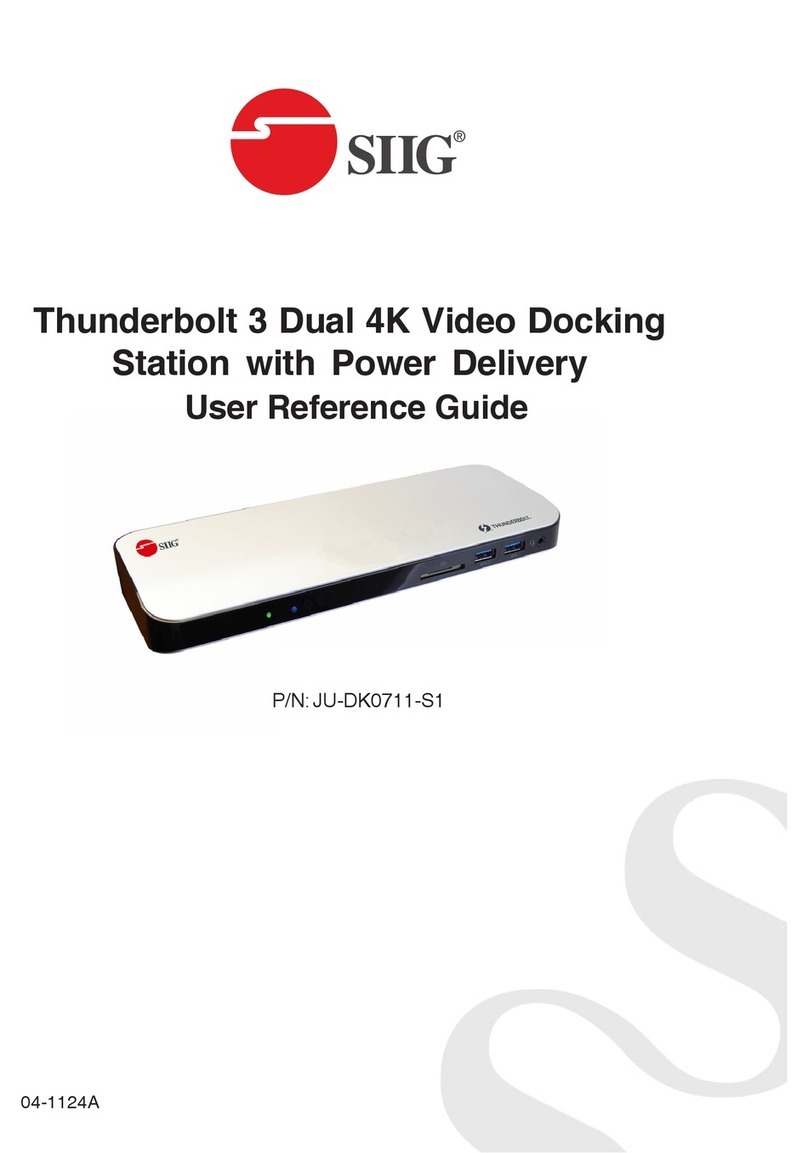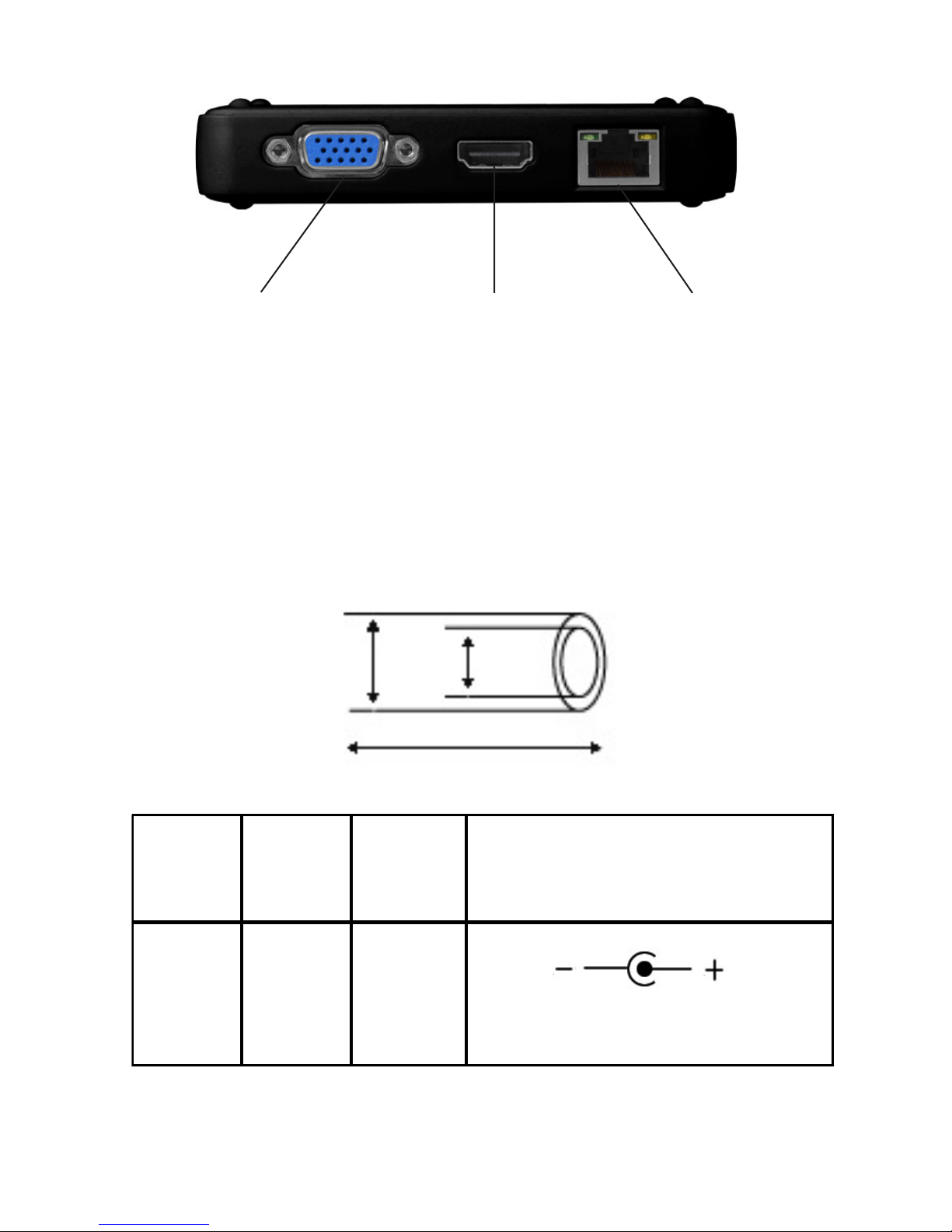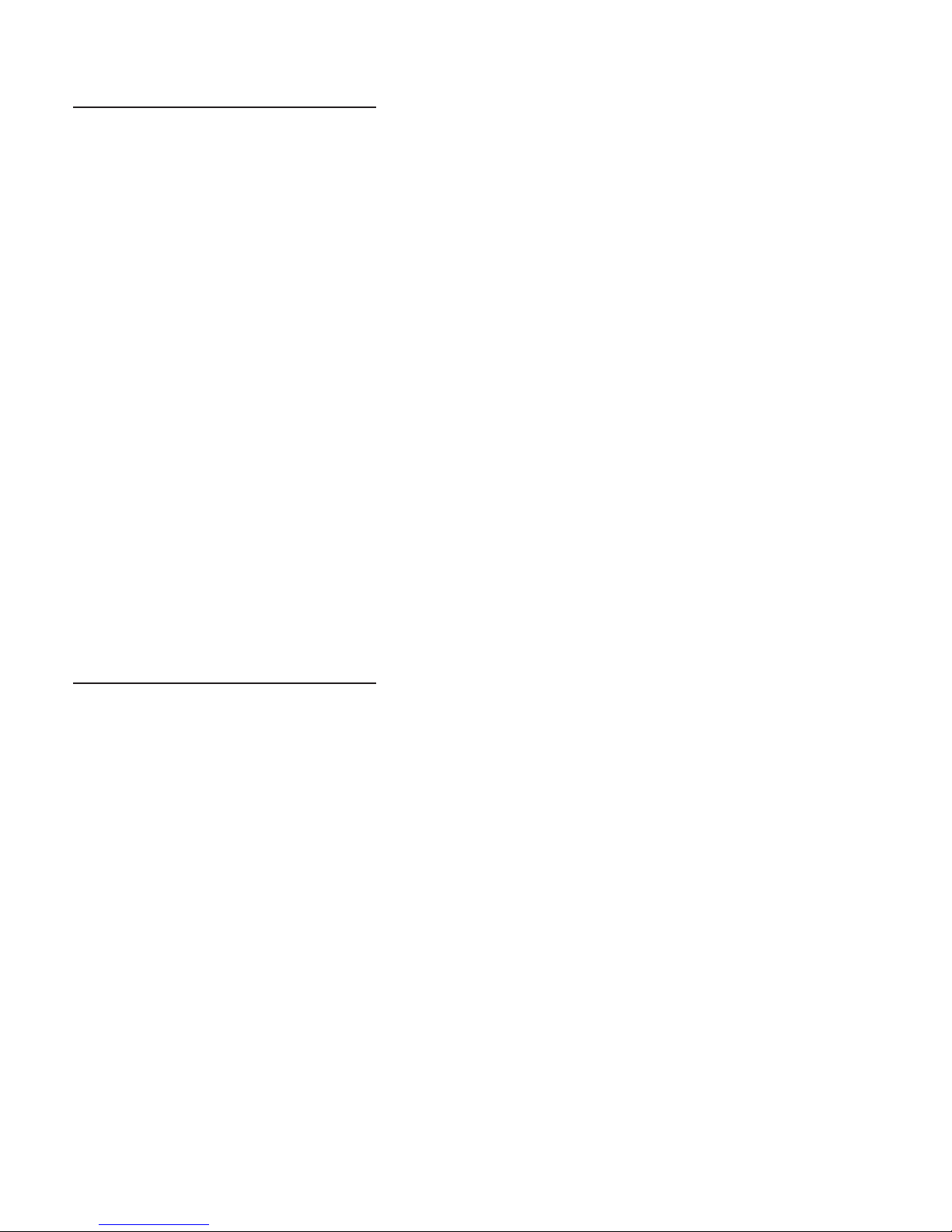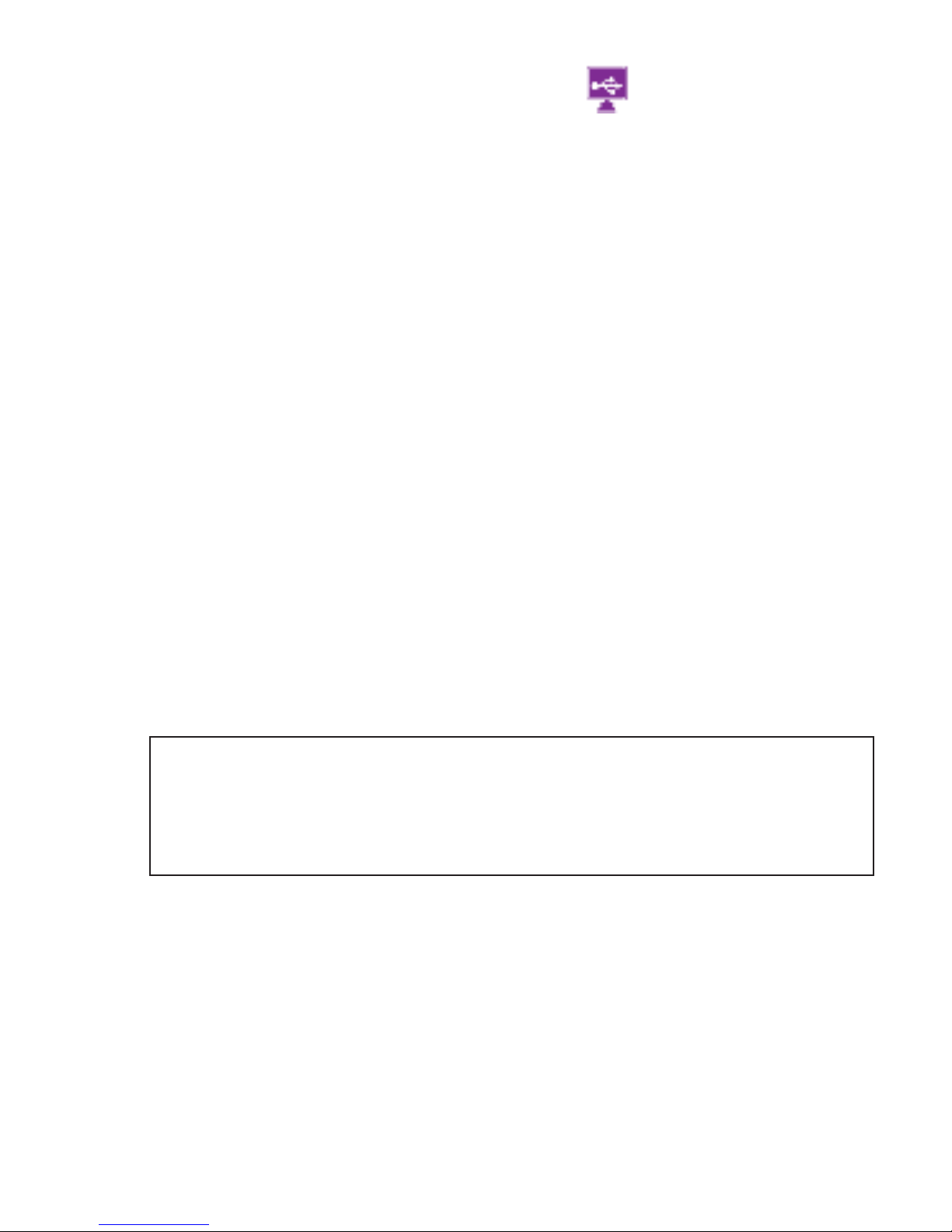SIIG JU-DK0311-S1 User manual
Other SIIG Docking Station manuals
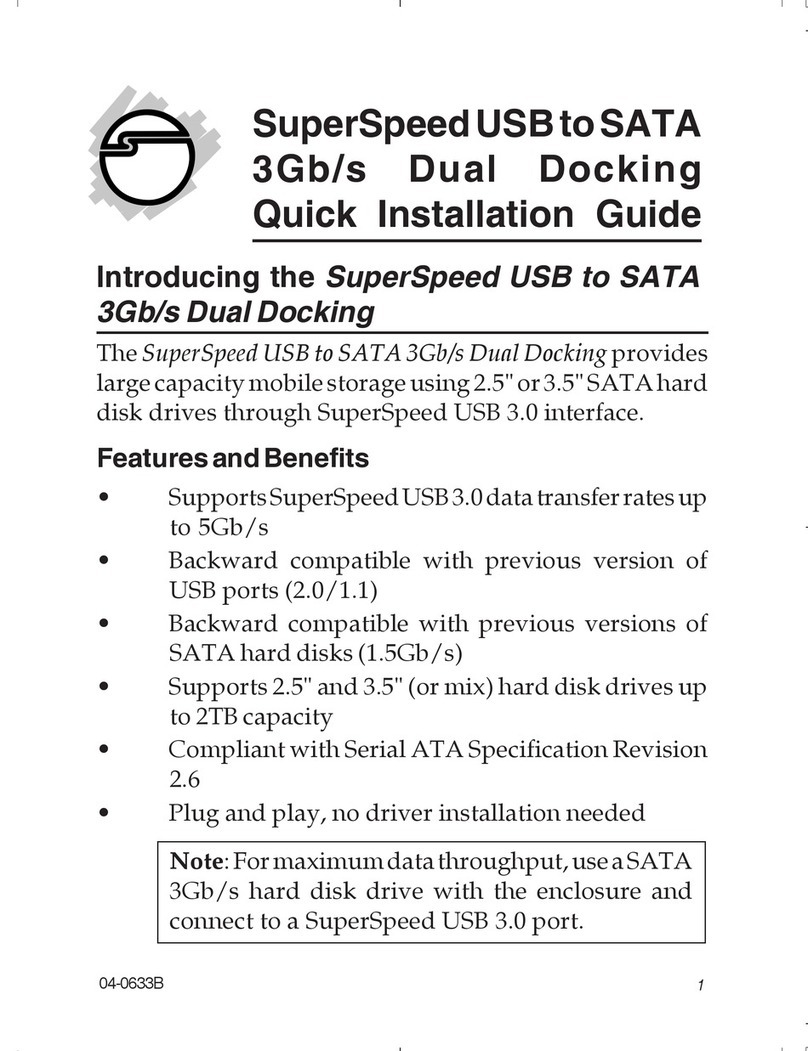
SIIG
SIIG SC-SA0J12-S1 User manual
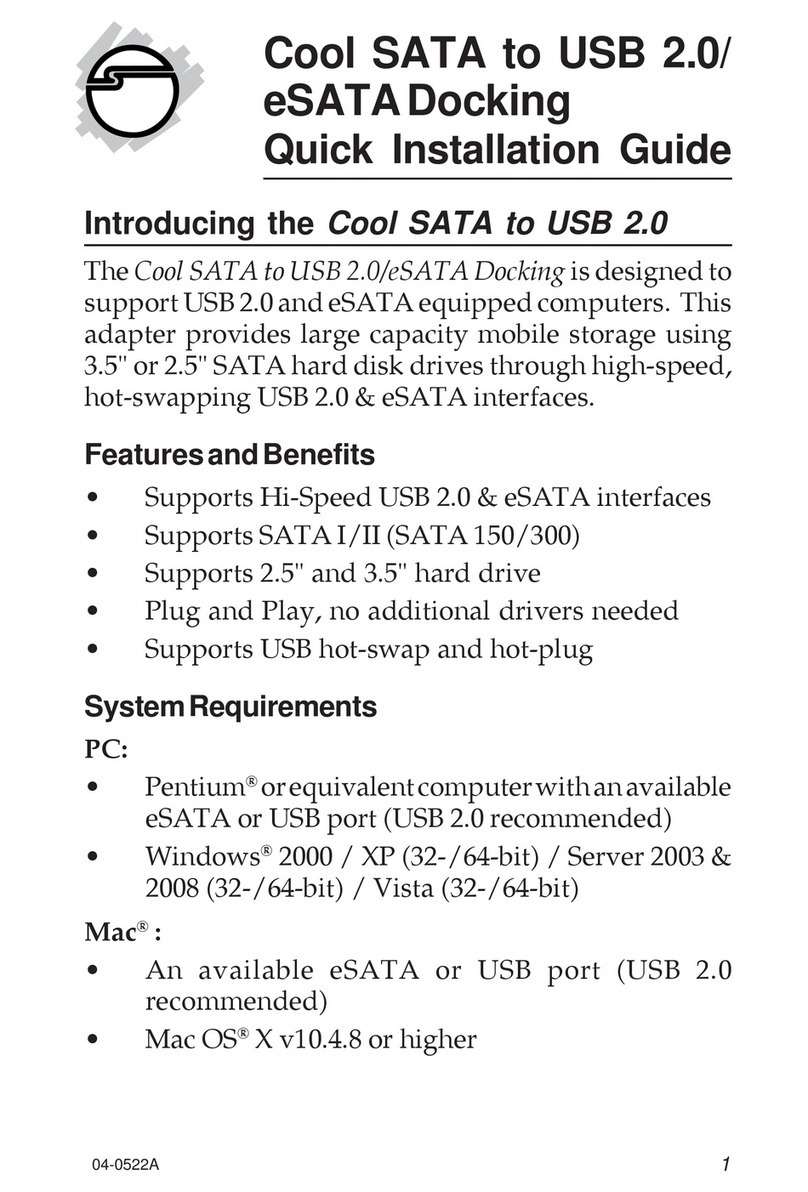
SIIG
SIIG SC-SA0312-S1 User manual

SIIG
SIIG JU-DK0E11-S1 User manual
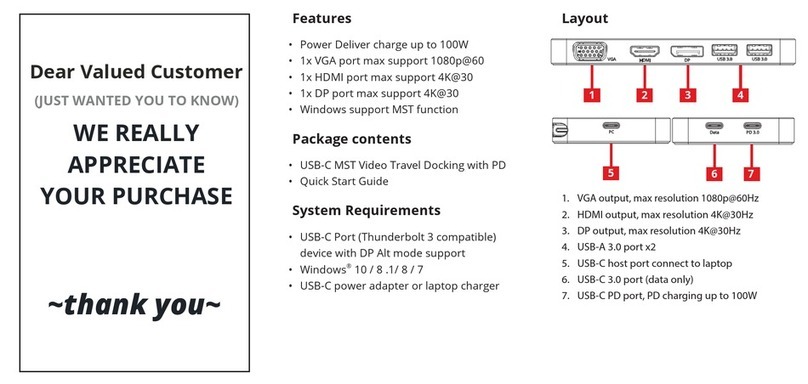
SIIG
SIIG JU-DK0D11-S1 User manual
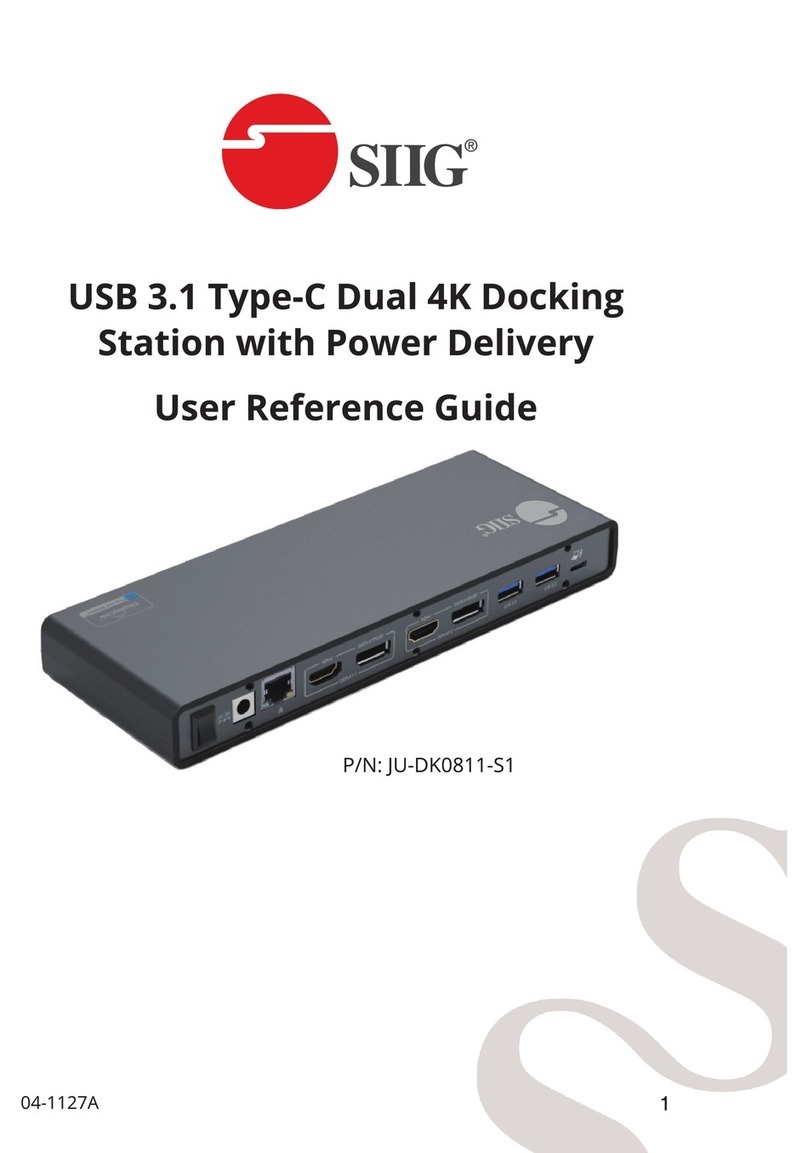
SIIG
SIIG JU-DK0811-S1 Product information sheet
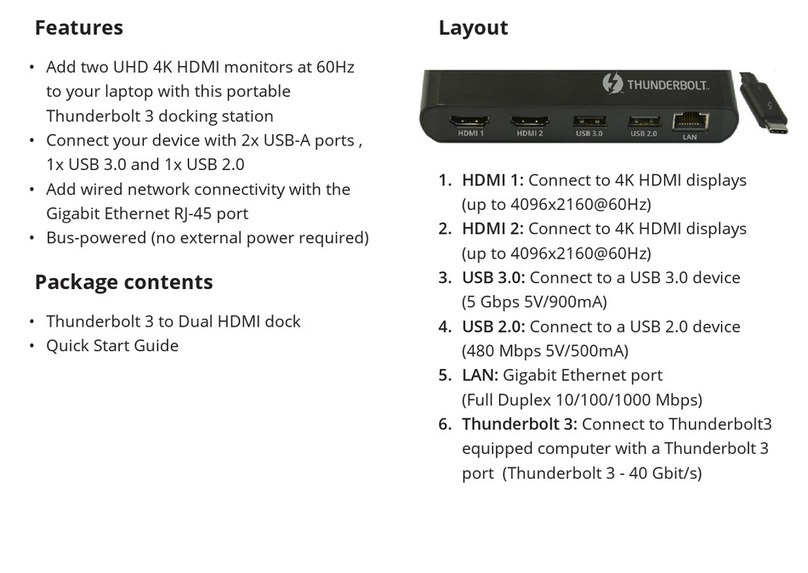
SIIG
SIIG JU-DK0A11-S1 User manual
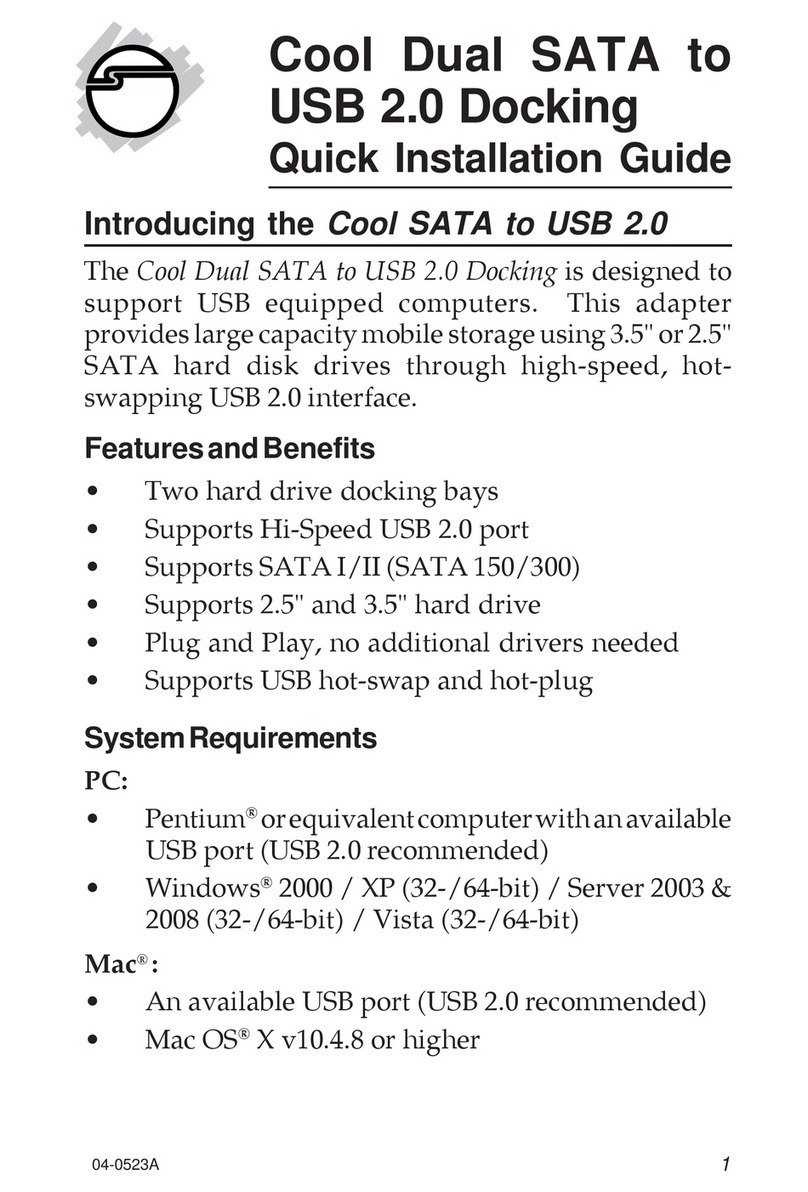
SIIG
SIIG SC-SA0412-S1 User manual
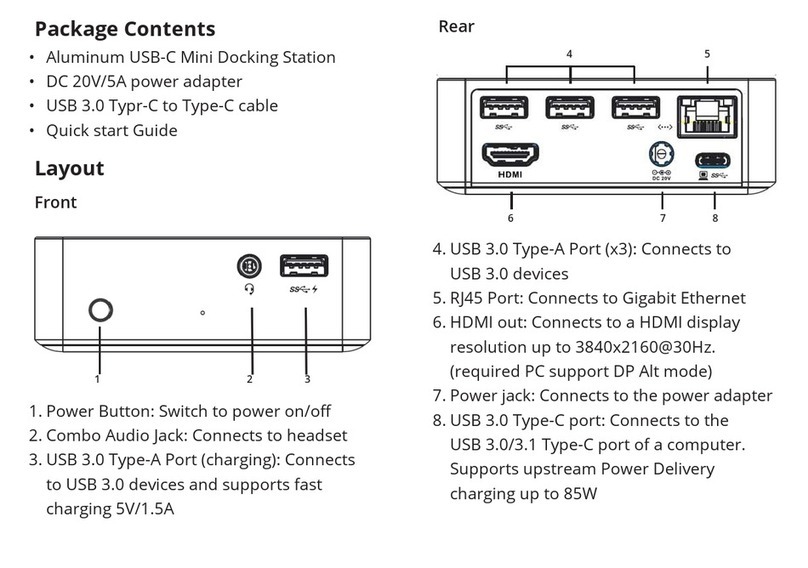
SIIG
SIIG JU-DK0911-S1 User manual
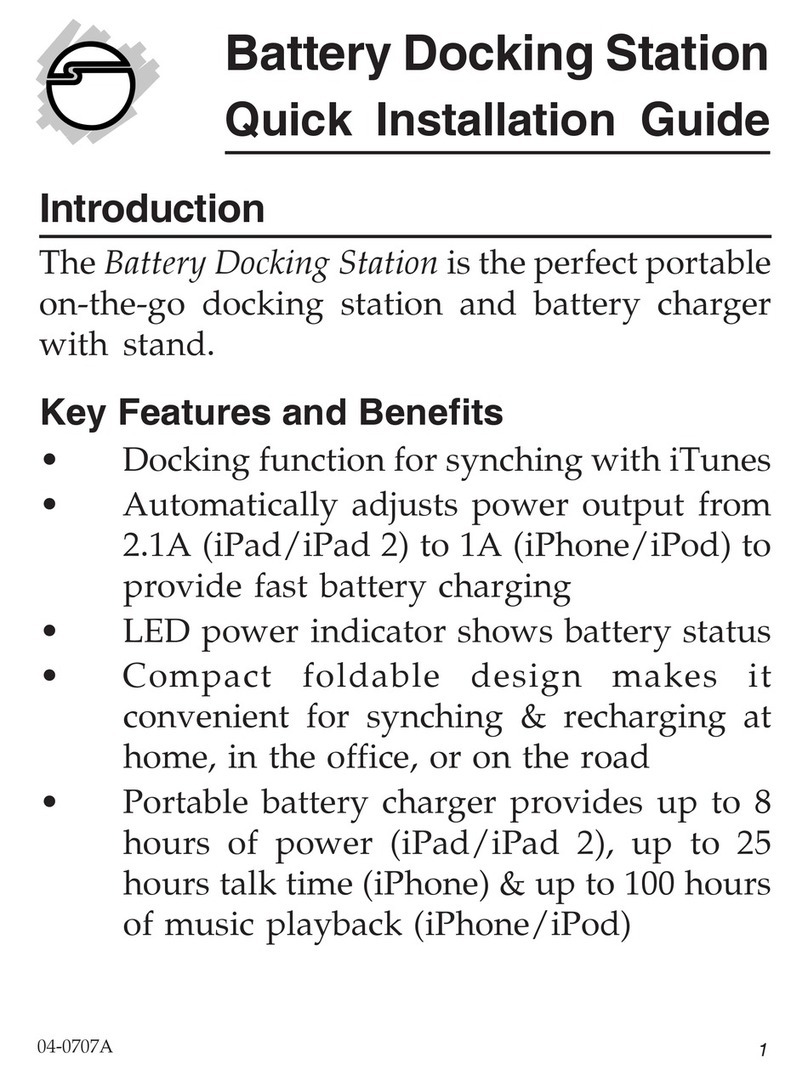
SIIG
SIIG Automobile Battery Charger User manual
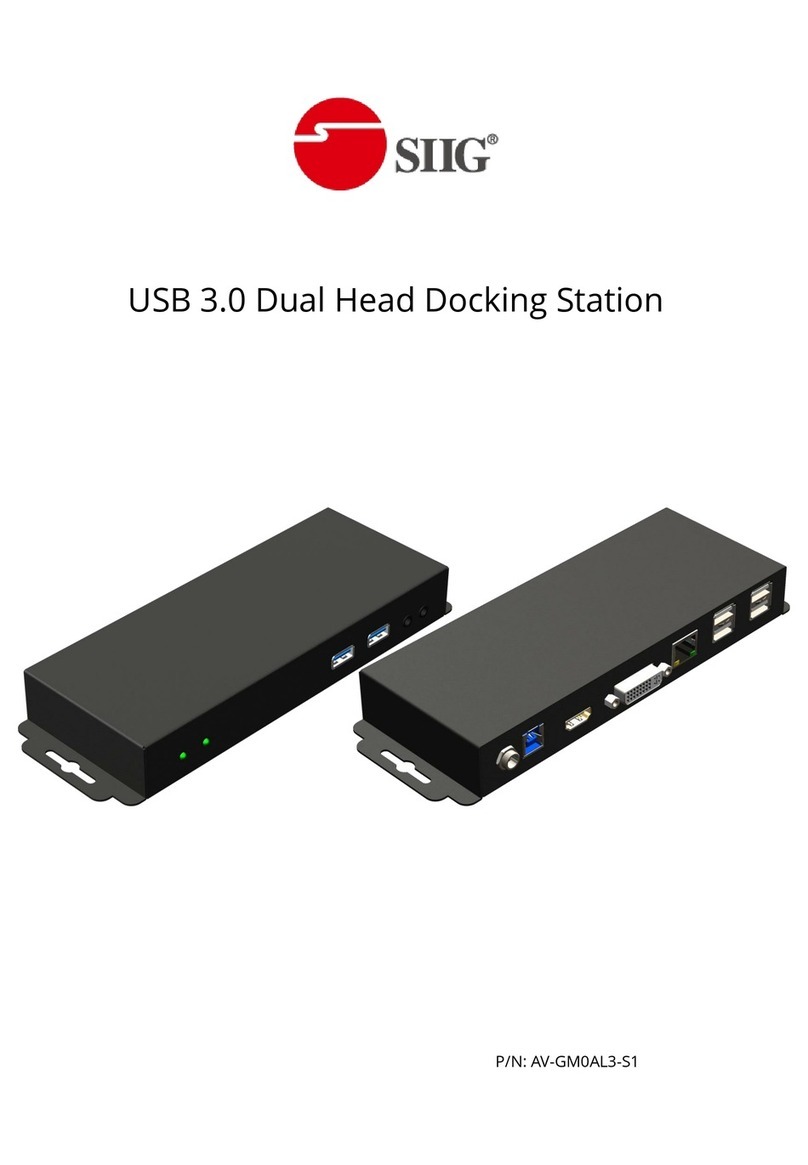
SIIG
SIIG AV-GM0AL3-S1 User manual