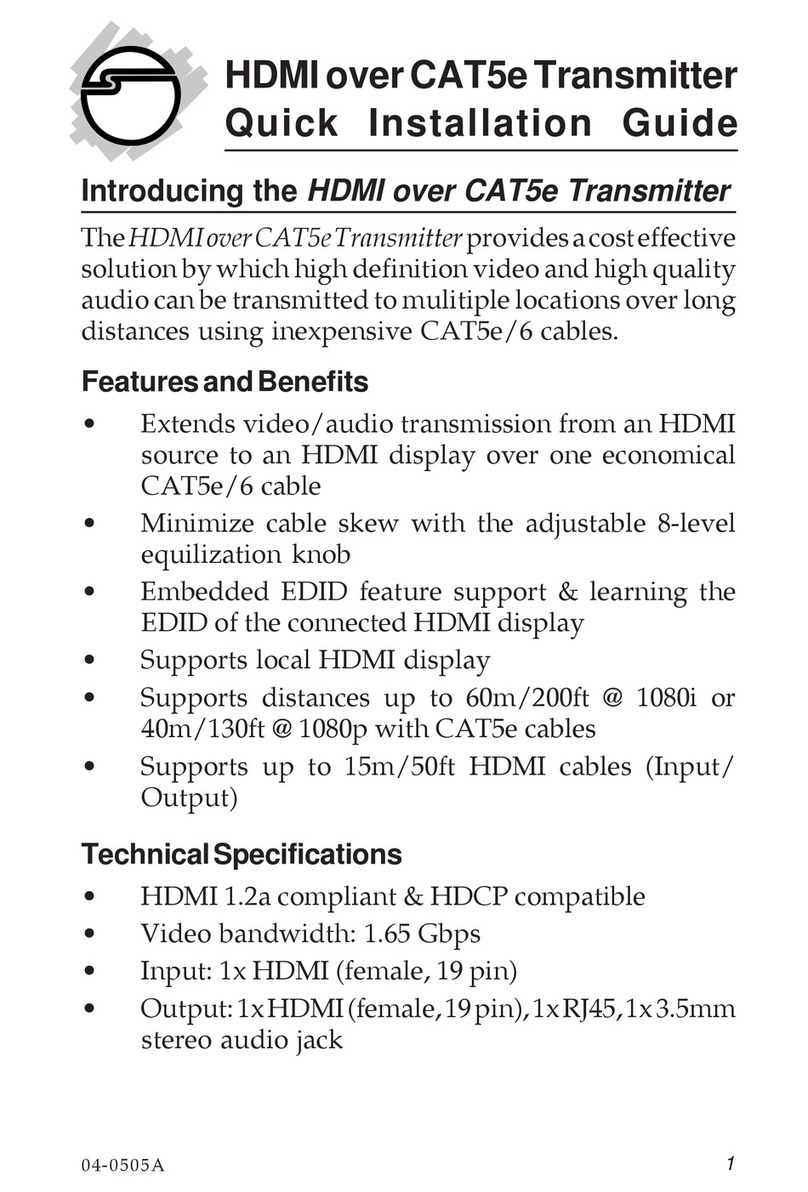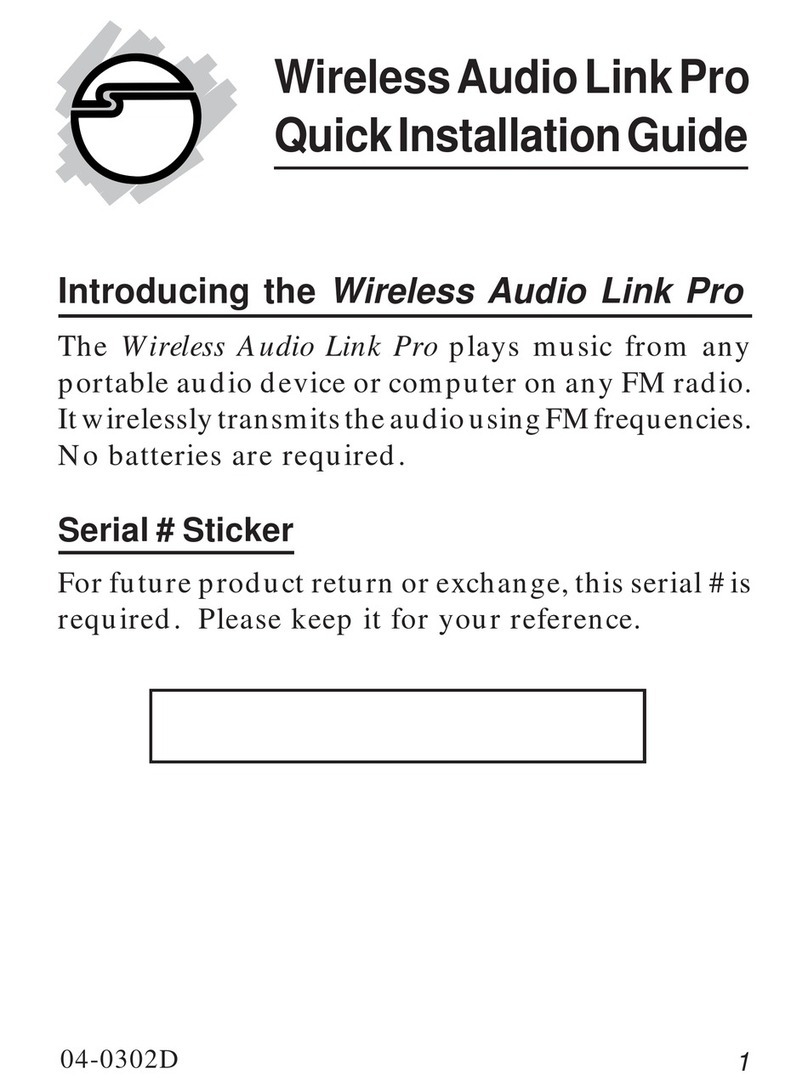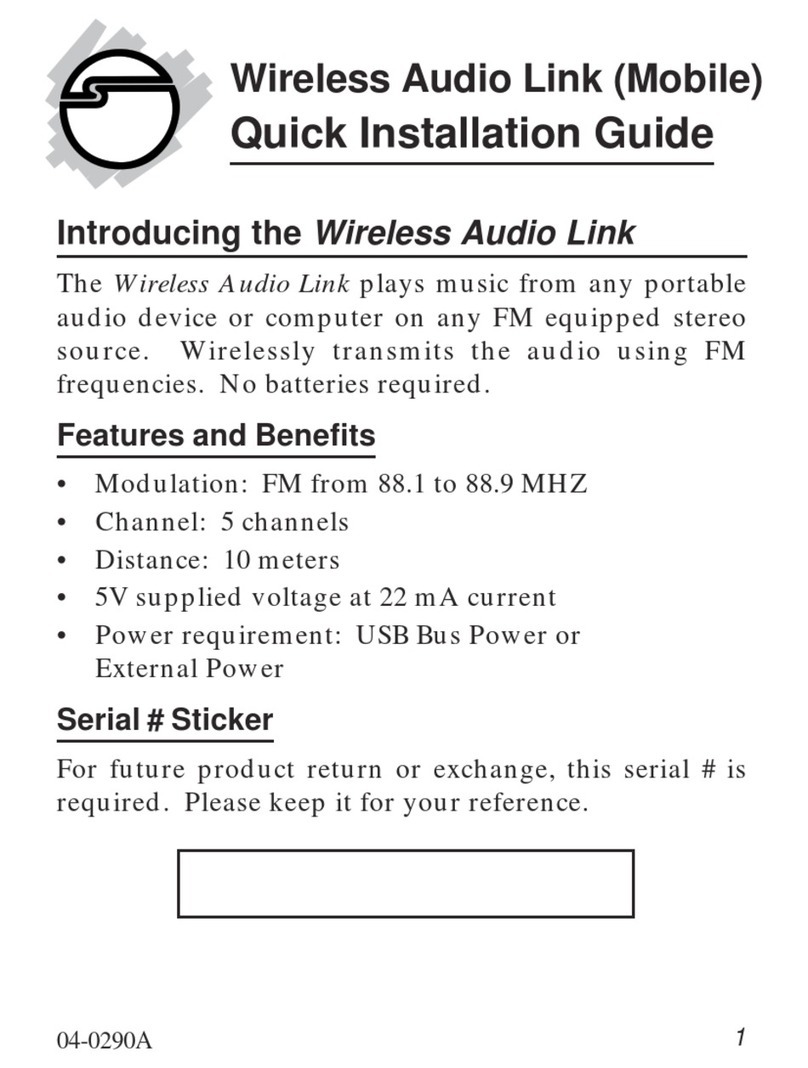1
Introduction
The Wireless 1080P HDMI Video Kit - Mid-Range transmits
HDMI A/V signals up to 165ft (line-of-sight) wirelessly
and supports high-definition video signals up to 1080p
@60Hz.
Features and Benefits
•TransmitsHDMIA/Vsignalswirelesslyupto165ft,
no complicated cable or wire installation needed
•An ideal solution to setup your home entertainment
system or remote display in apartments, condos
and where wiring is prohibited, also great for digital
signage, POP for small business office and
showrooms
•Supports high-definition vivid video up 1080p
@60Hz, streaming flawless stereo audio, and works
with most HDMI equipped devices including
Blu-ray players, set-top boxes, AV receivers, cable/
satellite boxes, and computers
•Built-in IR signal extension feature allows you to
control the playback device remotely
•Plug-n-play installation, no software installation or
Wi-Fi connection required, wall-mountable case
design provides multiple placement options for
best signal broadcasting or reception angles
04-1048B
Wireless 1080P HDMI
Video Kit - Mid-Range
Installation Guide