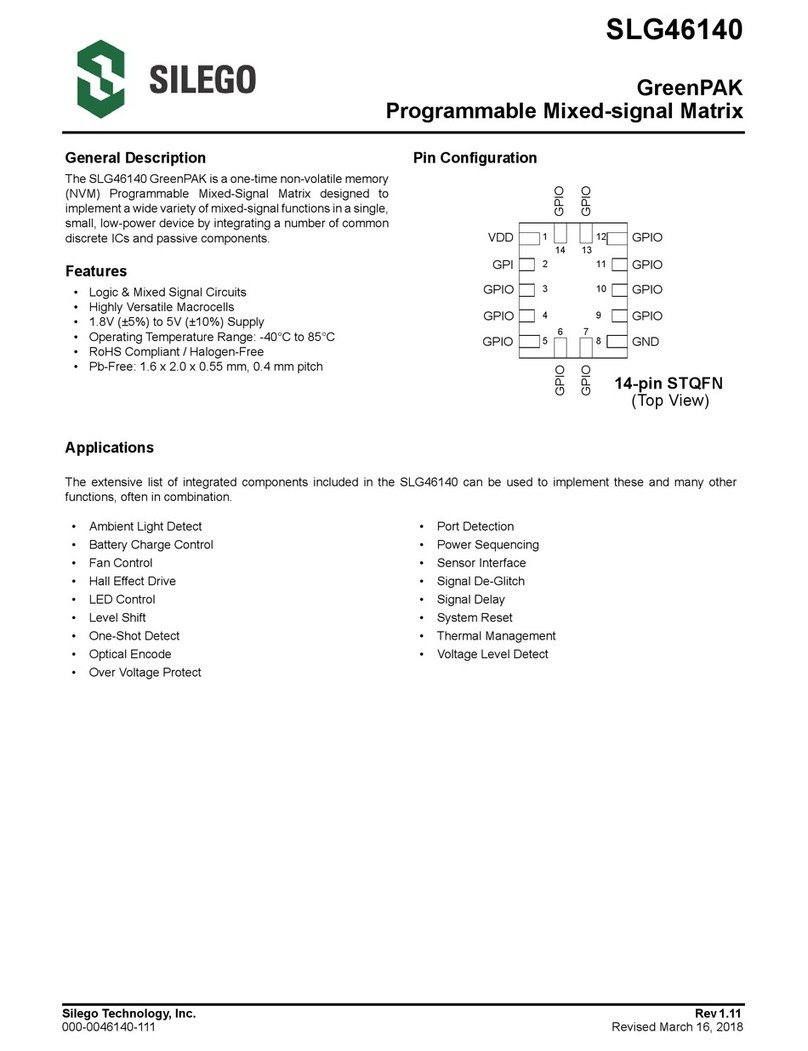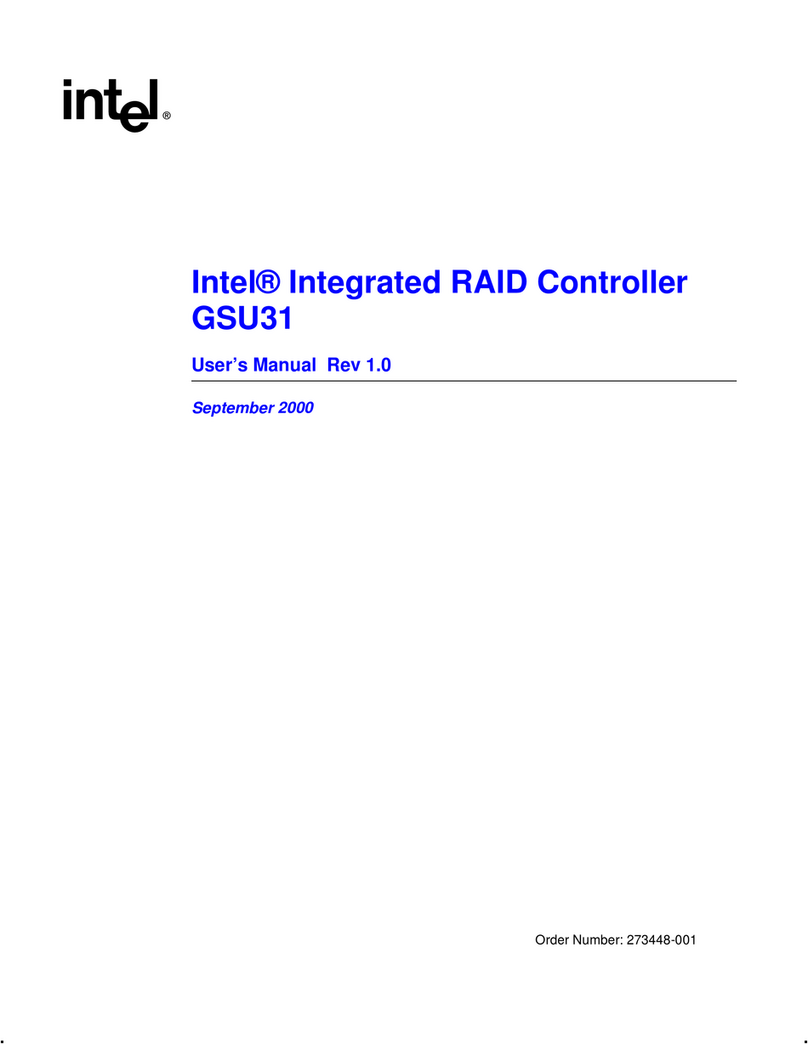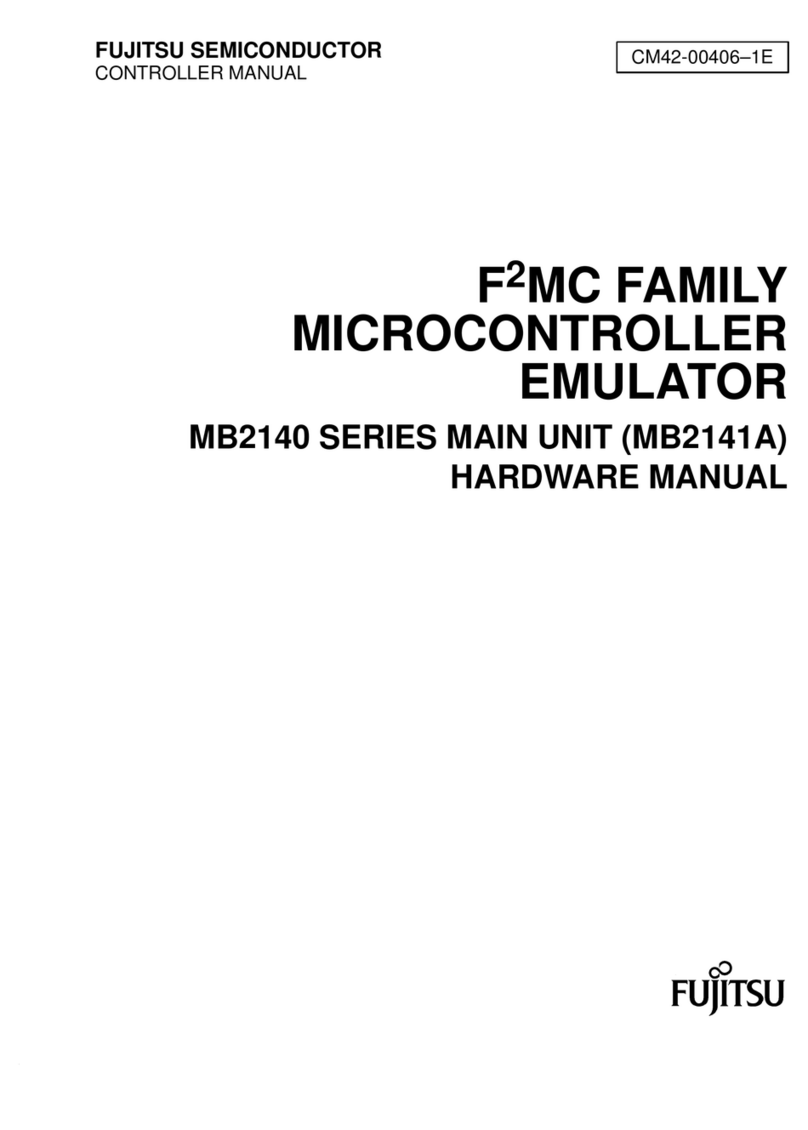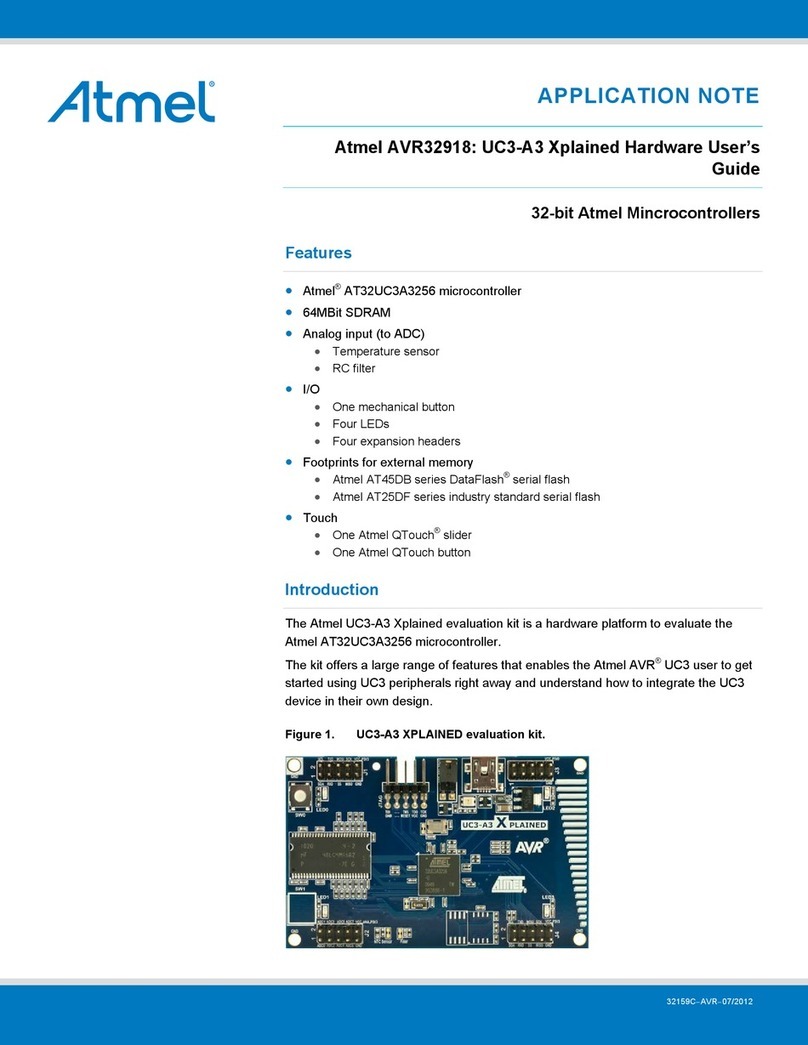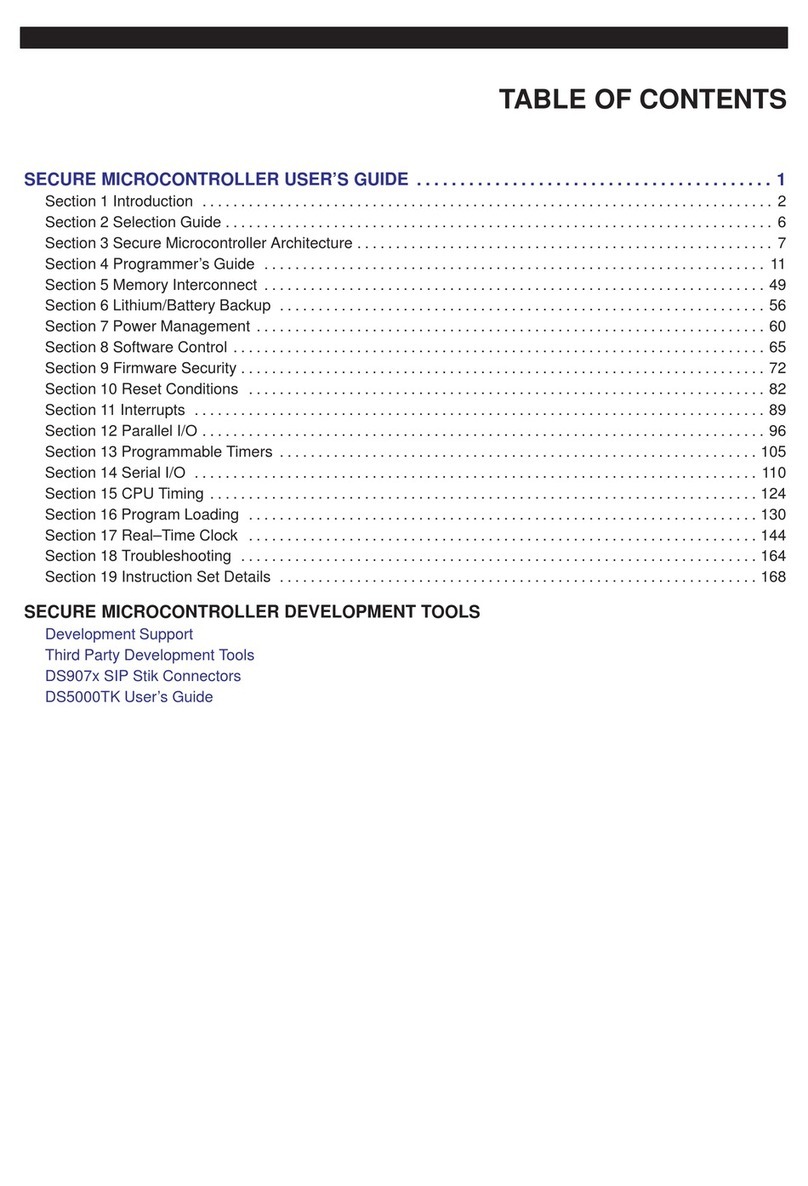Silego GreenPAK Advanced Development Platform User manual

GreenPAK Advanced Development Platform
User Guide
Silego Technology
Corporate Headquarters
1515 Wyatt Drive
Santa Clara, CA 95054
USA
Phone: 408-327-8800
http://www.silego.com

Silego Technology Inc. Page 1 of 41
08/15/17
GreenPAK Advanced
Development Platform
Copyrights
Copyright © 2010 Silego Technology. The information contained herein is subject to change without notice. Silego Technology
assumes no responsibility for the use of any circuitry other than circuitry embodied in a Silego product. Nor does it convey or
imply any license under patent or other rights. Silego products are not warranted nor intended to be used for medical, life
support, lifesaving, critical control or safety applications, unless pursuant to an express written agreement with Silego.
Furthermore, Silego does not authorize its products for use as critical components in life-support systems where a malfunction
or failure may reasonably be expected to result in significant injury to the user. The inclusion of Silego products in life-support
systems application implies that the manufacturer assumes all risk of such use and in doing so indemnifies Silego against all
charges.
GreenPAK Designer™, GreenPAK Programmer™ and GreenPAK™ are trademarks of Silego Technology. All other trademarks
or registered trademarks referenced herein are property of the respective corporations.
Any Source Code (software and/or firmware) is owned by Silego Technology (Silego) and is protected by and subject to worldwide
patent protection (United States and foreign), United States copyright laws and international treaty provisions. Silego hereby
grants to licensee a personal, non-exclusive, non-transferable license to copy, use, modify, create derivative works of, and
compile the Silego Source Code and derivative works for the sole purpose of creating custom software and or firmware in support
of licensee product to be used only in conjunction with a Silego integrated circuit as specified in the applicable agreement. Any
reproduction, modification, translation, compilation, or representation of this Source Code except as specified above is prohibited
without the express written permission of Silego.
Disclaimer: SILEGO MAKES NO WARRANTY OF ANY KIND, EXPRESS OR IMPLIED, WITH REGARD TO THIS MATERIAL,
INCLUDING, BUT NOT LIMITED TO, THE IMPLIED WARRANTIES OF MERCHANTABILITY AND FITNESS FOR A PARTIСU-
LAR PURPOSE. Silego reserves the right to make changes without further notice to the materials described herein. Silego does
not assume any liability arising out of the application or use of any product or circuit described herein.Silego does not authorize
its products for use as critical components in life-support systems where a malfunction or failure may reasonably be expected to
result in significant injury to the user. The inclusion of Silego product in a life-support systems application implies that the
manufacturer assumes all risk of such use and in doing so indemnifies Silego against all charges.Use may be limited by and
subject to the applicable Silego software license agreement.

Silego Technology Inc. Page 2 of 41
08/15/17
GreenPAK Advanced
Development Platform
Contents
1 Introduction..................................................................................................................................................................................3
1.1 GreenPAK Designer..................................................................................................................................................................3
1.2 Support.....................................................................................................................................................................................3
2 Getting Started.............................................................................................................................................................................4
2.1 Introduction...............................................................................................................................................................................4
2.2 Install Hardware........................................................................................................................................................................4
2.3 Install Software..........................................................................................................................................................................4
2.4 Uninstall Software.....................................................................................................................................................................4
3 Hardware.....................................................................................................................................................................................5
3.1 Overview...................................................................................................................................................................................5
3.2 Functional Description...............................................................................................................................................................6
3.2.1 Power Supply.........................................................................................................................................................................6
3.2.2 USB Communication..............................................................................................................................................................6
3.2.3 GND Connections..................................................................................................................................................................6
3.2.4 Pin Test Points.......................................................................................................................................................................6
3.2.5 LEDs......................................................................................................................................................................................6
3.2.6 Socket Connector...................................................................................................................................................................6
3.2.7 Expansion Connector.............................................................................................................................................................7
3.2.8 Pins Connectivity..................................................................................................................................................................10
4 Example Projects using SLG46721............................................................................................................................................13
4.1Project: Counterwith ClockEnable..........................................................................................................................................13
4.2 Project: LED String with Direction............................................................................................................................................24
Conclusion....................................................................................................................................................................................32
5AppendixA -Electrical Specification...........................................................................................................................................33
6 Appendix B - Schematic Diagram...............................................................................................................................................35
7 Appendix C - BOM......................................................................................................................................................................40

Silego Technology Inc. Page 3 of 41
08/15/17
GreenPAK Advanced
Development Platform
1 Introduction
Thank you for choosing Silego Technology products. The GreenPAK Advanced Development Platform allows you to develop
your custom design using GreenPAK mixed signal ICs. You can design your own projects starting from a blank project or by
altering the sample projects provided at Silego website.
1.1 GreenPAK Designer
GreenPAK Designer is an easy-to-use full-featured integrated development environment (IDE) that allows you to specify exactly
how you want the device to be configured. This provides you a direct access to all GreenPAK device features and complete control
over the routing and configuration of a PAK project with just one tool.
With GreenPAK Designer, you can:
• Design the configuration which corresponds to your project needs
• Verify the project using software interface to GreenPAK Advanced Development Platform hardware
• With simple-to-use and intuitive software and hardware tools you can reduce your project development time and get to market
faster
To start working with GreenPAK Designer please take the following steps:
• Download and install GreenPAK Designer software
• Configure modules that you will need for your project
• Interconnect and configure modules
• Specify the pin out
• Test your design with the GreenPAK Advanced Development Platform
1.2 Support
Free support for GreenPAK Advanced Development Platform is available online at http://www.silego.com/.
At : Silego-Technology
GreenPAK Designer will automatically notify you when a new version of software is available. For manual updates please go to
http://www.silego.com/softdoc/software.html.
These resources are also available under the Help menu of GreenPAK Designer.

Silego Technology Inc. Page 4 of 41
08/15/17
GreenPAK Advanced
Development Platform
2 Getting Started
2.1 Introduction
This chapter describes how to install and configure the GreenPAK Advanced Development Platform. Chapter 3 provides the
details of hardware operation. Chapter 4 provides instructions on how to create a simple project example.
2.2 Install Hardware
No hardware installation is required for this platform.
2.3 Install Software
GreenPAK Designer software is available free of charge from the Silego website at http://www.silego.com/softdoc/software.html
page.
2.4 Uninstall Software
The software can be uninstalled in the way typical for your operating system. Please refer to your operating system support
documentation if you need the specific instructions or visit Support section of this document for additional support from Silego.

Silego Technology Inc. Page 5 of 41
08/15/17
GreenPAK Advanced
Development Platform
3 Hardware
3.1 Overview
Note:All test points were designed only for observation of signals on the pins. Please do not try to connect external power/signal
source to test points, this will affect GreenPAK Advanced Development Platform functionality and may even damage it.
Figure 1. GreenPAK Advanced Development Platform, Top View

Silego Technology Inc. Page 6 of 41
08/15/17
GreenPAK Advanced
Development Platform
3.2 Functional Description
3.2.1 Power Supply
The main power source of the GreenPAK Advanced Development Platform is the USB power line. The Development Platform
can deliver power from 0 to 5.5 V. To provide this power range, the Development Platform is equipped with a boost converter. A
Signal generator with a buffered output controls the GreenPAK chip power rail. For more information about GreenPAK electrical
specification, please refer to the datasheet.
3.2.2 USB Communication
The platform has the USB communications interface that uses the USB mini-B connector, as shown in Figure 2. This interface
provides communication with the software control tool and supplies power to the platform, as discussed in Power Supply chapter.
3.2.3 GND Connections
There are 6 GND pins on the left side, 6 pins and 1 header on the right side. These can be used for test equipment (oscilloscope,
multimeter etc.) ground reference connection or to connect external test circuitry ground.
3.2.4 Pin Test Points
Each GreenPAK chip pin including VDD has its own observation test point. These test points were designed only for observation.
To connect an external signal source use a software-controlled expansion connector.
3.2.5 LEDs
All the pins except Pin2 can be connected to buffered LEDs. This option allows visualization of digital levels on chip pins. There
are 2 selection modes:
• Buffered LED (with high impedance input)
• Inverted Buffered LED (with high impedance input)
This option can be enabled in GreenPAK Designer.
3.2.6 Socket Connector
The GreenPAK Advanced Development Platform should be used with a detachable socket board. Its main purpose is to connect
the GreenPAK chip to the Development Platform. It‘s easy to use the programmed chip in external circuits, or to measure current
consumption of the project.
Figure 2. USB Interface

Silego Technology Inc. Page 7 of 41
08/15/17
GreenPAK Advanced
Development Platform
3.2.7 Expansion Connector
This port was designed to connect the GreenPAK Advanced Development Platform to external circuits and apply external power,
signal sources and loads. It can be used to apply the GreenPAK chip into your custom design with minimal additional tools. For
schematic diagram refer to Figure 3.
Each pin except PIN11 (GND) is controlled through an individual analog switch. Expansion connector is a standard 0.1” double
row connector. GreenPAK Designer can enable or disable external pins, as it is shown in the Figure 4. The main purpose of the
Expansion connector is to connect an external signal/power source safely to the GreenPAK Advanced Development Platform.
Figure 5 demonstrates the schematic diagram of the expansion connector control.
Figure 3. GreenPAK Expansion Connector Schematic
Figure 4. Expansion Connector Control in GreenPAK Designer

Silego Technology Inc. Page 8 of 41
08/15/17
GreenPAK Advanced
Development Platform
Expansion connector is enabled only in Emulation mode or Test mode. To enter either of these two modes the GreenPAK chip
must be in the socket. When the Test mode button is pressed the software will first read the chip to verify if it was inserted and
then configure the GreenPAK Advanced Development Platform as set in Emulation Tool window. When the Test mode button is
gray then the Development Platform is in Default state and all expansion port switches are open (disconnected). After Emulation
button is pressed, the software will automatically perform the following steps:
• check chip presence
• open all expansion port switches (external signals/loads can be left connected to expansion port)
• use internal power and load configuration to the chip
• only for case #3: adjust internal power source to external power level → close external power switch → open internal
power switch
• configure Development Platform as set in Emulation Tool window
Parasitic effects should be also considered while using the GreenPAK Advanced Development Platform in-circuit with analog
signals. The entire Development Platform circuitry along with the wiring have a significant amount of mutual capacitance and
inductance. The detachable socket can also be used for the in-circuit development with programmed chips (the Development
Platform and socket connectors have the same pinout).
Figure 5. Socket and Expansion Connector Schematic

Silego Technology Inc. Page 9 of 41
08/15/17
GreenPAK Advanced
Development Platform
The GreenPAK Advanced Development Platform provides three possible ways of using expansion connector:
1) Internal power is used to run the chip, no external power output is needed, external signal sources and loads can be connected
between pins and GND.
The configuration steps:
• close internal and open external power switch
• close all used expansion port switches in the software
• hit Emulation/Test mode button
This is the common way of using an Expansion connector.
2) Internal power is used to run the chip and external circuit (internal power source/sink current is limited to 50 mA).
The configuration steps:
• close internal power switch
• close external power switch
• close all used expansion port switches in the software
• hit Emulation/Test mode button
3) External power is used to run the chip and external circuit (internal source output is in Hi-Z state).
The configuration steps:
• open internal power switch
• close external power switch
• close all used expansion port switches in the software
• hit Emulation/Test mode button (External power should be applied before this step)
Note that the GreenPAK chip has internal OTP memory which is normally loaded into RAM registers at initialization time.“Emu-
lation mode” will bypass this load, and write the updated version of the project directly into the RAM register inside the GreenPAK
chip many times, but after power loss all internal data will be lost. When the GreenPAK chip is already programmed the user can
use Emulation mode to load another project and test it on the emulation tool in Emulation mode, in that case emulation data will
be cleared. The “Emulation” mode is not necessary for checking programmed parts: in this case the “Test mode” is used.
Expansion connector can be divided by types of connections:
1. VDD
2. GND
3. Data connections
The VDD connection enables the user to connect/disconnect external and internal power source. This connection meets next
requirements:
• External power range: 1.8 - 5.5 V
• High resistance voltage dividers are not recommended
Figure 6. Internal Power Source
Figure 7. Internal Power Source for GreenPAK Chip and External Development Platform

Silego Technology Inc. Page 10 of 41
08/15/17
GreenPAK Advanced
Development Platform
The GND connection is connected directly to the Development Platform, and cannot be controlled by GreenPAK Designer.
Data connections are the easiest way to connect external lines to the GreenPAK chip. They are software controlled switches.
Every line is connected with a 100 resistor.
3.2.8 Pins Connectivity
The GreenPAK Advanced Development Platform supports connecting eight types of loads and signal sources. Each source has
its own special purpose. The List of available connections for each test point is presented in the table below.
Figure 8. Expansion Connector. Pin with Protection Resistor
Pin Set to VDD Set to GND Pull up Pull down
Set Confi-
gurable
Button
LED Signal
Generator
Logic
Generator
# 1 2 3 4 5 6 7 8
VDD - - - - - - + -
TP2++++ +-- +
TP3++++ ++- +
TP4++++ ++- +
TP5++++ ++- +
TP6++++ ++++
TP7++++ ++++
TP8++++ ++++
TP9++++ ++- +
TP10++++ ++++
TP12++++ ++++
TP13++++ ++++
TP14++++ ++++
TP15++++ ++- +
TP16++++ ++- +
TP17++++ ++- +
TP18++++ ++- +
TP19++++ ++- +
TP20++++ ++- +

Silego Technology Inc. Page 11 of 41
08/15/17
GreenPAK Advanced
Development Platform
Pin signal sources/loading schematics:

Silego Technology Inc. Page 12 of 41
08/15/17
GreenPAK Advanced
Development Platform
Note*: VDD Signal generator works similar to other Signal generators but has wider output voltage range. It can provide maximum
supply level of 5.5 V.

Silego Technology Inc. Page 13 of 41
08/15/17
GreenPAK Advanced
Development Platform
4 Example Projects using SLG46721
4.1 Project: Counter with Clock Enable
Blocks required:
• 2 digital inputs
• 1 digital output
• 1 Look-Up table with two inputs
• 1 Counter
Figure 9. GreenPAK Designer

Silego Technology Inc. Page 14 of 41
08/15/17
GreenPAK Advanced
Development Platform
Figure 10. GreenPAK Components List

Silego Technology Inc. Page 15 of 41
08/15/17
GreenPAK Advanced
Development Platform
All these components can be found in components list. If there are no components on the work area - make sure this component
is enabled.
Pin Configuration
All components used in the project are shown in
Figure 9
, next step is to configure selected blocks. Double click on PIN20 to
open “Properties” panel. Select “1x push pull” from the drop-down menu in Pin20 properties and hit “Apply” button.
Pin # Pin Name Type Pin Description
1 VDD PWR Supply Voltage
2 Clock Digital input Digital input
3 Enable Digital Input Digital Input
11 GND GND Ground
20 Counter Output Push pull output Digital input

Silego Technology Inc. Page 16 of 41
08/15/17
GreenPAK Advanced
Development Platform
The next component in this design is the Look-Up table. First Look-Up Table (LUT4) is used to generate logic “1” only when there
are high logic levels on both inputs (AND gate). Select AND gate from “Standard gates” drop-down menu or set table manually.
Second Look-Up Table (LUT5) is configured as NOR gate. It is used to generate reset signal for counter on PIN3 falling edge.
Figure 11. Pin 20 Mode

Silego Technology Inc. Page 17 of 41
08/15/17
GreenPAK Advanced
Development Platform
Figure 12. Look-Up Table Properties Configured as AND Gate

Silego Technology Inc. Page 18 of 41
08/15/17
GreenPAK Advanced
Development Platform
Figure 13. Look-Up Table Properties Configured as NOR Gate

Silego Technology Inc. Page 19 of 41
08/15/17
GreenPAK Advanced
Development Platform
The final step is to connect used components. Use Wire tool to perform this action. To connect two pins select “Set Wire” and
then click on the first and the second pin of the module or modules that you want to connect. The trace will be automatically routed.
Figure 14. Counter Properties
Table of contents
Other Silego Microcontroller manuals
Popular Microcontroller manuals by other brands
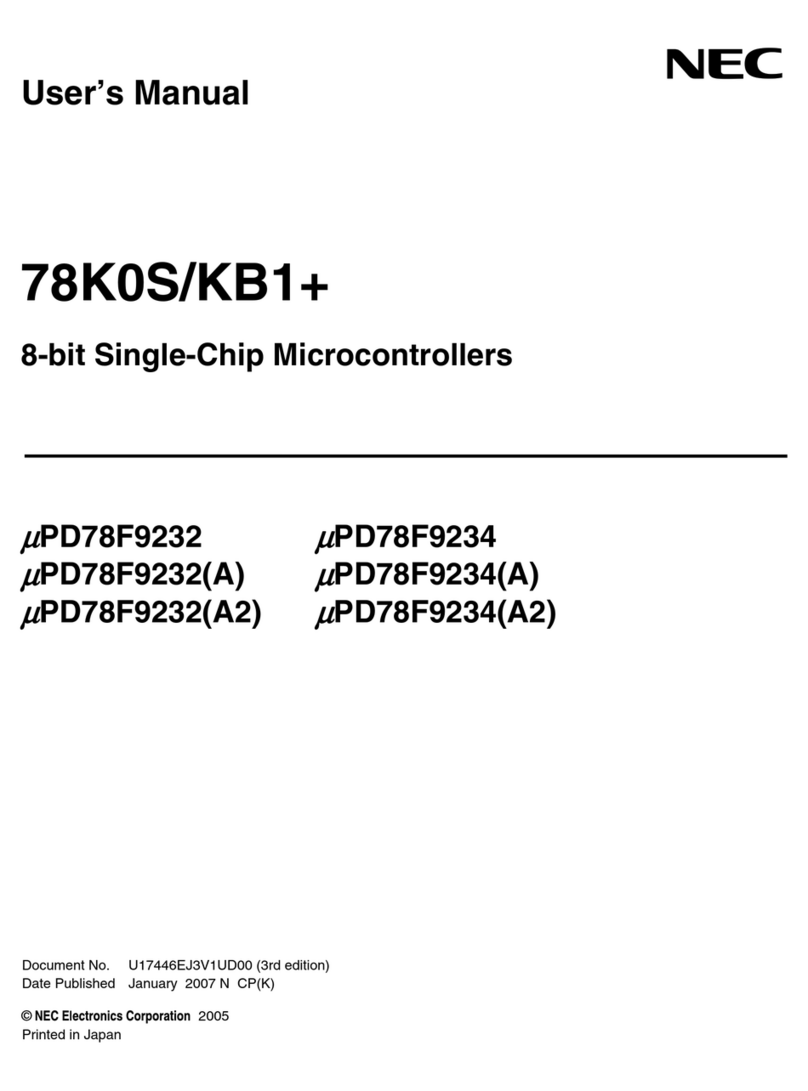
NEC
NEC 78K0S/KB1+ user manual
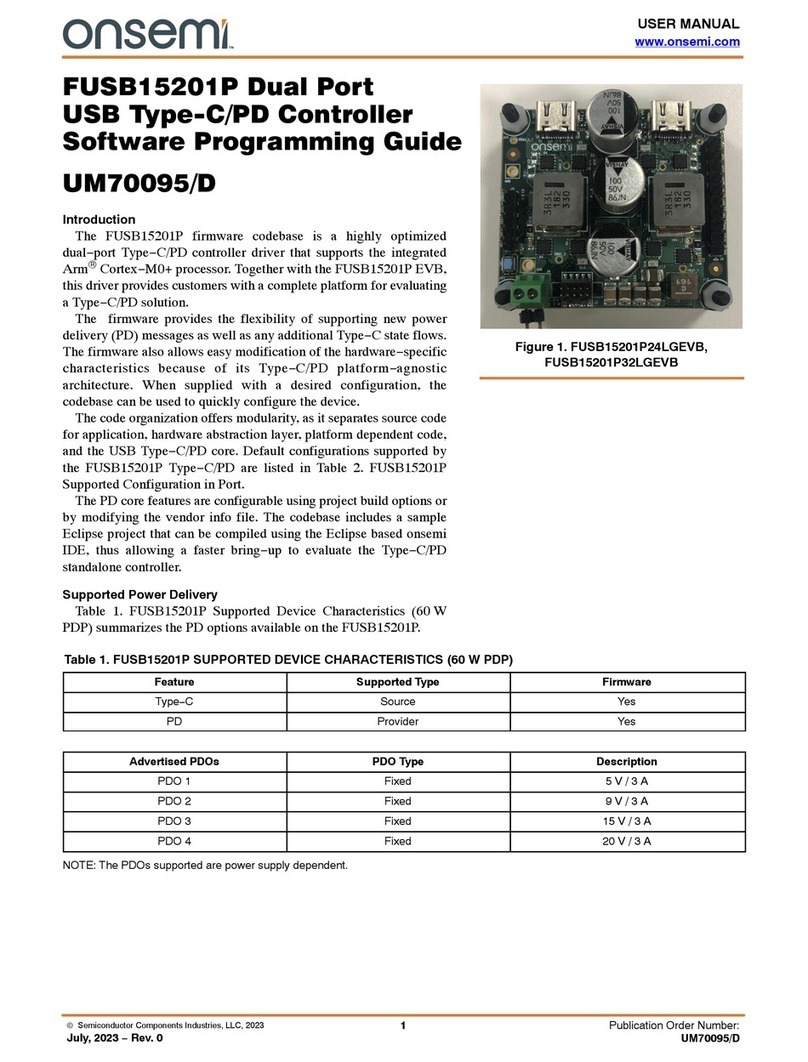
onsemi
onsemi FUSB15201P user manual
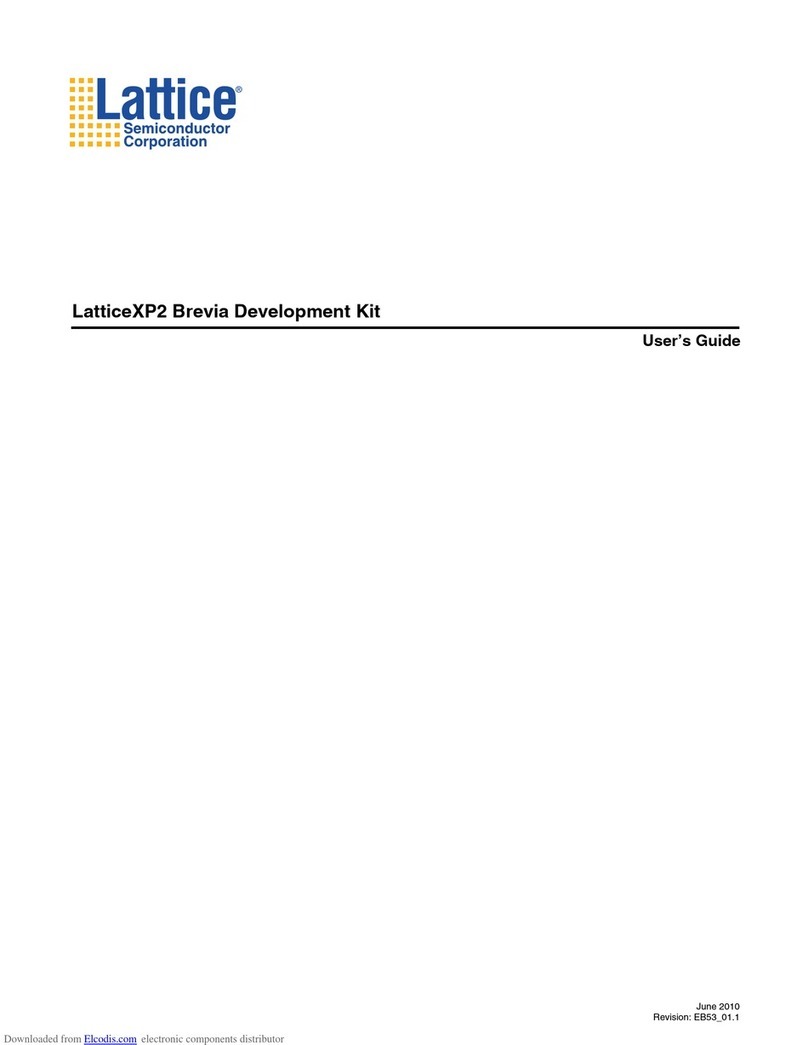
Lattice Semiconductor
Lattice Semiconductor LatticeXP2 user guide
NXP Semiconductors
NXP Semiconductors SLN-VIZNLC-IOT-UG user guide

decaWave
decaWave MDEK1001 user manual
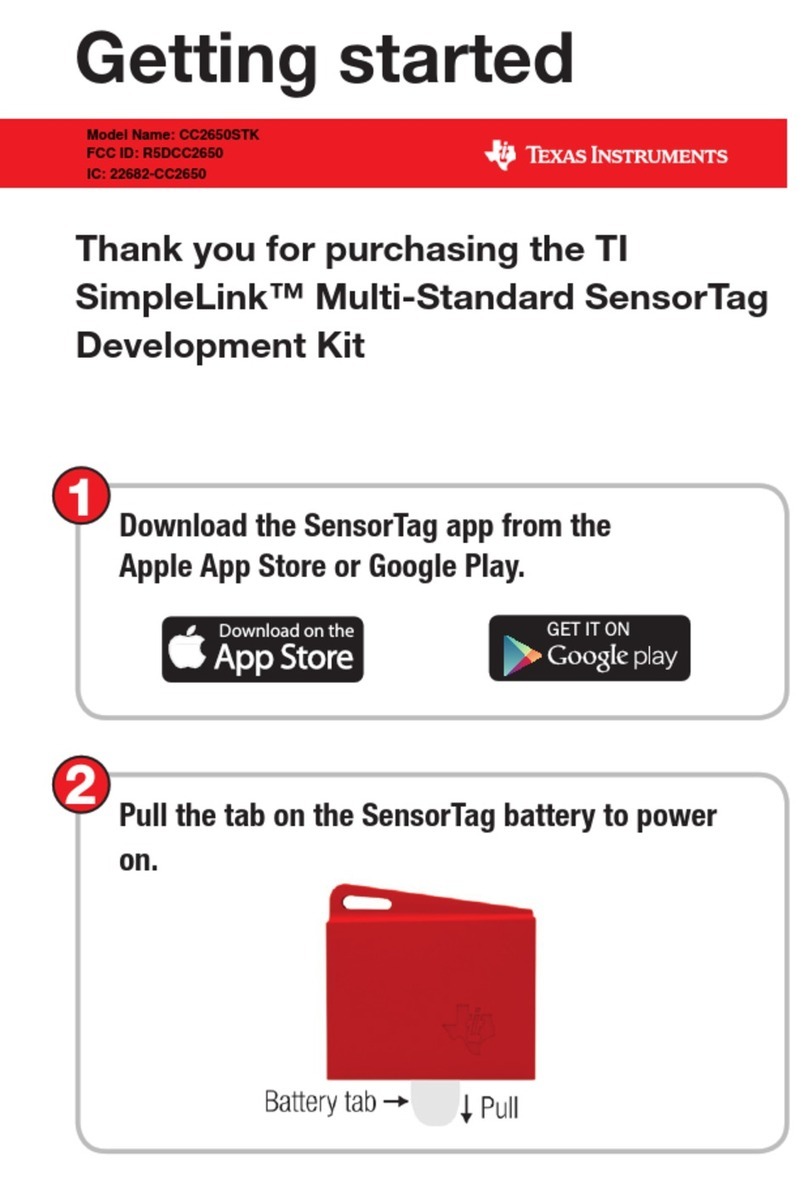
Texas Instruments
Texas Instruments SimpleLink CC2650STK Getting started