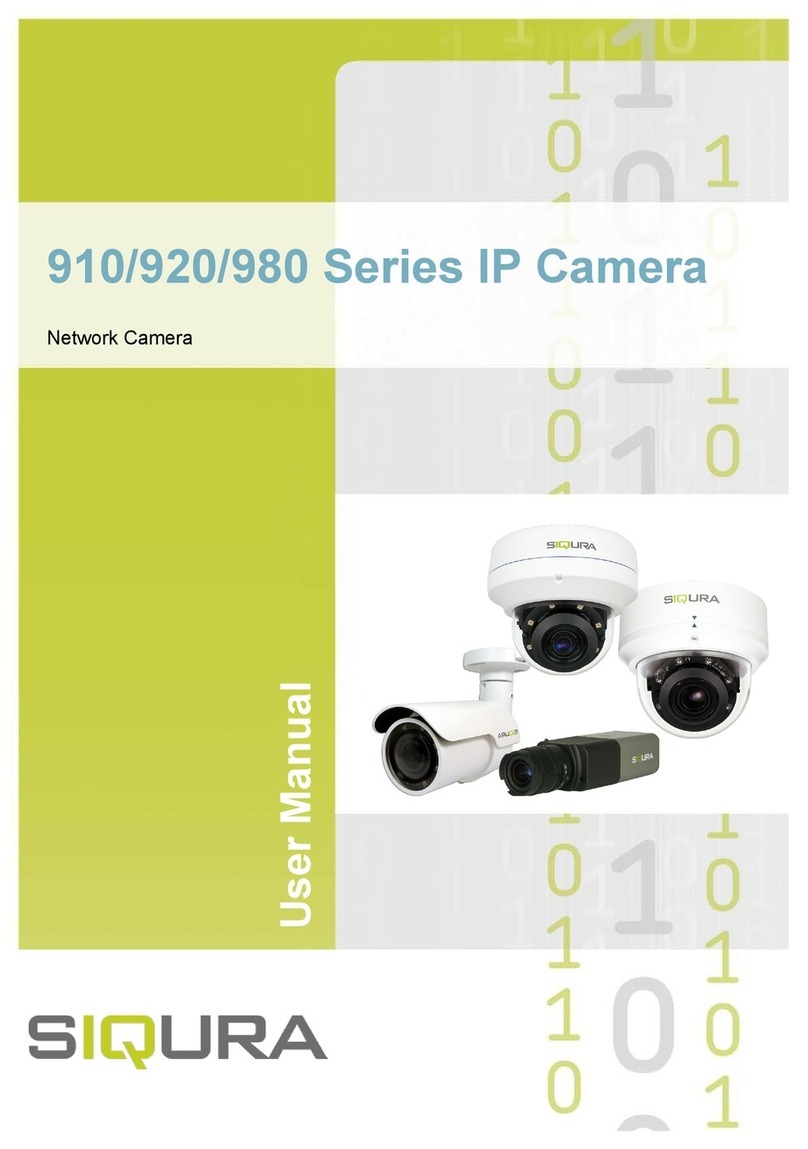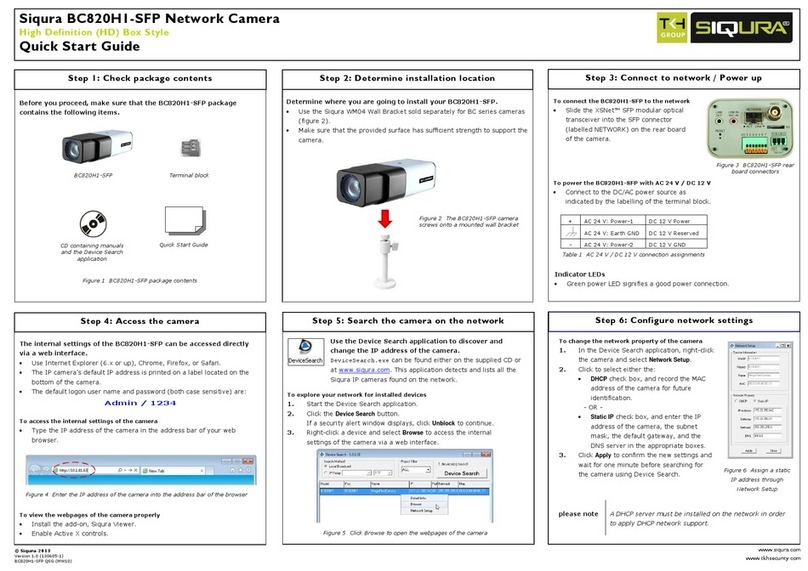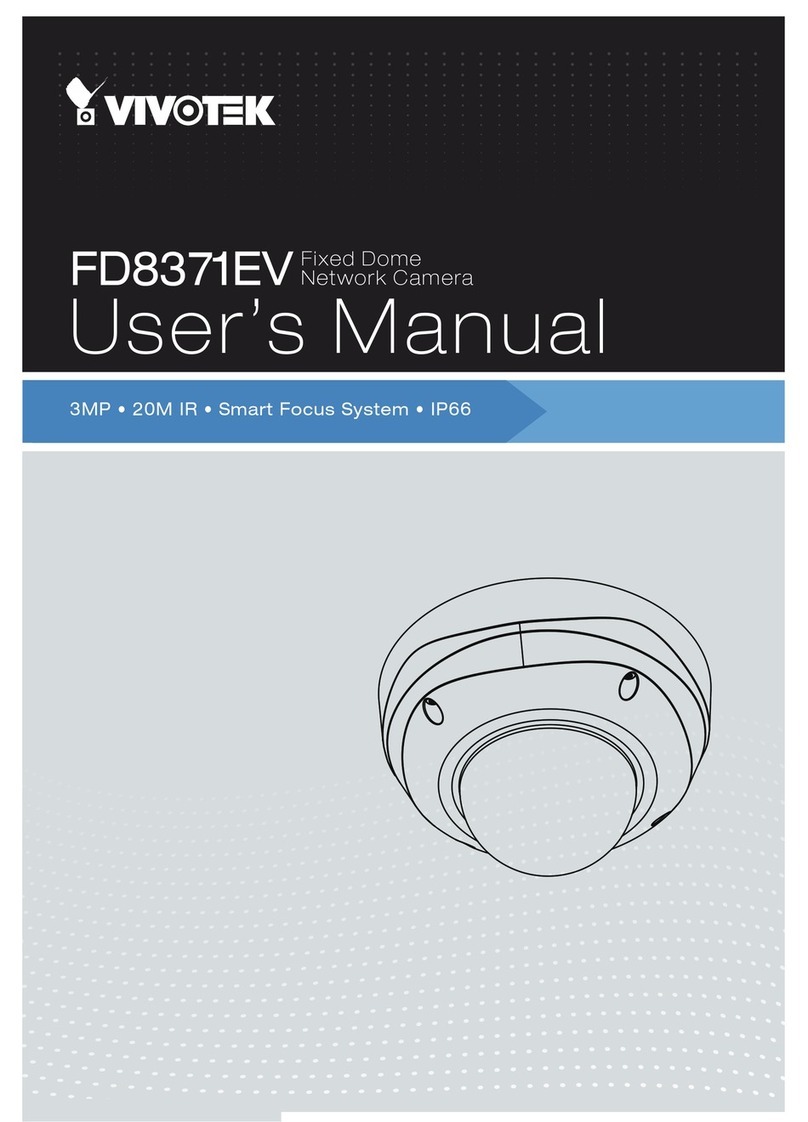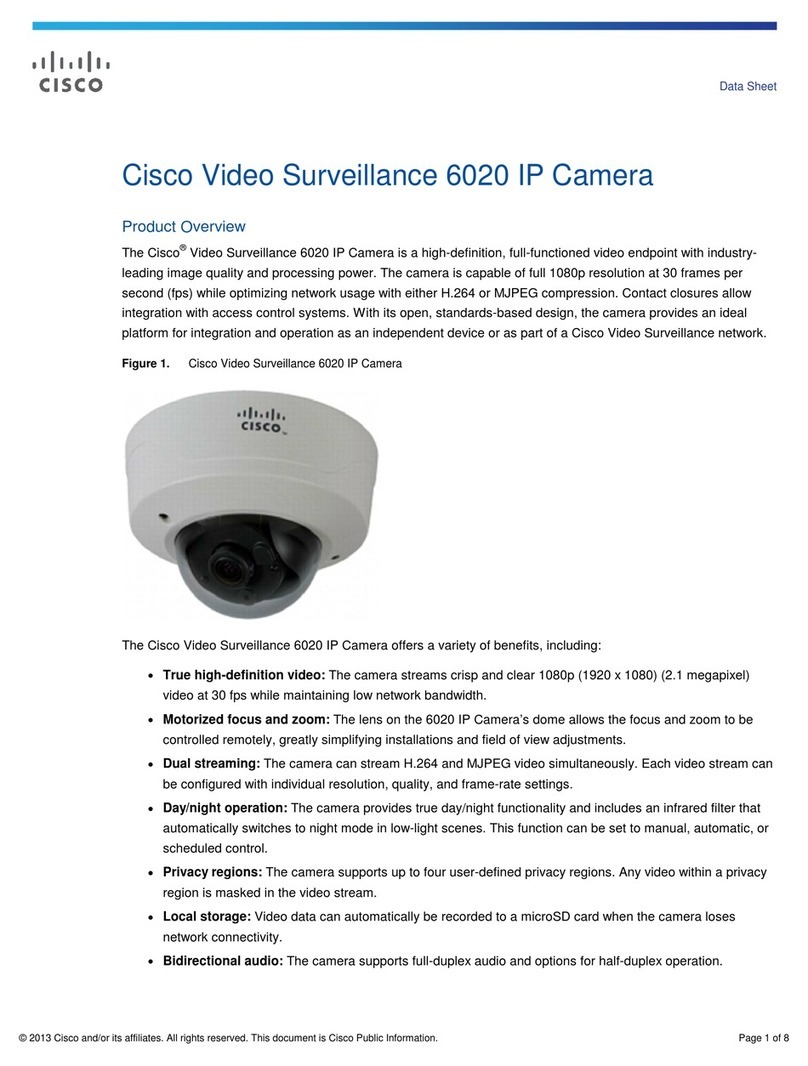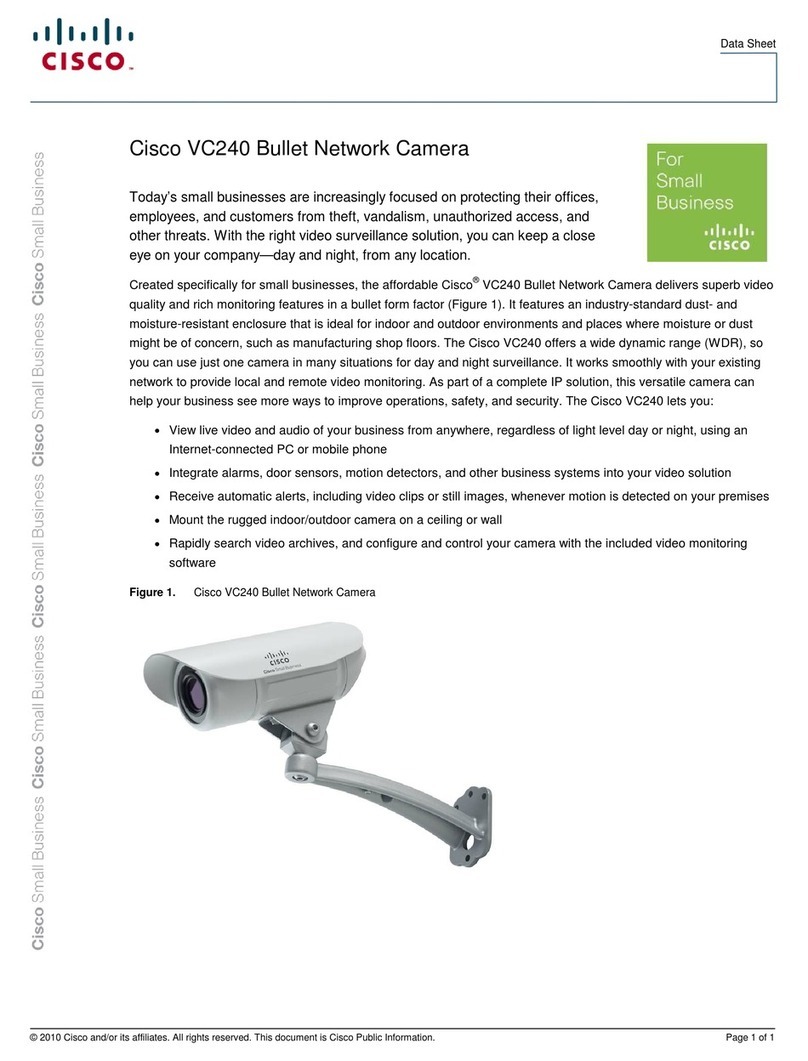Siqura PD9 0 Series User manual

Installation manual
PD9x0 Series
PTZ Dome Camera

Note: To ensure proper operation, please read this manual thoroughly before using the product and retain the
information for future reference.
Copyright © 2021 T H Security B.V.
All rights reserved.
PD9x0 Series
nstallation Manual v1.4 (210422)
A T55
Nothing from this publication may be copied, translated, reproduced, and/or published by means of printing,
photocopying, or by any other means without the prior written permission of TKH Security.
TKH Security reserves the right to modify specifications stated in this manual.
Brand names
Any brand names mentioned in this manual are registered trademarks of their respective owners.
Liability
Siqura accepts no liability for claims from third parties arising from improper use other than that stated in this
manual.
Although considerable care has been taken to ensure a correct and suitably comprehensive description of all
relevant product components, this manual may nonetheless contain errors and inaccuracies. We invite you to offer
your suggestions and comments by email. Your feedback will help us to further improve our documentation.
How to contact us
f you have any comments or queries concerning any aspect related to the product, do not hesitate to contact:
!"#$ %&'!(
)*)'+ ,+$-"
#' ./!! 0 #' ./!!
%1 ./!! 0!
23' .+$4&)+$ 2' .+'++4&)+$
555 .)6+.77&)+$
Page 2

Contents
1ABOUT THIS MANUAL .............................................................................................................................. 4
2FUNCTIONS OVERVIEW ............................................................................................................................ 5
!%2",82
9""#2:*2*
;
<2*<:*0
:**2:8!
3CONNECT CABLES................................................................................................................................…... 12
!:**29:528=!
:**2228*2"2=!
:**2",<:7""8<7:"*83 !
5SYSTEM REQUIREMENTS..................................................................................................................…..... 20
6GET ACCESS TO THE CAMERA .....................................................................................................…........... 21
;!#2"2<"2<2"*"#28=!
;<*"<>,8"<2528:%5"82==!
7SET VI EO RESOLUTION ...................................................................................................................…...... 23
8EXPORT/IMPORT CONFIGURATION FILES...................................................................................…….......... 24
!2?9:8:*%<#,8"<:*%<2
=
<9:8:*%<#,8"<:*%<2
=
9TECHNICAL SUPPORT ........................................................................................................................…...... 25
0!222982<:,@3<*"2<>,8"<2528=
0":5"<2?:*8:<*""<:*
4Installa+on with NPS-NPT coupler.....................................................................................................…..... 17
! -$<+''A$ =!(
"'A$ ====!
Page 3
9$A$=!;

C h a p t e r 1
1 About this manual
What's in this manual
This is version 1 of the installation assistance provided for the PD9x0 Series camera. The manual
gives you all the information you need to install the product. t tells you:
How to connect cables
How to get access to the camera
How to set up video resolution
How to export and import configuration files
How to delete previously-installed Viewer software and to enable Siqura Viewer installation
Where to find more information
Find additional manuals, and the latest firmware for this product at http://siqura.com. We advise
you to make sure that you have the latest version of this manual.
Who this manual is for
These instructions are for all professionals who will install PD9x0 Series cameras.
What you need to know
You will have a better understanding of how the camera works if you are familiar with:
Camera technologies
CCTV systems and components
Ethernet network technologies and nternet Protocol ( P)
Windows environments
Video, audio, data, and contact closure transmissions
Video compression methods
Before you continue
Before you continue, read and obey all instructions and warnings in this manual. Keep this
manual with the original bill of sale for future reference and, if necessary, warranty service.
When you unpack your product, make sure there are no missing or damaged items. f any item
is missing, or if you find damage, do not install or operate this product. Ask your supplier for
assistance.
Why specifications may change
We are committed to delivering high-quality products and services. The information given in this
manual was current when published. As we continuously seek to improve our products and user
experience, all features and specifications are subject to change without notice.
We like to hear from you!
Customer satisfaction is our first priority. We welcome and value your opinion about our products
and services. Should you detect errors or inaccuracies in this manual, we would be grateful if you
would inform us. We invite you to offer your suggestions and comments via
t.writing@siqura.com. Your feedback helps us to further improve our documentation.
Page 4

h a p t e r 2
2 Functions overview
This chapter gives an overview of the functions offered by the PD9x0 Series camera. t also
gives information about the package contents, camera dimensions and connectors.
In This Chapter
Features ........................................................................... 7
Package contents ............................................................... 8
Dimensions ....................................................................... 11
Connectors ........................................................................ 12
With the latest H.265 encoding technology, Siqura has more innovative on PD9x0 series for
completely new outlook to refresh the our experience on PTZ dome.
n PD9x0 series, the bubble-less mechanical is introduced for the crystal clear images without
any distortion. No matter it is at night or in any low or zero lux environments, the camera
provides effective illumination to objects 200 meters away.
The camera features Servo Feedback technology, which enables the camera to return precisely
to the previous position without stalling, and ensures the target-monitoring region is fully
secured. The camera is compliant with the P66 standard with various installation. Combining
zero downtime power switching(ZDT) technology, the camera ensures smooth streaming without
sudden power-loss.
2.1 Features
Multiple progressive scan CMOS sensor support up to 3 MP resolution.
Up to 40x optical zoom
Multi exposure HDR
Electrical image stabilizer (E S) support
Multi codec support (H.265 / H.264 / MJPEG)
Low latency streaming
Quad streams support
True day/night function ( CR)
R LED (working distance up to 200 m)*
BNC analogue output for installation support
RS-485 support
3D motion compensated noise reduction (MCTF)
Smart event function
External input / Motion detection / Network failure detection / Periodical event / Manual
trigger / Audio detection
Text overlay and privacy masks
Micro SD/SDHC/SDXC card support
ONV F profile S/G/Q support
Smart low bitrate control
Weatherproof ( P66)
Servo feedback – guarantees no drifting
Zero downtime (ZDT) power switching
Page 5

PD9x0 Series
2.2 Package contents
Make sure that the package contains the following items:
PD900
PD900 Series Camera unit Quick start guide
M4 security screw with rubber 2-Pin power termina b ock (DC 12V use)
3-Pin power termina b ock (AC 24V use) 14-Pin A arm/Audio I/O termina b ock
Security Torx 1.5”threaded tube adapter
Rubber Stopper
Page 6

PD9x0 Series
PD910
PD910 Series Camera unit Quick start guide
M4 security screw with rubber
3-Pin power termina b ock (AC 24V use)
14-Pin A arm/Audio I/O termina b ock
1.5”threaded tube adapter
2-Pin power termina b ock (DC 12V use)
Rubber Stopper
Page 7

PD9x0 Series
PD920
PD920 Series Camera unit Quick start guide
M4 security screw with rubber
3-Pin power termina b ock (AC 24V use)
14-Pin A arm/Audio I/O termina b ock
Caution:
f you use an external power supply, contact Siqura to make sure that the power supply has
the proper power specifications.
Make sure that the power supply complies with LPS requirements.
WARNING:
FOR “PoE” NPUT CONNECT ON, USE ONLY W TH UL L STED .T.E W TH “PoE” OUTPUT.
DESCR PT ON FOR THE “PoE” S NTENDED TO BE CONNECTED TO NOT EXPOSED (OUTS DE
PLANT) NETWORKS OR EQU VALENT STATEMENT N NSTALLA ON NSTRUCT ONS. 9:,8"
:**2?<:*BCD2*822E9$2E,<<28,*<>,22*"2,*<2<2"2,*2:8<2E9$2E
"28<9<:*2E9:2E2:*C,29:,8F82:**2G2H28G2",?:8*:*G*:*G
I<*""<:*2?G8<2,82J"*2<*8,<:*K<*""<:*2K<*""<:*
BATTERY REPLACEMENT SHALL NOT BE APPL ED N V EW OF THE R SK OF EXPLOS ON.
2829"22*29<2*2:<9"F82"99<>,G",8<>,2L2?9:<:* <9:2:%,2
"28<2":8<*#:2<*8,<:*METTRE AU REBUT LES BATTER ES USAGÉES
CONFORMÉMENT AUX NSTRUCT ONS.
1.5”threaded tube adapter
PoE adapter
SFP adapter
Page 8

2.3 Dimensions
The dimensions of the camera are as shown below.
Dimensions PD910/PD920 camera
Dimensions PD900 camera
Unit: mm
PD9x0 Series
Page 9

2.4 Connectors
This section shows and explains the various connectors and the reset button of the camera.
No. Connector Definition
1 Power Connector (DC 12V) DC 12V power connection
2 Console Connector This connector is used to burn firmware into the camera
when the camera is returned for repair/maintenance.
Please contact the camera manufacturer for further
information.
4 Power (AC 24V) AC 24V power connection
5
Reset button Press the button with a proper tool for at least 20
seconds to restore the system.
6 Audio/Alarm /O & RS-485 Audio/Alarm /O and RS-485 connection
7
BNC Analogue video output
8 SD card slot nsert the SD card into the card slot to store videos and
snapshots. Do not remove the SD card when the camera
is powered on.
PD900
3 RJ-45 Port (Contact Siqura for
a compatible PoE injector.) For network and PoE+ connections
PD910
Pin definitions
PD9x0 Series
Page 10

PD9x0 Series
No. Connector Definition
1 Power (DC 12V) DC 12V power connection
2 RJ-45 (Contact Siqura for a
compatible PoE injector.)
Network and UPoE connections
3 Power (AC 24V) AC 24V power connection
4 Reset Button Press the button with a proper tool for at least 20 seconds
to restore the system.
5 Audio/Alarm /O & RS-485 Audio/Alarm /O and RS-485 connection
Do not connect external power to the alarm /O
connector of the camera.
6 BNC Analogue video output
7 SD card slot nsert the SD card into the card slot to store videos and
snapshots. Do not remove the SD card when the camera
is powered on.
Pin definitions
Note: t is not recommended to continuously (24/7) record with the micro SD card, as the
camera may not support long-term continuous data read/write. Contact the manufacturer of
the micro SD card for information about the card’s reliability and life expectancy.
PD920
No. Connector Definition
1 PoE & SFP Use the adapter of RJ-45 or SFP based on the
application.
2 Power (AC 24V) AC 24V power connection
3 Reset Button Press the button with a proper tool for at least 20
seconds to restore the system.
4 Audio/Alarm /O & RS-485 Audio/Alarm /O and RS-485 connection
Do not connect external power to the alarm /O
connector of the camera.
5 BNC Analogue video output
6 SD card slot nsert the SD card into the card slot to store videos and
snapshots. Do not remove the SD card when the camera
is powered on.
Pin definitions
Page 11

C h a p t e r 3
3 Connect cables
This section gives instructions for connecting the camera.
In This Chapter
Connect power .................................................................. 12
Connect Ethernet cable ....................................................... 12
Connect Audio/Alarm /O .................................................... 13
Caution:
The camera shall be installed by qualified personnel only.
nstallation shall be in accordance with local procedures.
The models are P66-rated to prevent water from entering the camera. However, water may
still enter the camera if the camera is not properly installed. Therefore, make sure to strictly
follow the steps below before you connect any cables.
Make sure that all cables and the power adapter are in a dry and water-proof environment,
for instance waterproof boxes. This is to prevent moisture accumulation inside the camera
and moisture penetration into the cables, which may lead to device breakdown.
While running cables, slightly bend the cables to a U-shaped curve to make a low point (as
shown below). This is to prevent water from entering the camera along the cables from
above.
Surge protection ................................................................ 13
Page 12

PD9x0 Series
Seal the cable entry hole of the mounting kit (see below) with thread seal tape to prevent
water from entering the camera.
f the long sky mounting or J-type(Candy Cane type) bracket is used, the rubber stopper is
designed to stop the ingress of condensation water inside the J-type bracket. Sudden
temperature changes may cause excessive condensation on the inner side of the J-type tube.
The below picture shows how the rubber stopper and cabling should be installed on the rube
adapter. The wider side of rubber stopper shall be at the top of cap. To seal of the rubber
stopper additional silicon-grease (O-ring grease) is essential. Apply the outdoor rated silicone
grease or sealant on the areas indicated by red dots.
Please note: security screw must be properly installed to avoid water ingress to the camera
housing. Outdoor rated silicone sealant should also be added before the screw is fitted.
The tube adapter thread is NPS 1.5” type (https://en.wikipedia.org/wiki/National_pipe_thread)
which is an straight thread in- and ouside. Teflon tape should be used to seal the threads when
attaching the tube adapter to the bracket pipe or coupler. Refer to chapter 4 for installation
guide of NPS-NPT coupler.
The cables shall be applied with electrical plumber tape to prevent shortage caused by water.
Cable Connector
Note: The accessory “Rubber stopper” is available for PD900 and PD910.
Page 13

3.1 Connect power
To power up the camera:
Connect the DC 12V or the AC 24V power adaptor to the power connector of the camera and the
power outlet. See the diagram and pin definitions below for AC 24V power connection.
Pin Definition
1 AC 24V L
2 GND
3 AC 24V N
Pin definitions
Alternatively, connect an Ethernet cable to the RJ-45 connector of the camera, and plug the
other end of the cable to a PoE 60W switch.
Zero Downtime Power (ZDT) Switching
f you connect the DC 12V power jack and PoE at the same time, the power input will come from
the DC 12V connector.
f the DC 12V power source fails, the camera will seamlessly switch power input to the RJ-45
port, until the DC 12V power source is restored.
- 1
+ 2
Pin Definition
1 DC12V -
2 DC12V +
Pin definitions
PD9x0 Series
Page 14

3 Check the status of the power and the network activity indicator LEDs. f a LED is unlit, check
the corresponding connection.
The green link LED is lit when there is a good network connection.
The orange network LED flashes to indicate that there is network activity.
3.3 Connect Audio/Alarm I/O and RS-485
See the diagram and pin definitions below for audio/alarm /O and RS-485 connection.
Pin Definition Pin Definition
1 Audio Out 8 RS-485 D-
2 GND (Audio /O) 9 Alarm n 4
3 Alarm Out A1 10 Alarm n 3
4 Alarm Out A2 11 Alarm n 2
5 Alarm Out B1 12 Alarm n 1
6 Alarm Out B2 13 GND ( Alarm /O and RS-485
7 RS-485 D+ 14 Audio n
Pin definitions
3.2 Connect Ethernet cable
For Ethernet cable connection, follow these steps:
1 Connect one end of the Ethernet cable to the RJ-45 connector of the camera.
2 Plug the other end of the cable to the network switch or PC.
Note: n some cases, Ethernet crossover cable may be needed when connecting the camera
directly to the PC.
PD9x0 Series
Page 15

3.4 Surge Protection
Additional protection against direct or indirect lightning strikes is required according the EC 62305
series standards, or equivalent standards. Consideration shall be given to the following:
The use of properly earthed air-termination rods for pole mounted or high mounted
cameras (see below.)
Avoid wiring loops
Locate protection devices close to the protected equipment (within 1m)
Keep wiring to protection devices short.
Protection against lightning strikes (direct and indirect)
Ethernet port surge protection
Outdoor Ethernet wiring with or without PoE needs additional surge protection at both ends:
Close to the camera, to protect the camera and close to the Ethernet switch or PoE injector,
at the building entry.
An external surge protector with isolation transformer in the signal lines, like Aetek SD-101
or SD-201 is recommended. Remark: Surge protectors with gas-discharge tubes(GDTs) only
shall be avoided.
Make sure the surge protector is properly grounded
Make sure the camera housing is properly grounded
Shielded Ethernet cable is preferred
The Aetek 69-200 PoE injector has built in surge protection up to 12kV, so in this case surge
additional protection is only required at the camera side.
PD9x0 Series
Page 16

C h a p t e r 3
4 Installation with NPS-NPT coupler
This section gives instructions of properly installing the coupler to prevent the water ingress.
In This Chapter
Before nstallation ................................................................... 12
Application .............................................................................. 12
Caution:
The camera shall be installed by qualified personnel only.
nstallation shall be in accordance with local procedures.
The models are P66-rated to prevent water from entering the camera. However, water may
still enter the camera if the coupler connecting with camera and camera mounting are
incompatible.
The tube adapter thread offered with camera is NPS 1.5” type, which is an straight thread in-
and outside. (https://en.wikipedia.org/wiki/National_pipe_thread) The proper coupler adapter
is essential to ensure the same thread in both end.
NPT-NPS aluminum coupling is specifically designed to create a watertight seal between the
male threaded NPT camera mount and the male threaded NPS pipe adapter. n addition to the
aluminum coupling the kit contains a high-quality Polyurethane Adhesive Sealant product.
3M 560 is a one component, moisture curing product which forms permanent elastic bonds on
a wide variety of materials including plastics, metals, fiberglass, and wood. t is formulated to
have a wide variety of Shore A hardness, open times, and performance parameters to meet
many application needs.
When using solvents, use in a well-ventilated area. Extinguish all sources of ignition in the
work area and observe product directions for use and precautionary measures. Refer to
product label and MSDS for further precautions. Always pre-test solvent to ensure it is
compatible with substrates.
Alcohol will interfere with the curing process and extra care must be taken when using
alcohol as a cleaning solvent to prevent any contact with the sealant.
4.1 Before Installation
Surfaces to be sealed or bonded should be clean and dry. Surfaces should be free from grease,
mold release, oil, water/condensation, and other contaminants that may affect the adhesion of
the sealant. Abrading with 180 to 220 grit abrasive followed by a solvent wipe will improve the
bond strength but is not specifically required in this application. Suitable solvents include 3M™
Adhesive Remover or methyl ethyl ketone (MEK).*
Page 17

4.2 Application
Loading the applicator gun: make sure the applicator is setup with correct plunger attachment
for cartridge.
1. Puncture seal in nozzle and remove the pull-tab seal at the bottom of the cartridge. Load into
applicator and fix retaining ring (if applicable). Assemble the nozzle (if applicable) and cut tip
to create between a 1/8” and 1/4” bead taking precaution to be no wider than 1/4”.
2. Dispense product with the nozzle tip in contact with the substrate to insure good gap filling.
3. A continuous bead of adhesive sealant shall be applied approximately 1/3 of the way into the
threads as shown in mage 1a.
PD9x0 Series
Image 1a
4. Thread NPT-NPS aluminum adapter coupling on the threated end of the camera mount. Pay
special attention to ensure the NPT threads are going toward the camera mount and the NPS
end is going to the camera.
5. Ensure that the coupling completely covers the adhesive sealant and is locked down tight. t
is suggested that after hand tightening, a pipe wrench is used to gain another ¼ turn or more
if available.
6. When the adhesive sealant is applied properly, and the coupling tightened fully the result should
be a continuous unbroken bead of adhesive sealant at the top of the coupling. This bead should
be in contact with both the top of the coupling and the camera mount as shown in image 2a and
2b. While there is no need to remove the exposed adhesive sealant, the installer may at their
discretion decide to smooth off the excess.
The adhesive sealant should be tack-free in 50 – 60 minutes with a full cure occurring at
approximately 24 hours. There is no need to wait for the product to become tack-free before
installing the camera. The installer may move on and allow the adhesive to seal naturally after
he or she has left.
Page 18

PD9x0 Series
t is recommended that a Teflon tape or similar plumbing pipe dope is used to seal the NPS
side of the coupling to the camera pipe adapter. Ensure that the coupling covers the Teflon
tape and is locked down tight. t is suggested that after hand tightening, a pipe wrench is
used to gain another ¼ turn or more if available.
After seal is punctured, it’s recommended by manufacturer to used adhesive sealant within
24 hours. As long as the characteristics or behavior of the adhesive changes, it is
recommended that unused portion be disposed of and a new tube used.
Bonding must occur within the first 50% of published skin time. Do not apply polyurethane
sealants and adhesive sealants on frozen nor wet surfaces. Do not apply over silicone nor in
the presence of curing silicone nor hybrid products. Avoid contact with alcohol and solvents
during curing. Sealant can be tooled immediately after applying to give desired appearance.
Cleanup: While sealant is still soft, cleaning can be done with the same solvents used for
surface preparation. Avoid cleaning with alcohol as it will interfere with the curing process. f
sealant is already cured, removal is done mechanically with razor knife, piano wire, sanding
or 3M™ Scotch-Brite™ Molding Adhesive and Stripe Removal Disc.
Page 19

C h a p t e r 4
4 System requirements
Before you access the camera via a web browser, make sure that you have a good network
connection and that the system requirements given below are met.
Items System requirement
Personal computer Minimum:
ntel® CoreTM i5-2430M @ 2.4 GHz
4 GB RAM
Recommended:
ntel® CoreTM i7-3770 CPU@ 3.4 GHz, 8GB RAM
8 GB RAM
Operating system Windows VIS A / Windows XP / Windows 7 / Windows 10
Web browser Microsoft Internet Explorer 11.0 (recommended)
Chrome
Firefox
Safari
Network card 10Base- (10 Mbps), 100Base- X (100 Mbps) or 1000Base- (1000 Mbps)
operation
Viewer ActiveX control plug-in for Microsoft Internet Explorer
Page 20
Table of contents
Other Siqura Security Camera manuals

Siqura
Siqura FD820M1IR User manual

Siqura
Siqura BC840 Series User manual

Siqura
Siqura PD1103Z2-E User manual

Siqura
Siqura BC820 User manual

Siqura
Siqura SA-PD24 User manual

Siqura
Siqura BL2002F4-EI User manual

Siqura
Siqura FD360IR Series User manual

Siqura
Siqura FD2005M1-EI User manual

Siqura
Siqura pd1103 User manual

Siqura
Siqura FD2002M1-EI User manual

Siqura
Siqura FD12 Owner's manual

Siqura
Siqura HD10A User manual

Siqura
Siqura FD1103 User manual

Siqura
Siqura MSD620 User manual

Siqura
Siqura IFD820V1IR User manual

Siqura
Siqura CD820 Series User manual

Siqura
Siqura BC2xSeries User manual

Siqura
Siqura HSD622 User manual

Siqura
Siqura CD820 Series User manual

Siqura
Siqura BL2005M1-EI User manual