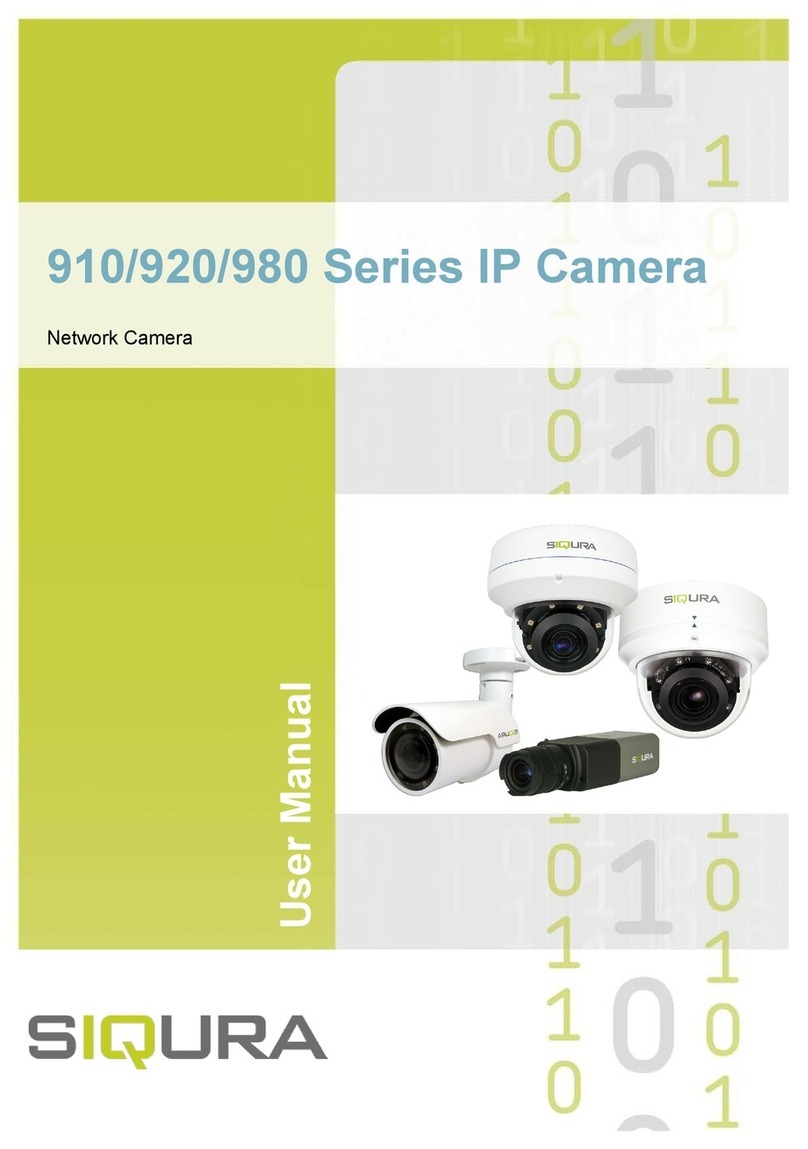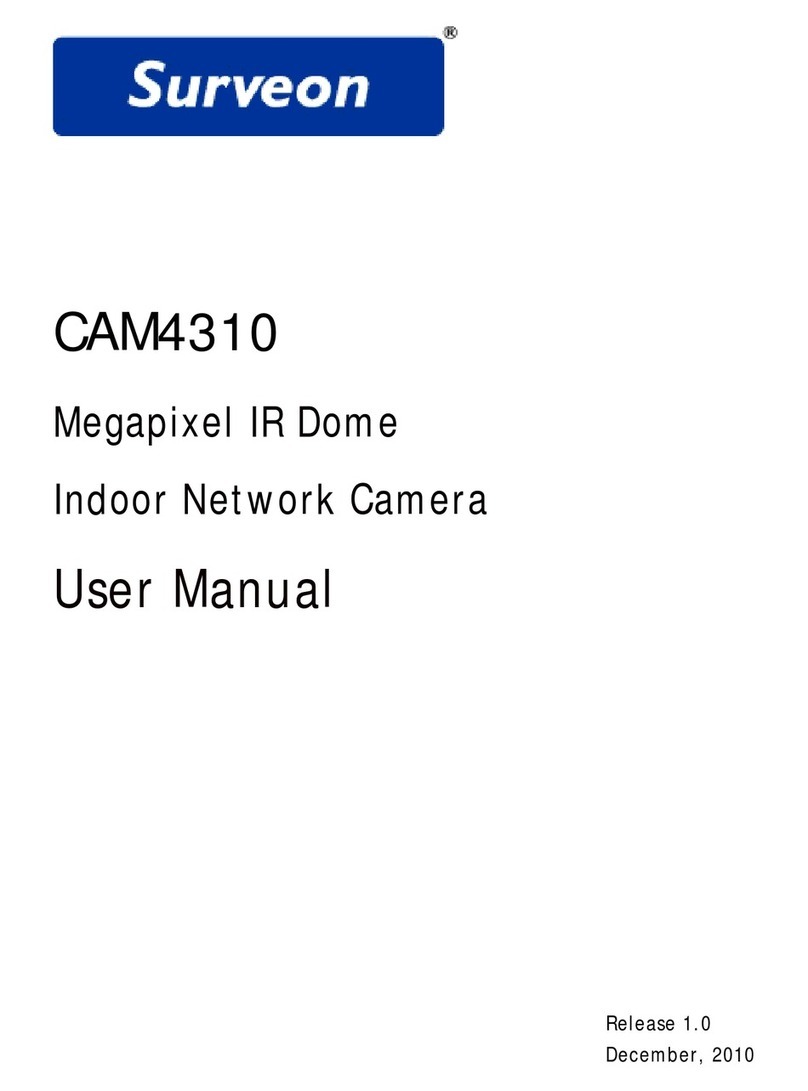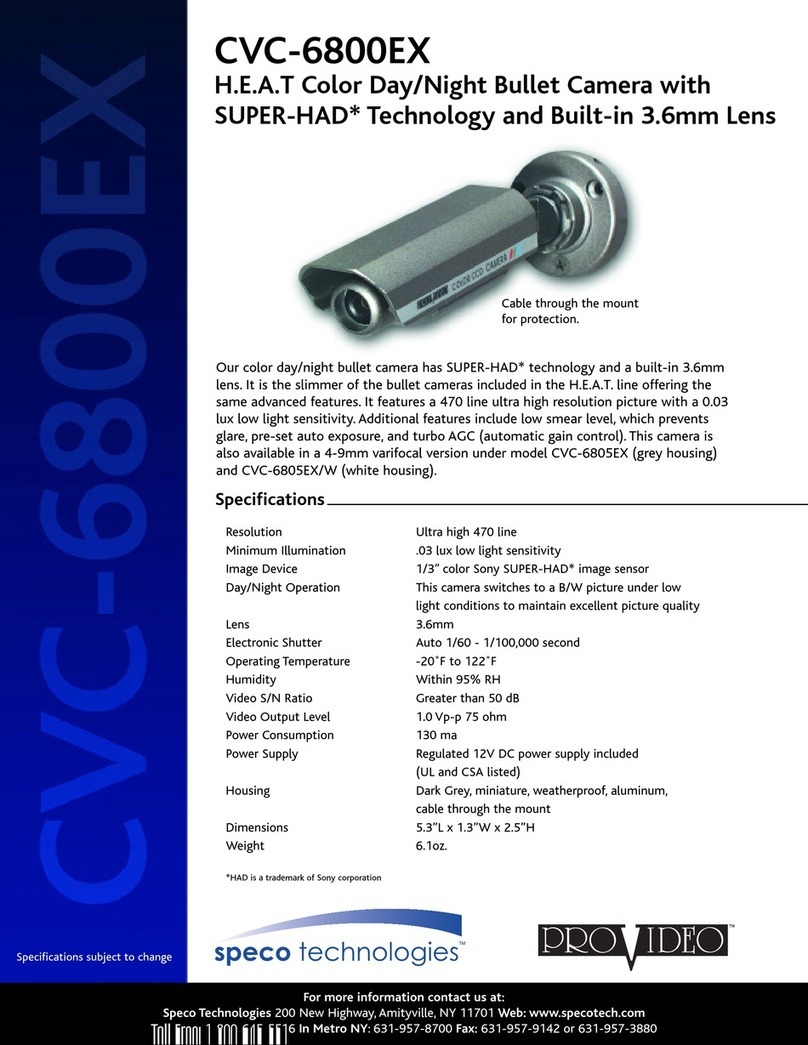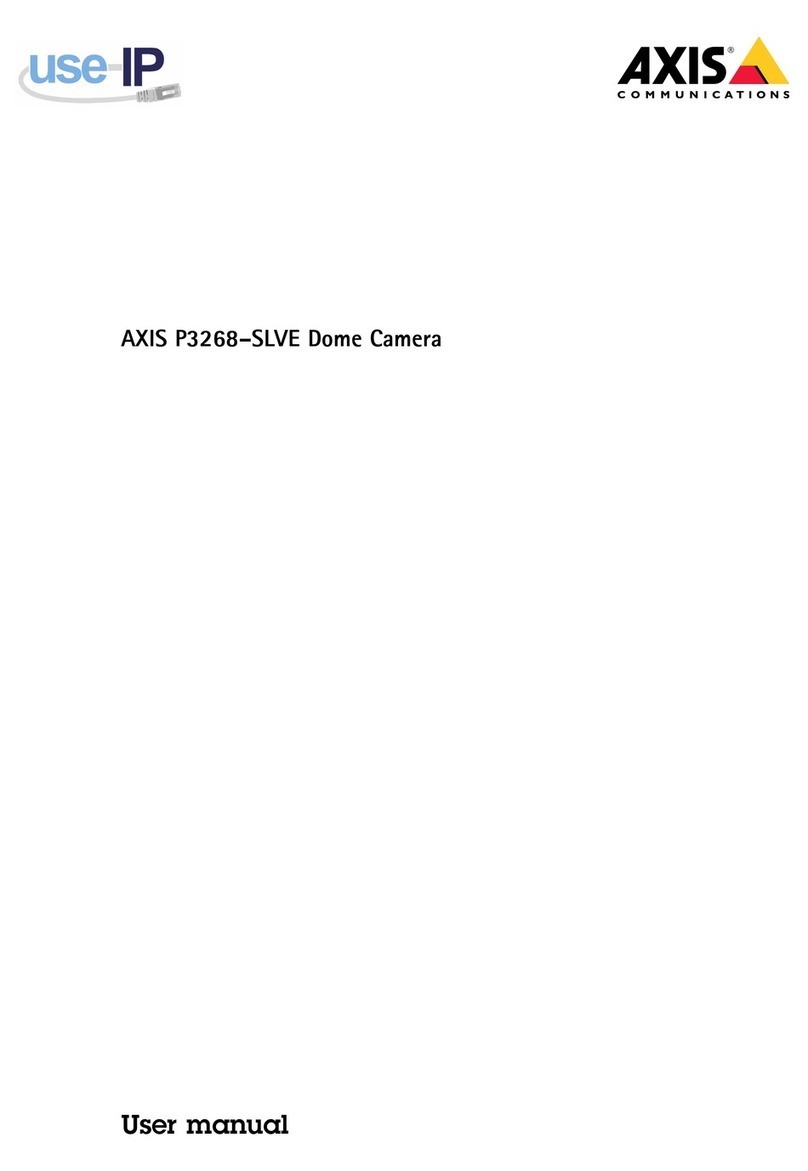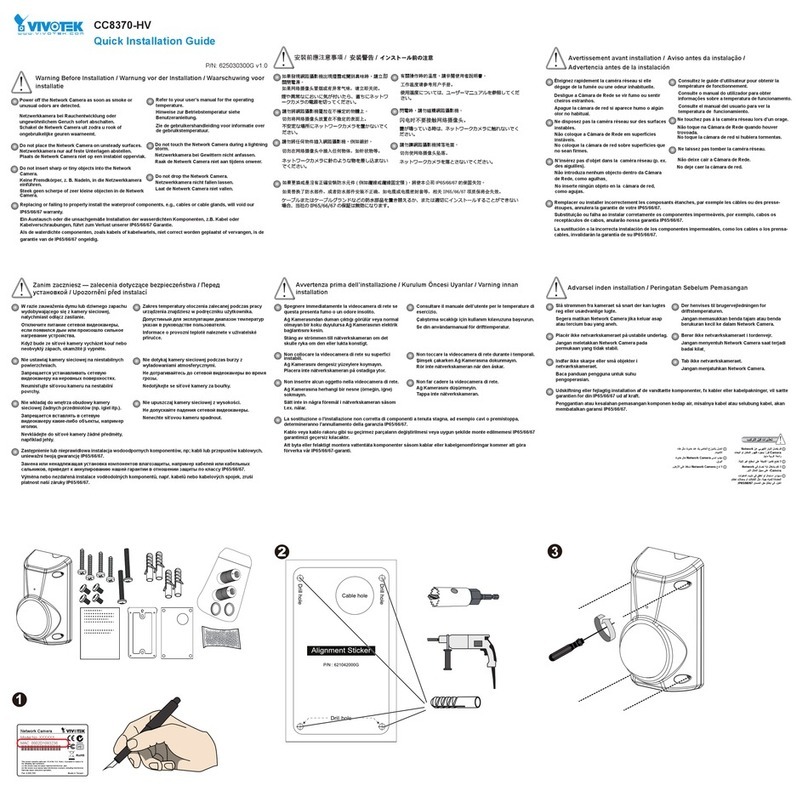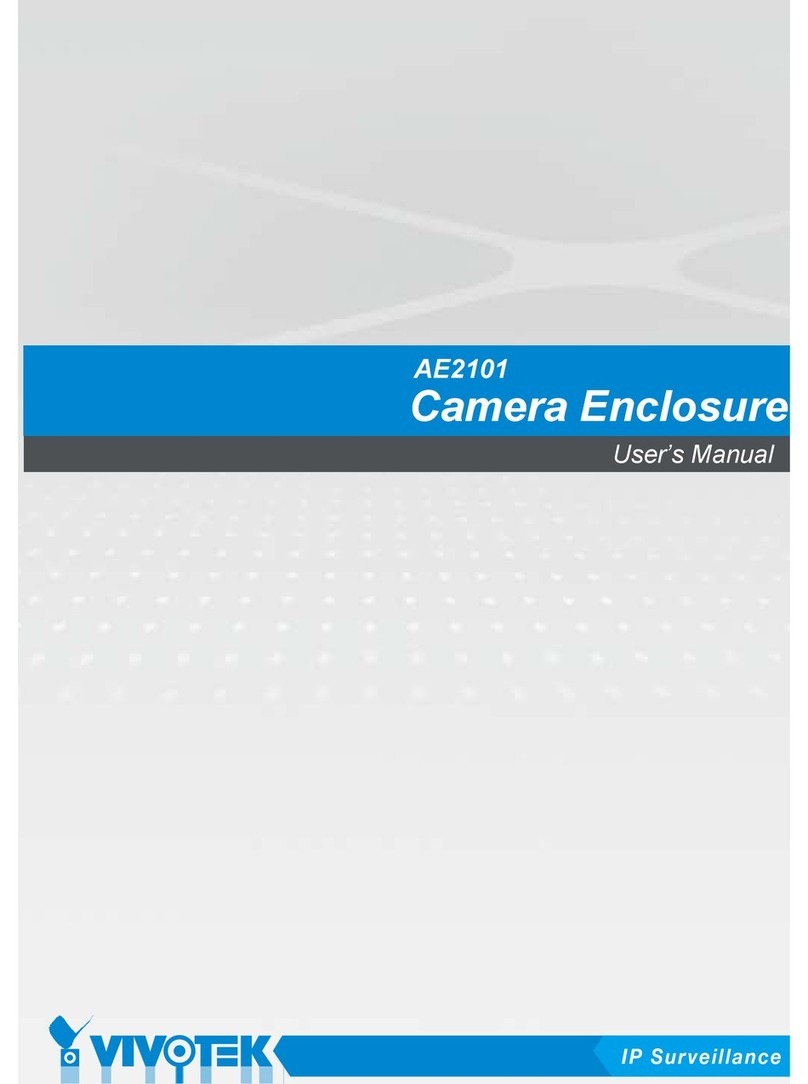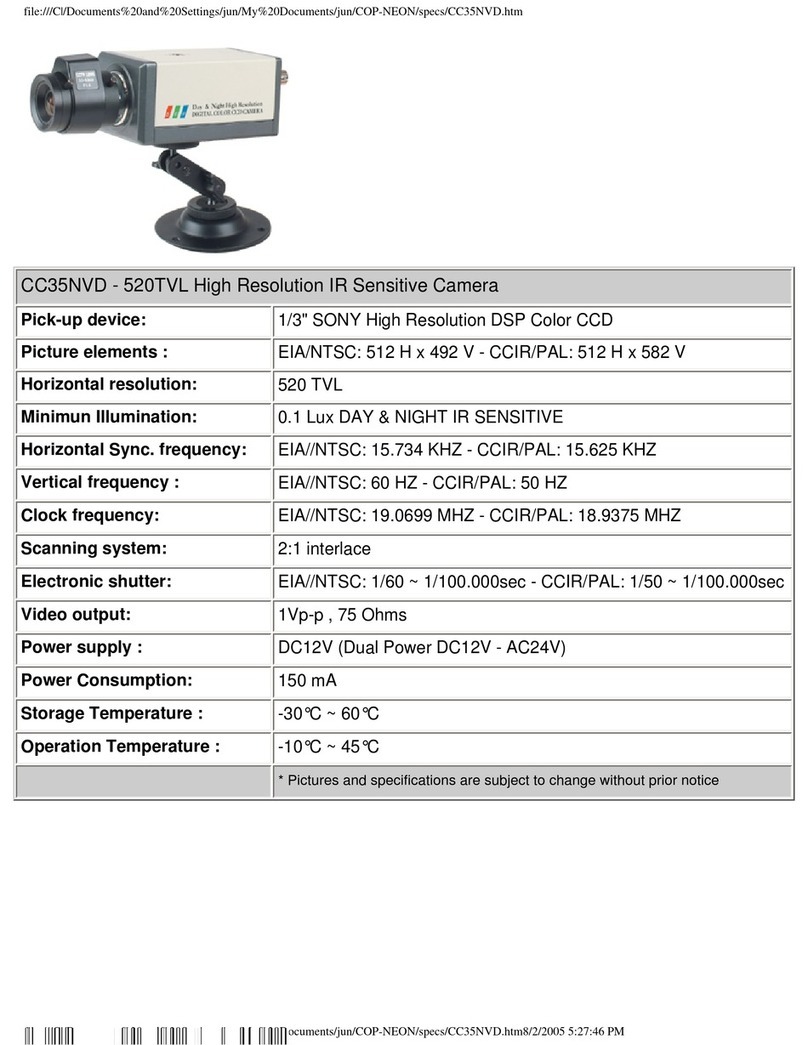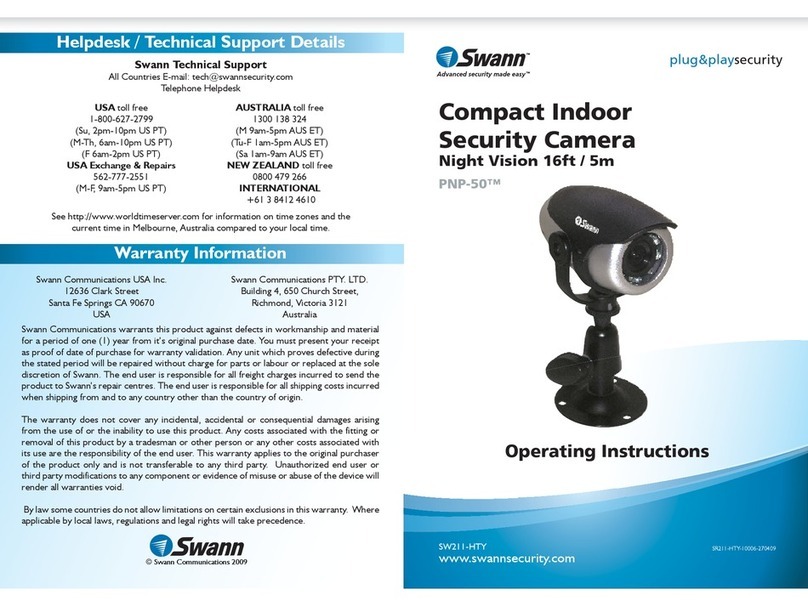Siqura pd1103 User manual

PD1103 Series
3 MP Intelligent IP PTZ Dome Cameras
User Manual

Note: To ensure proper operation, please read this manual thoroughly before using the
product and retain the information for future reference.
Copyright © 2016 Siqura B.V.
All rights reserved.
PD1103
User Manual v1 (160805-1)
AIT55
Nothing from this publication may be copied, translated, reproduced, and/or published by
means of printing, photocopying, or by any other means without the prior written permission
of Siqura.
Siqura reserves the right to modify specifications stated in this manual.
Brand names
Any brand names mentioned in this manual are registered trademarks of their respective
owners.
Liability
Siqura accepts no liability for claims from third parties arising from improper use other than
that stated in this manual.
Although considerable care has been taken to ensure a correct and suitably comprehensive
description of all relevant product components, this manual may nonetheless contain errors
and inaccuracies. We invite you to offer your suggestions and comments by email via
[email protected]. Your feedback will help us to further improve our documentation.
How to contact us
If you have any comments or queries concerning any aspect related to the product, do not
hesitate to contact:
Siqura B.V.
Zuidelijk Halfrond 4
2801 DD Gouda
The Netherlands
General : +31 182 592 333
Fax : +31 182 592 123
E-mail : [email protected]
WWW : www.siqura.com
2

Contents
1 About this manual ..................................................................................... 5
2 Safety and compliance .............................................................................. 6
2.1 Safety instructions ............................................................................... 6
2.2 Compliance information ........................................................................ 7
3 Functions overview ................................................................................... 9
4 Connect to network ................................................................................... 12
4.1 System requirements ........................................................................... 12
4.2 Connect the camera to a LAN ................................................................ 12
4.3 Connect the camera to a WAN ............................................................... 14
5 Get access to the camera .......................................................................... 17
5.1 Get access via web browser .................................................................. 17
5.2 Get access via Siqura Device Manager .................................................... 18
5.3 Get access via UPnP ............................................................................. 19
5.4 Log on to the camera ........................................................................... 20
5.5 Install the videoplayer plug-in ............................................................... 21
5.6 Power-up action .................................................................................. 22
6 Live View .................................................................................................. 23
7 Playback ................................................................................................... 32
8 System ...................................................................................................... 34
8.1 Basic Information ................................................................................ 34
8.2 Time Settings ...................................................................................... 35
8.3 Upgrade & Maintenance ........................................................................ 36
8.4 RS-485 .............................................................................................. 38
8.5 Log .................................................................................................... 39
8.6 Local Configuration .............................................................................. 40
9 Security ..................................................................................................... 42
9.1 User Management ................................................................................ 42
9.2 Authentication ..................................................................................... 43
9.3 IP Address Filter .................................................................................. 45
10 Network .................................................................................................... 46
10.1 TCP/IP ............................................................................................... 46
10.2 DDNS ................................................................................................. 48
10.3 PPPoE ................................................................................................ 50
10.4 SNMP ................................................................................................. 51
10.5 802.1X ............................................................................................... 52
10.6 QoS ................................................................................................... 53
10.7 NAT ................................................................................................... 54
10.8 HTTPS ................................................................................................ 55
10.9 Mail ................................................................................................... 57
10.10 FTP .................................................................................................... 58
11 Video/Audio .............................................................................................. 60
3

11.1 Streaming .......................................................................................... 60
11.2 Picture Adjustment .............................................................................. 62
11.3 Text Overlay ....................................................................................... 65
11.4 Privacy Mask ....................................................................................... 66
11.5 ROI ................................................................................................... 67
12 Events ....................................................................................................... 69
12.1 Motion Detection ................................................................................. 69
12.2 Video Tampering ................................................................................. 72
12.3 Alarm Input ........................................................................................ 73
12.4 Alarm Output ...................................................................................... 75
12.5 Exception ........................................................................................... 76
12.6 Audio Exception Detection .................................................................... 77
12.7 Face Detection .................................................................................... 79
12.8 Intrusion Detection .............................................................................. 81
12.9 Line Crossing Detection ........................................................................ 83
12.10 Region Entrance Detection .................................................................... 85
12.11 Region Exiting Detection ....................................................................... 87
13 Storage ..................................................................................................... 89
13.1 HDD Management ................................................................................ 89
13.2 Record Schedule .................................................................................. 90
13.3 Capture .............................................................................................. 92
13.4 Net HDD ............................................................................................. 93
14 PTZ ........................................................................................................... 95
14.1 Settings ............................................................................................. 95
14.2 Zero Position ....................................................................................... 97
14.3 Home Action ....................................................................................... 98
14.4 Limit .................................................................................................. 99
14.5 Auto Tracking ...................................................................................... 100
14.6 Clear Config ........................................................................................ 101
Index ...................................................................................................... 102
Contents
4

1 About this manual
What's in this manual
This is version 1 of the user assistance which is embedded in the web interface of the PD1103
series camera. The Help topics give you all the information you need for using this product
efficiently. They tell you:
● How to get access to the camera
● How to communicate with the camera
● How to operate the camera
● How to configure the settings of the camera
Where to find more information
The technical specifications of this product are given in the PD1103 datasheet. All manuals
(including this user assistance) and datasheets for Siqura products are available as PDF
download at www.siqura.com. We advise you to make sure that you have the latest version of
this manual.
Who this manual is for
These instructions are for all professionals who will configure and operate Siqura PD1103
series cameras.
What you need to know
You will have a better understanding of how the camera works if you are familiar with:
● Camera technologies
● CCTV systems and components
● Ethernet network technologies and Internet Protocol (IP)
● Windows environments
● Video, audio, data, and contact closure transmissions
● Video compression methods
Before you continue
Before you continue, read and obey all instructions and warnings in this manual. Keep this
manual with the original bill of sale for future reference and, if necessary, warranty service.
When you unpack your product, make sure there are no missing or damaged items. If any
item is missing, or if you find damage, do not install or operate this product. Ask your supplier
for assistance.
Why specifications may change
At Siqura, we are committed to delivering high-quality products and services. The information
given in this manual was current when published. As we continuously seek to improve our
products and user experience, all features and specifications are subject to change without
notice.
We like to hear from you!
Customer satisfaction is our first priority. We welcome and value your opinion about our
products and services. Should you detect errors or inaccuracies in this manual, we would be
grateful if you would inform us. We invite you to offer your suggestions and comments via
[email protected]. Your feedback helps us to further improve our documentation.
5

2 Safety and compliance
This section provides safety instructions and compliance information.
In This Chapter
2.1 Safety instructions.................................................................................................. 6
2.2 Compliance information........................................................................................... 7
2.1 Safety instructions
These instructions are intended to make sure that the user can use the product correctly and
avoid danger or property loss.
The precaution measure is divided into ‘Warnings’ and ‘Cautions’:
●Warnings: Serious injury or death may be caused if any of these warnings are neglected.
●Cautions: Injury or equipment damage may be caused if any of these cautions are
neglected.
Warnings Follow these safeguards to
prevent serious injury or
death.
Cautions Follow these precautions to
prevent potential injury or
material damage.
Warnings
● Use a power adapter which can meet the safety extra low voltage (SELV)
standard.The power consumption cannot be less than the required value.
● Do not connect several devices to one power adapter as an adapter overload
may cause overheating and can be a fire hazard.
● When the product is installed on a wall or ceiling, the device should be firmly
fixed.
● To reduce the risk of fire or electrical shock, do not expose this product to
rain or moisture.
● This installation should be made by a qualified service person and should
conform to all the local codes.
● Install blackout equipment into the power supply circuit for convenient
supply interruption.
● If the product does not work properly, contact your dealer or the nearest
service centre. Never attempt to disassemble the camera yourself. We shall
not assume any responsibility for problems caused by unauthorised repair or
maintenance.
6

Cautions
● Make sure the power supply voltage is correct before using the camera.
● Do not drop the camera or subject it to physical shock. Do not install the
product on vibratory surfaces or places.
● Do not expose the camera to a high electromagnetic radiating environment.
● Do not aim the camera lens at strong light such as the sun or an
incandescent lamp. The strong light can cause fatal damage to the camera.
● The sensor may be burned out by a laser beam, so if any laser equipment is
used, make sure that the surface of the sensor is not exposed to the laser
beam.
● Use the unit under conditions where the temperature remains within the
range given in the Technical Specifications of this product. You can
download the datasheet of the camera at www.siqura.com.
● To avoid heat accumulation, good ventilation is required to ensure a proper
operating environment.
● While shipping, the camera should be packed into its original packing.
● Use the provided glove when you open the product cover. Do not touch the
product cover directly with your fingers. The acidic sweat of the fingers may
erode the surface coating of the product cover.
● Use a soft and dry cloth when you clean the inside and outside surfaces of
the product cover. Do not use alkaline detergents.
● Improper use or replacement of the battery may result in the hazard of
explosion. Use the battery type recommended by the manufacturer.
2.2 Compliance information
FCC compliance
This equipment has been tested and found to comply with the limits for a digital device,
pursuant to part 15 of the FCC Rules. These limits are designed to provide reasonable
protection against harmful interference when the equipment is operated in a commercial
environment. This equipment generates, uses, and can radiate radio frequency energy and, if
not installed and used in accordance with the instruction manual, may cause harmful
interference to radio communications. Operation of this equipment in a residential area is
likely to cause harmful interference in which case the user will be required to correct the
interference at his own expense.
FCC Conditions
This device complies with part 15 of the FCC Rules. Operation is subject to the following two
conditions:
1 This device may not cause harmful interference.
2 This device must accept any interference received, including interference that may cause
undesired operation.
Safety and compliance
7

EU Conformity Statement
This product and - if applicable - the supplied accessories too are
marked with "CE" and comply therefore with the applicable
harmonised European standards listed under the Low Voltage
Directive 2006/95/EC, the EMC Directive 2004/108/EC, the RoHS
Directive 2011/65/EU.
2012/19/EU (WEEE directive): Products marked with this symbol
cannot be disposed of as unsorted municipal waste in the European
Union. For proper recycling, return this product to your local supplier
upon the purchase of equivalent new equipment, or dispose of it at
designated collection points. For more information see:
www.recyclethis.info.
2006/66/EC (battery directive): This product contains a battery that
cannot be disposed of as unsorted municipal waste in the European
Union. See the product documentation for specific battery
information. The battery is marked with this symbol, which may
include lettering to indicate cadmium (Cd), lead (Pb), or mercury
(Hg). For proper recycling, return the battery to your supplier or to a
designated collection point. For more information see:
www.recyclethis.info.
Safety and compliance
8
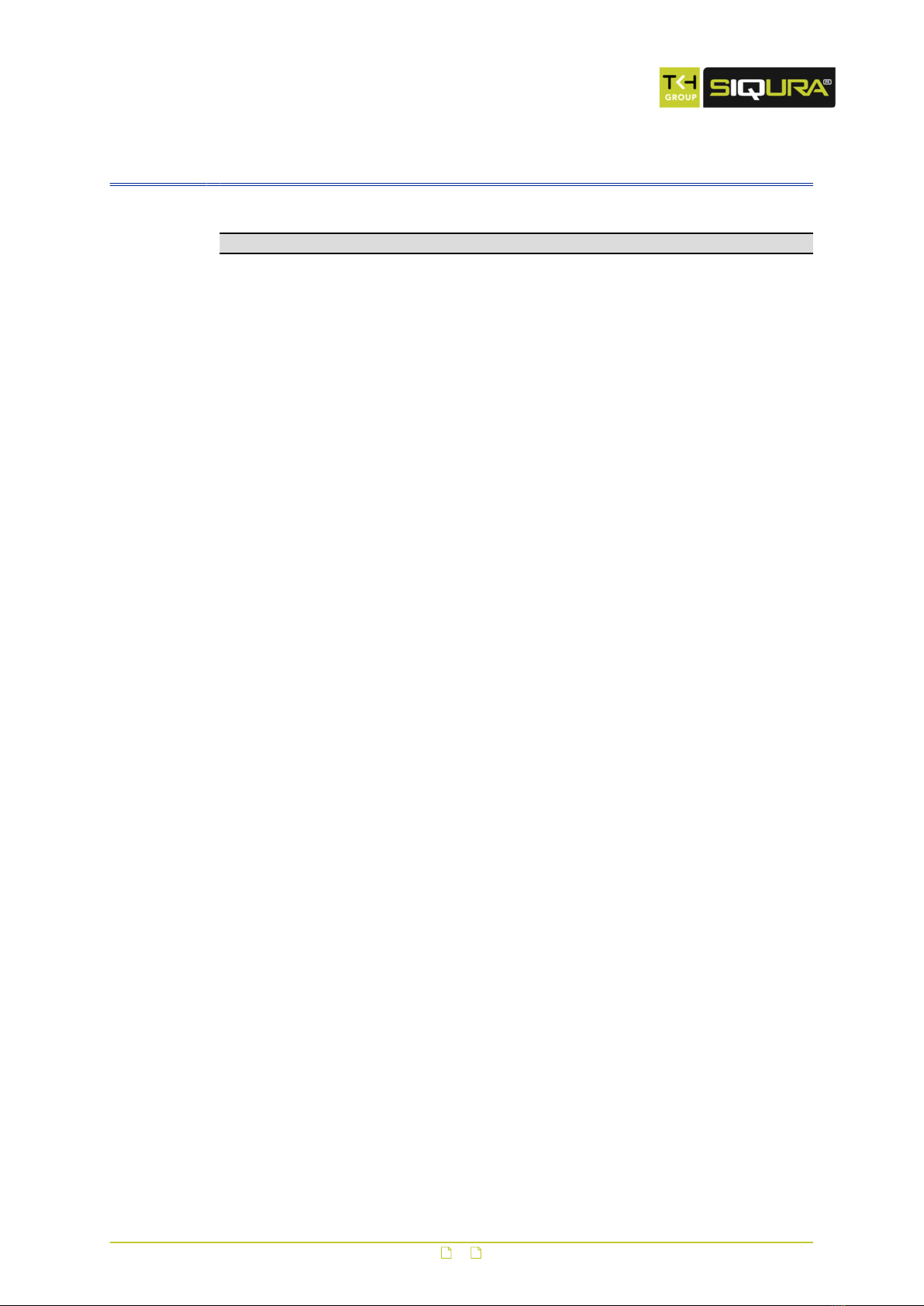
3 Functions overview
This section gives an overview of the functions offered by the speed dome camera.
Note: The availability of the functions may vary depending on the model of the camera.
Limit stops
The dome can be programmed to move within limit stops (left/right, up/down).
Scan modes
The dome provides five scan modes: auto scan, tilt scan, frame scan, random scan and
panorama scan.
Presets
A preset is a predefined image position. When the preset is called, the dome automatically
moves to the defined position. Presets can be added, modified, deleted and called.
Preset freezing
This feature freezes the scene on the monitor when the dome is moving to a preset. This
allows for smooth transition from one preset scene to another. It also guarantees that a
masked area is not revealed when the dome is moving to a preset.
Patrol
A patrol is a memorised series of predefined preset function. The scanning speed between two
presets and the dwell time at the preset are programmable.
Pattern
A pattern is a memorised series of pan, tilt, zoom, and preset functions. By default, the focus
and iris are in autostatus when the pattern is being memorised.
Label display
The on-screen label of the preset title, azimuth/elevation, zoom, time and dome name can be
displayed on the monitor. The displays of time and speed dome name can be programmed.
Autoflips
In manual tracking mode, when a target object goes directly beneath the dome, the video will
automatically flips 180 degrees in horizontal direction to maintain continuity of tracking. This
function can also be realised by auto mirror image, depending on different camera models.
Privacy mask
This function allows you to block or mask certain areas of a scene to prevent the personal
privacy from being violated by recording or live viewing. A masked area will move with pan
and tilt functions and will automatically adjust in size as the lens goes to telephoto and wide
angle.
3D Positioning
In the client software, use the left mouse button to click on the desired position in the video
image and drag a rectangle area in the lower right direction. The dome system will move the
position to the centre and allow the rectangle area to zoom in. Use the left mouse button to
drag a rectangle area in the upper left direction to move the position to the centre and allow
the rectangle area to zoom out.
9

Proportional pan/tilt
Proportional pan/tilt automatically reduces or increases the pan and tilt speeds according to
the amount of zoom. In telephoto zoom mode, the pan and tilt speeds are slower than in wide
angle zoom mode. This keeps the image from moving too fast on the live view image when
there is a large amount of zoom.
Autofocus
The autofocus function enables the camera to focus automatically to maintain clear video
images.
Day/Night autoswitch
The speed domes deliver colour images during the day. As light diminishes at night, the speed
domes switch to night mode and deliver black and white images with high quality.
Slow shutter
In slow shutter mode, the shutter speed is automatically reduced in low illumination
conditions to maintain clear video images by extending the exposure time. The feature can be
enabled or disabled.
Backlight compensation (BLC)
If you focus on an object against strong backlight, the object will be too dark to be seen
clearly. The backlight compensation (BLC) function can compensate the light in front of the
object to make it clear, but this causes overexposure of the background where the light is
strong.
Wide dynamic range (WDR)
The wide dynamic range (WDR) function helps the camera provide clear images even under
difficult light circumstances. When there are both very bright and very dark areas
simultaneously in the field of view, WDR balances the brightness level of the whole image and
provide clear images with details.
Note: This feature varies depending on the speed dome model.
White balance (WB)
White balance can remove unrealistic colour casts. White balance is the white rendition
function of the camera to automatically adjust the colour temperature according to the
environment.
Power off memory
The dome supports the power off memory capability with the predefined resume time. It
allows the dome to resume its previous position after power is restored.
Time task
A time task is a preconfigured action that can be performed automatically at a specific date
and time. The programmable actions include: auto scan, random scan, patrol 1-8 ,pattern
1-4, preset 1-8, frame scan, panorama scan, tilt scan, day, night, reboot, PT adjust, Aux
Output, and other actions.
Park action
This feature allows the dome to start a predefined action automatically after a period of
inactivity.
Functions overview
10

User management
The user logged in as admin can edit users with different levels of permission. Multiple users
are allowed to simultaneously access and control the same network speed dome via the
network.
3D Digital noise reduction
Compared to general 2D digital noise reduction, 3D digital noise reduction processes the noise
between two frames besides processing the noise in one frame. The noise will be much less
and the video will be clearer.
Functions overview
11

4 Connect to network
This section gives instructions for connecting the camera to the network.
In This Chapter
4.1 System requirements............................................................................................ 12
4.2 Connect the camera to a LAN................................................................................. 12
4.3 Connect the camera to a WAN................................................................................ 14
4.1 System requirements
To open communication with the camera, you need:
● A computer with a web browser installed.
● An IP connection between the computer and the camera.
Computer
The browsing computer should meet the following minimum system requirements:
Item Description
Operating System Microsoft Windows 7 / Server 2008 32 bits
CPU Intel Pentium IV 3.0 GHz or higher
RAM 1 GB or higher
Display 1024×768 resolution or higher
Web browser Internet Explorer 7.0 and higher, Apple Safari 5.02 and higher,
Mozilla Firefox 5 and higher, and Google Chrome 8 and higher
IP connection
You can connect the network camera to:
● A local area network (LAN)
● A wide area network (WAN)
Note: Be aware that using this product with Internet access may pose serious threats to
your network security. To avoid network attacks and information leakage, strengthen your
security against intrusions. To ensure the network security of the network camera, we advise
you to inspect and maintain the network camera at specific intervals. If the product does not
work properly, contact your sales representative.
4.2 Connect the camera to a LAN
To view (live) video from the camera and configure its settings, there must be an IP
connection between the camera and a computer.
12

Important: The network settings of the camera and the computer should be such that they
are on the same subnet.
Connection via switch or router
Generally, the network camera and the computer are connected via a switch or a router.
Direct connection
To bring the network camera into the same subnet as the computer (or to test the camera),
connect the two devices directly with a network cable.
Bring the camera and computer into the same subnet
Take the following steps to connect to the network camera from the computer:
1 Set the network adapter of the computer to the factory-set subnet of the camera.
(Control Panel > Network and Sharing Center > Change adapter settings ... >
Properties ... )
For the default network settings of the camera, see Default settings (below) .
2 Connect the two devices with a network cable.
3 Open the web interface of the camera from a web browser on the computer.
For details, see Get access via web browser.
For information about Siqura Device Manager, see Get access via Siqura Device
Manager.
Default settings
Out of the box, the camera has these settings:
● IP address: 192.168.1.64
● DHCP: enabled
● UPnP: enabled
● Logon: not required
Note: If no DHCP server is found on the network, the camera is initially assigned the IP
address 0.0.0.0. After 30 seconds, the IP address 192.168.1.64 is adopted.
Connect to network
13

Add the camera to the intended subnet
Via the web interface of the camera, you can change its network settings to add it to the
subnet it will be used in.
1 On the Network page, click the TCP/IP tab.
2 Set the IP address of the camera to the desired subnet.
3 Click Save.
4 Reboot the camera.
5 (Optional) Configure the network settings of the computer to assign it to the subnet set
in step 2.
With both devices on the same subnet, you can reopen communication between the
computer and the camera.
4.3 Connect the camera to a WAN
This section explains how to connect the network camera to the WAN with a static or dynamic
IP address.
Static IP connection
Before you start, obtain a static IP address from an Internet Service Provider (ISP). With the
static IP address, you can connect the network camera via a router.
To connect the network camera via a router
1 Establish a connection between the network camera and the router.
2 Assign a LAN IP address, subnet mask and gateway address.
For more information about the IP address configuration of the camera, see Connect the
camera to a LAN.
3 Save the static IP in the router.
4 Set the port mapping.
Use 80, 8000, and 554 as ports, for example.
The steps for port mapping vary according to the different routers. If necessary, contact
the router manufacturer for assistance with port mapping
5 Visit the network camera through a web browser or client software over the internet.
Directly connect the network camera with a static IP address
You can also save the static IP on the camera and directly connect it to the internet without
using a router.
Connect to network
14

Dynamic IP connection
Before you start, obtain a dynamic IP address from an Internet Service Provider (ISP). With
the dynamic IP address, you can connect the network camera via a modem or a router.
To connect the network camera via a router
1 Establish a connection between the network camera and the router.
2 On the camera, assign a LAN IP address, subnet mask and gateway address.
For more information about the IP address configuration of the camera, see Connect the
camera to a LAN.
3 In the router, set the PPPoE user name, password and confirm the password.
4 Set the port mapping.
Use 80, 8000, and 554 as ports, for example.
The steps for port mapping vary according to the different routers. If necessary, contact
the router manufacturer for assistance with port mapping.
5 Apply a domain name from a domain name provider.
6 Configure the DDNS settings in the setting interface of the router.
7 Visit the camera via the applied domain name.
Connect the network camera via a modem
This camera supports the PPPoE auto dial-up function. The camera gets a public IP address by
ADSL dial-up after the camera is connected to a modem. You need to configure the PPPoE
parameters of the network camera.
The obtained IP address is dynamically assigned via PPPoE, so the IP address always changes
after rebooting the camera. To solve the inconvenience of the dynamic IP, you need to get a
domain name from the DDNS provider (for example, DynDys.com). Follow the steps below to
set a normal domain name resolution and a private domain name resolution to solve the
problem.
To set normal domain name resolution
1 Apply a domain name from a domain name provider.
2 On the DDNS tab of the Network page in the camera, configure the DDNS settings.
3 Visit the camera via the applied domain name.
Connect to network
15

To set private domain name resolution
1 Install and run the IP Server software on a computer with a static IP.
2 Access the network camera through the LAN through a web browser.
3 On the DDNS tab of the Network page in the camera, select Enable DDNS.
4 In the DDNS Type list, select IPServer.
Connect to network
16

5 Get access to the camera
The webpages of the camera offer a user-friendly interface for configuring its settings and
viewing live video over the network. This section explains how to log on to the built-in web
server.
In This Chapter
5.1 Get access via web browser....................................................................................17
5.2 Get access via Siqura Device Manager..................................................................... 18
5.3 Get access via UPnP.............................................................................................. 19
5.4 Log on to the camera............................................................................................ 20
5.5 Install the videoplayer plug-in................................................................................ 21
5.6 Power-up action....................................................................................................22
5.1 Get access via web browser
To connect to the camera via your web browser
1 Open your web browser.
2 Type the IP address of the camera in the address bar.
The factory-set IP address of the camera is 192.168.1.64.
Note that DHCP is enabled by default on the camera. If a DHCP server exists on the
network, the camera may have acquired an IP address from the DHCP address range. In
that case, refer to your system administrator for assistance. You can also use Siqura
Device Manager or UPnP to detect the camera.
3 Press ENTER.
The Live View page is opened.
- or -
If user accounts exist on the camera, you are directed to the login page (see Log on to
the camera).
Note: If no DHCP server is found on the network, the camera IP address setting initially
shows up as 0.0.0.0. After 30 seconds, the IP address 192.168.1.64 is adopted.
17

5.2 Get access via Siqura Device Manager
Siqura Device Manager is a Windows-based software tool that you can use to manage and
configure Siqura IP cameras and video encoders. The tool automatically locates Siqura devices
on the network and offers you an intuitive interface to set and manage network settings,
configure devices, show device status, and perform firmware upgrade.
To install Siqura Device Manager
1 Download the latest version of Siqura Device Manager at www.siqura.com.
2 Double-click the setup file.
3 Follow the installation steps to install the software.
To connect to the camera via Siqura Device Manager
1 Start Siqura Device Manager
The network is scanned.
Detected devices appear in the List View pane.
2 If multiple network adapters exist, select the appropriate adapter to scan the network
that you wish to connect to.
3 To perform a manual search, click the Rescan button.
4 Use the tabs in the Tree View pane to define the scope of your search.
5 Click the column headings in the List View pane to sort devices by type, IP address, or
name.
6 To connect to the webpages of the camera, double-click its entry in the device list,
The Live View page is opened
- or -
If user accounts exist on the camera, you are directed to the login page. (see Log on to
the camera).
Change the network settings with Siqura Device Manager
With Siqura Device Manager, you can directly change the network settings of the camera.
To assign a static IP address
1 Go to the list of detected devices, and then right-click the entry for the camera.
2 Click Change Network Settings.
3 In Change Network Settings, click Static IP.
Get access to the camera
18

4 Provide the camera with an appropriate IP address, netmask, and gateway address for
the desired network configuration, and then click OK.
5 In the pop-up window indicating that you have successfully changed the settings, click
OK.
6 Wait one minute, and then rescan the network.
7 To access the webpages of the camera, double-click its entry in the list of found devices.
To assign a DHCP server
1 Record the MAC address of the camera (see the Serial no. column in Siqura Device
Manager) for future identification
2 In the list of detected devices, right-click the device with the network property that you
would like to change.
3 Click Change Network Settings.
4 In Change Network Settings, click Enable DHCP, and then click OK.
5 In the pop-up window indicating that you have successfully changed the settings, click
OK.
6 Wait one minute, and then rescan the network.
You can identify the camera by its MAC address.
7 To access the webpages of the camera, double-click its entry in the list of found devices.
Note: A DHCP server must be installed on the network in order to provide DHCP network
support. If no DHCP server is found on the network, the camera is initially assigned the IP
address 0.0.0.0. After 30 seconds, the IP address 192.168.1.64 is adopted.
5.3 Get access via UPnP
Universal Plug and Play (UPnP) support is enabled by default on the camera. With the UPnP
service enabled in Windows, you can get access to the camera from Windows Explorer.
To connect to the camera via UPnP
1 In Windows Explorer, open the Network folder.
Detected devices in the same subnet as the computer are displayed, including Siqura
codecs and cameras with UPnP support.
2 Double-click the camera that you want to connect to.
The Live View page is opened.
- or -
Get access to the camera
19

If user accounts exist on the camera, you are directed to the login page (see Log on to
the camera).
5.4 Log on to the camera
By default, users can freely open the web interface of the camera.
Admin account
Out of the box, users do not need to log on to the web interface. RTSP Authentication and
Illegal Login Lock are disabled. There is a built-in "Admin" user account with password "1234"
which is intended for API calls only. Before "Operator" and "User" accounts can be added, a
new account with Administrator level must be created. The initial account is then no longer
available.
CAUTION: MAKE SURE YOU CREATE A NEW ADMIN ACCOUNT WHEN YOU OPEN THE WEB
INTERFACE FOR THE FIRST TIME. TO KEEP THE ACCOUNT SAFE, SET A STRONG, COMPLEX
PASSWORD. THIS HELPS TO PREVENT UNAUTHORISED ACCESS FROM PEOPLE WHO TRY TO
USE THE DEFAULT ACCOUNT.
For your privacy and to better protect your system against security risks, we strongly advise
the use of strong passwords for all functions and network devices. Proper configuration of all
passwords and other security settings is the responsibility of the installer and/or end-user of
the camera.
To create a strong password
● Use at least eight characters
● Do not include your real name, user name, company name, or other personal information
● Do not use complete words that can be found in a dictionary
● Use a random combination of at least two of the following categories: upper case letters,
lower case letters, numbers and special characters
Note: For better protection, especially in high-security systems, we advise you to change
the password at regular intervals.
Login box
Once the initial admin account has been replaced, you will encounter a login box when you
connect. You are prompted to supply your user name and password. Only users with a valid
account can log on.
Get access to the camera
20
Table of contents
Other Siqura Security Camera manuals

Siqura
Siqura PD9 0 Series User manual

Siqura
Siqura XCU Fusion User manual

Siqura
Siqura PD900 Series User manual

Siqura
Siqura BL810F1IR User manual

Siqura
Siqura CD820F1 User manual

Siqura
Siqura sa fixed series User manual

Siqura
Siqura HSD820V2H3-E User manual

Siqura
Siqura HD18 SA User manual

Siqura
Siqura MSD620 User manual

Siqura
Siqura FD1103 User manual

Siqura
Siqura BL1103M1-EI User manual

Siqura
Siqura HSD622 User manual

Siqura
Siqura BC840 Series User manual

Siqura
Siqura PD910 User manual

Siqura
Siqura FD820M1(IR)-SFP User manual

Siqura
Siqura BC820 User manual

Siqura
Siqura HSD820H3EXP User manual

Siqura
Siqura BC2xSeries User manual

Siqura
Siqura CD820 Series User manual

Siqura
Siqura FD2x Series User manual