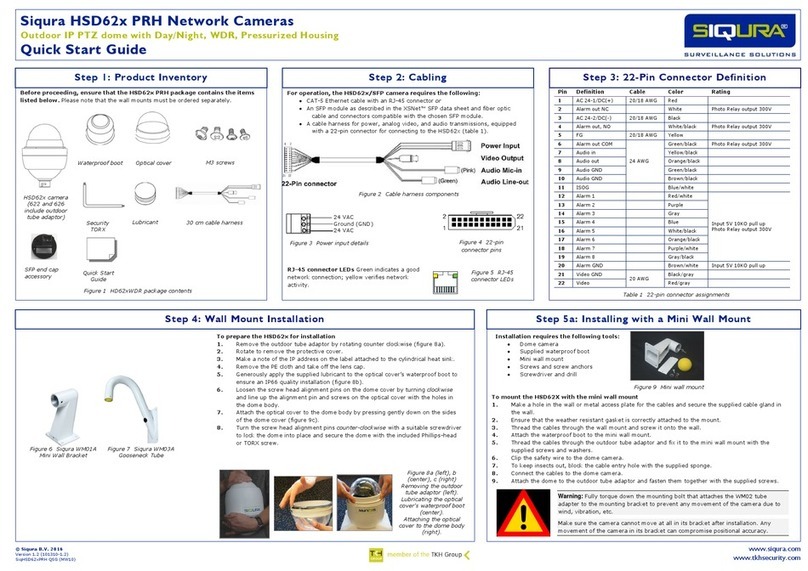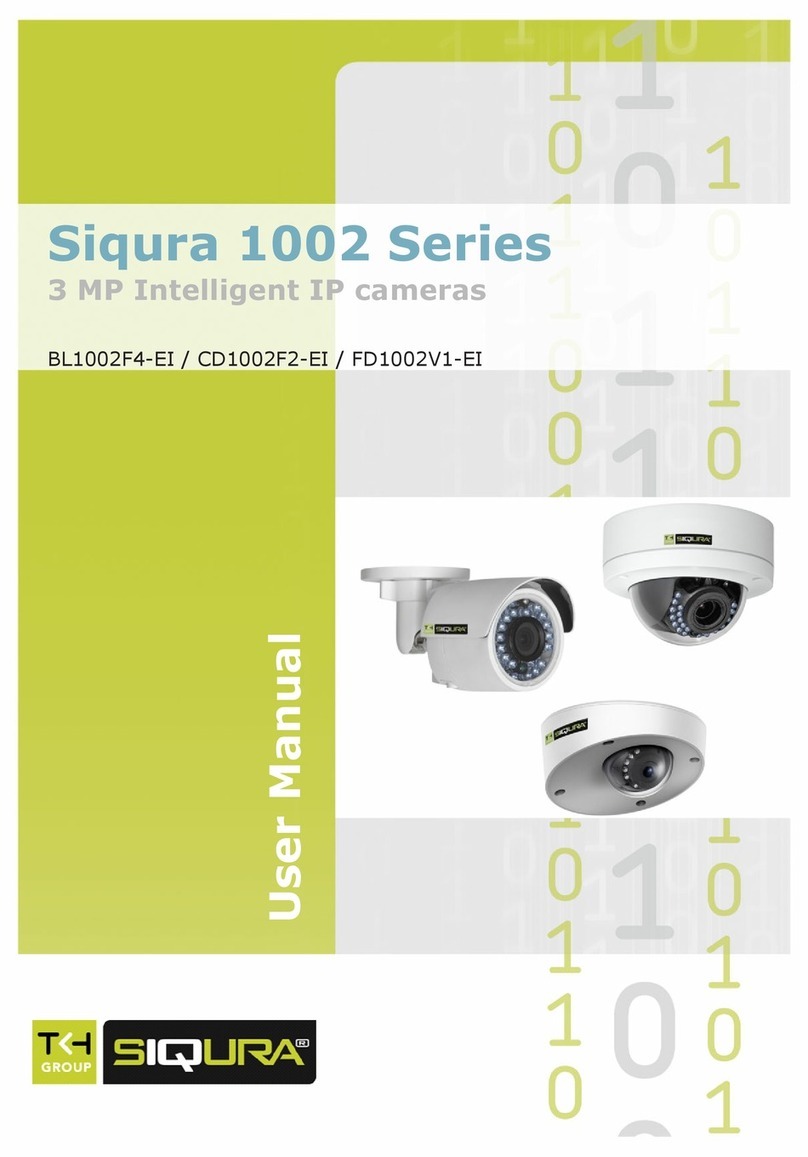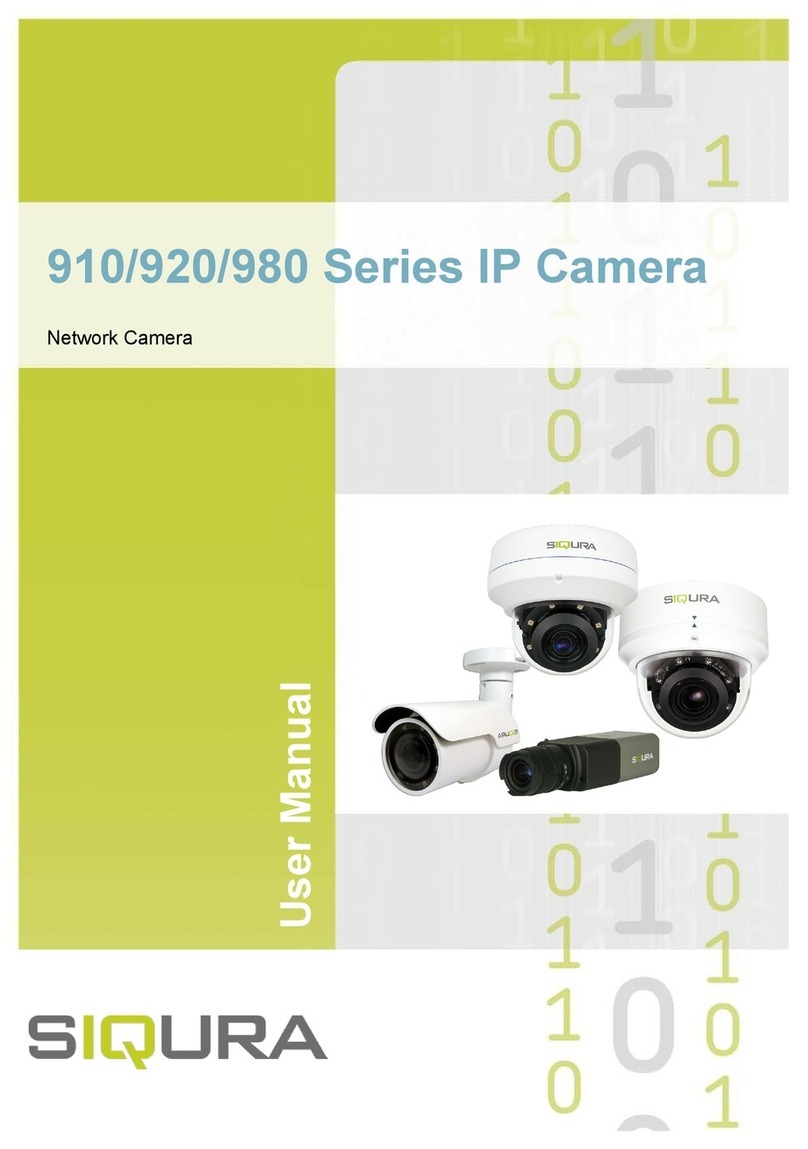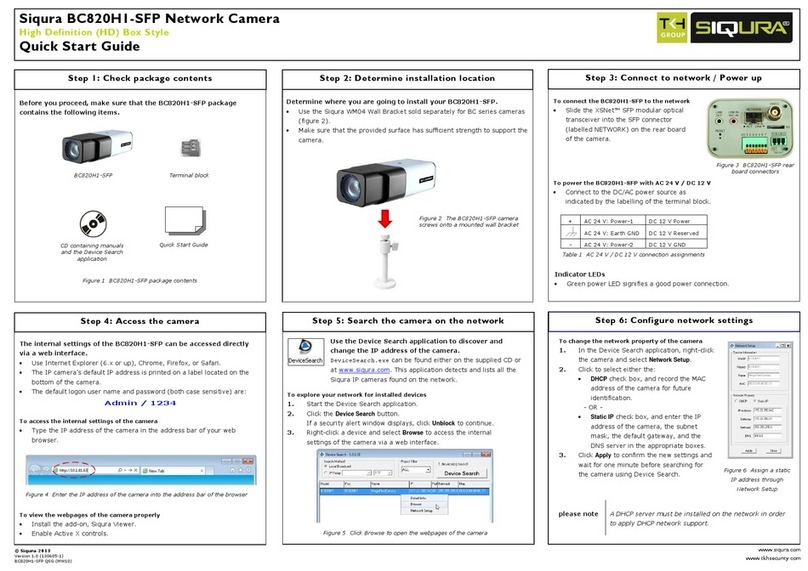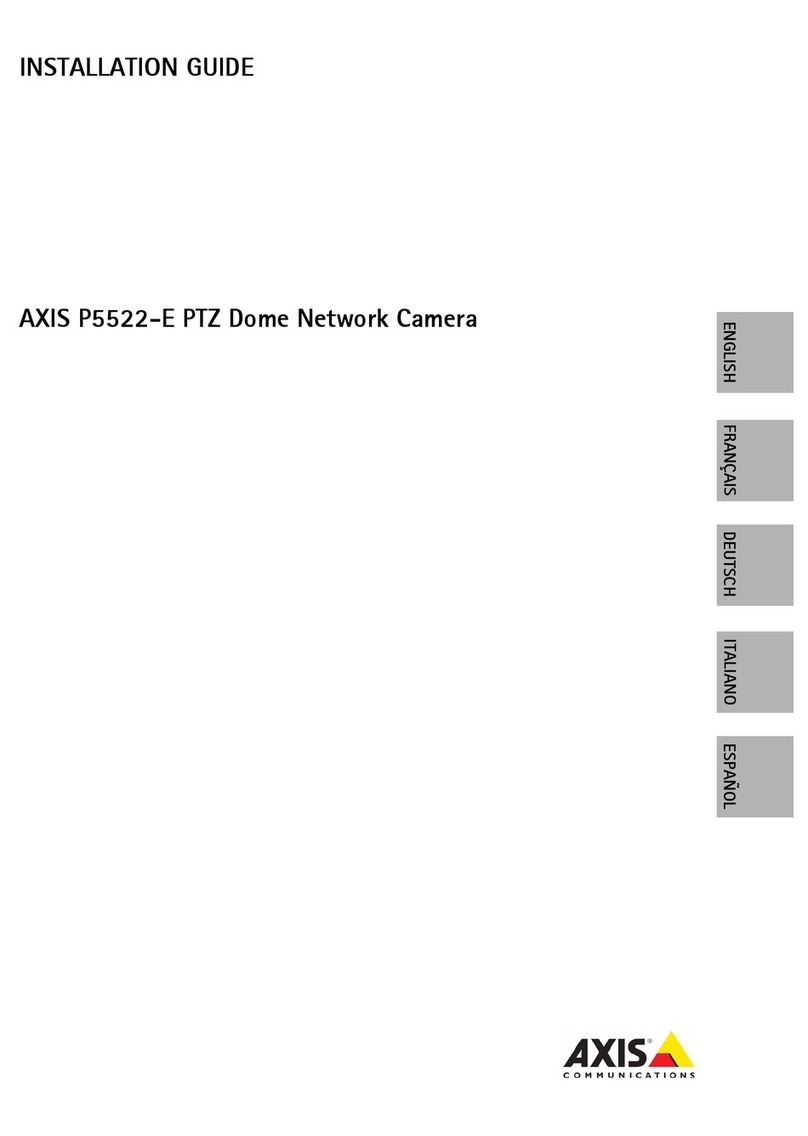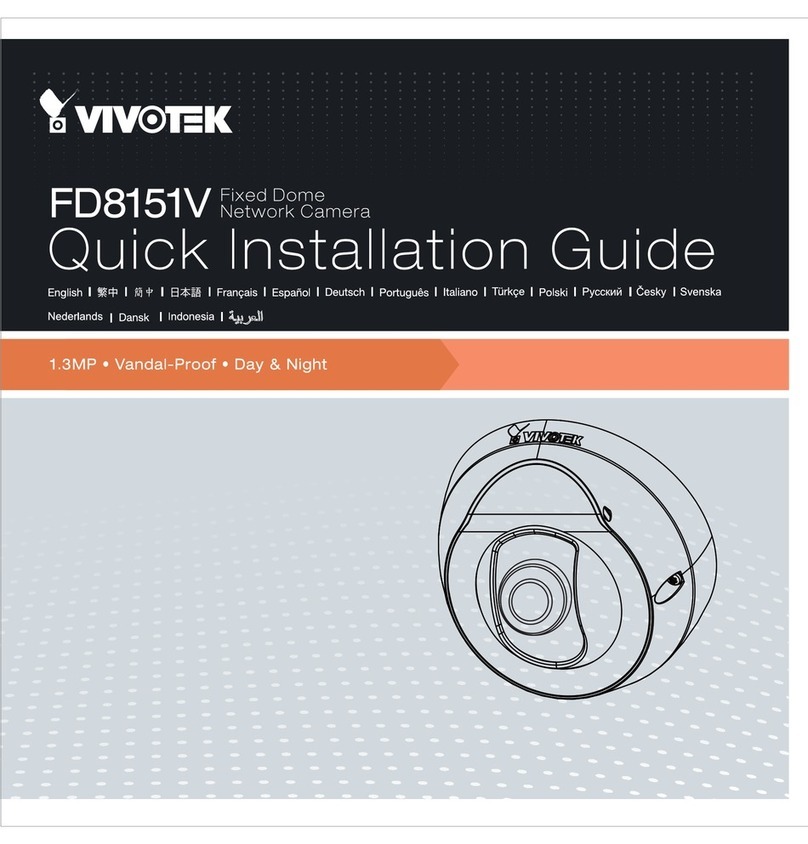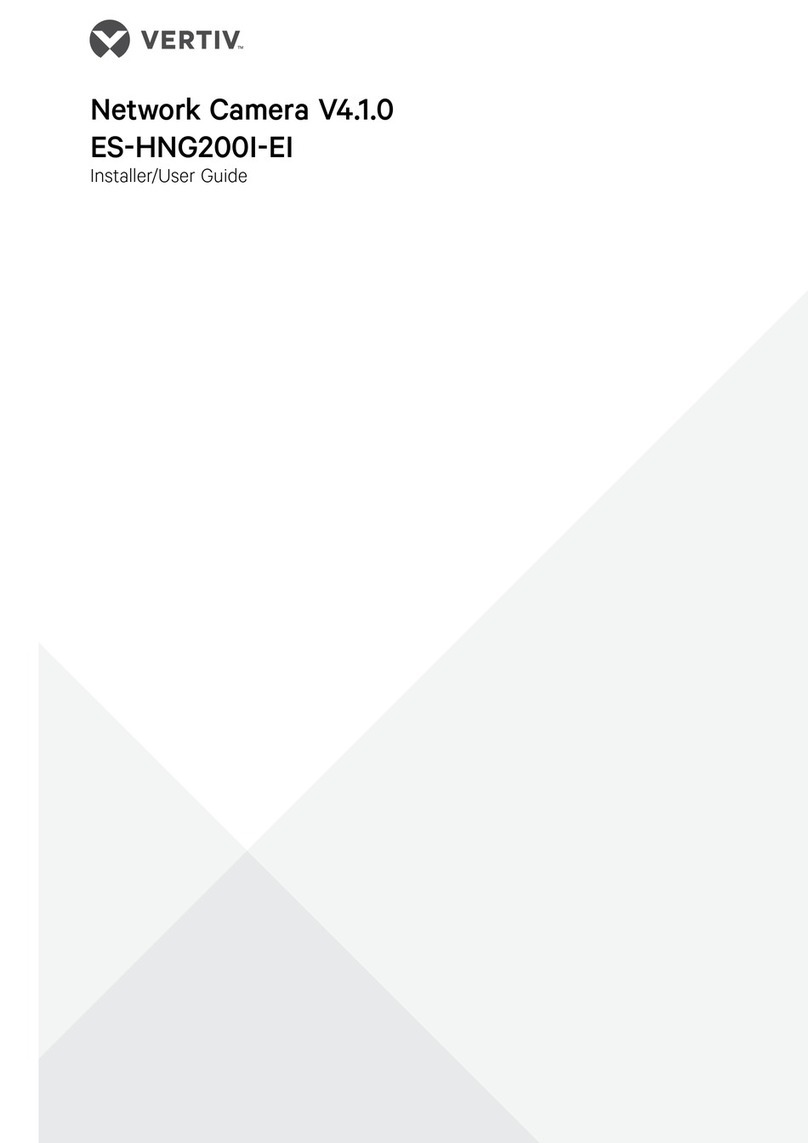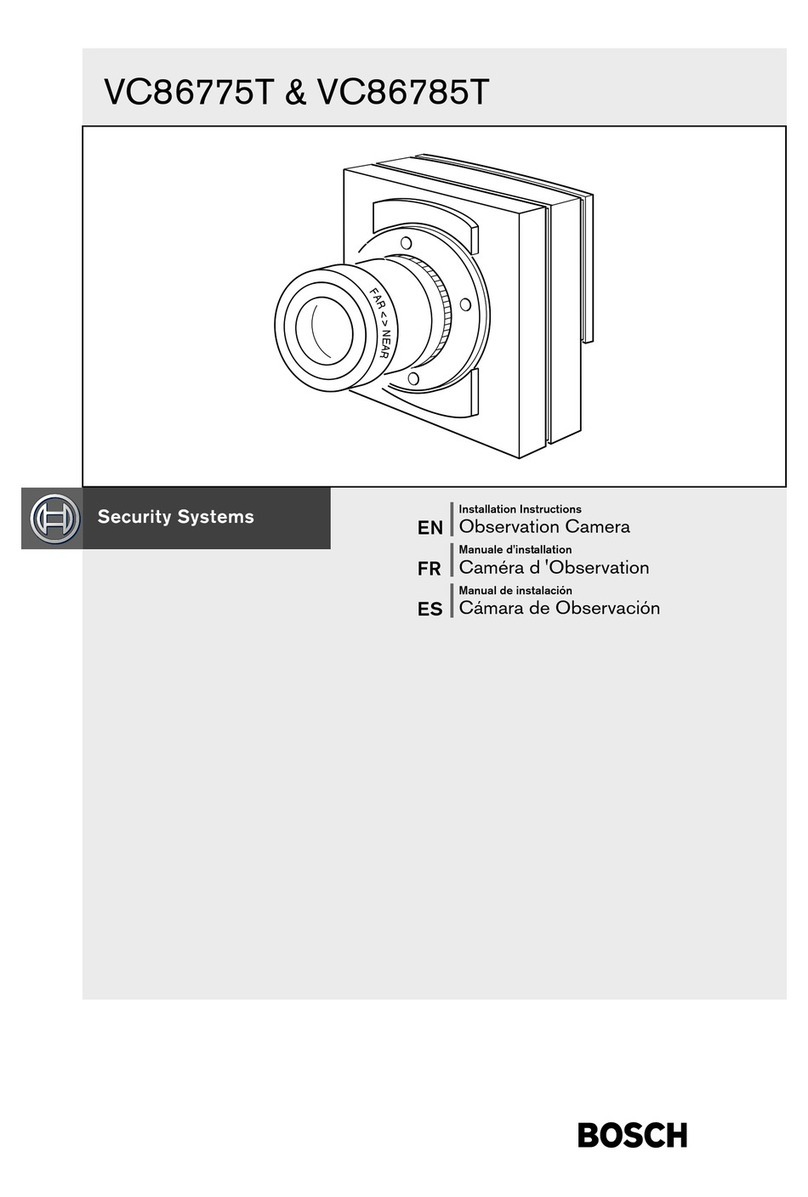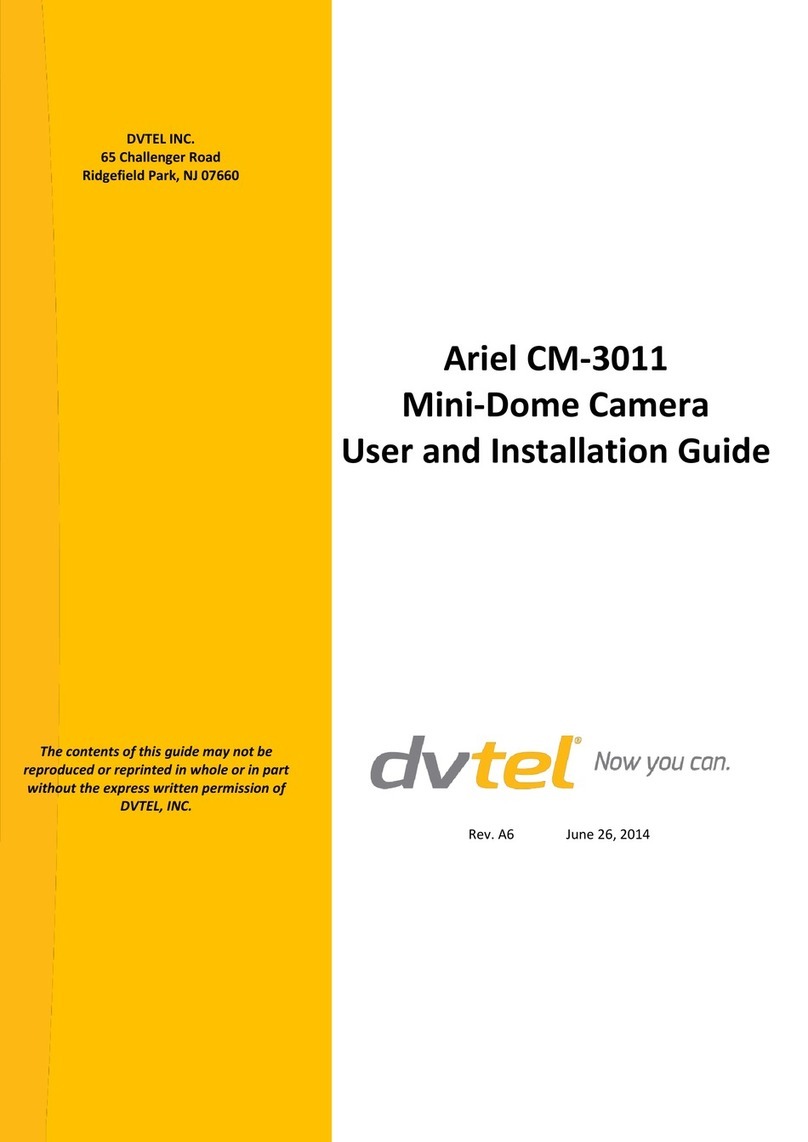Contents
1 About this manual ..................................................................................... 4
2 Safety and compliance .............................................................................. 5
2.1 Safety ................................................................................................ 5
2.2 Cautions ............................................................................................. 7
2.3 Compliance ......................................................................................... 8
3 Product overview ...................................................................................... 9
3.1 Features ............................................................................................. 9
3.2 Operation requirements ........................................................................ 10
3.3 Package contents ................................................................................. 10
3.4 Dimensions ......................................................................................... 10
4 Connect the camera .................................................................................. 12
4.1 Prepare the camera for installation ......................................................... 12
4.2 Connector and switch definition ............................................................. 12
4.3 Communication switch configuration ...................................................... 13
4.4 Cable requirements .............................................................................. 14
4.5 22-pin cable harness ............................................................................ 14
4.6 22-pin connector definition ................................................................... 14
4.7 Connect to network .............................................................................. 15
4.8 Establish a network connection .............................................................. 16
4.9 Access the webpages ........................................................................... 17
4.10 System compatibility ............................................................................ 17
5 Install the camera ..................................................................................... 18
5.1 Installation scenarios ........................................................................... 18
5.2 Ceiling mount ...................................................................................... 19
5.2.1 In-ceiling mounting .......................................................................... 19
5.2.2 Ceiling mounting with a straight tube ................................................. 21
5.3 Wall mount ......................................................................................... 22
5.3.1 Mini wall mount ............................................................................... 22
5.3.2 Wall mounting with gooseneck tube ................................................... 23
5.3.3 Wall box mounting ........................................................................... 25
5.4 Corner mount ...................................................................................... 26
5.5 Pole mount ......................................................................................... 27
5.5.1 Pole thin/wide direct mounting .......................................................... 27
5.5.2 Pole thin/wide box mounting ............................................................. 28
6 System integration .................................................................................... 30
Appendix: Camera accessories .................................................................. 31
MSD620 Accessories ............................................................................ 32
Mounting Accessories ........................................................................... 33
Index ...................................................................................................... 38
3