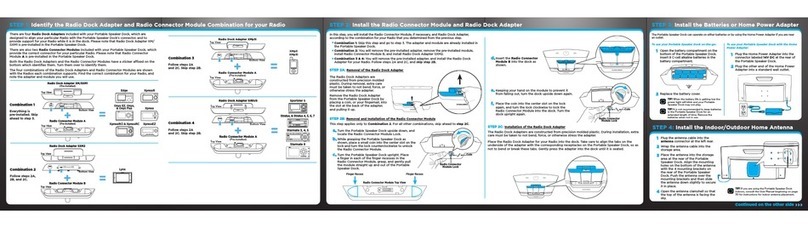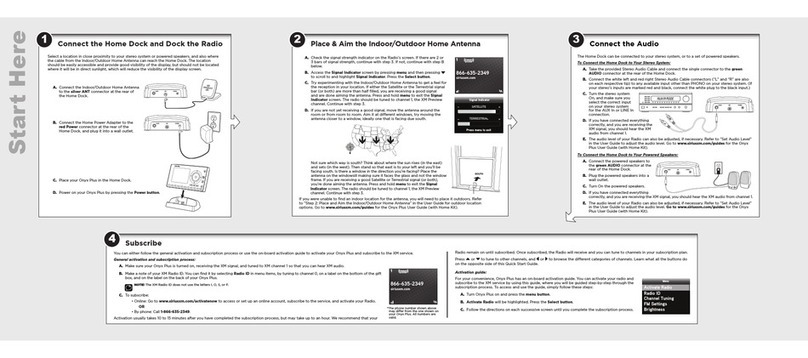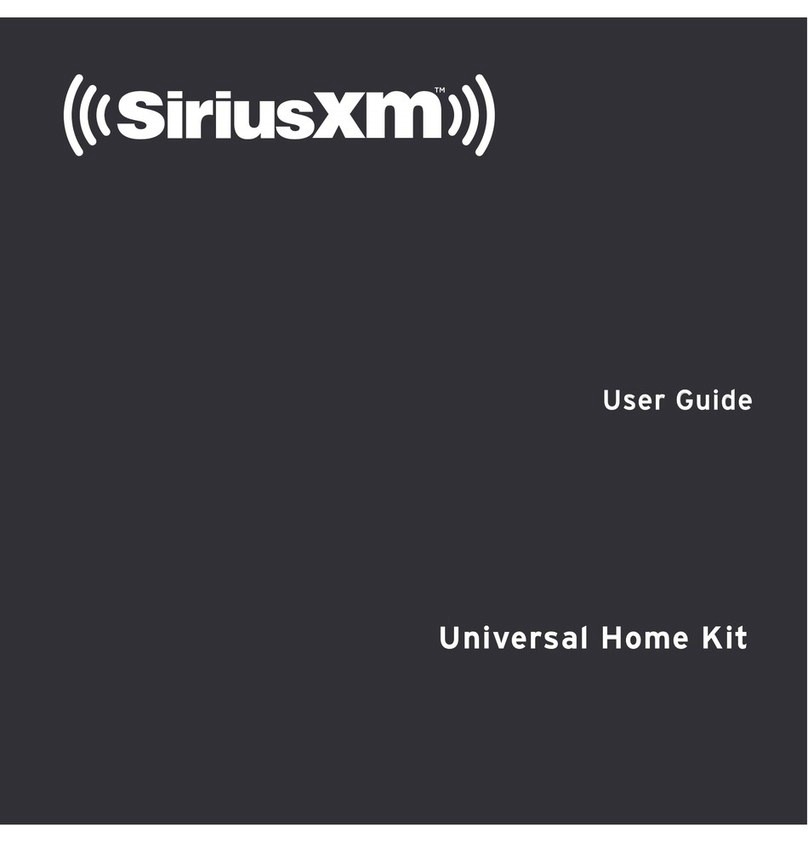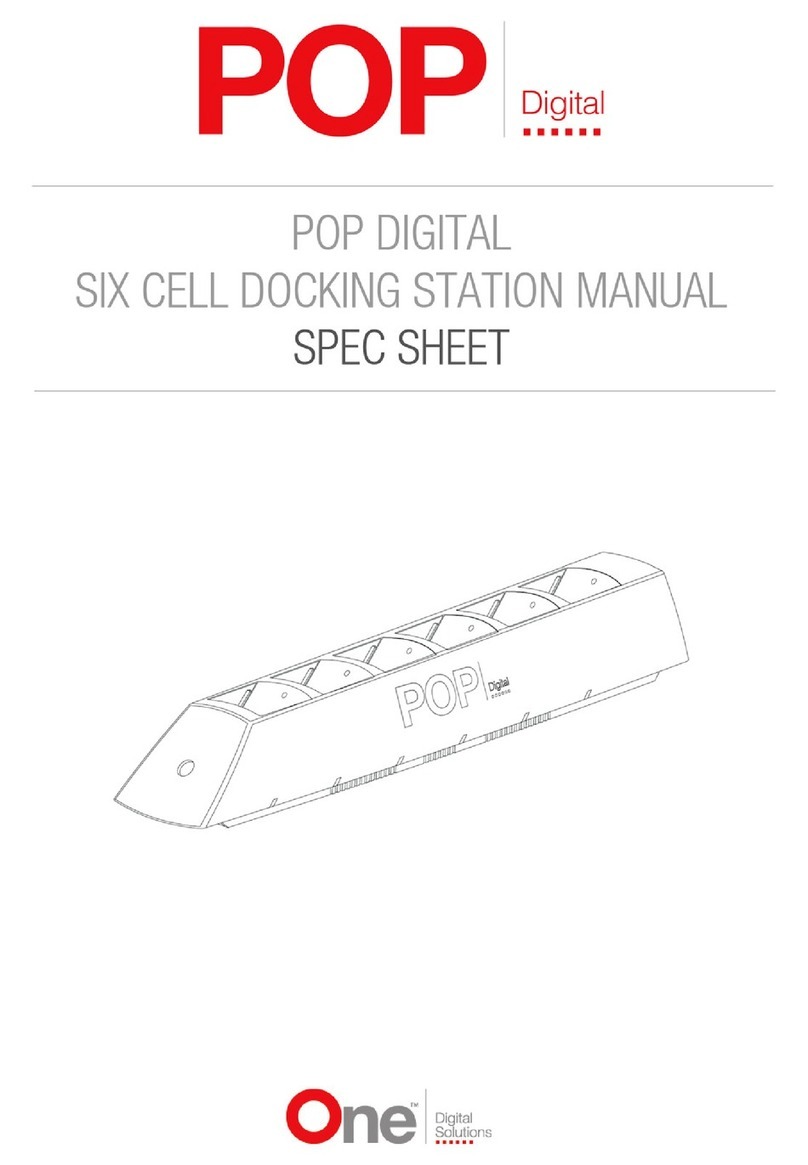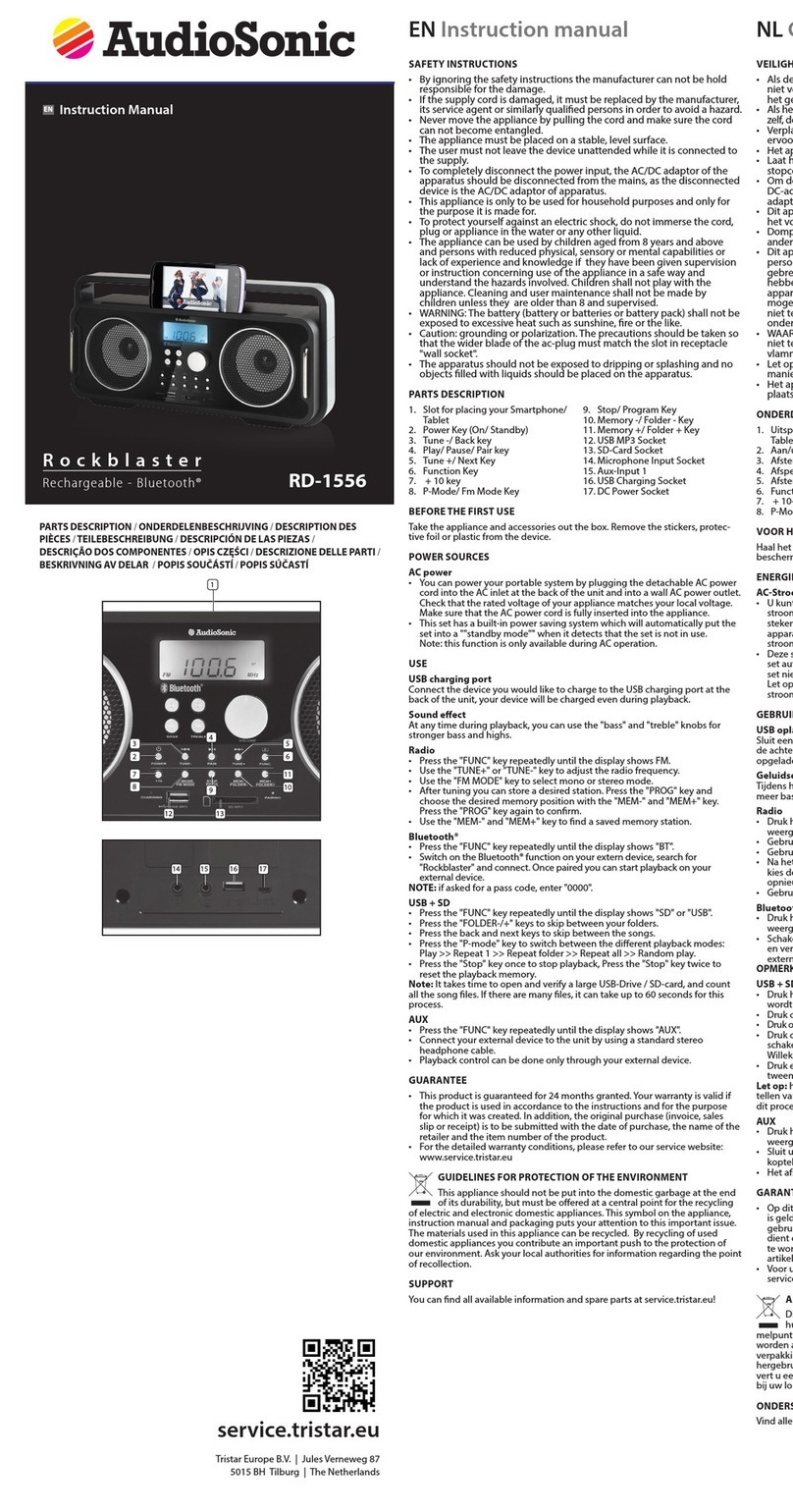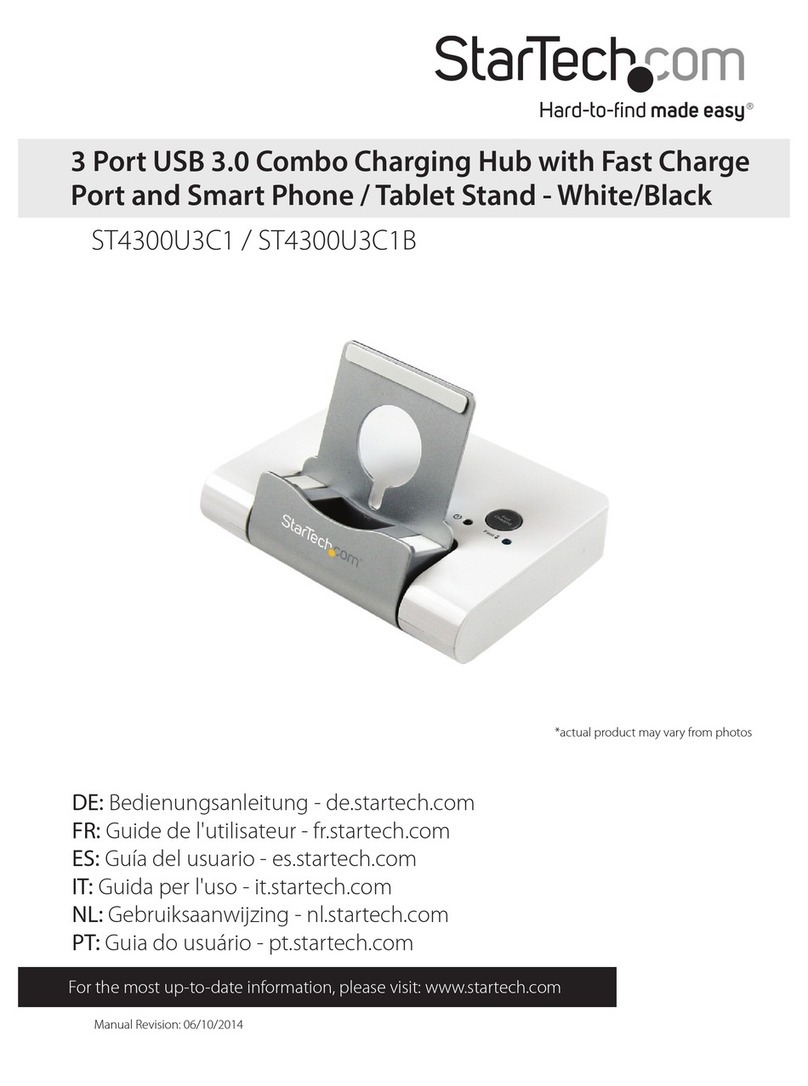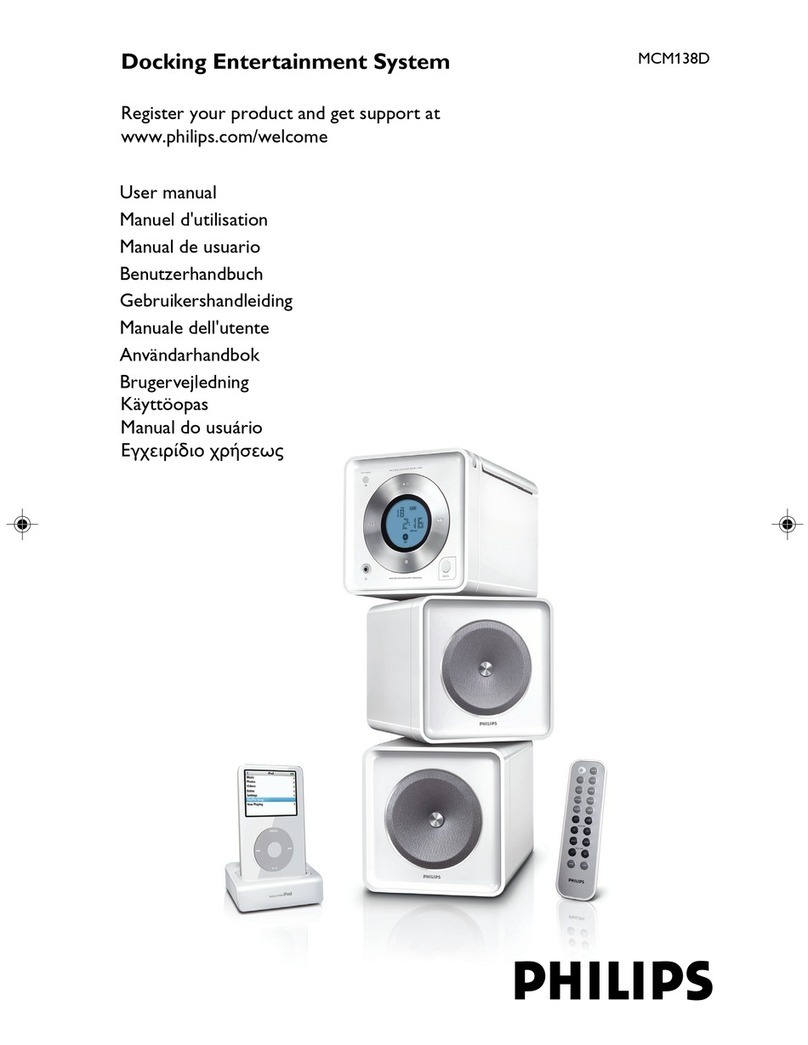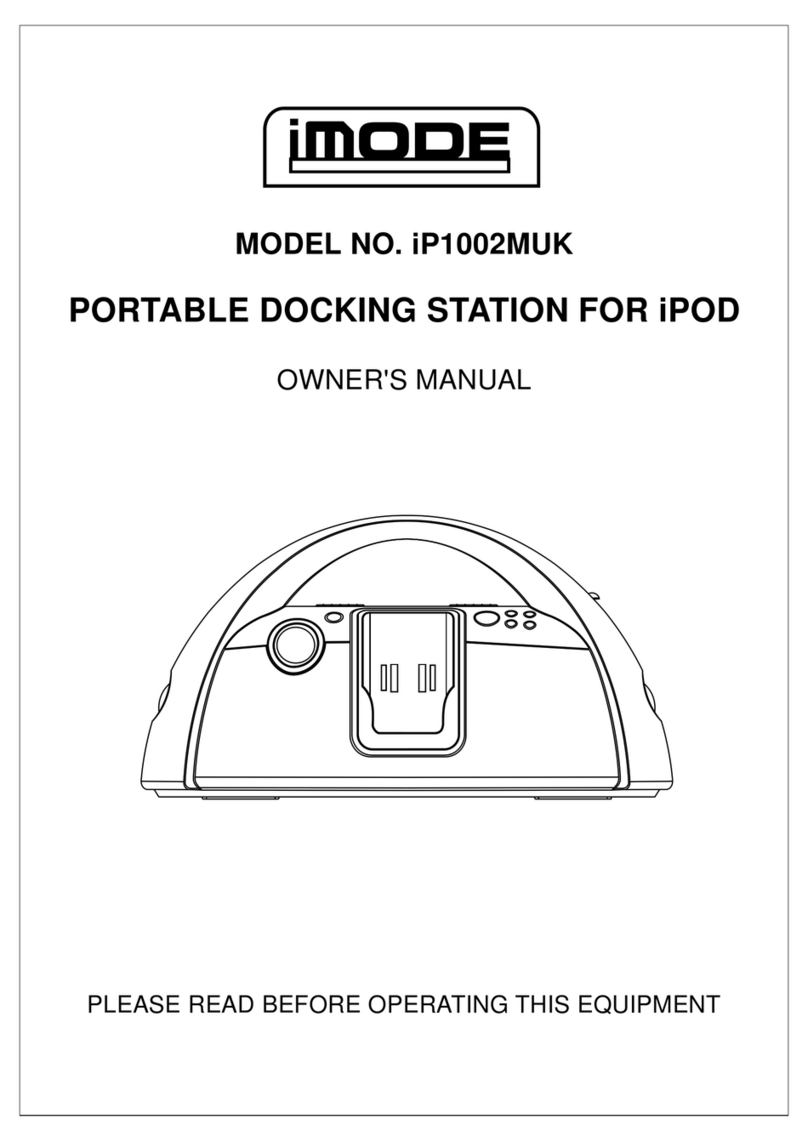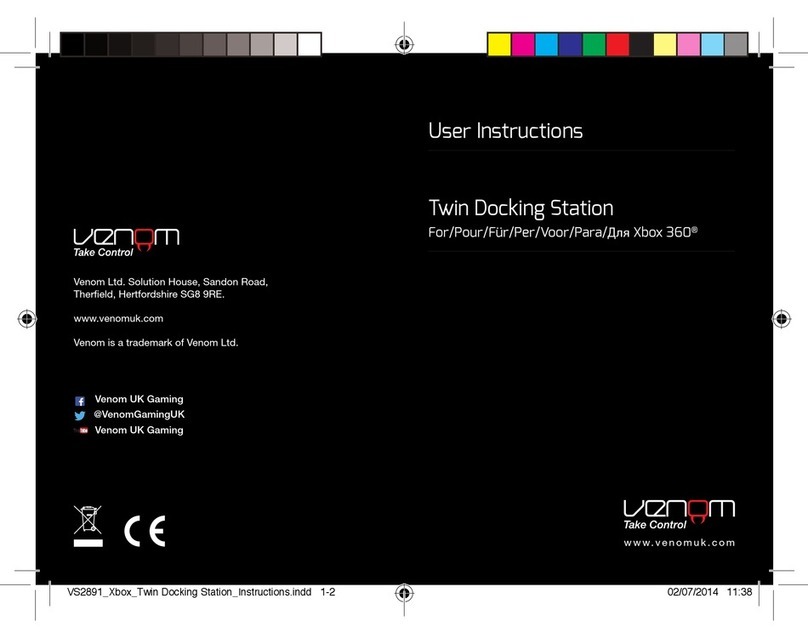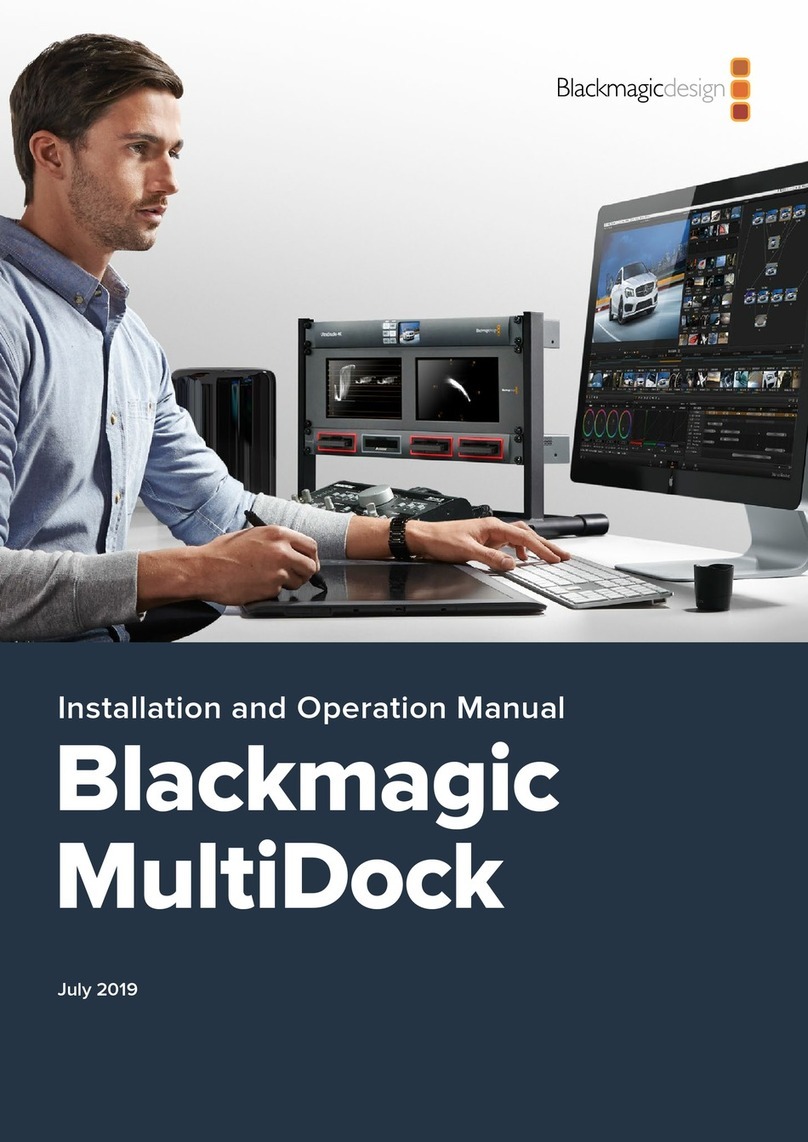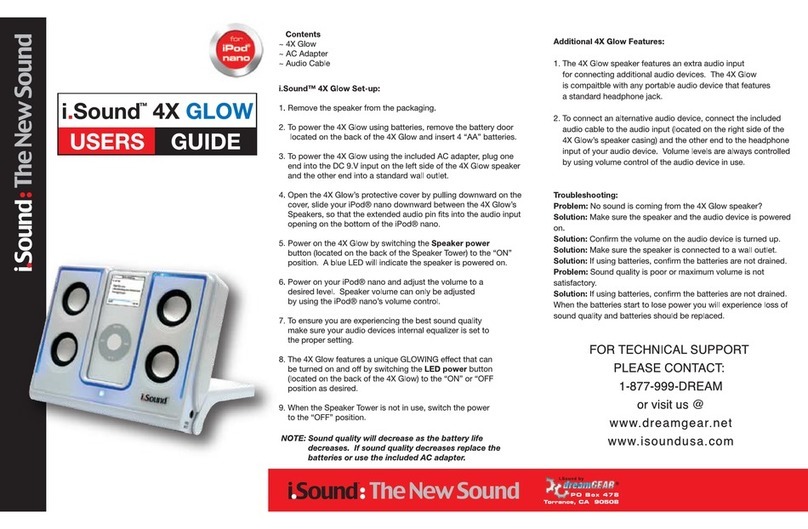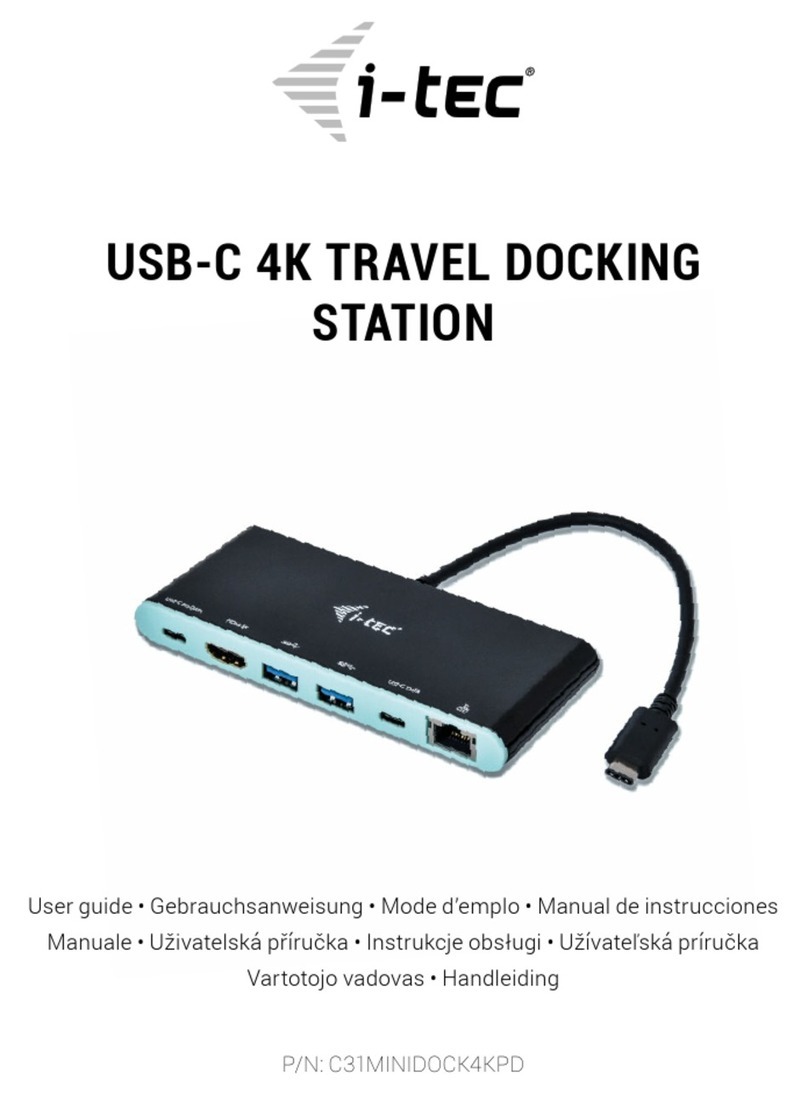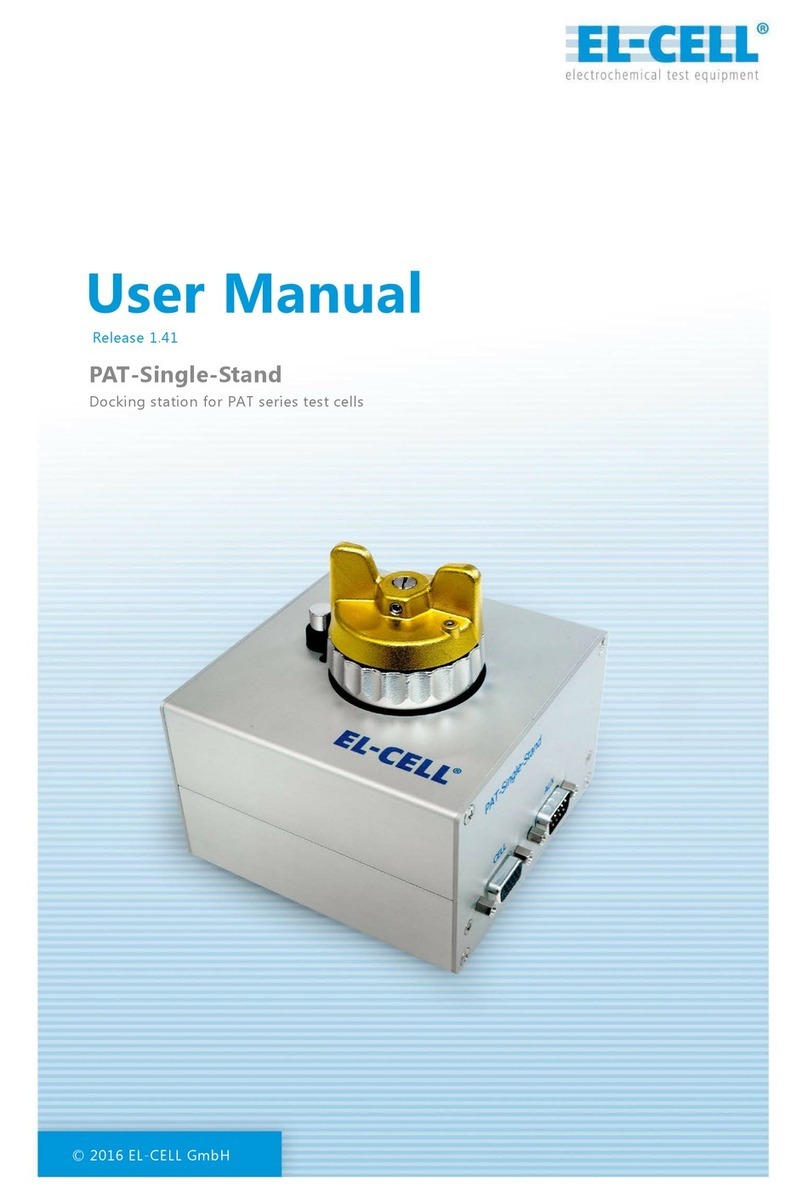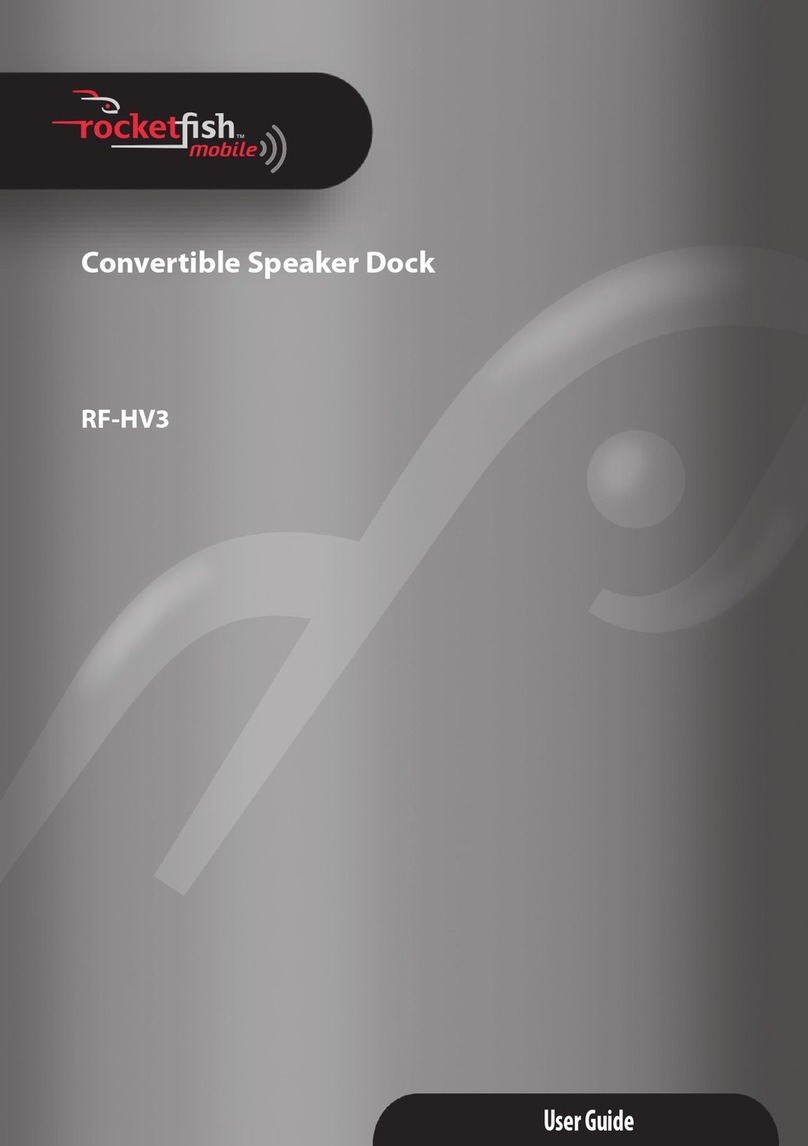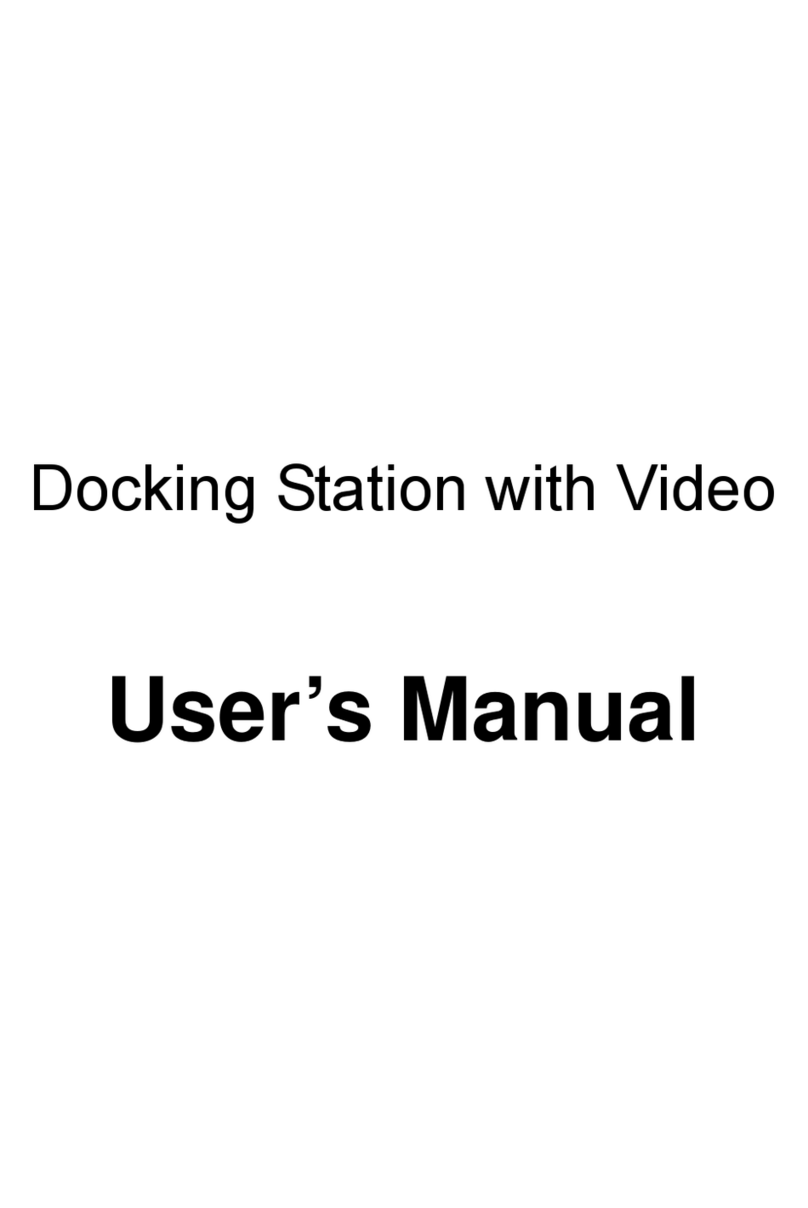Sirius XM RAdio Home Kit LH1 User manual

Home Kit LH1
Listen to your Lynx Radio
through your home stereo
or powered speakers
LH1
QUICK START GUIDE

2
What’s in the Box?
ch +ch -
Lynx Home Dock Remote Control
Home Power
Adapter
Indoor/Outdoor
Home Antenna
Stereo Audio
Cable
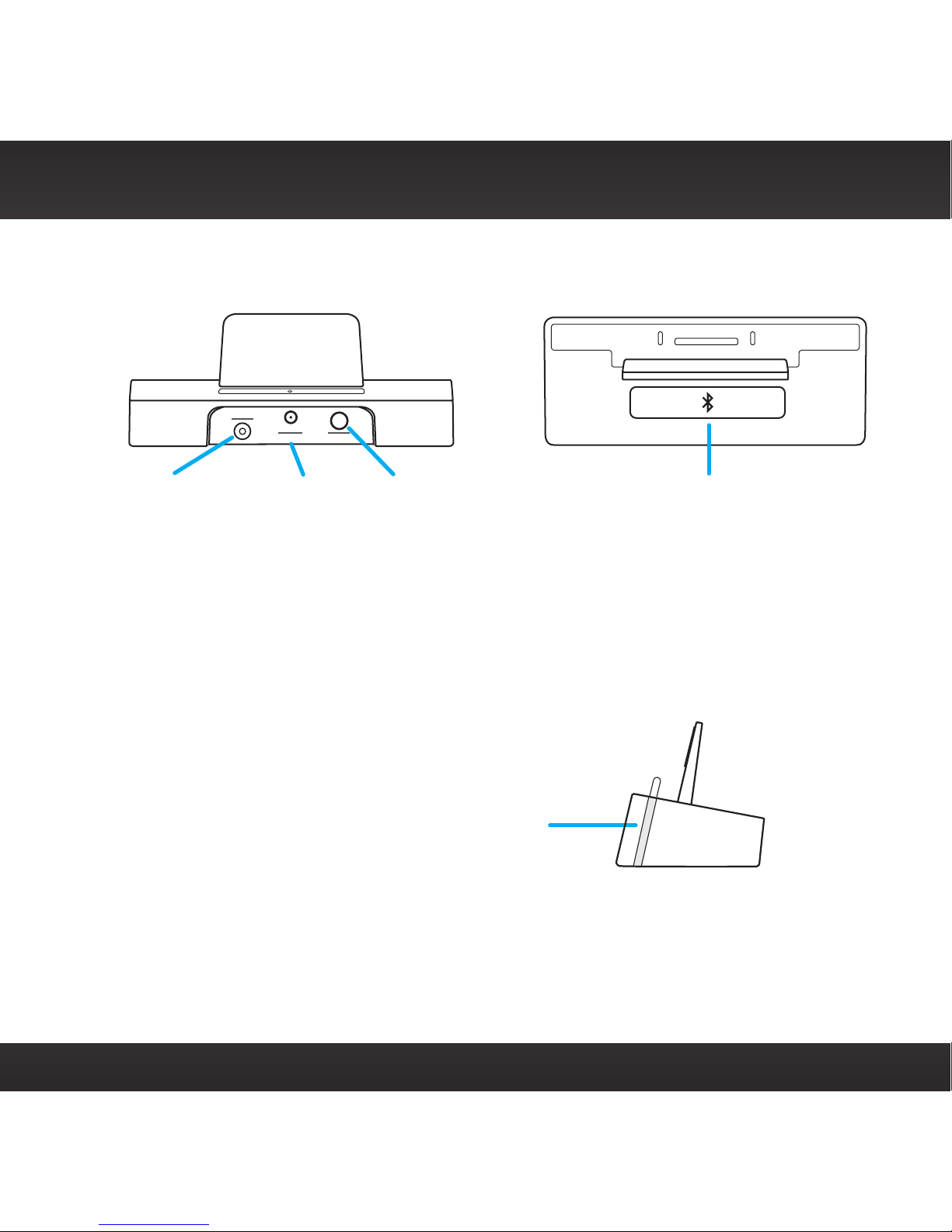
3
Home Dock Buttons & Connectors
AUDIOPOWER
ANT
Lynx Home Dock Rear View Lynx Home Dock Top View
Lynx Home Dock
Side View
ANT (Silver)
Connection for the
Indoor/Outdoor
Home Antenna.
AUDIO (Green)
Connection for
stereo system
or powered
speakers.
Bluetooth Button
Tap to enter Bluetooth
connection mode. If connected,
tap to disconnect. If previously
connected, tap to reconnect
without placing Lynx in the
dock.
Bluetooth Indicator Light
Blinks slowly when in discoverable mode;
blinks fast when connecting;
is steady when connected.
POWER
(Red)
Connection
for Home
Power
Adapter.

4
Remote Control Button Functions and Battery
ch +ch -
Power Button
Press for 3 seconds to turn
Radio On; press and hold to
turn Radio Off.
Numbers 1-5
Selects the corresponding
favorite channel in the current
favorite page on the Now
Playing screen.
Mute
Silences the audio.
Jump**
If configured for traffic/weather,
jumps to the traffic/weather for
the city you have selected.
If configured for last channel,
jumps to the channel to
which you had previously
been listening.
Numbers 6-0
Selects the favorite channel
page, i.e., 6=page 1, 7=page
2, etc.
FM (PowerConnect only)
Toggles through the FM
presets. If no FM presets
have been set, opens the
FM Settings screen.
Direct
Directly tunes a channel
by entering the channel
number with the
number buttons.
Tune Up/Down Channels
Immediately tunes up or
down the channels.
Pause and Replay Buttons:
Pause/Play button
Pauses or resumes playing of
the currently tuned channel.
Rewind button
*
Rewinds through content so
you can hear-that-again. Tap
to rewind to the beginning
of a song or show segment.
(Press+hold to continuously
rewind through content.**)
Fast-Forward button
*
Advances through content
until live radio is reached. Tap
to advance to the next song
or show segment. (Press+hold
to continuously fast forward
through content.**)
*Internet Radio music channels,
and Radio Replays, are limited
to 1 rewind and up to 5 skip
forwards per hour (other
channels may have same
restrictions).
**Traffic/weather when listening
to Satellite Radio.
Battery Replacement.
Turn the
Remote Control over and remove the
battery cover. It is best if you remove the
battery door by inserting your fingernail
in the center of the gap between
the door and the back of the
remote. Apply a little pressure
and the door will pop open.
Observe the orientation of the
battery, then slide it out and
replace it with a CR2025 battery.
Reinstall the battery cover.
Battery
Battery Cover
Battery Contact
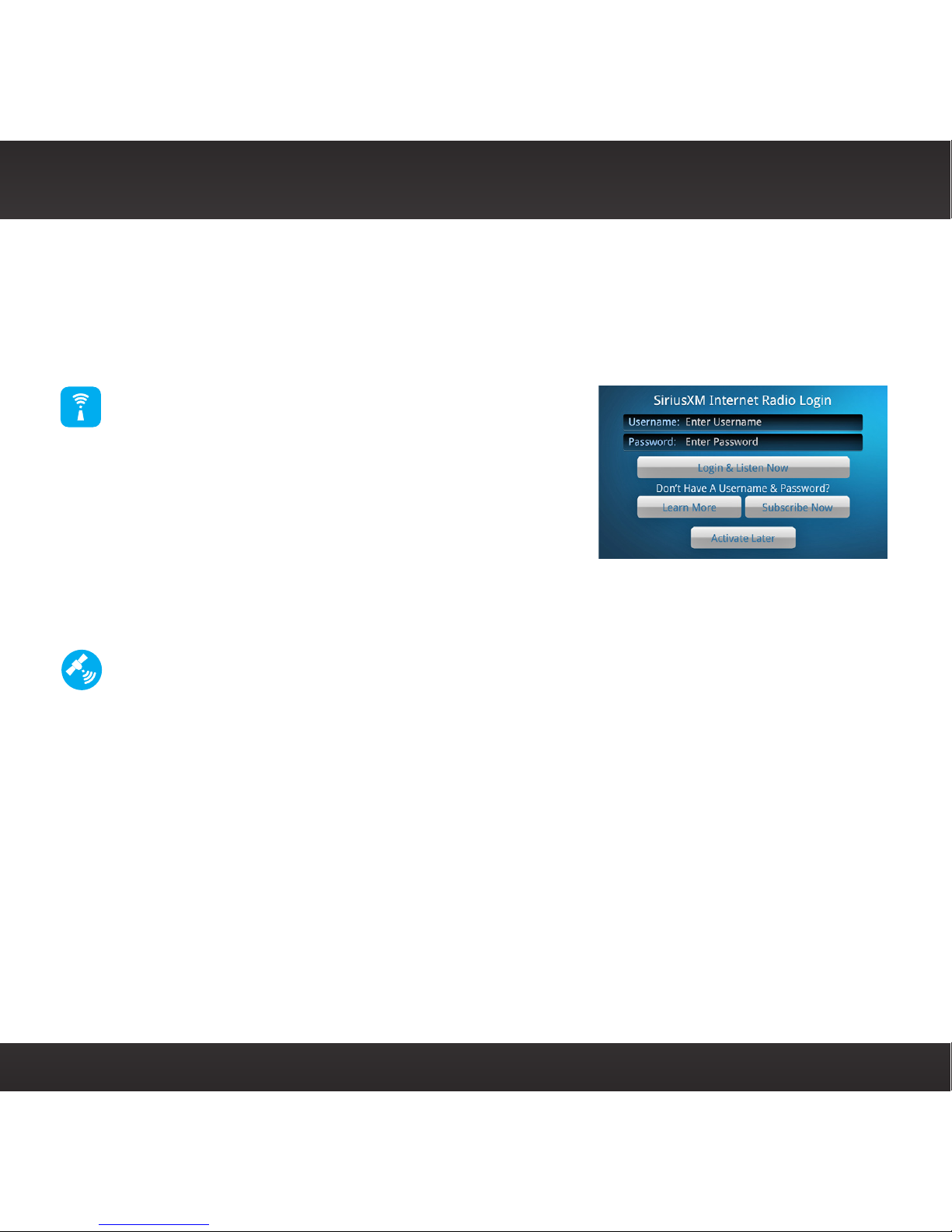
5
Remote Control Button Functions and Battery
Subscription Options
Lynx allows you to connect to SiriusXM Satellite Radio, SiriusXM Internet
Radio, or both. Connecting to both services provides you with the complete
experience, giving you access to all of the features Lynx has to offer. Whether
you’re in your home, in your vehicle*, out walking or jogging, or within range
of a Wi-Fi® network, you’ll always have a variety of SiriusXM content available.
SiriusXM Internet Radio provides the
ability to listen to SiriusXM using a Wi-
Fi connection in your home, office, or
anywhere there is a hotspot. Listen to live
Internet Radio, or listen to On Demand shows
that previously aired on SiriusXM. When
you activate your SiriusXM Internet Radio
subscription you will create the credentials
(username and password) that allow Lynx to
connect and receive service. You can also use your credentials to enjoy
SiriusXM Internet Radio on your computer or other compatible device.
SiriusXM Satellite Radio adds additional exciting features such as Radio
Replays, which saves and stores music from your favorite channels so
you can listen to them anywhere, anytime. Another great feature is Tune
Start, which plays the current song or show from the beginning when you
tune to one of your favorite channels. Use the record feature to record your
favorite channels and shows, and then listen to them anywhere, anytime.
Schedule recordings for upcoming shows, or to record a channel at a specific
date and time. For the sports fan, set Game Alerts for your favorite sports
teams and be alerted when they begin playing a game. Easily tune to the
game with a tap. If you’re listening in your vehicle,* you’ll have live Satellite
Radio anywhere you drive in the SiriusXM coverage area, and get up-to-date
traffic and weather with a tap of the Traffic/Weather icon.
Remember, you can subscribe to both services at the same time by calling
1-866-635-2349.
*To listen to Satellite Radio in your vehicle you will need to purchase the LV1 Vehicle Kit.

6
Install the Home Dock and Radio...
Select a location in close proximity to your stereo system or powered speakers
for the SiriusXM Lynx Home Dock. The location should be easily accessible and
provide good visibility of the display, but should not be located where it will be in
direct sunlight, which will reduce the visibility of the display screen.
a. Connect the Home Power Adapter to the
red POWER connector at the rear of the
dock, and plug it into an outlet.
b. To get the complete SiriusXM Lynx
experience, you will need to connect the
Indoor/Outdoor Home Antenna to the
silver ANT connector at the rear of the
dock.
c. Place Lynx into the dock and press the
Power button on the top of Lynx for 3
seconds to power on.
d. Lynx will automatically connect via Bluetooth®
to the dock. The Bluetooth Indicator Light will
blink during the connection process, and remain
on when connected. If for any reason Lynx fails to
connect to the dock, see the section “Bluetooth
Connections” for instructions on manually
connecting to the dock.
Once connected, you can remove Lynx from the dock and
carry it with you.** To listen to Satellite Radio, or to use
the Remote Control, Lynx must be in the dock.
AUDIOPOWER
ANT
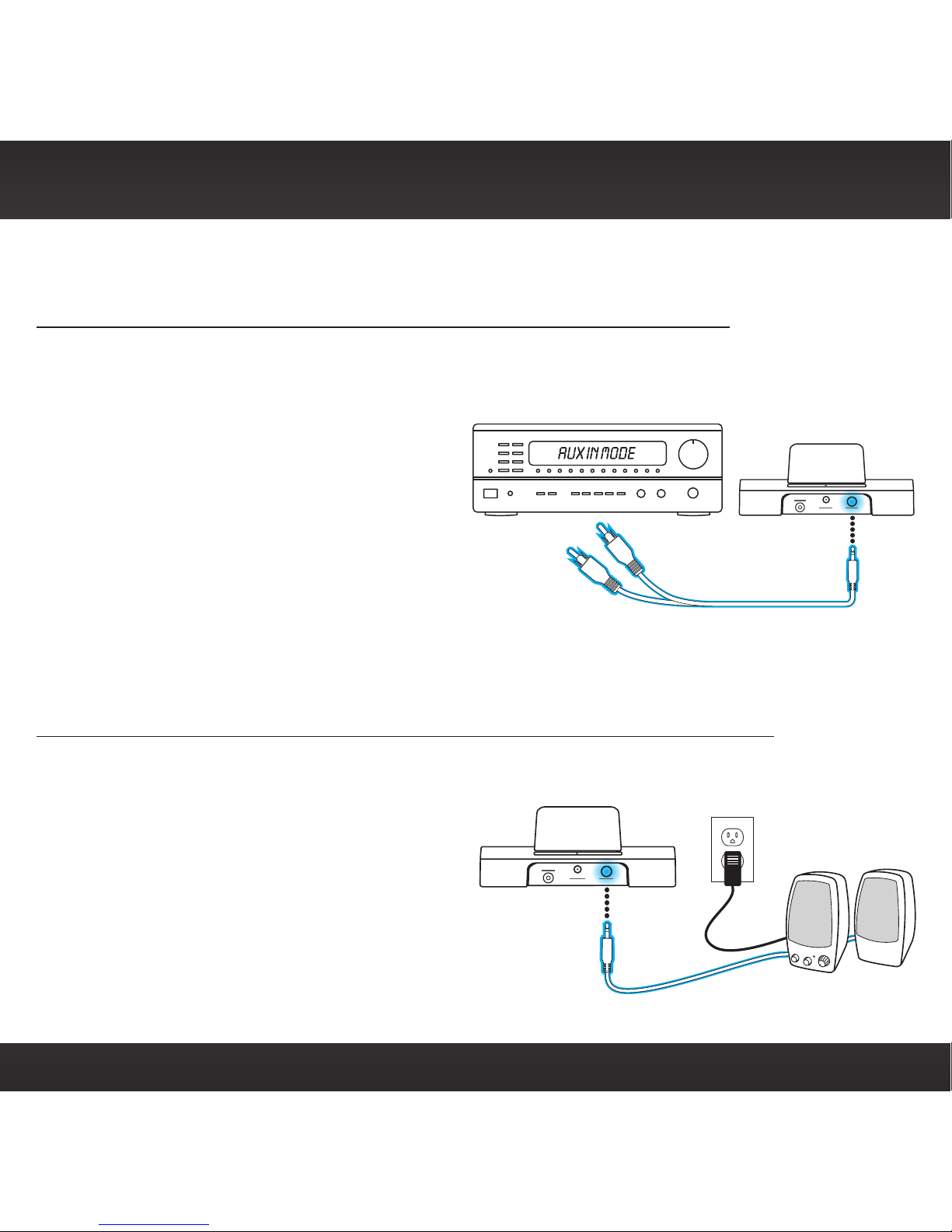
7
Install the Home Dock and Radio... ...and Connect an Audio Device
The SiriusXM Lynx Home Dock can be connected to your stereo system, or to a set
of powered speakers.
To Connect the SiriusXM Lynx Home Dock to Your Stereo System:
a. Using the provided Stereo Audio Cable, connect the single connector to the
green AUDIO connector at the rear of the dock.
b. Connect the white left and
red right Stereo Audio Cable
connectors to any available input
other than PHONO on your stereo
system. (If your stereo’s inputs are
marked red and black, connect
the white plug to the black input.)
c. Turn the stereo system On, and
set the input on your stereo
system for the input you have
connected to, such as the AUX In or LINE In connection.
To Connect the SiriusXM Lynx Home Dock to Your Powered Speakers:
a. Connect the powered speakers to the green AUDIO connector at the rear of
the dock.
b. Plug the powered speakers into a
wall outlet.
c. Turn On the powered speakers.
AUDIOPOWER
ANT
AUDIOPOWER
ANT
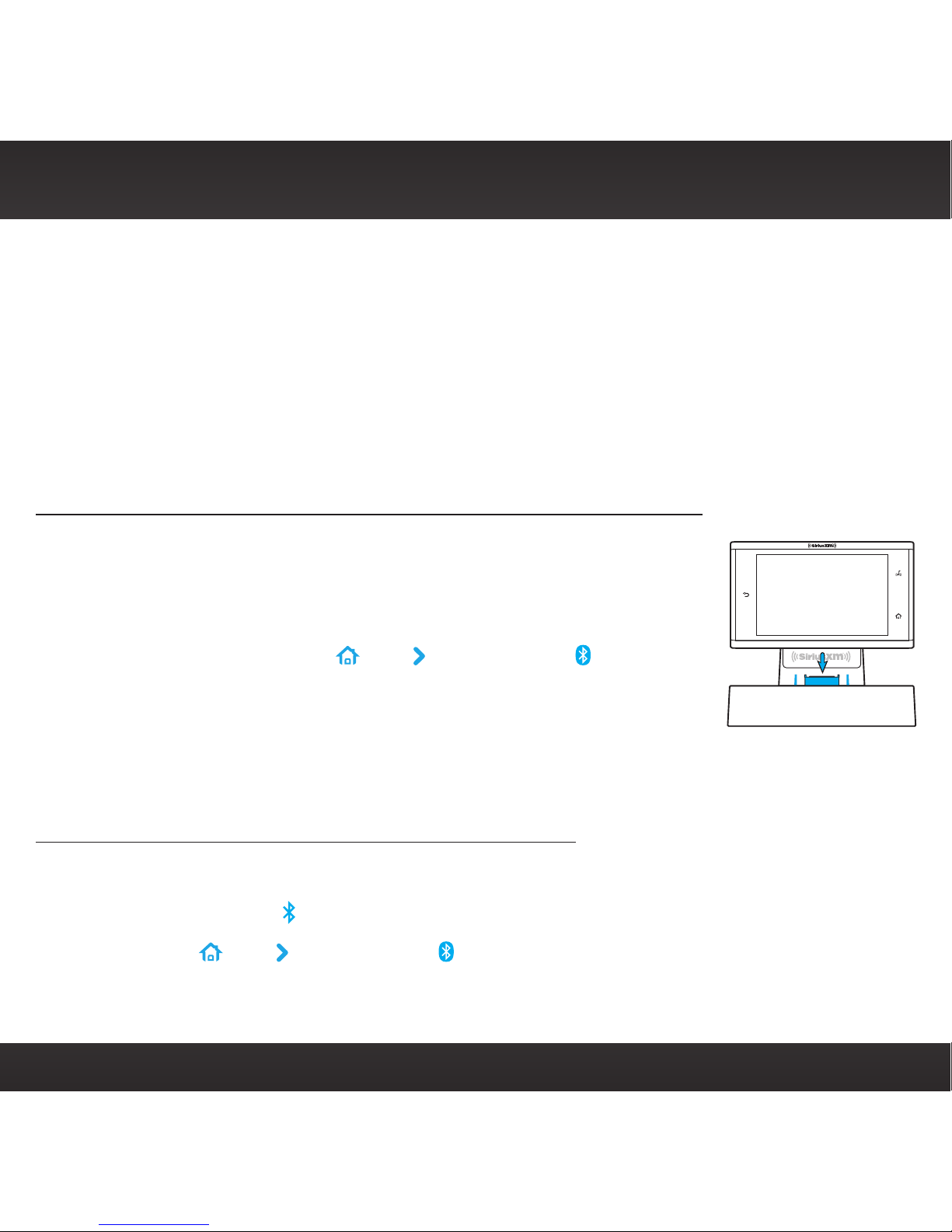
8
Bluetooth Connections
The SiriusXM Lynx Home Dock incorporates Bluetooth and allows for a wireless
stereo audio connection with your Lynx Radio. This allows you to take your Lynx
out of the dock and carry it with you and manage your listening experience up to
30 feet away from your dock.** (Listening to Satellite Radio, or using the Remote
Control, requires Lynx to be inserted in the dock.)
You can also use Bluetooth to connect Lynx with a Bluetooth stereo audio
streaming device which uses the A2DP profile, such as headphones, earbuds,
speakers, etc.
To Automatically Connect Lynx to the SiriusXM Lynx Home Dock:
Connecting your Lynx and SiriusXM Lynx Home Dock could
not be easier. Simply insert your Lynx Radio into the dock
and it will automatically connect.
a. Insert Lynx into the dock. Lynx must have Bluetooth
turned on. (Tap Home , tap , tap Connect , tap
Bluetooth On/Off to turn it on.)
b. The Bluetooth Indicator Light on the dock will blink
rapidly 3 times and then remain on indicating that
your Lynx is now connected.
To Reconnect Lynx to the SiriusXM Lynx Home Dock:
There are two ways to reconnect Lynx to the dock when Lynx is not in the dock:
•Tap the Bluetooth button on the dock.
•Tap Home , tap , tap Connect , and tap the SiriusXM Lynx Home Dock
name in the list.
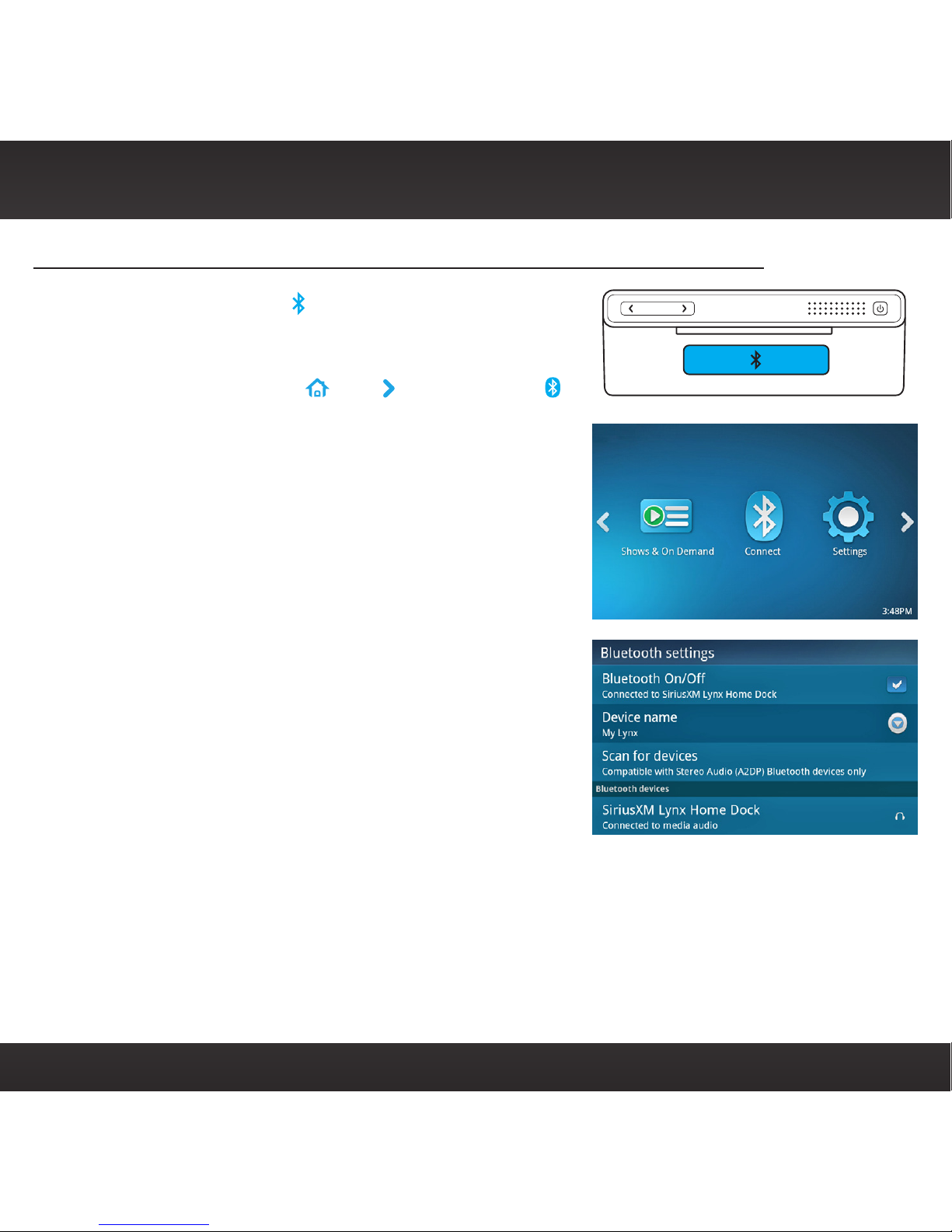
9
Bluetooth Connections (continued)
To Manually Pair and Connect Lynx to the SiriusXM Lynx Home Dock:
a. Tap the Bluetooth button on the dock. The
Bluetooth Indicator Light will blink slowly.
b. On Lynx, tap Home , tap , tap Connect .
c. From the Bluetooth Settings menu tap
Bluetooth On/Off to turn it on, if it’s not
already on. A check mark will appear in the
box at the right once Bluetooth is on. Tap
Scan for devices and Lynx will scan for and
show available Bluetooth devices under
Bluetooth devices.
d. Tap the SiriusXM Lynx Home Dock name
in the list. Lynx will connect with the dock.
If successful, the Connected to... message
will be displayed below dock name. The
Bluetooth Indicator Light on the dock will
blink rapidly 3 times during the connection
process and then remain on indicating that
your Lynx is now connected.
**Actual distance may vary depending upon the location of the SiriusXM Lynx Home Dock and the environment in
which you are using Lynx. If you are out of range for more than 1 minute, you will have to re-establish the
Bluetooth connection.
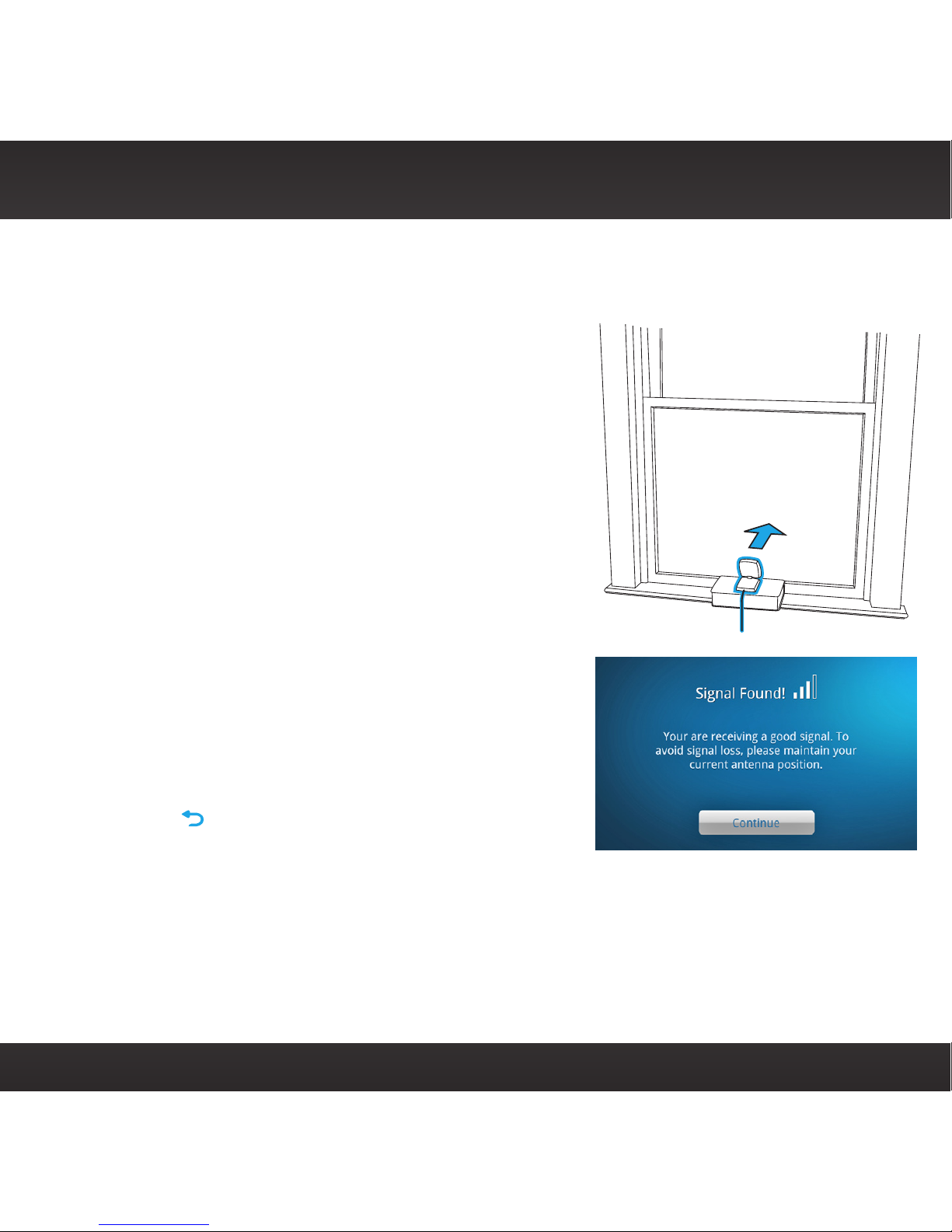
10
Install the Indoor/Outdoor Home Antenna...
This step is optional and only necessary if you will be subscribing to SiriusXM
Satellite Radio. The Indoor/Outdoor Home Antenna needs to installed so that it has
a clear view toward the satellites in the south sky.
a. Open the antenna clamshell approximately
half way, and place the antenna in a window
that faces south. Place the antenna on the
windowsill making sure it faces the glass
and not the window frame. There should be
nothing outside the window which would
block the antenna’s clear view of the sky, such
as a house, a building, trees, or shrubs.
Not sure which way is south? Think about
where the sun rises (in the east) and sets
(in the west). Then stand so that east is to
your left and you’ll be facing south. Is there a
window in the direction you’re facing? Place
the antenna in that window.
b. Lynx will check the signal strength. If Signal
Found is displayed, tap Continue to proceed
with the audio check. If Lynx displays No
Signal/Check Antenna, try repositioning the
antenna in a different south facing window,
and tap to check the signal strength again.
If you were unable to find an indoor location where the antenna could receive the
signal, you will need to place it outdoors instead, facing the south sky. You can also
go to www.siriusxm.com for additional help and support for installing the Indoor/
Outdoor Home Antenna.
SOUTH

11
...and Subscribe to Satellite Radio
If you have connected the Indoor/Outdoor Home Antenna, but have not yet
subscribed to SiriusXM Satellite Radio, follow the instructions on the Activation
screen to subscribe. You may need to turn Lynx off, and then on again to show
the Activation screen.
a. You will need the Radio ID, which can be
found:
•on the Activation screen
•by tuning to channel 0
•on a label on the bottom of the gift box
•on the label inside the rear cover of Lynx
The Radio ID does not use the letters I, O, S, or F.
b. Lynx should still be in the SiriusXM Lynx
Home Dock and displaying the Activation
screen. To subscribe:
•By phone: Call 1-866-635-2349
•Online: Go to www.siriusxm.com/
activatenow
c. Activation usually takes 10 to 15 minutes after you have completed the
subscription process, but may take up to an hour. We recommend that
Lynx remain on and in the dock until subscribed. Once subscribed, you’ll
be able to tune to the channels in your subscription plan.
If Lynx has a Wi-Fi connection, but you have not yet subscribed to SiriusXM
Internet Radio, Lynx will prompt you to set up Internet Radio. Follow the
instructions if you wish to subscribe to Internet Radio.
Hardware and subscription sold separately. Service will automatically renew for additional periods of the same length as
the plan you choose, on the subscription package you choose (which may differ from the package which arrived with the
radio) until you call us at 1-866-635-2349 to cancel. See our Customer Agreement for complete terms at www.siriusxm.com.
Activation fee of $15, other fees and taxes apply. All fees and programming are subject to change.

12
Specifications
System
Power Requirements: 5 V DC, 1.6 A (max)
Operating Temperature: -4°F to +122°F (-20°C to +50°C)
Audio Output: 2.0 Vrms (max)
Bluetooth Home Dock
Dimensions: 4.5 in (width) x 2.1 in (height) x 1.9 in (depth)
115 mm (width) x 54 mm (height) x 49 mm (depth)
Weight: 5.1 oz (145 g)
Audio Connector: 1/8 in (3.5 mm) female
Antenna Connector: SMB male
Remote Control
Dimensions: 2.2 in (width) x 4.2 in (height) x 0.4 in (depth)
55 mm (width) x 105 mm (height) x 10 mm (depth)
Weight: 1.3 oz (37 g)
Battery: CR2025 (3 V)
Bluetooth Profile: Stereo Audio (A2DP)
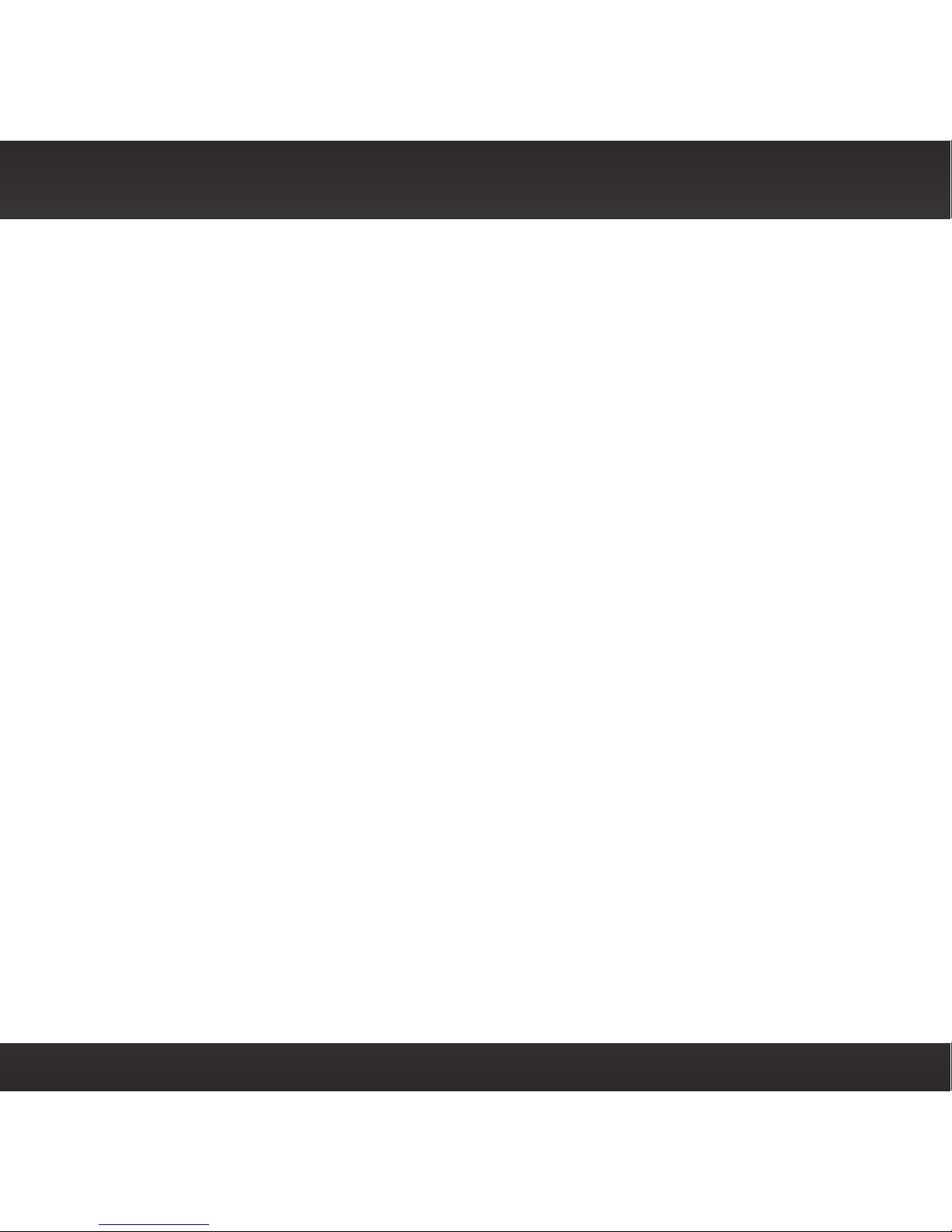
13
Specifications FCC and SAR Statements
FCC STATEMENT:
The user is cautioned that changes or modifications not expressly approved by Sirius
XM Radio Inc. can void the user’s authority to operate this device.
This device complies with Part 15 of the FCC Rules. Operation is subject to the
following two conditions:
1. This device may not cause harmful interference.
2. This device must accept any interference received, including interference that
may cause undesired operation.
This equipment has been tested and found to comply with the limits for a Class B
digital device, pursuant to Part 15 of the FCC Rules. These limits are designed to provide
reasonable protection against harmful interference in a residential installation.
This equipment generates, uses, and can radiate radio frequency energy and, if
not installed and used in accordance with the installation instructions, may cause
harmful interference to radio communications. However, there is no guarantee that
interference will not occur in a particular installation. If this equipment does cause
harmful interference to radio or television reception, which can be determined
by turning the equipment off and on, the user is encouraged to try to correct the
interference by one or more of the following measures:
•Reorient or relocate the receiving antenna of the affected receiver.
• Increase the separation between the SiriusXM equipment and the affected
receiver.
•Connect the SiriusXM equipment into an outlet on a circuit different from
that to which the affected receiver is connected.
•Consult the dealer or an experienced radio/TV technician for help.
WARNING! The FCC and FAA have not certified this Satellite Radio Receiver for use
in any aircraft (neither portable nor permanent installation). Therefore, Sirius XM
Radio Inc. cannot support this type of application or installation.
SAR STATEMENT: Exposure to Radio Frequency Energy (SAR)
The antenna(s) used for the transmit portion of the Bluetooth in the Home Dock must be
installed to provide a separation distance of at least 20 cm between it and all persons, and
to not transmit simultaneously with any other antenna or transmitter, except in accordance
with FCC multi-transmitter product procedures.

14
Copyrights and Trademarks
©2013 Sirius XM Radio Inc. “Sirius”, “XM” and all related marks and logos are
trademarks of Sirius XM Radio Inc. The Bluetooth® word mark and logos are
registered trademarks owned by Bluetooth SIG, Inc. and any use of such marks
by Sirius XM Radio Inc is under license. “Wi-Fi” is a trademark of the Wi-Fi
Alliance. Visit www.siriusxm.com/channellineup for updates. All programming/
channel lineup/XM service subject to change or preemption. All other marks
and logos are the property of their respective owners. All rights reserved.
Our satellite service is available only to those at least 18 and older in the 48
contiguous USA and DC. Our Sirius satellite service is also available in PR (with
coverage limitations). Our Internet Radio service is available throughout our
satellite service area and in AK and HI. Certain channels are not available on our
Internet Radio service
or on mobile devices
.
This product contains chemicals known to the State of California to cause
cancer and birth defects or other reproductive harm.
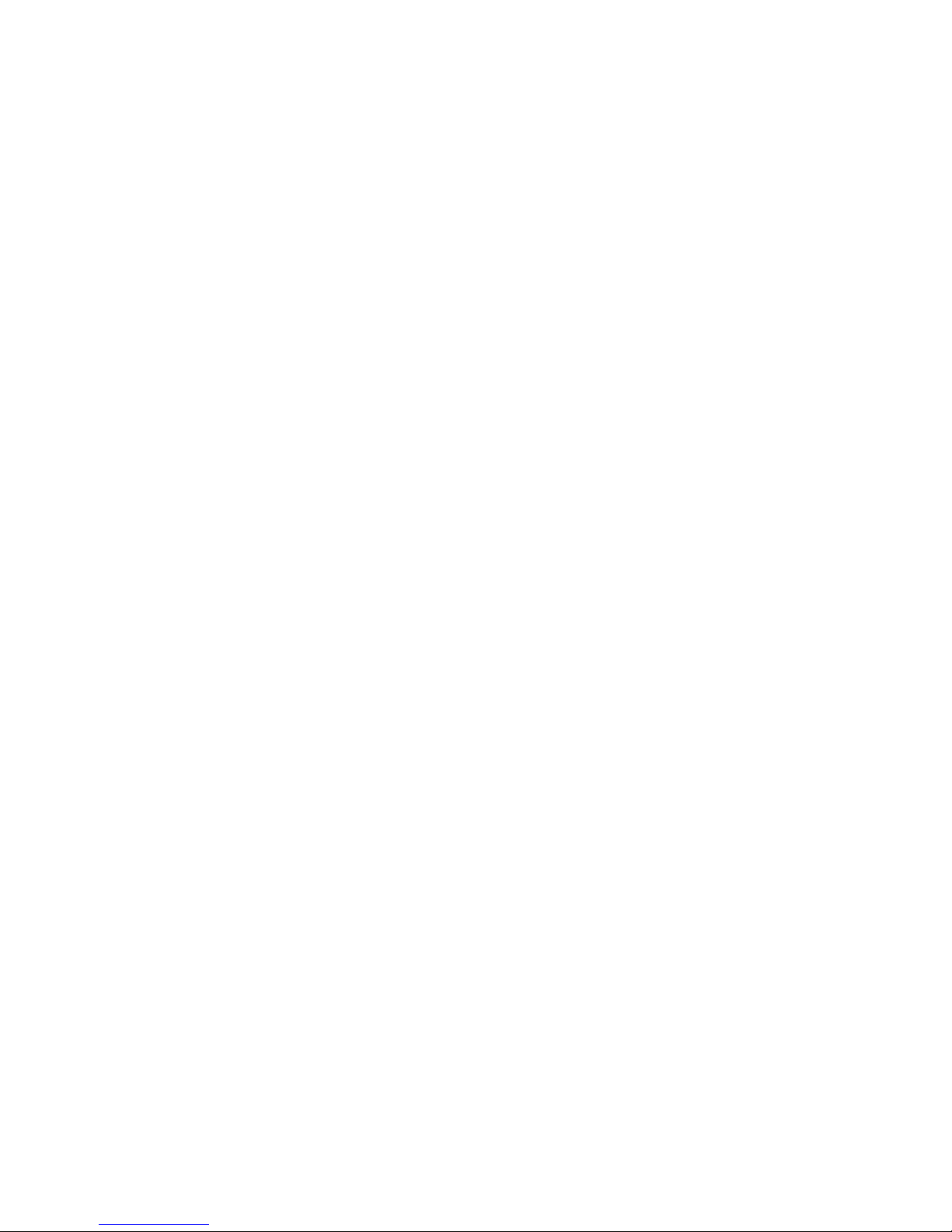
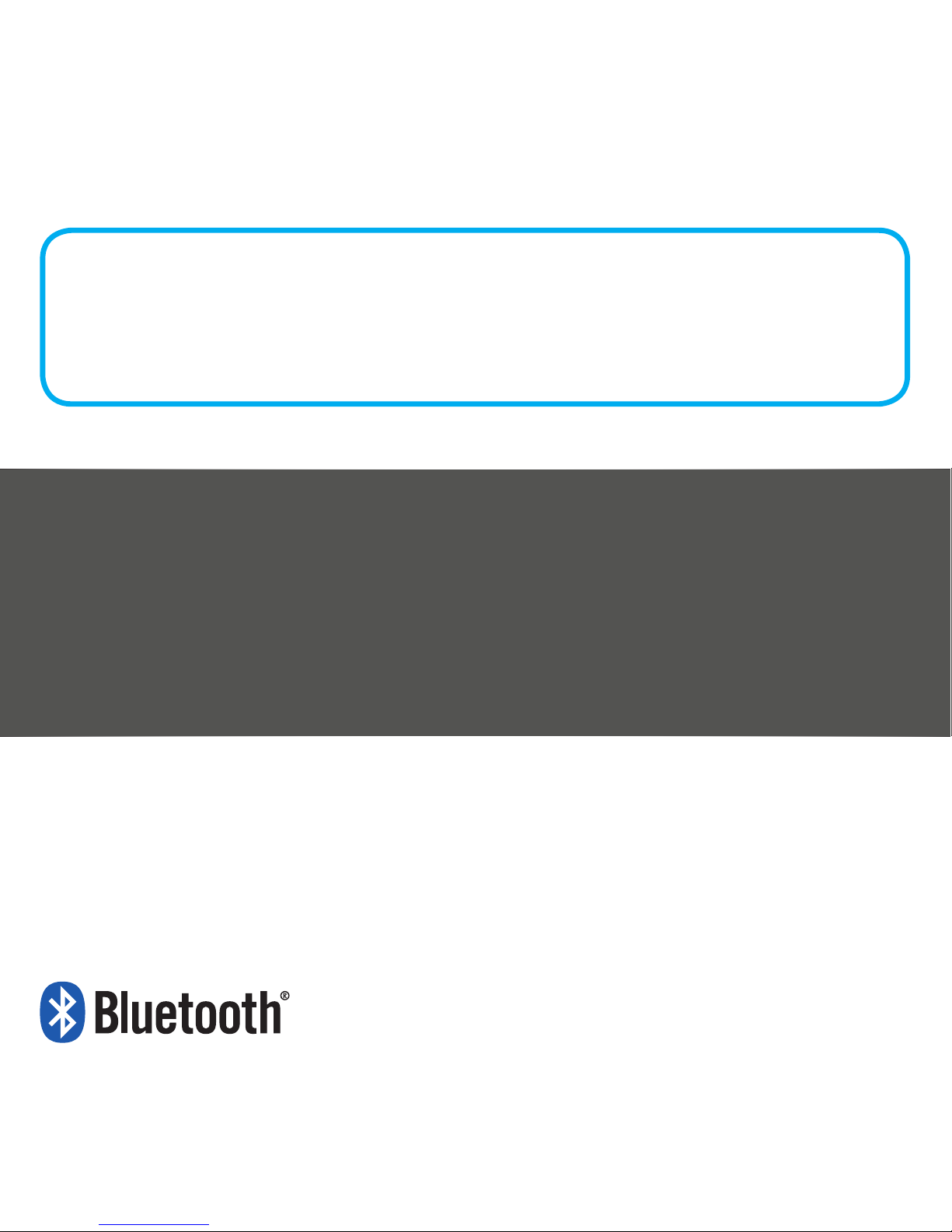
Home Kit LH1
Listen to your Lynx Radio
through your home stereo
or powered speakers
LH1
QUICK START GUIDE
Sirius XM Radio Inc.
1221 Avenue of the Americas
New York, NY 10020
1.866.635.2349
siriusxm.com
Self-installation instructions and tips are provided for your convenience. It is
your responsibility to determine if you have the knowledge, skills and physical
ability required to properly perform an installation. SiriusXM shall have no
liability for damage or injury resulting from the installation or use of any
SiriusXM or third party products. SiriusXM product warranties do not cover the
installation, removal, or reinstallation of any product.
© 2013 Sirius XM Radio Inc.
Lynx HK QSG 130108a
Table of contents
Other Sirius XM RAdio Docking Station manuals

Sirius XM RAdio
Sirius XM RAdio XMP3i User manual
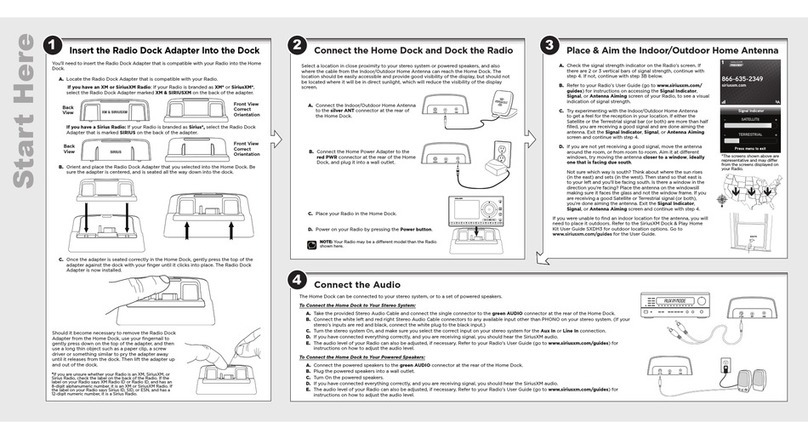
Sirius XM RAdio
Sirius XM RAdio DH3 User manual

Sirius XM RAdio
Sirius XM RAdio Portable speaker dock User manual
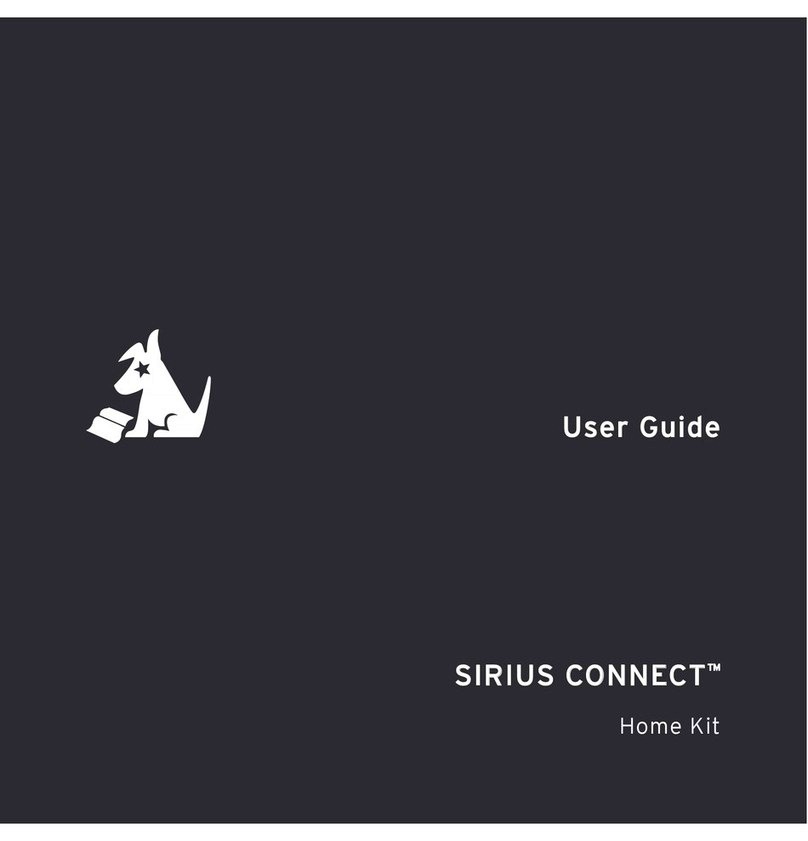
Sirius XM RAdio
Sirius XM RAdio SCHDOC1 - Sirius Connect Home Dock User manual
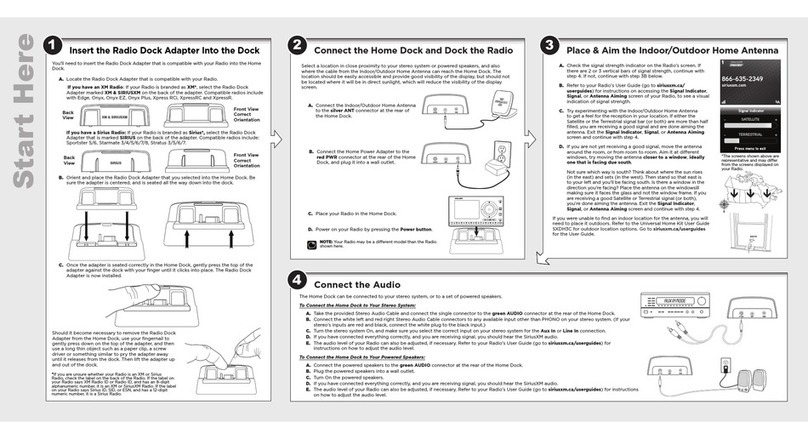
Sirius XM RAdio
Sirius XM RAdio Universal Home Kit User manual
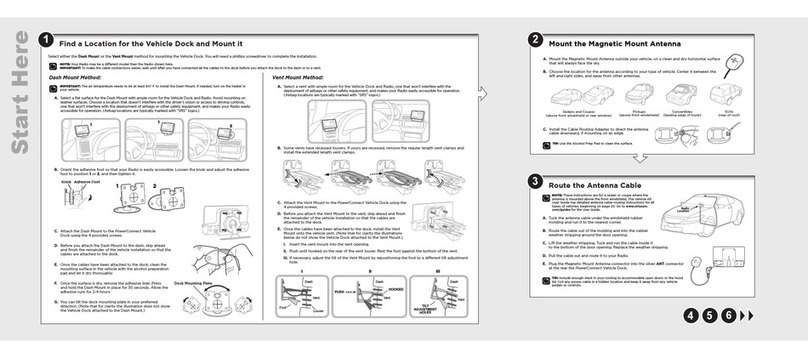
Sirius XM RAdio
Sirius XM RAdio DV2 User manual
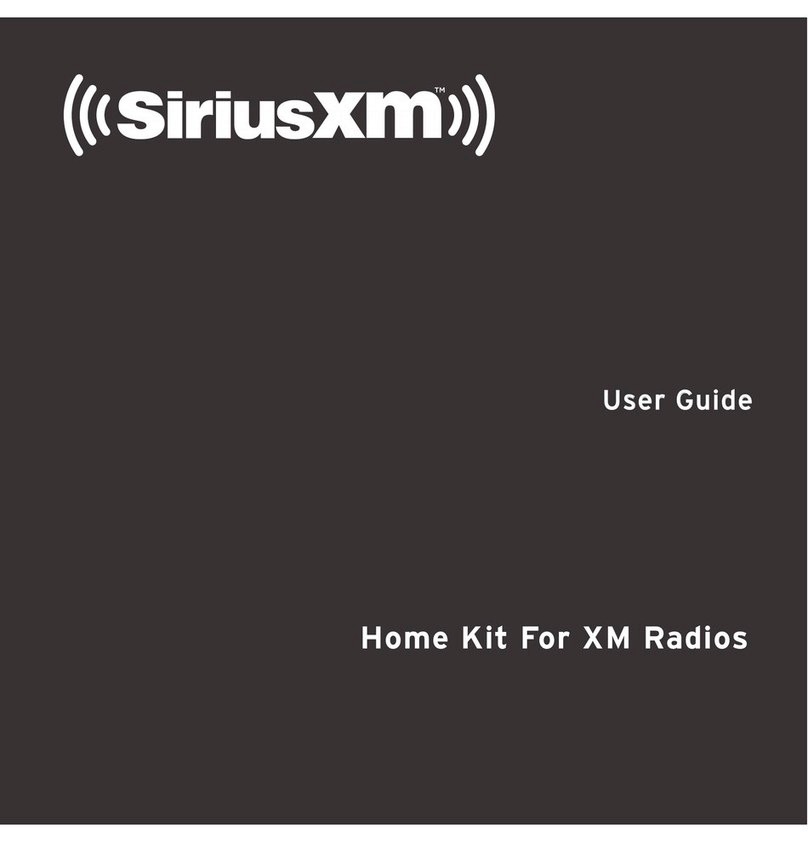
Sirius XM RAdio
Sirius XM RAdio Home Kit User manual

Sirius XM RAdio
Sirius XM RAdio 140708A Operation manual
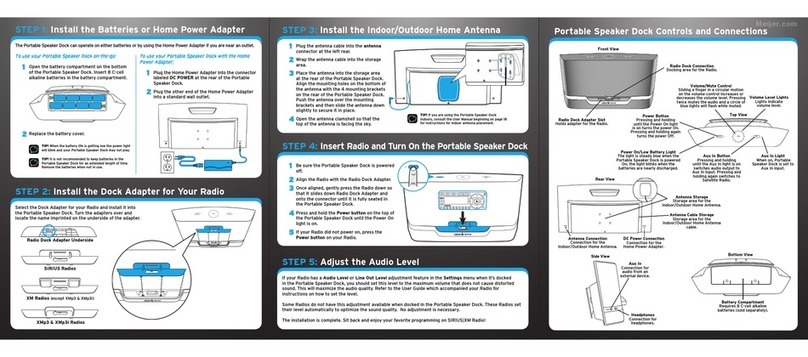
Sirius XM RAdio
Sirius XM RAdio Portable speaker dock User manual
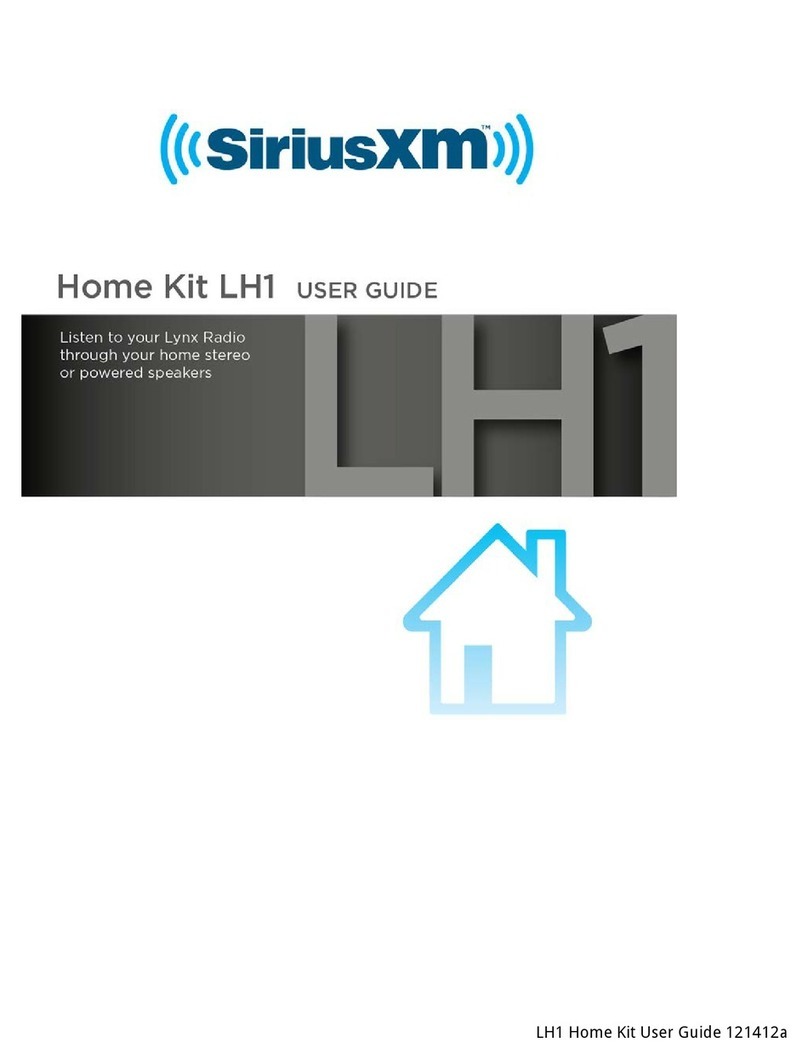
Sirius XM RAdio
Sirius XM RAdio Lynx LH1 User manual