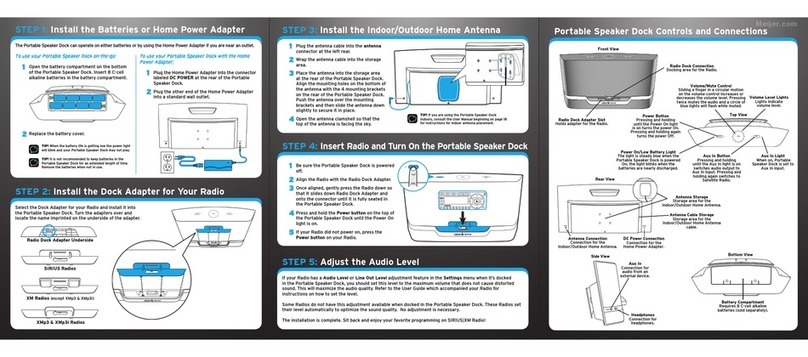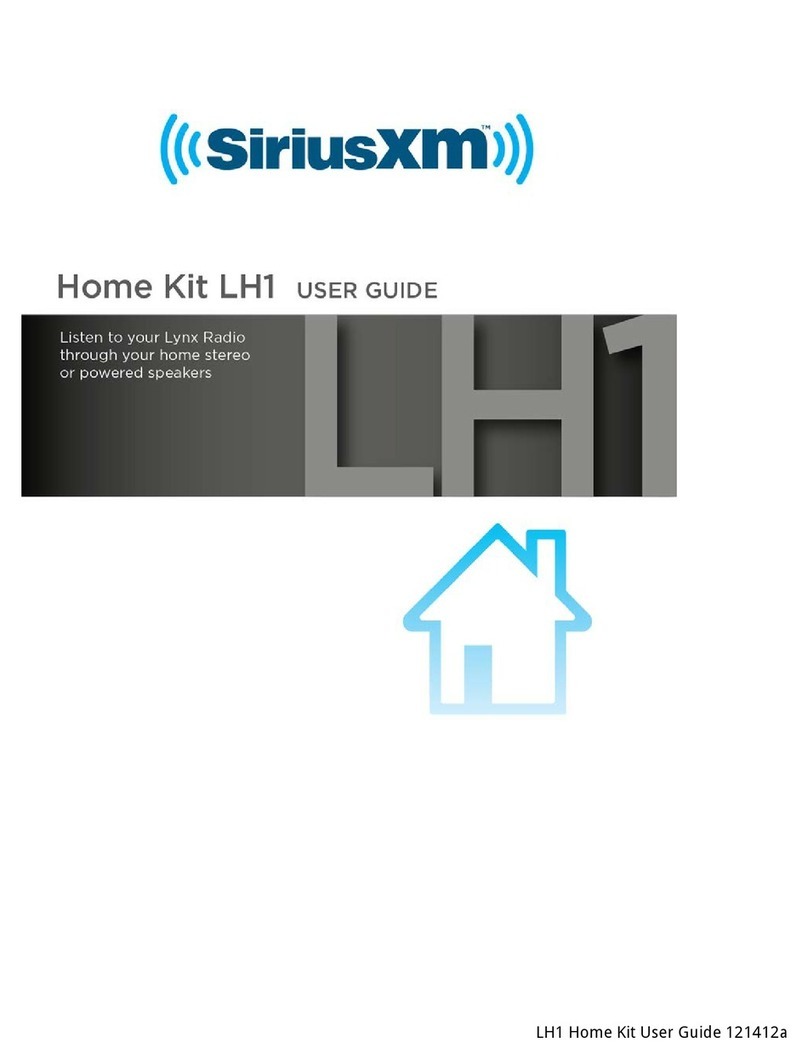Sirius XM RAdio Portable speaker dock User manual
Other Sirius XM RAdio Docking Station manuals

Sirius XM RAdio
Sirius XM RAdio XMP3i User manual
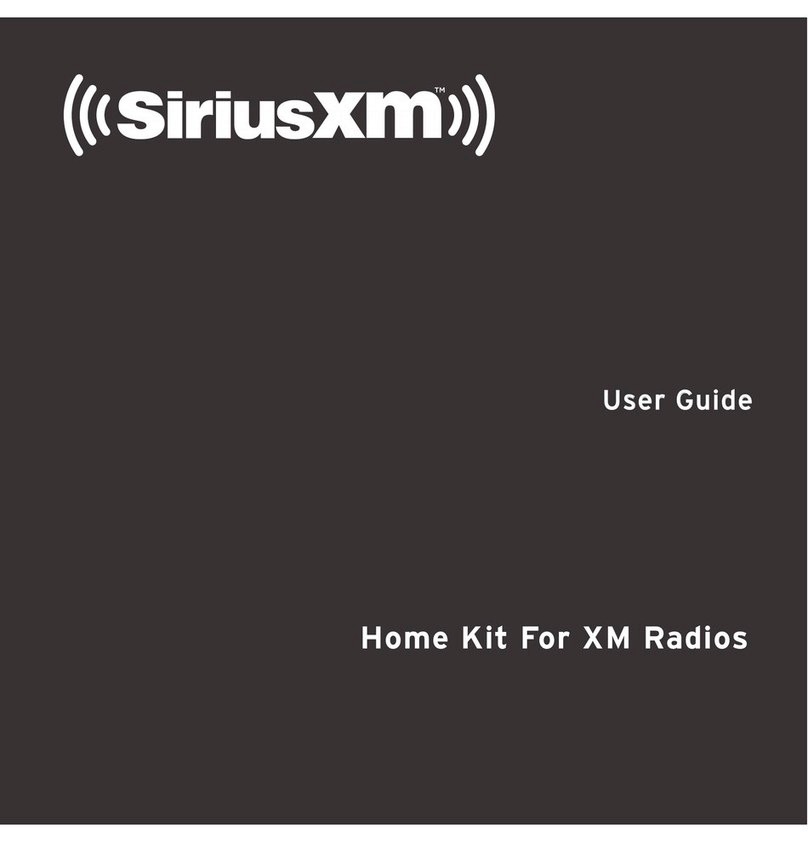
Sirius XM RAdio
Sirius XM RAdio Home Kit User manual
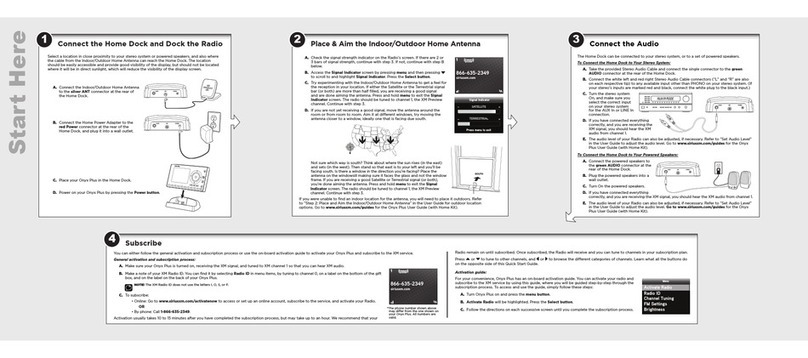
Sirius XM RAdio
Sirius XM RAdio Onyx Plus User manual
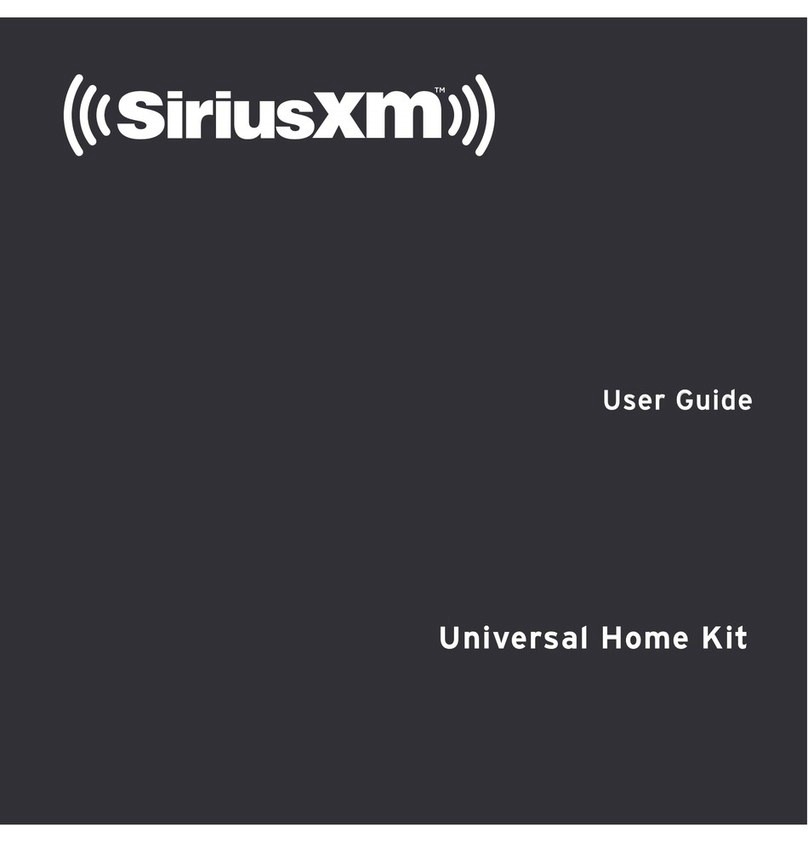
Sirius XM RAdio
Sirius XM RAdio Universal Home Kit User manual
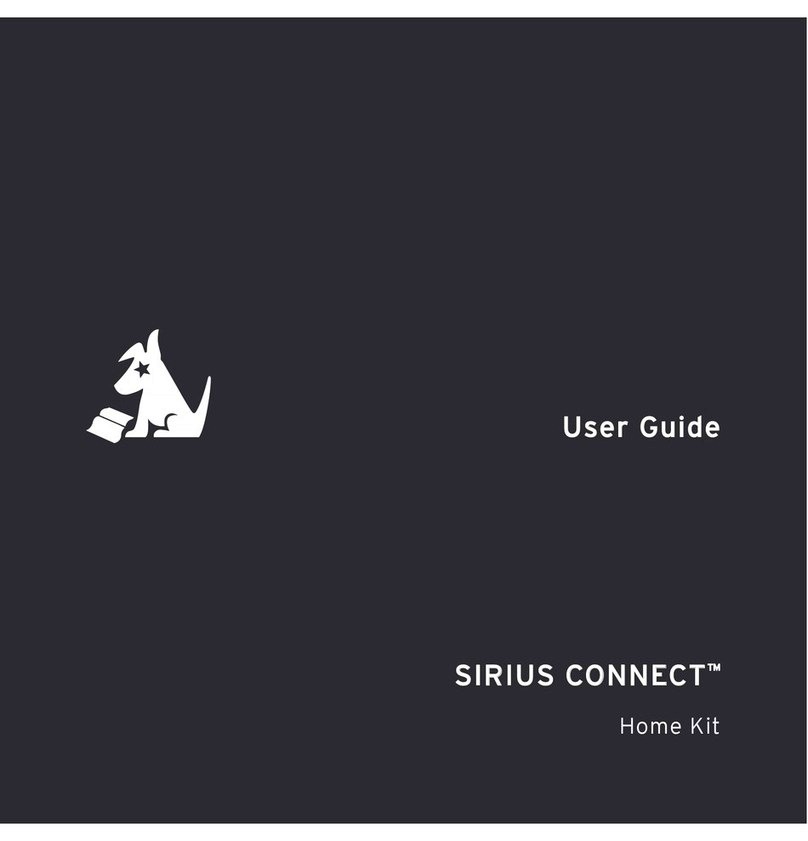
Sirius XM RAdio
Sirius XM RAdio SCHDOC1 - Sirius Connect Home Dock User manual
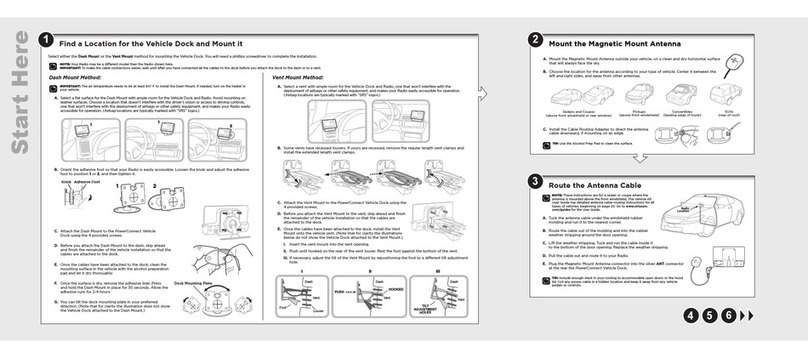
Sirius XM RAdio
Sirius XM RAdio DV2 User manual
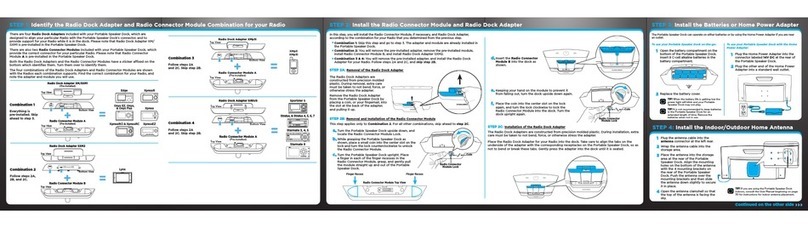
Sirius XM RAdio
Sirius XM RAdio SXABB2 User manual
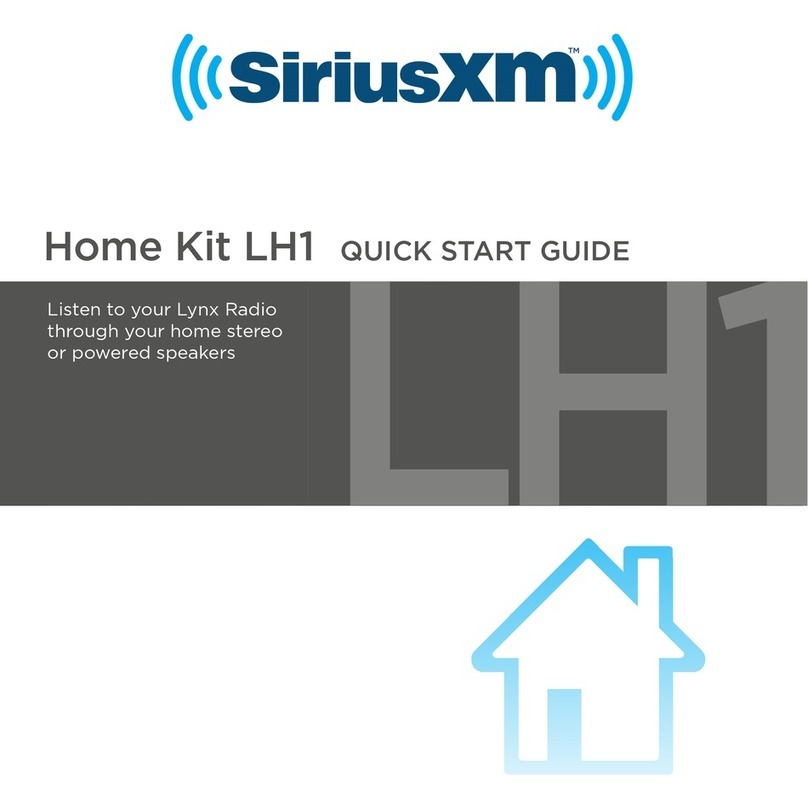
Sirius XM RAdio
Sirius XM RAdio Home Kit LH1 User manual
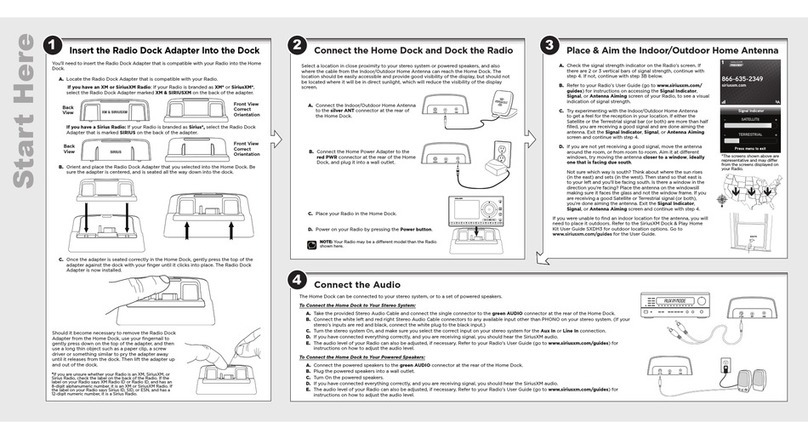
Sirius XM RAdio
Sirius XM RAdio DH3 User manual
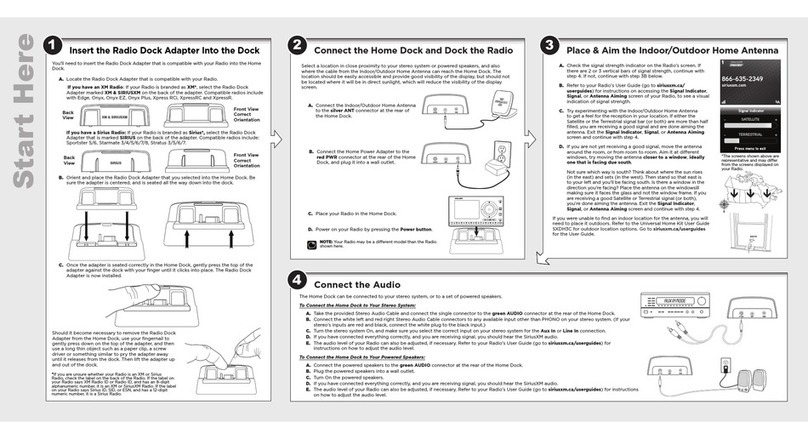
Sirius XM RAdio
Sirius XM RAdio Universal Home Kit User manual