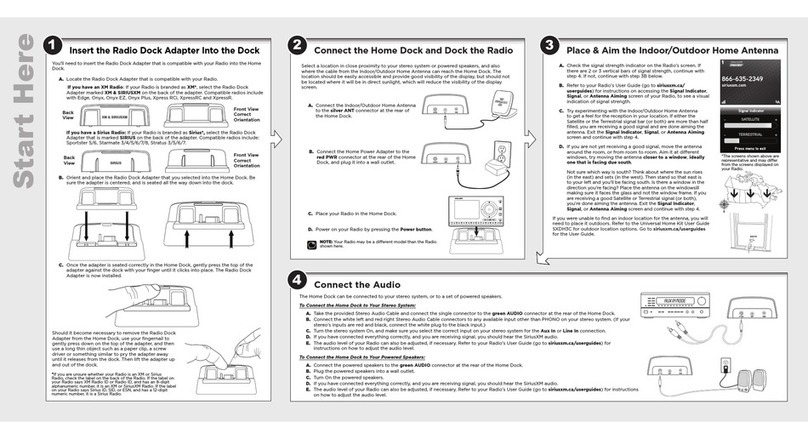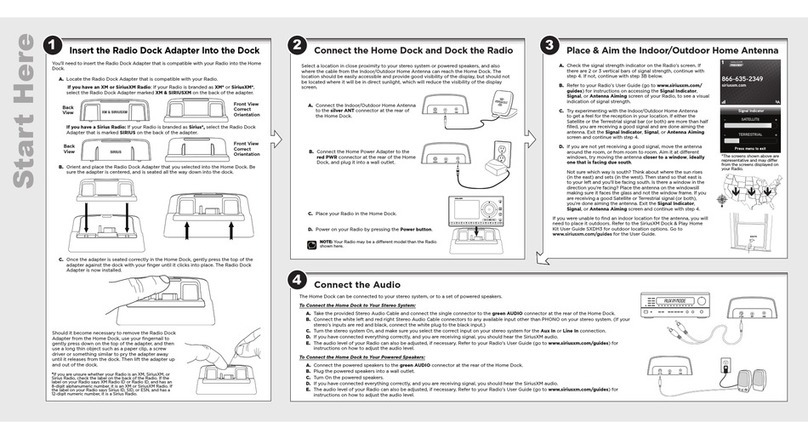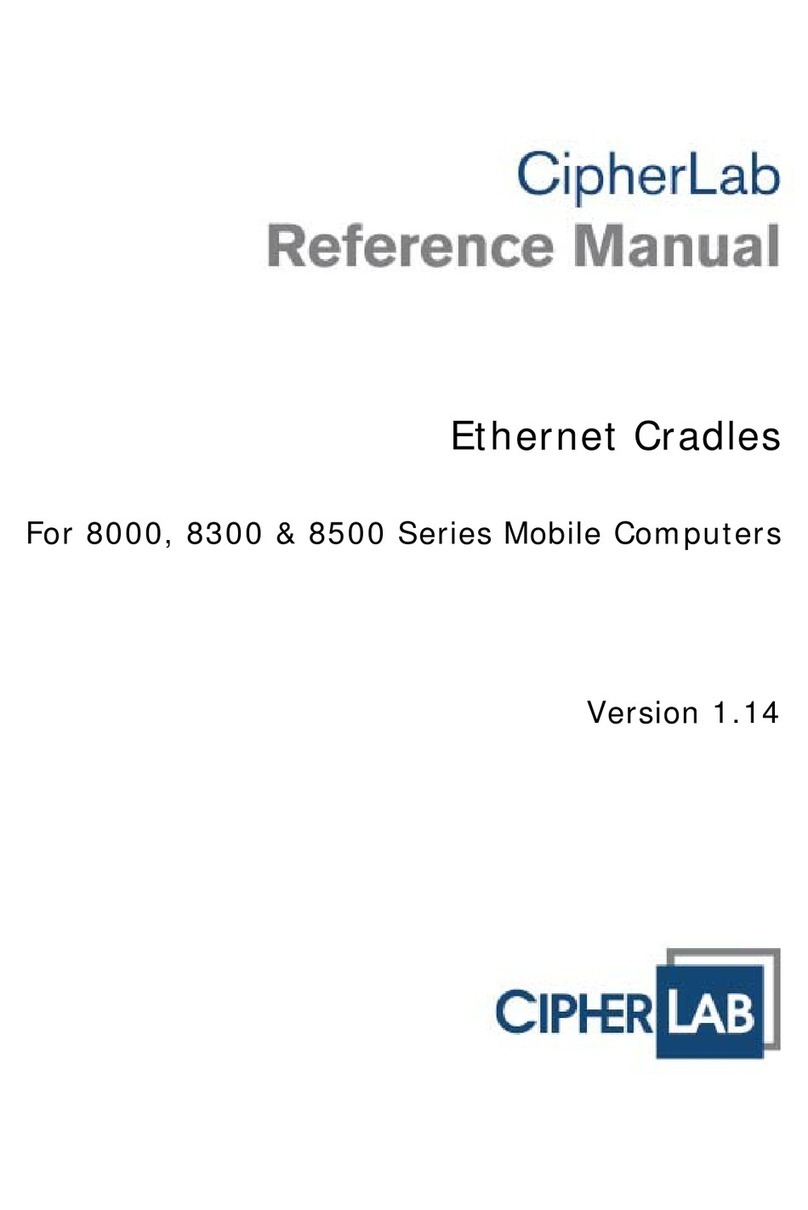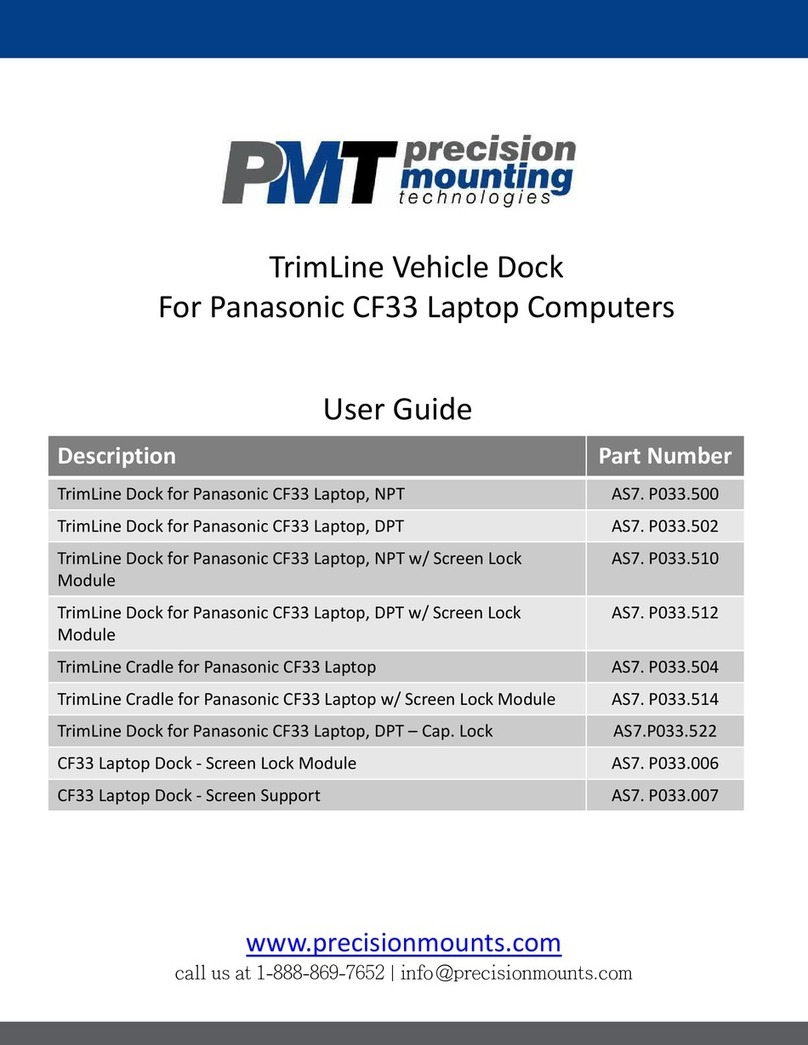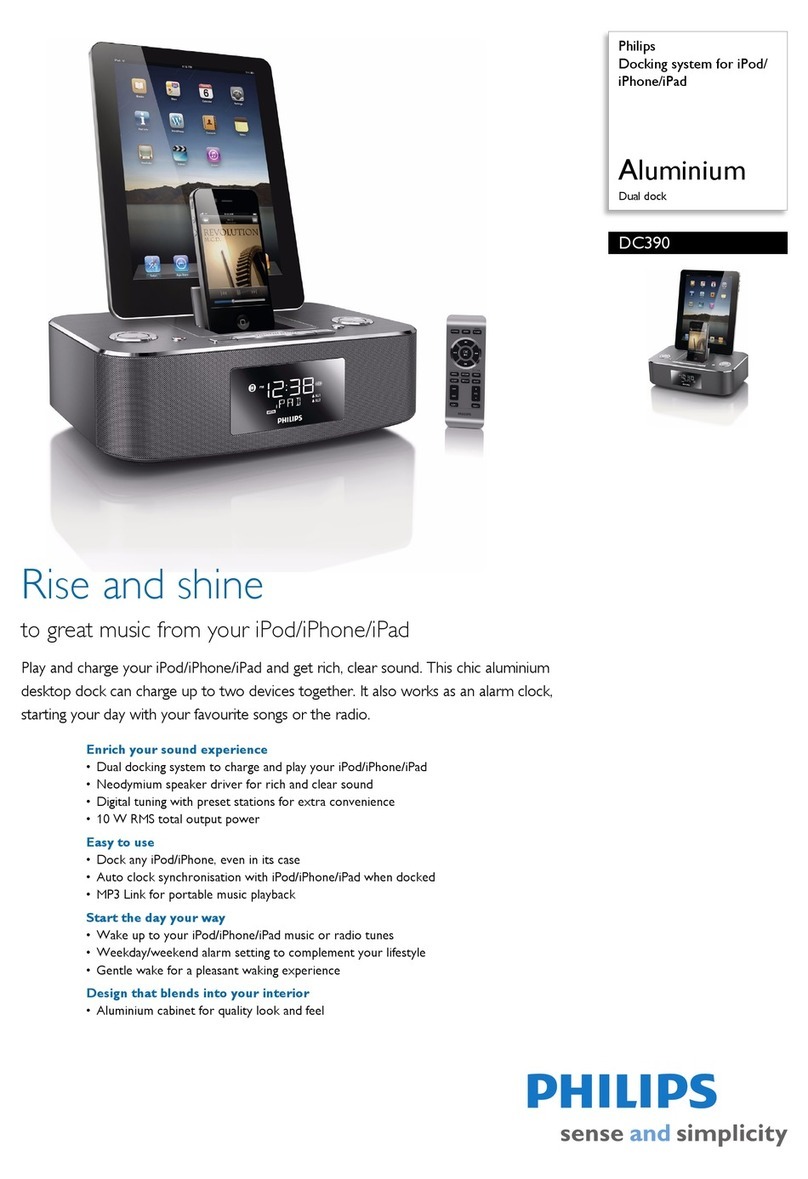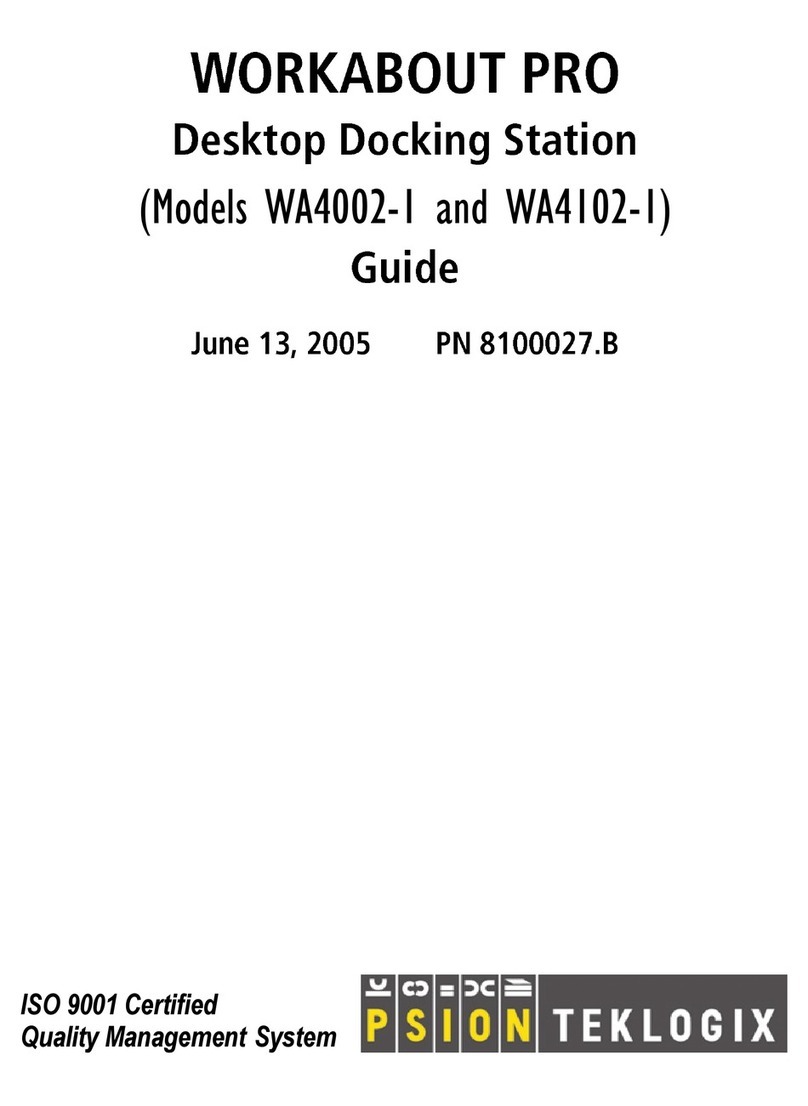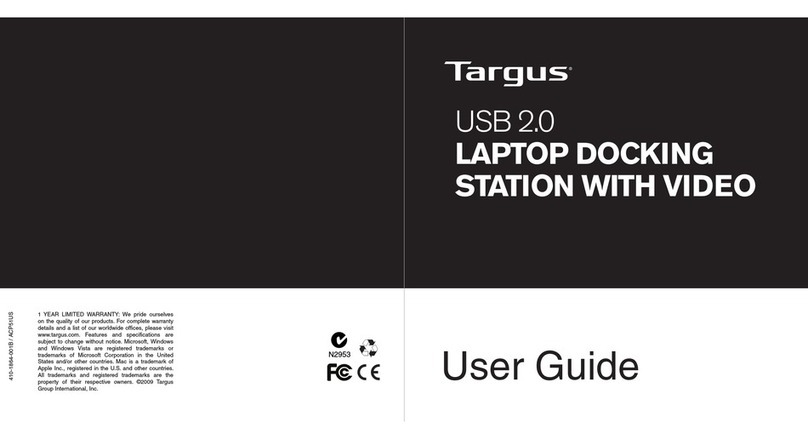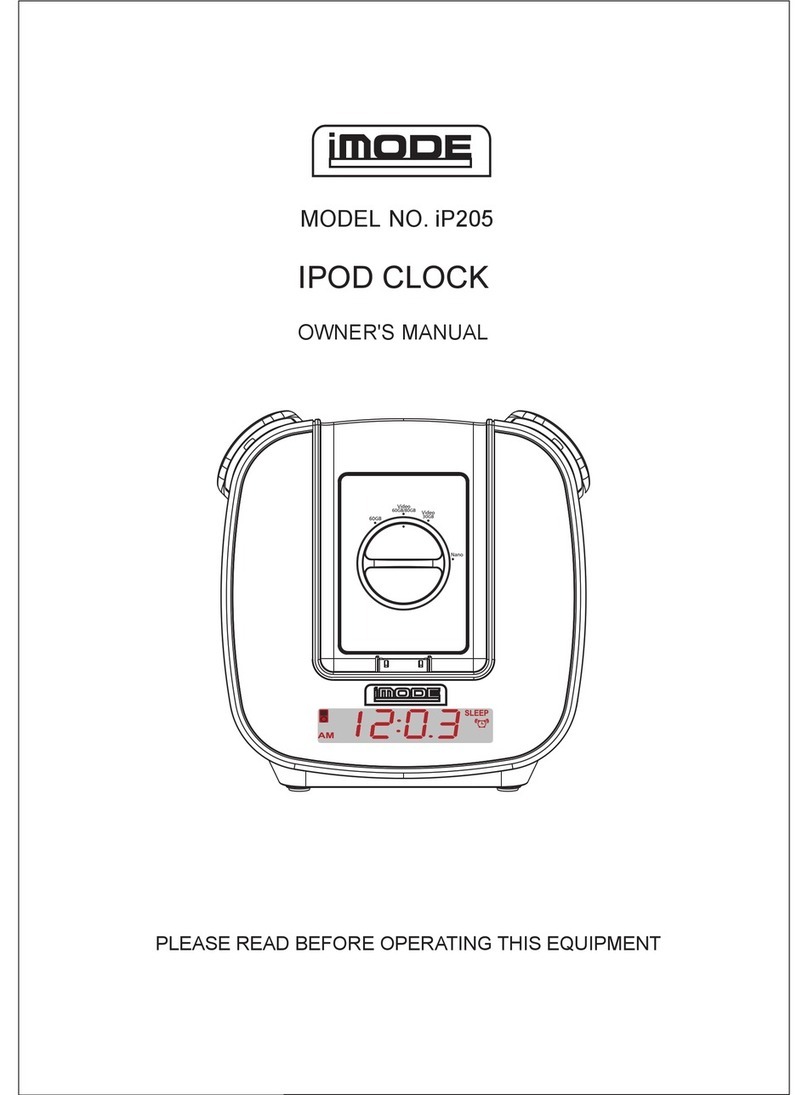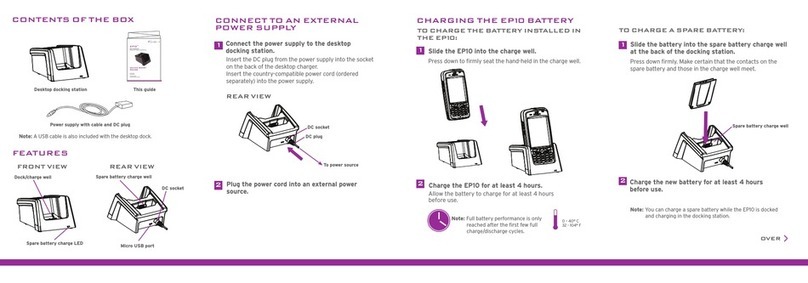Sirius XM RAdio Lynx LH1 User manual

LH1 Home Kit User Guide 121412a

Table of Contents
2
Introduction to Lynx Home Dock .................................................................................................. 3
Home Dock Buttons and Connections...................................................................................................................................... 3
Remote Control .......................................................................................................................................................................... 4
Remote Control Button Functions ........................................................................................................................................ 4
Remote Control Battery Replacement .................................................................................................................................. 5
Installation..................................................................................................................................... 6
Choose a location for Lynx ........................................................................................................................................................ 6
Connect the Home Dock............................................................................................................................................................ 6
To Connect the SiriusXM Lynx Home Dock to Your Stereo System:................................................................................... 7
To Connect the SiriusXM Lynx Home Dock to Your Powered Speakers:............................................................................ 7
Install the Indoor/Outdoor Home Antenna ............................................................................................................................. 9
Indoor Antenna Installation Instructions............................................................................................................................. 9
Outdoor Antenna Installation Instructions ........................................................................................................................ 11
Activation ..................................................................................................................................... 13
Activate your SiriusXM Satellite Radio Subscription.............................................................................................................. 13
Activate your SiriusXM Internet Radio Subscription ............................................................................................................. 14
Using the Lynx Home Dock .......................................................................................................... 18
Bluetooth®................................................................................................................................................................................ 18
To Automatically Connect Lynx to the SiriusXM Lynx Home Dock................................................................................... 18
To Reconnect Lynx to the SiriusXM Lynx Home Dock ....................................................................................................... 18
To Manually Pair and Connect Lynx to the SiriusXM Lynx Home Dock ........................................................................... 18
Brightness ................................................................................................................................................................................. 19
Display Timeout........................................................................................................................................................................ 20
Audio Level ............................................................................................................................................................................... 20
Auto Off..................................................................................................................................................................................... 22
Renaming the Home Dock....................................................................................................................................................... 23
Troubleshooting........................................................................................................................... 24
Advisory Messages ................................................................................................................................................................... 24
Problem Troubleshooting........................................................................................................................................................ 25
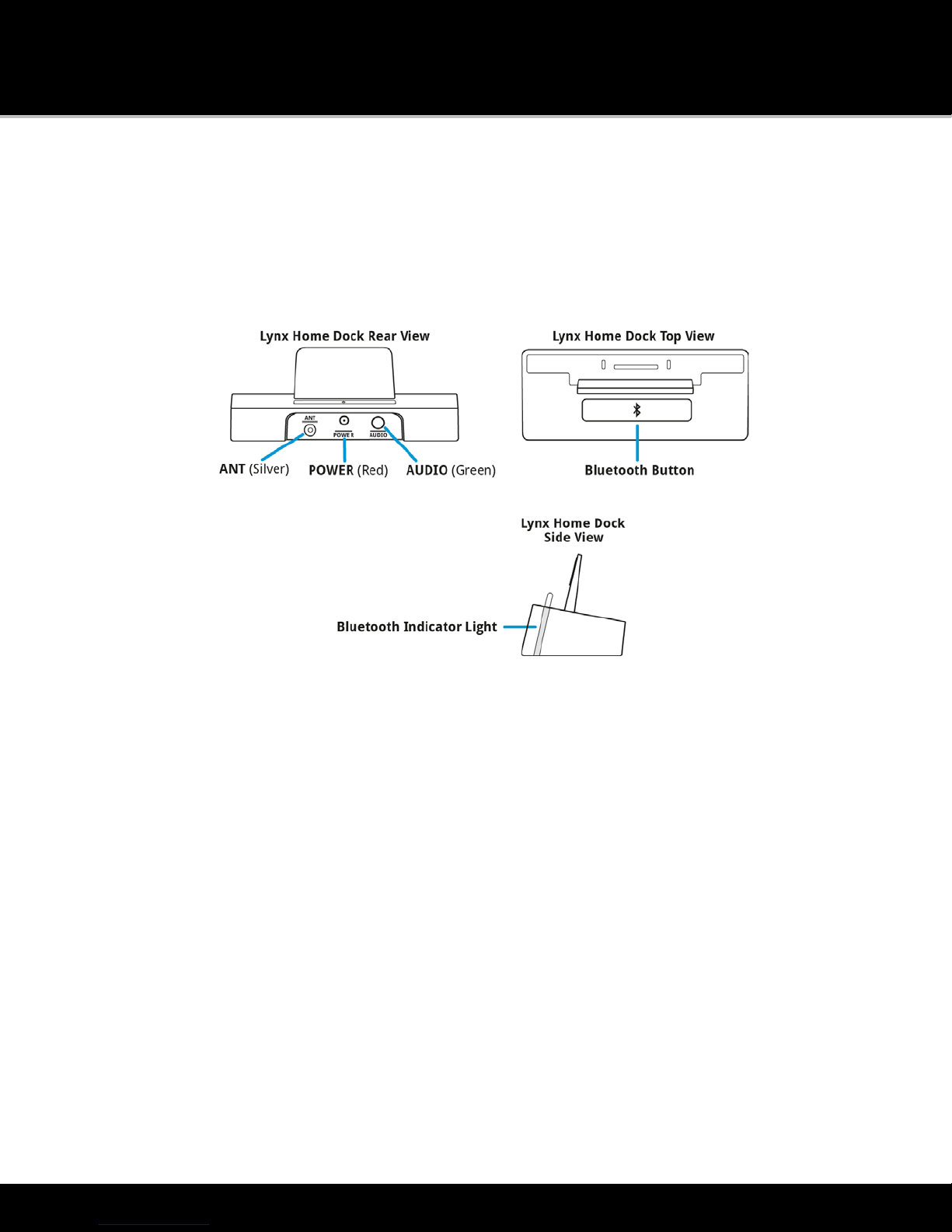
Introduction to Lynx Home Dock
3
Introduction to Lynx Home Dock
Home Dock Buttons and Connections
The buttons and connections of the Home Dock are identified in the illustration below. The details of each begin below
the illustration.
ANT (Silver): Connection for the Indoor/Outdoor Home Antenna.
POWER (Red): Connection for the Home Power Adapter.
AUDIO (Green): Connection for stereo system or powered speakers.
Bluetooth Button: Tap to enter
Bluetooth
connection mode. If connected, tap to disconnect. If previously connected,
tap to reconnect without placing Lynx in the dock.
Bluetooth Indicator Light:Blinks slowly when in discoverable mode; blinks fast when connecting; is steady when
connected.
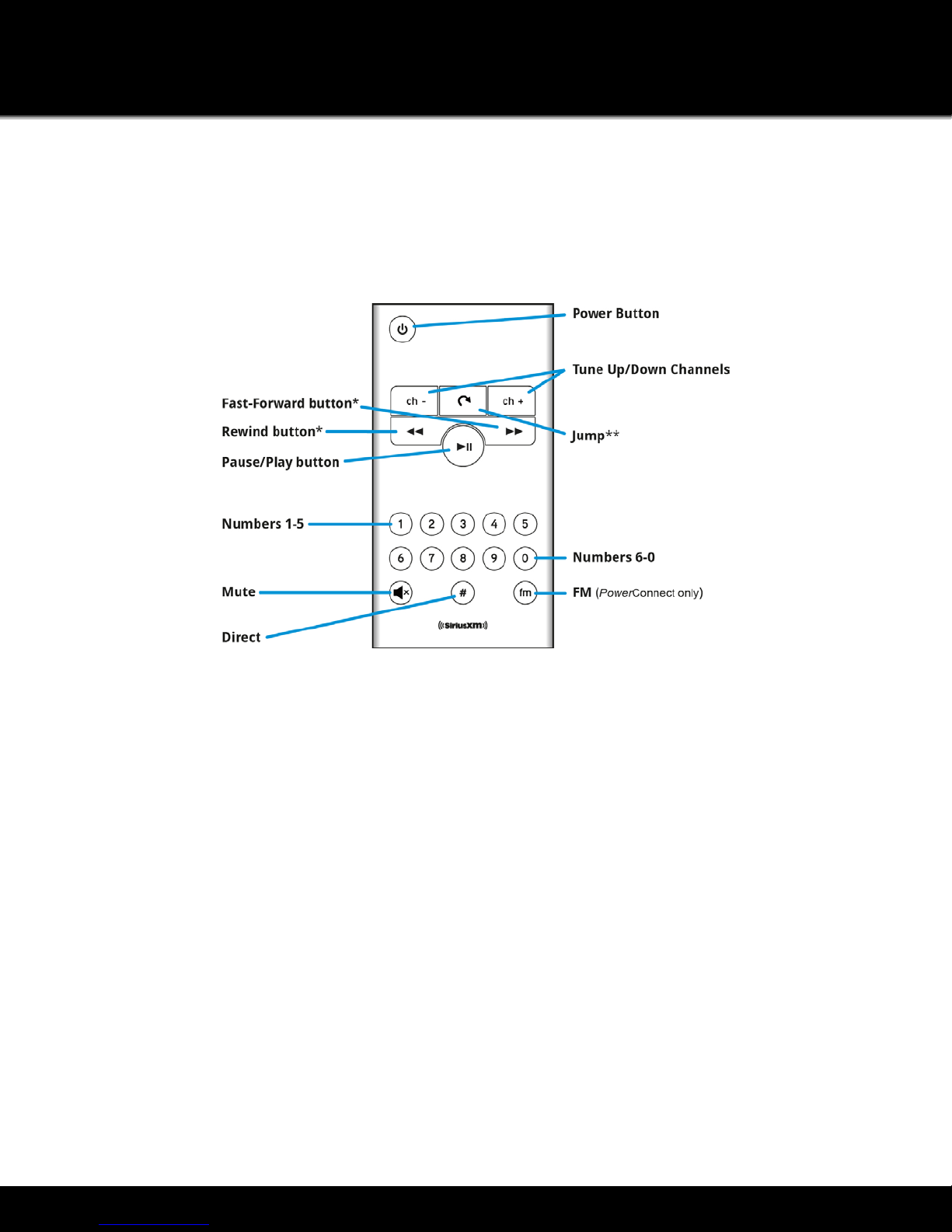
Introduction to Lynx Home Dock
4
Remote Control
Remote Control Button Functions
The buttons of the Remote Control are identified in the illustration below. The details of each begin below the
illustration.
Power Button: Press for 3 seconds to turn Lynx On; press and hold to turn Lynx Off.
Pause and Replay Buttons:
Pause/Play button: Pauses or resumes playing of the currently tuned channel.
Rewind button*: Rewinds through content so you can hear-that-again. Tap to rewind to the beginning of a song or
show segment. (Press+hold to continuously rewind through content.**)
Fast-Forward button*: Advances through content until live radio is reached. Tap to advance to the next song or
show segment. (Press+hold to continuously fast forward through content.**)
*Internet Radio and Radio Replays for music channels are limited to 1 rewind and up to 5 skip forwards per hour
(other channels may have same restrictions).
Numbers 1-5 Buttons: Selects the corresponding favorite channel in the current favorite channel page on the Now
Playing screen.
Numbers 6-0 Buttons: Selects the favorite channel page, i.e., 6=page 1, 7=page 2, etc.
Mute Button: Silences the audio.
Direct Button:Directly tunes a channel by entering the channel number with the number buttons.
Tune Up/Down Channels Buttons: Immediately tunes up or down the channels.
Jump Button: If configured for traffic/weather, jumps to the traffic/weather for the city you have selected (Satellite
Radio only). If configured for last channel, jumps to the channel to which you had previously been listening Satellite
Radio and Internet Radio).
FM Button (
Power
Connect only): Advances through the FM presets. If no FM presets have been set, it opens the FM
Settings screen.
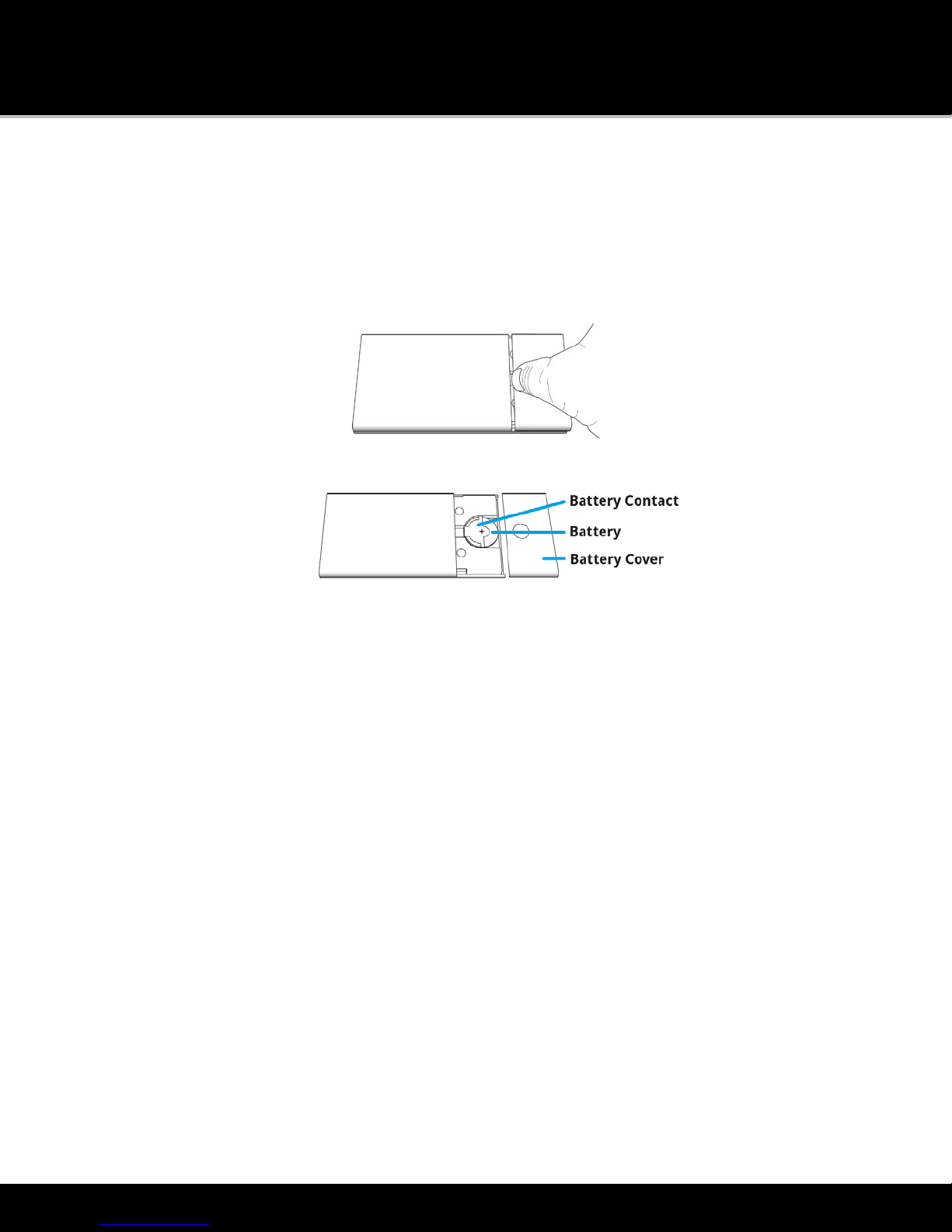
Introduction to Lynx Home Dock
5
Remote Control Battery Replacement
To replace the battery in the Remote Control, follow these steps:
1. Turn the Remote Control over and remove the battery cover. It is best if you remove the battery door by
inserting your fingernail in the center of the gap between the door and the back of the remote. Apply a little
pressure and the door will pop open.
2. Observe the orientation of the battery, then slide it out. The positive (+) side of the battery should face up,
matching the positive (+) on the battery contact.
3. Replace it with a CR2025 battery.
4. Replace the battery cover.

Installation
6
Installation
Choose a location for Lynx
When installing the Home Dock in your home, choose a location in close proximity to your stereo system or powered
speakers, and also where the cable from the Indoor/Outdoor Home Antenna can reach the Home Dock. The location
should be easily accessible and provide good visibility of the display, but should not be located where it will be in direct
sunlight, which will affect the visibility of the display screen.
You will also need to decide whether you will be connecting your Home Dock to your stereo system using the provided
Stereo Audio Cable, or directly to a set of powered speakers.
Some other factors to consider when installing your Home Dock, and are planning to use your Lynx in handheld mode:
•You will need to stay within range of your Wi-Fi network. Wi-Fi reception can vary depending upon the signal
strength of the Wi-Fi network, and the physical surroundings.
•
Bluetooth
range is approximately 30 feet, but can vary depending upon the physical surroundings.
Connect the Home Dock
Make the connections to the Home Dock as follows:
1. Connect the Home Power Adapter to the red POWER connector at the rear of the dock, and plug it into an
outlet.
2. Connect the Indoor/Outdoor Home Antenna to the silver ANT connector at the rear of the dock.
3. Place Lynx into the Home Dock. Orient Lynx so that it is parallel to the backrest, and then gently slide it down
until it is seated.
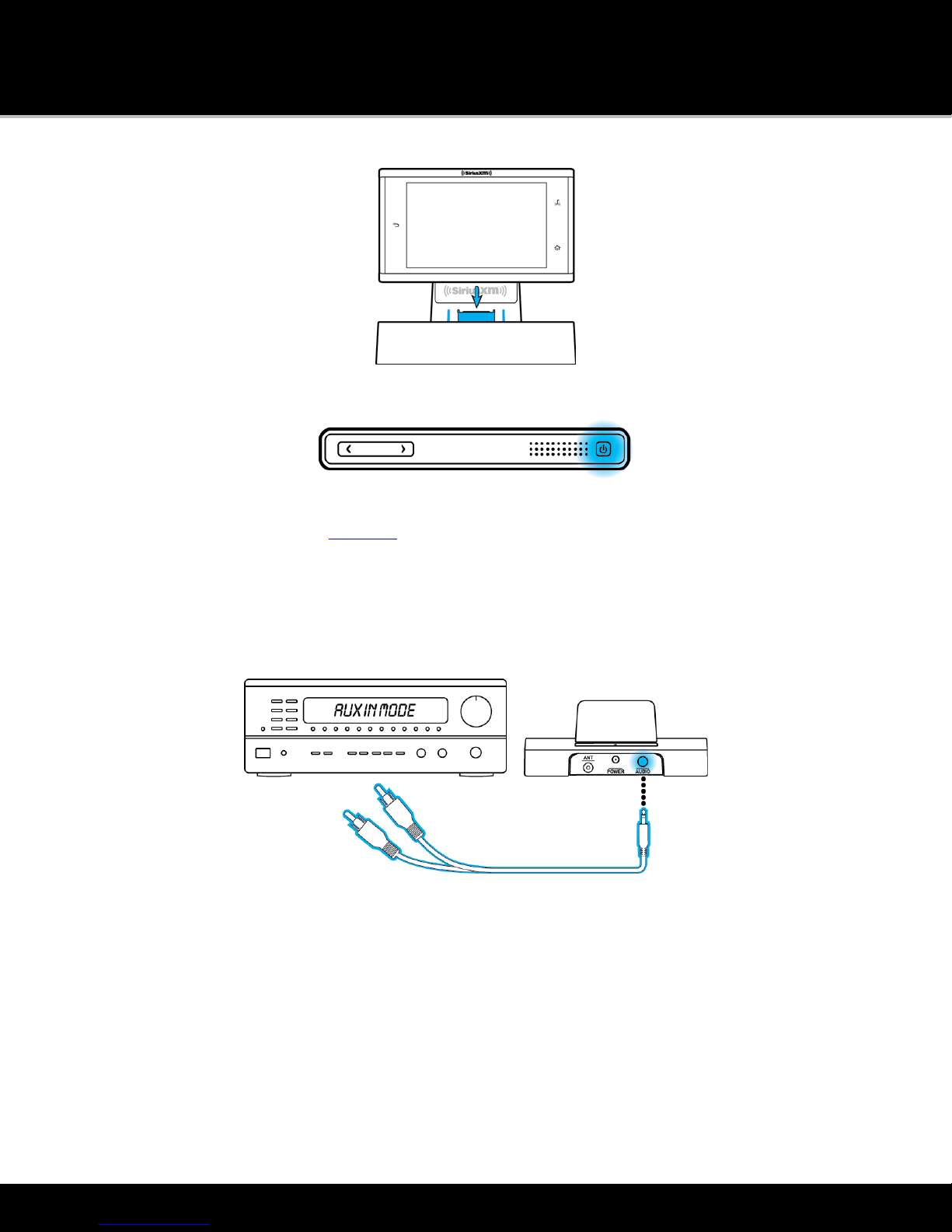
Installation
7
4. Lynx will turn on automatically when inserted into the home dock (as long as the battery is inserted). If you
need to manually power on Lynx, press the Power button on the top of Lynx for 3 seconds.
5. Lynx will automatically connect via
Bluetooth
® to the dock. The
Bluetooth
Indicator Light will blink during the
connection process, and remain on (solid, not blinking) when connected. If for any reason Lynx fails to
connect to the dock, see the
Bluetooth
section of this User Guide for instructions on manually connecting to
the dock.
The Home Dock can be connected to your stereo system, or to a set of powered speakers.
To Connect the SiriusXM Lynx Home Dock to Your Stereo System:
1. Using the provided Stereo Audio Cable, connect the single connector to the green AUDIO connector at the
rear of the dock.
2. Connect the white left and red right Stereo Audio Cable connectors to any available audio input other than
PHONO on your stereo system. (If your stereo’s inputs are marked red and black, connect the white plug to
the black input.)
Note: Most audio inputs are located on the back panel of the stereo system.
3. Turn the stereo system On, and set the input on the stereo system to match the input you have connected to,
such as the AUX IN or LINE IN connection.
To Connect the SiriusXM Lynx Home Dock to Your Powered Speakers:
1. Connect the powered speakers to the green AUDIO connector at the rear of the dock.
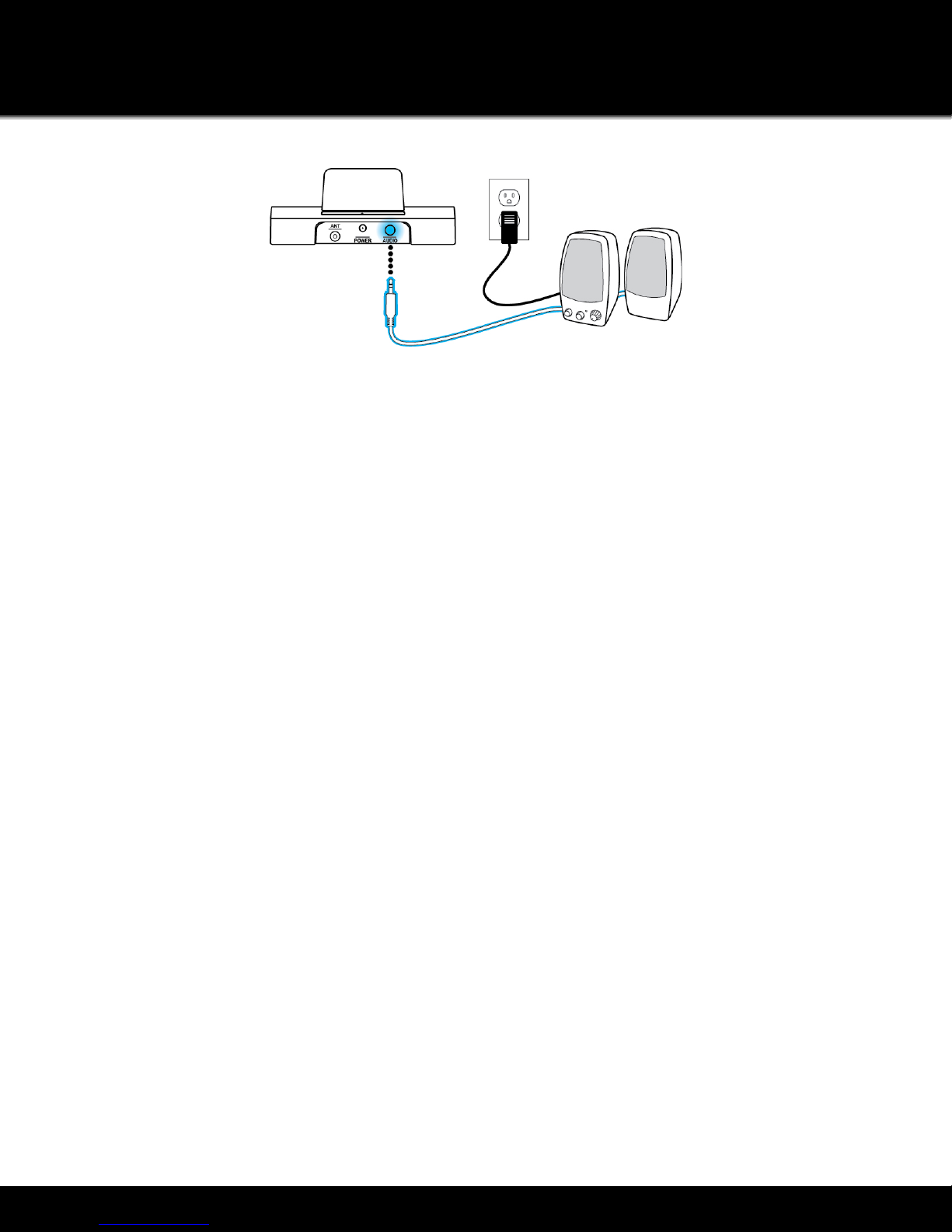
Installation
8
2. Plug the powered speakers into a wall outlet.
3. Turn on the powered speakers.

Installation
9
Install the Indoor/Outdoor Home Antenna
These steps are only necessary if you will be subscribing to SiriusXM Satellite Radio, and listening to Satellite Radio
instead of SiriusXM Internet Radio in the home. The Indoor/Outdoor Home Antenna needs to installed so that it has a
clear view toward the SiriusXM satellites in the south sky.
Indoor Antenna Installation Instructions
1. Open the antenna clamshell approximately half way, and place the antenna in a window that faces south.
Place the antenna on the windowsill making sure it faces the glass and not the window frame. There should
be nothing outside the window which would block the antenna’s clear view of the sky, such as a house, a
building, trees, or shrubs.
Note: When aiming the antenna through a window, be aware that blinds, screens, or any other non-glass
elements such as thermal insulation can sometimes cause reception issues. If this is the case, you may want
to use another window or place the antenna outside of the window.
Not sure which way is south? Think about where the sun rises (in the east) and sets (in the west). Then stand
so that east is to your left and you’ll be facing south. Is there a window in the direction you’re facing? Place
the antenna in that window.
Tip: Still not sure which way is south, or where to place your Indoor/Outdoor Home Antenna? Look up
your location on an online mapping website that offers satellite views of street addresses where you can
easily see which way is south, and what window may offer an unobstructed view of the sky.
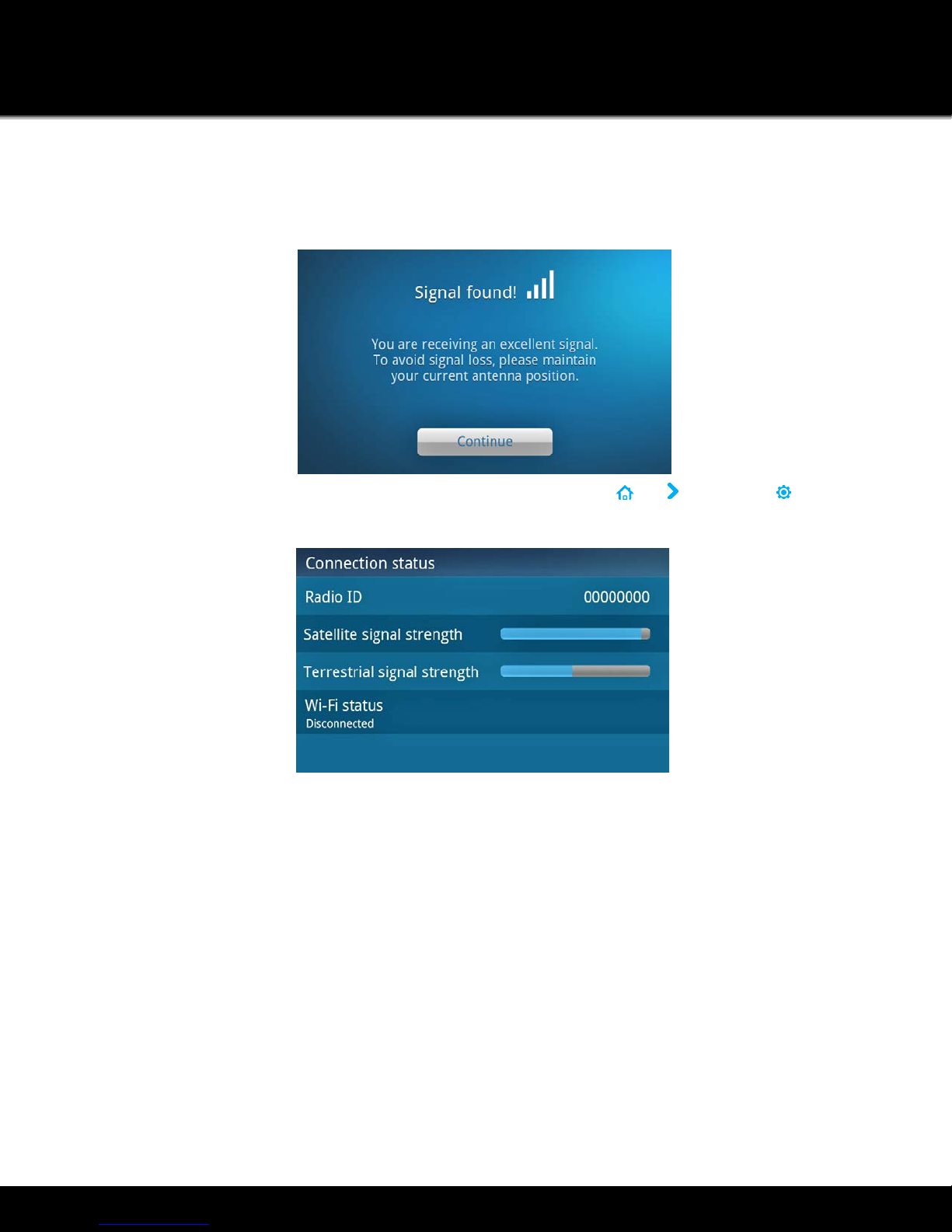
Installation
10
2. If you have not yet subscribed your Lynx to Satellite Radio, Lynx will automatically check the signal strength. If
Signal Found is displayed, tap Continue to proceed with the audio check. If Lynx displays No Signal/Check
Antenna, try repositioning the antenna in a different south facing window, and tap to check the signal
strength again.
If your Lynx has already been subscribed to Satellite Radio, tap Home , tap , tap Settings , tap About
Lynx, and tap Connection status to display the satellite and terrestrial signal strength. If there is little or no
signal strength, try repositioning the antenna in a different south-facing window.
3. Another easy method is to start at any window, then work from window to window in a simple pattern to find
the window that gives the best signal strength. Note that the antenna must also have an unobstructed view,
with no trees or buildings blocking its aim.
4. Once you have found a suitable location for the antenna, route the antenna cable to the Home Dock. Be sure
to avoid any obstructions that could crimp, kink, or twist the cable.
If you were unable to find an indoor location where the antenna could receive a signal, you will need to place it
outdoors instead, facing the south sky. You can also go to www.siriusxm.com for additional help and support for
installing the Indoor/ Outdoor Home Antenna.

Installation
11
Outdoor Antenna Installation Instructions
You may be able to achieve good reception by placing the antenna outside on a window ledge, on a porch, on a table,
on a patio, etc. The location you choose should provide the antenna with a clear view of the southern sky.
The antenna’s reception can also be tweaked by opening or closing the antenna clamshell, and turning the antenna. Tap
Home , tap , tap Settings , tap About Lynx, and tap Connection status to display the satellite and terrestrial
signal strength.
While observing the signal strength, make small adjustments to the angle of tilt of the clamshell until the highest
possible signal strength is achieved. Also turn the antenna slightly to the right or left and observe if the signal strength
increases. For each tweak, allow a few seconds in each position to determine if the signal strength increases.
If placing the antenna outside still does not give you a signal, then you’ll have to mount the antenna outdoors on a soffit
(see previous illustration), or on a wall of the house that has a clear view of the southern sky.
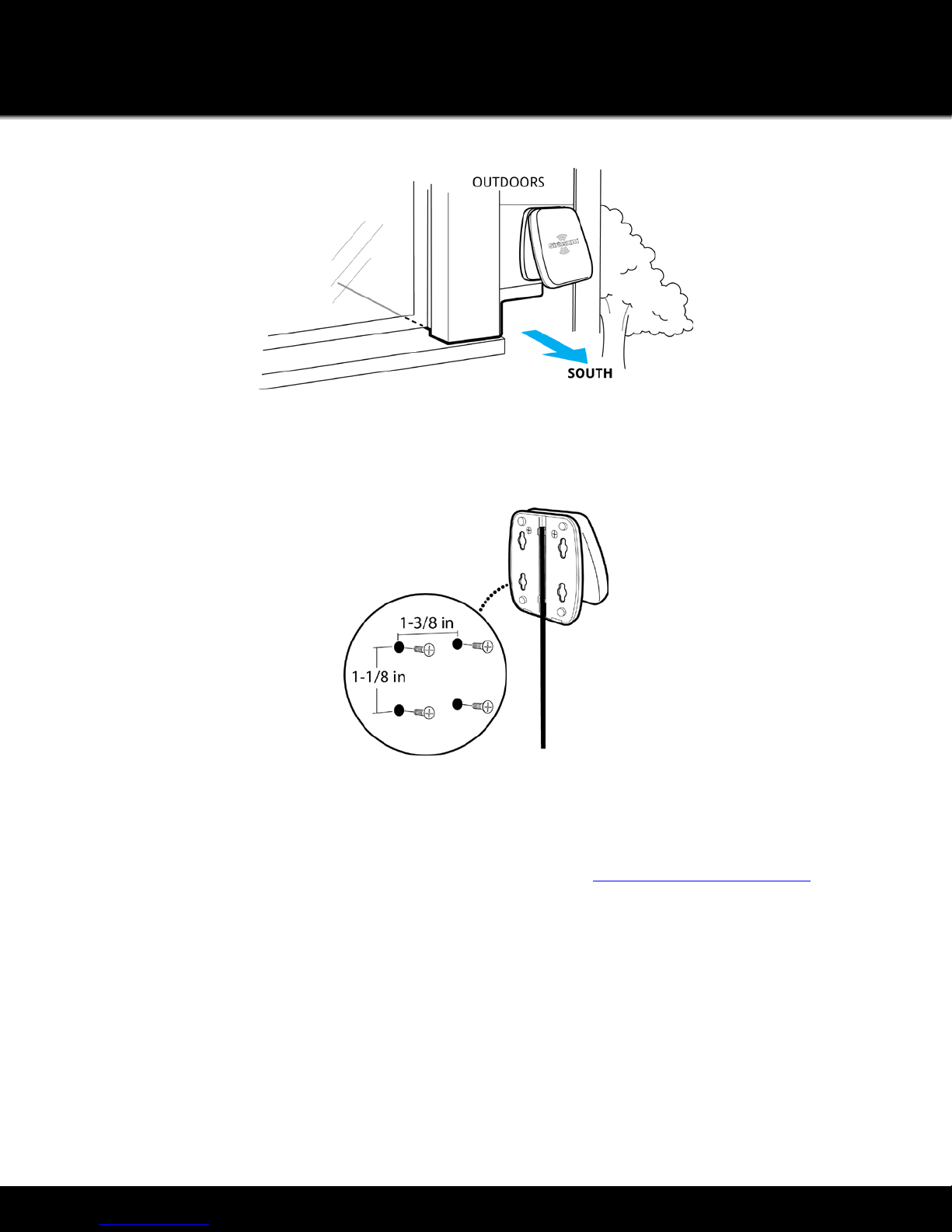
Installation
12
Note: You need to consider any potential hazards when you choose the mounting location, and consider
professional installation. SiriusXM is not liable for any damages or injury.
To mount the antenna, you will need four screws (not included) with a 1/4” head (e.g., a #4 screw), and that are suitable
for the material onto which you are affixing the antenna, (e.g., wood, metal, etc.). The screws should be spaced 1-3/8”
apart horizontally and 1-1/8” vertically.
Once you have found a suitable location for the antenna, and mounted it, route the antenna cable to the Home Dock.
Be sure you avoid any obstructions that could crimp, kink, or twist the cable. Use protective grommets wherever rough
openings are encountered. Route the cable from the antenna location to the interior of the home, working the cable
through the basement, under a window sill, etc., and make adjustments to take up cable slack as necessary. Connect the
Indoor/Outdoor Home Antenna to the silver ANT connector at the rear of the dock.
Tip:If the Indoor/Outdoor Home Antenna’s cable isn’t long enough, visit www.siriusxm.com/accessories and select
XM accessories, or your favorite retailer, to purchase a 50 ft. Home Antenna Extension Cable.

Activation
13
Activation
Activate your SiriusXM Satellite Radio Subscription
When Lynx is in the LH1 Home Dock, with the Indoor/Outdoor Home Antenna connected, you will be prompted to
subscribe to Satellite Radio, if you have not yet subscribed. Be sure that you have installed the dock according to the
instructions included with the Kit, and that you are at the Activation screen with good satellite signal strength. Keep
Lynx docked and on throughout the activation process.
Follow the instructions on the screen to subscribe.
1. If Lynx is off, turn it on by pressing and holding the Power button for 3 seconds.
2. If you are prompted to set the time zone, tap Change timezone, and select your time zone. Tap OK, then tap
Continue. The default time zone is set to Eastern Standard Time.
3. If prompted to take the tour tap No thanks.
4. To subscribe to SiriusXM Satellite Radio, you will need the Radio ID which can be found:
•on the Activation screen
•by tuning to channel 0
•on a label on the bottom of the gift box
•on the label inside the rear cover of Lynx
Note: The Radio ID does not use the letters I, O, S, or F.
5. Lynx should be displaying the Activation screen.

Activation
14
6. To subscribe:
•By phone: US residents call 1-866-635-2349, Canadian residents call 1-877-438-9677
•Online: US residents go to www.siriusxm.com/activatenow, Canadian residents go to
www.xmradio.ca/activate
•
7. Activation usually takes 10 to 15 minutes after you have completed the subscription process, but may take up
to an hour. We recommend that Lynx remain on and in the dock until subscribed. Lynx will display a
Subscription Updated message when it receives the activation signal. Once subscribed, you’ll be able to tune
to the channels in your subscription plan.
Hardware and subscription sold separately. Service will automatically renew for additional periods of the same
length as the plan you choose, on the subscription package you choose (which may differ from the package
which arrived with the radio) until you call us at 1-866-635-2349 to cancel. See our Customer Agreement for
complete terms at www.siriusxm.com. Activation fee and other fees and taxes apply. All fees and programming are
subject to change. For residents in Canada, see our Customer Agreement for complete terms at www.siriusxm.ca.
Activate your SiriusXM Internet Radio Subscription
In order to subscribe (or connect to Internet Radio if you already are subscribed), you will need to connect to a Wi-Fi
Internet connection, so be sure you are in a location where a Wi-Fi connection is available. If the Wi-Fi network is
secured, you will need to know the password. Lynx should be removed from the Home Dock during the activation.
1. If Lynx is off, turn it on by pressing and holding the Power button for 3 seconds.
2. If you are prompted to set the time Zone, tap Change timezone, and select your time zone. Tap OK, then tap
Continue. The default time zone is set to Eastern Standard Time.
3. If prompted to take the tour tap No thanks.

Activation
15
4. If you are not at the Home screen, tap Home .
5. From the Home screen, tap Internet . You will be prompted that Wi-Fi is not connected. Tap View Settings.
6. From the Wi-Fi settings screen, tap Wi-Fi On/Off to turn on the Wi-Fi.
7. Lynx will scan for and detect any Wi-Fi networks within its range and display them under Wi-Fi networks. If no
Wi-Fi networks were detected, move to a location where there is a Wi-Fi network and tap Scan for networks.
Note: If your Wi-Fi network name (SSID) is hidden, refer to the section in the Lynx User Guide,
“Manually Connecting to a Wi-Fi Network”
for instructions on how to connect to the Wi-Fi network with
a hidden name.
8. Find your Wi-Fi network name in the list and tap it. If the network is secured, you will be prompted to enter
the password. When you have entered a password, tap Done. Tap Connect and Lynx will connect to the Wi-Fi
network.
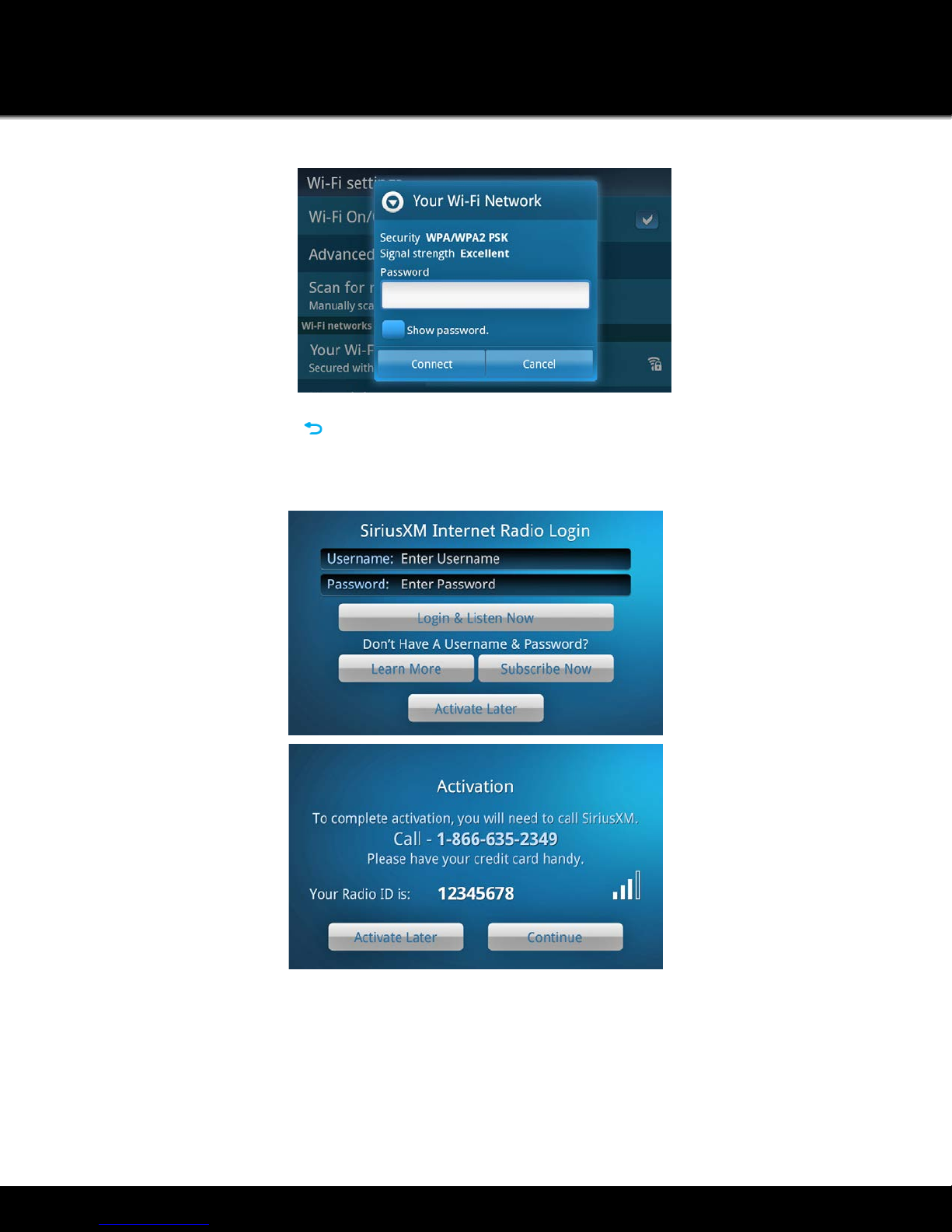
Activation
16
9. Once you have connected to the Wi-Fi network, and the Wi-Fi network shows Connected to…under the Wi-Fi
network name, tap Back and then tap Continue.
10. If you are already subscribed to SiriusXM Internet Radio, tap the area to the right of Username to display the
on-screen keyboard. Enter your username, and then tap Next and enter your password. Tap Done,and tap
Login & Listen Now. Skip ahead to step 11.
11. If you are not yet subscribed to SiriusXM Internet Radio, tap Subscribe Now and follow the instructions to
subscribe. To subscribe to SiriusXM Internet Radio, you will need the Radio ID which can be found:
• on the Activation screen
• by tuning to channel 0
• on a label on the bottom of the gift box
• on the label inside the rear cover of Lynx
Note: The Radio ID does not use the letters I, O, S, or F.

Activation
17
12. To subscribe:
•By phone: US residents call 1-866-635-2349, Canadian residents call 1-877-438-9677
•Online: US residents go to www.siriusxm.com/activatenow, Canadian residents go to
www.xmradio.ca/activate
13. When you have subscribed and created your Internet Radio username and password, tap Continue. Tap the
area to the right of Username to display the on-screen keyboard. Enter your username, then tap Next and
enter your password. Tap Done and tap Login & Listen Now.
14. Lynx will check your username and password and connect to SiriusXM Internet Radio. If you entered them
incorrectly, tap Close to try again.
Hardware and subscription sold separately. Service will automatically renew for additional periods of the same
length as the plan you choose, on the subscription package you choose (which may differ from the package
which arrived with the radio) until you call us at 1-866-635-2349 to cancel. See our Customer Agreement for
complete terms at www.siriusxm.com. Activation fee and other fees and taxes apply. All fees and programming are
subject to change. For residents in Canada, see our Customer Agreement for complete terms at www.siriusxm.ca.
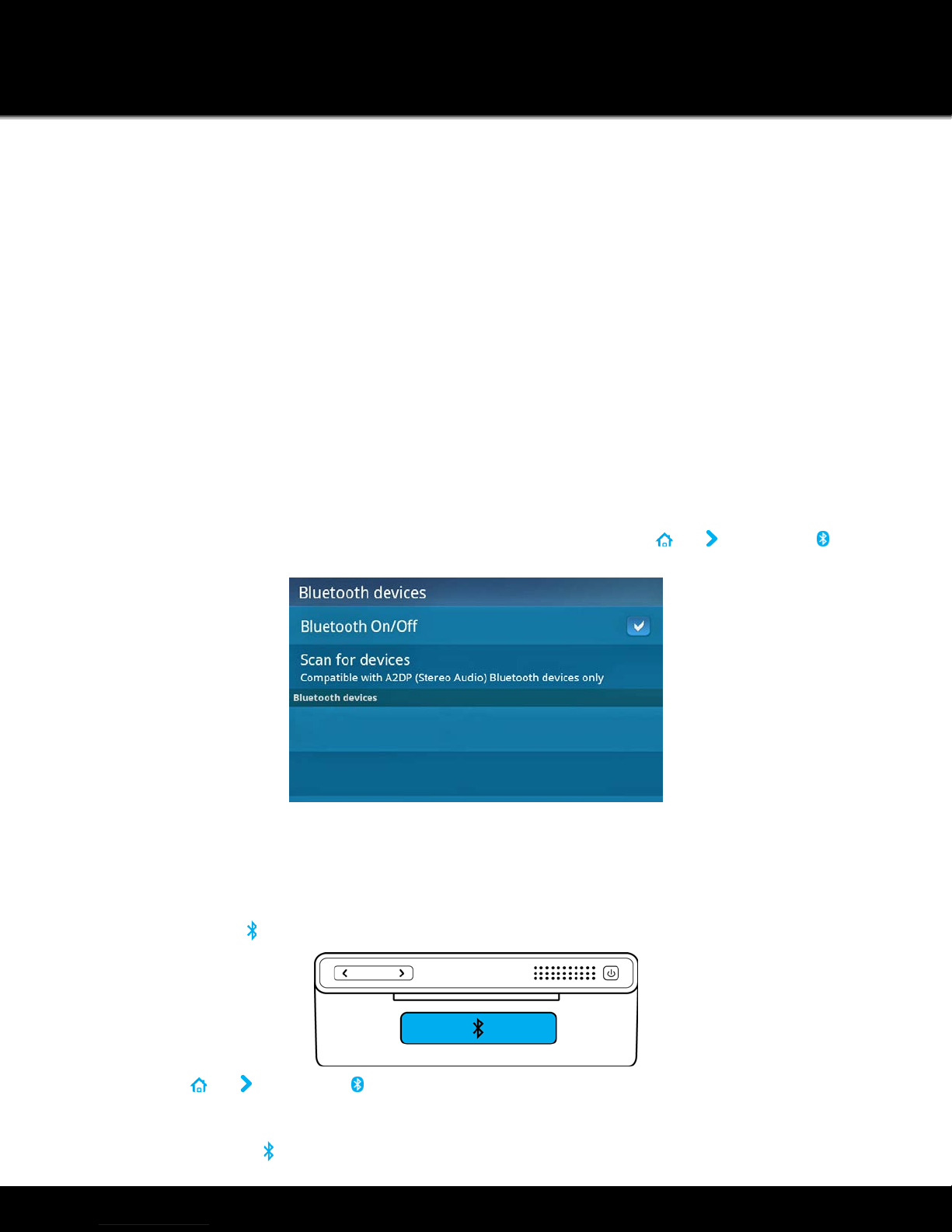
Using the Lynx Home Dock
18
Using the Lynx Home Dock
Bluetooth®
The SiriusXM Lynx Home Dock incorporates
Bluetooth
and allows for a wireless stereo audio connection with your Lynx
Radio. This allows you to take your Lynx out of the dock and carry it with you and manage your listening experience up
to 30 feet away from your dock. (Listening to Satellite Radio, or using the Remote Control, requires Lynx to be inserted
in the dock.)
You can also use
Bluetooth
to connect Lynx with a
Bluetooth
stereo audio streaming device which uses the A2DP profile,
such as
Bluetooth
capable AV receivers, headphones, earbuds, speakers, etc.
The Home Dock will remember the last 5 devices which connected to it, and will attempt to automatically connect to
these devices, beginning with the most recently connected device.
To Automatically Connect Lynx to the SiriusXM Lynx Home Dock
Connecting your Lynx and SiriusXM Lynx Home Dock could not be easier. Simply insert your Lynx Radio into the dock
and it will automatically connect.
1. Insert Lynx into the dock. Lynx must have
Bluetooth
turned on. (Tap Home , tap , tap Connect , and tap
Bluetooth On/Off to turn it on.)
2. The
Bluetooth
Indicator Light on the dock will blink rapidly 3 times and then remain on indicating that your
Lynx is now connected.
To Reconnect Lynx to the SiriusXM Lynx Home Dock
There are two ways to reconnect Lynx to the dock when Lynx is not in the dock:
•Tap the Bluetooth button on the dock.
•Tap Home , tap , tap Connect , and tap the SiriusXM Lynx Home Dock name in the list.
To Manually Pair and Connect Lynx to the SiriusXM Lynx Home Dock
1. Tap the Bluetooth button on the dock. The
Bluetooth
Indicator Light will blink slowly.
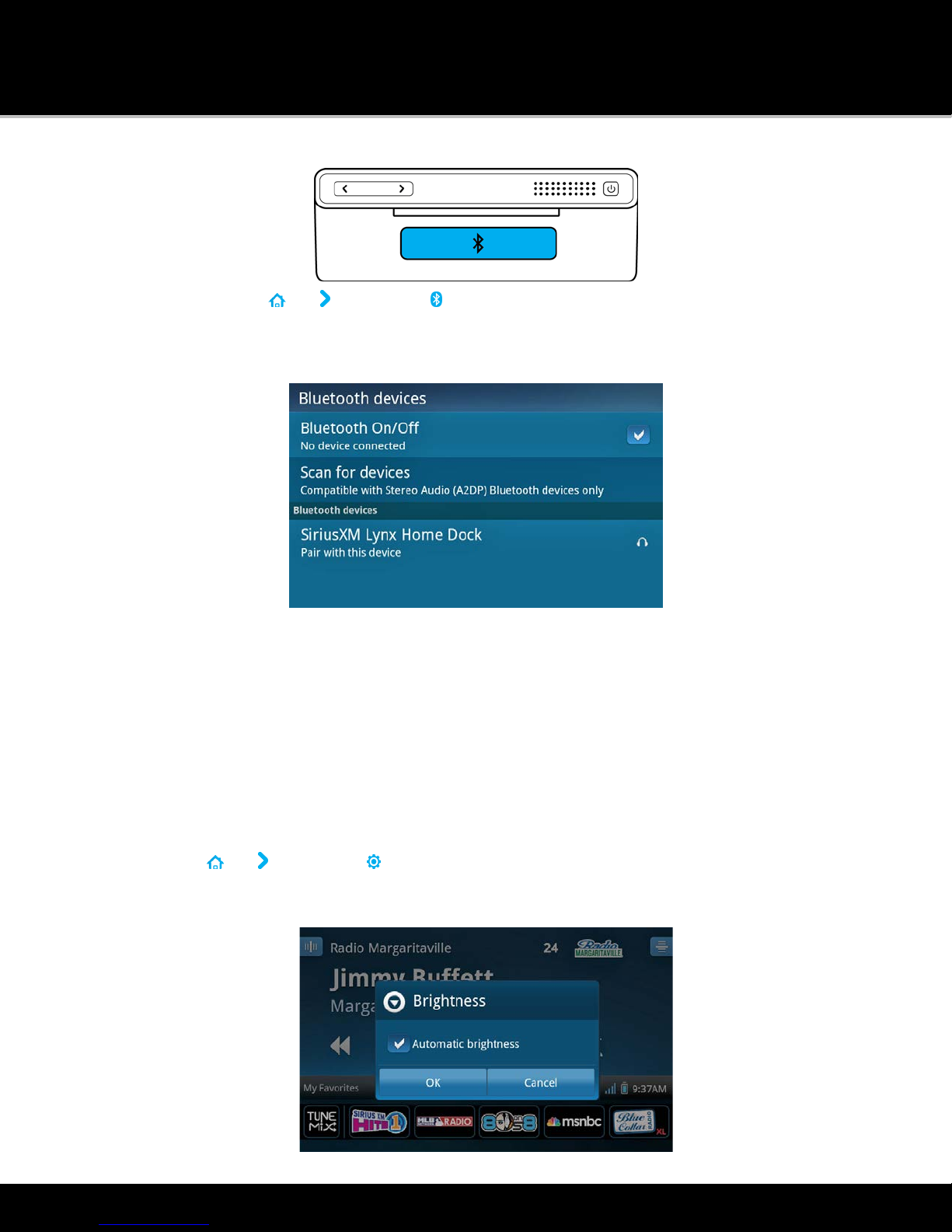
Using the Lynx Home Dock
19
2. On Lynx, tap Home , tap , tap Connect .
3. From the Bluetooth Settings menu tap Bluetooth On/Off to turn it on, if it’s not already on. A check mark
will appear in the box at the right once
Bluetooth
is on. Tap Scan for devices and Lynx will scan for and show
available
Bluetooth
devices under Bluetooth devices.
4. Tap the SiriusXM Lynx Home Dock name in the list. Lynx will connect with the dock. If successful, the
Connected to... message will be displayed below dock name. The
Bluetooth
Indicator Light on the dock will
blink rapidly 3 times during the connection process and then remain on indicating that your Lynx is now
connected.
Brightness
Brightness adjusts the brilliance of the display screen, and the blue LED light on the Home Dock. You can manually
adjust the brightness, or have Lynx adjust the brightness automatically according to the ambient light.
There are two ways to access the brightness control when Lynx is in the Home Dock:
1. Tap the Power button.
2. Tap Home , tap , tap Settings , tap Display, audio & power, tap Bluetooth Home Dock, and tap
Brightness.
If you wish to manually adjust the brightness, tap the checkbox next to Automatic brightness.
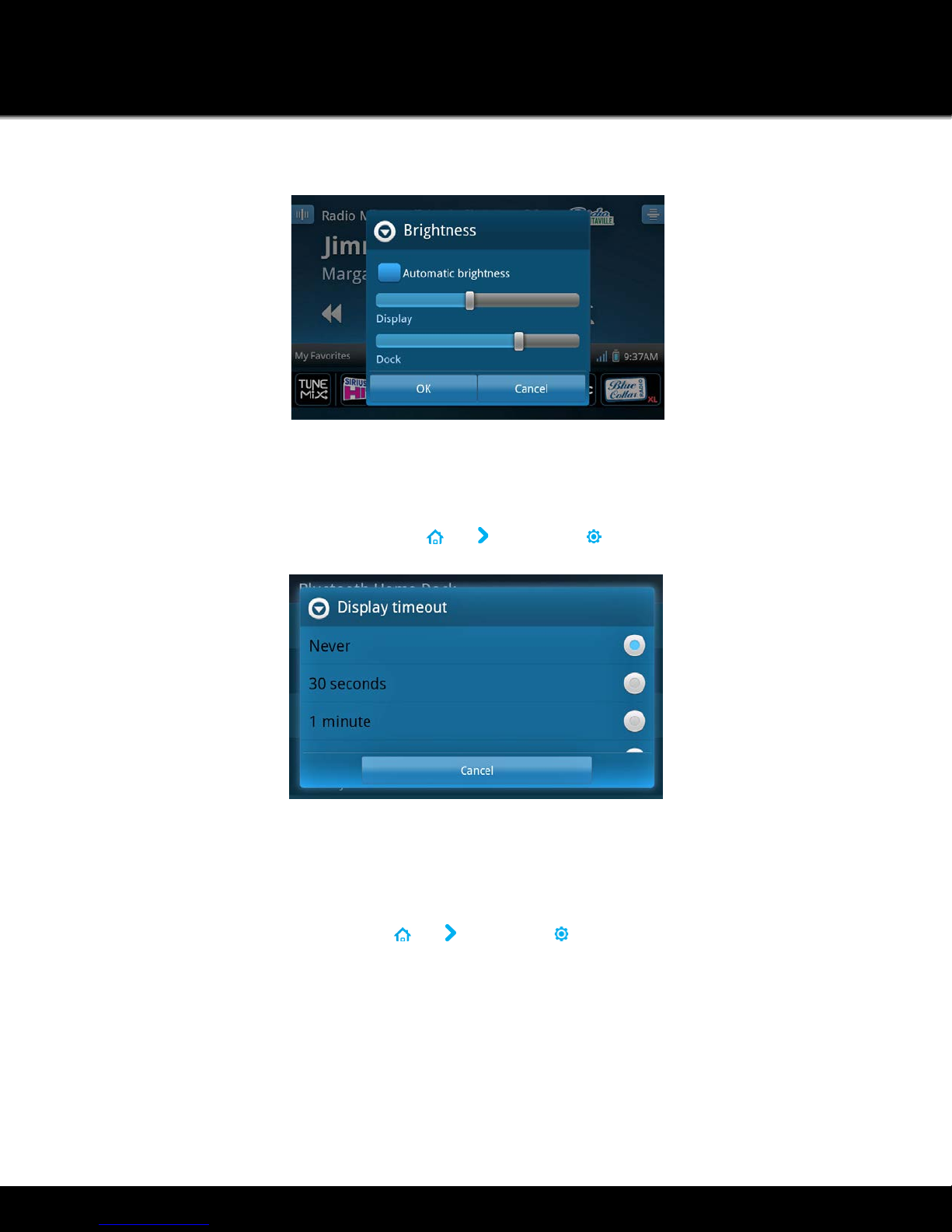
Using the Lynx Home Dock
20
Drag the sliders left or right to adjust the brightness, or tap Automatic brightness. When set, tap OK.
Display Timeout
Display timeout is the amount of time that the display screen remains on, after the last time it was touched. Choices are
Never (default), 30 seconds, or 1,2,3,4,or 5 minutes.
Access the Display timeout control by tapping Home , tap , tap Settings , tap Display, audio & power, tap
Bluetooth Home Dock, and tap Display timeout. Scroll up or down, and tap the desired timeout.
Audio Level
Audio level allows you to adjust the volume of Lynx to match the audio output level of other devices you may have
connected to your stereo system, so that, when you switch between them, you don’t have to adjust the stereo volume
up or down. Audio level should not be used as a volume control, but as an adjustment control.
Access the Audio level control by tapping Home , tap , tap Settings , tap Display, audio & power, tap Bluetooth
Home Dock, and tap Audio level. Adjust the audio level by dragging the slider left or right, or use the volume control.
When set, tap Done.
Other manuals for Lynx LH1
2
Table of contents
Other Sirius XM RAdio Docking Station manuals
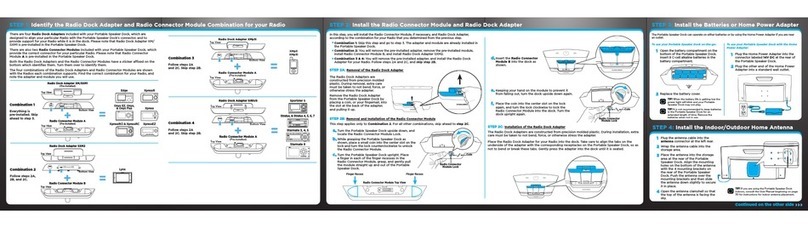
Sirius XM RAdio
Sirius XM RAdio SXABB2 User manual
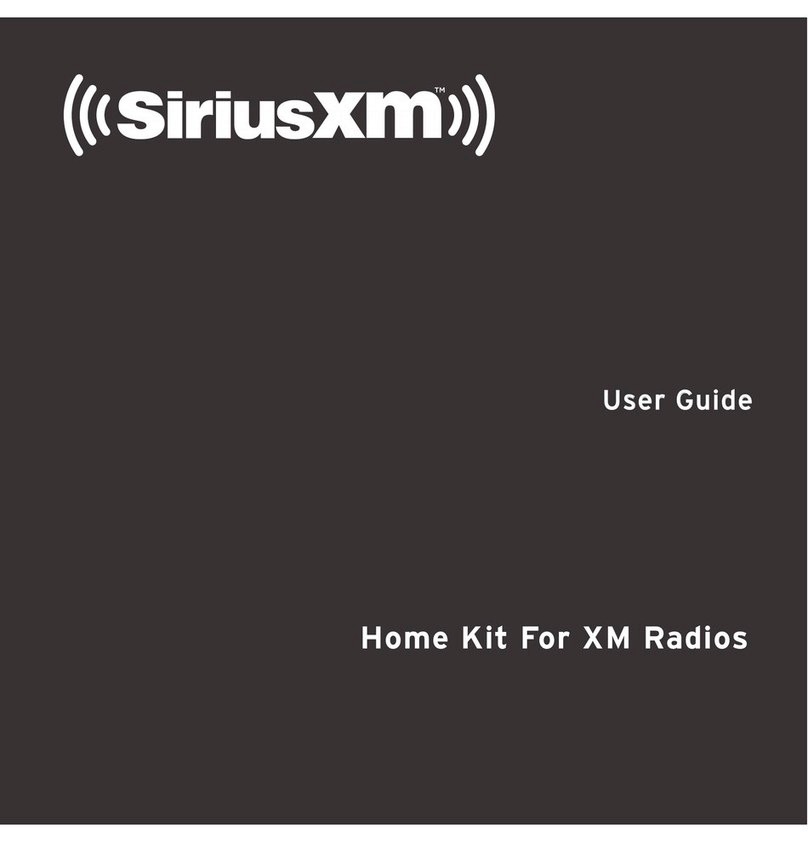
Sirius XM RAdio
Sirius XM RAdio Home Kit User manual
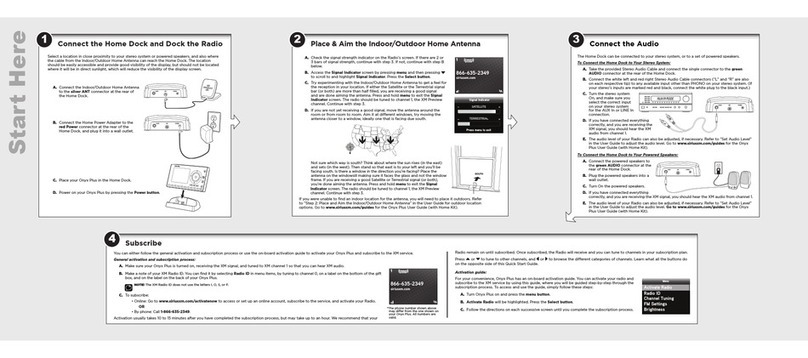
Sirius XM RAdio
Sirius XM RAdio Onyx Plus User manual

Sirius XM RAdio
Sirius XM RAdio Portable speaker dock User manual
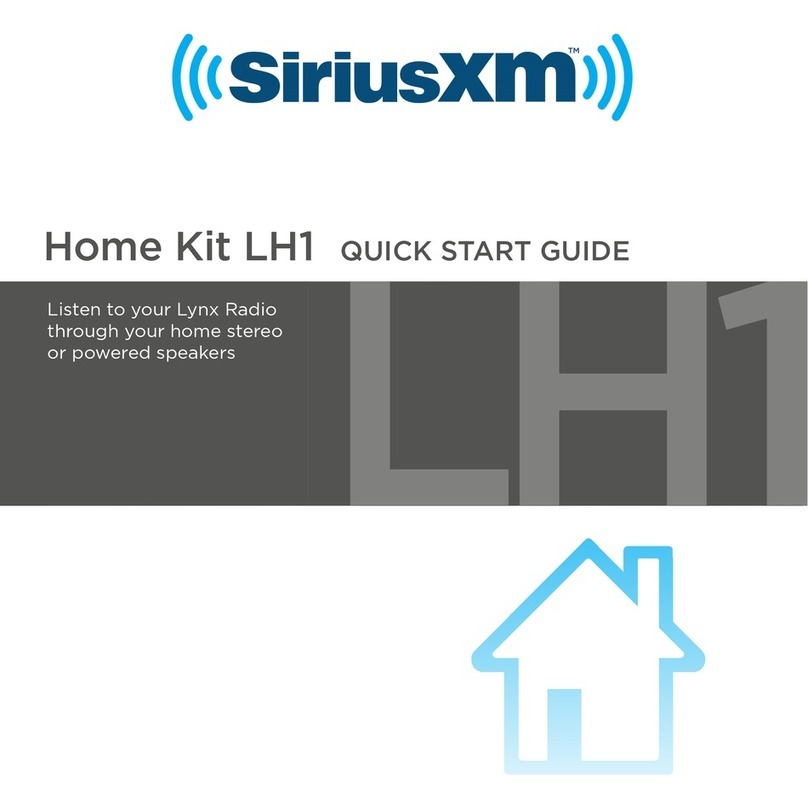
Sirius XM RAdio
Sirius XM RAdio Home Kit LH1 User manual
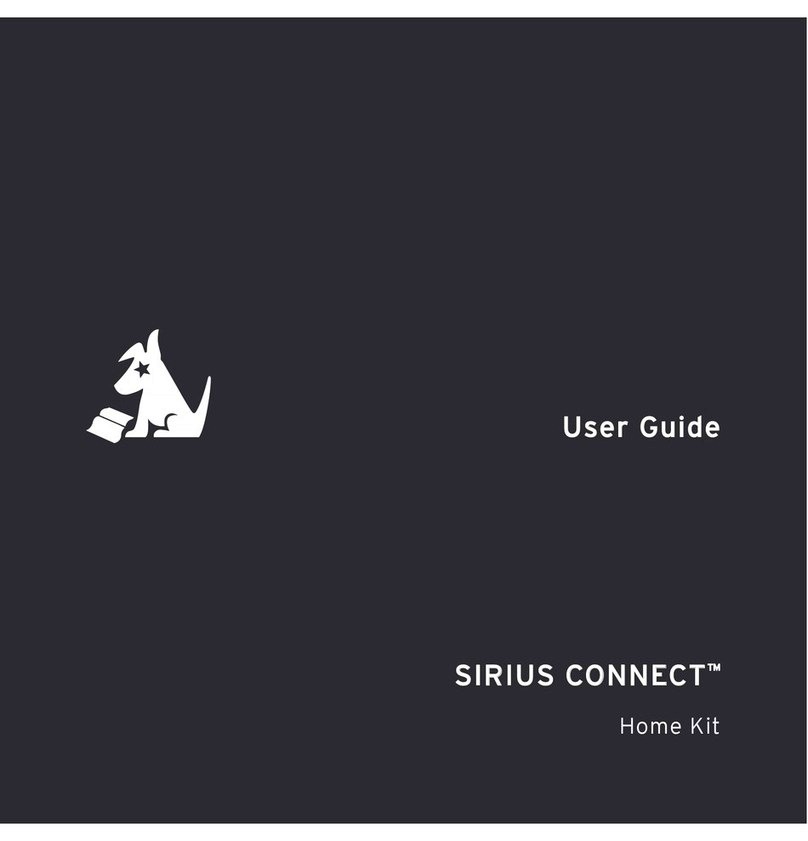
Sirius XM RAdio
Sirius XM RAdio SCHDOC1 - Sirius Connect Home Dock User manual

Sirius XM RAdio
Sirius XM RAdio XMP3i User manual
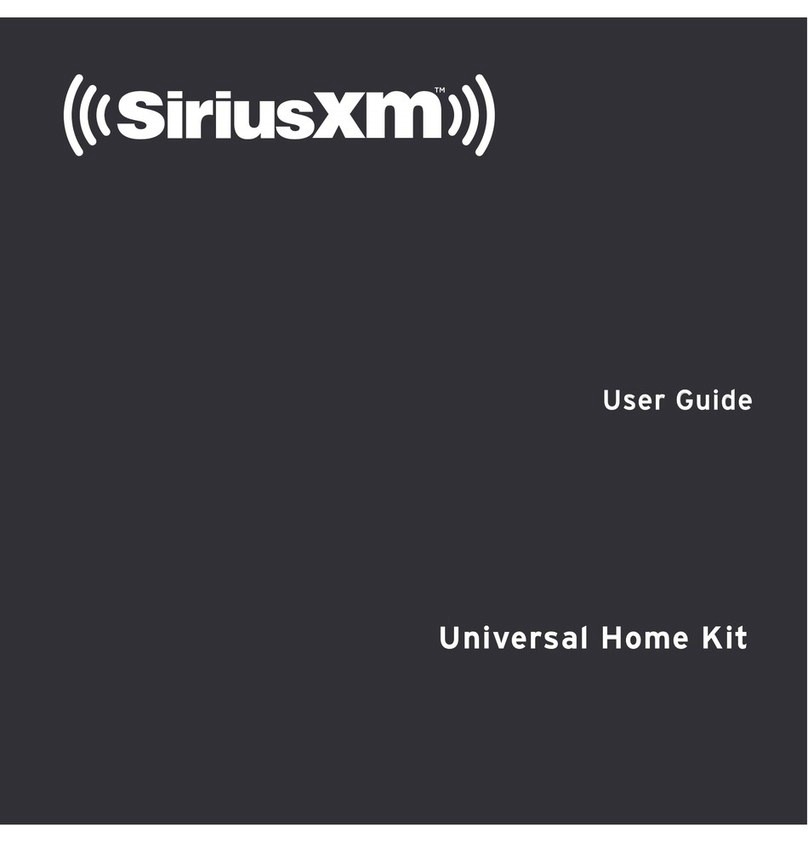
Sirius XM RAdio
Sirius XM RAdio Universal Home Kit User manual
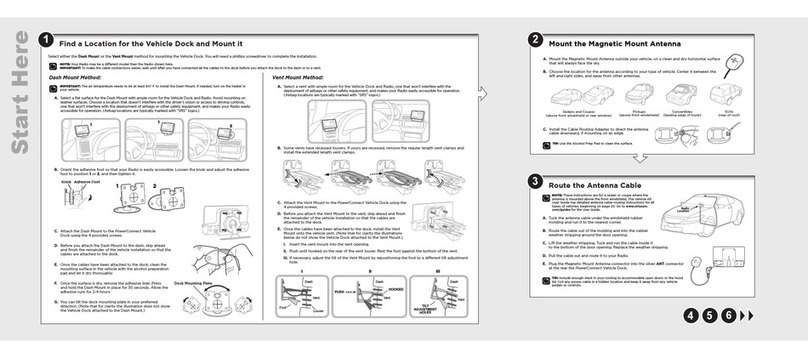
Sirius XM RAdio
Sirius XM RAdio DV2 User manual
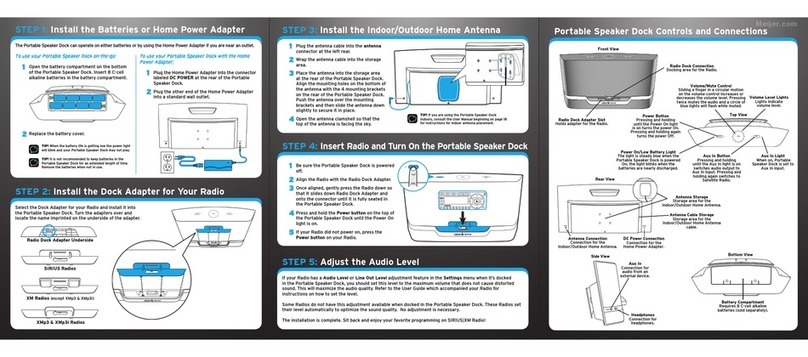
Sirius XM RAdio
Sirius XM RAdio Portable speaker dock User manual