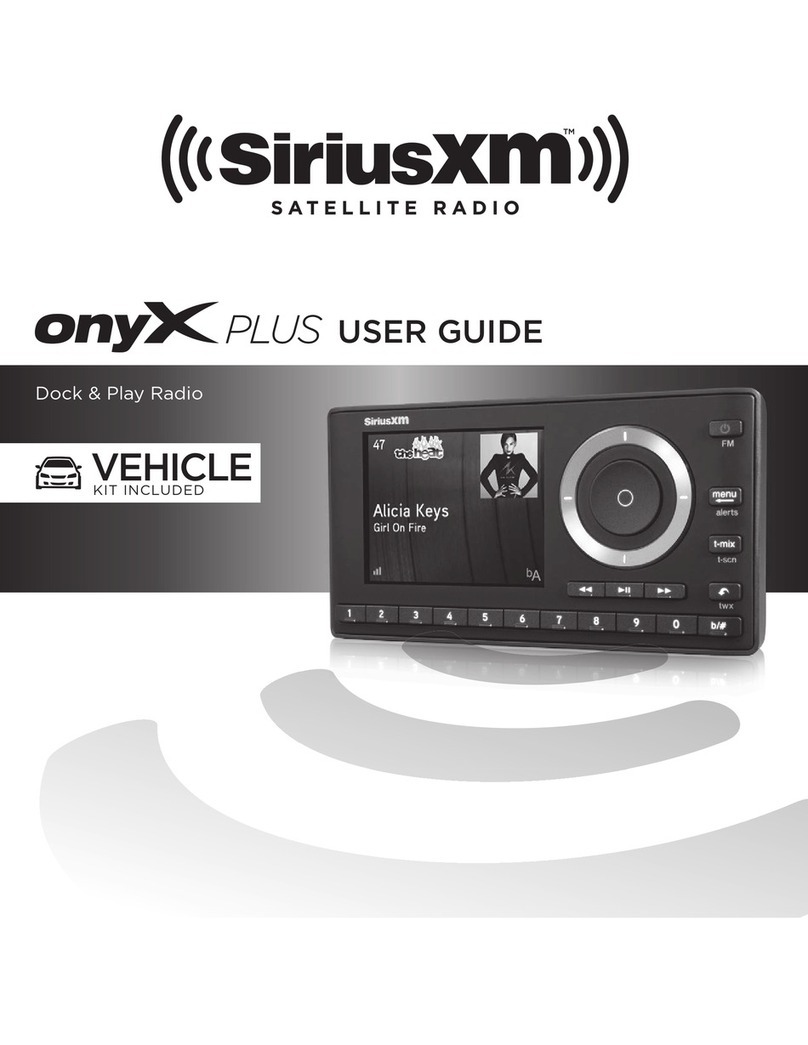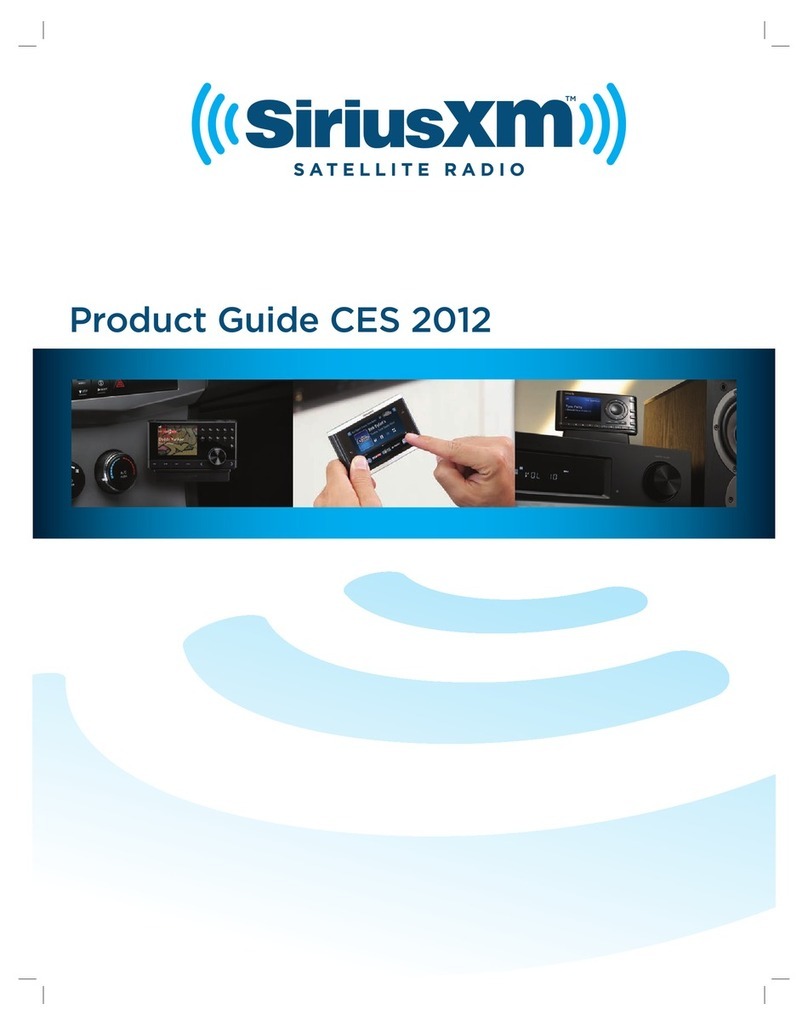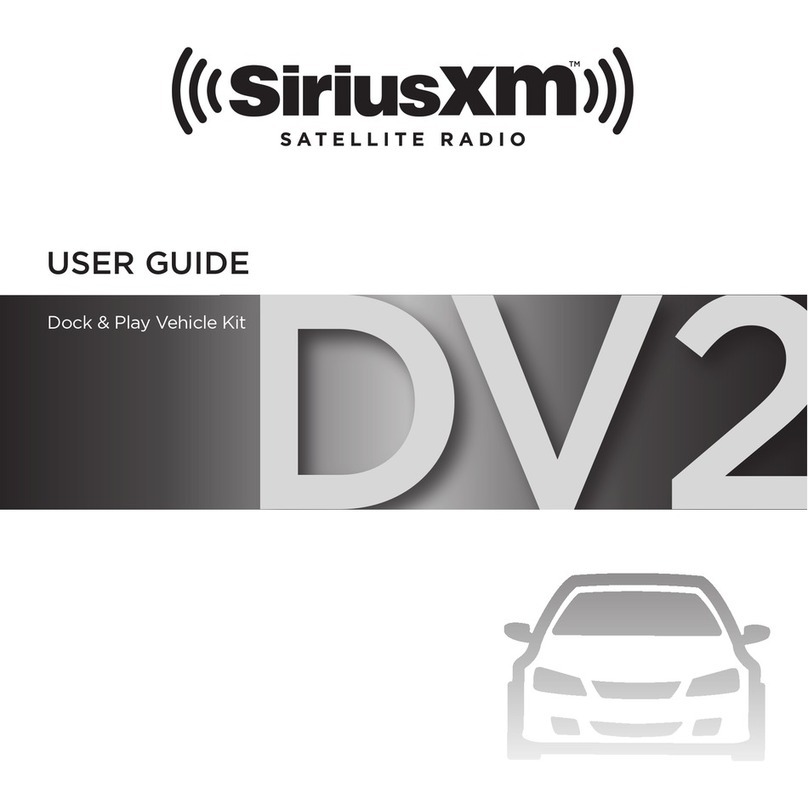1 2 Place & Aim the Indoor/Outdoor Home Antenna
A. Check the signal strength indicator at the top left of the
screen. If there are 2 or 3 bars of signal strength, continue
with step 3. If not, continue with step B below.
B. Access the Signal Indicator screen by pressing menu and
then turning the Rotary Knob to scroll to and highlight
Signal Indicator. Press the Select button.
C. Try experimenting with the Indoor/Outdoor Home Antenna
to get a feel for the reception in your location. If either the
Satellite or Terrestrial signal strength bar is at least more
than half filled, you should be done aiming the antenna.
Press and hold menu to exit the Signal Indicator screen. The
Radio should be tuned to channel 1, the XM Preview channel.
There should be 2 or 3 bars of signal strength shown in the
upper left corner of the screen. Continue with step 3.
D. If you are not yet receiving a good signal, move the
antenna around the room, or from room to room. Aim it
at different windows, try moving the antenna closer to a
window, ideally one that is facing due south.
Not sure which way
is south? Think about
where the sun rises
(in the east) and sets
(in the west). Then
stand so that east is to
your left and you’ll be
facing south. Is there a
window in the direction
you’re facing? Place the antenna on the windowsill making
sure it faces the glass and not the window frame. If you are
receiving a good Satellite or Terrestrial signal (or both),
SSOUTH
Connect the Home Dock and Dock the Radio
Select a location in close proximity to your stereo system or powered speakers, and also where the
cable from the Indoor/Outdoor Home Antenna can reach the Home Dock. The location should be
easily accessible and provide good visibility of the display, but should not be located where it will be
in direct sunlight, which will reduce the visibility of the display screen.
A. Connect the Indoor/Outdoor Home
Antenna to the silver ANT connector at
the rear of the Home Dock.
B. Connect the Home Power Adapter to the
red Power connector at the rear of the
Home Dock, and plug it into a wall outlet.
C. Place your Edge in the Home Dock.
D. Power on your Edge by pressing the Power button.
3Connect the Audio
4Subscribe
You can either follow the general activation and subscription process or use the on-board activation guide to activate your Edge and subscribe to the SiriusXM service.
General activation and subscription process:
A. Make sure your Edge is turned on, tuned to channel 1, the XM Preview channel, and receiving a good signal so that you can hear the SiriusXM audio.
B. Make a note of your Radio ID. You can find it by selecting Radio ID in menu items, by tuning to channel 0, on a label on the bottom of the gift box, and on the label on the back of your Edge.
NOTE! The Radio ID does not use the letters I, O, S, or F.
C. To subscribe:
•Online: Go to www.siriusxm.com/activatenow to access or set up an online account, subscribe to the service, and activate your Radio.
OR
•By phone: Call 1-866-635-2349.
D. Activation usually takes less than 15 minutes after you have completed the subscription process, but sometimes may take up to an hour. We recommend that
your Radio remain on until activated. When your service is activated, Edge will display an alert message. To continue, press any button.
Start Here
ANTAUDIOPOWER
ANTAUDIOPOWER
The Home Dock can be connected to your stereo system, or to a set of powered speakers.
To Connect the Home Dock to Your Stereo System:
A. Take the provided Stereo Audio Cable and connect the single connector to the green AUDIO
connector at the rear of the Home Dock.
B. Connect the white left and red right Stereo Audio Cable connectors (“L” and “R” are also on each
respective tip) to any available input other than PHONO on your stereo system. (If your stereo’s
inputs are marked red and black, connect the white plug to the black input.)
C. Turn the stereo system On,
and make sure you select
the correct input on your
stereo system for the AUX
In or LINE In connection.
D. Ensure Edge is tuned to
channel 1, the XM Preview channel. If
everything is connected correctly, and
you are receiving a good signal, you
should hear the SiriusXM audio.
E. The audio level of your Radio can also be adjusted, if necessary. Refer to “Set Audio Level” on
page 50 of the User Guide to adjust the audio level.
To Connect the Home Dock to Your Powered Speakers:
A. Connect the powered speakers to the green AUDIO connector at the rear of the Home Dock.
B. Plug the powered speakers into a wall
outlet.
C. Turn On the powered speakers.
D. Ensure Edge is tuned to channel 1, the
XM Preview channel. If everything
is connected correctly, and you are
receiving a good signal, you should
hear the SiriusXM audio.
E. The audio level of your Radio can also be adjusted, if necessary. Refer to “Set Audio Level” on
page 50 of the User Guide to adjust the audio level.
ANTAUDIOPOWER
ANTAUDIOPOWER
L
R
you’re done aiming the antenna. Press and hold menu to exit the Signal Indicator screen. The
radio should be tuned to channel 1, the XM Preview channel. There should be 2 or 3 bars of
signal strength shown in the upper left corner of the screen. Continue with step 3.
If you were unable to find an indoor location for the antenna, you will need to place it outdoors.
Refer to “Step 2: Place and Aim the Indoor/Outdoor Home Antenna” on page 16 of the User
Guide for outdoor location options.
Turn the Rotary Knob to tune to other channels, and press or to browse the different categories of channels. Learn what all the buttons
do on the opposite side of this Quick Start Guide.
Activation guide:
For your convenience, Edge has an on-board activation guide. You can activate your Radio and subscribe to the SiriusXM service by using
this guide, where you will be guided step-by-step through the subscription process. To access and use the guide, simply follow these steps:
A. Turn Edge On and press menu.
B. Activate Radio will be highlighted. Press the Select button.
C. Follow the directions on each successive screen until you complete the subscription process.
Turn the Rotary Knob to tune to other channels, and press or to browse the different categories of
channels. Learn what all the buttons do on the opposite side of this Quick Start Guide.
1
1
Activate Radio