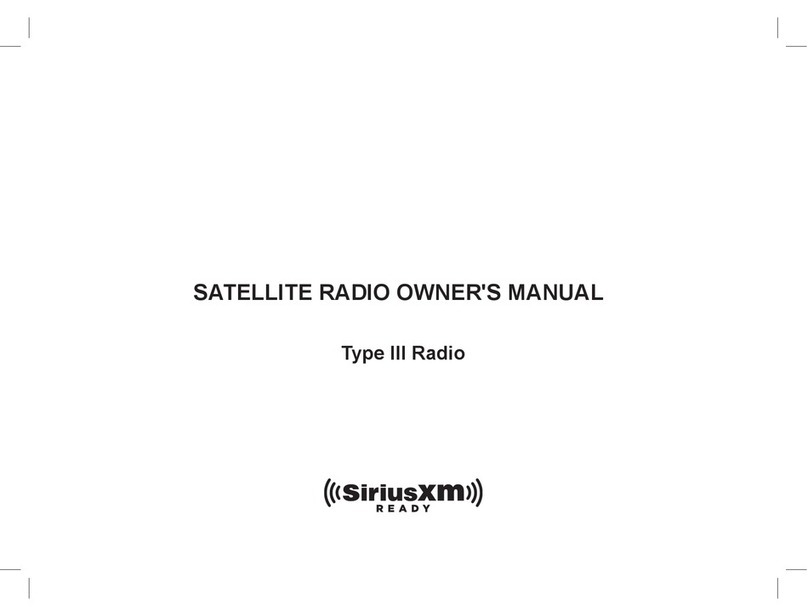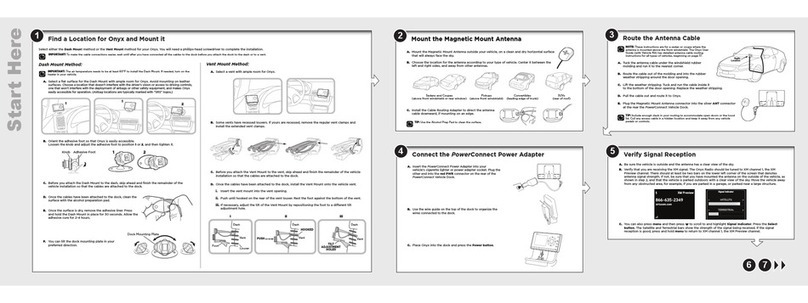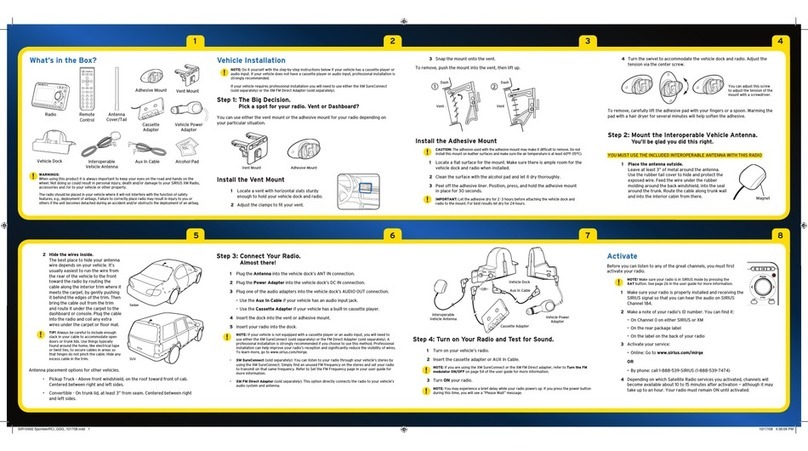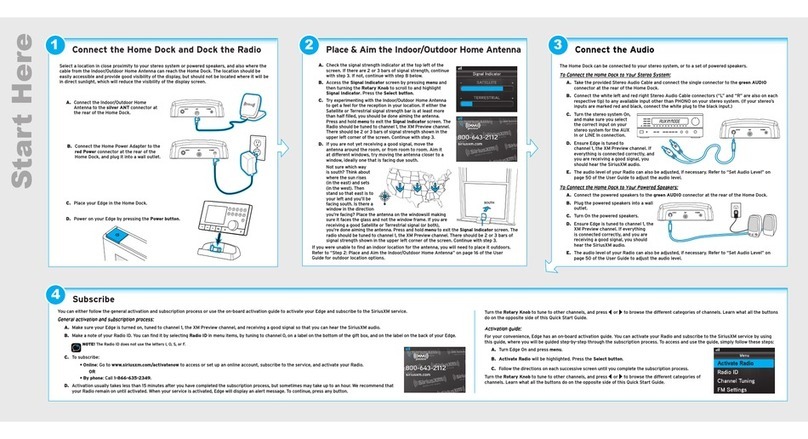If you have connected the Indoor/Outdoor Home Antenna, but have not yet
subscribed to SiriusXM Satellite Radio, follow the instructions on the Activation
screen to subscribe. You may need to turn Lynx off, and then on again to show
the Activation screen.
a. You will need the Radio ID, which can be
found:
•on the Activation screen
•by tuning to channel 0
•on a label on the bottom of the gift box
•on the label inside the rear cover of Lynx
The Radio ID does not use the letters I, O, S, or F.
b. Lynx should still be in the SiriusXM Lynx
Home Dock and displaying the Activation
screen. To subscribe:
•By phone: Call 1-877-438-9677
•Online: Go to www.siriusxm.ca
c. Activation usually takes 10 to 15 minutes
after you have completed the subscription process, but may take up
to an hour. We recommend that Lynx remain on and in the dock until
subscribed. Once subscribed, you’ll be able to tune to the channels in your
subscription plan.
If Lynx has a Wi-Fi connection, but you have not yet subscribed to SiriusXM
Internet Radio, Lynx will prompt you to set up Internet Radio. Follow the
instructions if you wish to subscribe to Internet Radio.
Hardwareand subscription sold separately. Service will automaticallyrenew for additional periods of the same length as the
plan you choose untilyou call Customer Care to cancel. See our Customer Agreementfor complete terms at www.siriusxm.ca.
Activation feeand other fees and taxes apply. All fees and programming are subject to change.
Select a location in close proximity to your stereo system or powered speakers
for the SiriusXM Lynx Home Dock. The location should be easily accessible and
provide good visibility of the display, but should not be located where it will be in
direct sunlight, which will reduce the visibility of the display screen.
a. Connect the Home Power Adapter to the
redPOWER connector at the rear of the
dock, and plug it into an outlet.
b. To get the complete SiriusXM Lynx
experience, you will need to connect the
Indoor/Outdoor Home Antenna to the
silverANT connector at the rear of the
dock.
c. Place Lynx into the dock and press the
Power button on the top of Lynx for 3
seconds to power on.
d. Lynx will automatically connect via Bluetooth®
to the dock. The Bluetooth Indicator Light will
blink during the connection process, and remain
on when connected. If for any reason Lynx fails to
connect to the dock, see the section “Bluetooth
Connections” for instructions on manually
connecting to the dock.
Once connected, you can remove Lynx from the dock and
carry it with you.** To listen to Satellite Radio, or to use
the Remote Control, Lynx must be in the dock.
AUDIOPOWER
ANT
InstalltheHome DockandRadio,andConnectanAudioDevice
The SiriusXM Lynx Home Dock can be connected to your stereo system, or to a set
of powered speakers.
To Connect the SiriusXM Lynx Home Dock to Your Stereo System:
a. Using the provided Stereo Audio Cable, connect the single connector to the
greenAUDIO connector at the rear of the dock.
b. Connect the white left and
red right Stereo Audio Cable
connectors to any available input
other than PHONO on your stereo
system. (If your stereo’s inputs are
marked red and black, connect
the white plug to the black input.)
c. Turn the stereo system On, and
set the input on your stereo
system for the input you have
connected to, such as the AUX In or LINE In connection.
To Connect the SiriusXM Lynx Home Dock to Your Powered Speakers:
a. Connect the powered speakers to the greenAUDIO connector at the rear of
the dock.
b. Plug the powered speakers into a
wall outlet.
c. Turn On the powered speakers.
AUDIOPOWER
ANT
AUDIOPOWER
ANT
InstalltheIndoor/OutdoorHomeAntennaandSubscribetoSatelliteRadio
This step is optional and only necessary if you will be subscribing to SiriusXM
Satellite Radio. The Indoor/Outdoor Home Antenna needs to installed so that it has
a clear view toward the satellites in the south sky.
a. Open the antenna clamshell approximately
half way, and place the antenna in a window
that faces south. Place the antenna on the
windowsill making sure it faces the glass
and not the window frame. There should be
nothing outside the window which would
block the antenna’s clear view of the sky, such
as a house, a building, trees, or shrubs.
Not sure which way is south? Think about
where the sun rises (in the east) and sets
(in the west). Then stand so that east is to
your left and you’ll be facing south. Is there a
window in the direction you’re facing? Place
the antenna in that window.
b. Lynx will check the signal strength. If Signal
Found is displayed, tap Continue to proceed
with the audio check. If Lynx displays No
Signal/CheckAntenna, try repositioning the
antenna in a different south facing window,
and tap to check the signal strength again.
If you were unable to find an indoor location where the antenna could receive the
signal, you will need to place it outdoors instead, facing the south sky. You can also
go to www.siriusxm.ca for additional help and support for installing the Indoor/
Outdoor Home Antenna.
SOUTH
SubscriptionOptions
Lynx allows you to connect to SiriusXM Satellite Radio, SiriusXM Internet
Radio, or both. Connecting to both services provides you with the complete
experience, giving you access to all of the features Lynx has to offer. Whether
you’re in your home, in your vehicle*, out walking or jogging, or within range
of a Wi-Fi® network, you’ll always have a variety of SiriusXM content available.
SiriusXMInternetRadio provides the
ability to listen to SiriusXM using a Wi-
Fi connection in your home, office, or
anywhere there is a hotspot. Listen to live
Internet Radio, or listen to On Demand shows
that previously aired on SiriusXM. When
you activate your SiriusXM Internet Radio
subscription you will create the credentials
(username and password) that allow Lynx to
connect and receive service. You can also use your credentials to enjoy
SiriusXM Internet Radio on your computer or other compatible device.
SiriusXMSatelliteRadio adds additional exciting features such as Radio
Replays, which saves and stores music from your favourite channels so
you can listen to them anywhere, anytime. Another great feature is Tune
Start, which plays the current song or show from the beginning when you
tune to one of your favourite channels. Use the record feature to record your
favourite channels and shows, and then listen to them anywhere, anytime.
Schedule recordings for upcoming shows, or to record a channel at a specific
date and time. For the sports fan, set Game Alerts for your favourite sports
teams and be alerted when they begin playing a game. Easily tune to the
game with a tap. If you’re listening in your vehicle, you’ll have live Satellite
Radio anywhere you drive in the SiriusXM coverage area.
Remember, you can subscribe to both services at the same time by calling
1-877-438-9677.
BluetoothConnections
The SiriusXM Lynx Home Dock incorporates Bluetooth and allows for a wireless
stereo audio connection with your Lynx Radio. This allows you to take your Lynx
out of the dock and carry it with you and manage your listening experience up to
30 feet away from your dock.** (Listening to Satellite Radio, or using the Remote
Control, requires Lynx to be inserted in the dock.)
You can also use Bluetooth to connect Lynx with a Bluetooth stereo audio
streaming device which uses the A2DP profile, such as headphones, earbuds,
speakers, etc.
To Automatically Connect Lynx to the SiriusXM Lynx Home Dock:
Connecting your Lynx and SiriusXM Lynx Home Dock could
not be easier. Simply insert your Lynx Radio into the dock
and it will automatically connect.
a. Insert Lynx into the dock. Lynx must have Bluetooth
turned on. (Tap Home , tap , tap Connect , tap
Bluetooth On/Off to turn it on.)
b. The Bluetooth Indicator Light on the dock will blink
rapidly 3 times and then remain on indicating that
your Lynx is now connected.
To Reconnect Lynx to the SiriusXM Lynx Home Dock:
There are two ways to reconnect Lynx to the dock when Lynx is not in the dock:
•Tap the Bluetooth button on the dock.
•Tap Home , tap , tap Connect , and tap the SiriusXMLynxHomeDock
name in the list.
To Manually Pair and Connect Lynx to the SiriusXM Lynx Home Dock:
a. Tap the Bluetooth button on the dock. The
Bluetooth Indicator Light will blink slowly.
b. On Lynx, tap Home , tap , tap Connect .
c. From the Bluetooth Settings menu tap
Bluetooth On/Off to turn it on, if it’s not
already on. A check mark will appear in the
box at the right once Bluetooth is on. Tap
Scan for devices and Lynx will scan for and
show available Bluetooth devices under
Bluetoothdevices.
d. Tap the SiriusXMLynxHomeDock name
in the list. Lynx will connect with the dock.
If successful, the Connectedto... message
will be displayed below dock name. The
Bluetooth Indicator Light on the dock will
blink rapidly 3 times during the connection
process and then remain on indicating that
your Lynx is now connected.
**Actualdistance may vary depending upon the location of the SiriusXM Lynx Home Dock and the environment in
whichyou are using Lynx. If you are out of range for more than 1 minute, youwill have to re-establish the
Bluetooth connection.