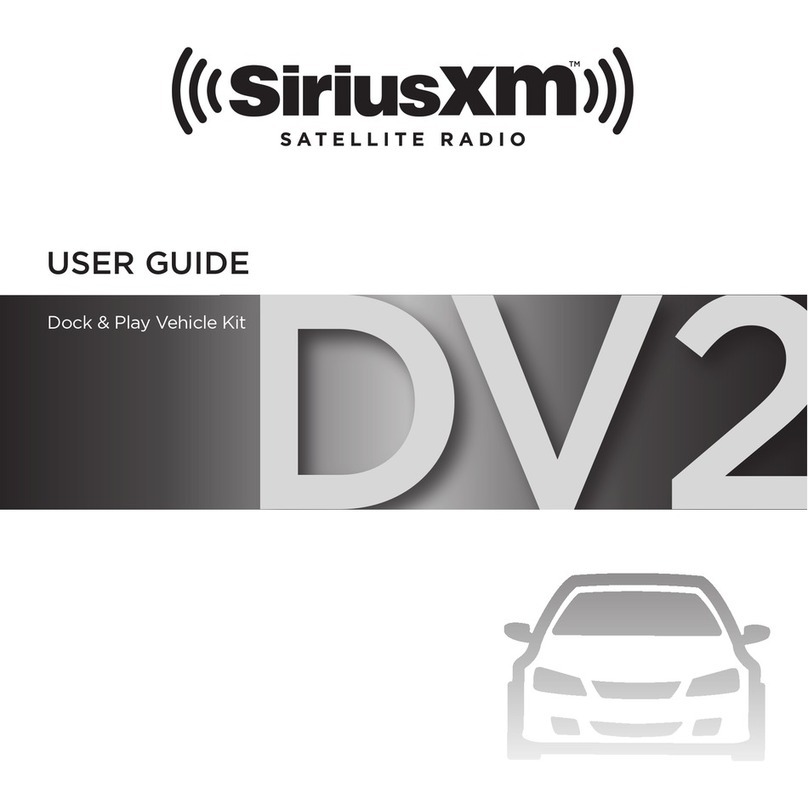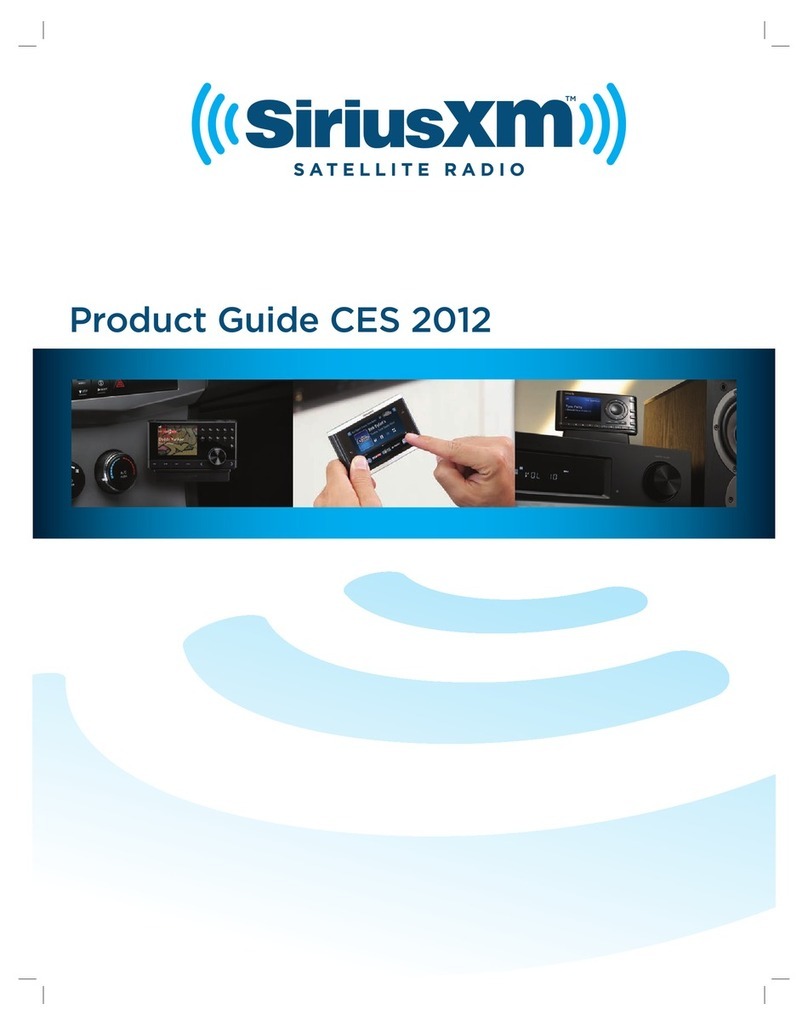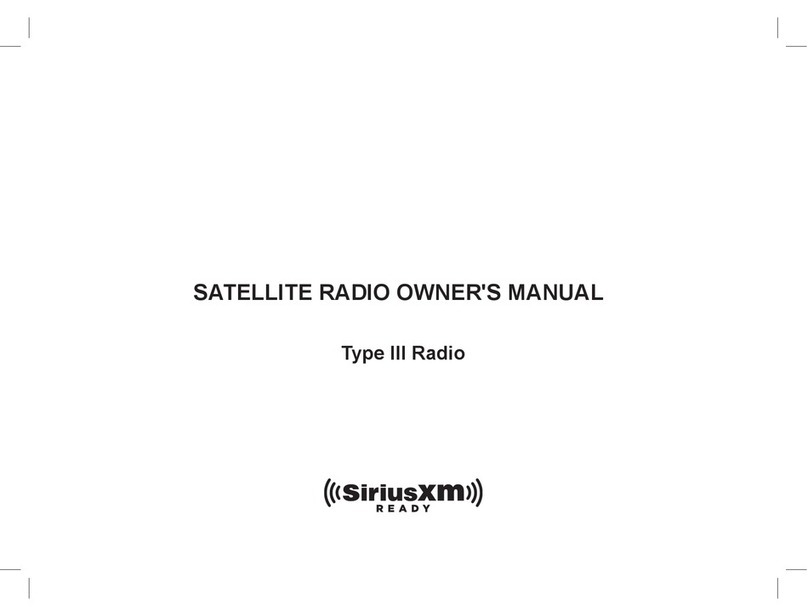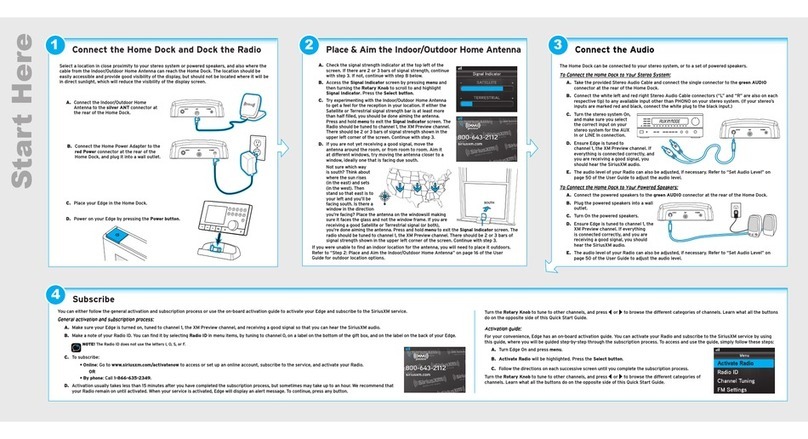Quick Start Guide
Starmate 8
Radio & Vehicle Kit
www.siriusxm.ca
Sirius XM Canada Inc.
135 Liberty St. - 4th floor
Toronto, Ontario, M6K 1A7
1-888-539-SIRIUS (7474)
© 2012 SIRIUS XM Radio Inc.
ST8VKQSG 120630a
What’s in the Box?
Starmate 8 Button Functions
Starmate 8 Main Display
7 Subscribe
Self installation instructions and tips are provided for your convenience. It is your
responsibility to determine if you have the knowledge, skills and physical ability required
to properly perform an installation. SiriusXM shall have no liability for damage or injury
resulting from the installation or use of any SiriusXM or third party products. It is your
responsibility to ensure that all products are installed in adherence with local laws and
regulations and in such a manner as to allow a vehicle to be operated safely and without
distraction. SiriusXM warranties do not cover the installation, removal or reinstallation of
any product.
Decide on one of the following in-box audio connection options. Refer to “Connect the Audio” on page 41
of the User Guide for details including other connection options.
Option 1: Best: Use the provided Aux In Cable, if your vehicle’s stereo system has an auxiliary input jack.
A. Plug one end of the cable into the
green AUDIO connector on the
PowerConnect Vehicle Dock and the
other end into the auxiliary input jack
on the vehicle’s stereo system.
B. Turn on your vehicle’s stereo system
and set it to play from the auxiliary
input source.
C. You should now hear the Sirius Preview channel 184. The installation is complete.
TIP! Refer to your vehicle’s owner’s manual to find the location of the auxiliary input jack, or consult the
vehicle dealer.
Option 2: Good: Use the PowerConnect™ feature of Starmate 8. PowerConnect plays the Sirius audio
through your vehicle’s FM radio.
A. Find and make a list of all available FM channels in your area that are not being used by an FM
radio station.
B. Pick the first FM channel on your list. Tune your vehicle’s FM radio to this FM channel.
C. Set your Starmate 8 to transmit on the same FM channel that you have selected on your vehicle’s
FM radio:
i. Press menu and then press to scroll to and highlight FM Settings.
Press the Select button.
ii.
Press to scroll to and highlight FM Channels. Press the Select button.
iii. Press
to scroll to and highlight FM2. Press the Select button.
iv. Press and to tune in steps of .2, or press and to tune in steps
of 1 to select the available FM channel you have chosen. Press the
Select button to select the FM channel.
v. Start Using will be highlighted. P
ress the Select button.
vi. The selected FM channel will be confirmed on the display screen.
D. You should hear Sirius Preview channel 184 through your vehicle’s FM radio.
If you are satisfied with the sound quality, the installation is complete.
E. If you are not satisfied, move to the next FM channel on your list and repeat
the process. Continue until you have found an FM channel with which you
are satisfied.
234567890
direct
jump
FM
menu
1
99.3
MATCH FM CHANNELS
Edit FM Channel 2
99.3 FM
and Select to confirm
Press arrow keys to tune
FM Channel 2
Start Using
Edit Channel
FM Channels
current
FM 1
FM 2
FM 3
FM 4
FM 5
97.9
_ _ _
_ _ _
_ _ _
_ _ _
AUDIO ANT
6 Connect the Audio
You can either follow the general activation and subscription process or use the on-board activation guide
to activate your Starmate 8 and subscribe to the Sirius service.
General activation and subscription process:
A. Make sure your Starmate 8 is turned on, tuned to Sirius Preview channel 184, and receiving the
Sirius signal so that you can hear the Sirius audio.
B. When you first turn on Starmate 8, the Sirius channel lineup may automatically update after the initial
startup sequence. Wait until any channel updates have completed before pressing any buttons. Once the
channels have been updated, the Radio will automatically tune to channel 184.
C. Make a note of the Sirius ID. You can find it:
•by selecting Sirius ID in menu items
•on channel 0 (zero)
•on a label on the bottom of the gift box
•on the label on the back of your Starmate 8
D. To subscribe:
•Online: Go to www.siriusxm.ca to access or set up an online
account, subscribe to the service, and activate your Radio.
OR
•By phone: Call 1-888-539-Sirius (1-888-539-7474)
E. Activation usually takes less than 5 minutes after you have completed
the subscription process, but sometimes may take longer. We
recommend that your Radio remain on until activated. When your
service is activated, Starmate 8 will display an alert message. To
continue, press any button.
Press or to tune to other channels, and or to browse the different
categories of channels. Learn what all the buttons do in the next box.
Activation guide:
For your convenience, Starmate 8 has an on-board activation guide. You can activate your radio and
subscribe to the Sirius service by using this guide, where you will be guided step-by-step through the
subscription process. To access and use the guide, simply follow these steps:
A. When you first turn on Starmate 8, the Sirius channel lineup may automatically update after the initial
startup sequence. Wait until any channel updates have completed before pressing any buttons. Once
the channels have been updated, the Radio will automatically tune to Sirius Preview channel 184.
B. Press menu.
C. Activate Radio will be highlighted. Press the Select button.
D. Follow the directions on each successive screen until you complete the
subscription process.
Rock
22
23
24
Pearl Jam Radio
Pearl Jam/Better Man
Grateful Dead/Truckin’
Jimmy Buffett/Fins
Grateful Dead
Margaritaville
Subscription Update
Press any button to
continue
Your subscription has been
successfully updated
Menu
Sirius ID
FM Settings
JUMP Settings
Brightness
Activate Radio
234567890
direct
jump
FM
menu
1
Power Button
Press to turn Radio on
and off.
Left and Right Buttons
Press to search for
channels by category.
Up and Down Buttons
Press to preview and tune
to channels through the
channel lineup; also press
to scroll through lists and
highlight menu items.
Menu Button
Press to access advanced
features and configuration
options; in configuration
options, press and hold
to return to main display
screen.
Select Button
Press to confirm
selection of highlighted
items in a menu or list.
FM Button
Press to access and cycle
through FM presets.
Jump Button
Press to go back to the
previous channel to
which you were listening.
Direct Button
Press first before
entering the channel
number, to directly
tune to a channel.
Number Buttons
Press to tune to a stored favorite
channel, press and hold to store
a favorite channel; also enter a
channel number.
Pause and Replay Buttons
Pause, rewind, and replay
live radio.
Tom Petty
I Should Have Known It
28 The Spectrum
Antenna Signal
Strength
Channel Number Channel Name
Artist Name
or Talk Show Host
or Sports Teams/Score
Song/Program Title
or Talk Show Schedule
or Game Time/Game Details
When listening to a channel, information about the channel and what is currently playing is displayed.
CAUTION: Do not attempt to install, activate, or adjust any of the setting options described in this Quick Start
Guide unless your vehicle is parked in a safe location.
Antenna & Dash Mount
Alcohol Preparation Pads
PowerConnect Power Adapter Aux In Cable
Starmate 8 Radio
234567890
direct
jump
FM
menu
1
Magnetic Mount
Antenna & Tail
PowerConnect Vehicle Dock
Vent Mount
and Extended
Vent Clamps
Screws
Dash Mount