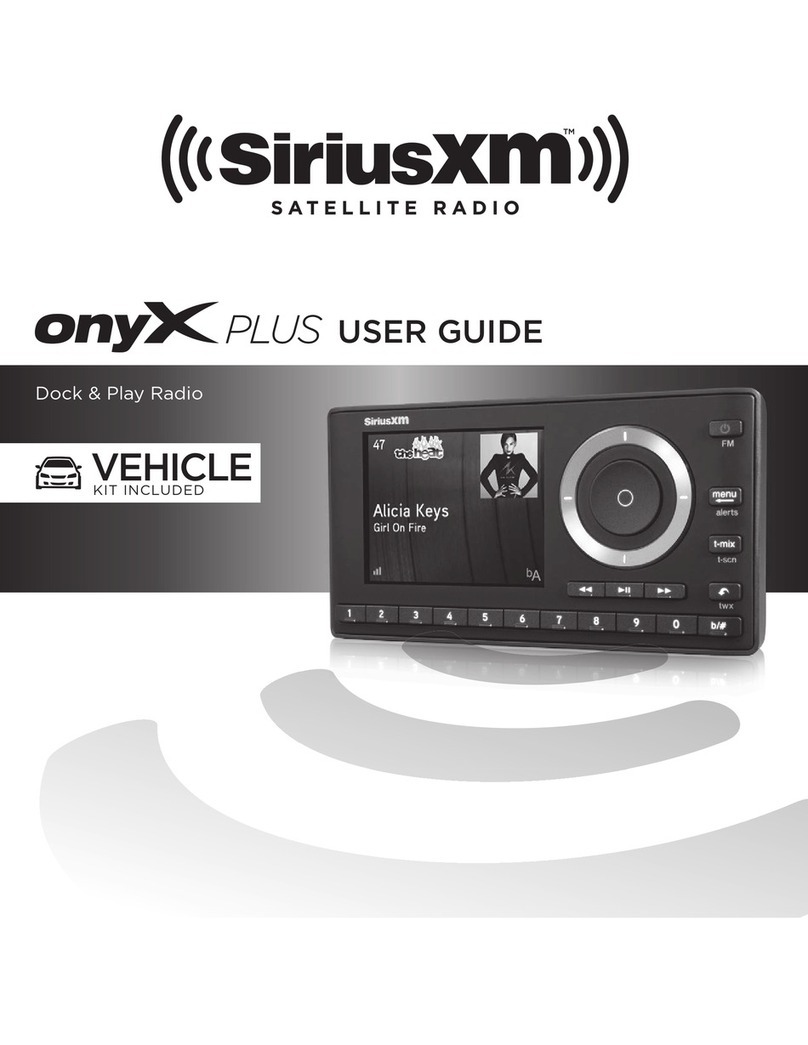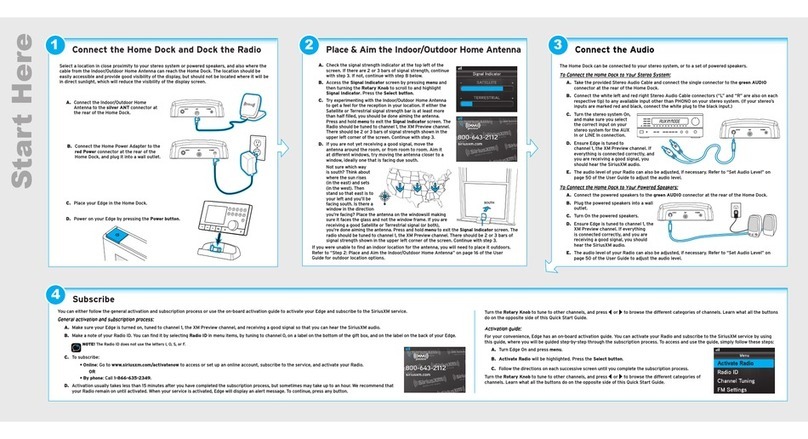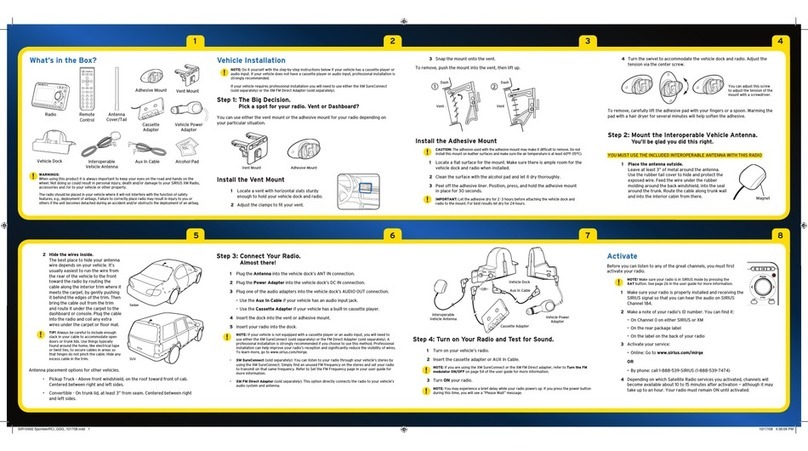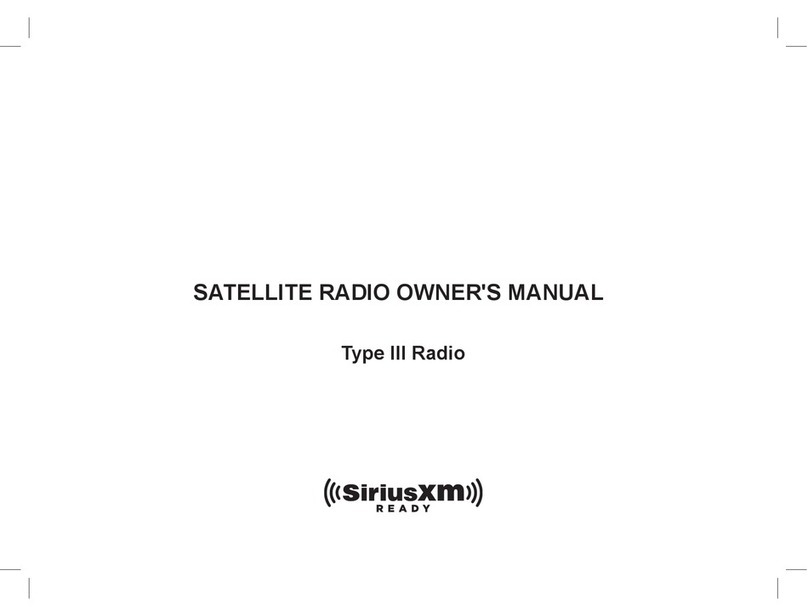6 ? What’s in the Box?
7
Specifications
Important Legal Information
System
Power Requirements: 9-16 V DC,500 mA (max)
Operating Temperature: -4°F to +140°F (-20°C to +60°C)
Audio Output: 1.0 Vrms (max)
Onyx EZ Radio
Dimensions: 4.5 in (W) x 2.4 in (H) x 0.7 in (D)
115 mm (W) x 61 mm (H) x 17 mm (D)
Weight: 3.4 oz (95 g)
Power
Connect Vehicle Dock
Dimensions: 4.0 in (W) x 2.6 in (H) x 1.2 in (D)
102 mm (W) x 65 mm (H) x 31 mm (D)
Weight: 1.6 oz (46 g)
Audio Connector: 1/8 in (3.5 mm) female
Antenna Connector: SMB male
Power
Connect Power Adapter
Dimensions: 3.7 in (W) x 1.7 in (H) x 1.3 in (D)
94 mm (W) x 43 mm (H) x 34 mm (D)
Weight: 2.4 oz (69 g)
Input / Output: 9-16 V DC / 5 V DC, 1.5 A
Cable Length: 4 ft 7 in (1.4 m)
Vehicle Antenna
Type: XM Magnetic Mount
Connector: SMB female, right angle
Cable Length: 23 ft (7.0 m)
Aux In Cable
Connectors: 1/8 in (3.5 mm) stereo male to
1/8 in (3.5 mm) stereo male
Cable Length: 4 ft (1.2 m)
© 2012 Sirius XM Radio Inc. “Sirius”, “XM” and all relatedmarks and logos are trademarks of Sirius XM Radio Inc. and its subsidiaries. “BBC” and “Radio One” are trademarks of the British Broadcasting
Corporation and are used under license.BBC logo © BBC 1996. Radio 1 logo © BBC 2001 . Cosmopolitan®is a registered trademark of Hearst Communications, Inc. Elvis Radio logo © EPE Reg. U.S. Pat
& TM off. IndyCar (and Design) are registeredtrademarks of Brickyard Trademarks, Inc., used with permission. Major League Baseball trademarks and copyrights areused with permission of Major
League Baseball Properties, Inc. Visit the official websiteat MLB.com. Games subject to availability and change and may not include all spring training games. All rightsreserved. NASCAR® is a registered
trademark of the National Association for Stock Car Auto Racing, Inc. The NBA identificationsare the intellectual property of NBA Properties, Inc. and the respective NBA member teams. © 2011 NBA
Properties, Inc. © 2011 NFL PropertiesLLC. All NFL-related trademarks are trademarks of the National FootballLeague. NHL and the NHL Shield are registered trademarks of the National Hockey League.
© NHL 2011. All NHL logos and marks and NHL team logos and marks depicted herein are the property of the NHL and the respective teams and may not be reproduced without the prior written
consent of NHL Enterprises, L.P. The Home Ice© channel is a registered trademark of XM Satellite Radio Inc. The SwingerGolfer logo is a registered trademark of PGA TOUR, Inc. Visit www.siriusxm.com/
channellineup for updates. All programming/channellineup/XM service subject to change or preemption. All other marks and logos are the property of their respective owners. All rights reserved.
IMPORTANT NOTICE: REQUIRED SUBSCRIPTION
Hardware and subscription sold separately, and activation fee required. Other fees and taxes may apply. Subscriptions governed by SiriusXM Customer
Agreement; see www.siriusxm.com. Prices and programming are subject to change. Service automaticallyrenews into the subscription Package you choose
(which may differ from the Packagewhich arrived with the Radio), for additional periods of the same length, and automatically bills at the then current
rates, after any complimentary trial or promotional period ends, until youcall us at 1-866-635-2349 to cancel.XM U.S. Satellite service available only to
those at least 18 years of age in the 48 contiguous USA and DC, while SiriusXM InternetRadio is available throughout our satellite area and also AK, HI and PR.
!
FCC Statement:
The user is cautioned that changes or modifications not expressly approvedby Sirius XM Radio Inc. can void the user’s authority to operate this device. This
devicecomplies with Part 15 of the FCC Rules. Operation is subject to the following twoconditions: 1. This device may not cause harmful interference. 2. This device must acceptany interference received,
including interferencethat may cause undesired operation. This equipment has been tested and found to comply with the limits for a Class B digital device,pursuant to Part 15 of the FCC Rules. These
limits are designed to provide reasonable protectionagainst harmful interference in a residential installation. This equipment generates, uses, and can radiate radio frequencyenergy and, if not
installed and used in accordancewith the installation instructions, may cause harmful interferenceto radio communications. However,there is no guarantee that interferencewill not occur in a particular
installation. If this equipment does cause harmfulinterference to radio or television reception,which can be determined by turning the equipment off and on, the user is encouraged to try to correct the
interference by one or more of the following measures: •Reorient or relocate the receiving antenna of the affectedreceiver. •Increase the separation betweenthe SiriusXM equipment and the affected
receiver.•Connect the SiriusXM equipment into an outlet on a circuit different from that to which the affectedreceiver is connected. •Consult the dealer or an experienced radio/TV technicianfor help.
WARNING! The FCC and FAAhave not certified this Satellite Radio Receiver for use in any aircraft (neither portable nor permanent installation). Therefore, Sirius XM Radio Inc. cannot support this type of application or installation.
*The phone number shown above
may differ from the one shown on
your Onyx EZ. All numbers are valid.
Decide on one of the following in-box audio connection options. You can also refer to “Step 6: Connect
the Audio” in the Onyx EZ User Guide (with Vehicle Kit) for additional audio connection options, such as a
cassette adapter or the FM Direct Adapter (FMDA) (both sold separately). Go to www.siriusxm.com/guides
for the User Guide.
Option 1: Best: Use the provided Aux In Cable,
if your vehicle’s stereo system has an auxiliary
input jack.
A. Plug one end of the cable into the green
AUDIO connector on the
Power
Connect
Vehicle Dock and the other end into the auxiliary input jack on the vehicle’s stereo system.
B. Turn on your vehicle’s stereo system and set it to play from the auxiliary input source.
C. You should hear XM channel 1 through your vehicle’s stereo system.
D. Go back to Step 1 “Find a Location for Onyx EZ and Mount It” on the opposite side and finish
installing the Dash or Vent Mount. Then the installation is complete.
TIP! Refer to your vehicle’s owner’s manual to find the location of the auxiliary input jack, or consult the vehicle
dealer.
Option 2: Good: Use the PowerConnect feature of Onyx EZ.
Power
Connect plays the XM audio through
your vehicle’s FM radio.
A. Find and make a list of all available FM channels in your area that are not being used by an FM radio
station.
B. Pick the first FM channel on your list. Tune your vehicle’s FM radio to this FM channel.
NOTE! If you are using the Vehicle Dock from the Universal Xpress Car Kit instead
of the
Power
Connect Vehicle Dock which came with your Onyx EZ, you will have to
disable AUX Detect. Refer to “Using the Vehicle Dock From the Universal Xpress
Car Kit” in the Onyx EZ User Guide (with Vehicle Kit) , and complete the additional
instructions before continuing with the next step.
Go to www.siriusxm.com/guides.
The audio connection will be through your vehicle’s FM radio, but it is not
Power
Connect.
C. Set your Onyx EZ to transmit on the same FM channel that you have
selected on your vehicle’s FM radio:
i. Press menu and then press to scroll to and highlight FM Settings.
Press the Select button.
ii.
FM Channels will be highlighted. If it is not highlighted, press to scroll to
and highlight FM Channels. Press the Select button.
iii. Press
to scroll to and highlight FM2. Press the Select button.
iv. Press and to tune in steps of .2, or press and to tune in steps of
1 to select the available FM channel you have chosen. Press the Select
button to select the FM channel.
v. Start Using will be highlighted. P
ress the Select button.
vi. The selected FM channel will be confirmed on the display screen.
D. You should hear XM channel 1 through your vehicle’s FM radio. If you are
satisfied with the sound quality, go back to Step 1 “Find a Location for Onyx
EZ and Mount It” on the opposite side and finish installing the Dash or Vent
Mount. Then the installation is complete.
E. If you are not satisfied, move to the
next FM channel on your list and
repeat the process. Continue until you
have found an FM channel with which
you are satisfied.
234567890direct
jump
FM
menu
1
99.3
MATCH FM CHANNELS
Edit FM Channel 2
99.3 FM
Press arrow keys to
tune and Select to
confirm
FM Channel 2
Start Using
Edit Channel
current
FM 1
FM 2
FM 3
FM 4
FM 5
97.9
___
___
___
___
FM Channels
Connect the Audio
CAUTION: Do not attempt to install, activate, or adjust any of the
setting options described in this Quick Start Guide unless your
vehicle is parked in a safe location.
234567890
direct
jump
FM
menu
1
Onyx EZ Radio
Power
Connect™ Vehicle Dock
Magnetic Mount
Antenna
Antenna & Dash Mount
Alcohol Preparation Pads
Power
Connect Power
Adapter
Aux In Cable
Cable
Routing Adapter
Tom Petty
I
Should
Have
Known
It
28 The Spectrum
Antenna Signal
Strength
Channel Number Channel Name
Artist Name
or Talk Show Host
or Sports Teams/
Score
Song/Program Title
or Talk Show Schedule
or Game Time/Game Details
When listening to a channel,
information about the channel
and what is currently playing is
displayed.
The Onyx EZ User Guide is available
at www.siriusxm.com/guides.
Onyx EZ Main Display
Subscribe
You can follow either the general activation and subscription process or use the on-board
activation guide to activate your Onyx EZ and subscribe to the XM service.
General activation and subscription process:
A. Make sure your Onyx EZ is turned on, receiving the
XM signal, and tuned to XM channel 1 so that you
can hear XM audio.
B. Make a note of your XM Radio ID. You can find it
by selecting Radio ID in menu items, by tuning to
channel 0, on a label on the bottom of the gift box,
and on the label on the back of your Onyx EZ.
NOTE! The XM Radio ID does not use
the letters I, O, S, or F.
C. To subscribe:
•Online: Go to www.siriusxm.com/activatenow to access or set up an online
account, subscribe to the service, and activate your Radio.
OR
•By phone: Call 1-866-635-2349.
Activation usually takes 10 to 15 minutes after you have completed the subscription process,
but may take up to an hour. We recommend that your Radio remain on until subscribed. Once
subscribed, the Radio will receive and you can tune to the channels in your subscription plan.
Press or to tune to other channels, and or to browse the different categories of
channels. Learn what all the buttons do in the panel below.
Activation guide:
For your convenience, Onyx EZ has an on-board activation
guide. You can activate your radio and subscribe to the XM
service by using this guide, where you will be guided step-by-
step through the subscription process. To access and use the
guide, simply follow these steps:
A. Turn Onyx EZ on and press the menu button.
B. Activate Radio will be highlighted. Press the Select
button.
C. Follow the directions on each successive screen
until you complete the subscription process.
Dash Mount
Screws (4)
Vent Mount and
Extended Vent Clamps
Self installation instructions and tips are provided for your convenience. It is your
responsibility to determine if you have the knowledge, skills and physical ability
required to properly perform an installation. SiriusXM shall have no liability for
damage or injury resulting from the installation or use of any SiriusXM or third
party products. It is your responsibility to ensure that all products are installed
in adherence with local laws and regulations and in such a manner as to allow
a vehicle to be operated safely and without distraction. SiriusXM product
warranties do not cover the installation, removal or reinstallation of any product.
Sirius XM Radio Inc.
1221 Avenue of the Americas
New York, NY 10020
1.866.635.2349
siriusxm.com
© 2012 Sirius XM Radio Inc.
XEZ1VKQSG 130219a
866-635-2349
siriusxm.com
1 XM Preview
Activate Radio
Radio ID
FM Settings
JUMP Settings
Display Settings
Audio Level
Menu
234567890
direct
jump
FM
menu
1
Direct Button
Press first before entering
the channel number, to
directly tune to a channel.
Left and Right Buttons
Press to search for
channels by category.
Up and Down Buttons
Press to preview and tune to channels
through the channel lineup; also press to
scroll through lists and highlight menu items.
Power Button
Press to turn Onyx EZ on
and off.
Menu Button
Press to access advanced
features and configuration
options; in configuration
options, press and hold
to return to main display
screen.
Select Button
Press to confirm selection
of highlighted items in a
menu or list.
FM Button
Press to access and cycle
through FM presets.
Jump Button
Press to directly access
traffic and weather for
the city of your choice; or
press it to go back to the
previous channel to which
you were listening.
Number Buttons
Press to tune to a stored favorite channel,
press and hold to store a favorite channel;
also enter a channel number.
Onyx EZ Button Functions
QUICK START GUIDE
Dock & Play Radio
VEHICLE
KIT INCLUDED