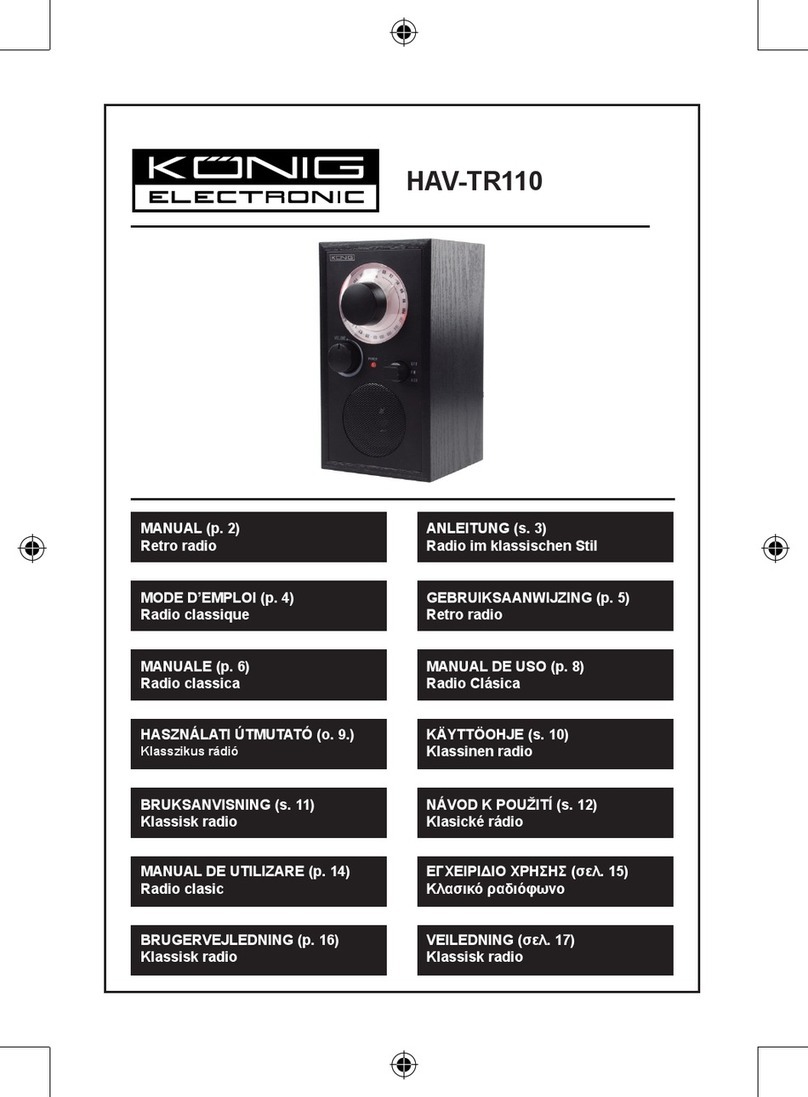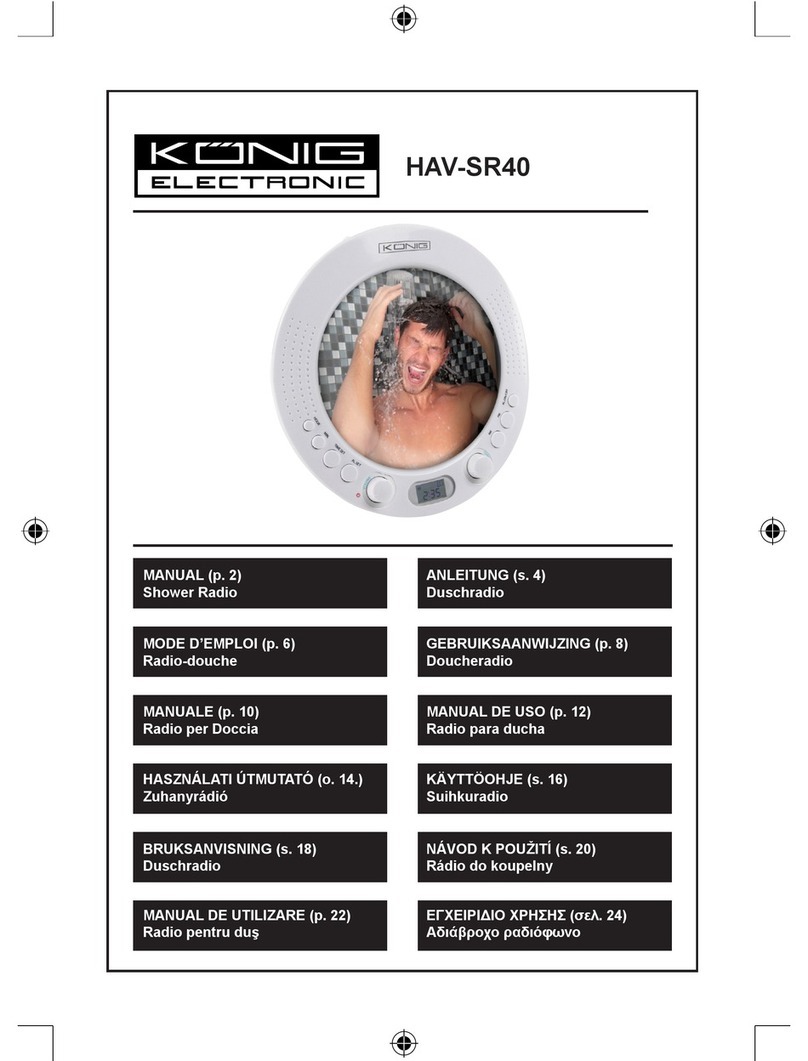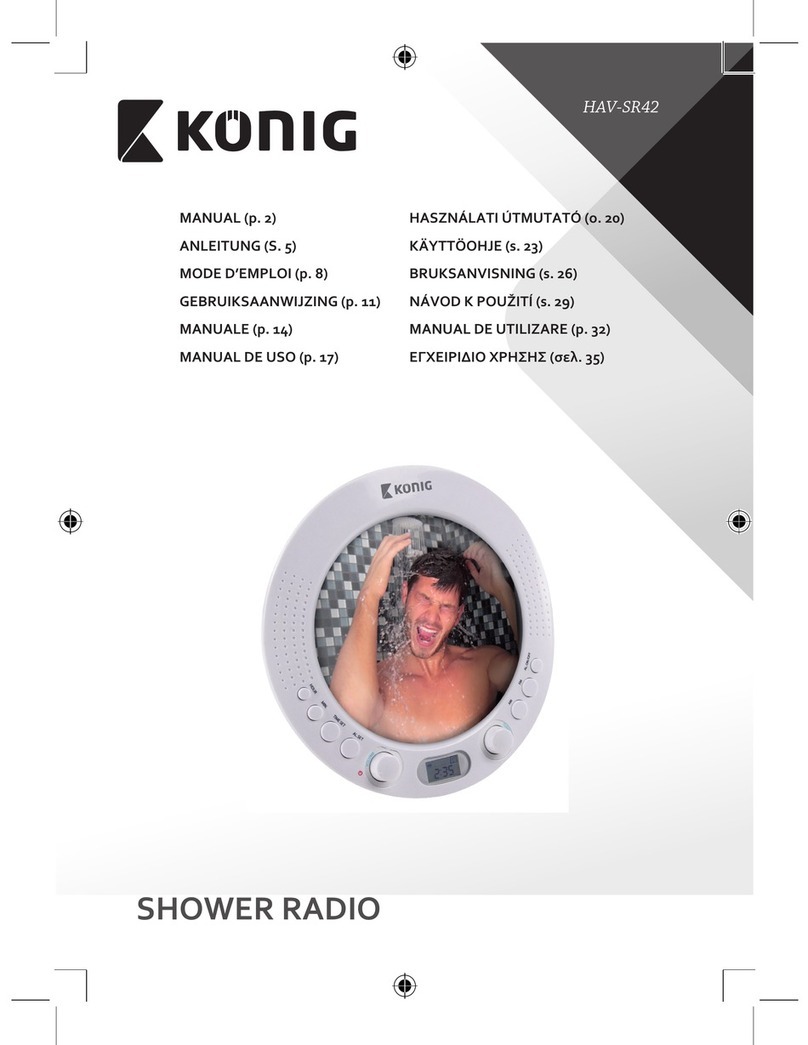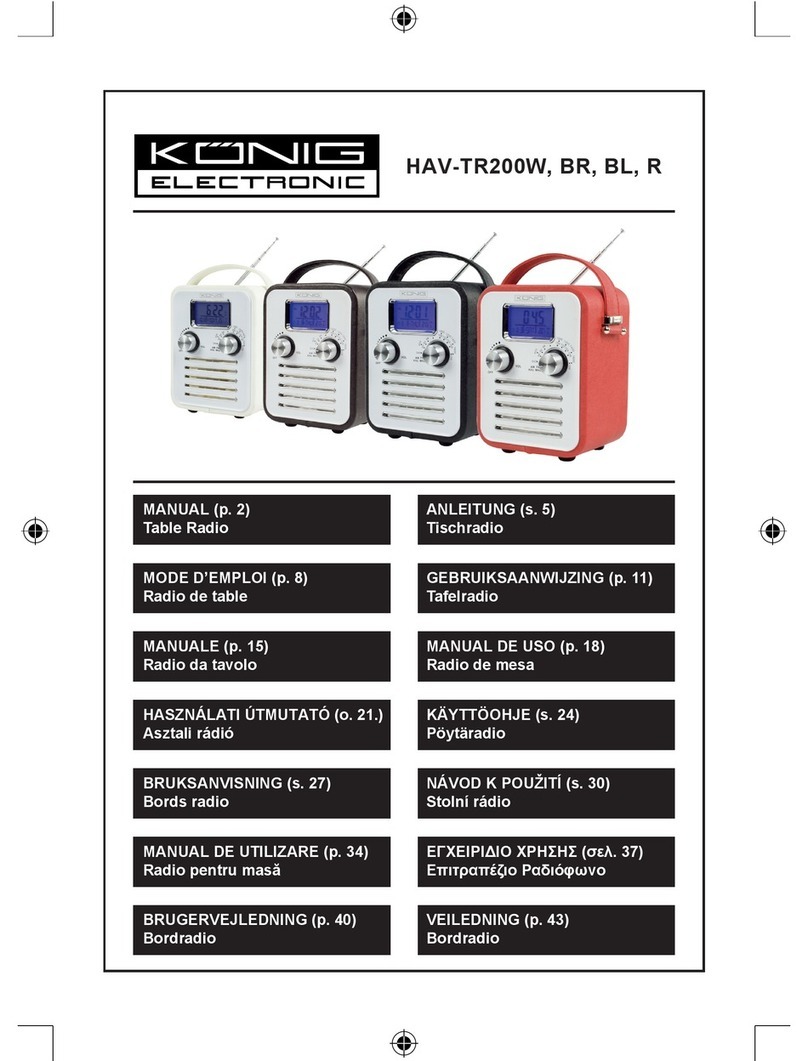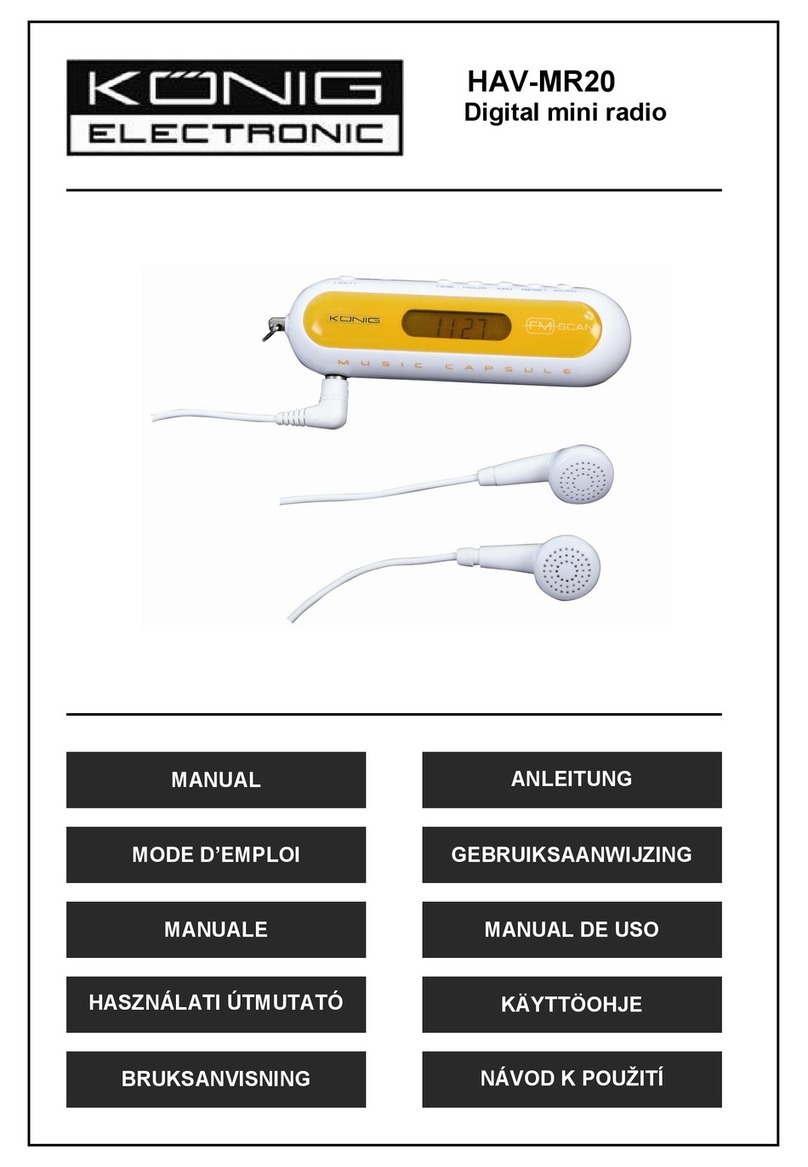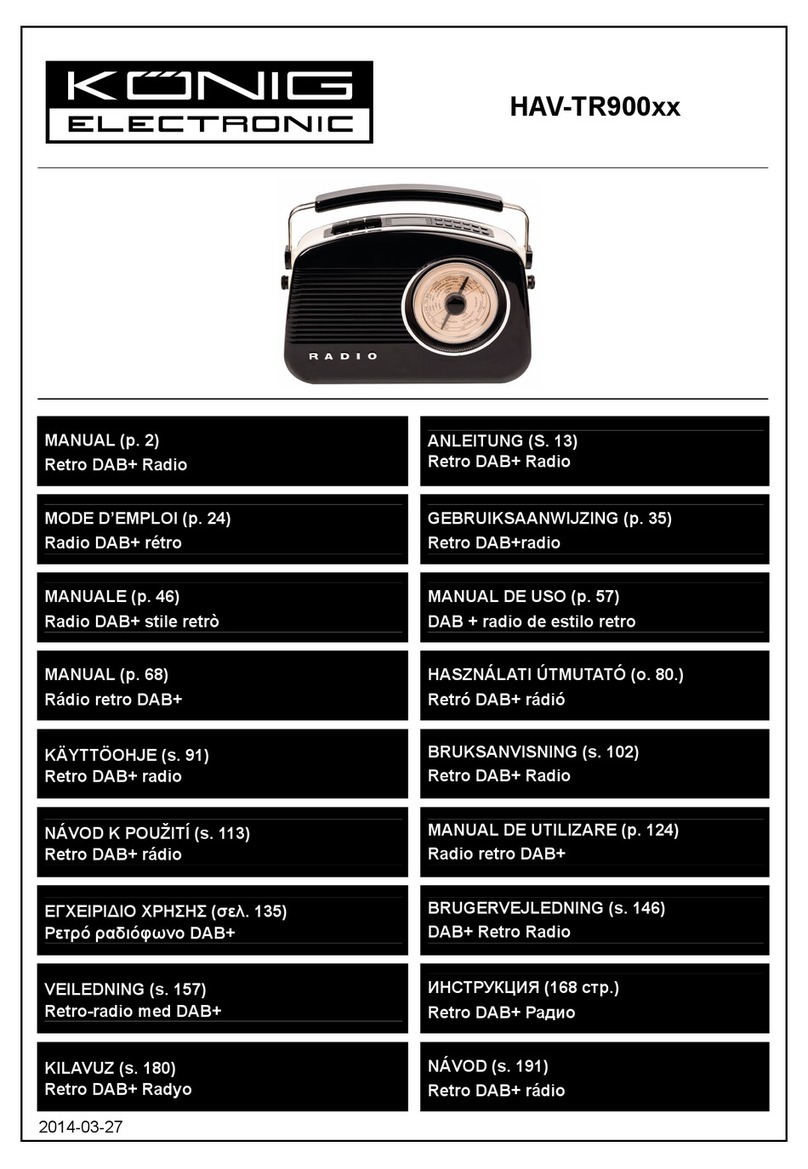1
TABLE OF CONTENTS
1 Introduction ..............................................................................................................................3
1.1 Conventions used in this guide .......................................................................................3
1.2 Infrastructure requirements.............................................................................................3
2 Menu structure .........................................................................................................................4
2.1 Menu names ...................................................................................................................4
2.2 Auxiliary Input Function...................................................................................................4
2.3 Key functions ..................................................................................................................4
3 Setting up the Wi-Fi radio.........................................................................................................7
3.1 Setting the time and date ................................................................................................8
3.2 Setting alarms .................................................................................................................9
3.3 Setting up the Internet radio.......................................................................................... 11
3.4 Setting up the music player........................................................................................... 15
3.4.1. Shared folders (CIFS) .......................................................................................... 15
3.4.2. Shared media (UPnP).......................................................................................... 16
4 Using the Wi-Fi radio.............................................................................................................. 19
4.1 Changing modes........................................................................................................... 19
4.2 Internet radio................................................................................................................. 19
4.3 Music player ..................................................................................................................21
4.3.1. Shared folders..................................................................................................22
4.3.2. Shared media...................................................................................................23
4.4 FM radio........................................................................................................................ 24
4.5 Presets..........................................................................................................................25
5 Software Upgrade ..................................................................................................................26
6 Configuring the internet portal on a PC..................................................................................28
7 Info and Error Messages ........................................................................................................30
8 Troubleshooting – connecting to an internet station............................................................... 31
9 Service Information ................................................................................................................33