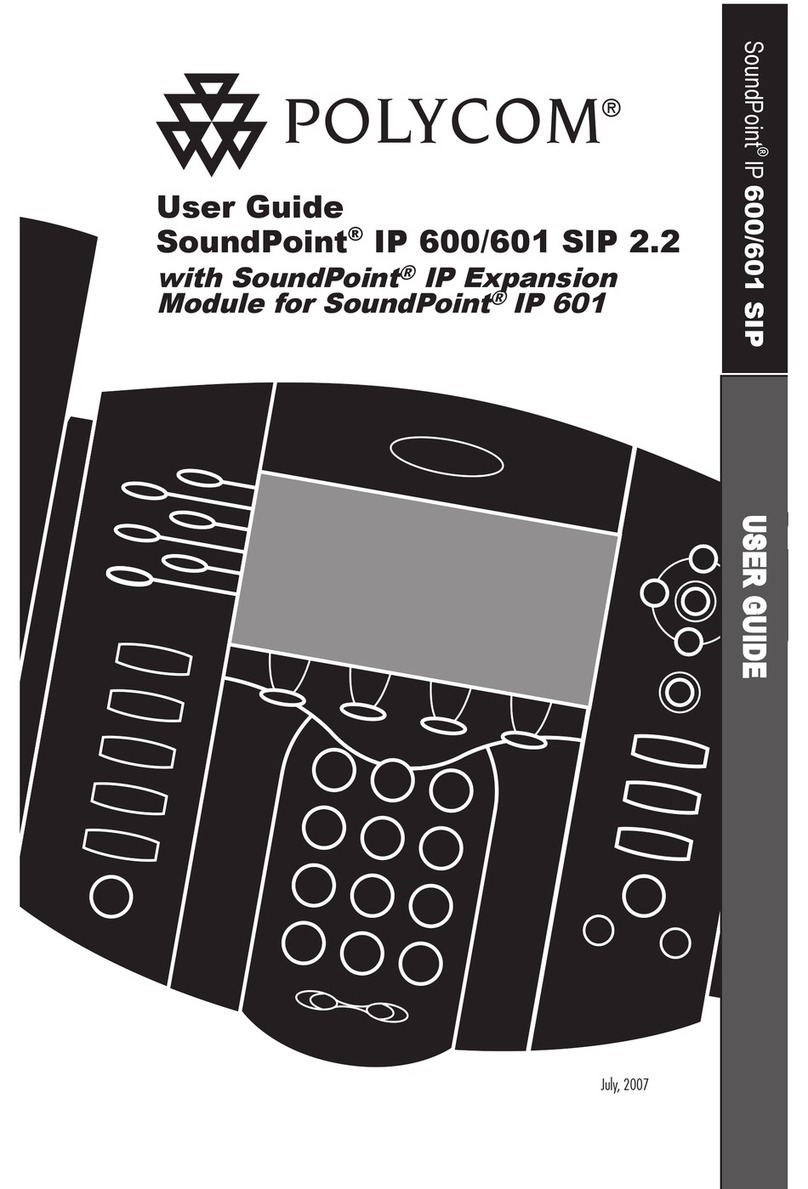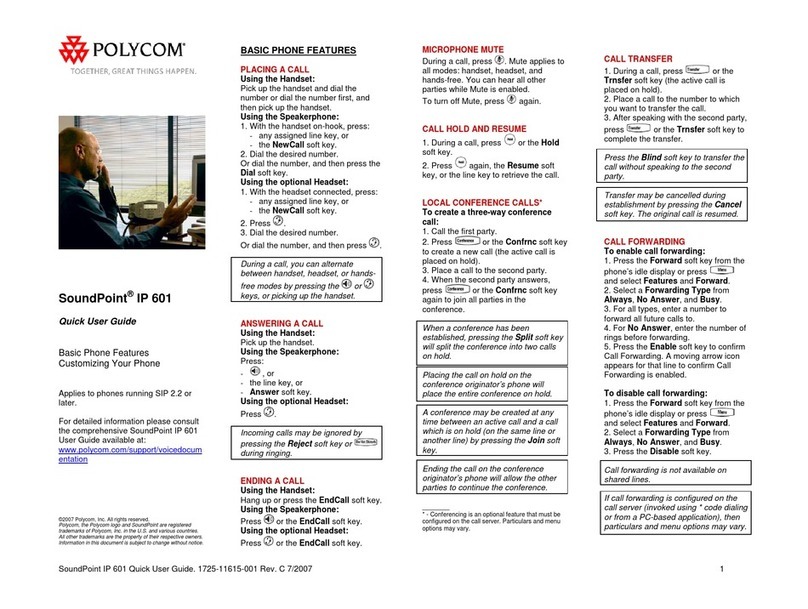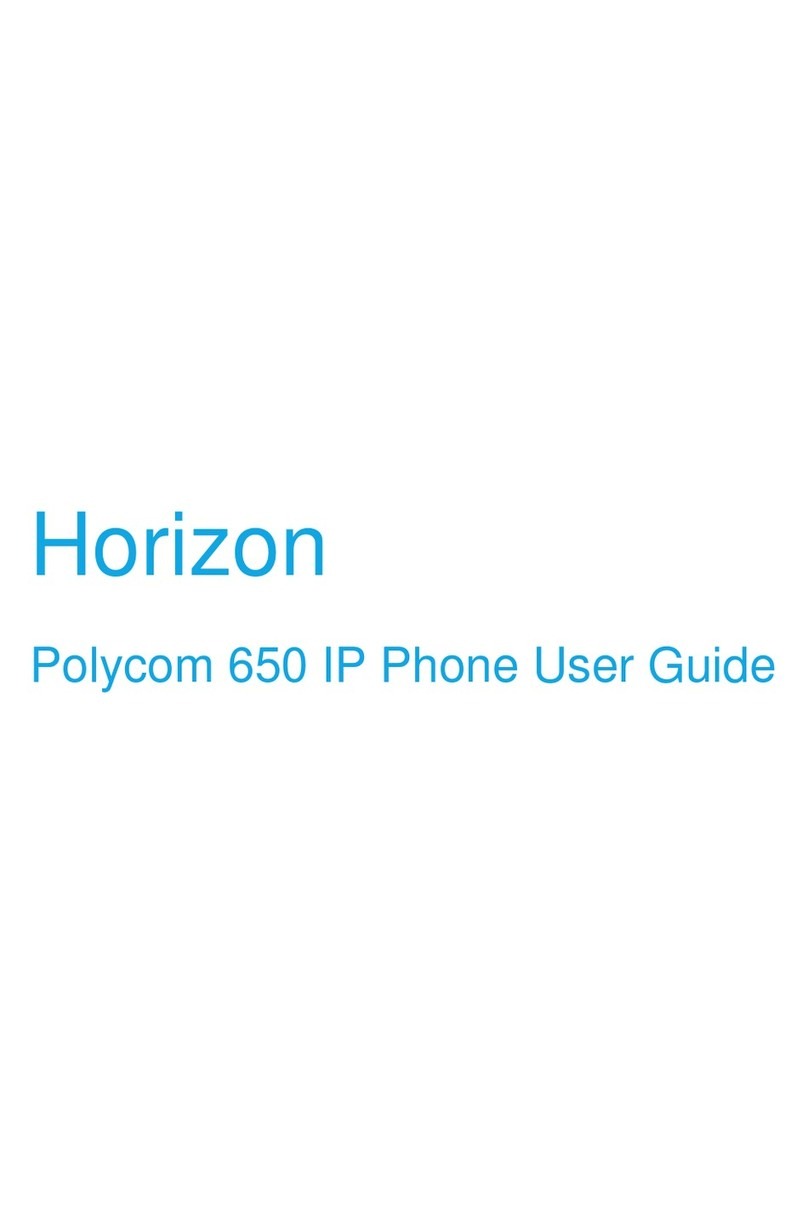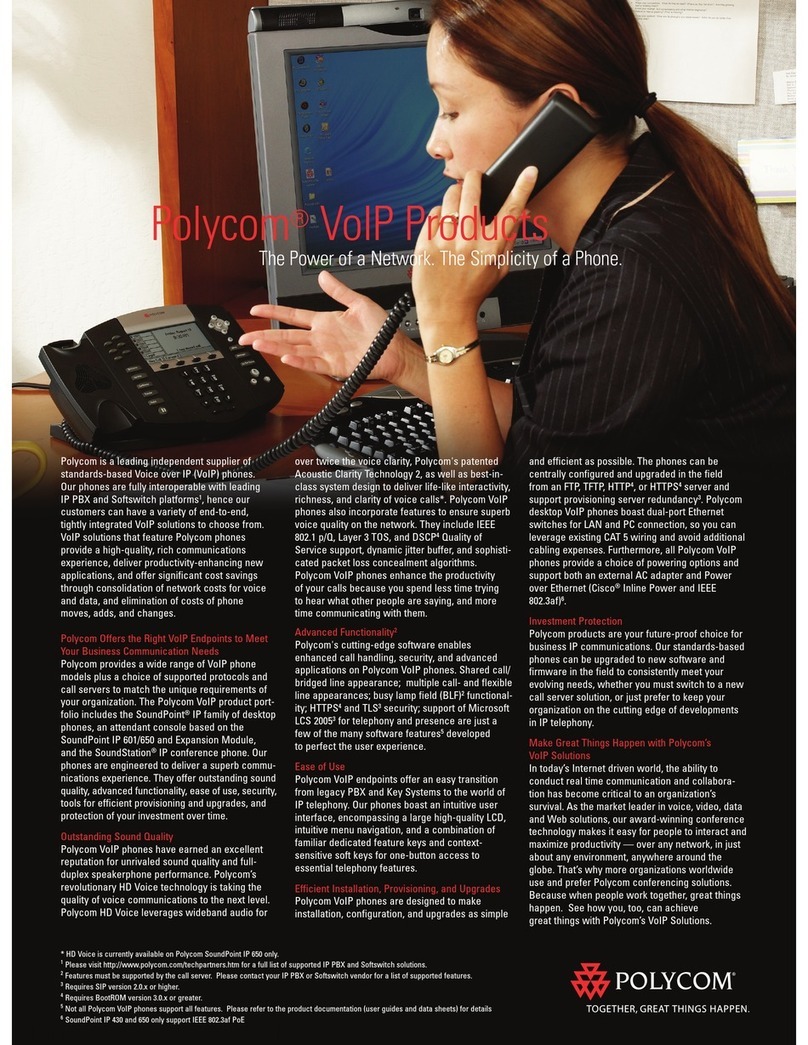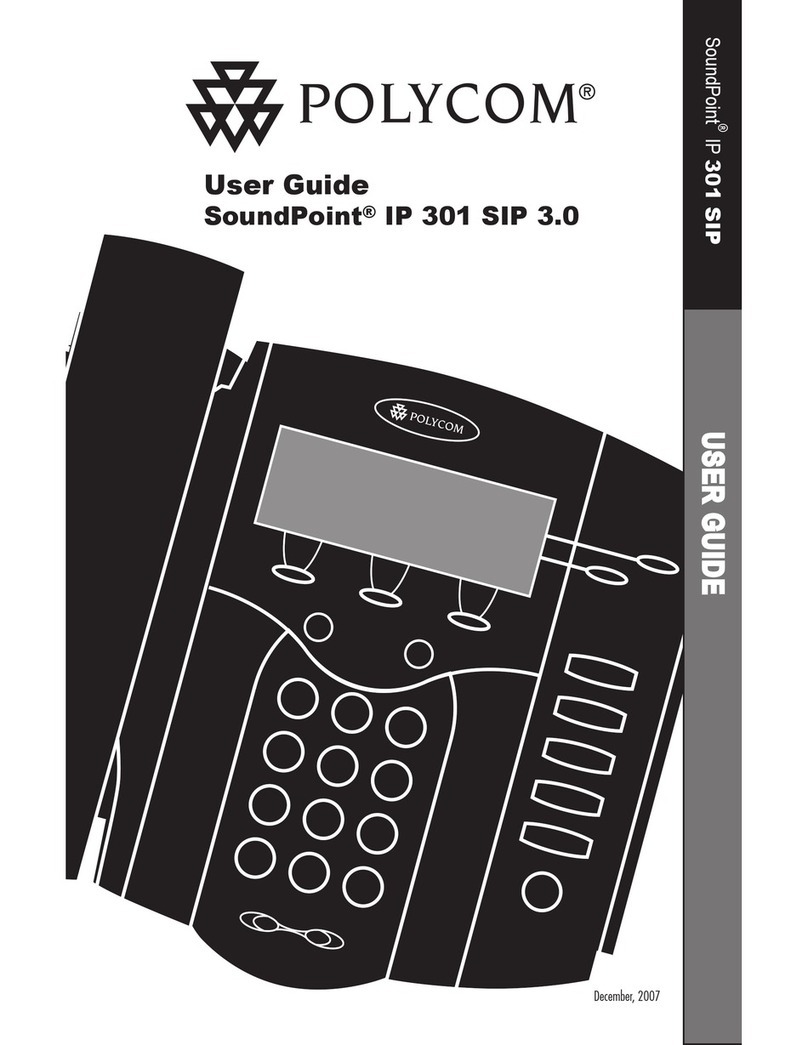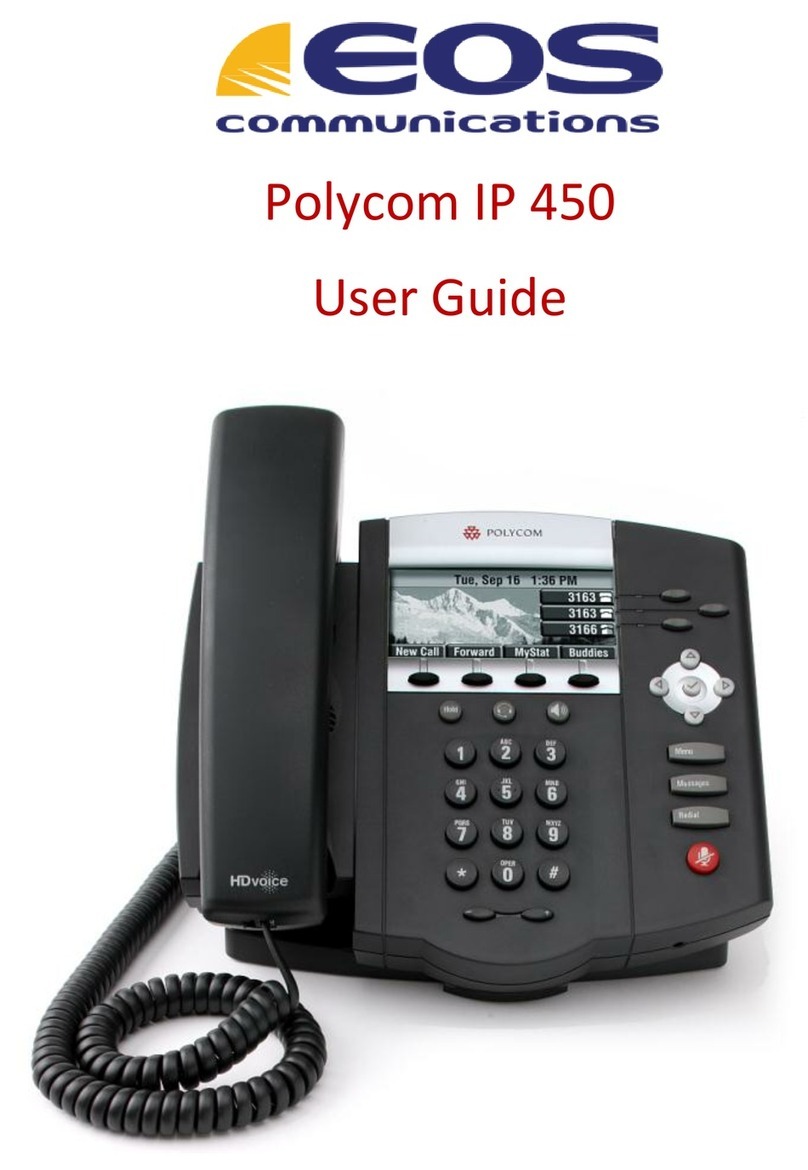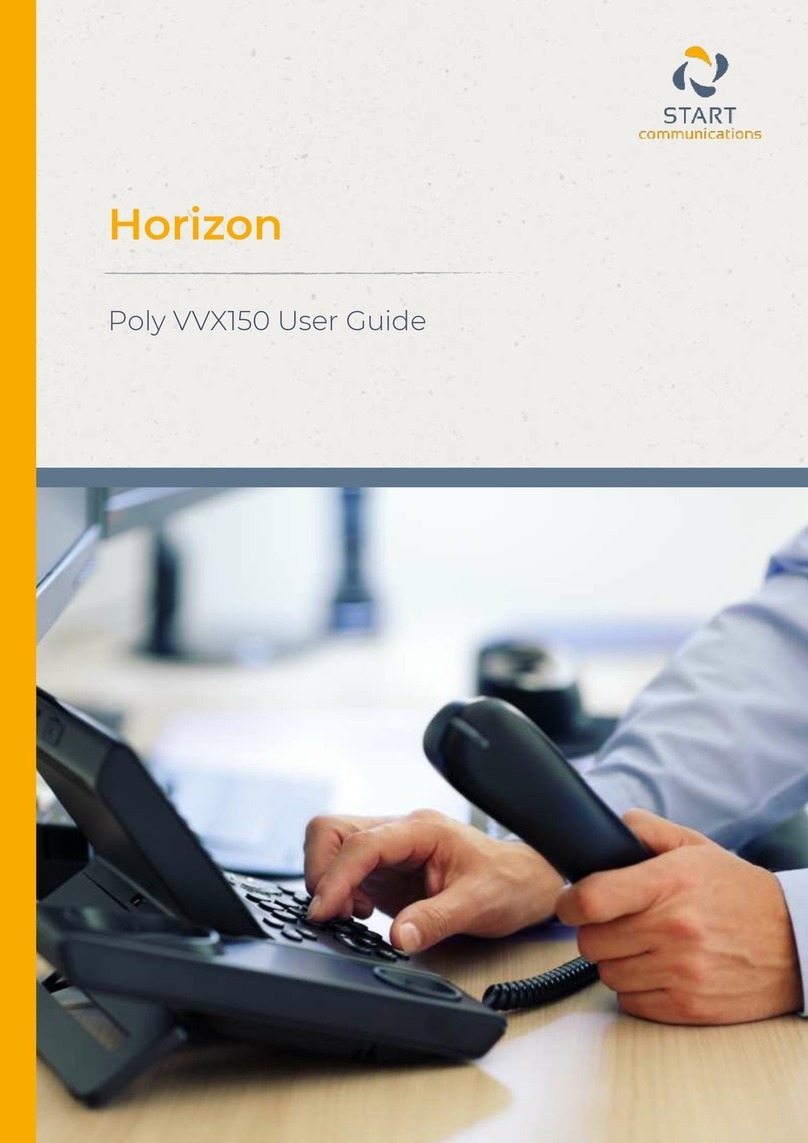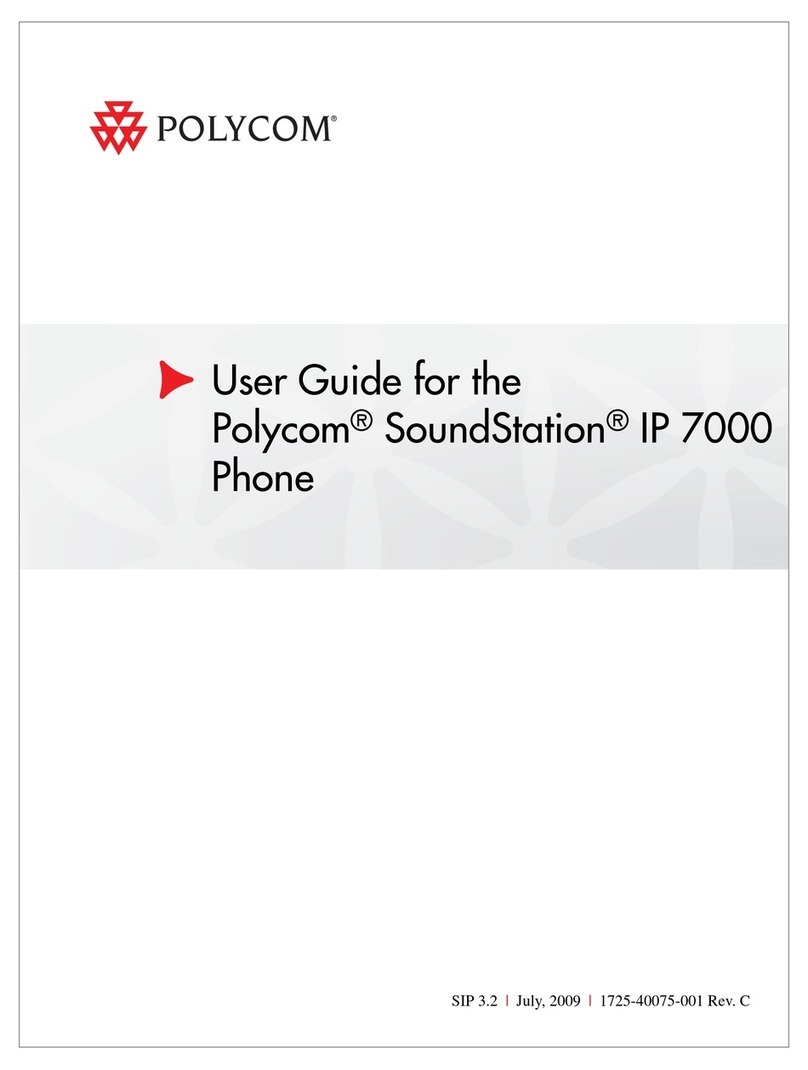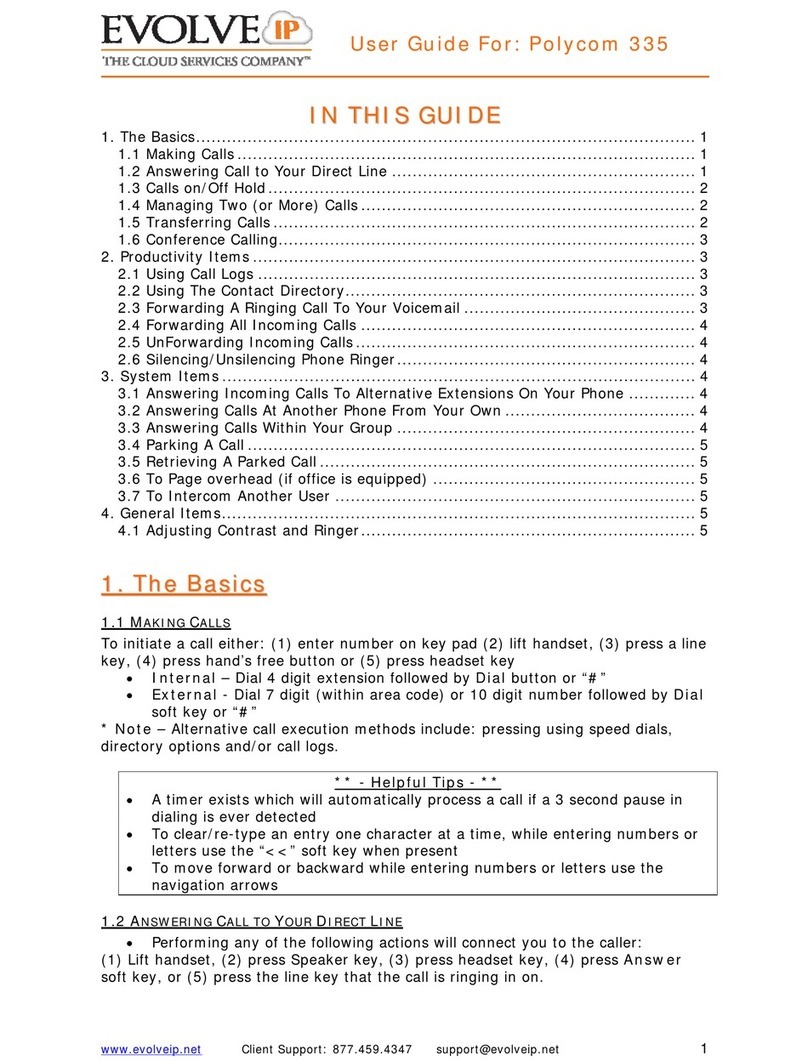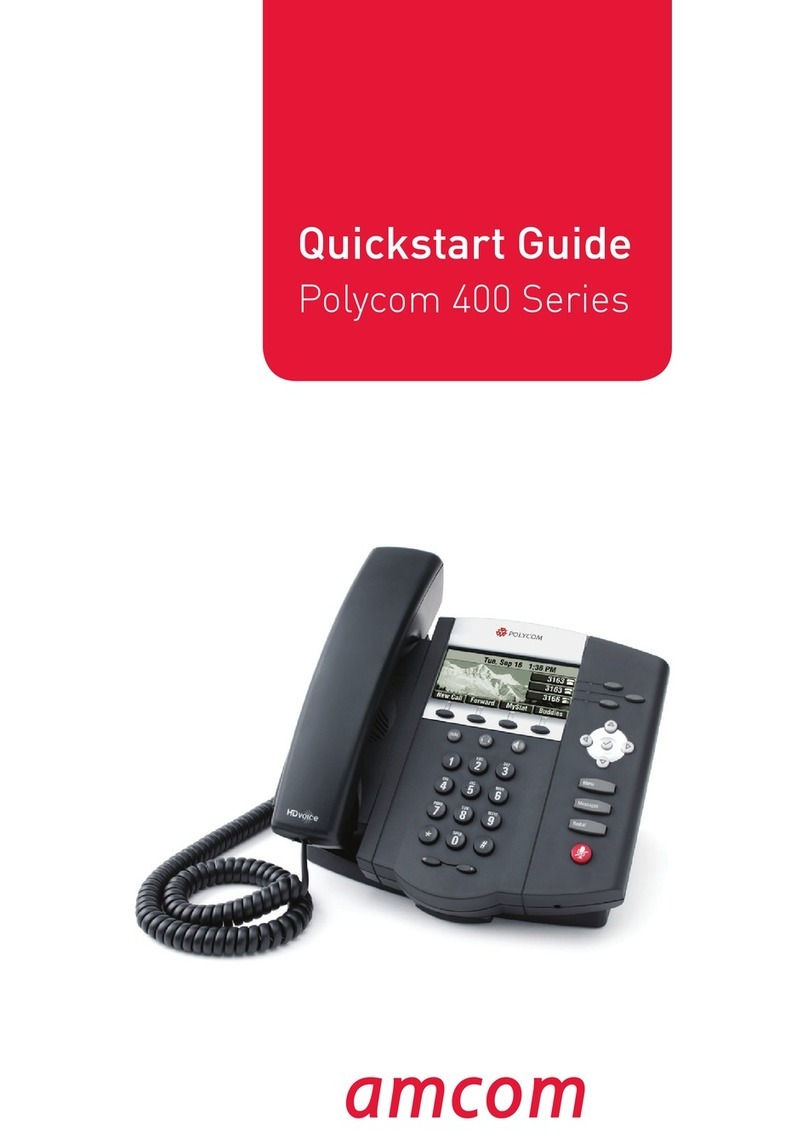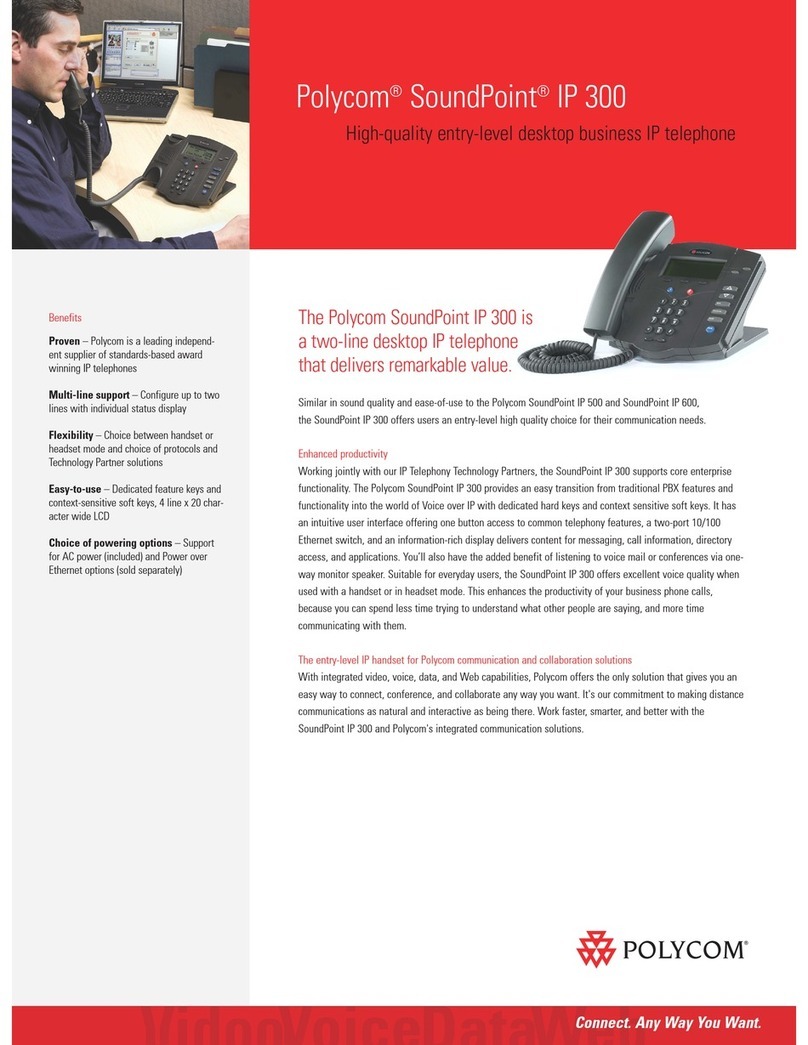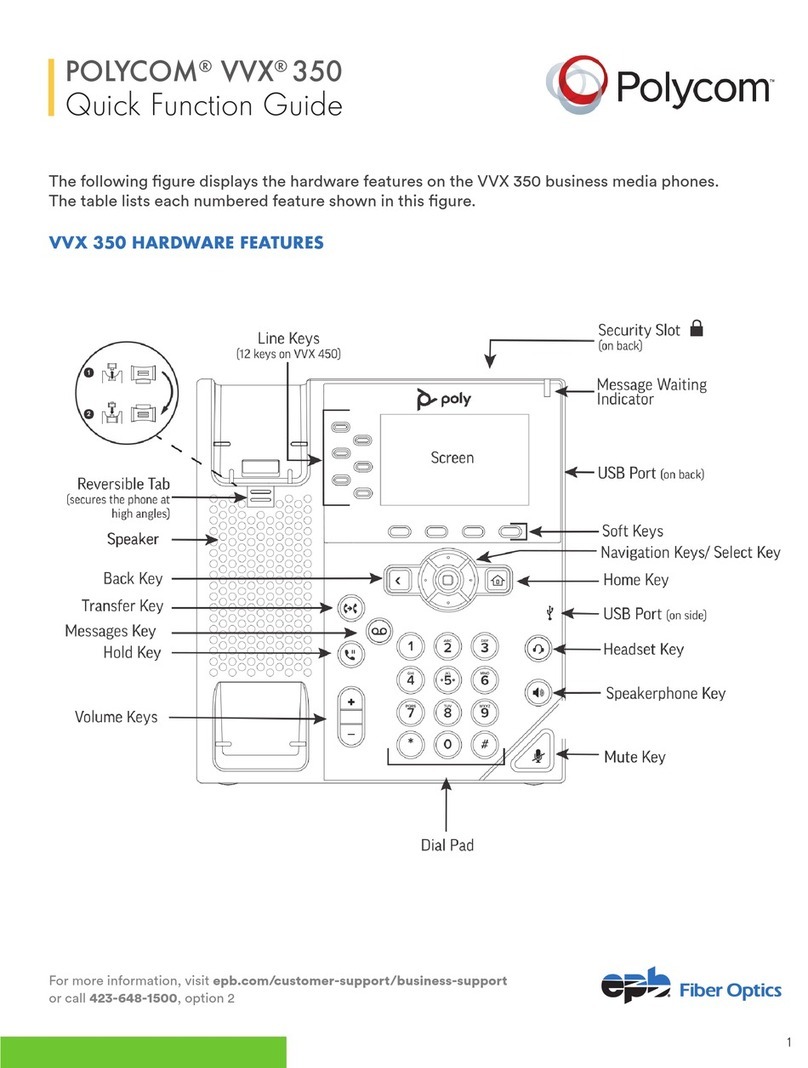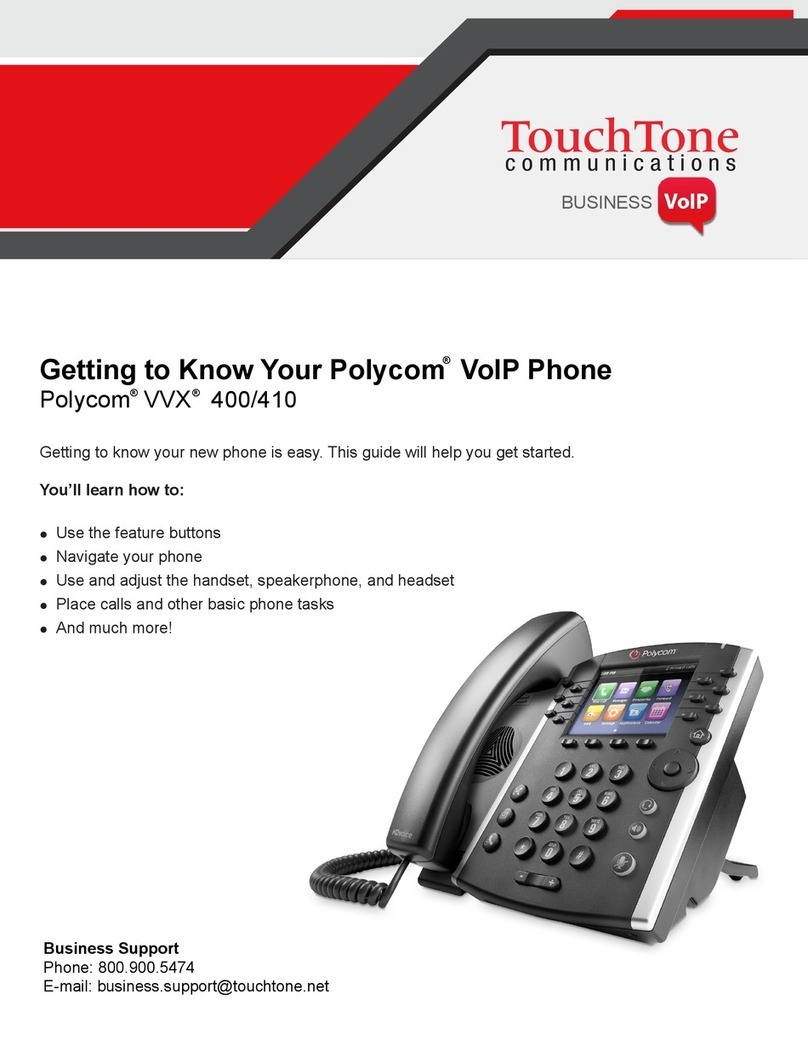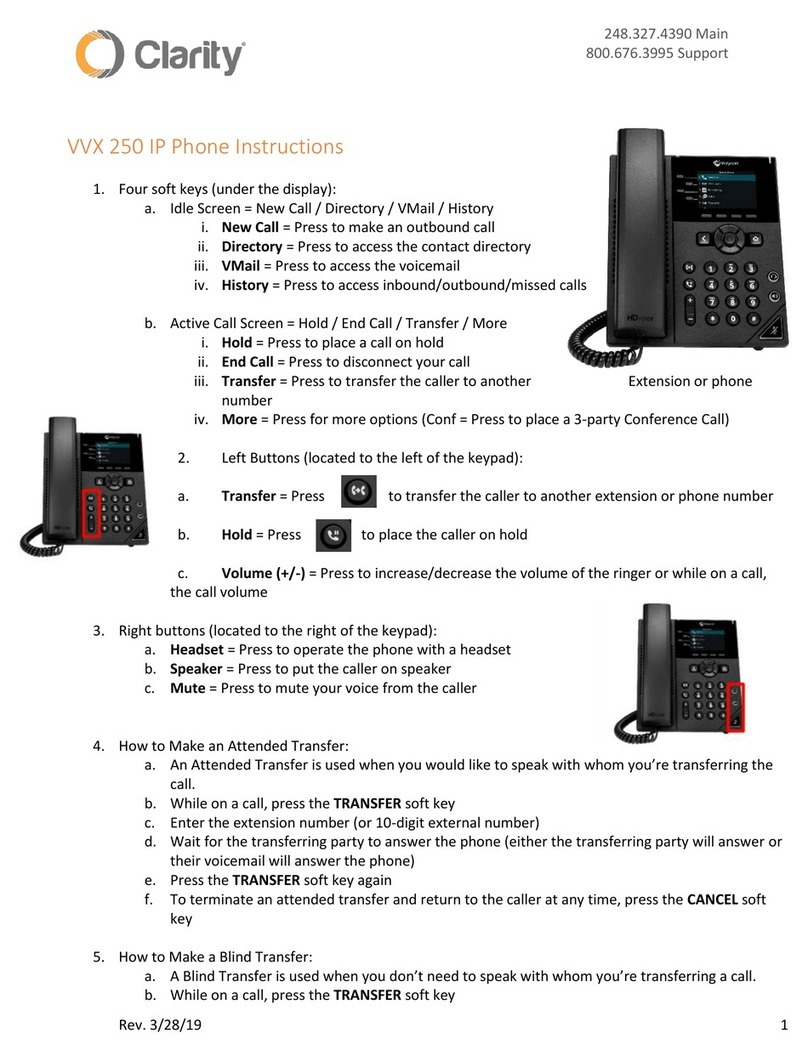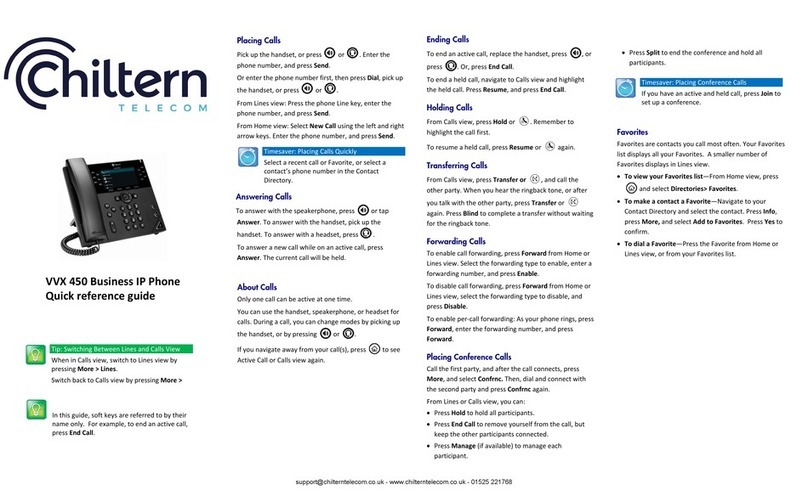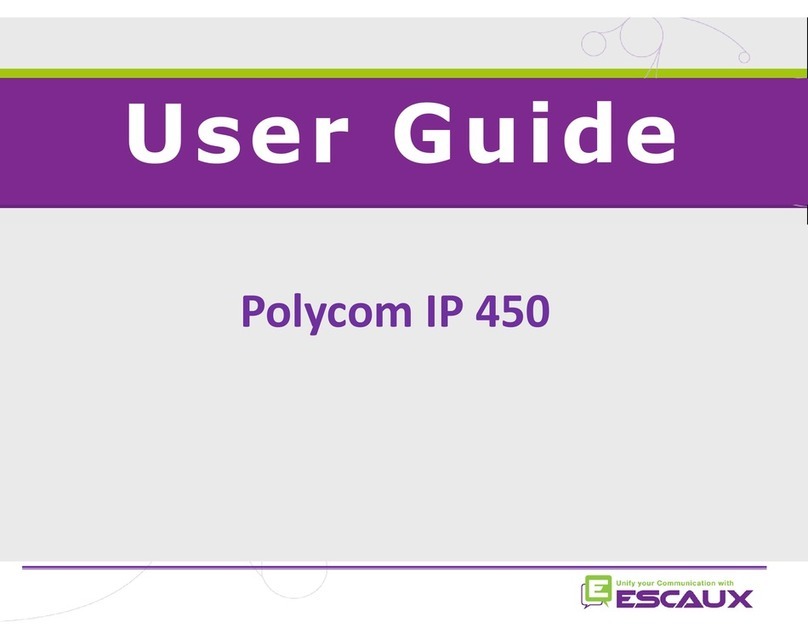Note: About Headsets
Your phone supports wired and wireless headsets,
including electronic hookswitch (EHS) headsets.
VVX 600 phones also support Bluetooth headsets.
For connection directions, refer to your headset
documentation. For more information, see Using
Headsets with Polycom Phones, available here.
Placing Calls
Pick up the handset, or press or .Enter the phone
number, and tap .
From Lines view: Tap the phone Line, enter the phone
number, and tap .
From Home view: Tap New Call, enter the phone number,
and tap .
Timesaver: Placing Calls Quickly
Tap a recent call, monitored Line (if enabled), or
Favorite, or tap a contact’s phone number in the
Contact or Corporate Directory.
Redial
To redial the last call, tap Redial.
Recording Call (Optional Service)
Tap CallRecord during a live call.
Answering Calls
To answer with the speakerphone, press or tap Answer.
To answer with the handset, pick up the handset. To answer
with a headset, press .
To answer a new call while on an active call, tap Answer.
The current call will be held.
Ending Calls
To end an active call, replace the handset, press , or press
. Or, tap End Call.
To end a held call, navigate to Calls view and highlight the
held call. Tap Resume, and tap End Call.
Holding Calls
From Lines, Calls, or Active Call view, tap Hold. If you’re in
Calls view, remember to highlight the call rst.
To resume a held call, tap Resume from either Lines or Calls
view.
Transferring Calls
From Lines, Calls, or Active Call view, tap Transfer, and call
the other party. When you hear the ringback sound, or after
you talk with the other party, tap Transfer.
Alternatively, you can tap the BlindXfer key to transfer
without talking to the other party rst.
Timesaver: Instant Call Transfer to Monitored Lines
If you have monitored Lines (BLF Keys) enabled,
while on an active call, swipe the screen to the
right to show the Lines View. Then simply tap
the monitored Line to instantly transfer the call
to that Line.
To transfer a live call to voicemail
Tap xfrVM during a live call, then dial the extension number
and press #.
Parking Calls
To park a live call, tap More then tap Park.
1. Listen to the message that identies the extension the
call is parked at.
2. Notify the intended recipient(s).
To pick up a parked call, the recipient dials the extension that
the call was parked at.
Forwarding Calls
Tip: Use Virtual Oce for Call Forwarding
8x8 recommends using Virtual Oce online call
forwarding instead of phone-based call forwarding
so your call forwarding instructions are stored
online instead of on your phone. If you set your call
forwarding rules on your phone, they will not be in
eect if your phone is disconnected from an Internet
connection.
To enable online call forwarding (Virtual Oce):
1. Log on to your Virtual Oce Online dashboard at
http://virtualoce.8x8.com/uc/.
2. Select Settings then Call Forwarding, then select the
My Rules tab.
3. Update your Call Forwarding Rules and press Save.
You can return to Virtual Oce Online at any time to update
your Call Forwarding Rules.
To enable call forwarding (phone based):
Tap Forward from Home or Lines view. Tap the forwarding
type to enable, type a forwarding number, and tap Enable.
To disable call forwarding, tap Forward from Home or Lines
view, tap the forwarding type to disable, and tap Disable.
To enable per-call forwarding:
As your phone rings, tap Forward, enter the forwarding
number, and tap Forward.
Intercom
• To intercom an extension, tap Intercom from Lines View,
dial the number you wish to Intercom to and then tap
Enter.
If you are receiving an intercom call, the phone rings, then
automatically connects to your speakerphone.
Paging (if congured by your PBX admin)
Paging enables you to intercom to all extensions in a pre-
dened group at once.
• To page a group of extensions, tap Paging from Lines
View, select the group you want to page, then tap Page.
You can then begin speaking.
If you are receiving a paging call, the phone beeps, then
automatically connects to your speakerphone.
LCR - Last Call Return
1. Tap LCR (if available on your set)
2. You can pick up the handset rst, then tap LCR to place
the call on your handset
Auto Attendant
To access the Auto Attendant:
1. Tap AA.
2. Follow Auto Attendant voice prompts.
Placing Conference Calls
Call the rst party, and after the call connects, tap Confrnc.
Then, dial and connect with the second party and tap
Confrnc again.
From Lines or Calls view, you can:
• Tap Hold to hold all participants.
• Tap End Call to remove yourself from the call, but keep
the other participants connected.
• Tap Split to end the conference and hold all participants.
Timesaver: Placing Conference Calls
If you have an active and held call, tap Join to
set up a conference.
Favorites (Speed Dial Keys)
Favorites are contacts you want quick access to. Your
Favorites list displays all your Favorites. A smaller number
of Favorites displays in Lines view, and when you tap the
phone Line from Home view.
• To view your Favorites list—Tap New Call from Home
view, and tap Favorites.
• To make a contact a Favorite—Navigate to your
Contact Directory and tap the contact. Tap Add to
Favorites, and tap Yes to conrm.
• To dial a Favorite—Tap the Favorite from Home or Lines
view, or from your Favorites list.
• To reorder your Favorites list—Update the contact’s
Favorite Index number in the Contact Directory.