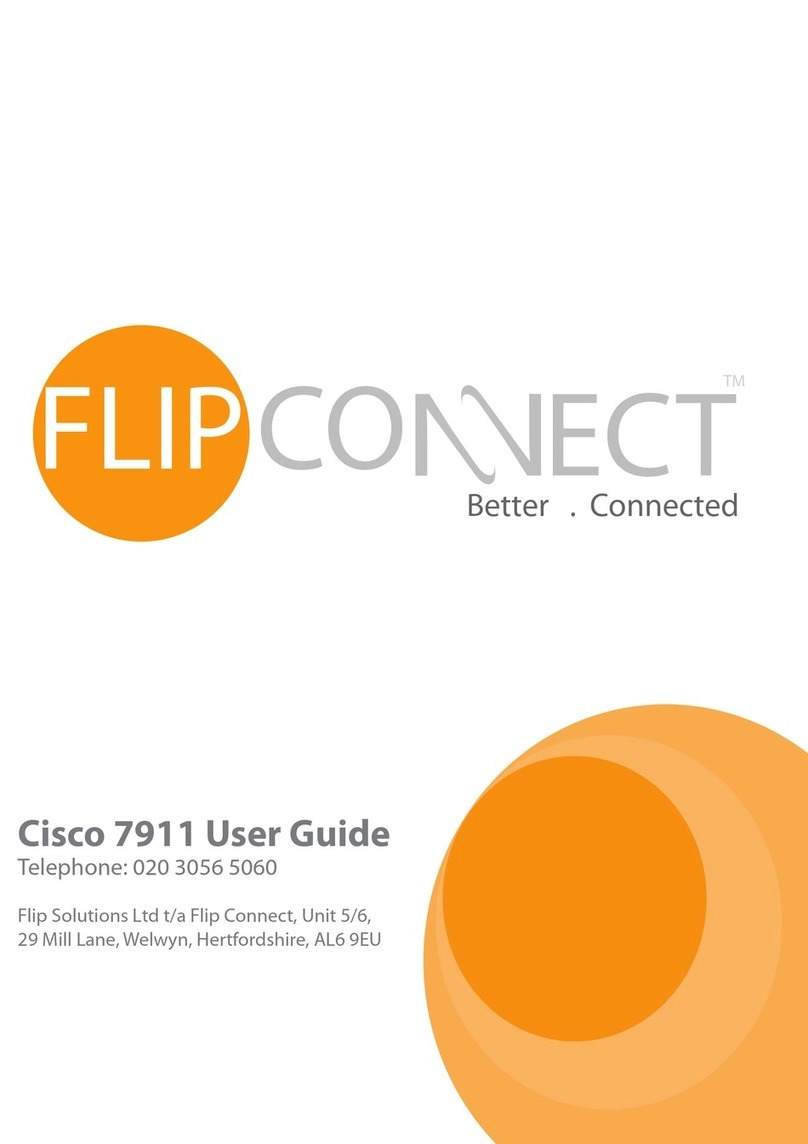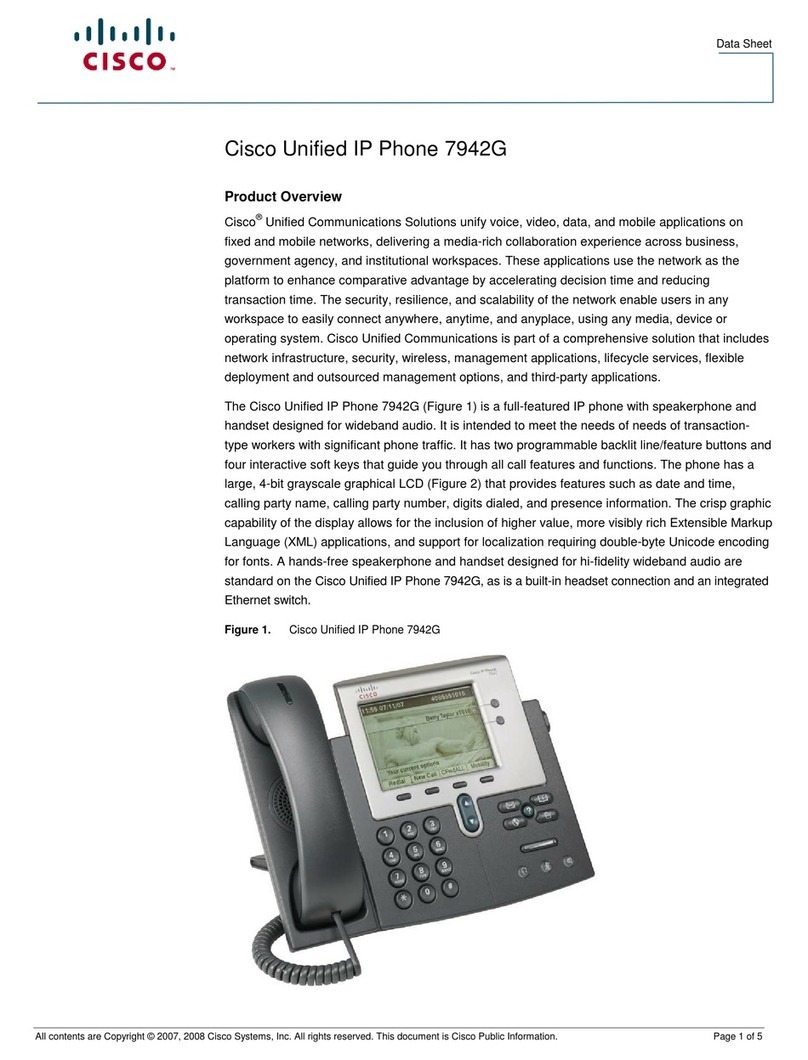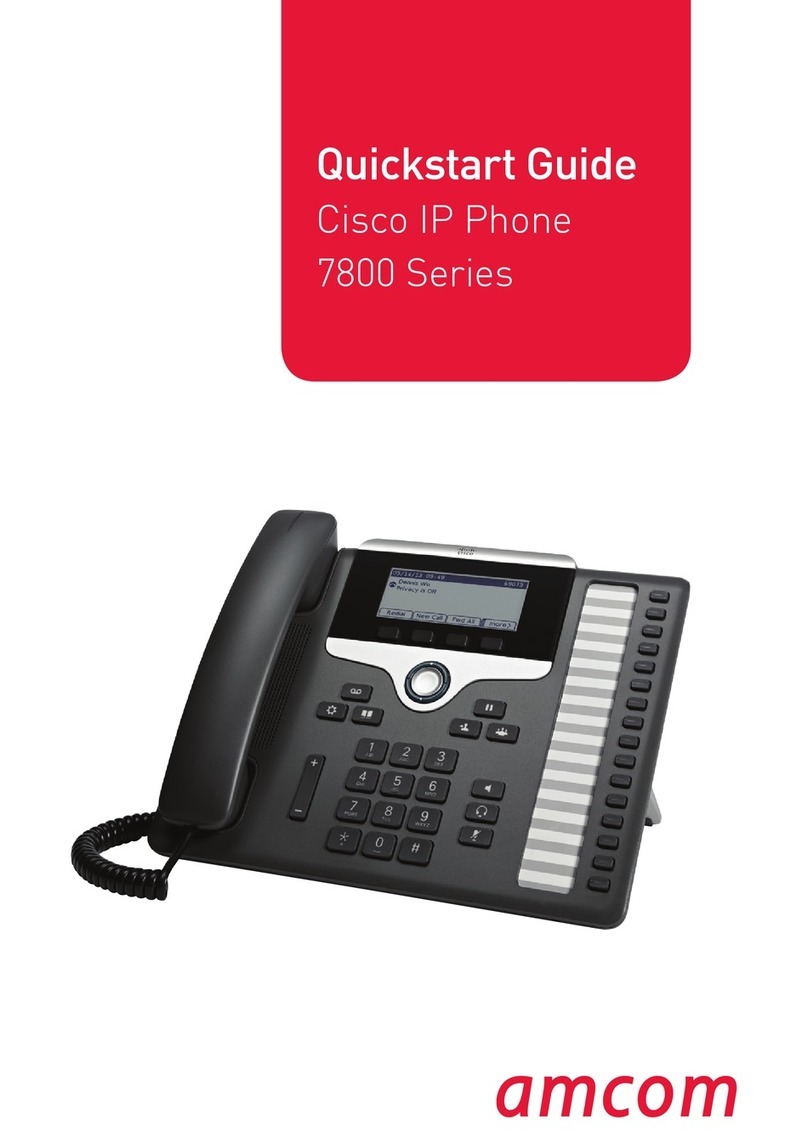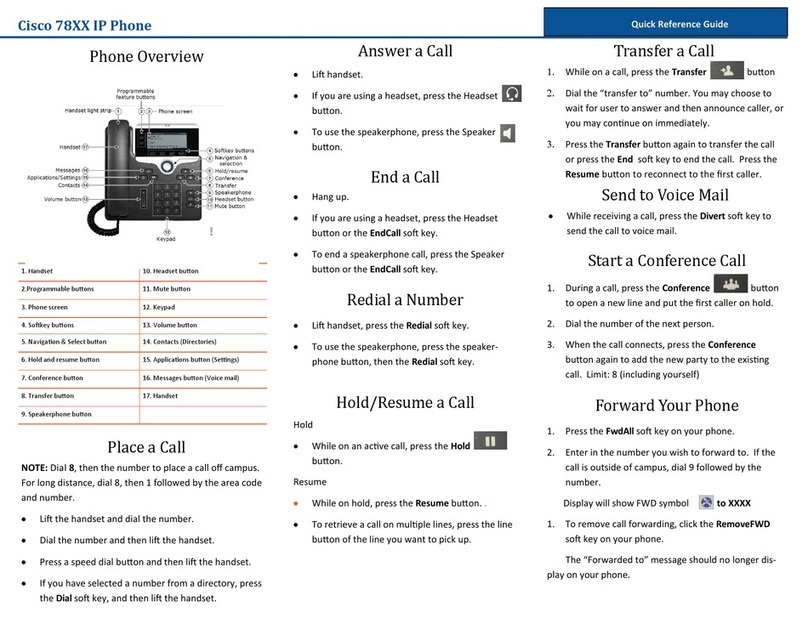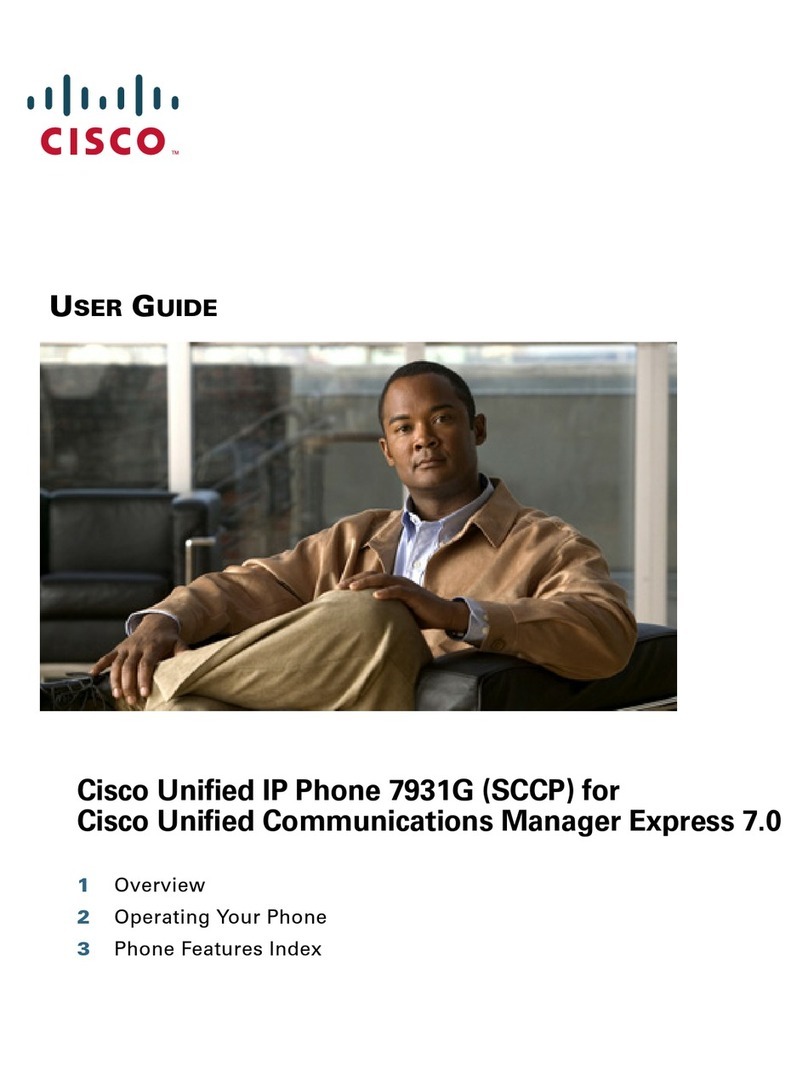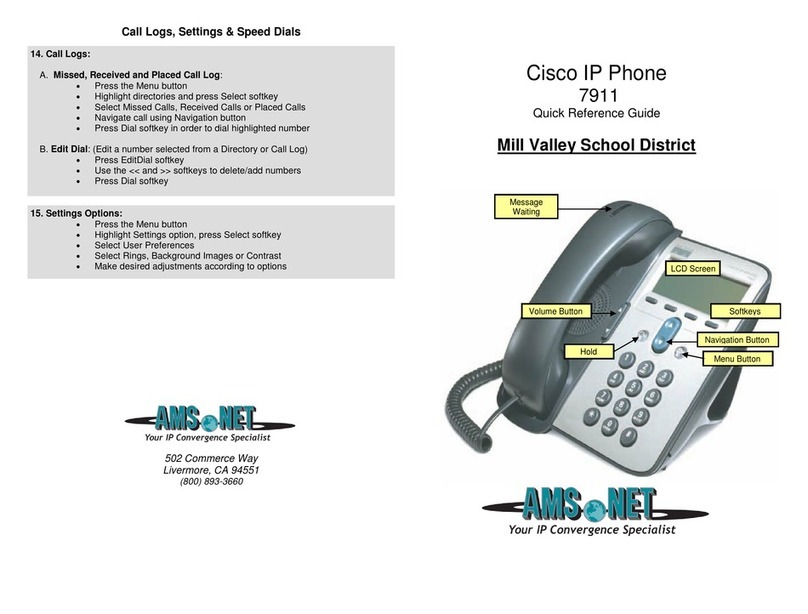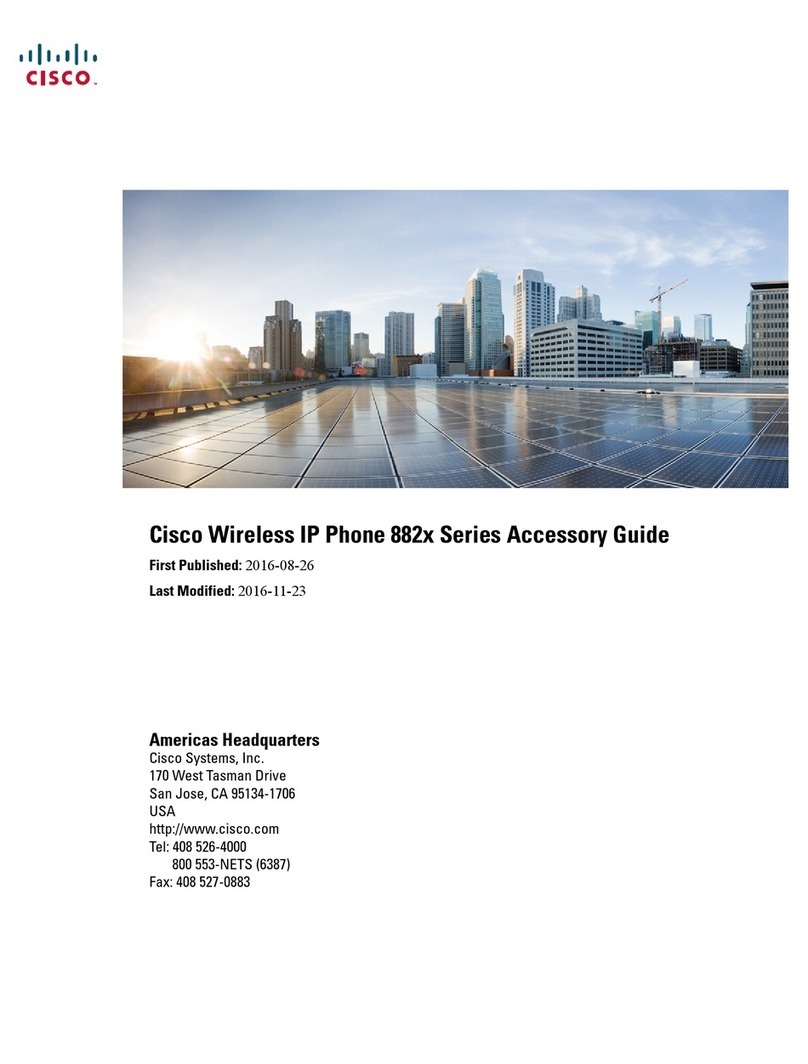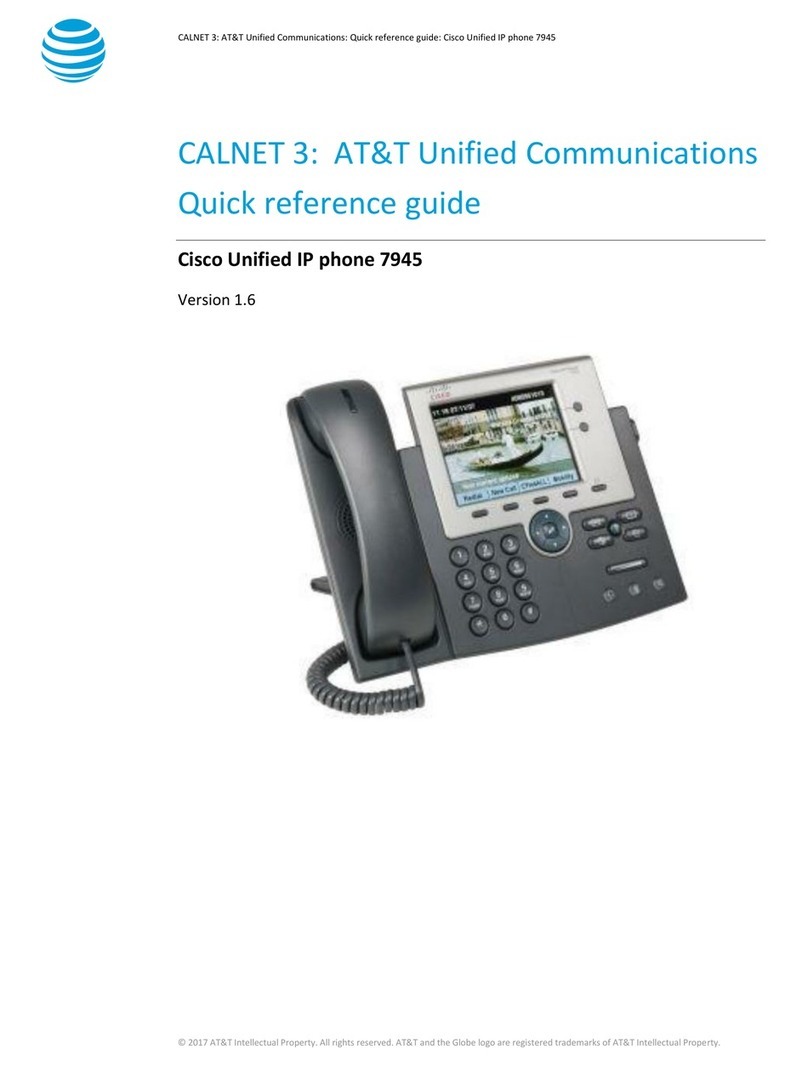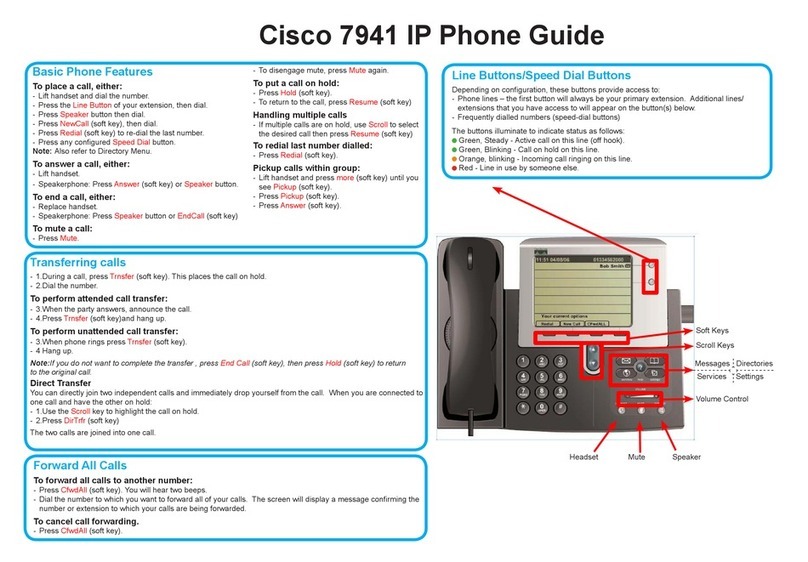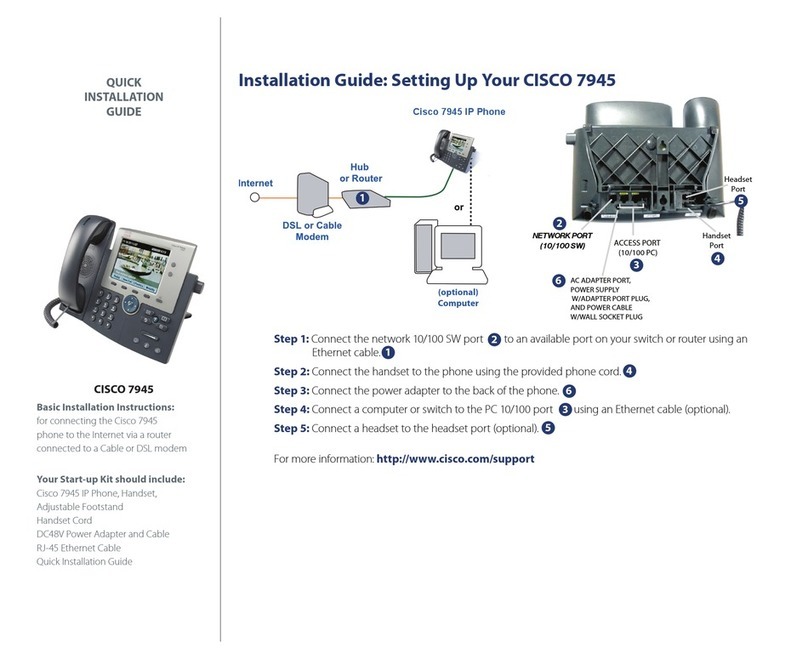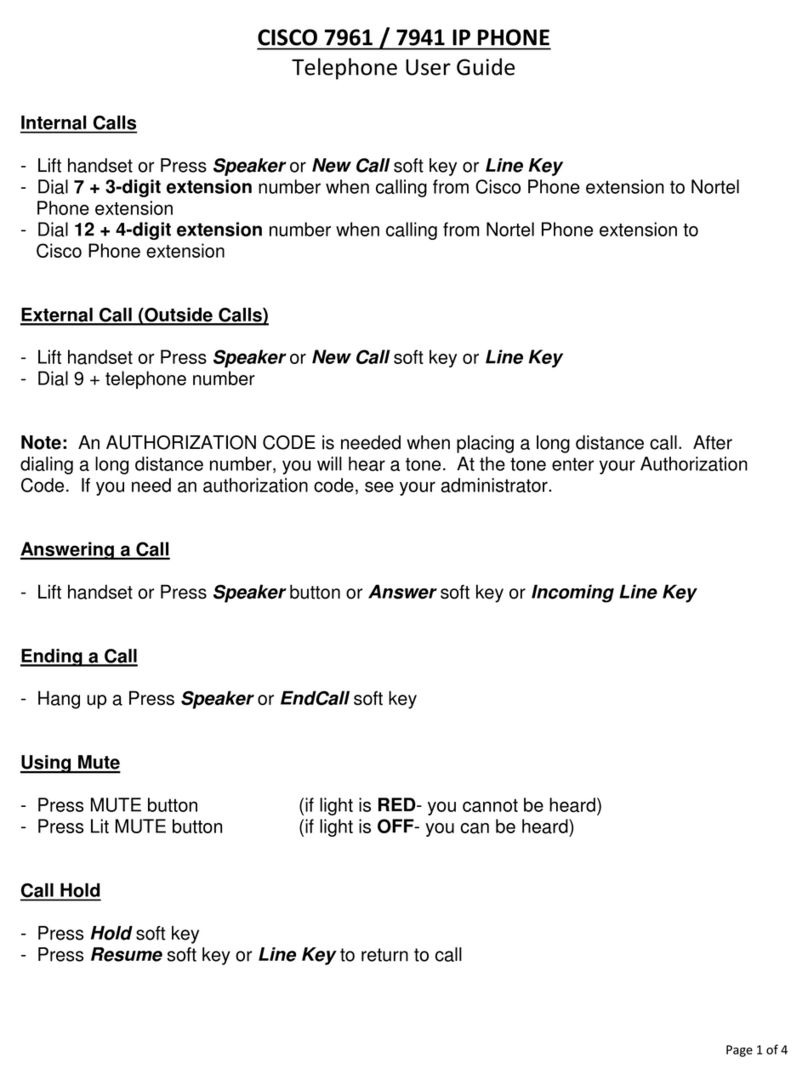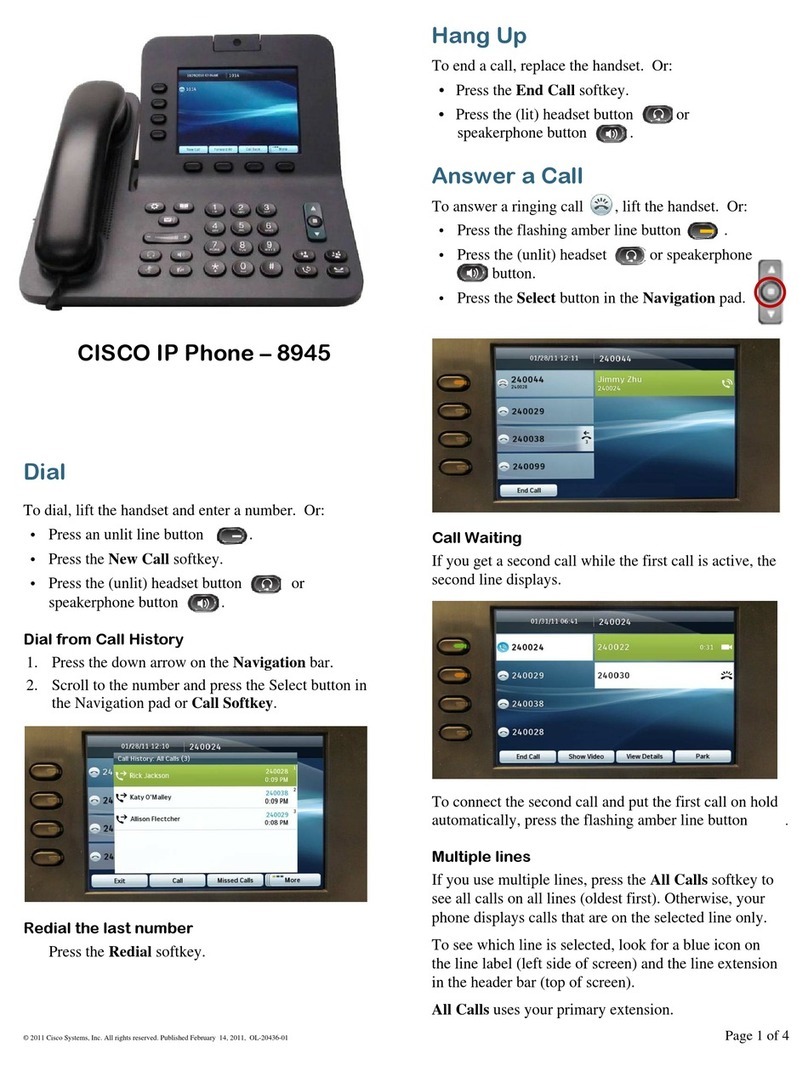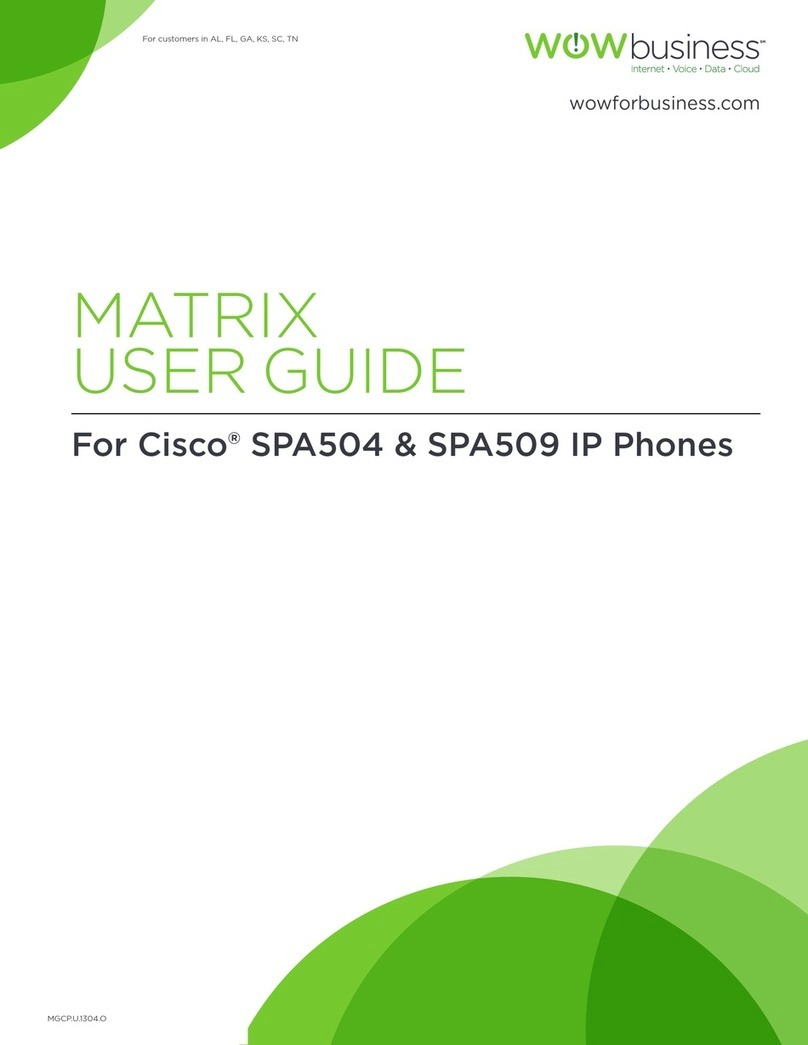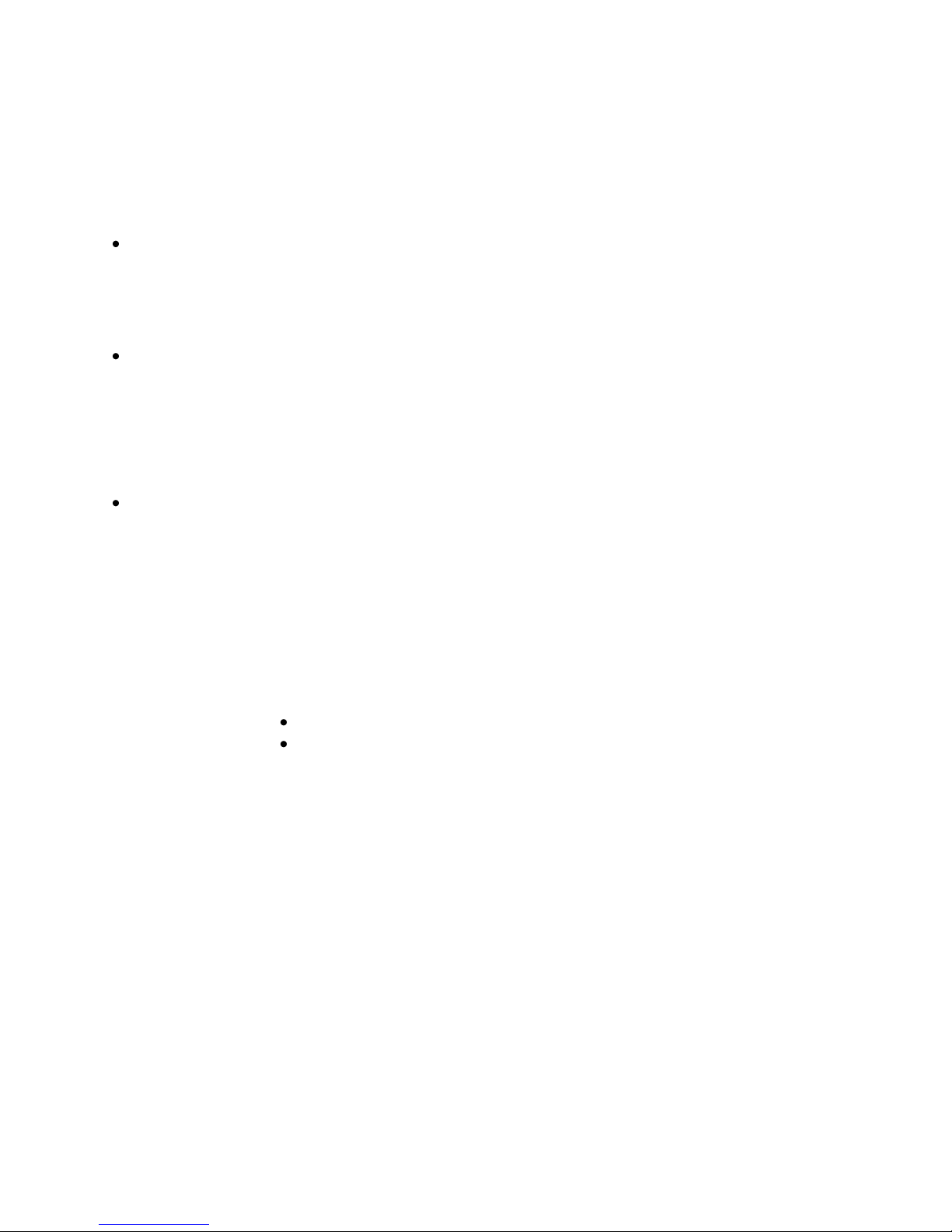Wheaton College
Cisco 8961 Phone and Voicemail User Guide
Revised 10/5/2012 Page 5
oGroup Pickup –This feature allows you to pick up a call within an unassociated group by
pressing the GPickUp button and then keying in the 4-digit group number.
oDirected Call Pickup –This feature allows you to pick up a call from a specific line within your
group by pressing the GPickUp button and then keying in the 4-digit extension number.
Divert –The Divert feature allows you to send a call to Voicemail immediately rather than waiting the
normal 4 rings
oWhen a call comes in you simply press the Divert softkey at the bottom of the screen
oThis applies to that single call only
Do Not Disturb –When activated the DND feature prevents your phone from ringing when you receive
an incoming call. All you hear is one audible beep sound.
oTo activate simply press the Do Not Disturb feature button on the left side of your screen. The
button will display a red light to indicate it is active.
oThe party calling you does not experience anything different.
oYou still have the option to answer the call or press the Divert softkey
“Meet-Me” Conference Calling - In a “Meet Me” conference call, participants agree to meet at a set
time, by all calling into a special group line. This is very helpful for conference calls with many
participants.
oTo obtain and reserve this Meet-Me extension, you must contact either Joy O’Reagan (x7433)
or Dan Taylor (x5211) at least one day in advance.
oKeep in mind that participants will end up paying for the call themselves. However, we hope to
set up a toll-free option in the future.
Notify all participants of the Meet-Me extension they should call. (Do not confuse the
Meet-Me extension with the “regular phone number” of the phone used for the call!)
The Meet-Me extension will be a number like this: 630-752-XXXX.
Off-campus participants should dial the full number
On-campus should only dial the four-digit extension
oTo begin the Meet-Me call, lift your phone receiver, then follow these directions:
Press the “More” softkey that will appear at the base of your phone screen
Press “More” a second time
Select the “Meet Me” softkey that will appear
Enter the 4-digit Meet-Me extension given to you by IT Services
Your Conference Call will begin immediately, and other participants can begin dialing in
to join you.
The conference ends when you hang up
oDuring the conference, participants will hear a slight “beep” whenever someone joins or hangs
up.
oFor now, there are no privacy options available for Meet-Me calls—so be aware that,
theoretically, anyone who had the number could dial into the conversation.