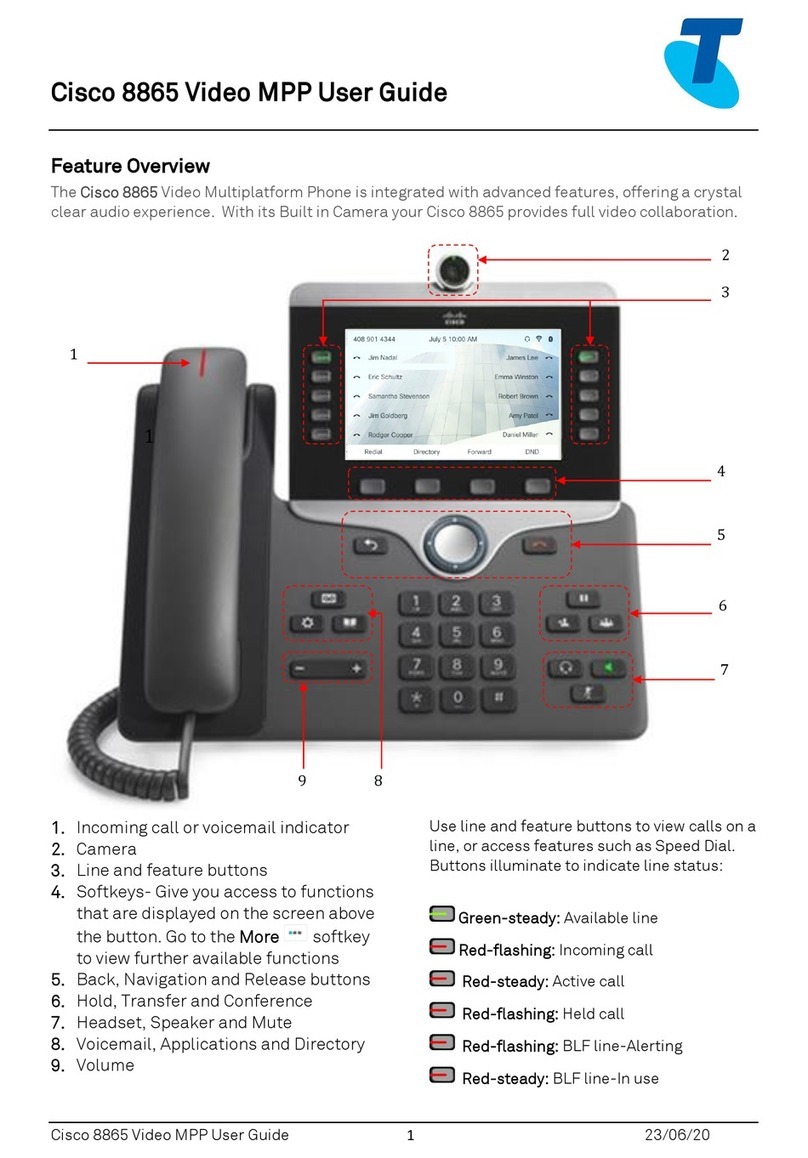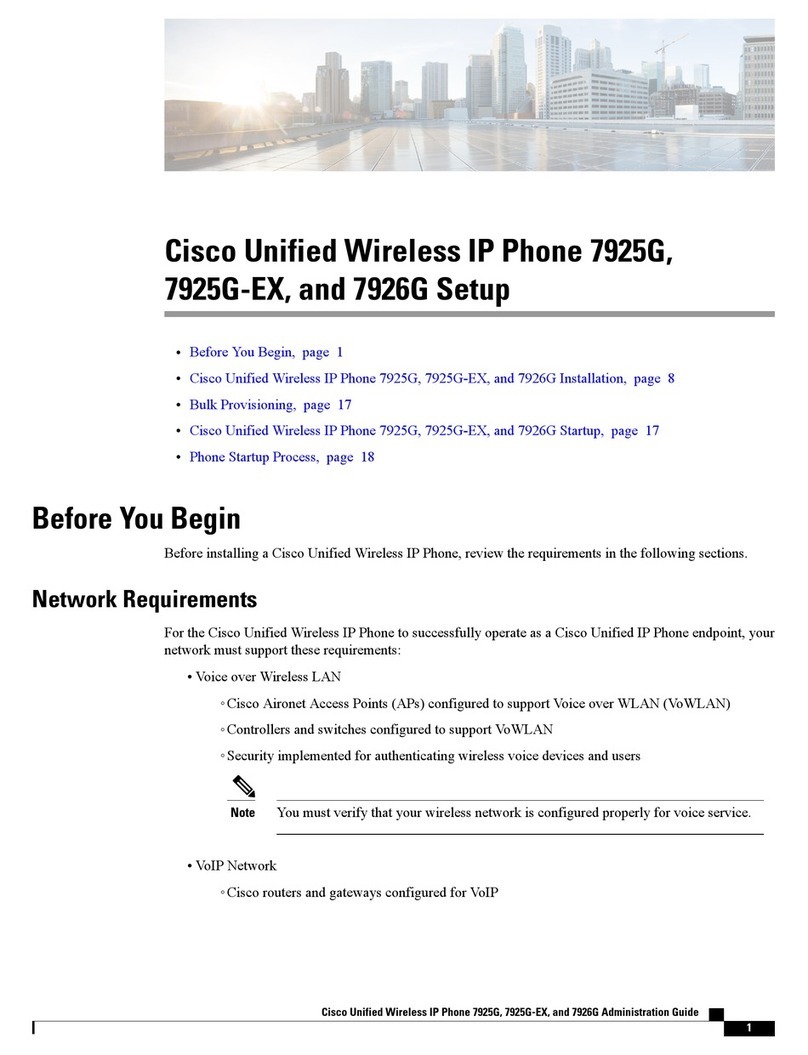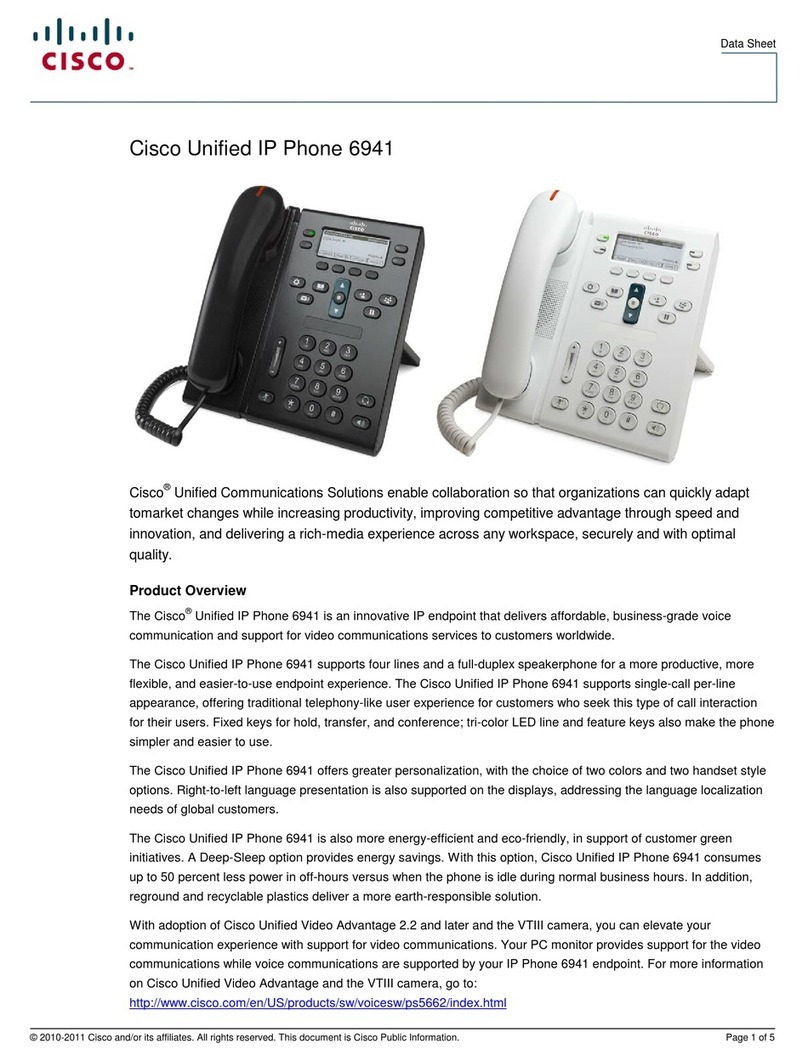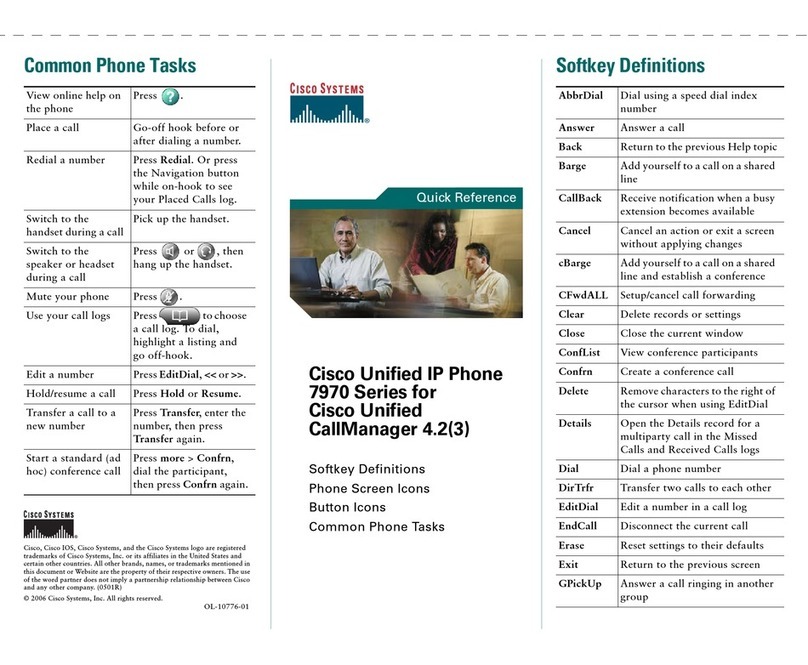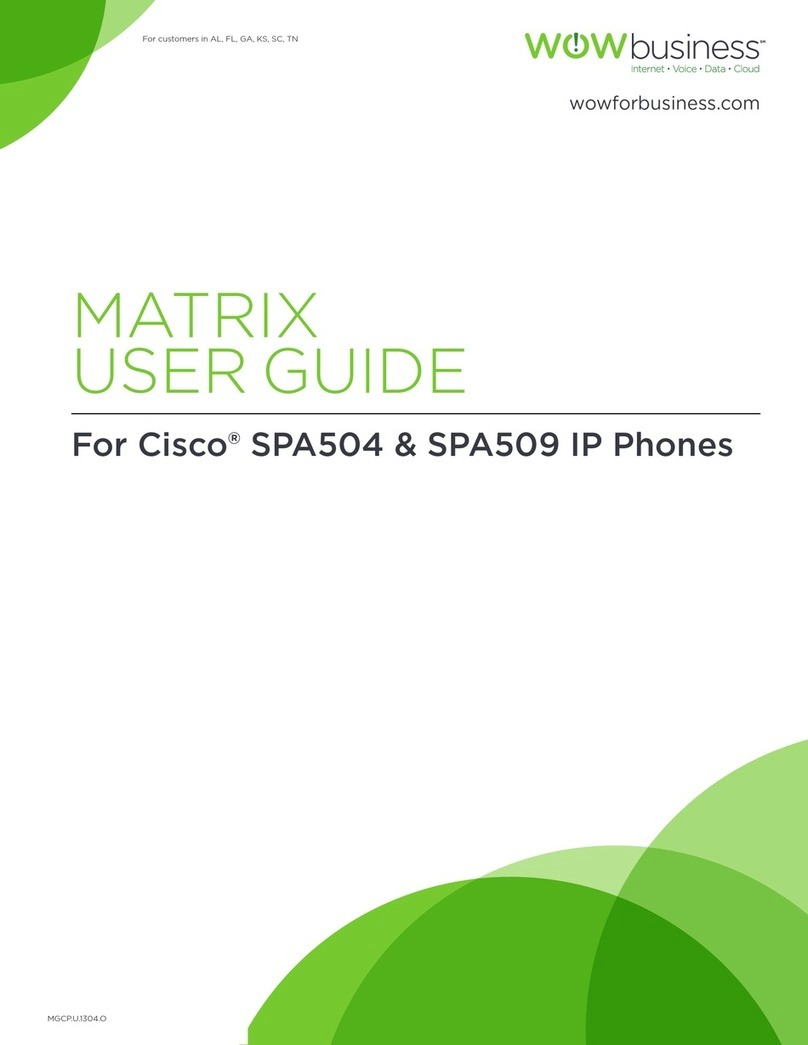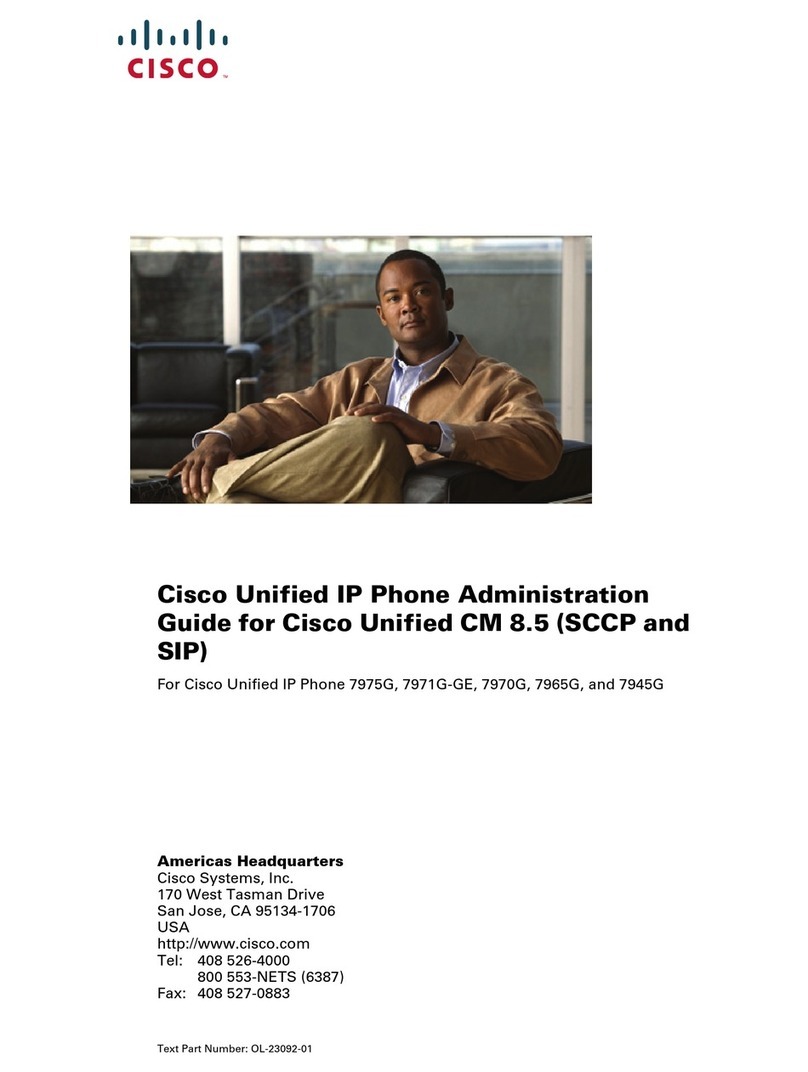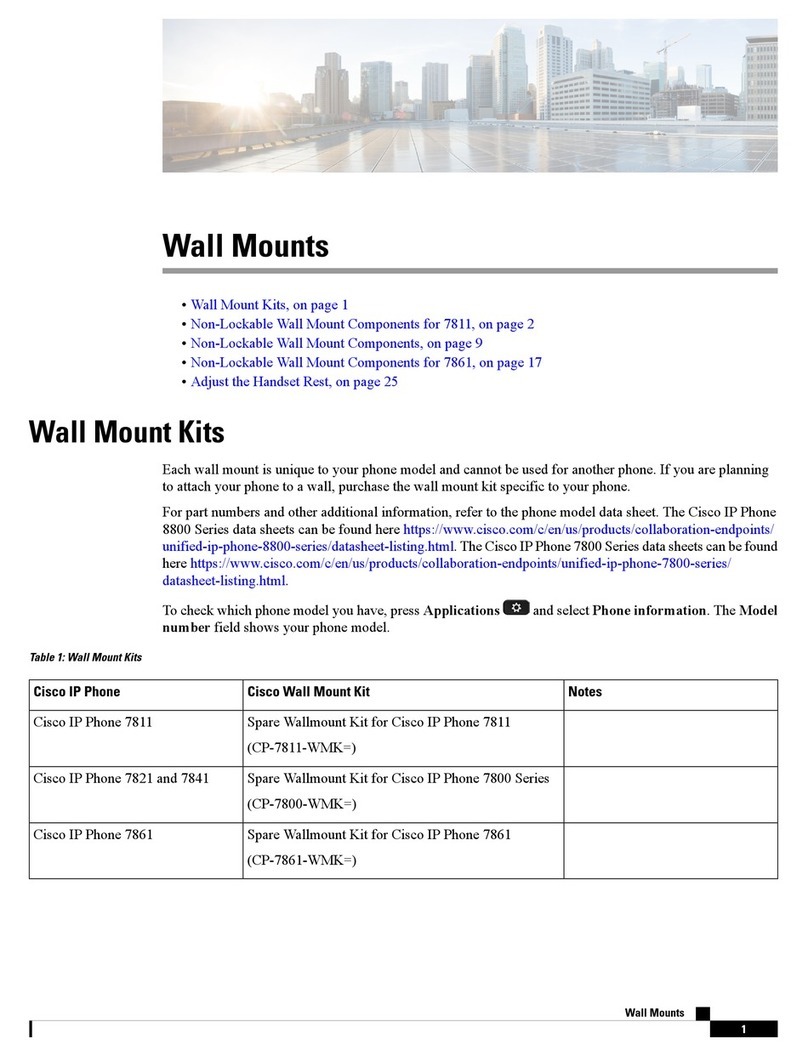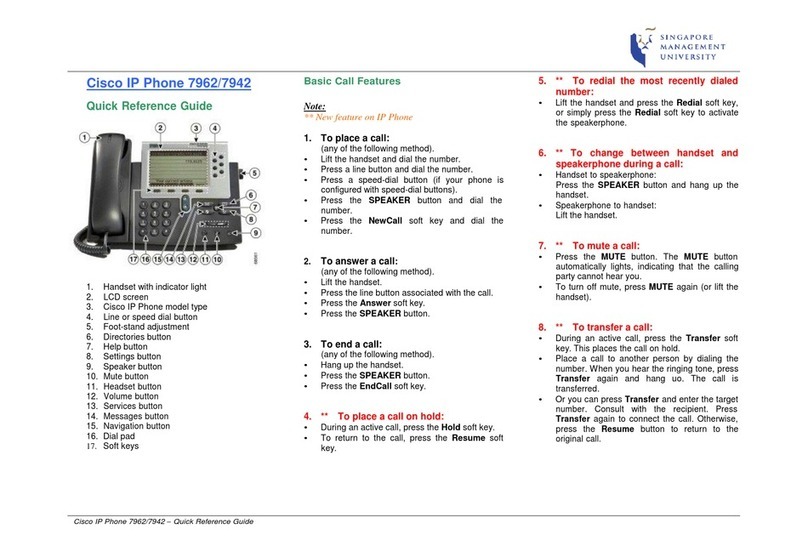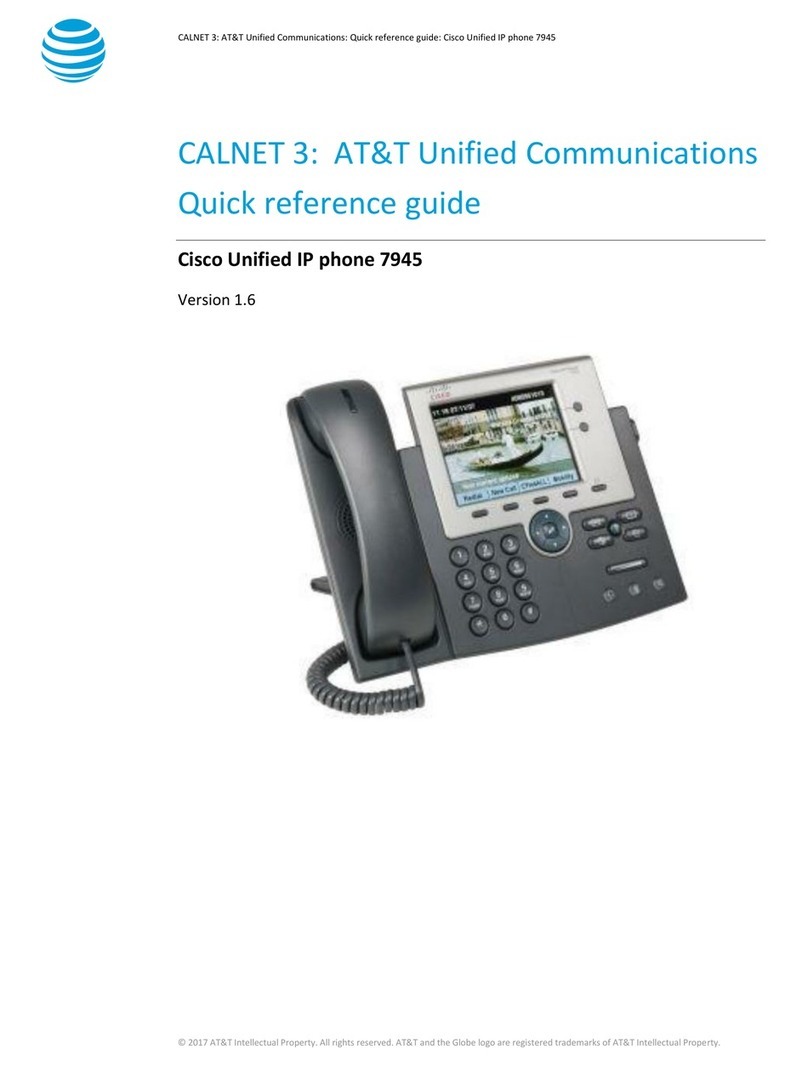NJ/892586v1NCD
Transfer Options
BLIND TRANSFER
While in an active call:
1. Press the Transfer key.
2. Dial the intended party.
3. Press the Transfer key again to complete the
transfer.
CONSULT TRANSFER
While in an active call:
1. Press the Transfer key.
2. Dial the intended party.
3. Wait for the party to answer and announce the call,
press the Transfer key again to complete the
transfer.
4. If dialed party does not wish to take the call, press
End Call (red hardkey), then resume the original call.
TRANSFER TO VOICEMAIL
1. Press the Transfer key.
2. Dial * plus the 4 digit extension.
3. Press Transfer again.
Conferencing Options
AD-HOC CONFERENCING (MAX 6)
While in an active call:
1. Press the Conference key.
2. Dial the intended party.
3. Press the Conference key again to complete the
conference.
4. Repeat to add additional parties.
VIEW CONFERENCE PARTICIPANTS
While in an Ad-Hoc or Joined Conference call:
1. Press show detail icon.
2. To refresh the screen participants, press the Update
icon.
REMOVE CONFERENCE PARTICIPANTS
While in an Ad-Hoc or Joined Conference call:
1. Press Show Detail Icon.
2. Highlight the party you wish to remove using the
toggle button.
3. Press the Remove icon.
Call Forwarding
To activate:
1. Press the ForwardAll icon.
2. Dial the desired destination.
3. To deactivate: Press the Forward Off icon.
Divert
During a ringing call press the Divert icon.
This feature will redirect the caller to Voicemail.
Accessing Phone Directories
CALL LOG DIRECTORIES
To access Missed, Placed, or Received Calls:
1. Press the Application button.
2. Select Call History.
3. Select the line to view.
4. Your phone will display the last 199 entries
Missed, Placed, and Received calls’.
5. To view specific information on a call.
6. Press More soft key, then press Details.
CORPORATE DIRECTORY
To access the corporate directory:
1. Press the Directory button
2. Select the Corporate Directory.
3. Perform a search by name or extension.
4. Press the Dial softkey to call the entry.
Managing your phone from the web
By entering the following web link you can administer phone
options such as User Settings, Directory features, Personal
Address Book, and Speed Dials via a web user interface.
Open an Internet Explorer window and type the following
address: http://t-cucm-1.wvsom.edu/ccmuser
User ID: Windows Logon
Password: Windows Passwords
Note: if you receive a security error
Click “Continue to this website”
Voicemail
ID &PIN
Internally from your own phone:
Press the Message Key
The default PIN is your long distance access code.
You will be prompted to change it during initial set up.