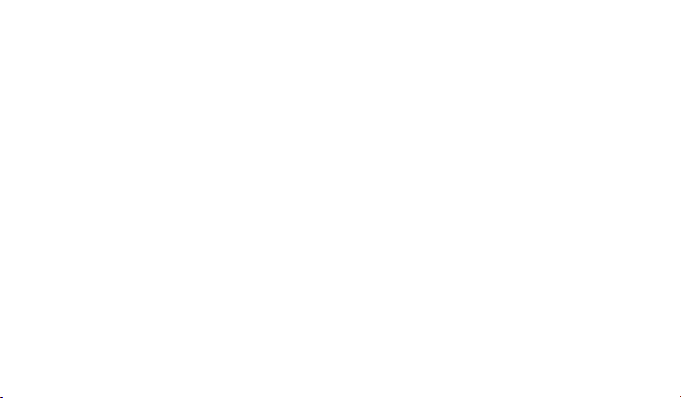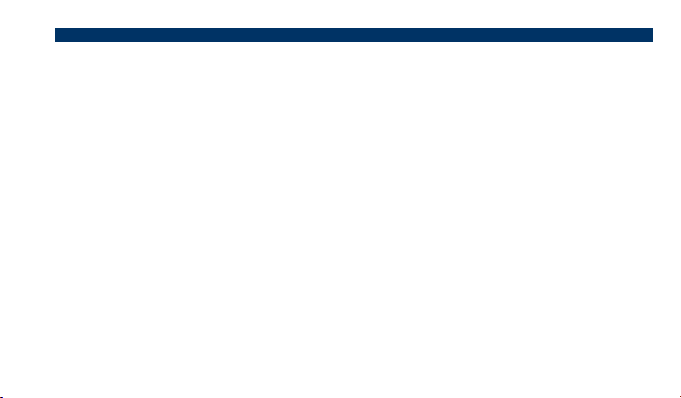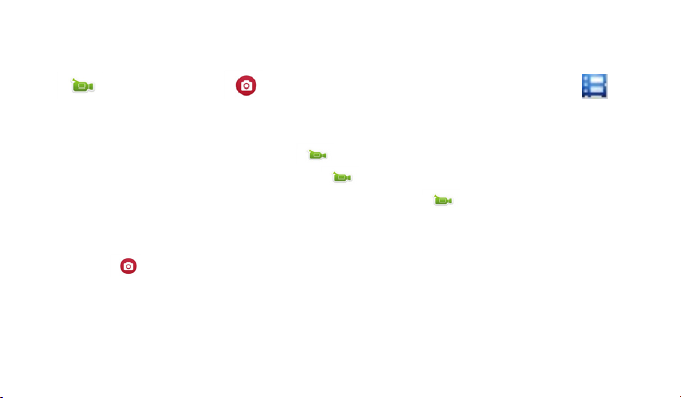SJCAM X1000 WIFI User manual
Other SJCAM Action Camera manuals

SJCAM
SJCAM SJ5000X ELITE User manual

SJCAM
SJCAM SJ11 Active User manual

SJCAM
SJCAM SJ5000 wifi User manual

SJCAM
SJCAM SJ5000X-B User manual

SJCAM
SJCAM SJ4000B User manual

SJCAM
SJCAM SJ5000 wifi User manual

SJCAM
SJCAM SJ4000 SERIES User manual
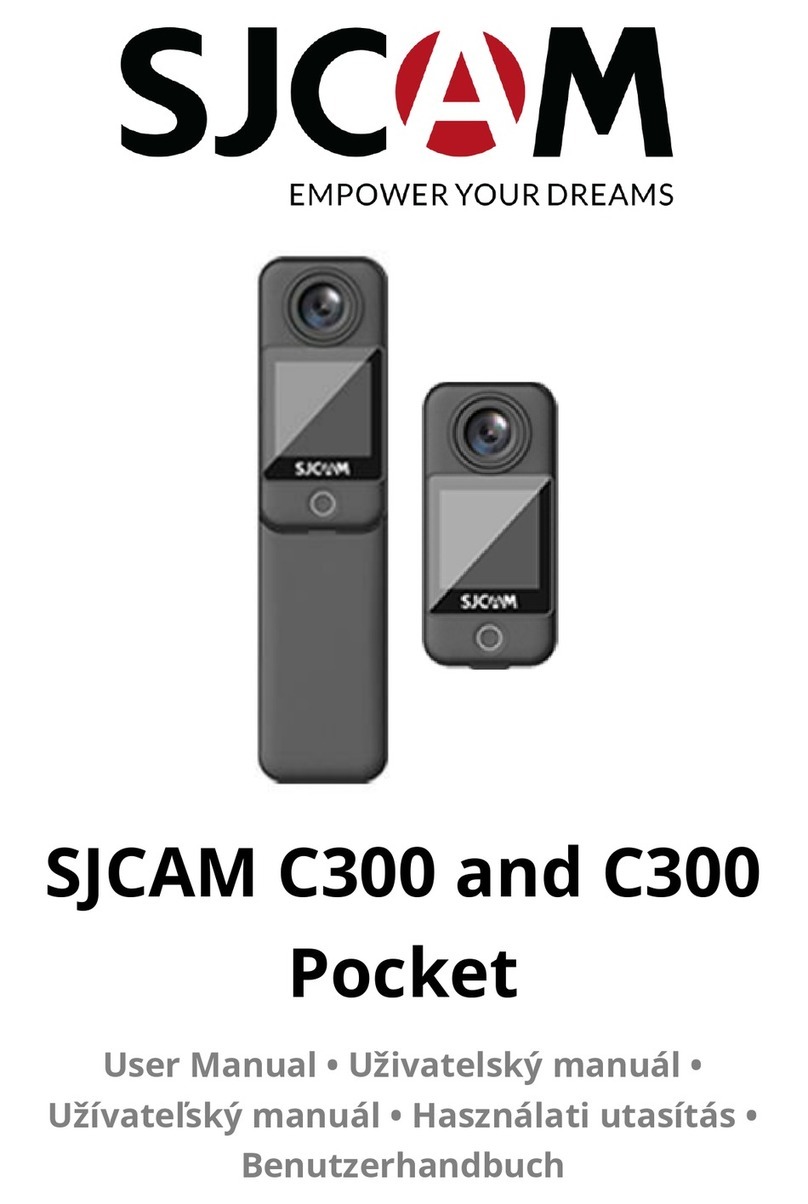
SJCAM
SJCAM C300 User manual

SJCAM
SJCAM SJ9STRIKE User manual

SJCAM
SJCAM SJ8 AIR User manual

SJCAM
SJCAM C200 User manual

SJCAM
SJCAM SJ8 Plus User manual

SJCAM
SJCAM SJ10 Pro User manual

SJCAM
SJCAM SJ4000 SERIES User manual

SJCAM
SJCAM SJ5000 wifi User manual

SJCAM
SJCAM SJ4000 SERIES User manual

SJCAM
SJCAM M10 Series User manual

SJCAM
SJCAM SJ8 Plus User manual

SJCAM
SJCAM M20 SERIES User manual

SJCAM
SJCAM SJ5000 wifi User manual