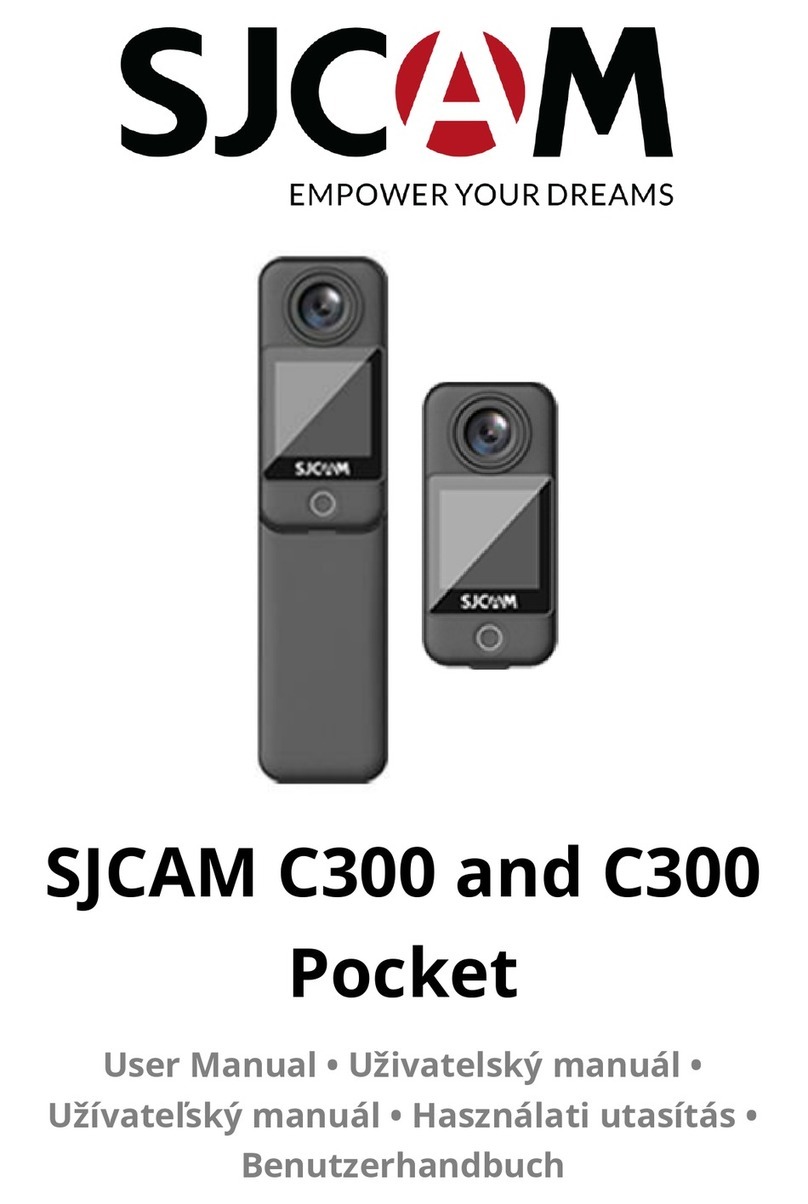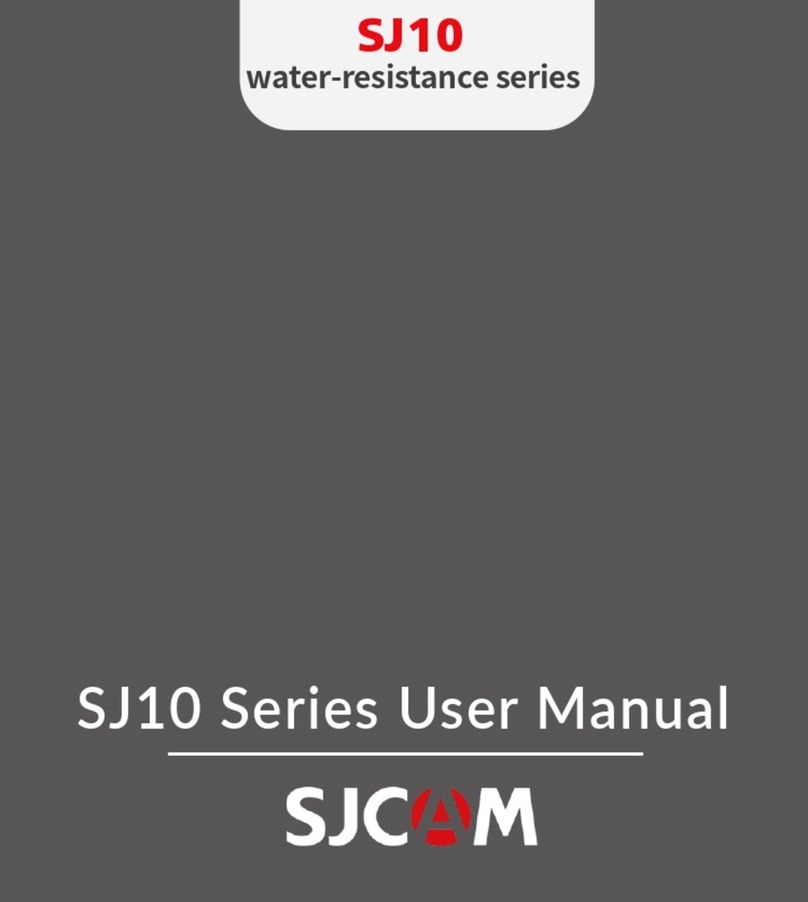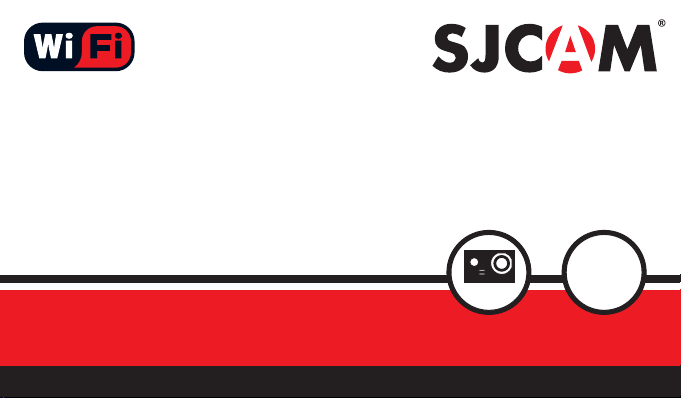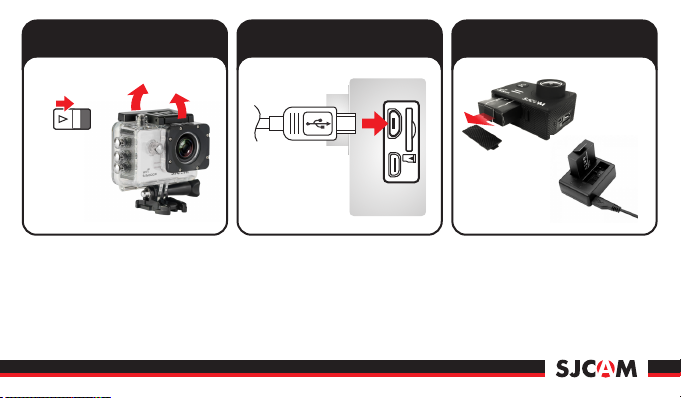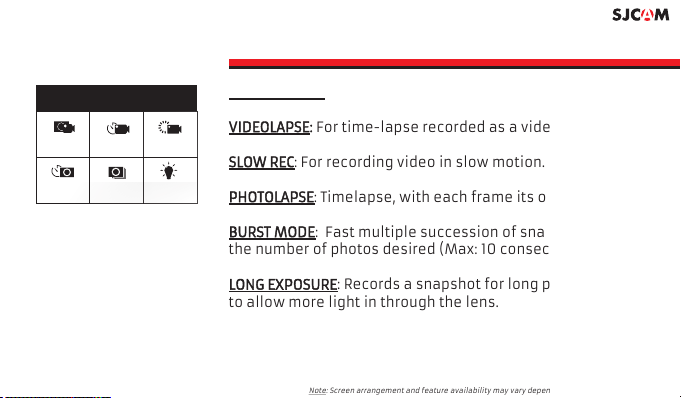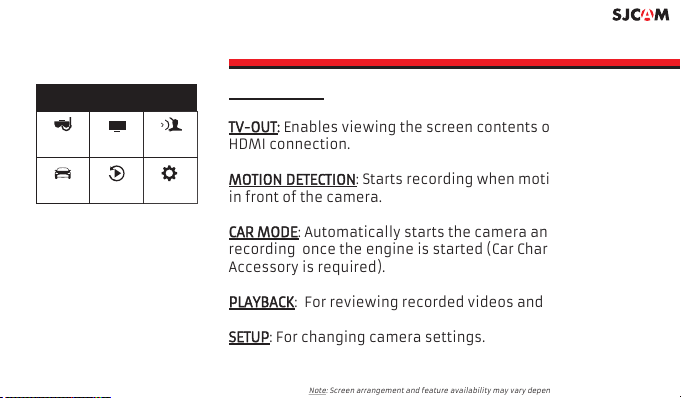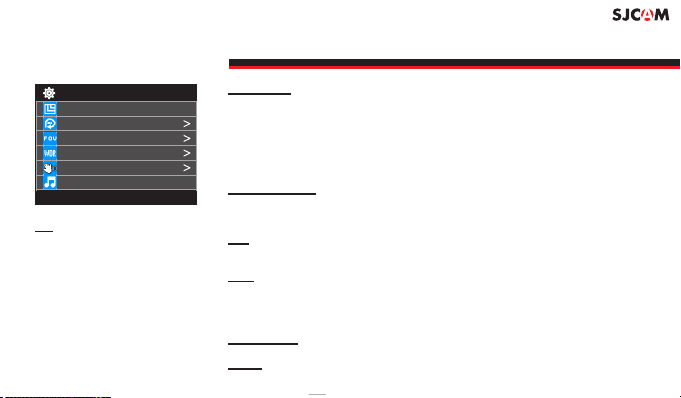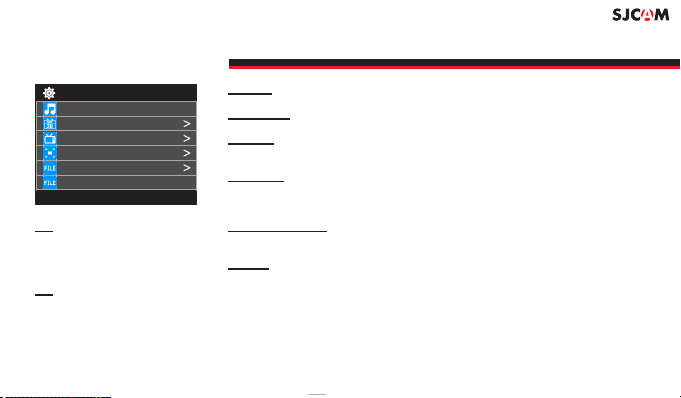1/7
Setup
Resolution
Loop Recording
FOV
WDR
Gyro Sensor
Audio
Setup
>
>
RESOLUTION Changing to a higher resolution will have more detail in your
video at the expense of le size. A lower resolution has a smaller lesize
but will have less details in your video. Conversely, a higher resolution will
contain more detail. Available only in Video modes.
: FPS (Frames Per Second) is part of the options in video resolution: Note
The higher the FPS, the more images will be displayed per second,
and the smoother the movement in the video is, at the expense of lesize.
Auto-saves your video in small sections, depending on LOOP RECORDING
selected length. It will record over your oldest video once there is no more
space on your memory card.
Field Of View / Field Of Vision (also known as Focal Length) FOV
The higher the setting, the wider the angle of the recorded scene becomes.
Automatically adjusts the range of brightness-to-darkness that the WDR
camera will record. When turned on, it will help balance your pictures by
adjusting the contrasts. Many scenes do not require WDR to be activated,
use according to your preference. Available only in Photo modes.
Enables active video-stabilization to eliminate shake.GYRO SENSOR
Enable or disable recording of sound together with your video. AUDIO
SETUP MENU - Screen 1 of 7
TIP: Up / Down Use the buttons
to navigate through the menu.
Use the button to selectShutter
an item.
To exit an item in the Setup
menu, or to get back to the main
Icons, press the button Mode
once.
Note: Screen arrangement and feature availability may vary depending on rmware version.