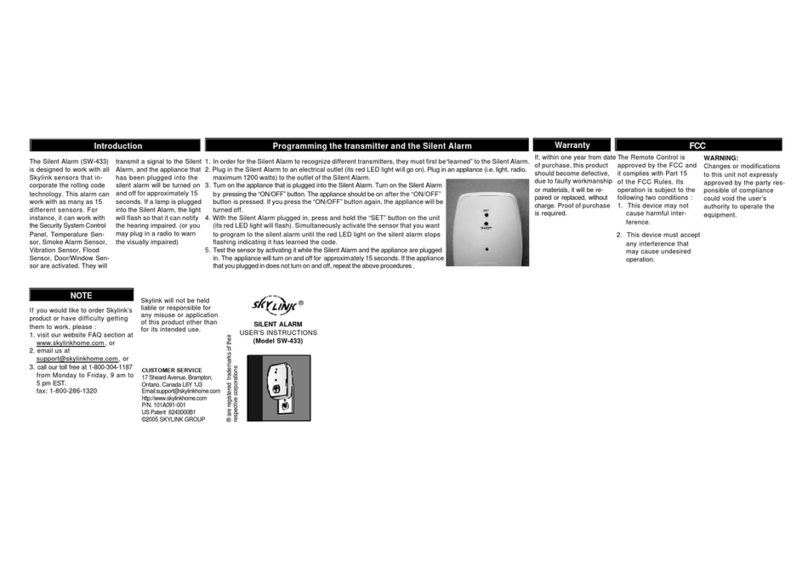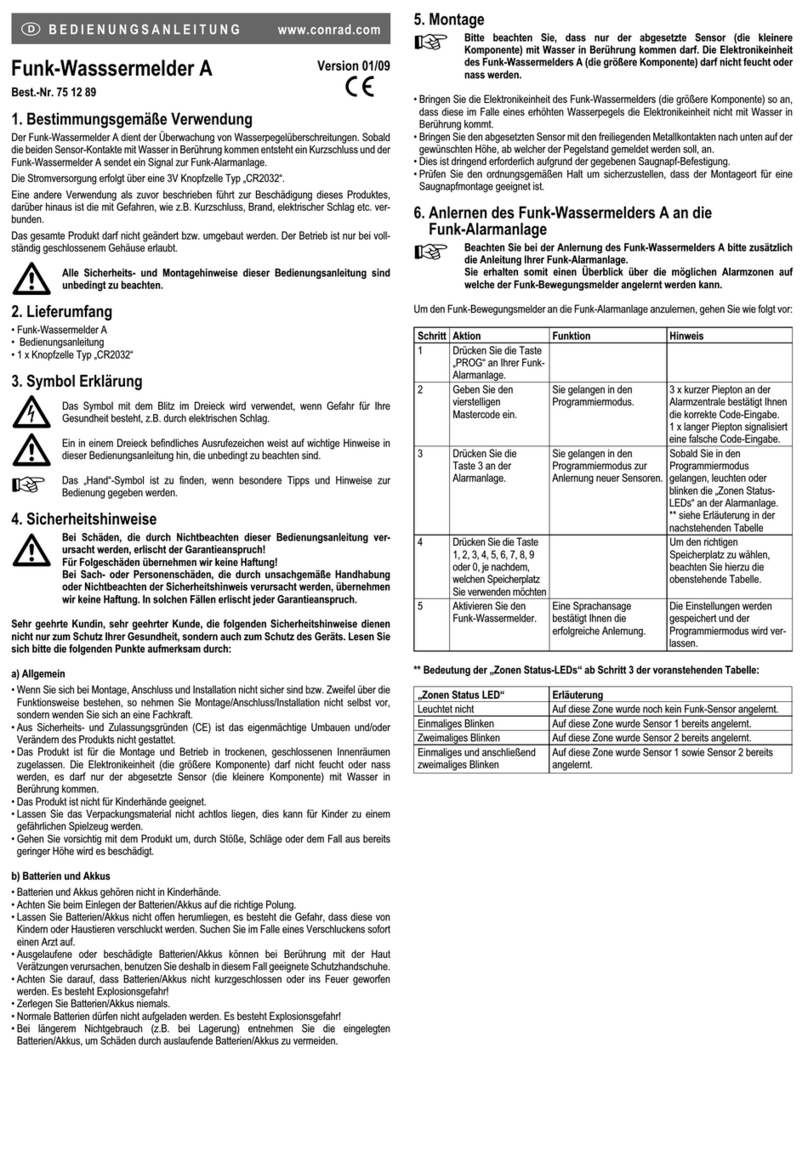CUSTOMER SERVICE
http://www.skylinkhome.com
P/N.101A205-002 Rev.2
©2003SKYLINKGROUP
When motion is detected in the monitored area, the sensor will
send a signal to the receiver. It will beep and the corresponding
zone red LED will flash for 15 seconds.
If the sensor is set to zone 1, zone 1 red LED on the receiver
will flash, and the receiver will emit a continuous “single beep”,
i.e. “beep” pause, “beep”, pause….. etc.
If the sensor is set to zone 4, zone 4 red LED will flash, and the
receiver will emit a continuous “4 beeps”, i.e. “beep beep beep
beep” pause “beep beep beep beep” pause ……etc.
By the number of beeps emitted by the receiver, user can
identify which zone is triggered.
4.OPERATION
3.POWER UP THE INDOOR/OUTDOOR MOTION SENSOR AND RECEIVER (CONT)
5. BUZZER VOLUME
You can select the buzzer volume by
switching the volume switch to “HI” or
“LO” position.
The buzzer can be disabled by switching
to the “OFF” position.
6. MUTE
When the battery level on the sensor drops to a certain level, or the
sensor is out of the operating range, the receiver will show a “loss of
signal” indication. The red LED representing that zone will flash rapidly,
i.e. if zone 1 sensor is lost, the zone 1 red LED will flash rapidly.
When the loss of signal indication occurs, move the receiver closer to the
corresponding sensor and trigger that sensor. If the red LED stops flash-
ing rapidly, that means the receiver or sensor needs to be relocated. If the
“loss of signal” indication persists, replace the battery of that sensor.
7. LOSS OF SIGNAL INDICATION
8.OTHERHOUSEHOLDALERTTM SENSORS 10. WARRANTY
If you would like to order Skylink’s products or have difficulty getting them to
work, please :
1. visit our FAQ website at www.skylinkhome.com, or
3. call our toll free at 1-800-304-1187 from Monday to Friday, 9 am to 5 pm EST.
Fax +800 286-1320
11. CUSTOMER SERVICE
If, within one year from date of purchase, this product should become defective
(except battery), due to faulty workmanship or materials, it will be repaired or
replaced, without charge. Proof of purchase and a Return Authorization are required.
When a sensor is triggered for a long period of time, you may stop the
buzzer by pressing the mute button. When another signal comes again,
you can disable the buzzer for all currently activated sensors by pressing
the mute button. The receive will beep again if it receives another signal.
For instance, if you are working on your
lawn with the garage door open, you may
want to disable the buzzer for this garage
door only. Then you can press the “Mute”
button after it starts to sound. If any other
sensor is triggered, the receiver will sound
again.
After mounting the sensor at the desired location, it is important to perform a
walk test in order to determine if the sensor is detecting the things you want
to detect.
In order to control how far the sensor can “see”, this can be done by
adjusting the angle of the sensor. To reduce the detection range, simply
move the sensor downward. To increase the range, move the sensor up to
around 12 degrees. This will give the maximum range. However, this may
not be desired if the sensor is placed outdoors, since a false trigger may
occur if the sensor is set to detect motion in a distance.
You should walk in the area that you would like the sensor to monitor. The
receiver will beep if the sensor detects your movement. If the receiver does
not respond, adjust the mounting angle accordingly. Perform the walk test
again after 30 seconds. Repeat this procedure until your motion is detected.
There should be no movement in the detected area during the 30 seconds.
Perform walk test in the undesired area to ensure movement cannot be
detected.
Tips: The sensor should not face towards direct sunlight, placing near heat or
cold producing devices (i.e. A/C or furnance vents, fans, ovens, heaters etc.)
that may cause false triggers.
4. WALK TEST
12º
9. FCC
This device complies with Part 15 of the FCC Rules. Operation is subject to the following two conditions: (1) This device
may not cause harmful interference, and (2) This device must accept any interference received, including interference that
may cause undesired operation.
WARNING:
Changes or modifications to this unit not expressly approved by the party responsible for compliance could void the user’s
authority to operate the equipment.
NOTE:
This equipment has been tested and found to comply with the limits for a Class B digital device, pursuant to Part 15 of the
FCC Rules. These limits are designed to provide reasonable protection against harmful interference in a residential
installation. This equipment generates, uses and can radiate radio frequency energy and, if not installed and used in
accordance with the instructions, may cause harmful interference to radio communications.
However, there is no guarantee that interference will not occur in a particular installation. If this equipment dose cause
harmful interference to radio or television reception, which can be determined by turning the equipment off and on, the user is
encouraged to try to correct the interference by one or more of the following measures:
- Reorient or relocate the receiving antenna.
- Increase the separation between the equipment and receiver.
- Connect the equipment into an outlet on a circuit different from that to which the receiver is connected.
- Consult the dealer or an experienced radio/TV technician for help.
The Houselink®receiver can work with up to 4 different sensors:
garage door monitor sensors, door / window sensors, water
sensors, indoor/outdoor motion sensors, etc. Please visit
for more information of how to fully utilize your Motion Alert.