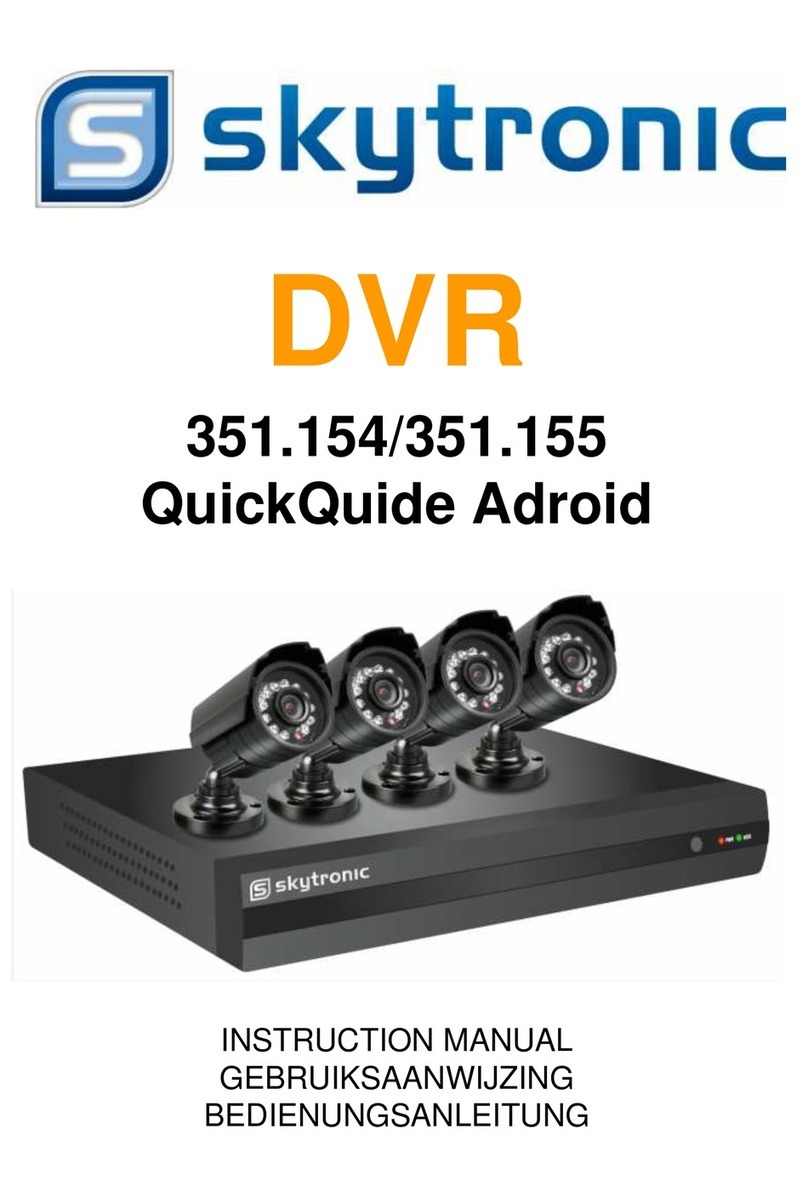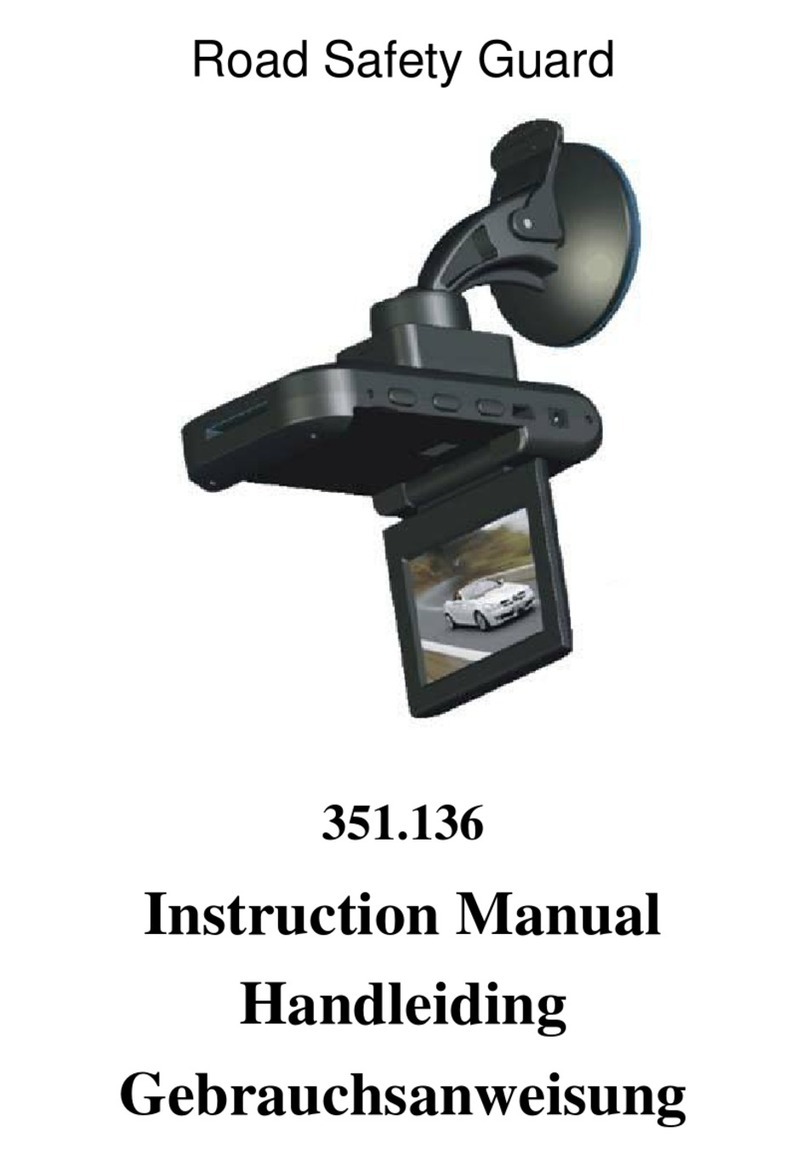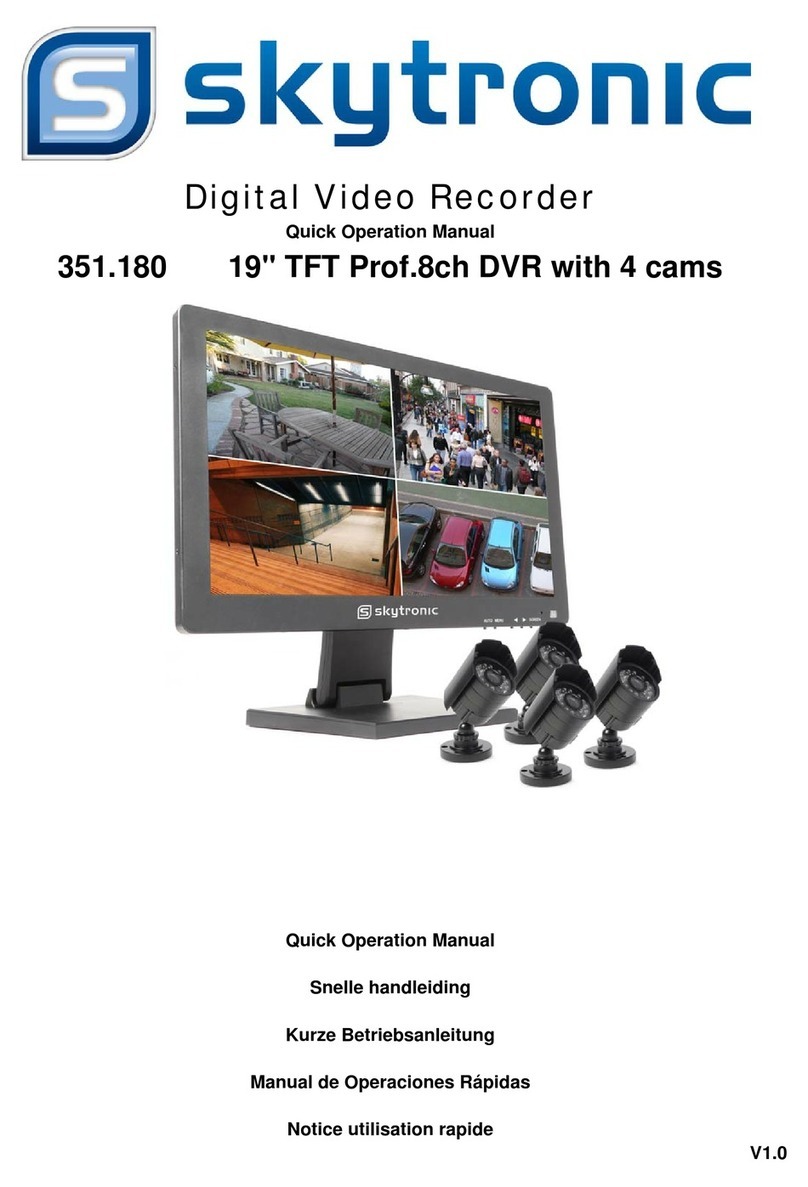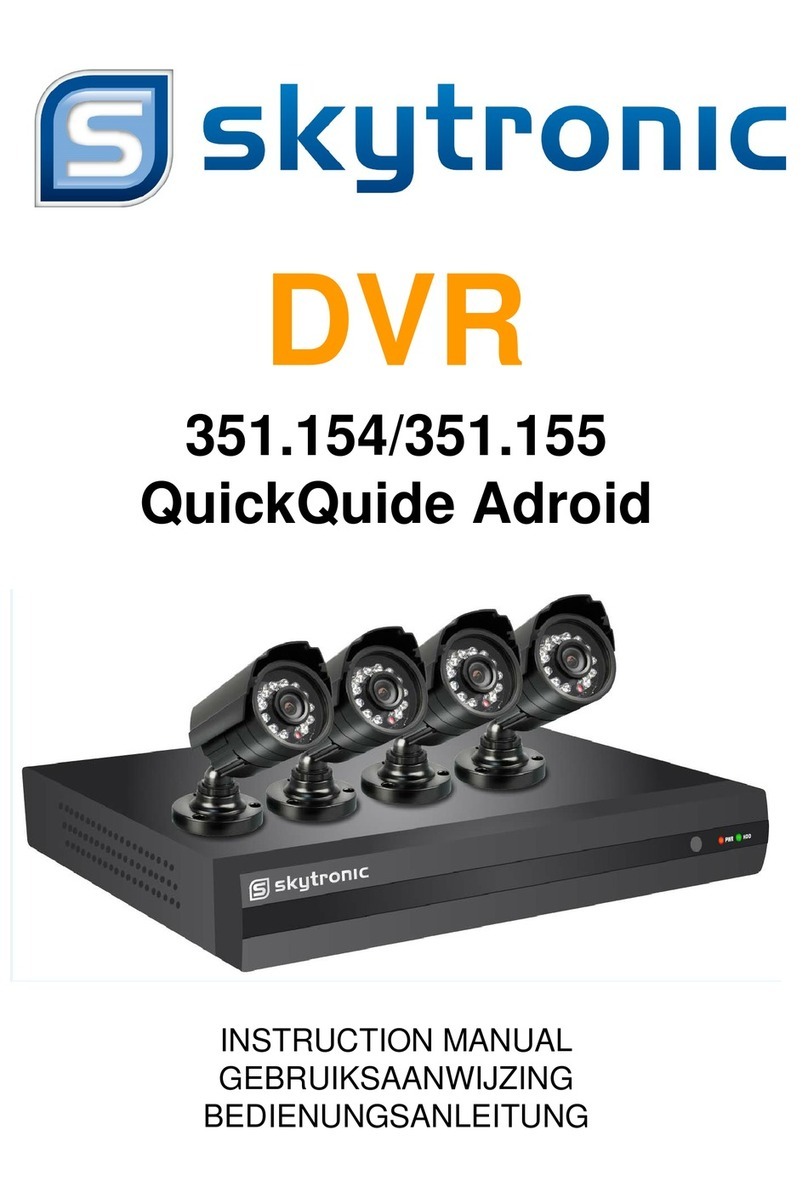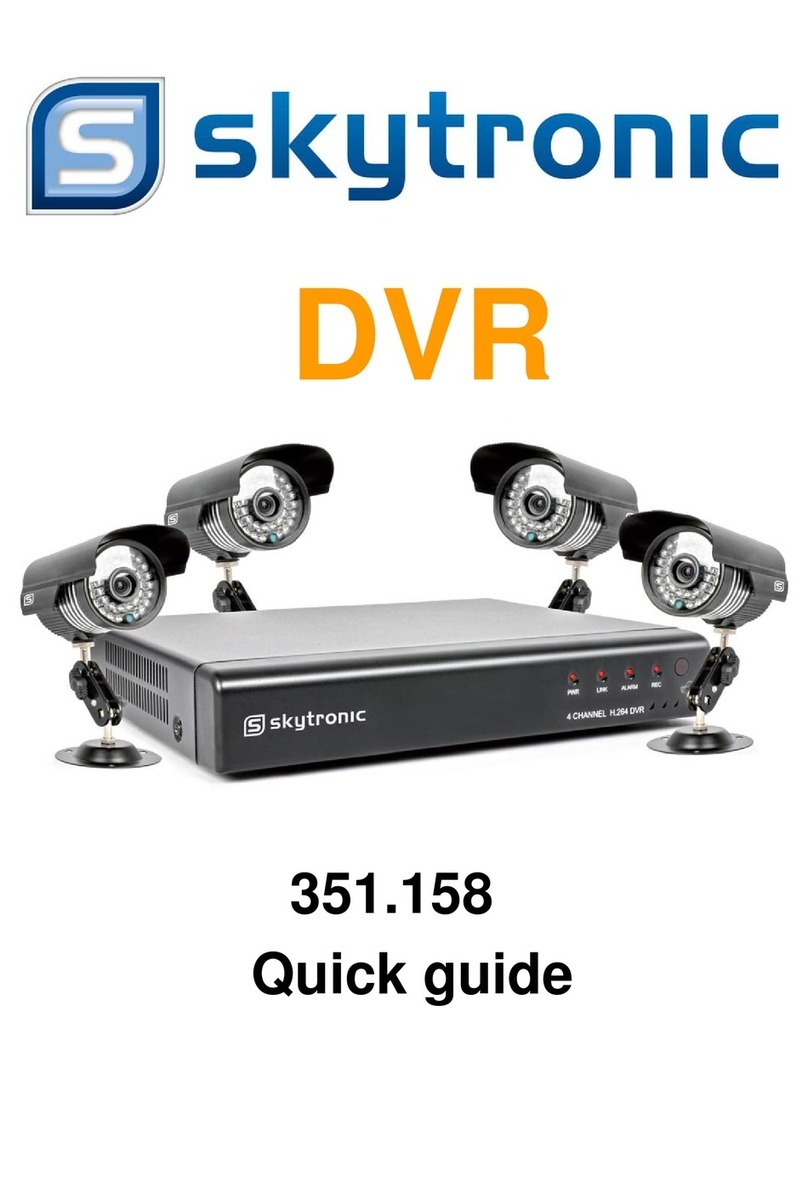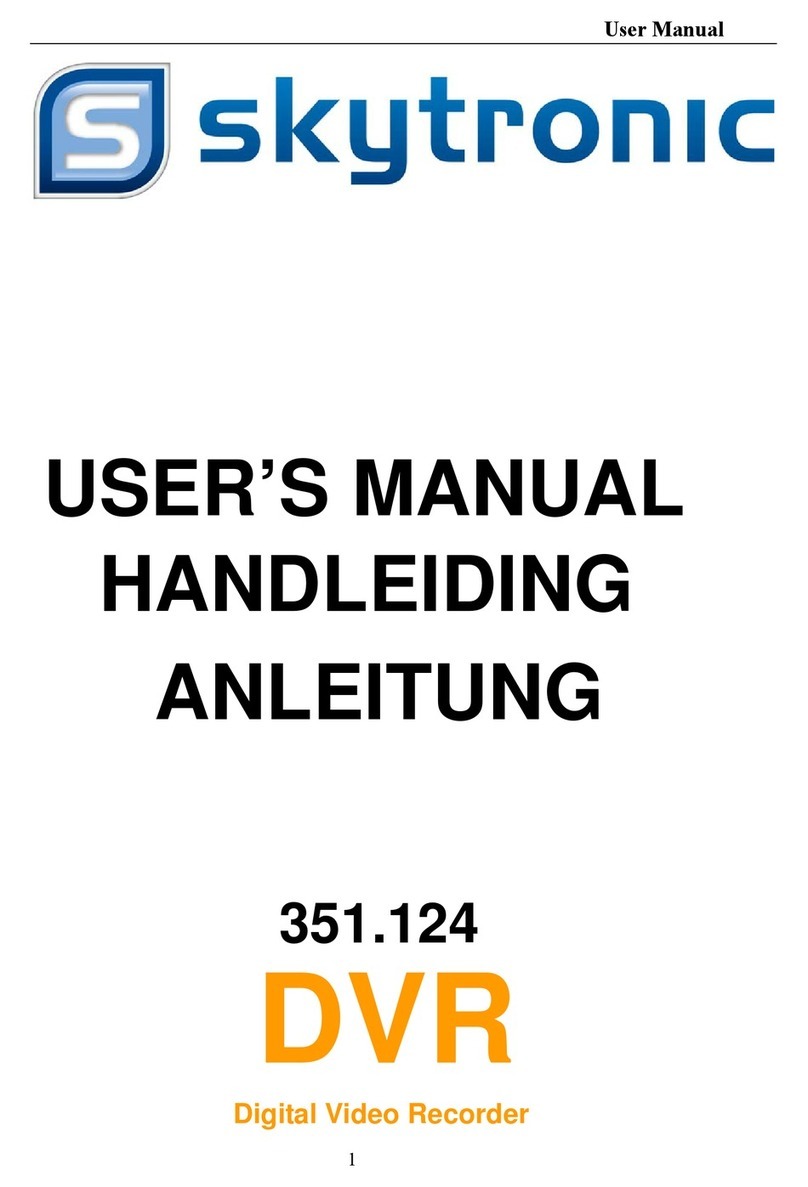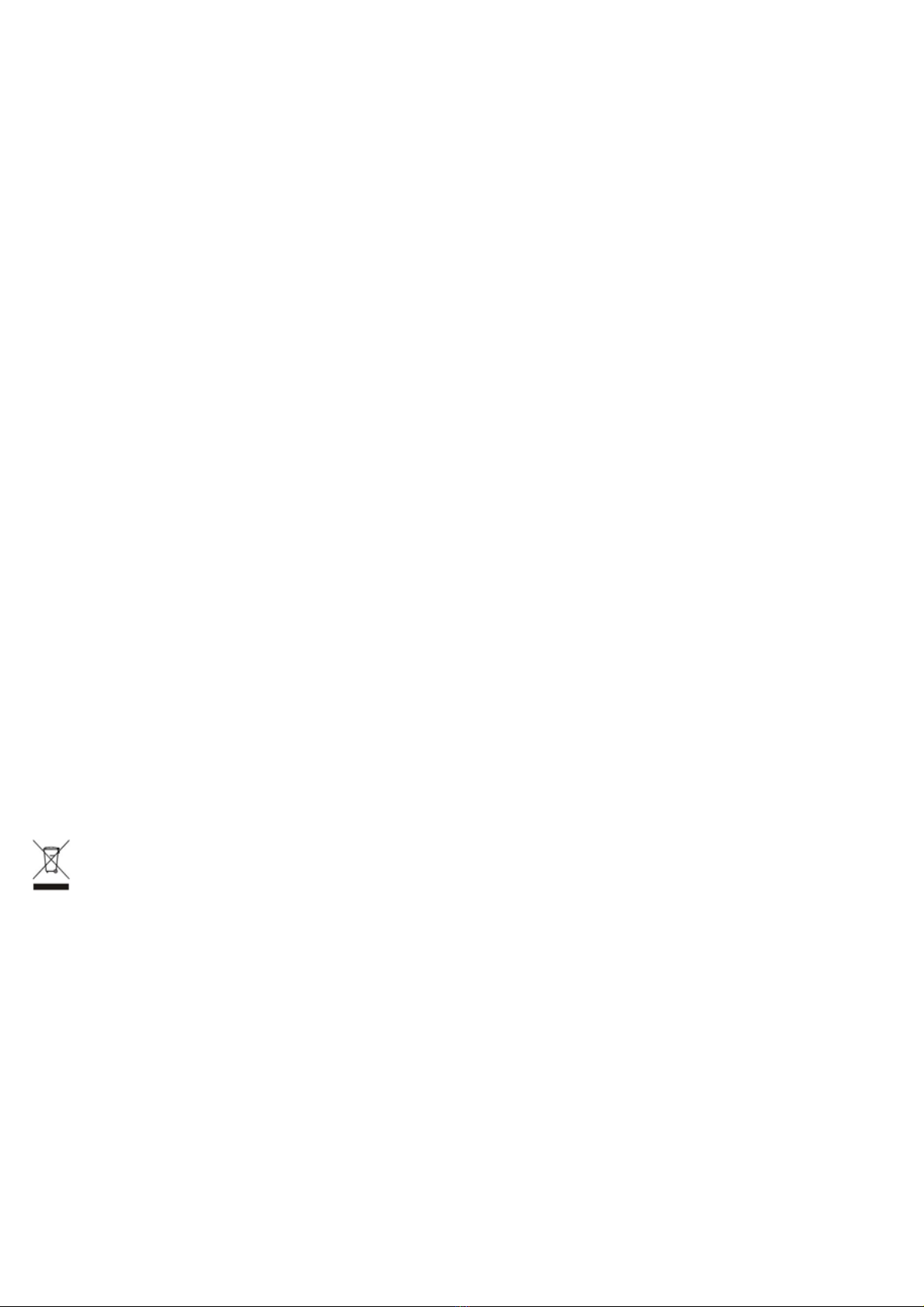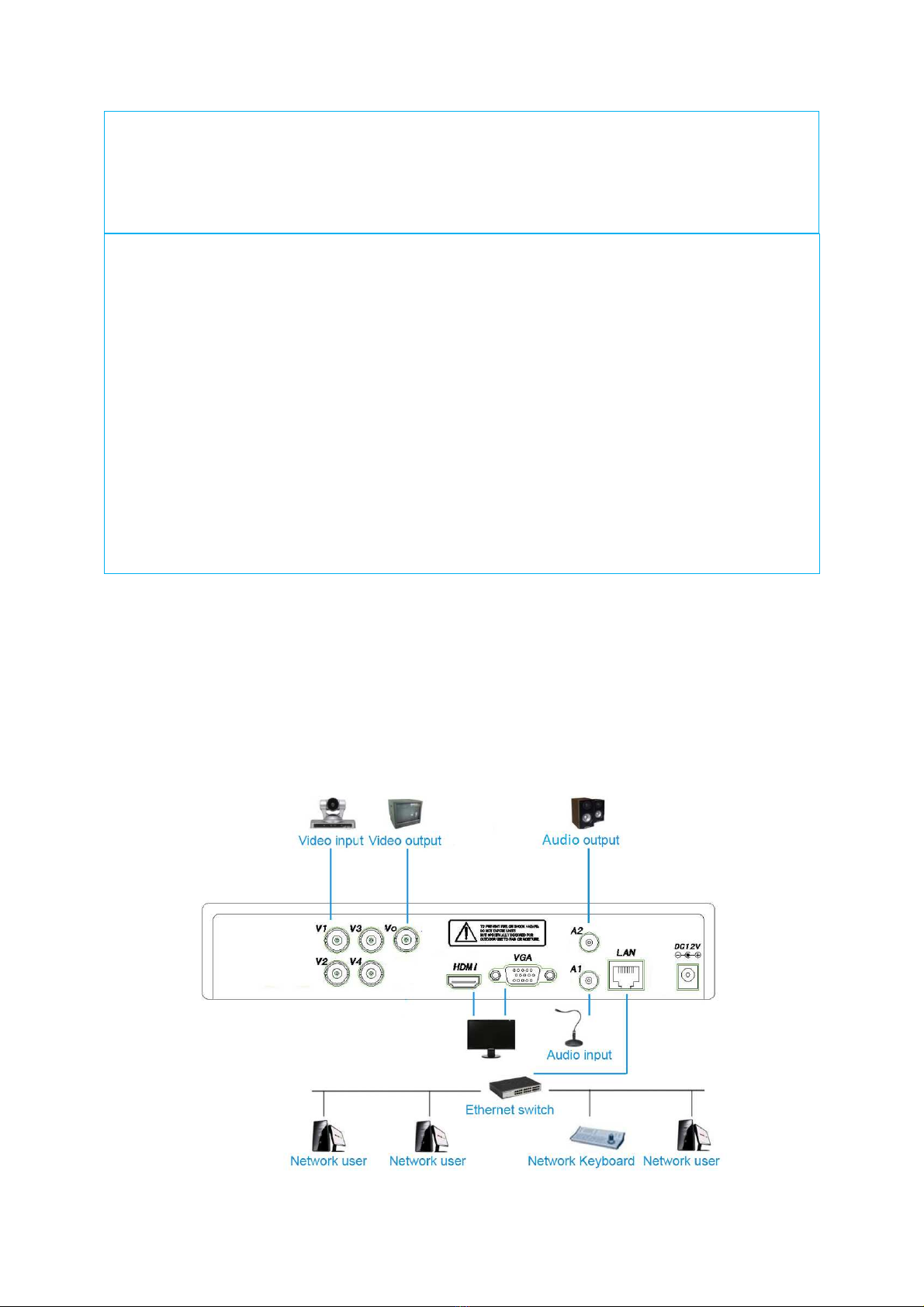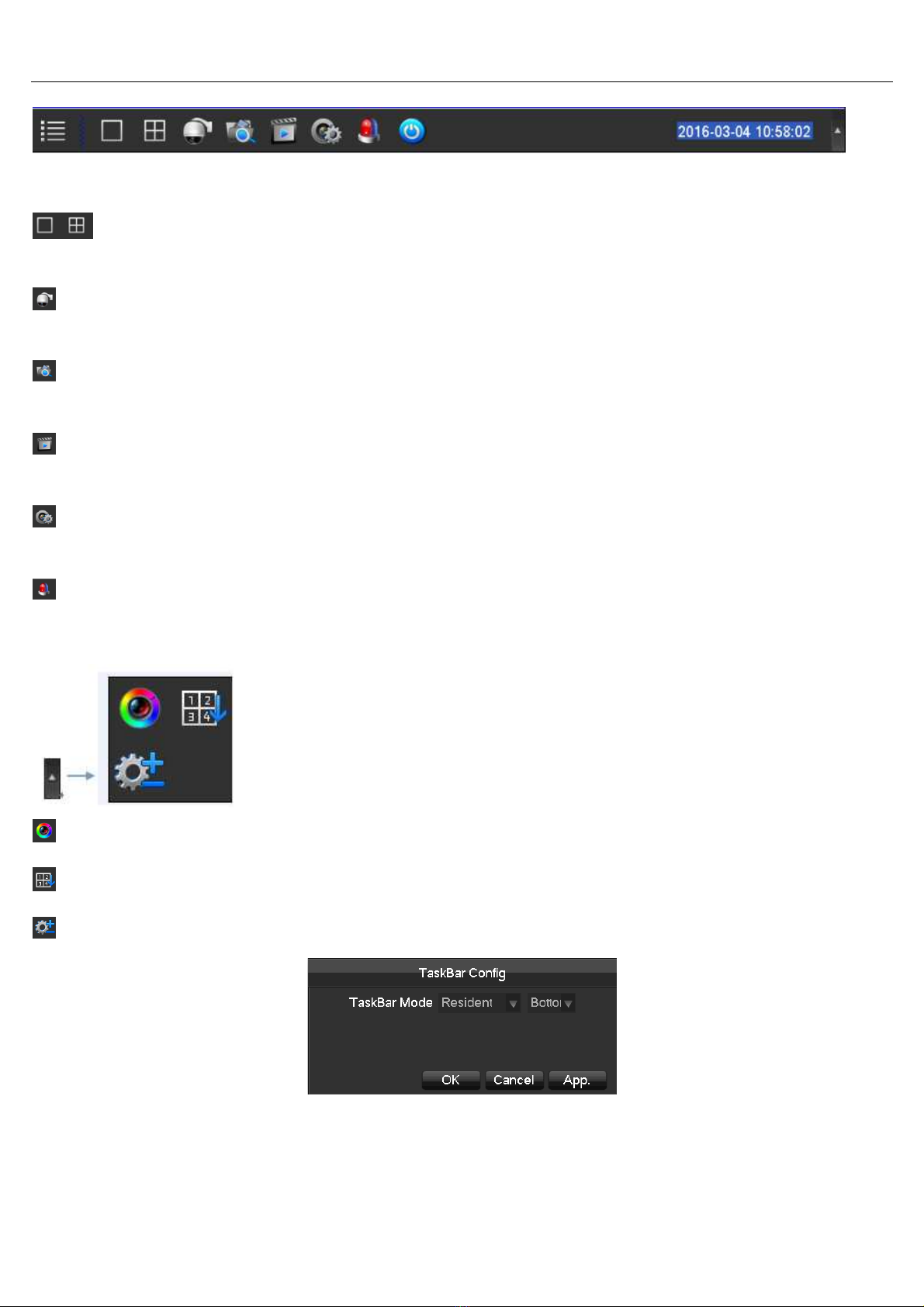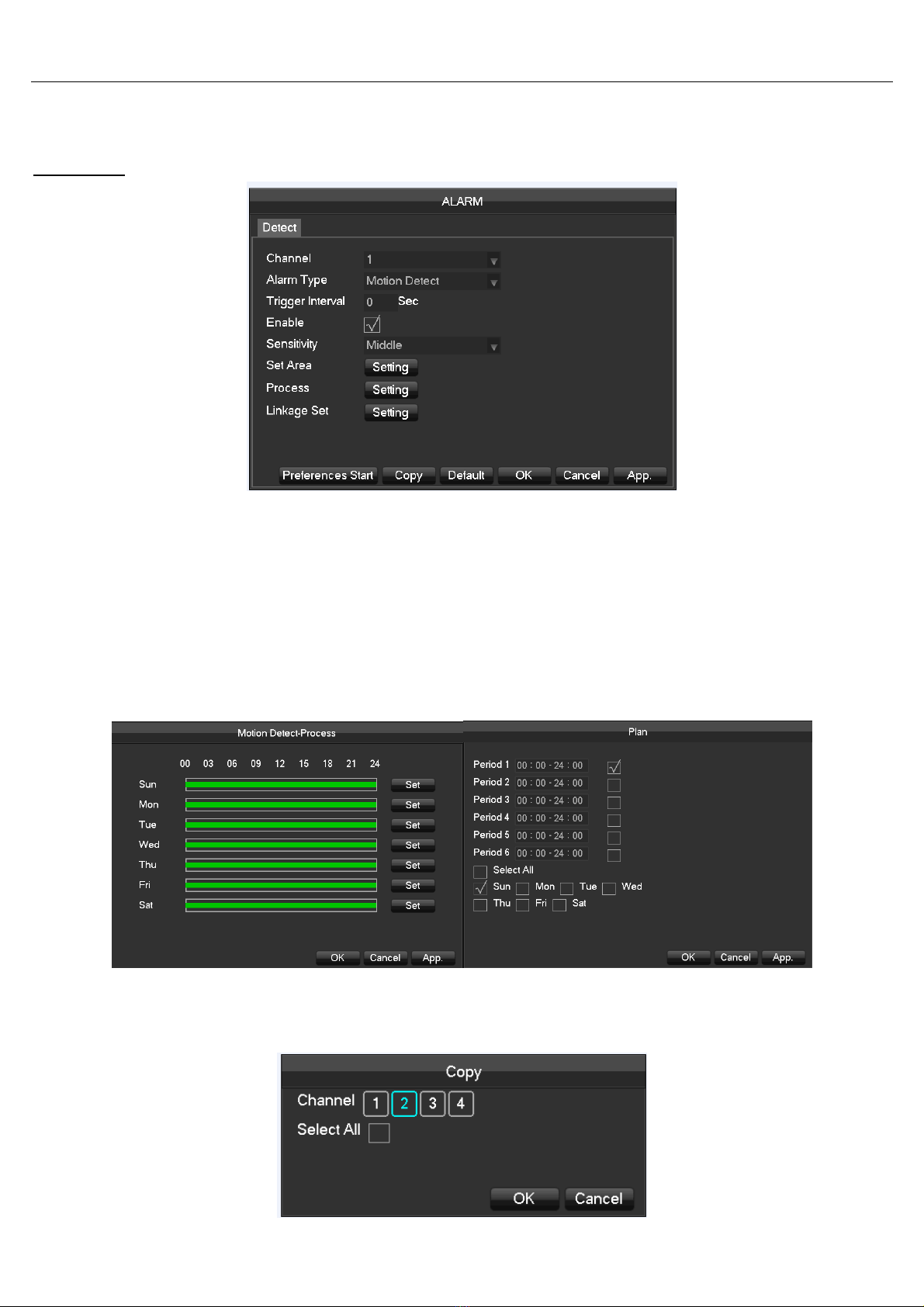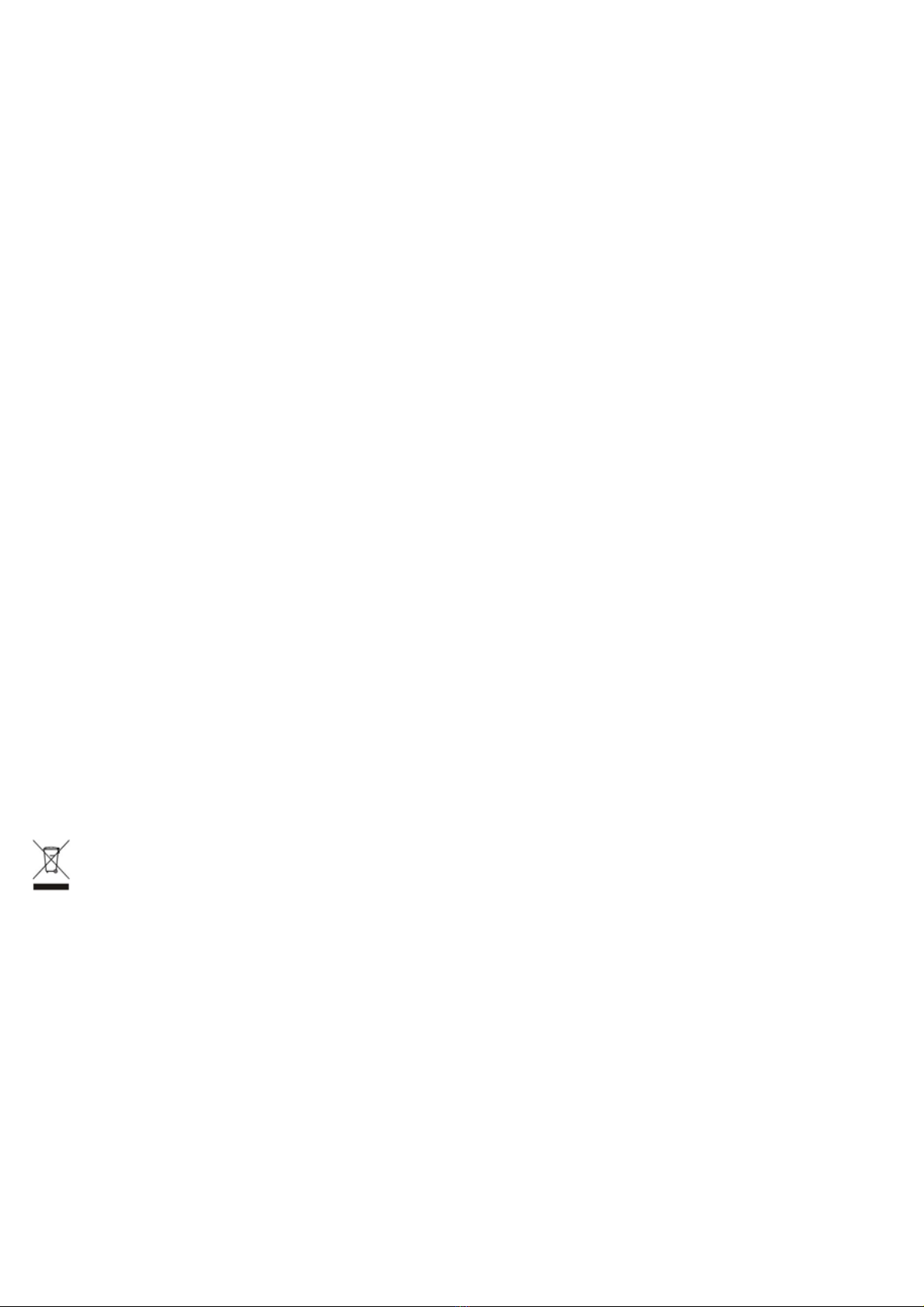
1 - OPERATING PRECAUTIONS
• Do not install the video surveillance kit in locations with extreme humidity and/or temperatures, or where there is a risk the
equipment might rust or be exposed to dust. Do not install the video surveillance kit in cold locations or locations subject to
large
temperature fluctuations.
• he cameras must not be exposed to direct sunlight. Preferred locations are porches or covered areas.
• he cameras must not be installed in locations where the lens filter might be vulnerable to scratching or dirt.
• Never obstruct the monitor's ventilation holes.
• Do not daisy chain extension cords and/or multi-socket adapters.
• Do not install near acidic chemicals, ammonia or sources of toxic gasses.
• Do not install in explosive environments or near volatile or inflammable products.
• Never put objects containing water on top of the device.
• Never cover the device.
• he video surveillance kit monitor and mains adapter must only be used indoors.
• Make sure that the device and power supply are well ventilated.
• Do not place the device or cameras near magnetic sources.
2 - MAINTENANCE AND CLEANING
• Always unplug the products from the mains before carrying out any maintenance.
• Never use abrasive or corrosive substances to clean the product.
• Use a soft, clean cloth or special LCD screen wipes.
• Never spray anything onto the product as it may damage the internal workings.
3 – RECYCLING Disposing of used batteries in the household waste is strictly forbidden. Batteries/accumulators containing
harmful substances are marked with symbols (shown opposite) which indicate that it is forbidden to discard them in the
household waste. he corresponding heavy metal designations are as follows: Cd = cadmium, Hg = mercury, Pb = lead. You
can dispose of these batteries/accumulators at local recycling amenities (centres for sorting recyclable materials) which are
required to accept them. Keep batteries/button cells/accumulators out of reach of children and store them in a safe place not
accessible to them as they could be swallowed by children or domestic animals. May be fatal if swallowed. In the event that a
battery is swallowed, consult a doctor or go to A&E immediately. Never short-circuit the batteries, and do not burn or recharge
them. as there is a danger they might explode.
his logo denotes that devices which are no longer used must not be disposed of as household waste. as they are
likely to contain hazardous substances which are dangerous to health and the environment. ake these devices back
to your dealer or use your council's selective recycling facilities.