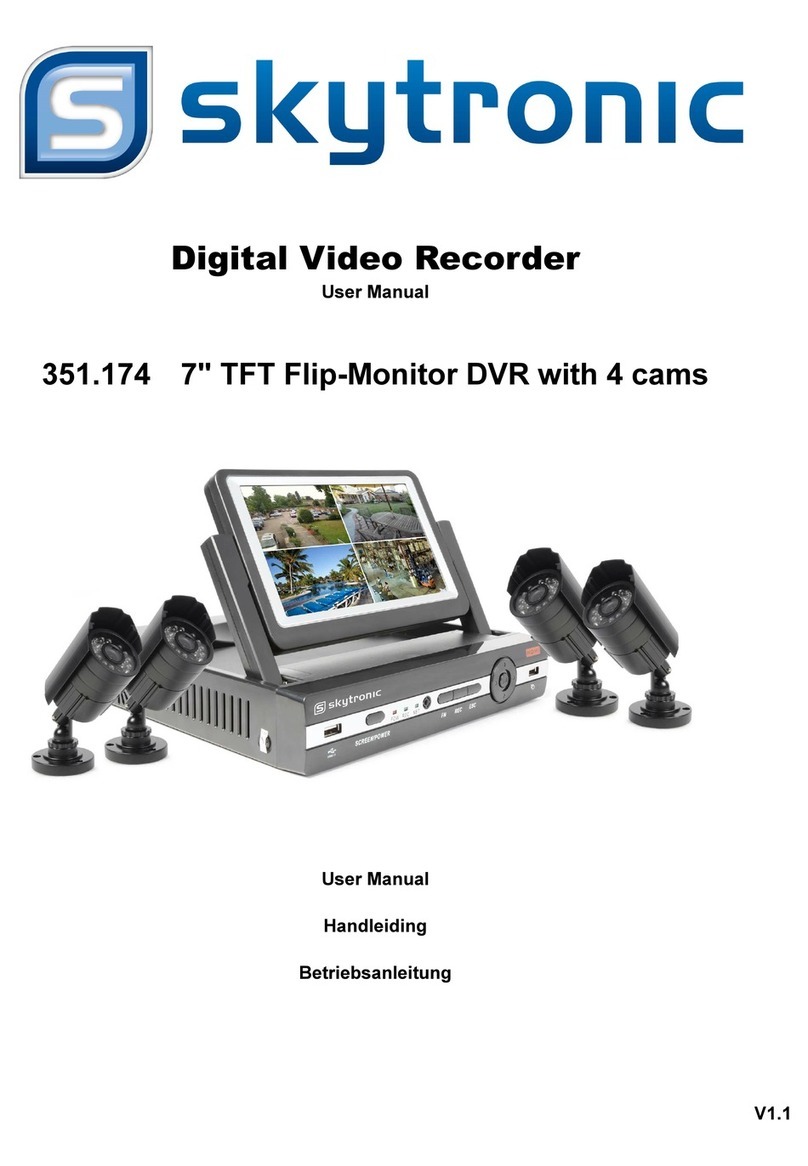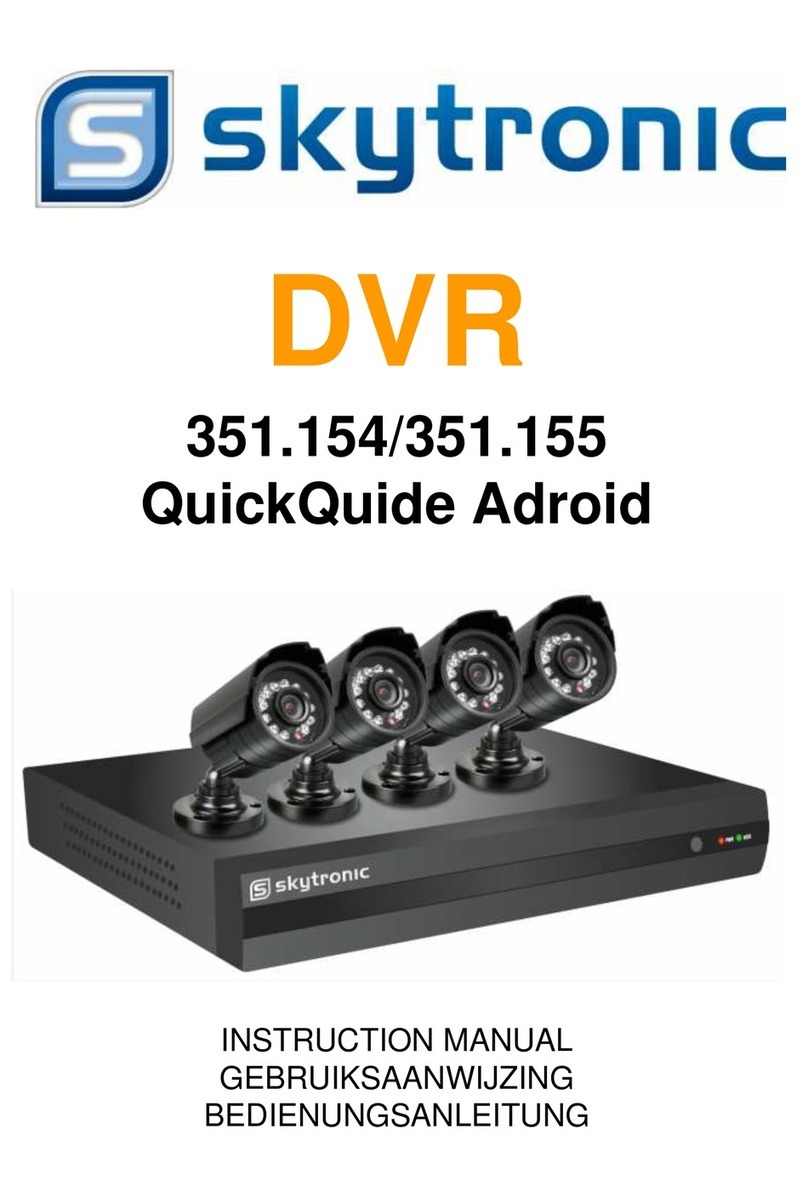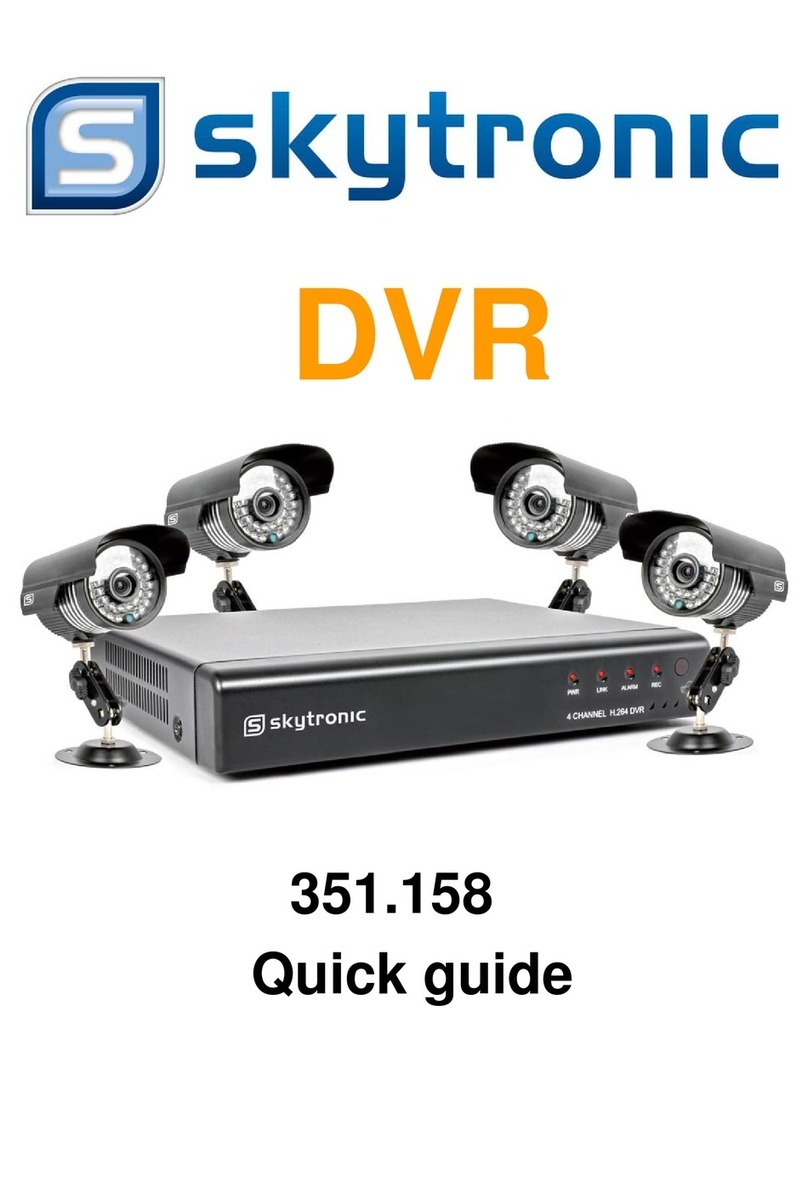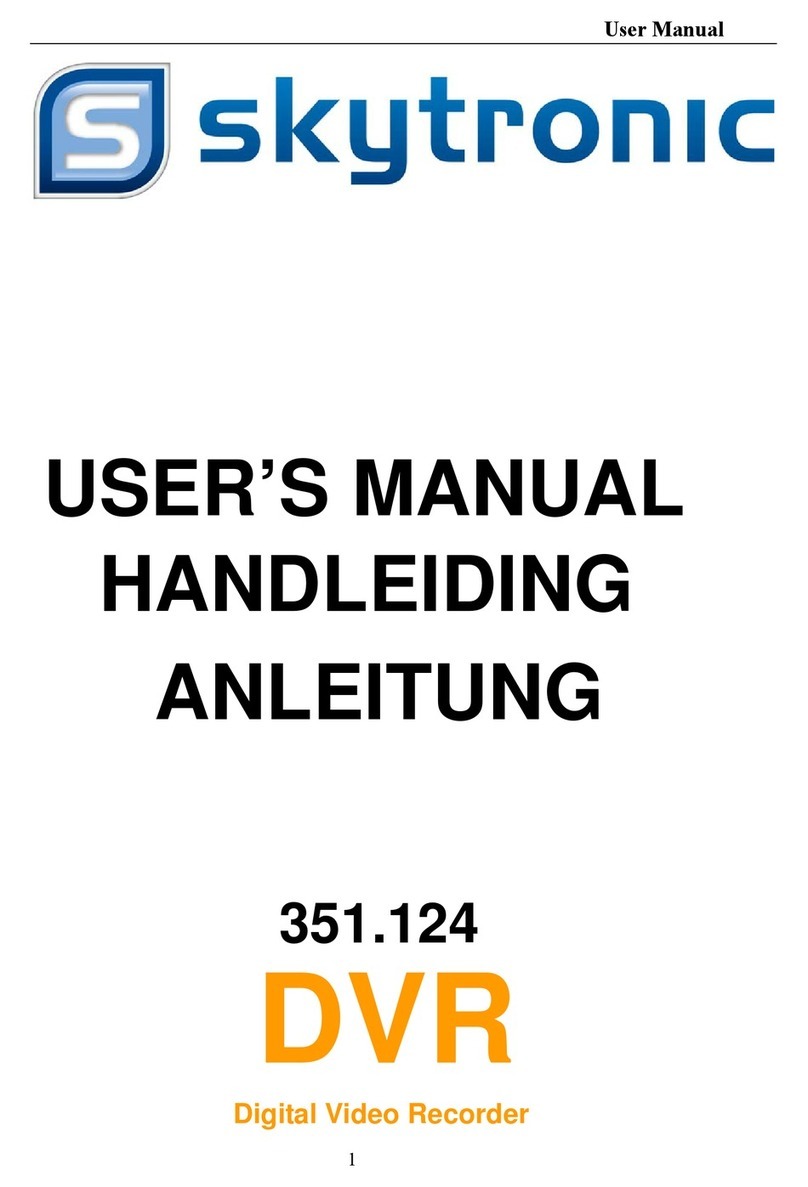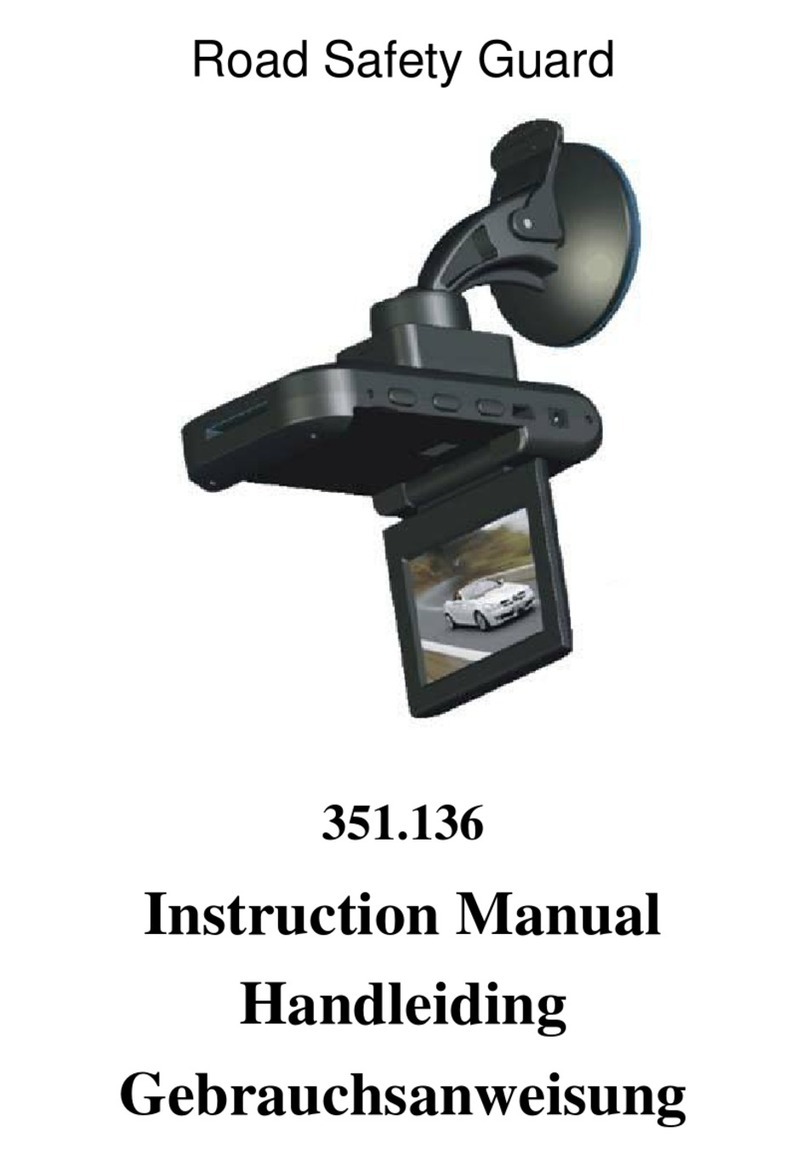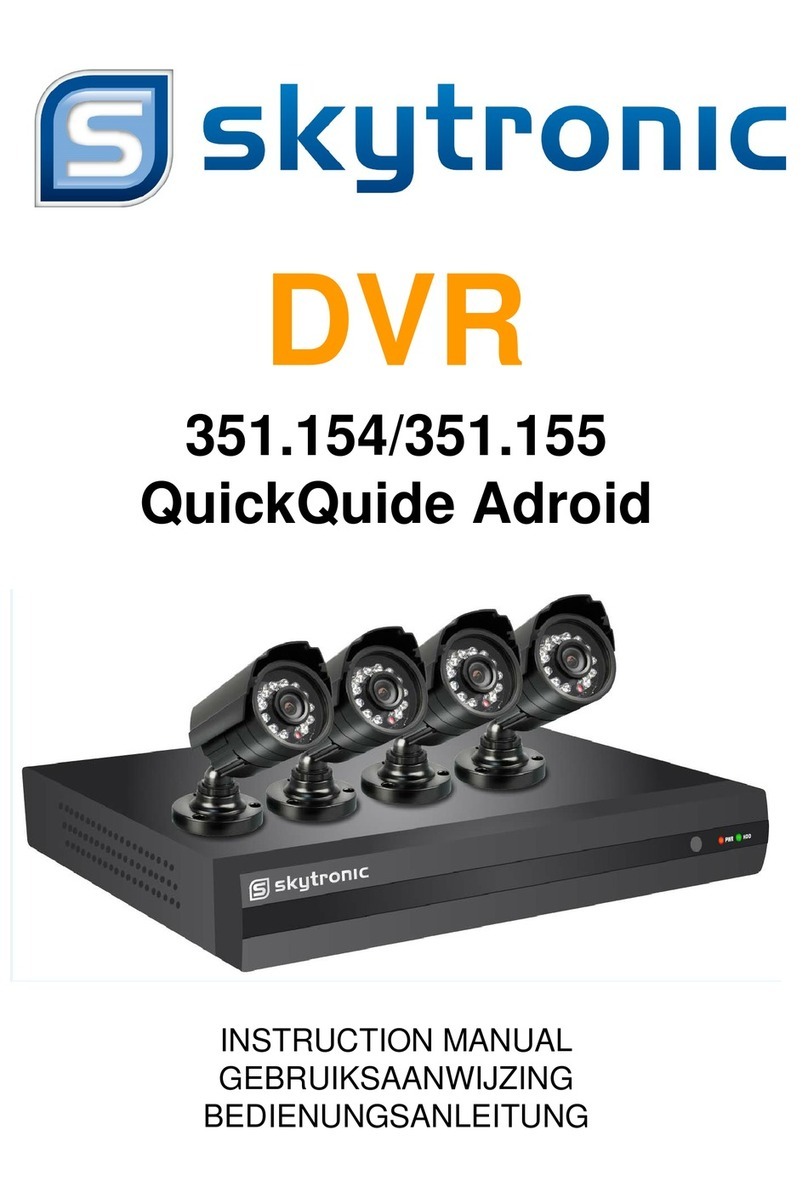[DNS configuration] DNS, analyze domain name to IP address, the address is provided by your local network operators.
2.4.2 Browser Access
Please make sure that the DVR is connected to the network correctly first.
Open Internet Explorer browser, entering the IP address and port number of the
digital video recorder. For Example: DVR IP:192.168.1.88, then input:
http://192.168.1.88 into the address bar.
Note: Internet Explorer will automatically download the Plug-in if accessing DVR
for the first time, please allow installation or install it manually. (Details please refer
to《IE plug-in installation guide》.
2.4.3 Client Access
Client login
Install the client software on PC, double click [IMS200.exe], open network surveillance login dialog, enter” user name” and” password” (note: default“ user
name” and “password” : ”super”, please change it promptly after logging)
Add device Client software login interface
Click [ Setting ] > [ Admin config ] in the right side of software toolbar, add, edit, delete, search device by pop-up device editor. after adding device name,
device port, IP address, user name, password, click [ save ] to close the device management interface.
Start device
Double click the device name in device list, pop-up all the channels of it, then [double click] the selected channel to display video in preview zone. If need to
display all channels, drag the device name to preview zone directly.
2.5 Login in
You’ve to login in DVR first before operation and DVR system will offer relative
functions according to user permissions.
Instructions: preset user: admin, and it’s default administrator, password: 123456.
It’s possible to change password, but can’t change the user rights. The administrator
can add, delete or configure user parameters.
Login in interface
Password protection: continuous input 3 times wrong passwords, there’ll be alert tips. Continuous input 5 times wrong passwords,
account will be locked. system reboot or unlock after 30 minutes. For the sake of security, please change “username” and
“password” in [user management] timely after reboot.
2.6 Preview
After normal logging, it’ll enter multi-picture preview status, date ,time, channel name, record and alarm status are displayed under
the condition of preview