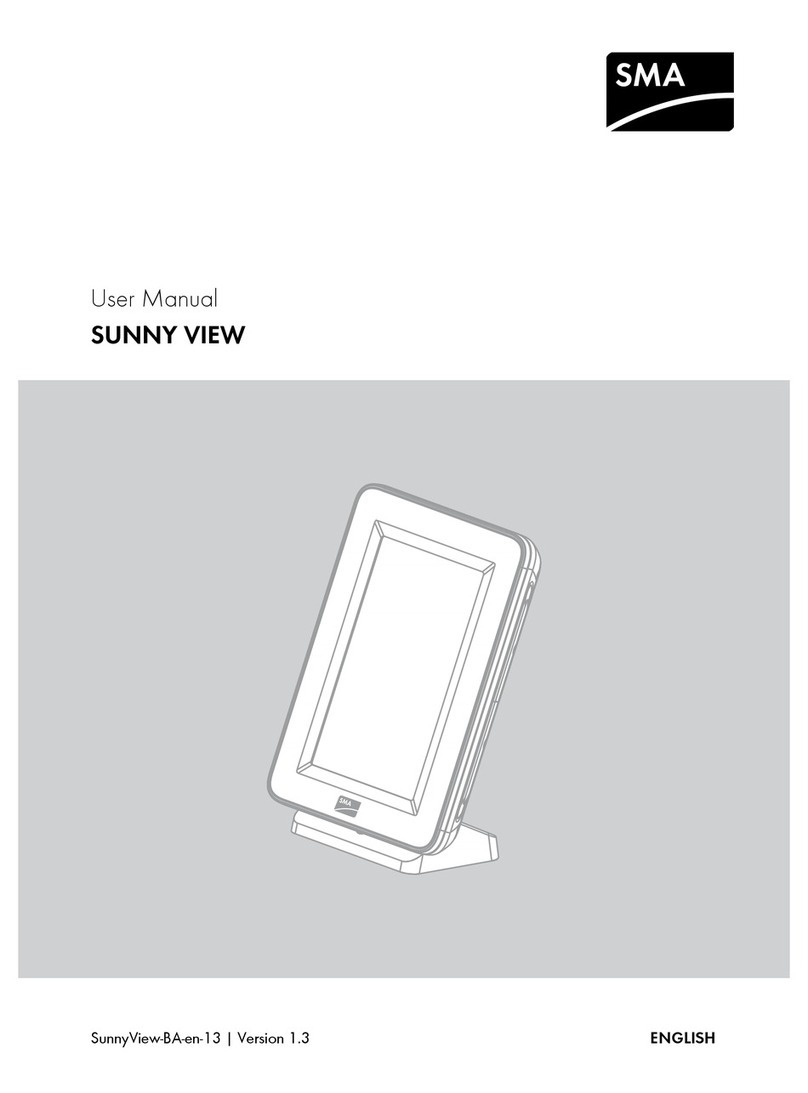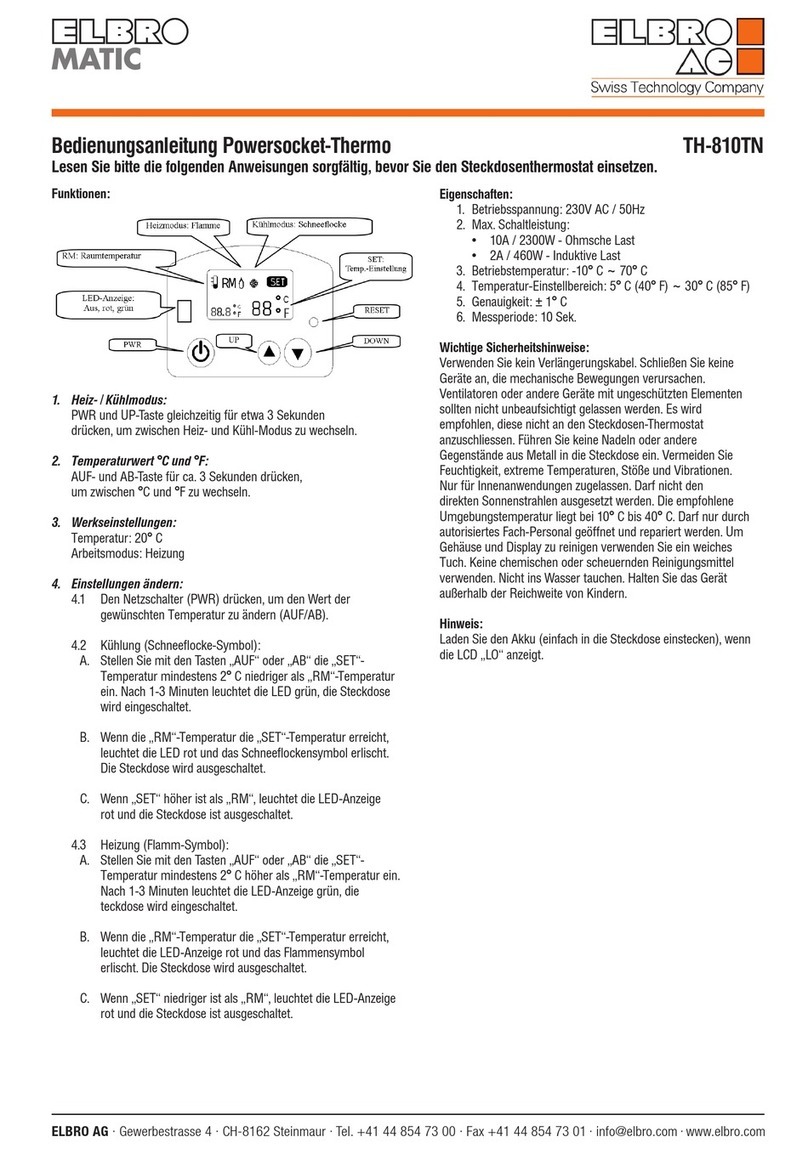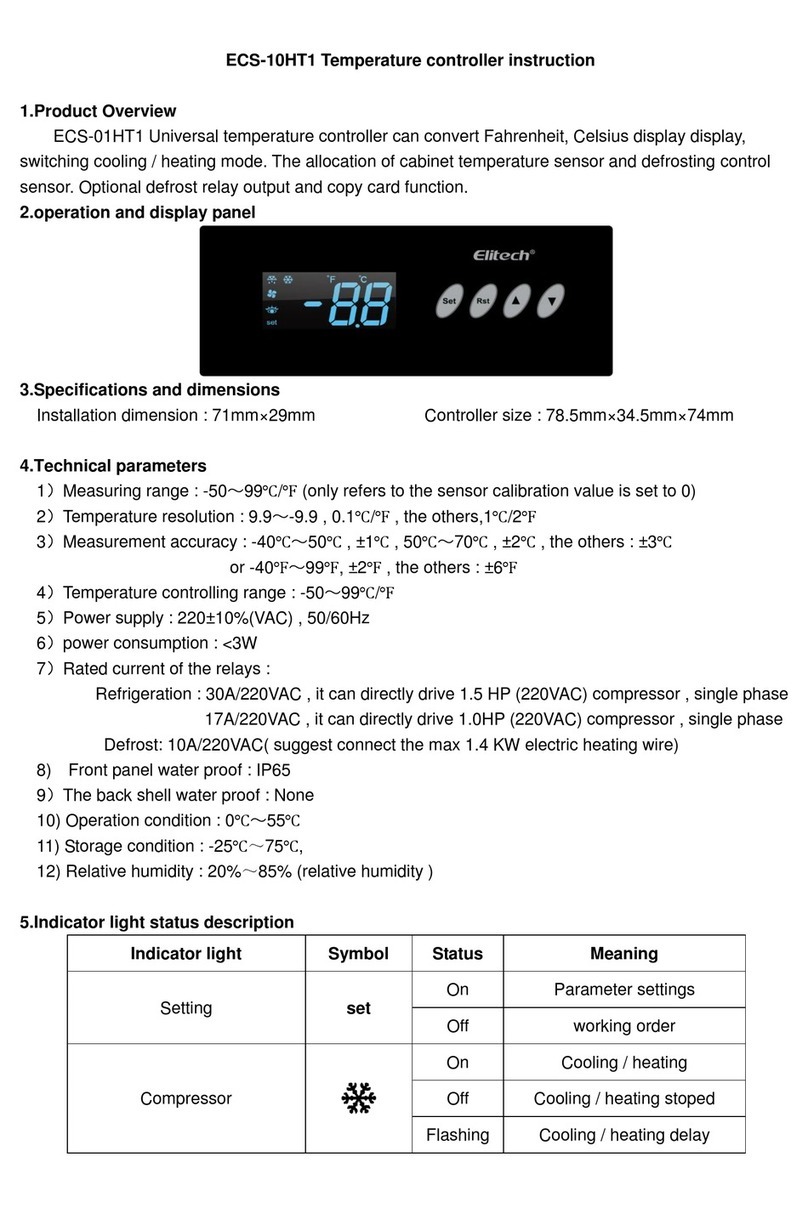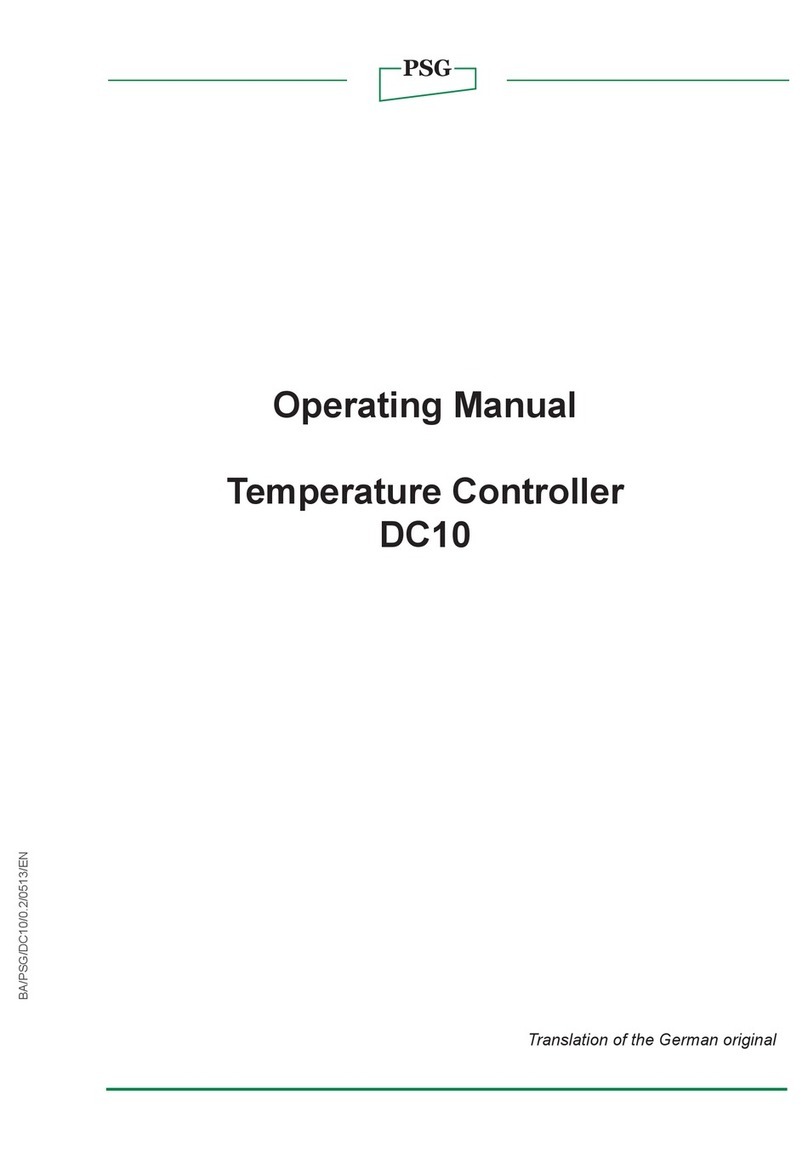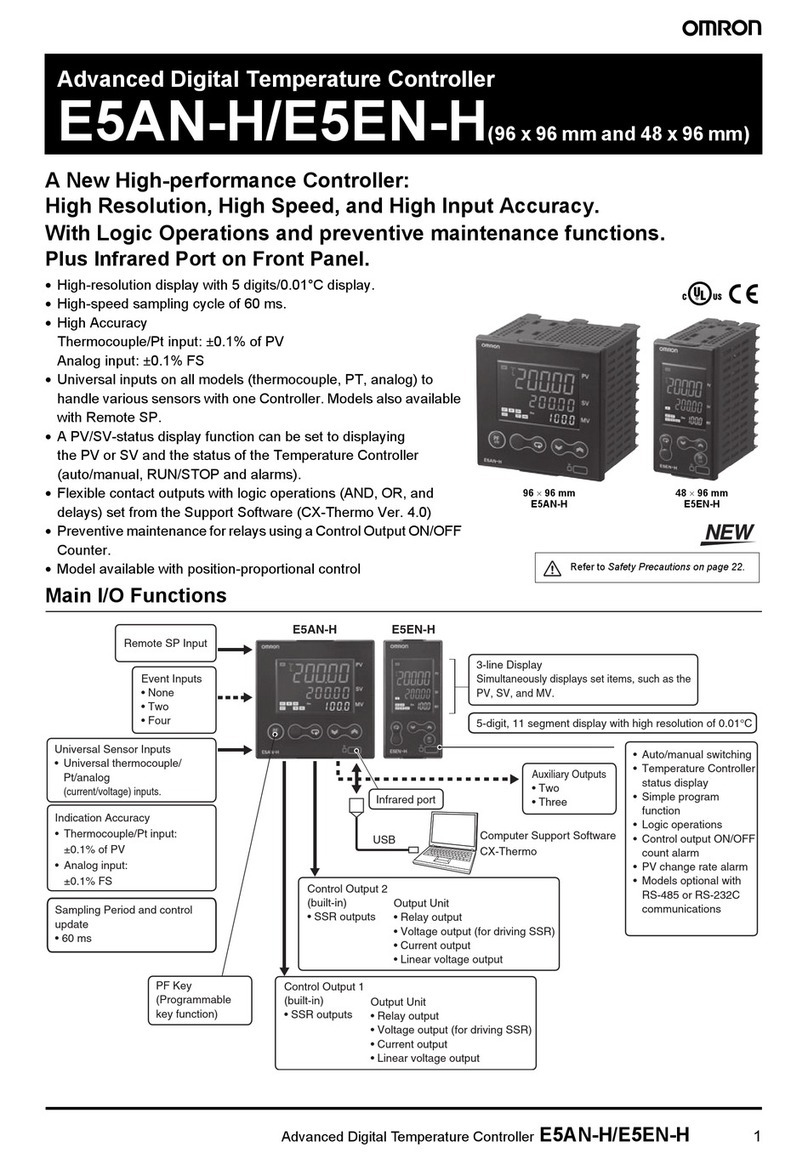SMA SUNNY VIEW User manual

SunnyView-BA-BEN121211 | Version 1.1
EN
Device for plant monitoring
SUNNYVIEW
User Manual


SMA Solar Technology AG Table of Contents
User Manual SunnyView-BA-BEN121211 3
Table of contents
1 Information on this Manual. . . . . . . . . . . . . . . . . . . . . . . . . 6
2 Safety . . . . . . . . . . . . . . . . . . . . . . . . . . . . . . . . . . . . . . . . . . 9
2.1 Intended Use. . . . . . . . . . . . . . . . . . . . . . . . . . . . . . . . . . . . . . . . 9
2.2 Safety Precaution . . . . . . . . . . . . . . . . . . . . . . . . . . . . . . . . . . . . 9
3 Product Description . . . . . . . . . . . . . . . . . . . . . . . . . . . . . . 10
3.1 Sunny View . . . . . . . . . . . . . . . . . . . . . . . . . . . . . . . . . . . . . . . . 10
3.2 Type Label . . . . . . . . . . . . . . . . . . . . . . . . . . . . . . . . . . . . . . . . 12
4 Operation . . . . . . . . . . . . . . . . . . . . . . . . . . . . . . . . . . . . . . 13
4.1 Menu Structure . . . . . . . . . . . . . . . . . . . . . . . . . . . . . . . . . . . . . 13
4.2 Operating the Sunny View . . . . . . . . . . . . . . . . . . . . . . . . . . . . 14
5 "Home" Menu Item . . . . . . . . . . . . . . . . . . . . . . . . . . . . . . 15
5.1 Layout of the "Home" Slides . . . . . . . . . . . . . . . . . . . . . . . . . . . 15
5.2 Header layout. . . . . . . . . . . . . . . . . . . . . . . . . . . . . . . . . . . . . . 16
5.3 Plant Data . . . . . . . . . . . . . . . . . . . . . . . . . . . . . . . . . . . . . . . . . 16
5.3.1 Slides without SMA CT Meter. . . . . . . . . . . . . . . . . . . . . . . . . . . . . . . . . . . . 17
5.3.2 Slide with SMA CT Meter . . . . . . . . . . . . . . . . . . . . . . . . . . . . . . . . . . . . . . . 18
5.4 Online Data . . . . . . . . . . . . . . . . . . . . . . . . . . . . . . . . . . . . . . . 19
6 "Charts" Menu Item . . . . . . . . . . . . . . . . . . . . . . . . . . . . . . 20
7 "Events" Menu Item . . . . . . . . . . . . . . . . . . . . . . . . . . . . . . 22
8 "Settings" Menu Item . . . . . . . . . . . . . . . . . . . . . . . . . . . . . 24
8.1 Adjusting the Brightness . . . . . . . . . . . . . . . . . . . . . . . . . . . . . . 24
8.2 Disabling the Display . . . . . . . . . . . . . . . . . . . . . . . . . . . . . . . . 24
8.3 Setting the Scaling of the Daily Chart . . . . . . . . . . . . . . . . . . . . 24
8.4 Setting the Error Alert . . . . . . . . . . . . . . . . . . . . . . . . . . . . . . . . 25
8.5 Setting the Key Clicks . . . . . . . . . . . . . . . . . . . . . . . . . . . . . . . . 25

Table of Contents SMA Solar Technology AG
4 SunnyView-BA-BEN121211 User Manual
8.6 Identifying the Sunny View . . . . . . . . . . . . . . . . . . . . . . . . . . . . 25
8.7 Setting the Language . . . . . . . . . . . . . . . . . . . . . . . . . . . . . . . . 25
8.8 Country Settings . . . . . . . . . . . . . . . . . . . . . . . . . . . . . . . . . . . . 26
8.9 Setting the Date and Time. . . . . . . . . . . . . . . . . . . . . . . . . . . . . 26
8.10 Searching for a New Plant . . . . . . . . . . . . . . . . . . . . . . . . . . . . 27
8.11 Adding a New Device . . . . . . . . . . . . . . . . . . . . . . . . . . . . . . . 28
8.12 Replacing an Existing Device with a New Device . . . . . . . . . . 29
8.13 Changing the Device Name . . . . . . . . . . . . . . . . . . . . . . . . . . . 29
8.14 Changing the Plant Password . . . . . . . . . . . . . . . . . . . . . . . . . . 30
8.15 What to Do in Case of Lost Plant Password . . . . . . . . . . . . . . . 30
8.16 Changing the Device Password . . . . . . . . . . . . . . . . . . . . . . . . 30
8.17 Displaying Connected Devices . . . . . . . . . . . . . . . . . . . . . . . . . 31
8.18 Setting Up a WLAN Connection. . . . . . . . . . . . . . . . . . . . . . . . 32
8.19 Checking and Setting Up a Bluetooth Connection . . . . . . . . . . 32
8.20 Configuring Online Data . . . . . . . . . . . . . . . . . . . . . . . . . . . . . 33
8.21 Changing the Duration of the Slide Show . . . . . . . . . . . . . . . . 33
8.22 Selecting PV Visualisation . . . . . . . . . . . . . . . . . . . . . . . . . . . . . 33
8.23 Activating Demo Mode. . . . . . . . . . . . . . . . . . . . . . . . . . . . . . . 34
9 Maintenance and Care . . . . . . . . . . . . . . . . . . . . . . . . . . . 35
9.1 Safe removal of the SDHC card . . . . . . . . . . . . . . . . . . . . . . . . 35
9.2 Performing an Update. . . . . . . . . . . . . . . . . . . . . . . . . . . . . . . . 35
9.3 Restoring Default Settings . . . . . . . . . . . . . . . . . . . . . . . . . . . . . 36
9.4 Generating a Back-up File . . . . . . . . . . . . . . . . . . . . . . . . . . . . 36
9.5 Restoring Sunny View Data from Back-up File . . . . . . . . . . . . . 38
10 Decommissioning . . . . . . . . . . . . . . . . . . . . . . . . . . . . . . . . 39
10.1 Decommissioning the Sunny View. . . . . . . . . . . . . . . . . . . . . . . 39
10.2 Disposing of the Sunny View . . . . . . . . . . . . . . . . . . . . . . . . . . 39

SMA Solar Technology AG Table of Contents
User Manual SunnyView-BA-BEN121211 5
11 Troubleshooting . . . . . . . . . . . . . . . . . . . . . . . . . . . . . . . . . 40
12 Technical data. . . . . . . . . . . . . . . . . . . . . . . . . . . . . . . . . . . 45
13 Contact . . . . . . . . . . . . . . . . . . . . . . . . . . . . . . . . . . . . . . . . 47

1 Information on this Manual SMA Solar Technology AG
6 SunnyView-BA-BEN121211 User Manual
1 Information on this Manual
Validity
This manual is valid for the Sunny View type VIEW-10.GR1.
The type designation can be found on the type label on the back of the Sunny View.
Target group
This manual is intended for end users.
Additional information
Additional information is available at www.SMA.de/en.
Symbols
Title Document type
Sunny View Quick reference guide
SMA CT Meter*
* For Japan only
Installation manual
Symbol Explanation
Indicates a hazardous situation which, if not avoided, will result in death
or serious injury.
Indicates a hazardous situation which, if not avoided, could result in death
or serious injury.
Indicates a hazardous situation which, if not avoided, could result in minor
or moderate injury.
Indicates a situation which, if not avoided, can result in property damage.
Indicates information that is important for a specific topic or objective, but
is not safety-relevant.
Indicates a requirement for meeting a specific goal.
Desired result.
✖ A problem that could occur.

SMA Solar Technology AG 1 Information on this Manual
User Manual SunnyView-BA-BEN121211 7
Typographies
Nomenclature
The following nomenclature is used in this manual:
Typography Usage Example
"light" • Display messages
• Parameters
•Connections
•Slots
•Text boxes
• Enter your e-mail address
and password in the
"E-mail" and "Password"
text boxes.
bold • Elements to be selected.
• Elements to be entered.
• Enable the dynamic
option.
>• Series of elements that are to be
selected on the software user
interface or display.
• Select Settings > Date.
[Button/Key]•Buttons
•Keys
• Select [Next].
Complete designation Designation in this manual
System comprising PV array, devices to monitor
plants, and inverters
Plant
SMA Bluetooth® Wireless Technology Bluetooth

1 Information on this Manual SMA Solar Technology AG
8 SunnyView-BA-BEN121211 User Manual
Abbreviations
Abbreviation Description Explanation
NetID Network Identification Identification number for SMA Bluetooth
network
MSL Mean Sea Level -
PUK Personal Unlocking Key Code number, which enables access to
SMA Bluetooth devices, after the loss of
the password
PV Photovoltaics -
SDHC Secure Digital High Capacity Memory card with a storage capacity
up to
WLAN
Wi-Fi
Wireless Local Area Network -

SMA Solar Technology AG 2 Safety
User Manual SunnyView-BA-BEN121211 9
2Safety
2.1 Intended Use
The Sunny View is a communication device that receives, displays and stores data from
SMA inverters.
The Sunny View is only suitable for indoor use.
The Sunny View may only be used with accessories that are produced or recommended by
SMA Solar Technology AG.
The data collected by Sunny View on the amount of power generated by your plant may deviate from
the electricity meter data.
• The Sunny View data cannot be used for billing purposes.
The Sunny View may only be used in accordance with the enclosed documentation. Any other use
can result in personal injury or property damage.
• The Sunny View is only to be operated using the supplied plug-in power supply and in the
voltage range intended for this (see Section 12"Technical data",page45).
The enclosed documentation is an integral part of this product.
• Read and follow the documentation for the proper and optimum use of the Sunny View.
• Keep the documentation (quick reference guide and user manual CD) in a convenient place for
future reference.
2.2 Safety Precaution
Preventing unauthorised access
Plants are delivered with "0000" as the default password. In other words, unauthorised users can gain
access to the data of the plant.
• Change the default plant password (see Section 8.14).

3 Product Description SMA Solar Technology AG
10 SunnyView-BA-BEN121211 User Manual
3 Product Description
3.1 Sunny View
The Sunny View is a communication device that receives, displays and stores data from SMA inverters.
The Sunny View displays plant data in the form of slides on the display.
The Sunny View can be connected to the Internet via a WLAN. If there is a connection to the Internet,
the Sunny View can display data from Facebook and Twitter, as well as newsfeeds.
Figure1: Sunny View design
The display is used for operation and displays.
The Sunny View communicates with inverters and the SMA CT Meter (for Japan only) via Bluetooth.
The Sunny View saves plant data in its internal memory. If an SDHC card is available, save the plant
data on the SDHC card.
Position Designation
A Tabletop stand
BDisplay
C Grid connection
DSDHC card slot

SMA Solar Technology AG 3 Product Description
User Manual SunnyView-BA-BEN121211 11
Figure2: Illustration of a plant with Sunny View (example)

3 Product Description SMA Solar Technology AG
12 SunnyView-BA-BEN121211 User Manual
3.2 Type Label
You can identify the Sunny View by the type label. The type label can be found on the rear of the
Sunny View. If the Sunny View is positioned on the tabletop stand, you must remove it from the
tabletop stand to see the type label.
The information on the type label is intended to help you use the Sunny View safely and receive better
customer support from the SMA Service Line. The type label must be permanently affixed to the
Sunny View. You can read out the following information from the type label:
•Type designation
•Serial number
• WLAN MAC address
• Operating temperature

SMA Solar Technology AG 4 Operation
User Manual SunnyView-BA-BEN121211 13
4Operation
4.1 Menu Structure
The menu consists of several menu items. Using the menu items, you can control the slides displayed
and configure the Sunny View settings.
You can call up the menu using .
Home
Charts
Events
Settings General Display Brightness
Display activity
Scaling of day charts
Sounds Error alert
Key clicks
Information Serial number
Firmware version
Hardware
Bluetooth version
WLAN Mac ID
Date & time Automatic
24-hour format
Time zone
Date
Time
International Language
Country
Slide show Slide duration
PV visualization
Online Data Newsfeed
Facebook
Twitter
Weather
Wireless Bluetooth Connection quality
NetID
Refresh after
Wi-Fi networks Refresh after
Other networks
PV plant New search Plant search
Device search
Information
Plant password
Service Update
Factory settings

4 Operation SMA Solar Technology AG
14 SunnyView-BA-BEN121211 User Manual
4.2 Operating the Sunny View
Touch the display with your finger or the supplied touch-screen stylus pen to navigate the Sunny View
and to enter information.
Back-up file Generate back-up file
Restore back-up file
Sharp or pointed objects can damage the display.
• Use your finger or the touch-screen stylus pen to control the Sunny View.
Symbol Name Description
Button To activate a button, simply tap it once.
Menu Tap this button to access the menu.
Back Tap this button to go back to the previous menu.
Text box To enter numbers or text, tap the text box. A keyboard
will appear on the display.
Drop-down list Simply tap drop-down lists once to open up lists.
List Lists are marked by a bar on the right-hand side of the
display. You can scroll through lists by sliding your finger
up or down to any position on the display.
Option To enable an option, simply tap it. Enabled options are
coloured. Only one option may be enabled at any one
time.
Checkbox You can enable or disable a checkbox by tapping it.
Enabled checkboxes are coloured.
Slider You can move the slider by dragging your finger to the
left or right.
Info symbol Press this symbol to display additional information.

SMA Solar Technology AG 5 "Home" Menu Item
User Manual SunnyView-BA-BEN121211 15
5 "Home" Menu Item
5.1 Layout of the "Home" Slides
The slides in the "Home" menu item display the status of the plant and the plant data. If there is a
connection to the Internet, the "Home" slides display online data from the Internet. The slides in the
slide-show automatically change after a preset display time (see Section 8.21). You can manually
scroll through the "Home" slides by dragging your finger from the left or right.
You can call up the "Home" slides using >Home.
Figure3: Layout of the "Home" slides
Position Designation
AHeader
B Plant data
COnline Data

5 "Home" Menu Item SMA Solar Technology AG
16 SunnyView-BA-BEN121211 User Manual
5.2 Header layout
The header of the "Home" slides is located in the top section of the display.
Figure4: Header layout
5.3 Plant Data
Plant data is divided into multiple slides. You can scroll through the slides to the left or right. The slides
change automatically after a preset time. You can change the preset time (see Section
8.21"Changing the Duration of the Slide Show",page33).
You can enable or disable the slides under settings (see Section 8.22"Selecting PV
Visualisation",page33). If an SMA CT Meter is connected, additional slides will be available with
information on household power consumption.
Position Designation Description
A Name Name of the slide
B Date and time Current date and time
C WLAN Quality of the WLAN connection
DBluetooth signal
strength
Quality of the Bluetooth connection
E Menu Tap this button to access the menu.
FEvent symbolIf there is an unread event, the symbol for the relevant
event is displayed (see Section 7""Events" Menu
Item",page22). If there are several unread events, the
symbol for the most serious event is displayed. Tip: tap the
symbol to access the "Events" view.

SMA Solar Technology AG 5 "Home" Menu Item
User Manual SunnyView-BA-BEN121211 17
5.3.1 Slides without SMA CT Meter
Designation Description
Overview This slide provides an overview of the entire yield of your plant.
Power and energy This slide shows the current power, the daily power and the total
energy yield of the plant.
Power chart This chart shows the daily power of the plant.
Yield estimate This slide shows the total and daily remuneration for grid feed-in.
CO2 avoidance This slide shows the daily and overall amount of CO2 saved.
Kilometres/miles saved This slide shows the daily and overall amount of kilometres/miles
saved.
Errors and warnings This slide appears automatically when an error or warning occurs.
An alarm only sounds when an error event occurs and the inverter
stops feeding power to the grid (see Section 8.4"Setting the Error
Alert",page25).
Press the [Close] button to acknowledge the event. Press the
[Details] button to access the event list (see Section 7). If not
acknowledged, the alarm will sound again after a preset interval.
Weather If meteorological data is available from the Internet, this slide
shows the following meteorological data for the preset location:
• Current weather
• Forecast for the next 3 days

5 "Home" Menu Item SMA Solar Technology AG
18 SunnyView-BA-BEN121211 User Manual
5.3.2 Slide with SMA CT Meter
Designation Description
Overview This slide provides an overview of the entire yield of your plant.
Current power overview This slide shows the current power of the plant, the energy
currently being used, the grid feed-in and the purchased
electricity.
Power chart This chart shows the purchased electricity (grey) as well as the
grid feed-in (blue) and the level of self-consumption (green) from
the plant yield (for the meanings of the colours see
Section 6""Charts" Menu Item",page20).
Today's energy overview This slide provides you with an overview of the purchased
electricity (grey) as well as the amount of daily power (blue) and
self-consumption (green) from the plant's daily yield.
Yield estimate This slide shows the total and daily remuneration for grid feed-in.
To calculate the remuneration, you must enter the feed-in tariff and
the invoice amount in kWh (see Section 8.22"Selecting PV
Visualisation",page33). By specifying the invoice amount, you
can view the purchased electricity costs. The amount may differ
from that invoiced by your electric utility company.
Maximum daily consumption This slide shows the current rate of daily consumption in relation
to target consumption rate. You can set the target consumption
rate (see Section 8.22).
CO2 avoidance This slide shows the daily and overall amount of CO2 saved.
Kilometres/miles saved This slide shows the daily and overall amount of kilometres/miles
saved.
Errors and warnings This slide appears automatically when an error or warning occurs.
An alarm only sounds when an error event occurs and the inverter
stops feeding power to the grid (see Section 8.4"Setting the Error
Alert",page25).
Press the [Close] button to acknowledge the event. Press the
[Details] button to access the event list (see Section 7). If not
acknowledged, the alarm will sound again after a preset interval.
Weather If meteorological data is available from the Internet, this slide
shows the following meteorological data for the preset location:
• Current weather
• Forecast for the next 3 days

SMA Solar Technology AG 5 "Home" Menu Item
User Manual SunnyView-BA-BEN121211 19
5.4 Online Data
Requirement for displaying online data:
An Internet connection must be established (see Section 8.18"Setting Up a WLAN
Connection",page32).
The online data changes after a set interval. You can scroll through the data to the left or right. By
tapping the online data you can zoom to a full-screen view. Tap the [Close] button to minimise the
view.
The following types of online data are available:
• Facebook
• Twitter
• Newsfeed
The Sunny View only displays the last 10 messages if these are less than 7 days old. Control elements
within the messages (e.g. hyperlinks) do not work. The displays can be enabled or disabled
individually (see Section 8.20"Configuring Online Data",page33).
You cannot send data via the Internet using the Sunny View.

6 "Charts" Menu Item SMA Solar Technology AG
20 SunnyView-BA-BEN121211 User Manual
6 "Charts" Menu Item
The "Charts" menu item presents the yield of the entire plant or an individual inverter depending on
the selected time period.
For Japan only: if the SMA CT Meter is connected via Bluetooth, the Sunny View will also show the
self-consumption and the purchased electricity.
You can call up the "Charts" menu item using > Charts > My plant.
You can scroll through the daily, monthly and annual charts by dragging your finger from the left or
right.
Figure5: Chart layout
Position Designation
A Button for displaying the daily yield
B Button for displaying the monthly yield
C Button for displaying the annual yield
D Button for displaying the total yield
EChart
F Self-consumption*
G Purchased electricity*
Other manuals for SUNNY VIEW
1
Table of contents
Other SMA Temperature Controllers manuals