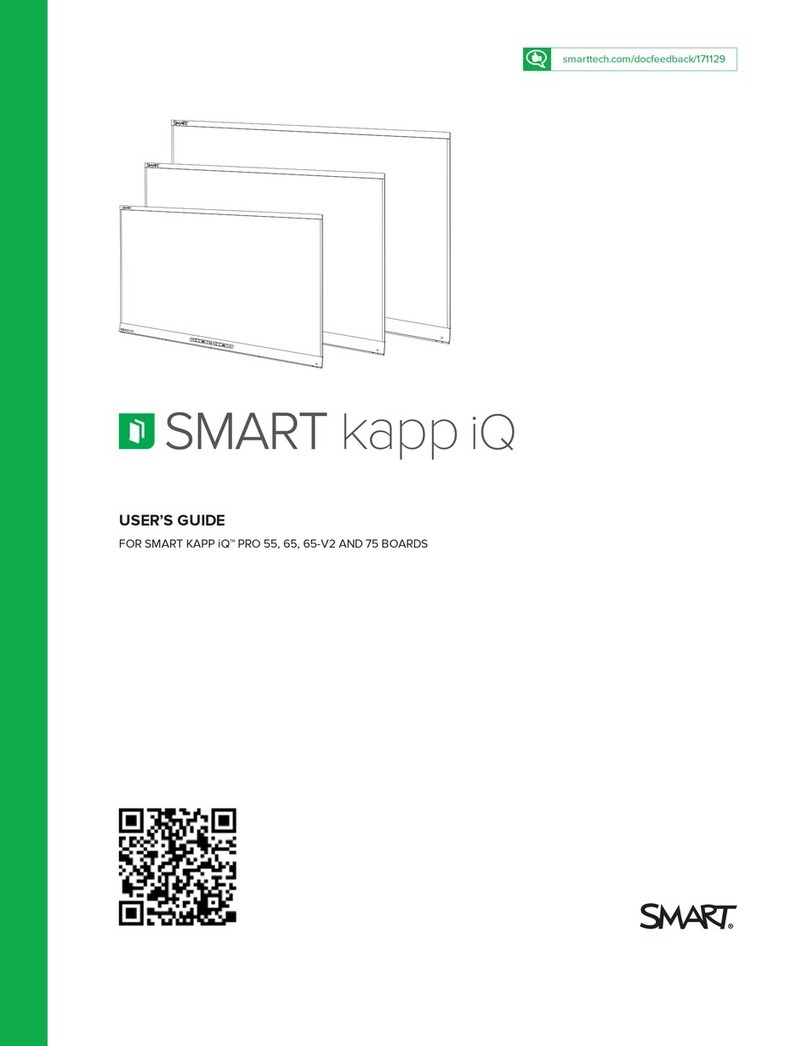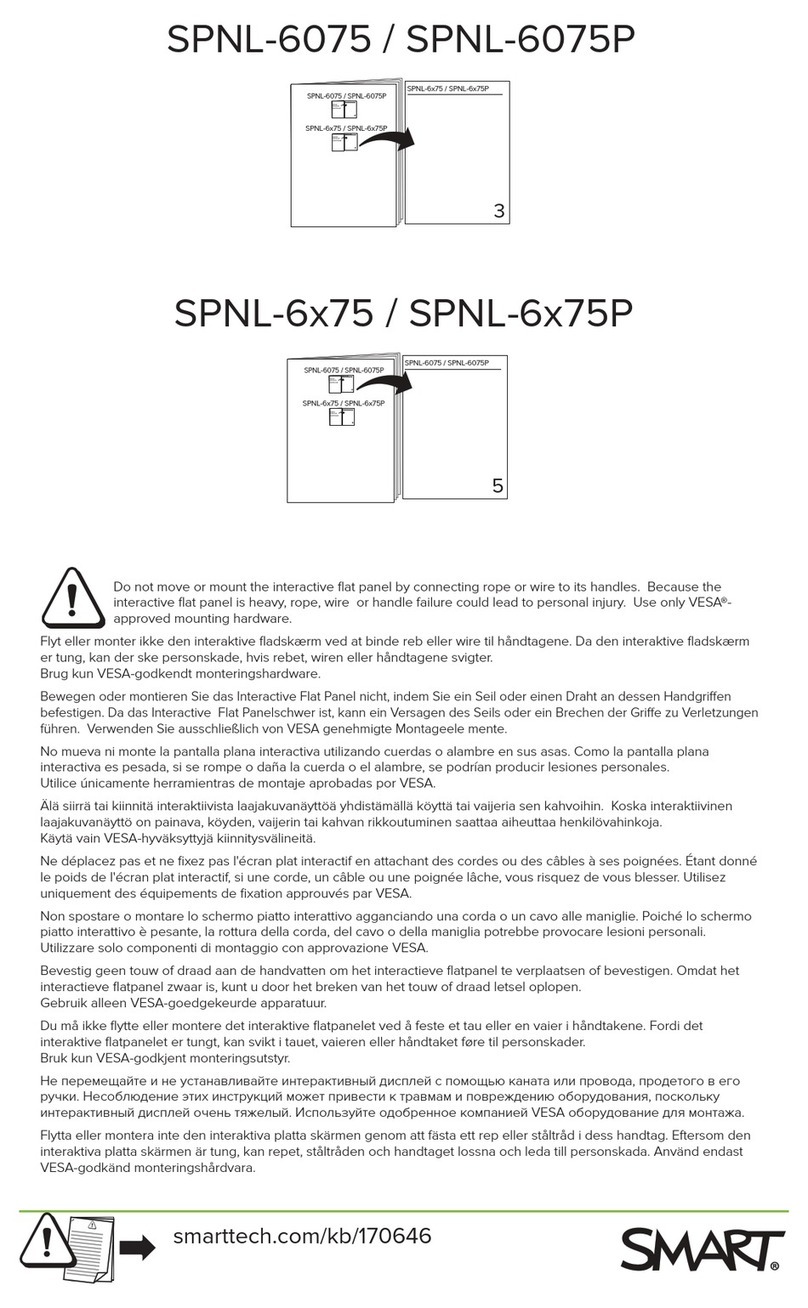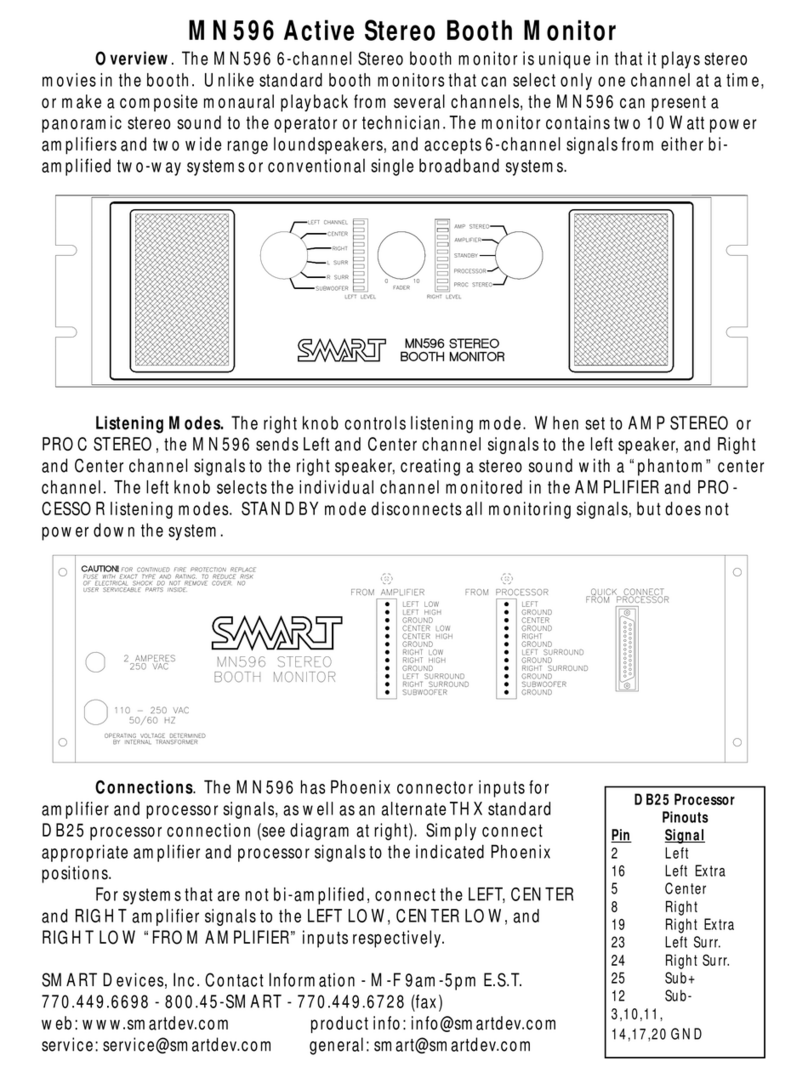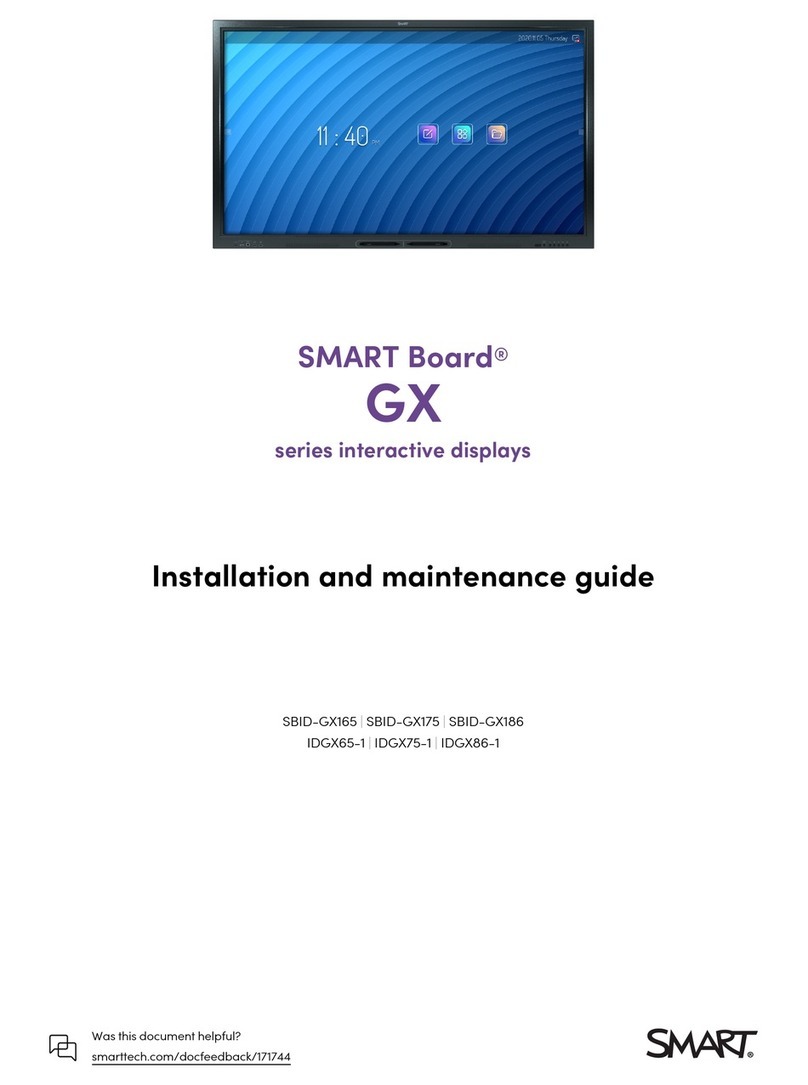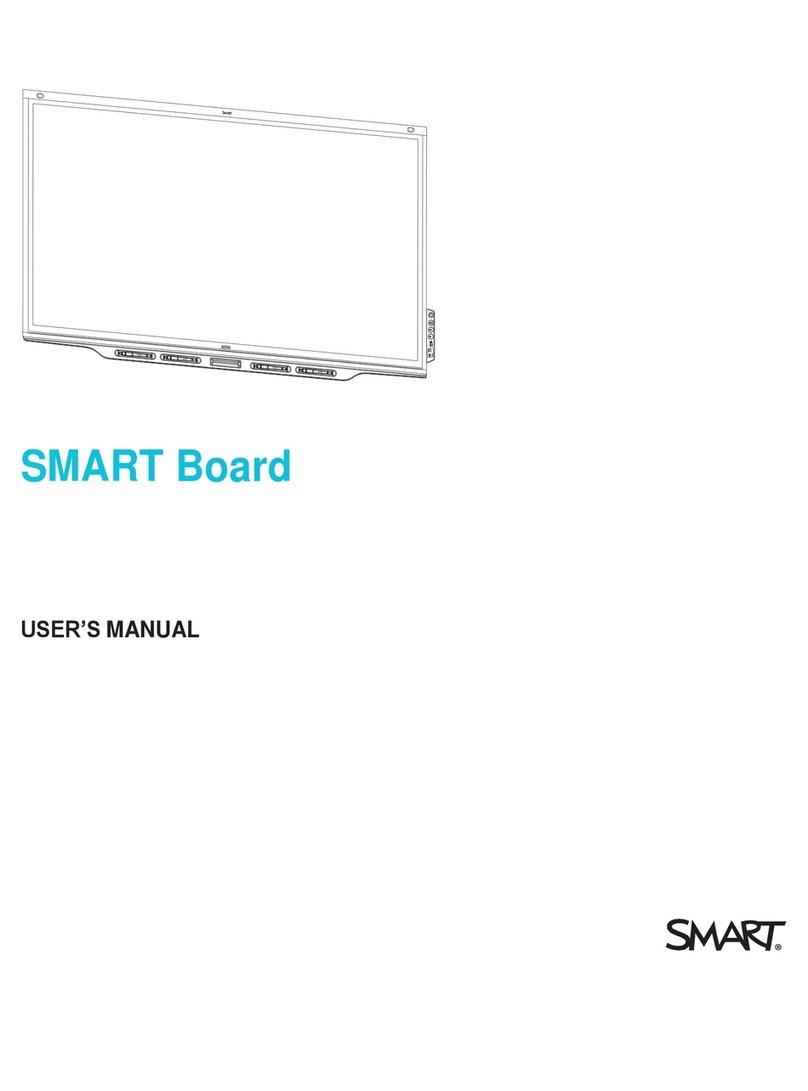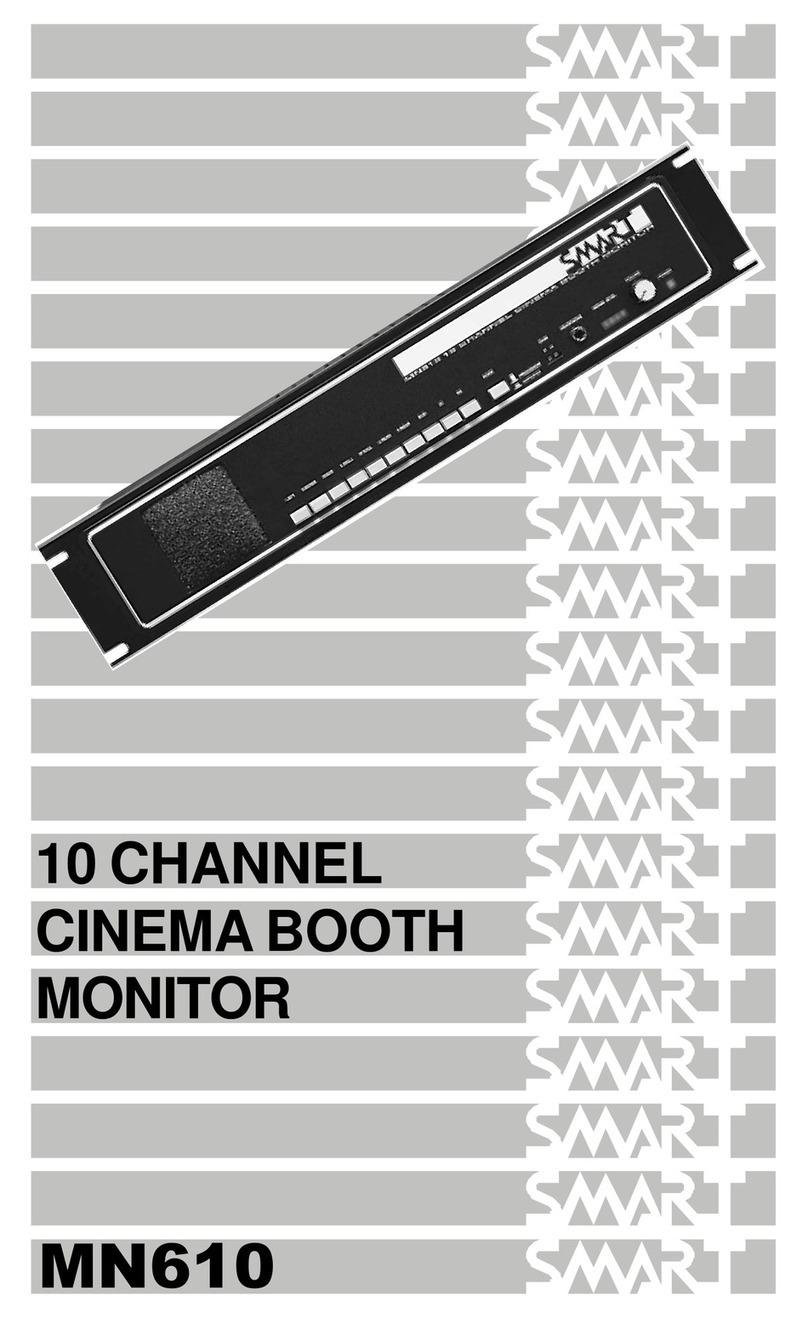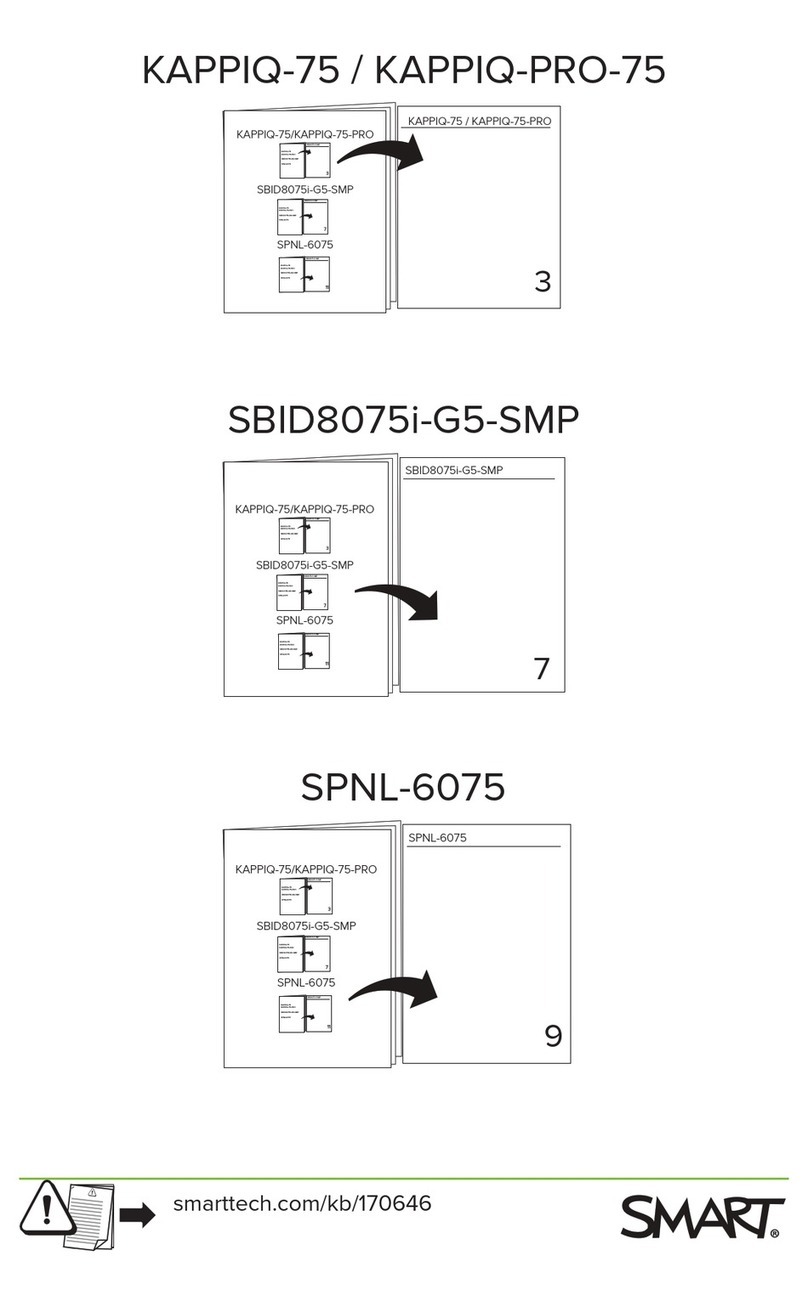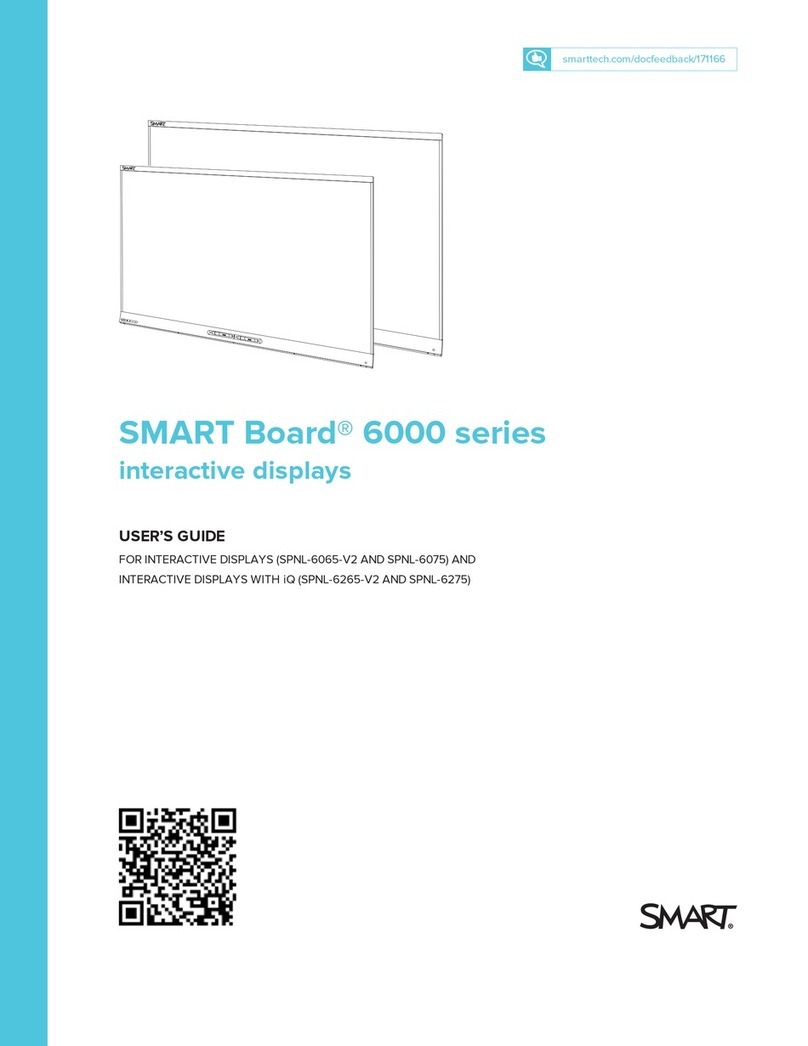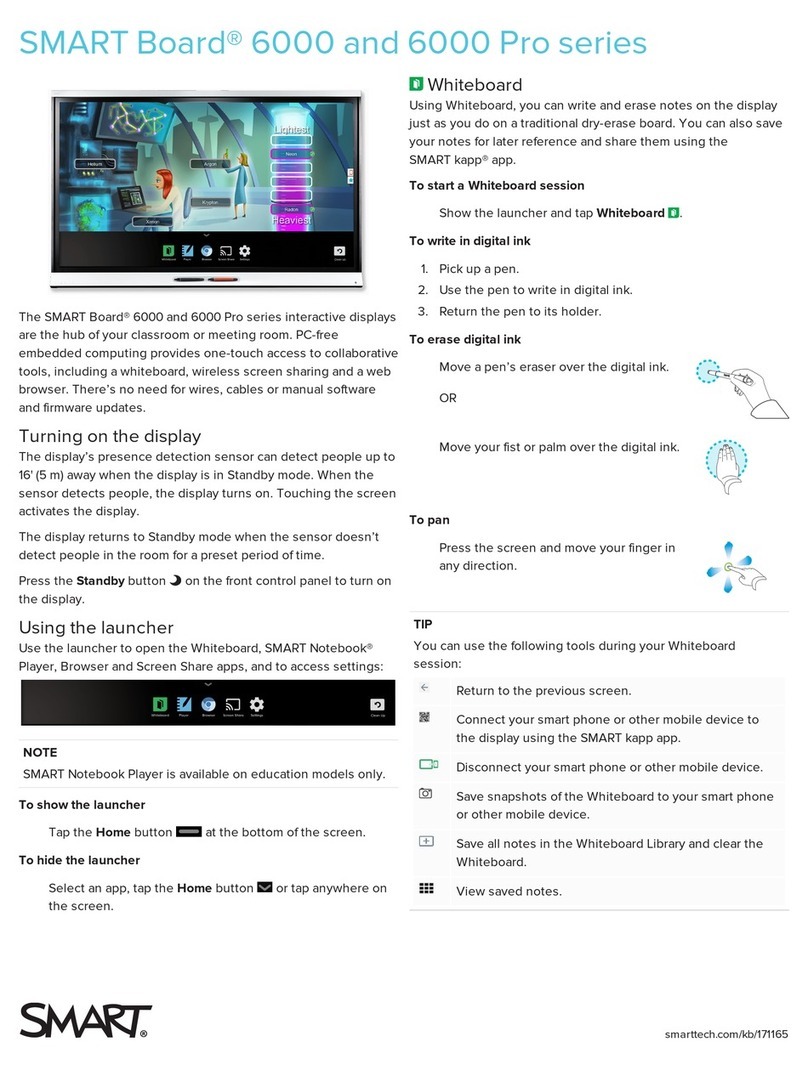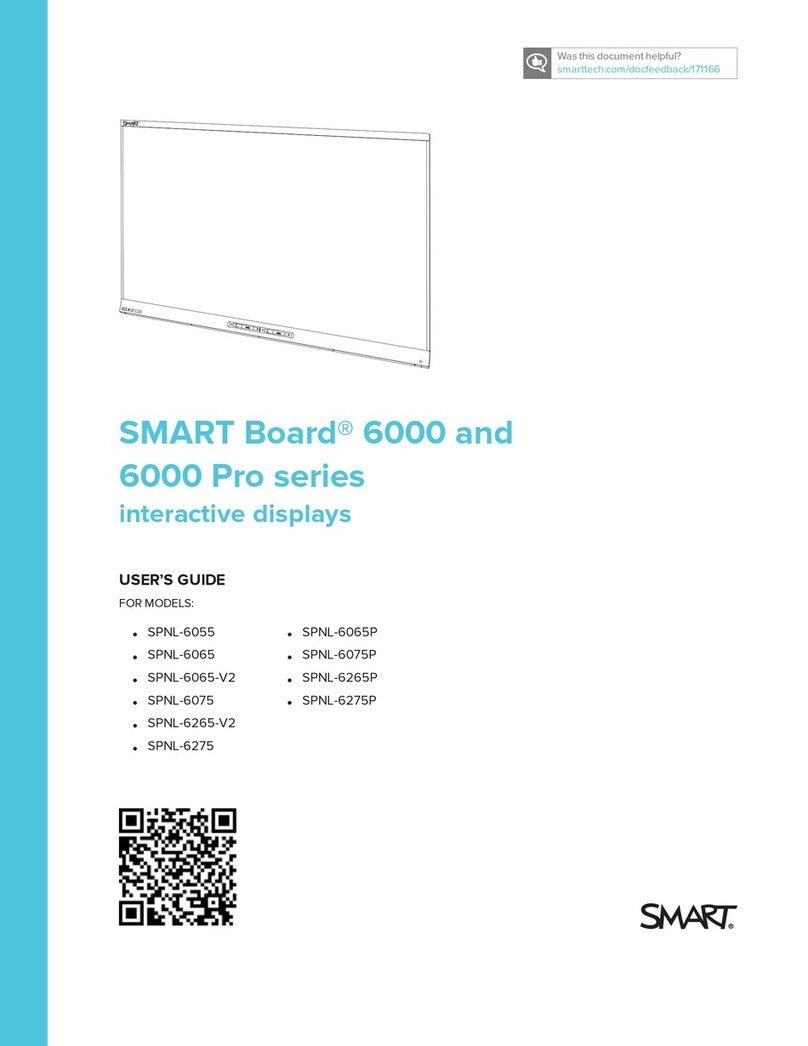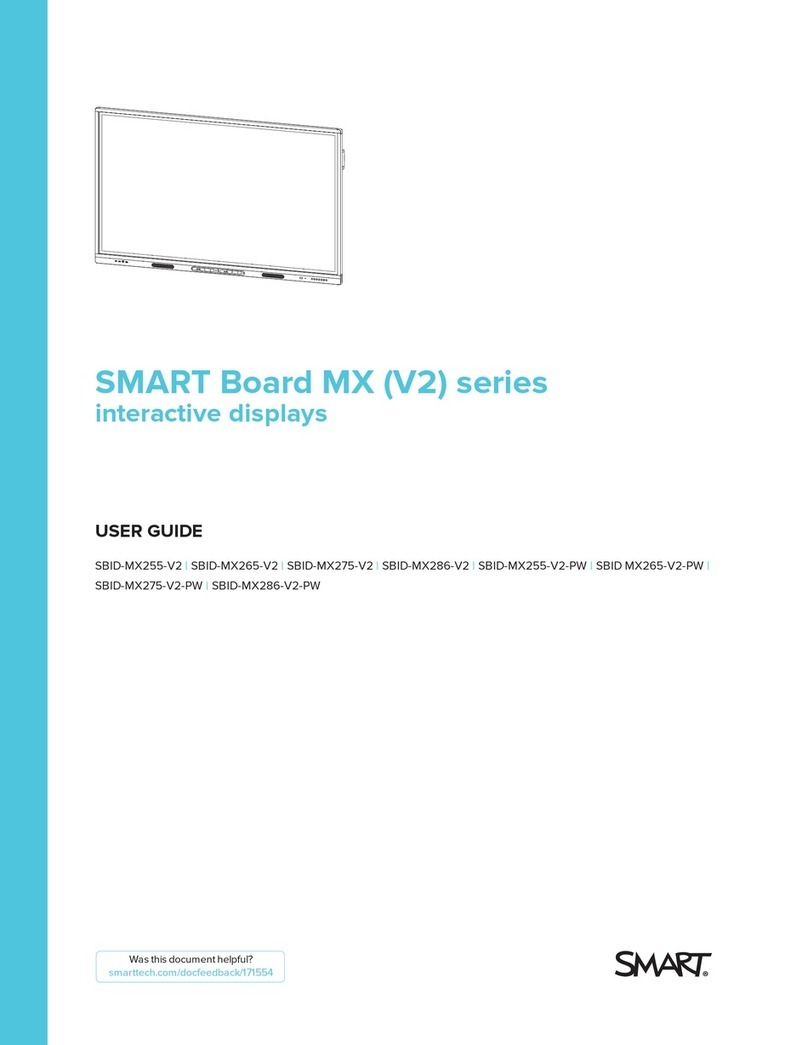Getting Started with Your SMART Board 8070i Interactive Display
SMART Technologies Sept 2011
Orienting your interactive display
When the location of your touch is misinterpreted (a pointer
appears at a distance from the actual contact), orient your
interactive display.
To orient the interactive display
1. Presstheorientationbuttononthecolor
select module.
OR
Complete the calibration process (see user’s guide).
The orientation window opens.
2. Use an interactive display pen to press the red targets
as they appear. Hold the tip of the pen at the center
of each target until the target turns green, and then
lift the pen. When you lift the pen, the target moves
tothenextorientationpoint.
3. Continue until you’ve pressed all the targets.
The orientation window closes.
If this does not correct inaccurate touch control, calibrate
your interactive display following the instructions in the
SMART Board 8070i Interactive Display User’s Guide.
Using the pen tray
The pen tray provides easy access to all of the tools you need
to use the interactive display.
Pen and eraser holders
The bottom bezel contains magnetic holders for two pens
and an eraser. Removing a pen or the eraser from the holders
activates it and enables you to either draw or erase digital ink.
Color select module
The color select module enables you to access the help
function, open the on-screen keyboard, select pen color,
activate the right-click and orient the interactive display.
Working with Ink Aware programs
Many popular third-party programs are Ink Aware (that is,
they’reintegratedwithSMARTProductDrivers).Ifaprogram
is Ink Aware, whatever you write or draw on the interactive
product becomes a component of the program le.
Ink Aware software products include Microsoft®Word,Excel®
andPowerPoint®. You can open and view a list of Ink Aware
programs in the SMART control panel.
© 2011 SMART Technologies ULC. All rights reserved. SMART Board, DViT, smarttech, the SMART logo and all
SMART taglines are trademarks or registered trademarks of SMART Technologies ULC in the U.S. and/or other
countries. All other third-party product and company names may be trademarks of their respective owners.
PrintedinCanada09/2011.
Help
On-screen
keyboard
Pen color button Right-click
Orient the display