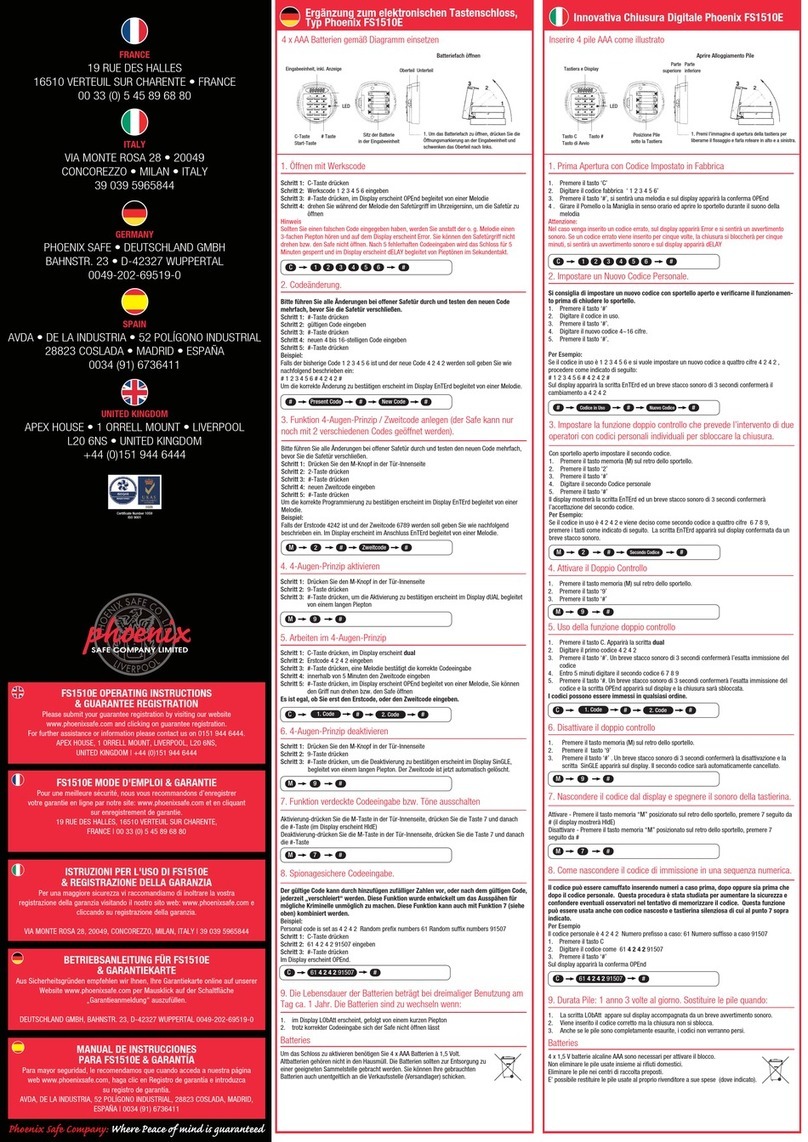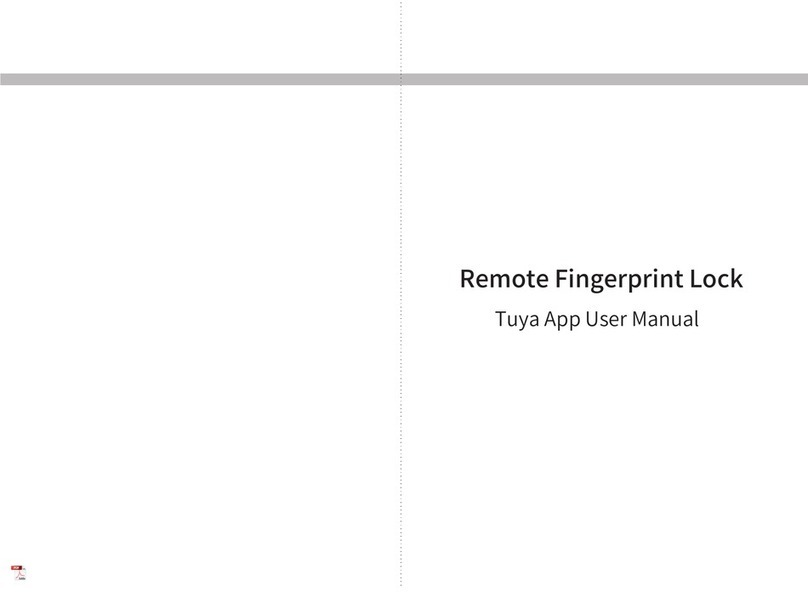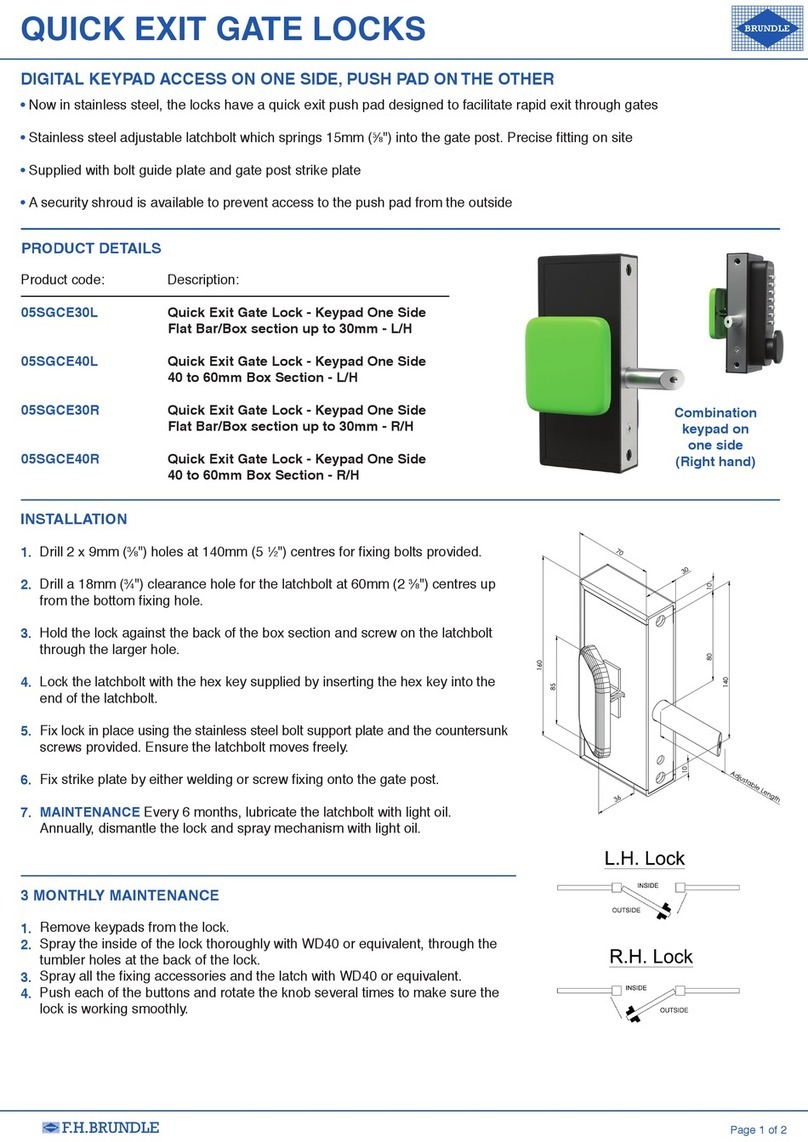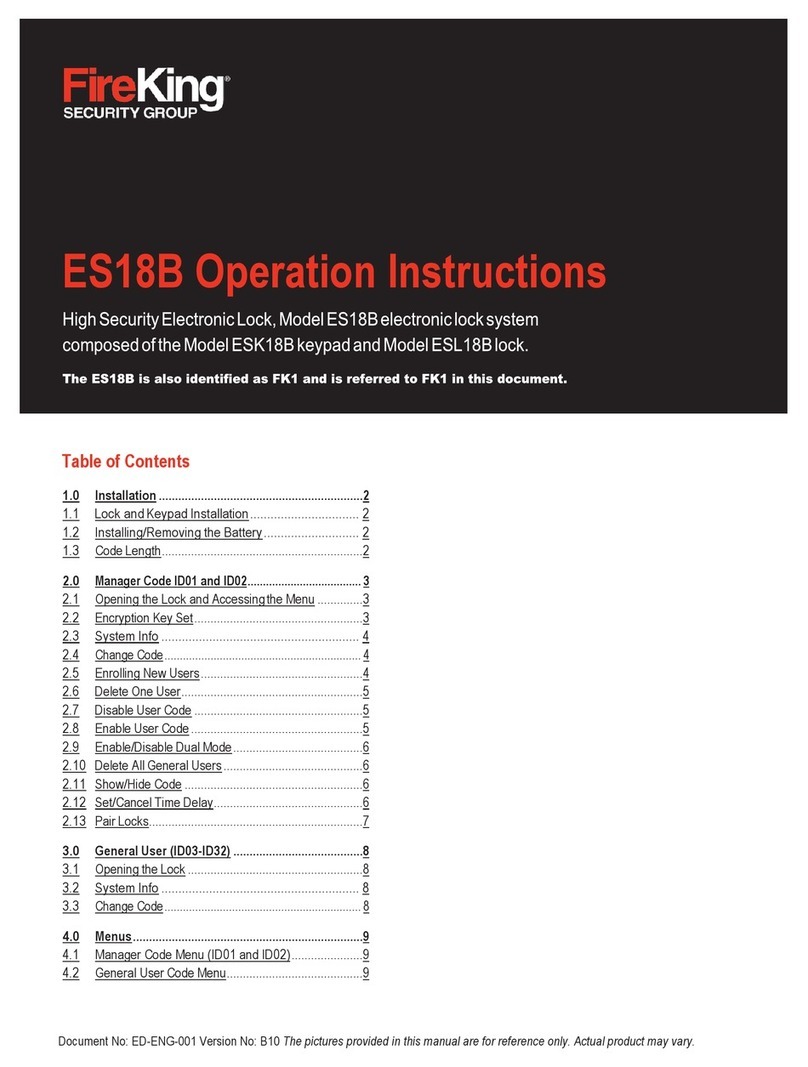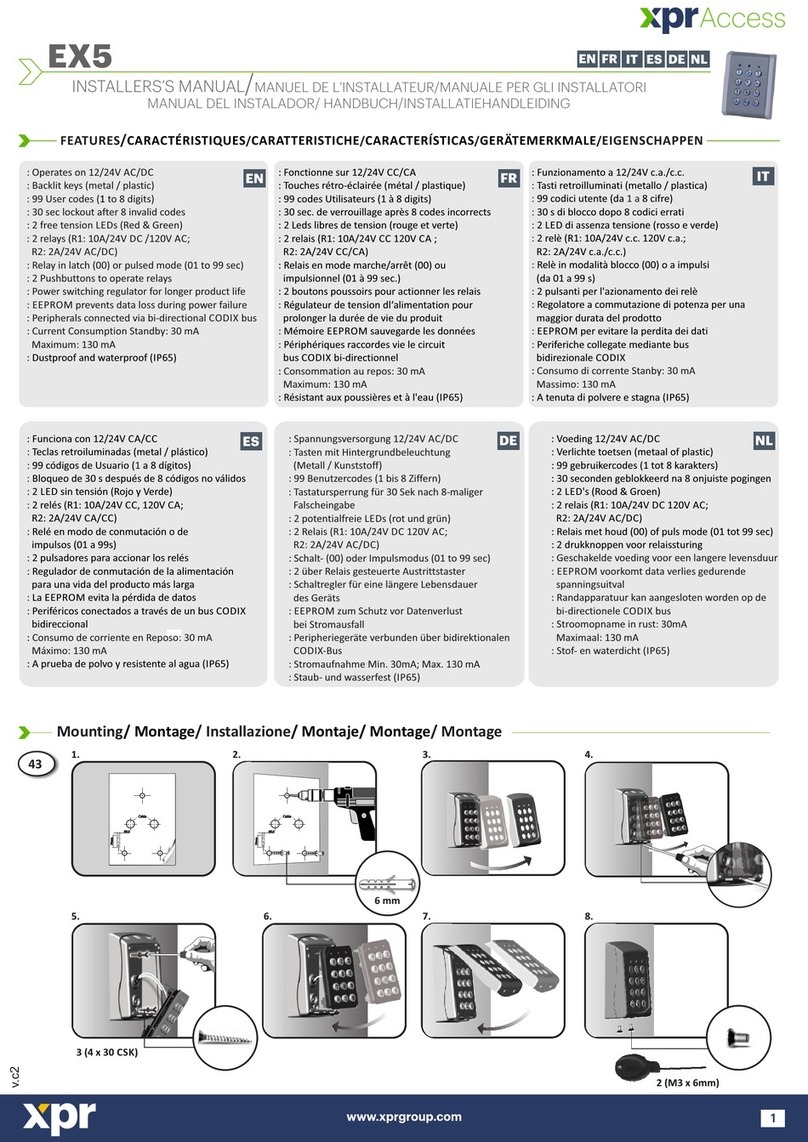Smartlock Digital LG Master User manual
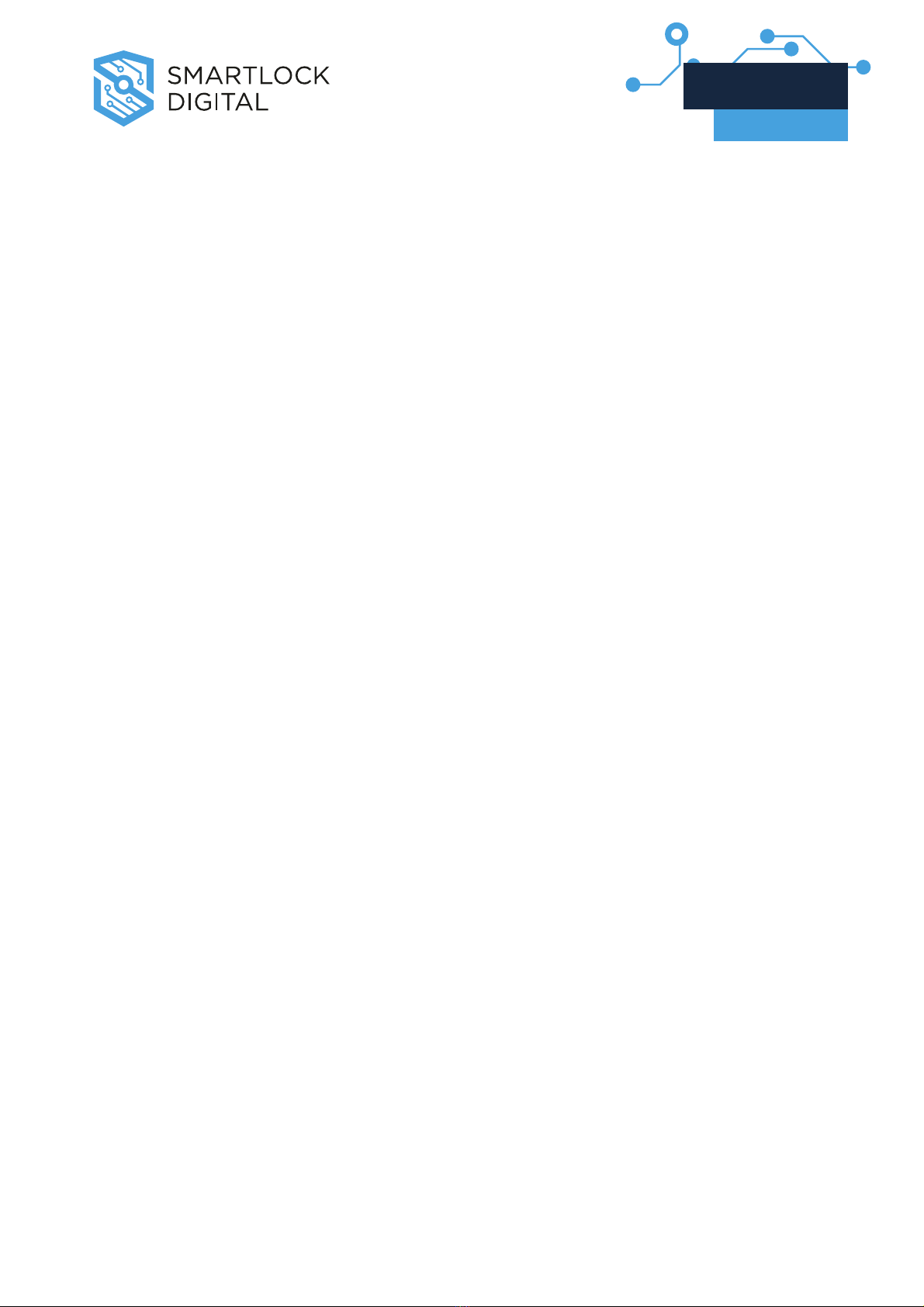
1. TO POWER UP
........................................................................................................
2
2. TO OPEN............................................................................................................................... 2
3. TO OPEN (DUAL COMBO) ......................................................................................... 3
4. CHANGING COMBO - Users and Manager (only digit)......................... 4
5. CHANGING COMBO - Users and Manager (with dallas key)............ 5
6. CHANGING COMBO - Master (always only digit)..................................... 6
7. MANAGER MENU............................................................................................................. 7
7.1 Users Administration ................................................................................................... 7
7.1.1 User enabled ............................................................................................................ 8
7.1.2 User disabled............................................................................................................ 8
7.1.3 User deleted............................................................................................................. 9
7.1.4 User blocked.............................................................................................................. 9
7.2 Time Delay..................................................................................................................... 10
7.3 Audit Download ........................................................................................................... 11
8. TIME MENU ...................................................................................................................... 12
8.1 Immediate Time Lock ............................................................................................... 12
8.2 Temporary Time Lock............................................................................................... 13
8.3 Open Extension TimeLock..................................................................................... 14
9. MASTER MENU............................................................................................................... 15
9.1 Time / Date ................................................................................................................... 15
9.2 Time Lock - Standard Week................................................................................... 16
9.2.1 ADD / MODIFY Standard Week....................................................................... 16
9.2.2 VERIFY opening period ....................................................................................... 17
9.3 2nd Time Lock – Standard Week........................................................................... 18
9.3.1 ADD / MODIFY Standard Week (2nd TL)......................................................... 18
9.3.2 VERIFY opening period (2nd TL)........................................................................ 19
9.4 Time Lock - Special Events..................................................................................... 20
4.1 ADD /MODIFY Special events ............................................................................... 20
9.4.2 VERIFY Special events ....................................................................................... 21
9.5 PC Link............................................................................................................................. 22
9.6 System Setup ............................................................................................................... 23
9.6.1 Install Lock.............................................................................................................. 23
9.6.2 Remove Lock.......................................................................................................... 24
9.6.3 Assign lock.............................................................................................................. 24
9.6.4 Info ........................................................................................................................... 25
9.7 Manager delete............................................................................................................ 26
Contents
V1.0_9111 | Division of Davcor Group Pty Ltd | www.smartlock.com.au | www.smartlock.co.nz | Page 1
LG Master
User’s Manual

1. TO POWER UP
Press any button till display shows ”ENTER COMBO” (or ”SELECT LOCK” when
two, or more, locks are installed): display will power-off after 30 seconds if no
operation.
2. TO OPEN ENTER COMBO
XX-XXXXXX
Select door if Multi-Lock mode.
OPEN!
1. Enter your user ID and combo (and insert the dallas key)*
If combo is valid, LCD shows ”OPEN”:
Open the Door within 3 seconds. Before power-off,
LCD shows current date and time.
Otherwise, in case of Time Delay
2. LCD shows:
Counting is updated every second. Counting mode is
a selectable feature (count-up, count-down or invisible).
TIME DELAY
14:31
3. After Time Delay has elapsed, display shows ”mm:ss”
(open window counting).
03:51
XX-XXXXXX
4. Enter again your user ID and combo (and insert a
dallas key)* to open.
OPEN!
N.B.: If the combo is wrong, display shows: NOT VALID
USER!
It’s possible to abort time delay counting in every moment by
pressing ”0”. Display shows:
DELAY ABORTED!
*: only in dallas key Mode
V1.0_9111 | Division of Davcor Group Pty Ltd | www.smartlock.com.au | www.smartlock.co.nz | Page 2
LG Master
User’s Manual

3. TO OPEN (DUAL COMBO) ENTER COMBO
XX-XXXXXX
Select door if Multi-Lock mode.
TIME DELAY
14:31
03:51
XX-XXXXXX
OPEN!
DELAY ABORTED!
NOT VALID
USER!
1. Type user ID and combo (and insert dallas key)*
If combo is valid, you must type a different user ID and
combo (and insert dallas Key). If valid combo, LCD
shows ”OPEN”:
Open the door within 3 seconds. Before power-off,
LCD shows current date and time.
2nd COMBO
XX-XXXXXX
OPEN!
Otherwise, in case of Time Delay
2. LCD shows:
Counting is updated every second. Counting mode is
a selectable feature(count-up, count-down or invisible).
3. After Time Delay has elapsed, display shows ”mm:ss”
(open window counting).
2nd COMBO
XX-XXXXXX
4. Enter a valid combo (and insert a dallas key)*
and then the second combo (and insert a dallas
key)* to open.
N.B.: If combo is wrong, display shows:
It’s possible to abort time delay counting in every moment
by pressing ”0”. Display shows:
If Override user (#49) is installed with Dual combo, first You have to
enter User #49 combo (and dallas Key).*
*: only in dallas key Mode
V1.0_9111 | Division of Davcor Group Pty Ltd | www.smartlock.com.au | www.smartlock.co.nz | Page 3
LG Master
User’s Manual
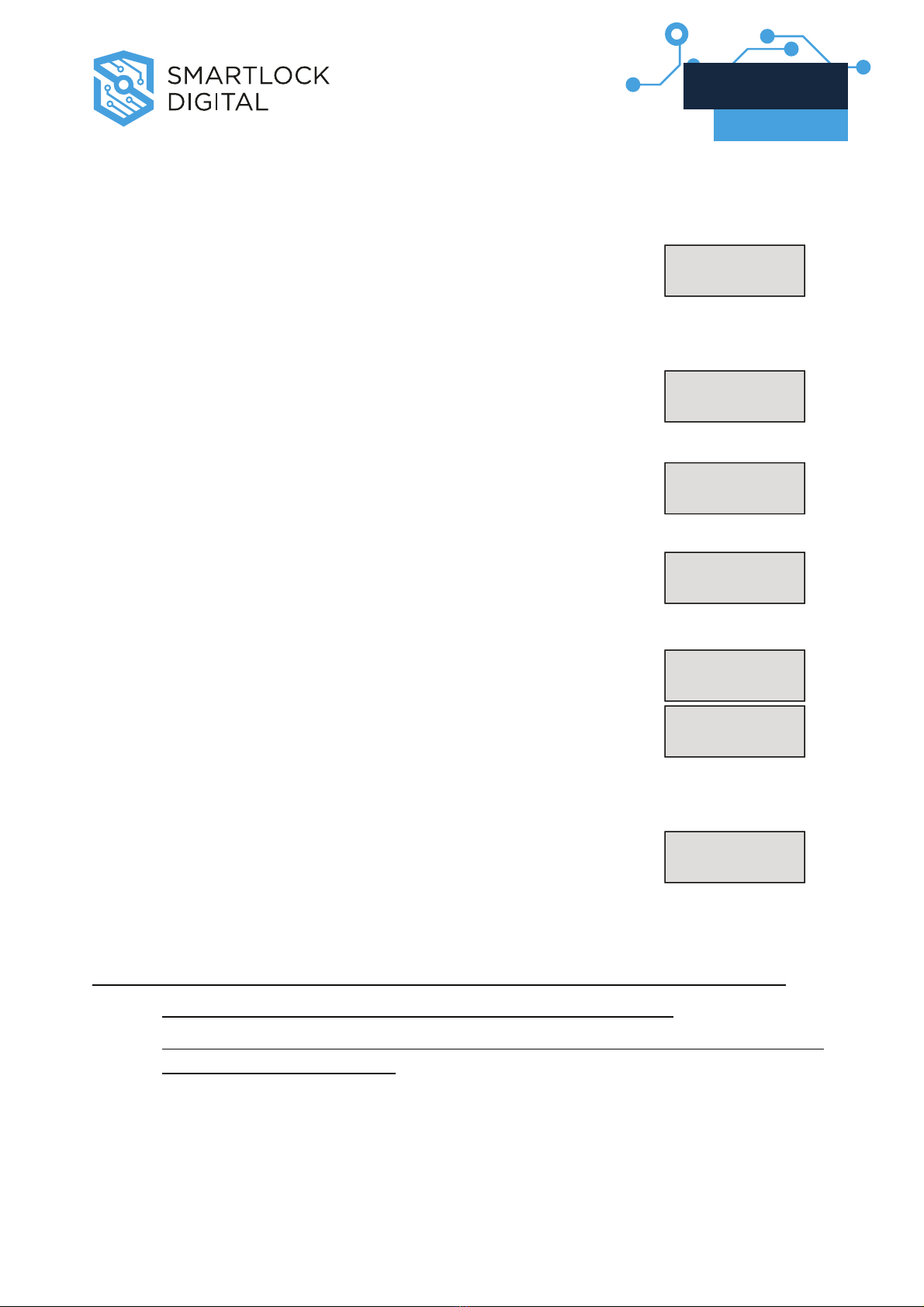
4. CHANGING COMBO - Users and Manager (only digit)
Press any button to power up,select door if Multi-Lock
mode; display shows:
ENTER COMBO
XX-XXXXXX
1. Enter user ID and enter ” 0” six times. LCD shows: OLD CODE
04-XXXXXX
NEW CODE
04-XXXXXX
2. Enter an OLD valid combo. LCD shows:
CONFIRM NEW
04-XXXXXX
3. Enter a NEW valid combo, LCD shows:
MANAGER CODE
UPDATED!
4. Enter the NEW combo again, LCD shows:
In case of mistake, the display shows:
USER CODE
UPDATED!
ERROR!
Note: ALWAYS PERFORM THIS OPERATION WITH THE DOOR OPEN.
Test lock operation several times before closing the door.
In case of mistake, the old combo keeps in memory. Wait thirty seconds
and repeat the procedure.
V1.0_9111 | Division of Davcor Group Pty Ltd | www.smartlock.com.au | www.smartlock.co.nz | Page 4
LG Master
User’s Manual

5. CHANGING COMBO - Users and Manager (with dallas key)
Press any button to power up , select door if Multi-Lock
mode; display shows:
ENTER COMBO
XX-XXXXXX
OLD CODE
04-XXXXXX
1. Enter user ID and ” 0” six times, LCD shows:
INSERT
DALLAS KEY
2. Enter an OLD valid combo and insert dallas key. LCD
shows: NEW CODE
04-XXXXXX
3. Enter a NEW valid combo, LCD shows: CONFIRM NEW
04-XXXXXX
INSERT
DALLAS KEY
4. Enter a NEW combo again and insert dallas key,
LCD shows:
MANAGER
UPDATED
USER CODE
UPDATED
ERROR!
In case of mistake, display shows:
Note: ALWAYS PERFORM THIS OPERATION WITH THE DOOR OPEN.
Test lock operation several times before closing the door.
In case of mistake,the old combo keeps in memory. Wait thirty seconds
and repeat the procedure
V1.0_9111 | Division of Davcor Group Pty Ltd | www.smartlock.com.au | www.smartlock.co.nz | Page 5
LG Master
User’s Manual

6. CHANGING COMBO - Master (always only digit)
Press any button to power up; display sh ows: ENTER COMBO
XX-XXXXXX
1. Hold down ”0” until display shows: MASTER
XXXXXXXX
OLD CODE
XXXXXXXX
2. Enter ”0” eight times.LCD shows:
NEW CODE
XXXXXXXX
3. Enter the valid Master combo. LCD shows:
CONFIRM NEW
XXXXXXXX
4. Enter a valid NEW Master combo. LCD shows:
5. Enter the NEW Master combo again. LCD shows:
In case of mistake, display shows:
MASTER CODE
UPDATED!
ERROR!
Note: In case of mistake, the old combo keeps in memory.
Wait thirty seconds and repeat the procedure.
V1.0_9111 | Division of Davcor Group Pty Ltd | www.smartlock.com.au | www.smartlock.co.nz | Page 6
LG Master
User’s Manual

7. MANAGER MENU
Manager Menu allows to access to following functions:
oUsers Administration (install, delete, disable/enable)
oSetup Time Delay
oAudit List
Access Manager Menu
Press any button to power up ; select door if Multi-Lock
mode; display shows:
ENTER COMBO
XX-XXXXXX
Hold down O
OK
Kuntil display shows: MANAGER
XXXXXX
Enter Manager combo. (default: 1-1-1-1-1-1)
If Dallas key Mode is active, insert Manager’s Key.
7.1 Users Administration
This function allows to manage all users in each lock.
Access Manager Menu (see Manager Menu page 7).
If valid Manager code is entered, LCD shows: USERS ON/OFF
Press O
OK
Kto access users administration function. LCD
shows: SELECT
USER ID = XX
Enter user ID (ex: 05 for user 5). Four conditions are possible:
V1.0_9111 | Division of Davcor Group Pty Ltd | www.smartlock.com.au | www.smartlock.co.nz | Page 7
LG Master
User’s Manual
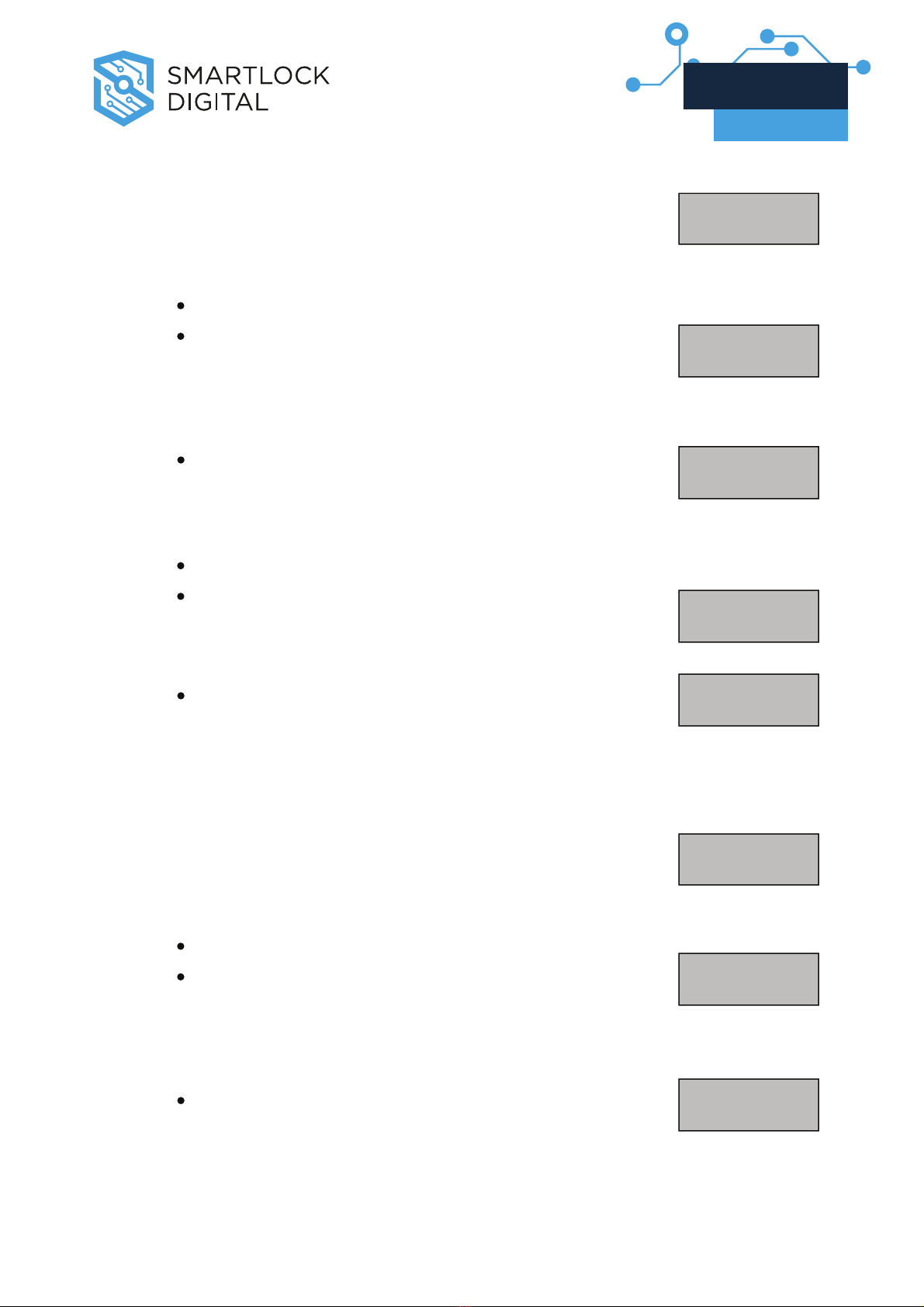
7.1.1 User enabled
Display shows: 05 ENABLED!
DISABLE?
If You want to disable user:
Press O
OK
K
LCD shows USER ID = 05
DISABLED!
Otherwise,
Press P
Pand LCD shows:05 ENABLED!
DELETE?
If you want to delete user:
Press O
OK
K
LCD shows USER ID = 05
DELETED!
Otherwise,
Press P
Pand LCD shows:SELECT
USER ID = XX
7.1.2 User disabled
Display shows: 05 DISABLED!
ENABLE?
If You want to enable user:
Press O
OK
K
USER ID = 05
ENABLED!
LCD shows
Otherwise,
Press P
Pand LCD shows:05 DISABLED!
DELETE?
If you want to delete user:
V1.0_9111 | Division of Davcor Group Pty Ltd | www.smartlock.com.au | www.smartlock.co.nz | Page 8
LG Master
User’s Manual

Press O
OK
K
LCD shows USER ID = 05
DELETED!
Otherwise,
Press P
Pand LCD shows:SELECT
USER ID = XX
7.1.3 User deleted
Display shows: 05 DELETED!
INSTALL?
If You want to install user:
Press O
OK
K
NEW CODE
05-XXXXXX
LCD shows
Enter user code,
Press O
OK
Kand LCD shows: CONFIRM NEW
05-XXXXXX
Enter user code again:
Press O
OK
K(and insert dallas key)*
LCD shows USER ID = 05
ENABLED!
Otherwise,
Press P
Pand LCD shows:SELECT
USER ID = XX
7.1.4 User blocked
Display shows: USER ID = 05
NOT VALID!
*: only in dallas key Mode
V1.0_9111 | Division of Davcor Group Pty Ltd | www.smartlock.com.au | www.smartlock.co.nz | Page 9
LG Master
User’s Manual
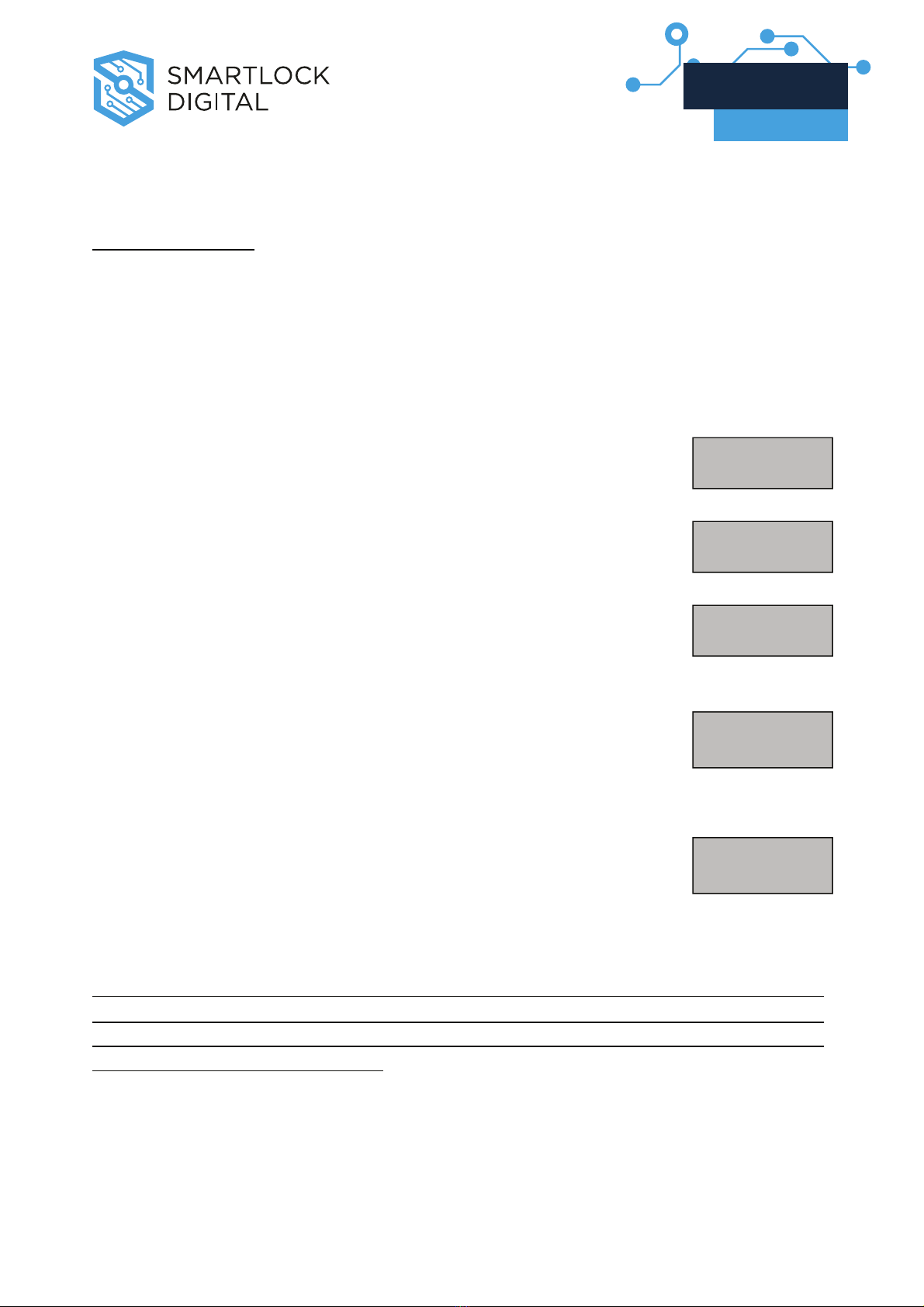
7.2 Time Delay
This function allows to change Time delay values in each lock.
Access Manager Menu (see Manager Menu page 7).
If valid Manager code is entered, LCD shows: USERS ON/OFF
Press P
Pto select Time Delay Menu. LCD shows:
TIME DELAY
Press O
OK
Kto access Time Delay Menu. LCD shows the current
values: DELAY XX
OPEN XX
Press O
OK
Kagain to setup the new values:
DELAY 08
OPEN 02
Digit the new values ( insert two digits :ex. 08 – 02).
Press O
OK
Kto confirm new values.
LCD shows: OK, UPDATED
VALUES!
If You select a lower Time Delay value and You confirm with OK button, old
Time Delay counting starts automatically; when Time delay counting is elapsed
and open window period starts, LG Master has updated TD values. You have to
wait that open period is finished.
Press P
Pto select the next programming window.
V1.0_9111 | Division of Davcor Group Pty Ltd | www.smartlock.com.au | www.smartlock.co.nz | Page 10
LG Master
User’s Manual

7.3 Audit Download
This function allows to download lock’s audit.
It is necessary to use a specific cable and a specific software to link to
a Personal Computer. (art. L42160/J)
USERS ON/OFF
Access Manager Menu (see Manager Menu page 7).
DOWNLOAD
AUDIT
Press P
Puntil LCD shows:
Press O
OK
Kto start download. LCD shows: DOWNLD.AUDIT
ENABLED **
Note. You can repeat this operation several times without any problems because
It is not possible to delete Audit List from lock.
V1.0_9111 | Division of Davcor Group Pty Ltd | www.smartlock.com.au | www.smartlock.co.nz | Page 11
LG Master
User’s Manual
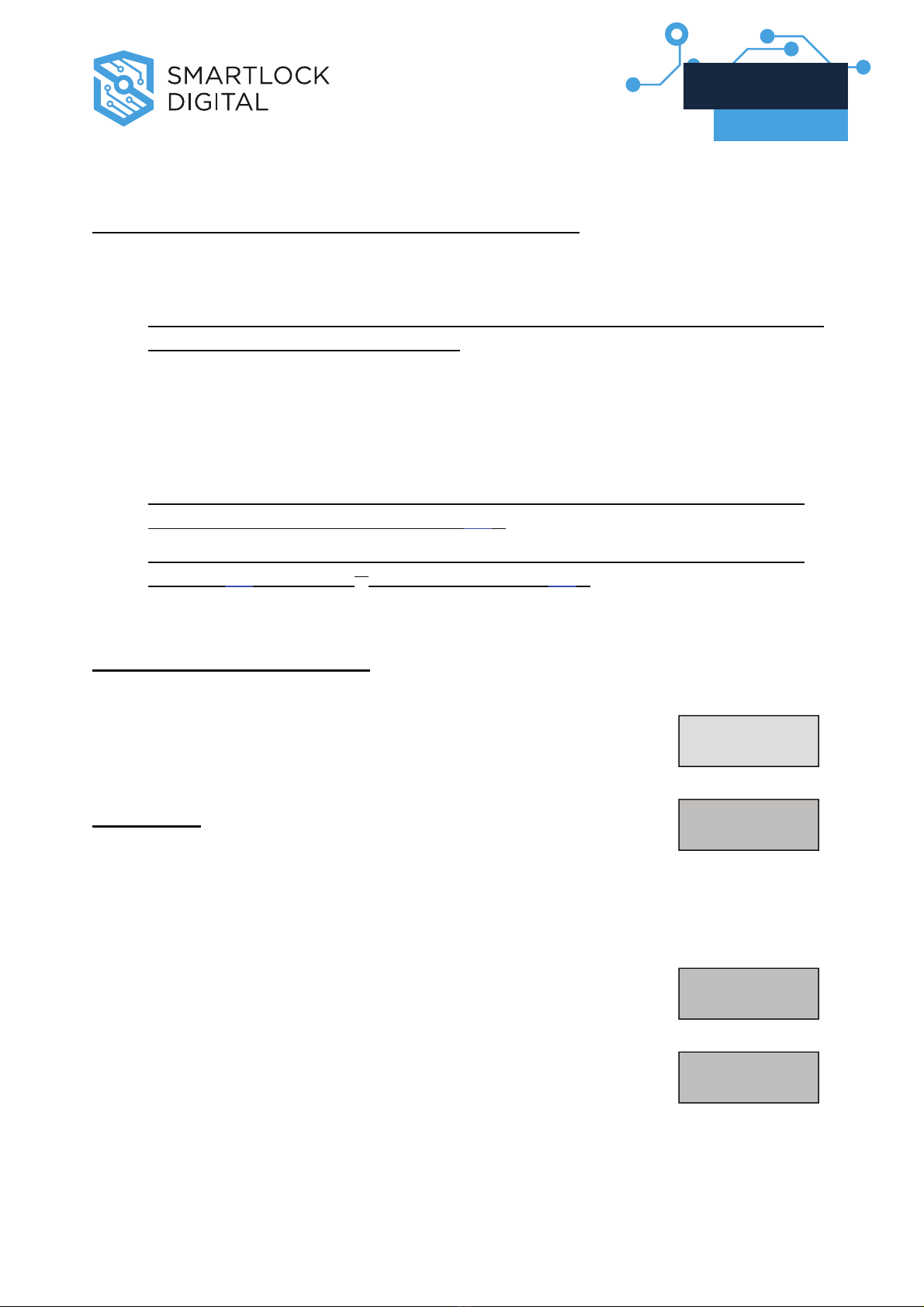
8. TIME MENU
Time Menu allows to access to following functions:
oImmediate Time Lock – immediate closing until the next opening
period.
Note This function is available only if one opening period is stored in Time
Lock Standard Week. See Page 16.
oTemporary Time Lock – immediate closing until Time and Date
programmed (max 4 weeks).
oExtension Time Lock (active only if available from PC) – increase the
next closing period (30 min. max 4 times).
Note 1 This menu is available only if one opening period is stored in
Time Lock Standard Week (section 9.2).
Note 2 The features of this menu affect only the main Time Lock
(section 9.2), not the 2nd Time Lock (section 9.3).
8.1 Immediate Time Lock
Press any button to power up, select door if Multi-Lock
mode; display shows:
ENTER COMBO
XX-XXXXXX
Hold down P
Puntil LCD shows: TIME MENU
XXXXXX
Enter Manager code (or a valid user code if the feature is extended to
users, too).(default: 1-1-1-1-1-1)
If code is valid, LCD shows: IMMEDIATE
TIME LOCK?
Press O
OK
Kto confirm, LCD shows: Do You
CONFIRM?
Press O
OK
Kto confirm again.
V1.0_9111 | Division of Davcor Group Pty Ltd | www.smartlock.com.au | www.smartlock.co.nz | Page 12
LG Master
User’s Manual
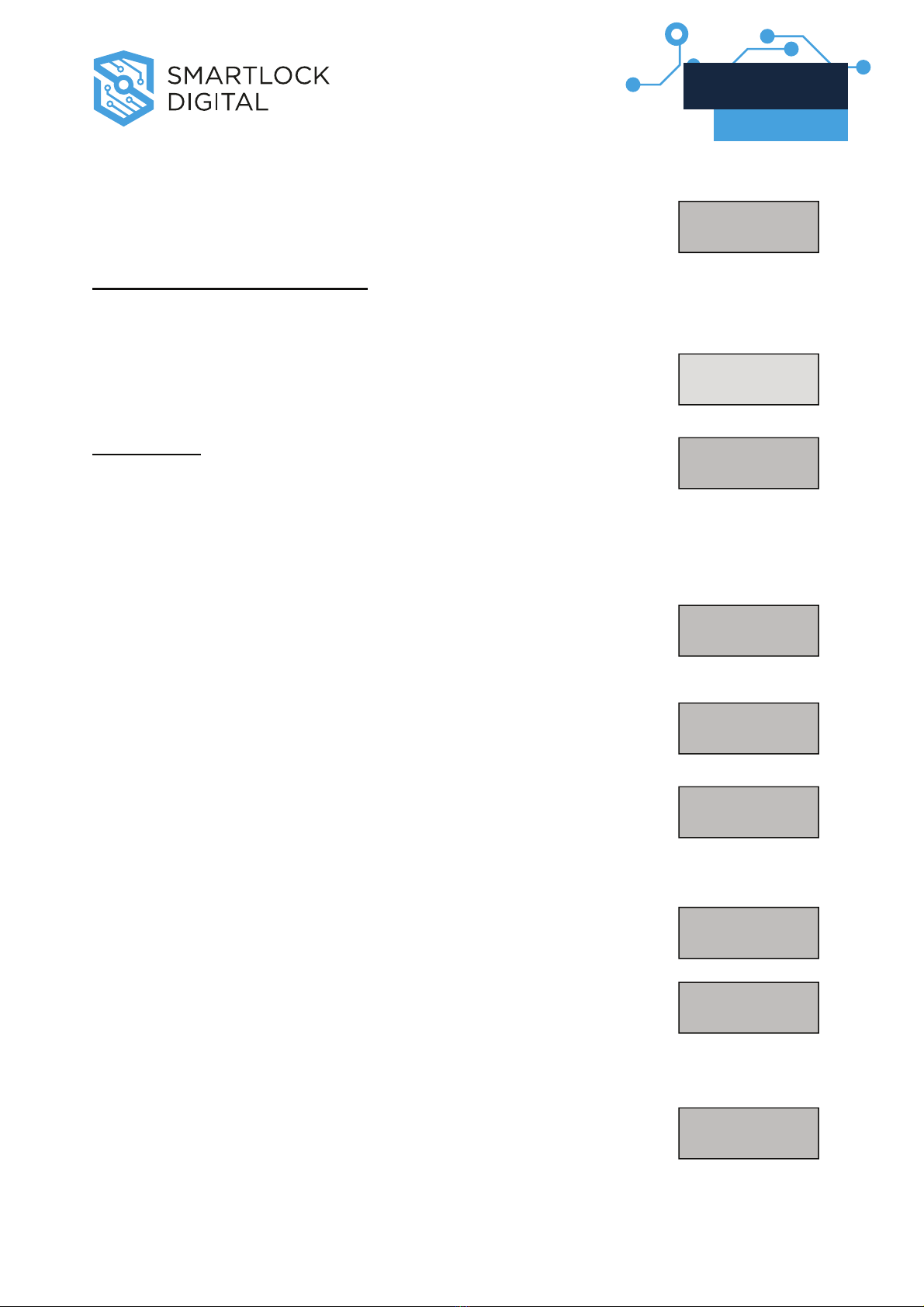
If List of Time Lock Standard Week is empty, the function is
not available and LCD shows: NO OPEN PER.
PROGRAMMED
8.2 Temporary Time Lock
Press any button to power up, select door if Multi-Lock
mode; display shows: ENTER COMBO
XX-XXXXXX
Hold down P
Puntil LCD shows: TIME MENU
XXXXXX
Enter Manager code (or a valid user code if the feature is extended to
users, too).(default: 1-1-1-1-1-1)
If code is valid, LCD shows: IMMEDIATE TIME
LOCK?
Press P
Pto select the next function.
Display shows: TEMPORARY
TIME LOCK?
Press O
OK
Kto confirm. LCD shows: HH:MM
DD/MM/YYYY
HH:MM *
DD/MM/YYYY
Insert Time and Date for the next opening period
(MAX 4 WEEKS). PressO
OK
Kto confirm.
Do You
CONFIRM?
LCD shows:
Press O
OK
Kto confirm again. LCD shows: OK TIME LOCK
A
CTIVATED!
V1.0_9111 | Division of Davcor Group Pty Ltd | www.smartlock.com.au | www.smartlock.co.nz | Page 13
LG Master
User’s Manual

If a MISTAKE is made inserting Time and Date values, do not confirm
but press P
Pto cancel and then repeat the procedure.
8.3 Open Extension Time Lock
Press any button to power up,
select door if Multi-Lock
mode; display shows:
ENTER COMBO
XX-XXXXXX
Hold down P
Puntil LCD shows: TIME MENU
XXXXXX
Enter Manager code.(default: 1-1-1-1-1-1)
If valid Manager code is entered, LCD shows: IMMEDIATE
TIME LOCK?
Press Twice P
Pto select Extension function. LCD shows: OPEN PERIOD
+30 min?
Press O
OK
Kto confirm. LCD shows: Do You
CONFIRM?
Press O
OK
Kto confirm again. LCD shows: OK OPENING
TIME +30 min
The next closing period is increased of 30 min.
V1.0_9111 | Division of Davcor Group Pty Ltd | www.smartlock.com.au | www.smartlock.co.nz | Page 14
LG Master
User’s Manual
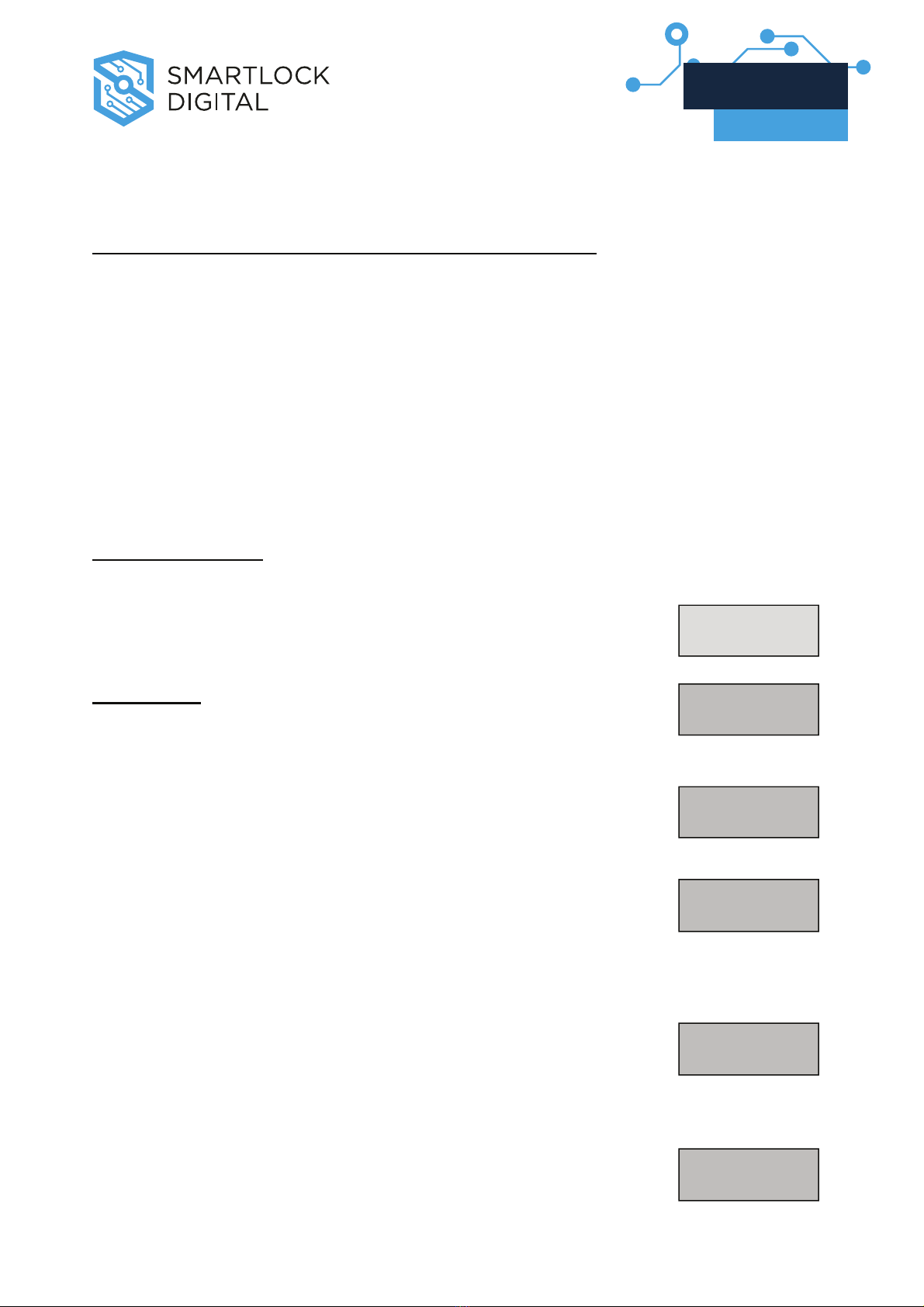
9. MASTER MENU
Master Menu allows to access to following functions:
oTime / Date (Setup Time and Date)
oTime Lock Standard Week (Add/Modify/Verify opening period)
o2nd Time Lock Standard Week (Add/Modify/Verify opening period)
oTime Lock Special Events (Add/Modify/Verify closing period)
oPC Link (Open serial port to communicate with PC)
oSetup (Install/remove Locks, System Info)
oManager (Delete/Install Manager)
9.1 Time / Date
Press any button to power up; display shows: ENTER COMBO
XX-XXXXXX
Hold down 0
0(zero) until display shows: MASTER
XXXXXXXX
Enter Master combo.(default: 1-2-3-4-5-6-7-8)
If valid Master code, LCD shows: TIME /DATE
Press O
OK
Kto select this function. LCD shows the current
Time and Date. 18:30 MON
10/09/2004
Press O
OK
Kto modify Date /Time.
Insert the new values for Date and Time. HH:MM
DD/MM/YYYY
Press O
OK
Kto confirm.
LCD shows the new values for Date and Time:
18:30 MON
10/09/2004
V1.0_9111 | Division of Davcor Group Pty Ltd | www.smartlock.com.au | www.smartlock.co.nz | Page 15
LG Master
User’s Manual

9.2 Time Lock - Standard Week
In this menu You can enter a new opening period (door opened!),
modify and verify all stored opening periods.
9.2.1 ADD / MODIFY Standard Week
Press any button to power up; display shows: ENTER COMBO
XX-XXXXXX
Hold down 0
0(zero) until display shows: MASTER
XXXXXXXX
Enter Master combo.(default: 1-2-3-4-5-6-7-8)
If valid Master code, LCD shows: TIME/DATE
Press P
Pto select the next function. LCD shows*:
TIME LOCK
STAND. WEEK
Press O
OK
Kto select Time Lock Standard Week. STAND.WEEK
ADD
Press O
OK
Kto Add or Modify the opening period: HH:MM MON
HH:MM
THE FIRST IS OPENING TIME AND THE SECOND IS CLOSING
TIME. IN THE UPPER RIGHT CORNER YOU WATCH THE DAY OF
THE WEEK.
Enter new values and then press O
OK
K.STAND WEEK
ADD
Press O
OK
Kagain to Add a new opening period or to Modify an
old record. LCD shows: HH:MM MON
HH:MM
Enter new values or press O
OK
Kto change day.
REPEAT THIS PROCEDURE FOR ALL DAYS.
*: If 2nd time lock feature has been selected, LCD shows TIME LOCK 1
V1.0_9111 | Division of Davcor Group Pty Ltd | www.smartlock.com.au | www.smartlock.co.nz | Page 16
LG Master
User’s Manual

Press to exit from this procedure.
VERY IMPORTANT…
Standard Week is OPENING PERIOD: safe door CAN BE OPEN if You
enter a valid combo. (for ex. Opening period from 08:00 to 14:00,
safe door opens from 08:00 to 14:00 but does not open at
16:00).
You can enter FOUR different opening periods for each day. (for ex:
MON from 07:00 to 10:00; from 12:00 to 13:00; from 15 to
16:00; from 18:00 to 19:00).
To delete an opening period You must install a new opening period with
duration null within the existing one. (for ex. to delete a opening
time from 08:00 to 12:00, enter a new opening period from
10:00 to 10:00).
9.2.2 VERIFY opening period
ENTER COMBO
XX-XXXXXX
Press any button to power up, select door if Multi-Lock
mode; display shows:
MASTER
XXXXXXXX
Hold down 0
0(zero) until display shows:
Enter Master combo.(default: 1-2-3-4-5-6-7-8)
TIME/DATE
If valid Master code, LCD shows:
Press P
P
P
to select the next function. LCD shows*: TIME LOCK
STAND. WEEK
Press O
OK
Kto access Standard Week function. LCD shows: STAND. WEEK
ADD
Press P
Pto select the next function. STAND. WEEK
VERIFY
Press O
OK
Kto see the first opening period stored. 08:00 MON
18:00
*: If 2nd time lock feature has been selected, LCD shows TIME LOCK 1
V1.0_9111 | Division of Davcor Group Pty Ltd | www.smartlock.com.au | www.smartlock.co.nz | Page 17
LG Master
User’s Manual
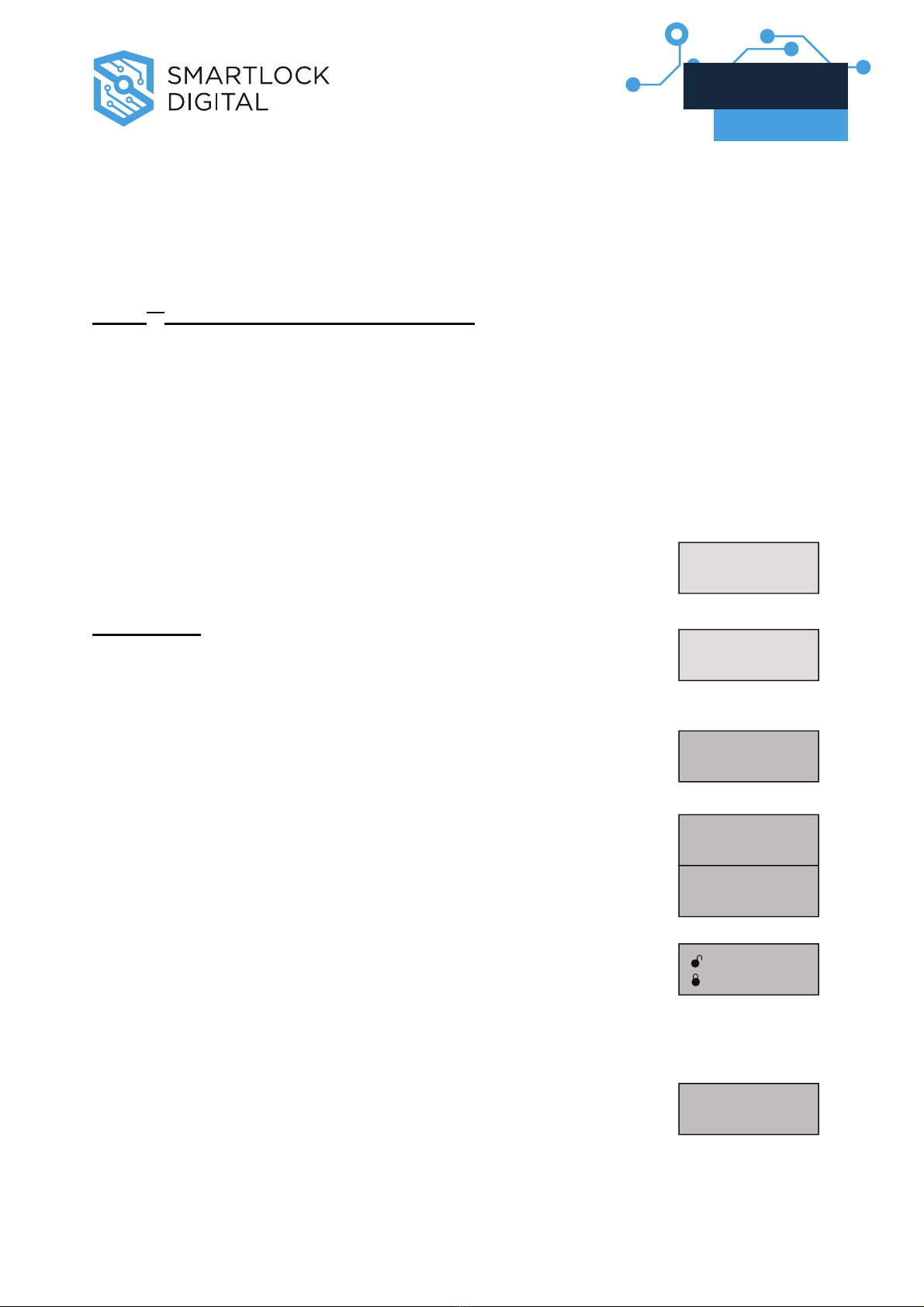
Press to scroll all stored opening periods.
NOTE. To modify a wrong opening period, use the function Time Lock
Standard Week ADD. (See 2.1).
9.3 2nd Time Lock – Standard Week
In this menu (available only if 2nd Time Lock feature has been
activated) You can enter a new opening period (door opened!),
modify and verify all stored opening periods.
9.3.1 ADD / MODIFY Standard Week (2nd TL)
ENTER COMBO
XX-XXXXXX
Press any button to power up; display shows:
Hold down 0
0(zero) until display shows:
MASTER
XXXXXXXX
Enter Master combo.(default: 1-2-3-4-5-6-7-8)
If valid Master code, LCD shows:
TIME/DATE
Press twice P
Pto select the next function. LCD shows:
TIME LOCK 2
STAND. WEEK
Press O
OK
Kto select 2nd Time Lock Standard Week. STAND.WEEK
ADD
Press O
OK
K
OK
to Add or Modify the opening period: HH:MM MON
HH:MM
THE FIRST IS OPENING TIME AND THE SECOND IS CLOSING TIME.
IN THE UPPER RIGHT CORNER YOU WATCH THE DAY OF THE
WEEK.
Enter new values and then press O
OK
K.STAND WEEK
ADD
V1.0_9111 | Division of Davcor Group Pty Ltd | www.smartlock.com.au | www.smartlock.co.nz | Page 18
LG Master
User’s Manual

OK
Press again to Add a new opening period or to Modify an
old record. LCD shows: HH:MM MON
HH:MM
Enter new values or press O
OK
Kto change day.
REPEAT THIS PROCEDURE FOR ALL DAYS.
Press P
Pto exit from this procedure.
NOTE. See 2.1 “Very important…” section.
9.3.2 VERIFY opening period (2nd TL)
Press any button to power up, select door if Multi-Lock
mode; display shows: ENTER COMBO
XX-XXXXXX
Hold down 0
0(zero) until display shows: MASTER
XXXXXXXX
Enter Master combo.(default: 1-2-3-4-5-6-7-8)
If valid Master code, LCD shows: TIME/DATE
Press twice P
Pto select the next function. LCD shows: TIME LOCK 2
STAND. WEEK
Press O
OK
Kto access 2nd Time Lock Standard Week function.
LCD shows: STAND. WEEK
ADD
Press P
Pto select the next function. STAND. WEEK
VERIFY
Press O
OK
Kto see the first opening period stored. 08:00 MON
18:00
Press O
OK
Kto scroll all stored opening periods.
V1.0_9111 | Division of Davcor Group Pty Ltd | www.smartlock.com.au | www.smartlock.co.nz | Page 19
LG Master
User’s Manual

9.4 Time Lock - Special Events
In this menu You can enter a new closing period (door closed!!),
modify and verify all stored closing period.
4.1 ADD /MODIFY Special events
Press any button to power up; display shows: ENTER COMBO
XX-XXXXXX
Hold down 0
0(zero) until display shows: MASTER
xxxxxxxx
Enter Master combo.(default: 1-2-3-4-5-6-7-8)
If valid Master code is entered, LCD shows: TIME /DATE
Press P
Puntil LCD shows: TIME LOCK
SPECIAL EVNT
Press O
OK
Kto select Special Events Menu SPECIAL EVNT
ADD
Press O
OK
KAdd or Modify the closing period:
DD/MM
DD/MM
NOTE: THE FIRST IS THE CLOSING DATE AND THE SECOND IS THE
OPENING DATE.
25/12
27/12 *
Enter new values and then press O
OK
K*:
SPECIAL EVNT
ADD
Repeat this procedure for each special events.
Press P
Pto select the next programming window.
*: Max duration 4 WEEKS.
V1.0_9111 | Division of Davcor Group Pty Ltd | www.smartlock.com.au | www.smartlock.co.nz | Page 20
LG Master
User’s Manual
Table of contents
Other Smartlock Digital Lock manuals
Popular Lock manuals by other brands

Abus
Abus Vitess Rim Service manual

Borglocks
Borglocks BL 2605 MG Pro Parts List, Installation and General Information
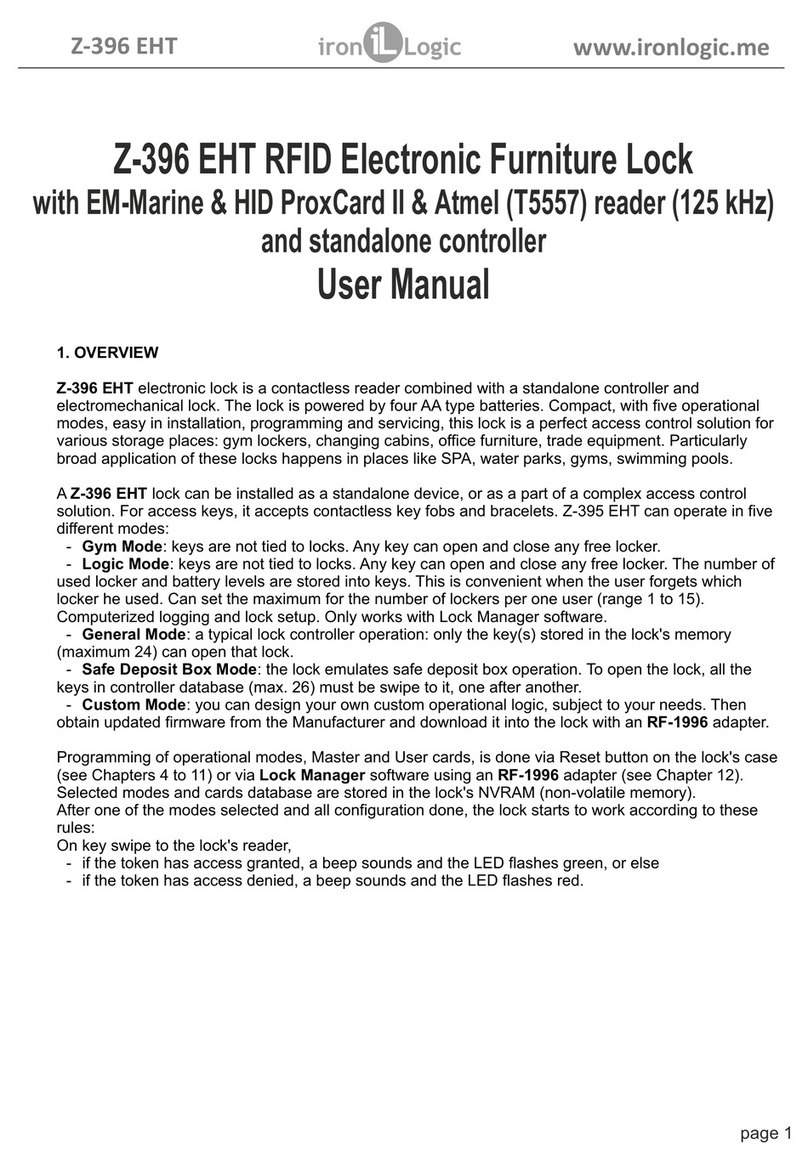
Iron logic
Iron logic Z-396 EHT user manual
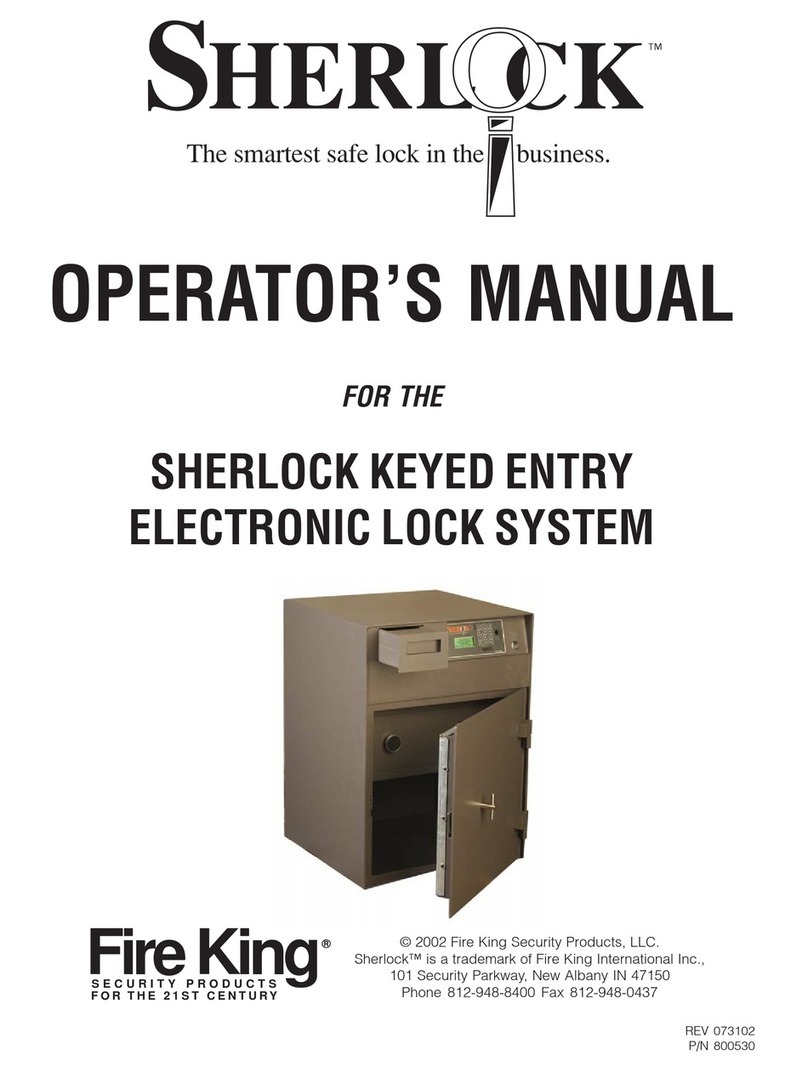
FireKing
FireKing SHERLOCK Operator's manual

Masterlock
Masterlock 6400 user manual
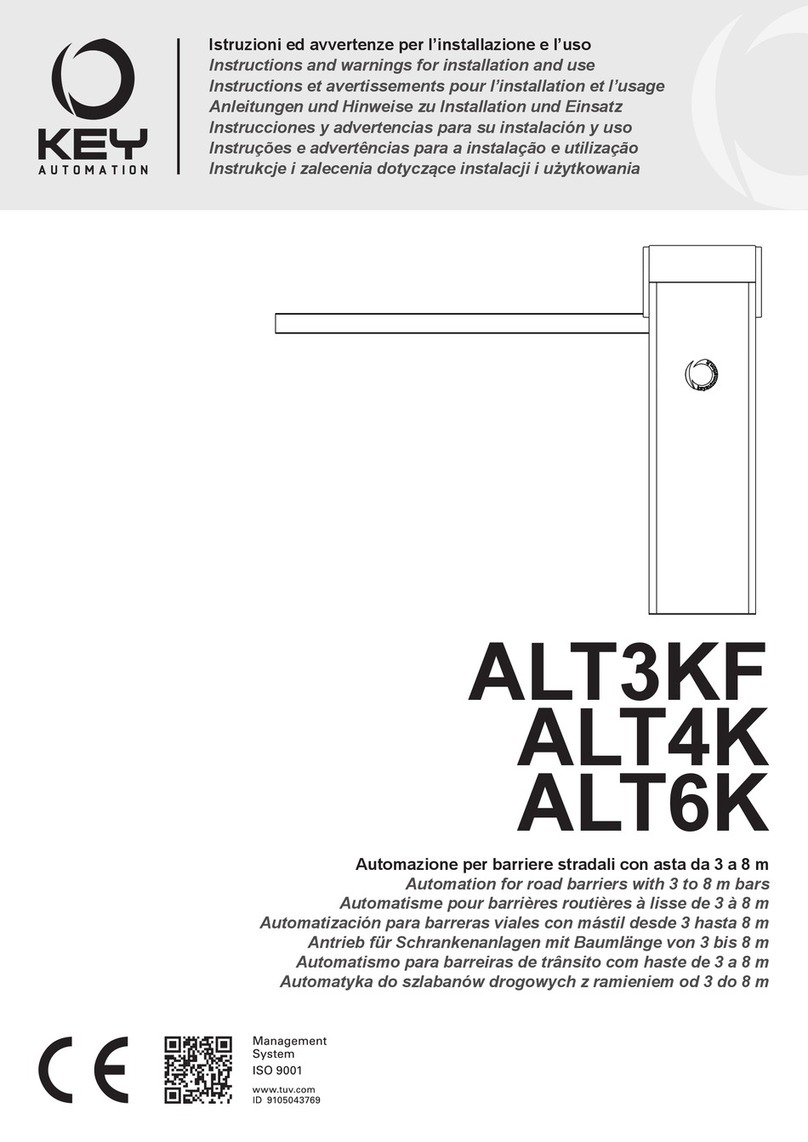
Keyautomation
Keyautomation ALT3KF Series Instructions and warnings for installation and use