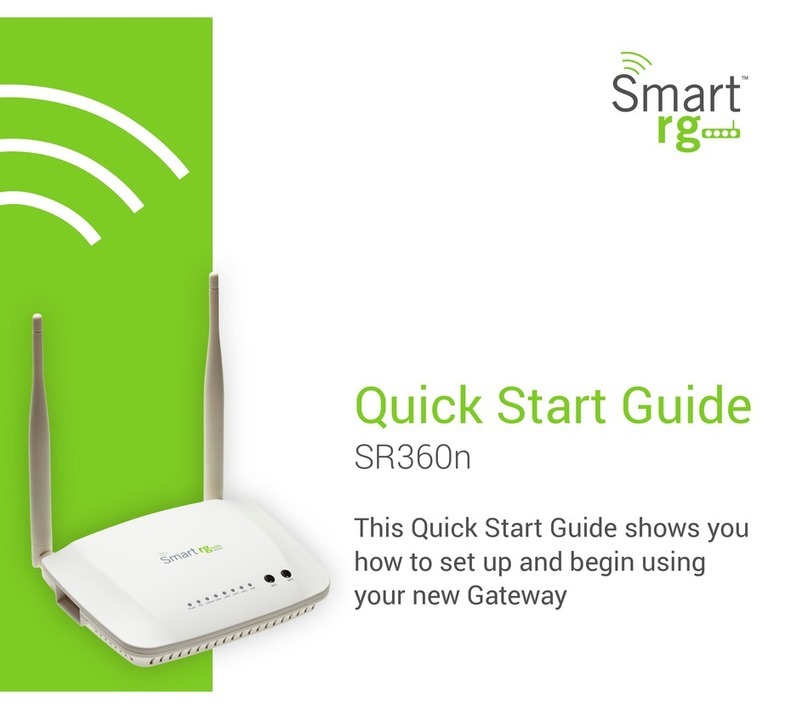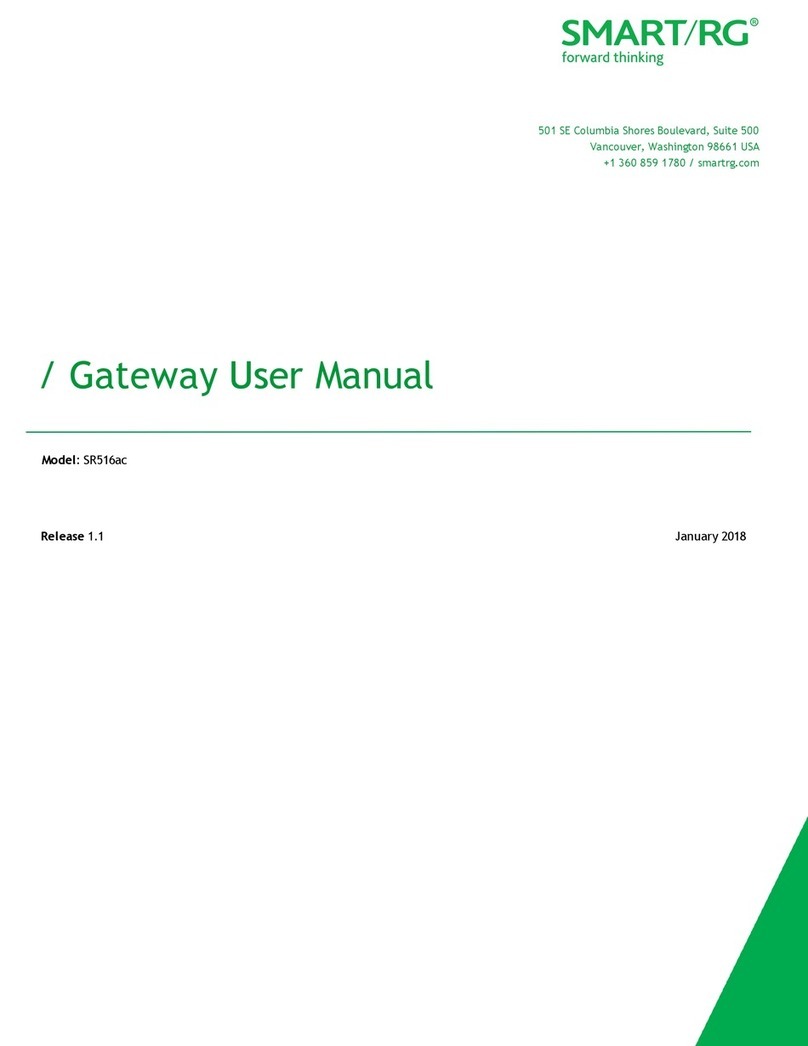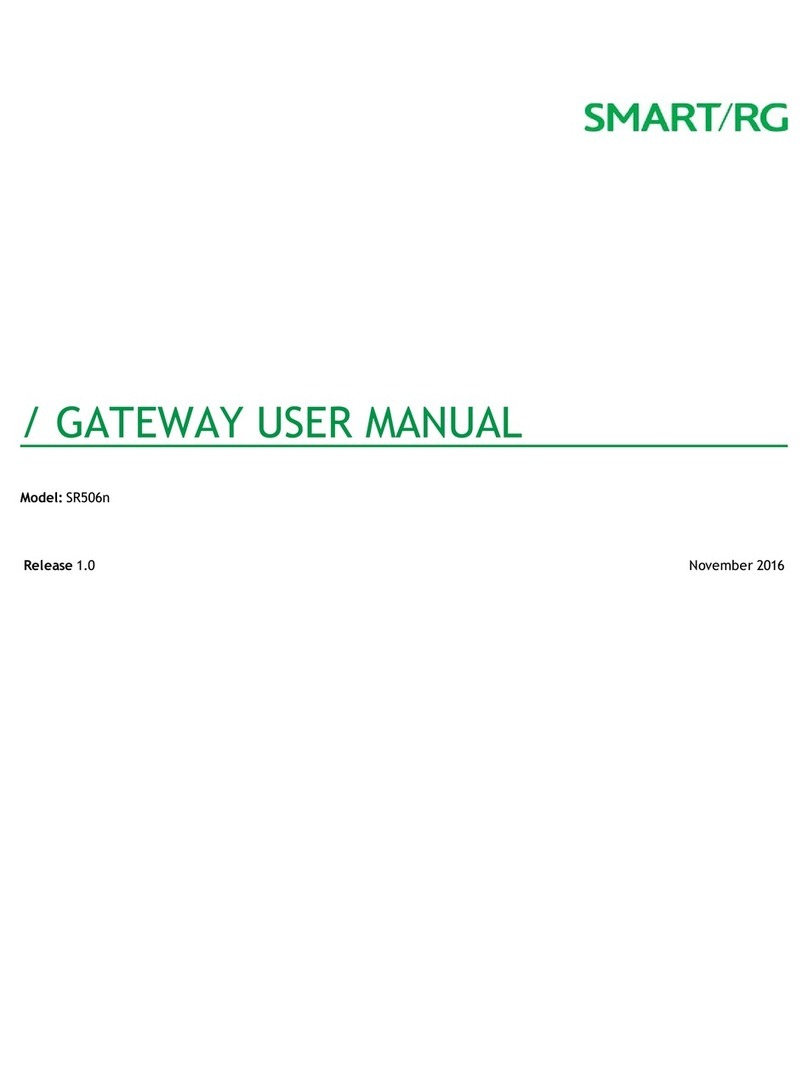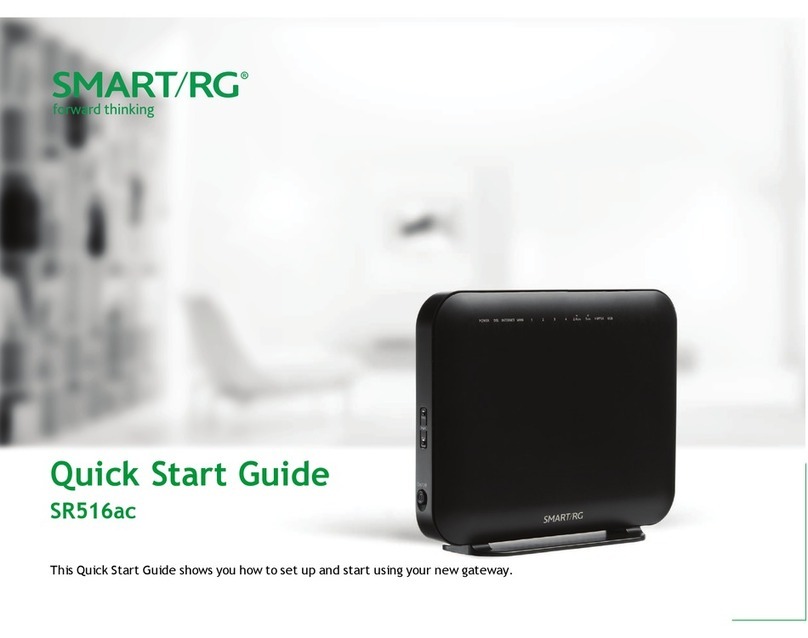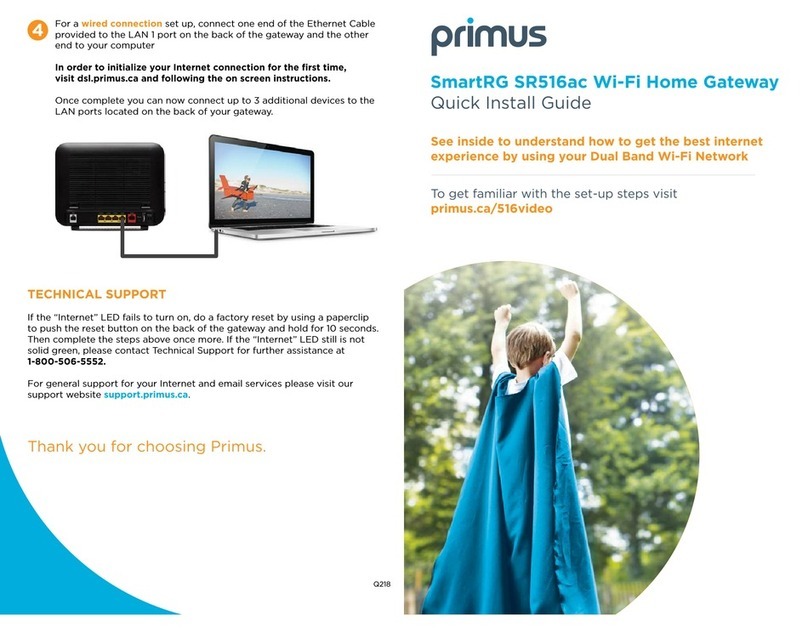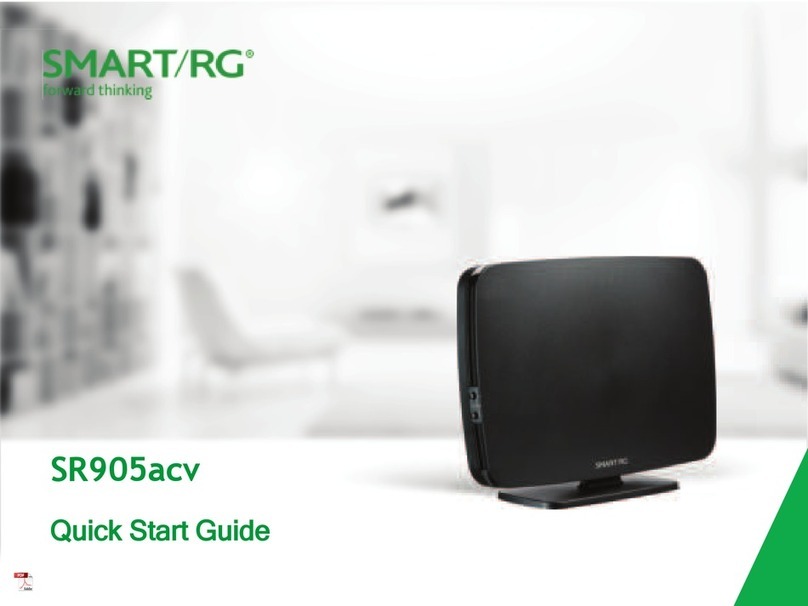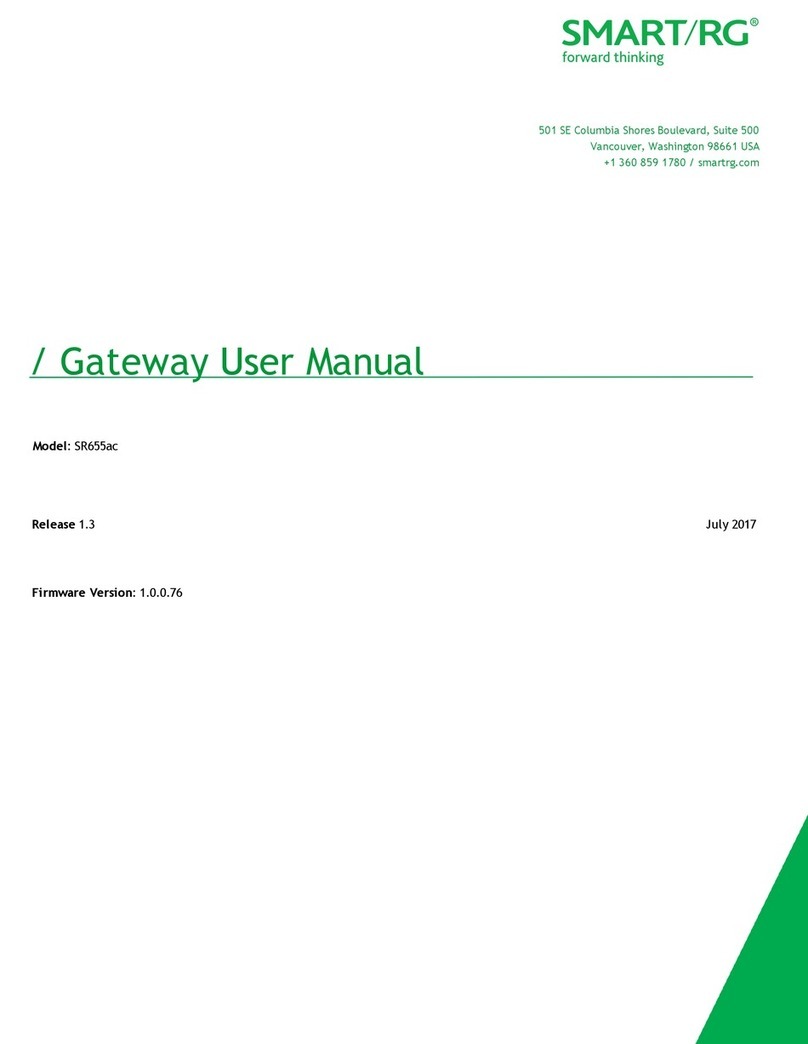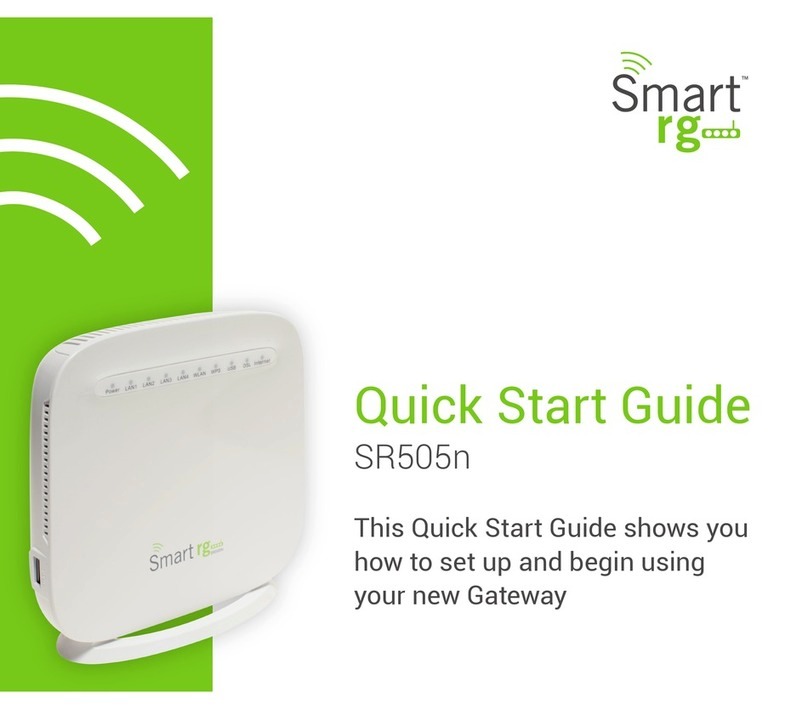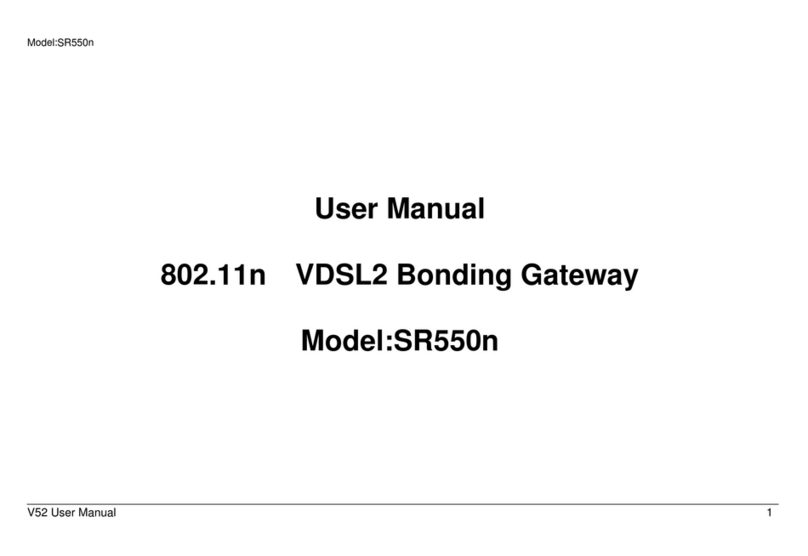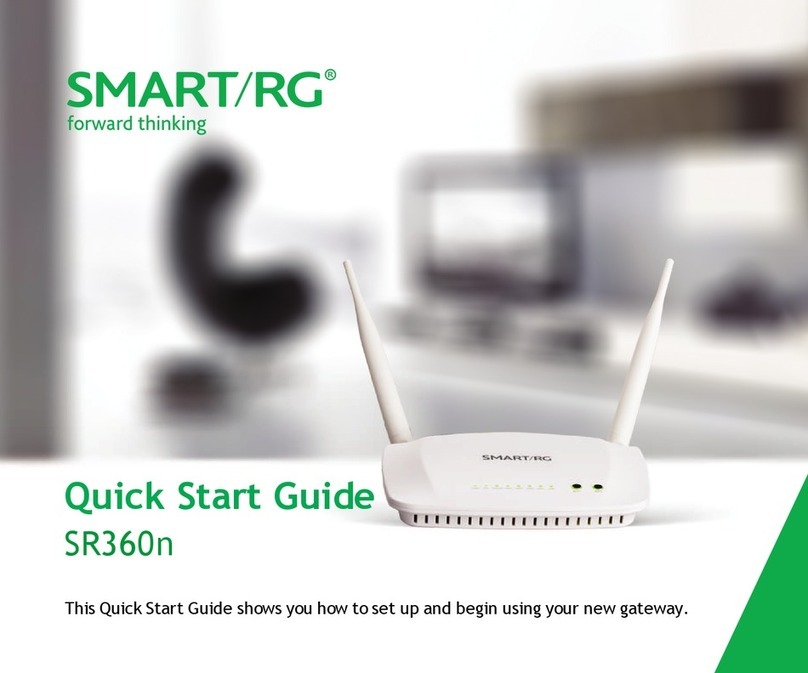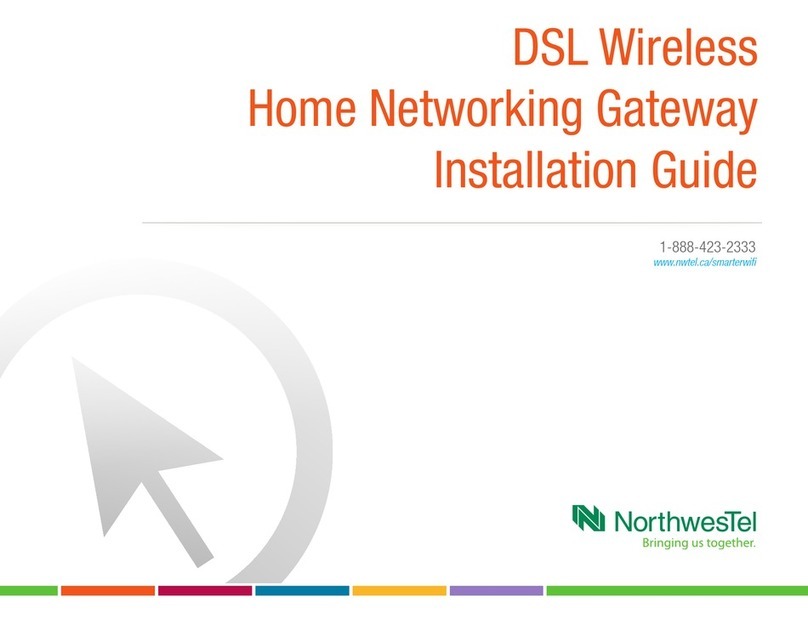SMARTRG INC. PROPRIETARY AND CONFIDENTIAL. ALL RIGHTS RESERVED. COPYRIGHT © 2018 4
Welcome!
Thank you for purchasing this SmartRG product.
SmartRG offers solutions that simplify the complex Internet ecosystem. Our solutions include hardware, software, applications,
enhanced network insights, and security delivered via a future-proof operating system. Based in the USA, SmartRG provides local,
proactive software development and customer support. We proudly offer the best, most innovative broadband gateways available.
Learn more at www.SmartRG.com.
Purpose & Scope
This Gateway User Manual provides SmartRG customers with installation, configuration and monitoring information for the
SR516acSR616ac gateway.
Intended Audience
The information in this document is intended for Network Architects, NOC Administrators, Field Service Technicians and other
networking professionals responsible for deploying and managing broadband access networks. Readers of this manual are assumed to
have a basic understanding of computer operating systems, networking concepts and telecommunications.
Getting Assistance
Frequently asked questions are provided at the bottom of the Subscribers page of the SmartRG Web site.
Subscribers: If you require further help with this product, please contact your service provider.
Service providers: if you require further help with this product, please open a support request.
Copyright and Trademarks
Copyright © 2017 by SmartRG, Inc. Published by SmartRG, Inc. All rights reserved.
The contents of this publication may not be reproduced in any part or as a whole, transcribed, stored in a retrieval system,
translated into any language, or transmitted in any form or by any means, electronic, mechanical, magnetic, optical, chemical,
photocopying, manual, or otherwise, without the prior written permission of SmartRG, Inc.
Disclaimer
SmartRG does not assume any liability arising out of the application or use of any products, or software described herein. Neither
does it convey any license under its patent rights nor patent rights of others. SmartRG further reserves the right to make changes to
any products described herein without notice. This publication is subject to change without notice.
Any trademarks mentioned in this publication are used for identification purposes only and may be properties of their respective
owners.