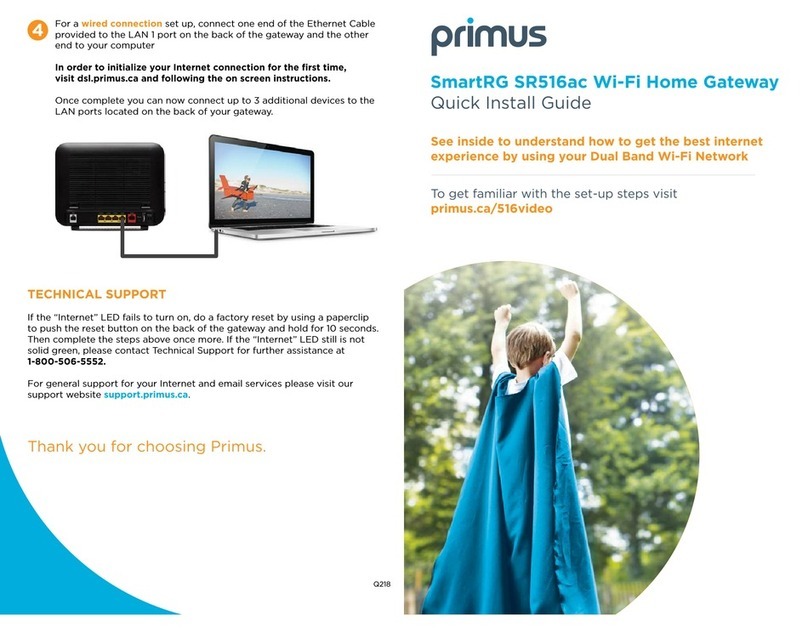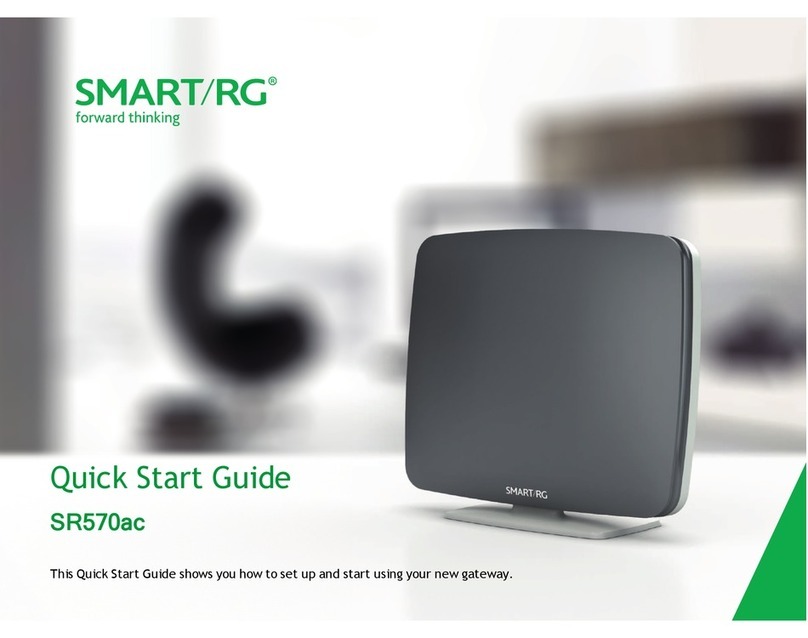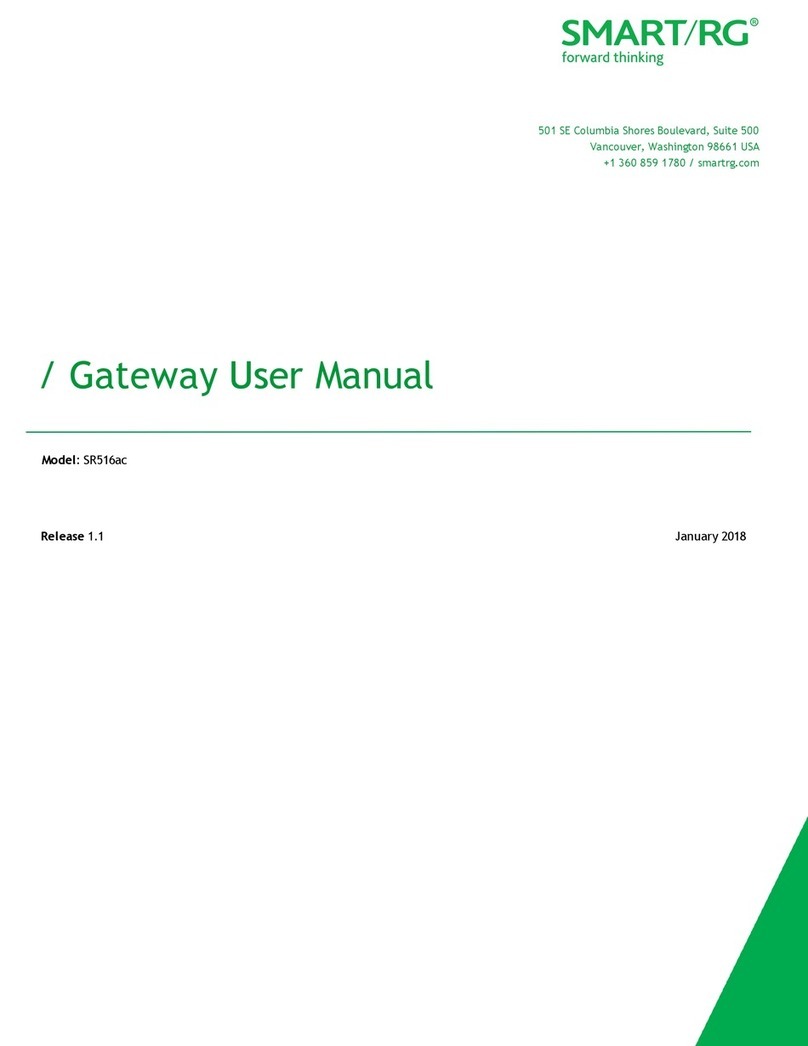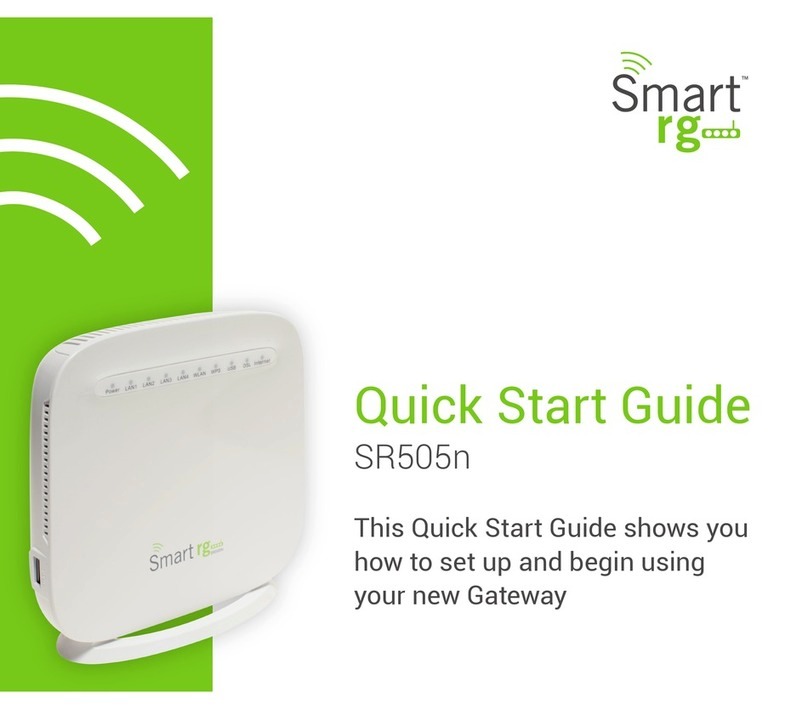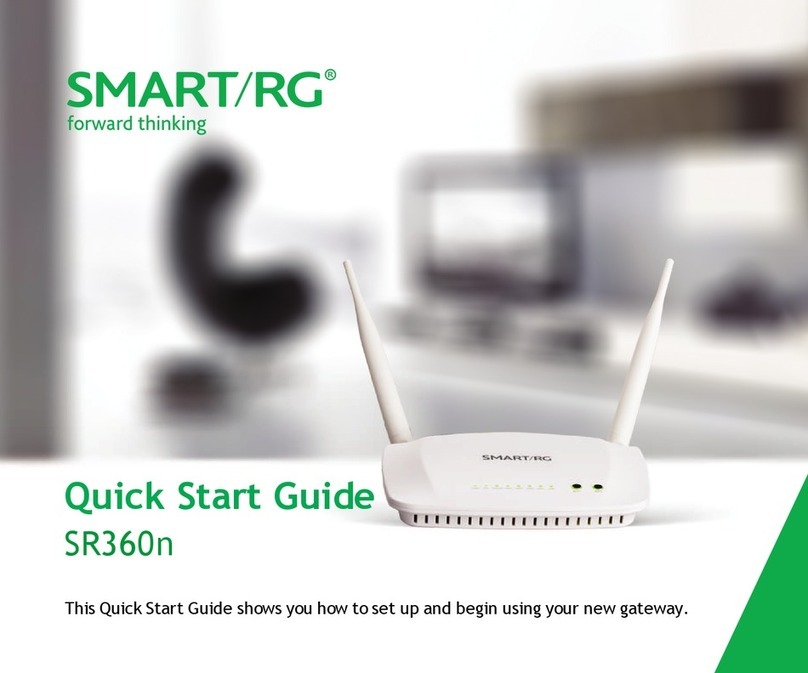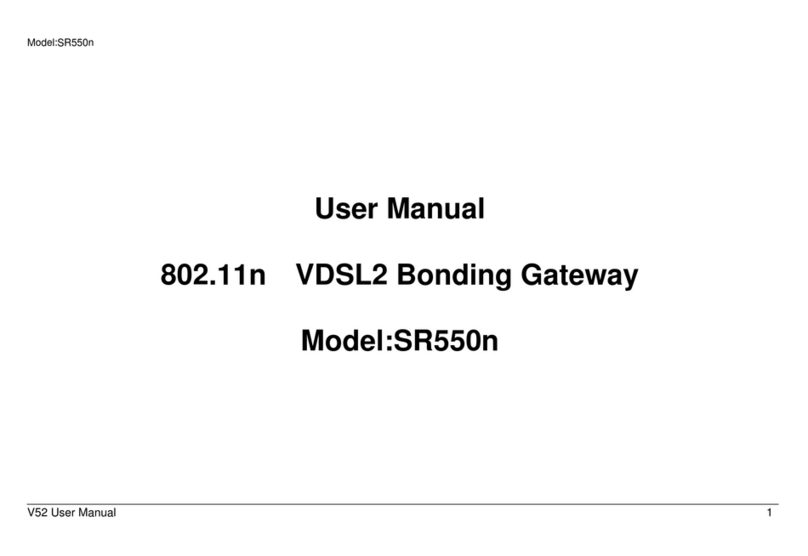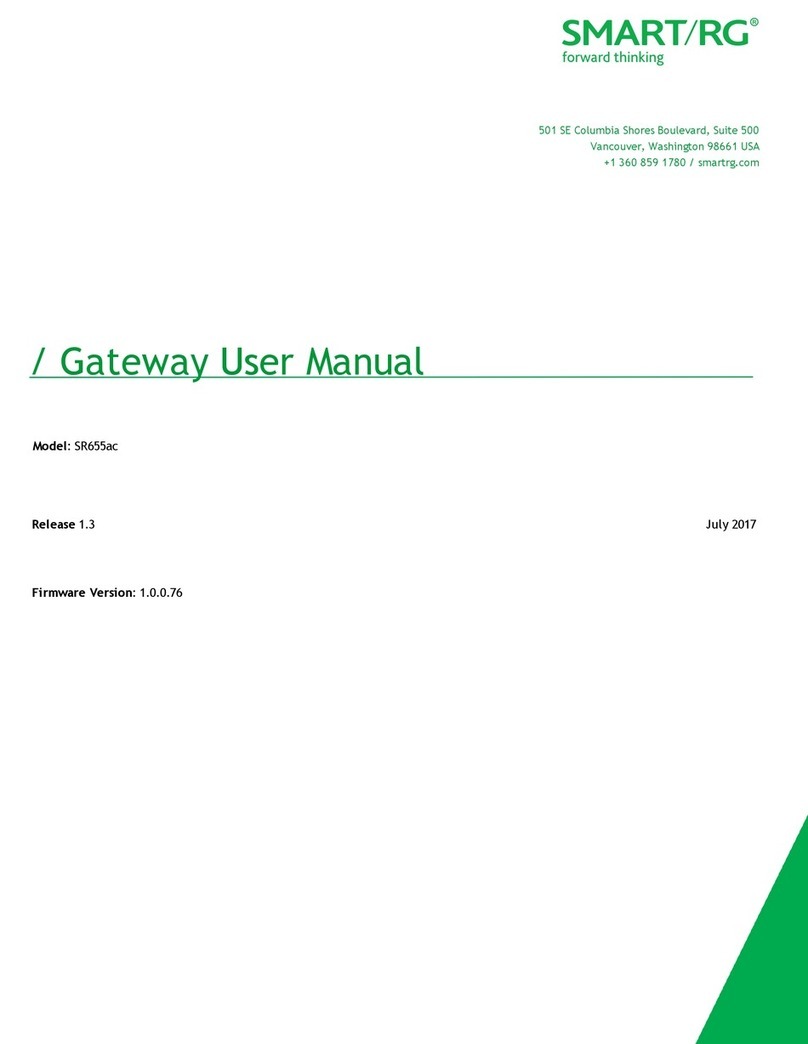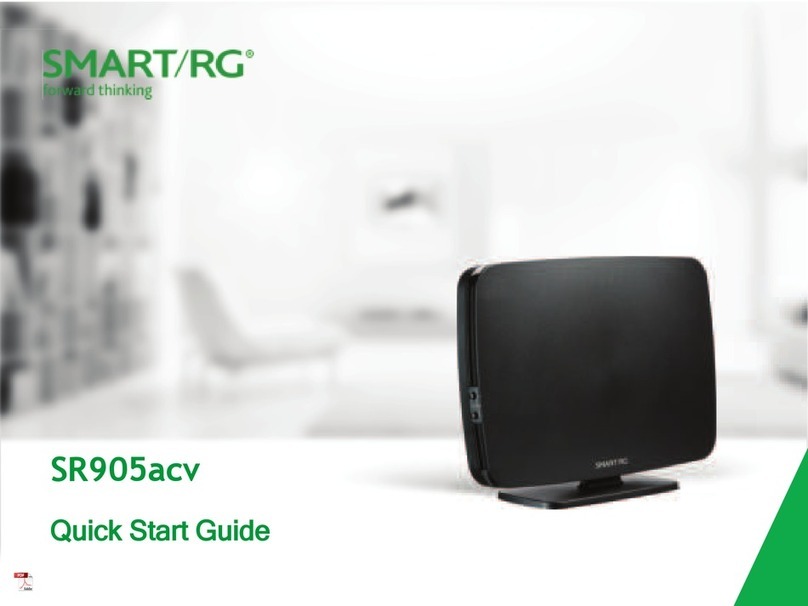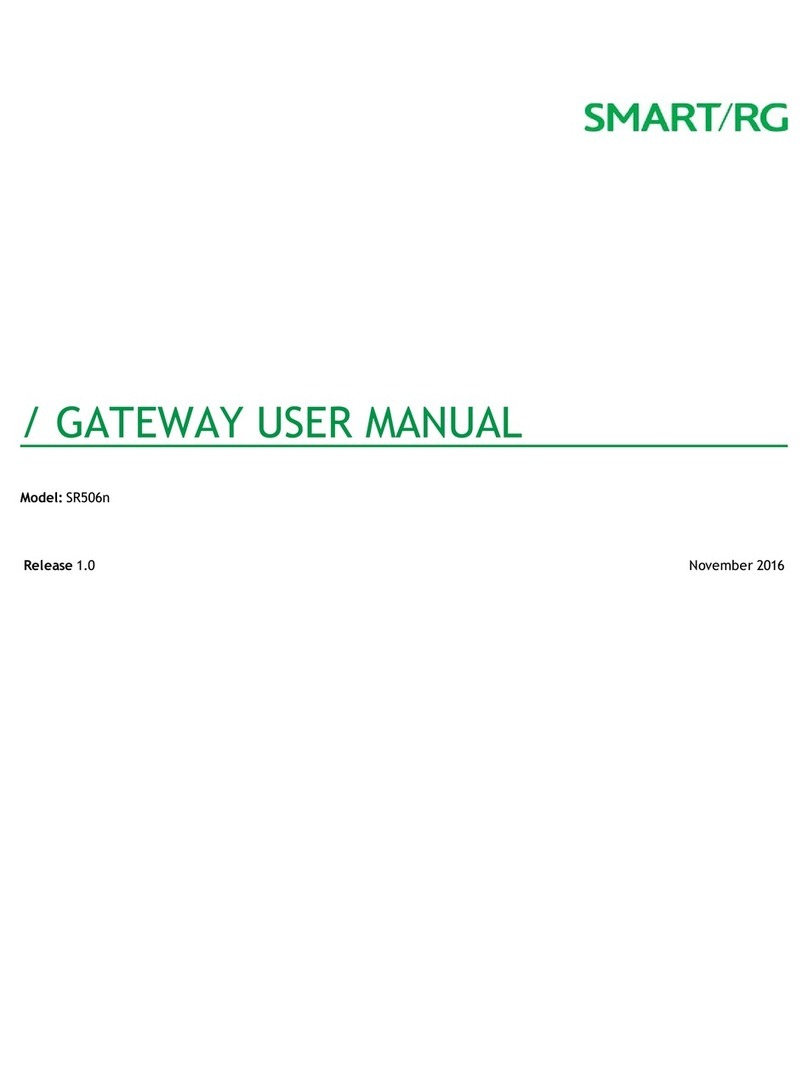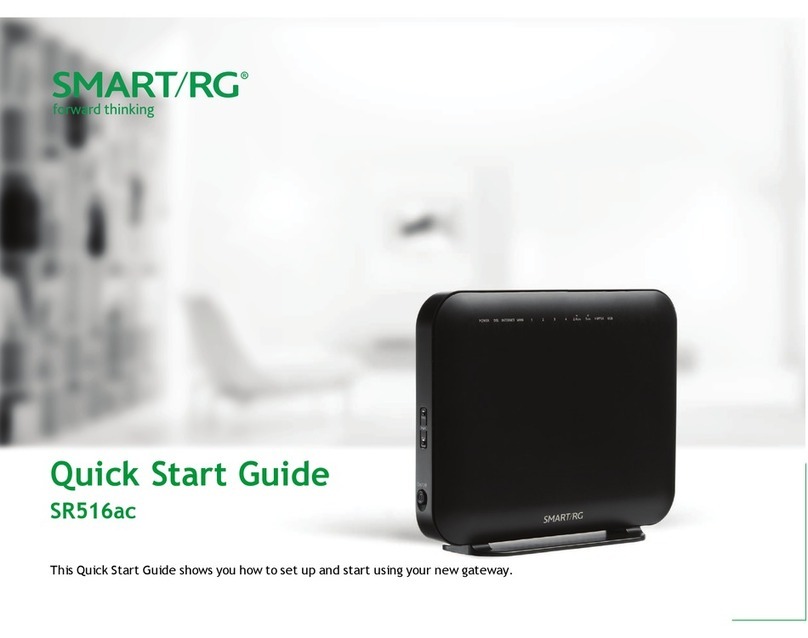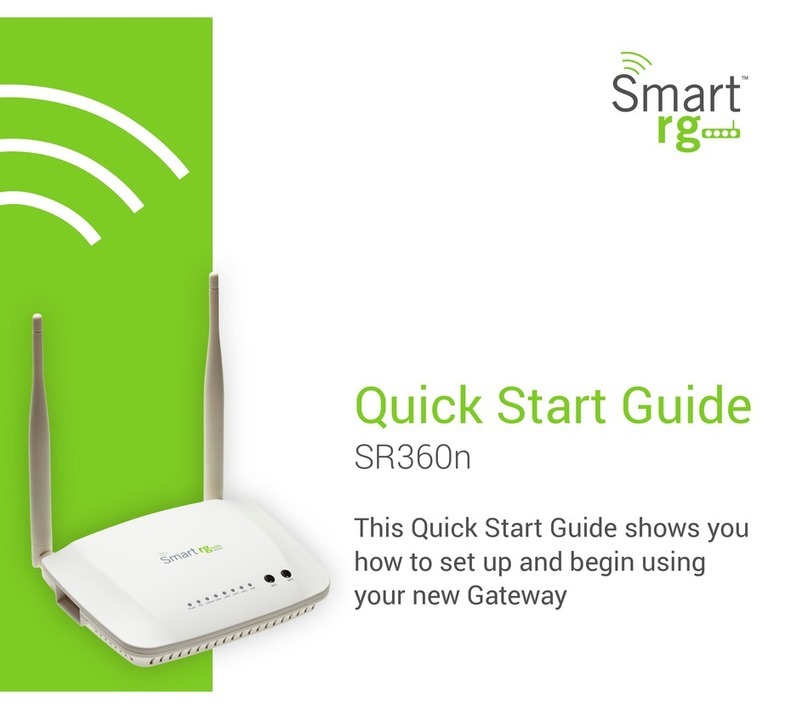3
A. Using the supplied yellow Ethernet cable, connect your computer to one of the
LAN Ports on the back of your gateway.
B. Open your favourite web browser (Internet Explorer, Firefox, Chrome, Safari, etc)
and you will be automatically redirected to the Northwestel Control Panel.
NOTE: If you use Internet Explorer please ensure that both your Security Policy
and your Privacy Policy is set to MEDIUM.
1. You should now see the Control Panel login screen below.
2. Enter you username and password. Your username is the email address
you provided at time of order and the password is northwestel (all lowercase).
Then click Login.
3. You will now be prompted to change your password. Once you have changed
your password, you must log out and then log back in using your new password.
4. When you log into the Control Panel you will see this screen.
5. To locate the information you need to set up a wireless connection. Click
on the WiFi link under My Wireless Network located on the left side of the
screen. This opens the Wireless summary pane on the right side of your screen.
i. You should record the SSID and key information from this screen.
The SSID is the name for your wireless network and the key is used
to prevent unauthorized access to your network.
ii. You can leave the SSID and/or the security key as they are or you can change
them to something of your choosing. If you do change either
of these please remember to click save at the top of your screen.
NOTE: Your default SSID security key is a machine-generated and has been made
available only to you. If you decide to change it, use a random generation of letters
and numbers for the best security against hackers.
6. Now log out of the Northwestel Control Panel.
7. Remove the Ethernet cable connection from your computer to the gateway.
8. On your computer, open up the appropriate Network Connection utility
for your operating system.
NOTE: For step-by-step instructions on how to do this please see the Northwestel
DSL User Guide found at http://nwtel.ca/smarterwifi
9. Select your Wireless Network, enter your key and click connect. Your wireless
connection should now be established.
For information on using the Northwestel Control Panel please follow the link for Control
Panel User Guide located at the bottom of the page at http://nwtel.ca/smarterwifi
Northwestel’s High Speed Internet Terms of Service document is the agreement between
High Speed Internet customers and Northwestel and outlines the terms and conditions
for access to our High Speed service.
Please make sure that you have carefully read this document.
LAN Ports