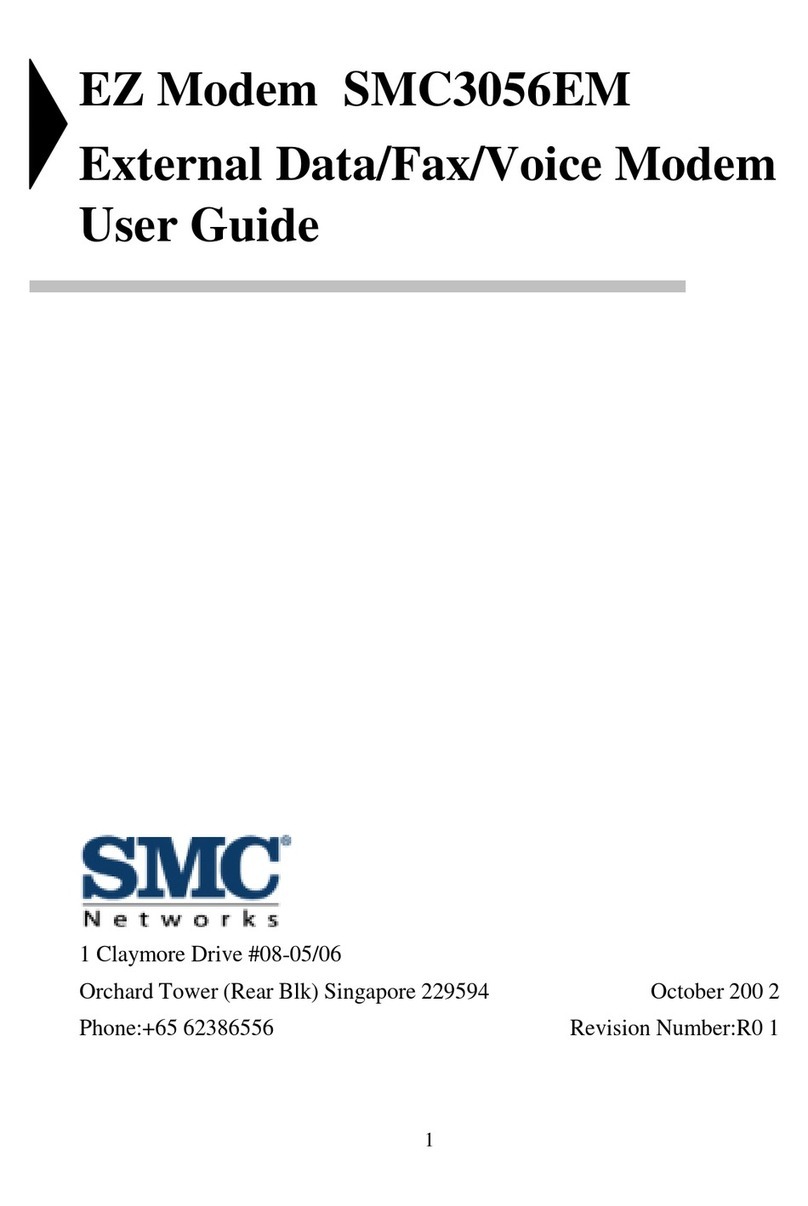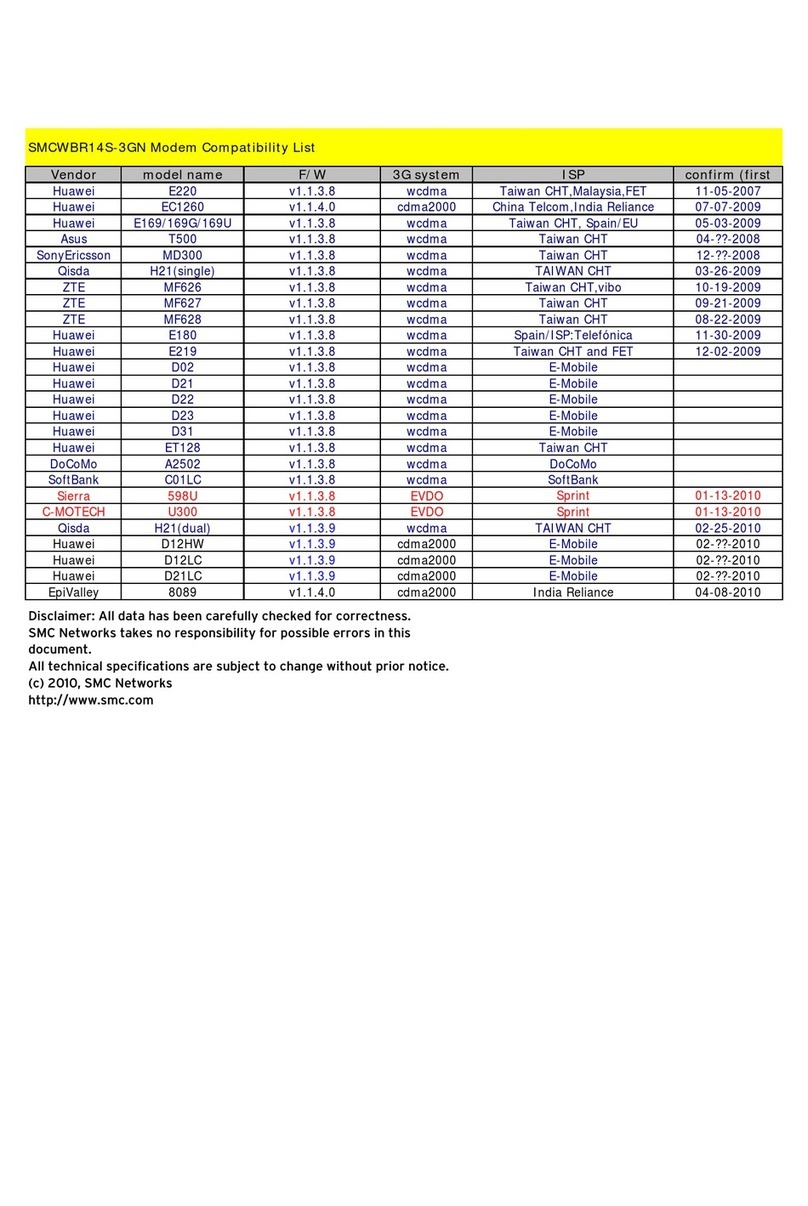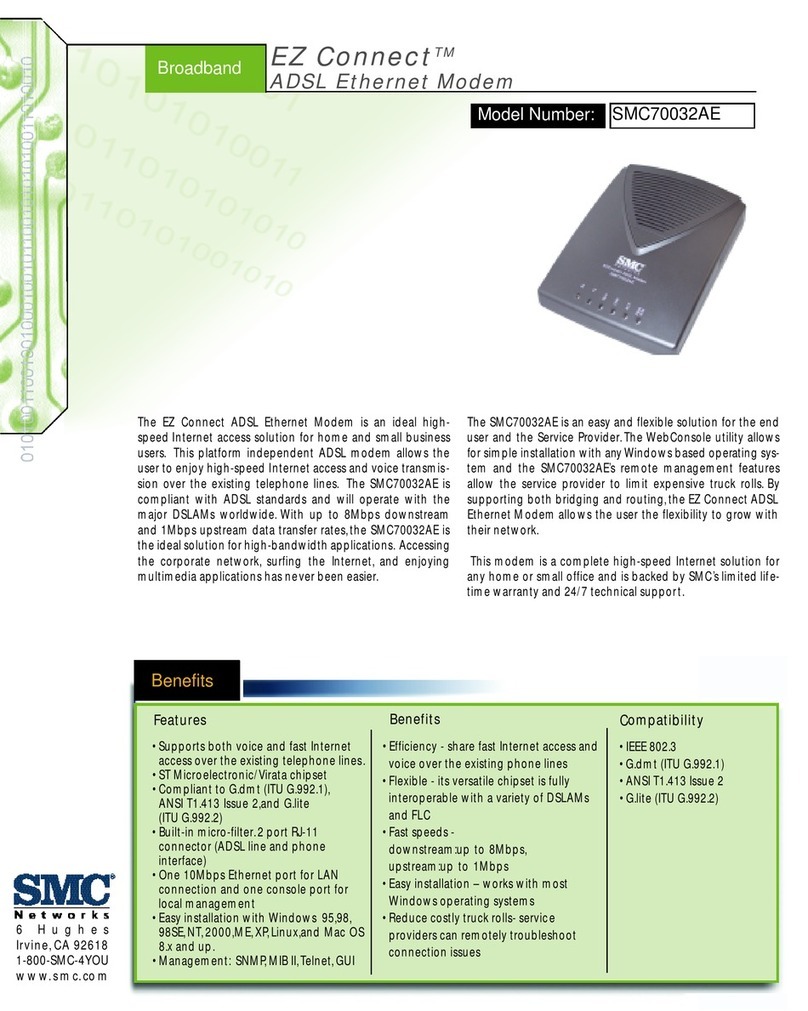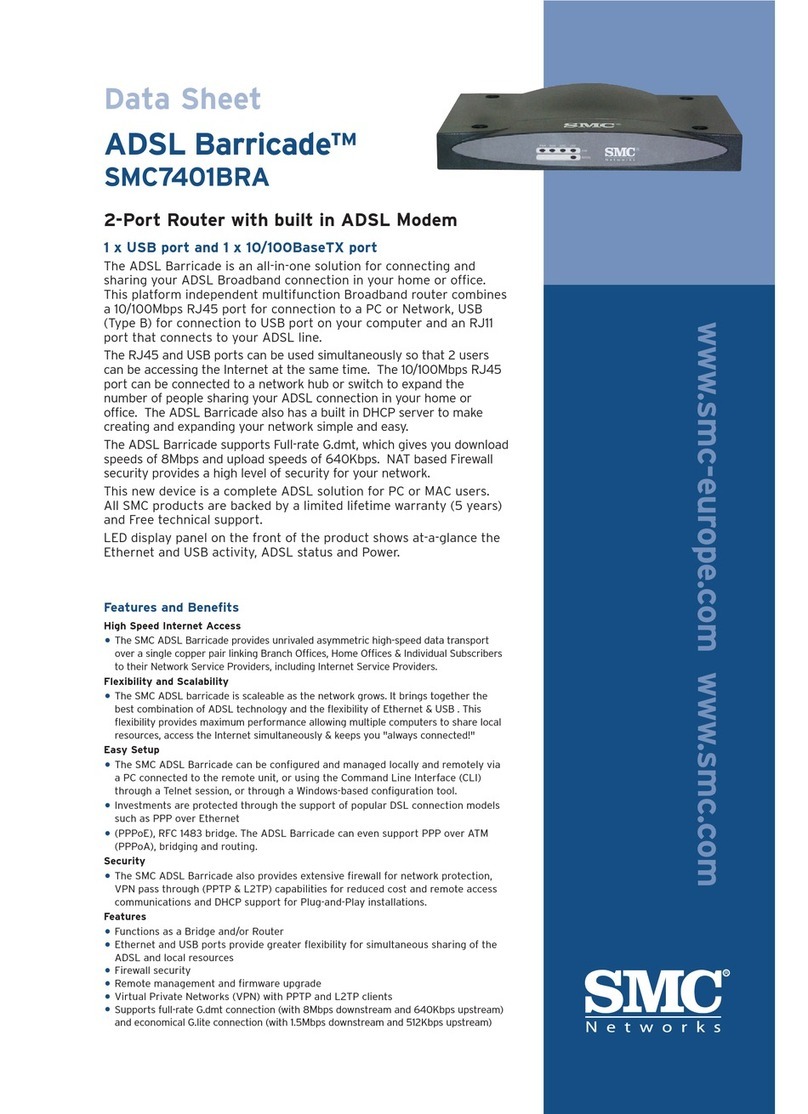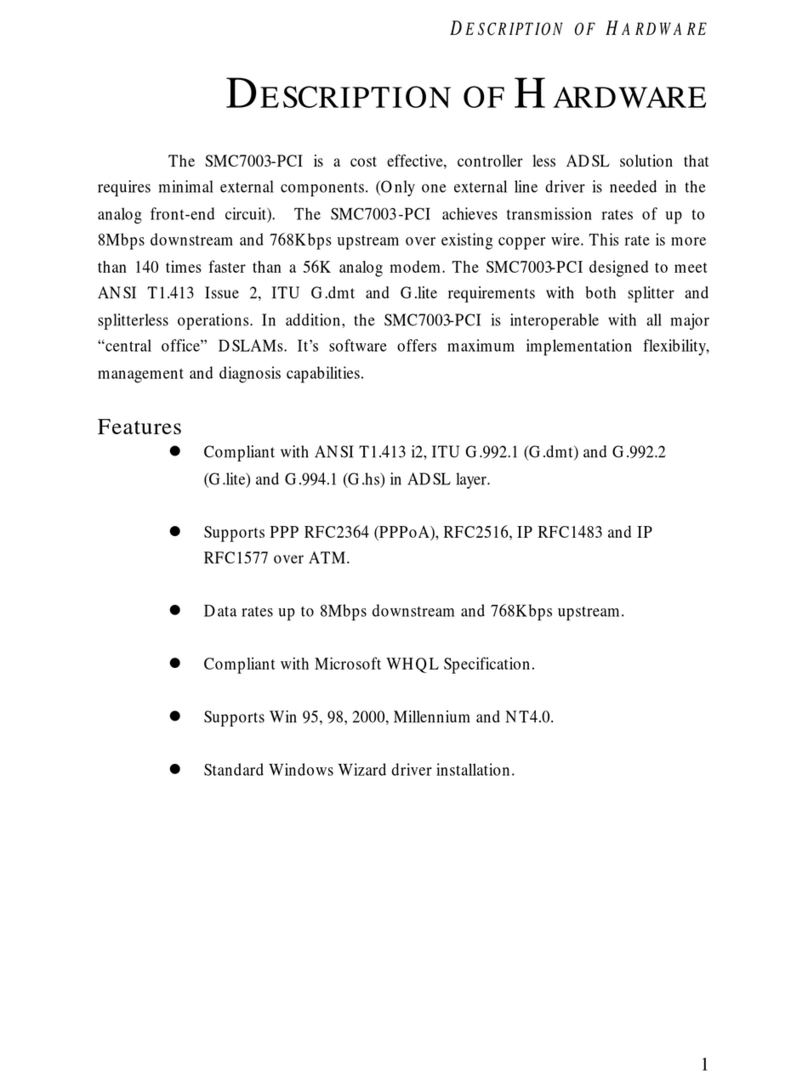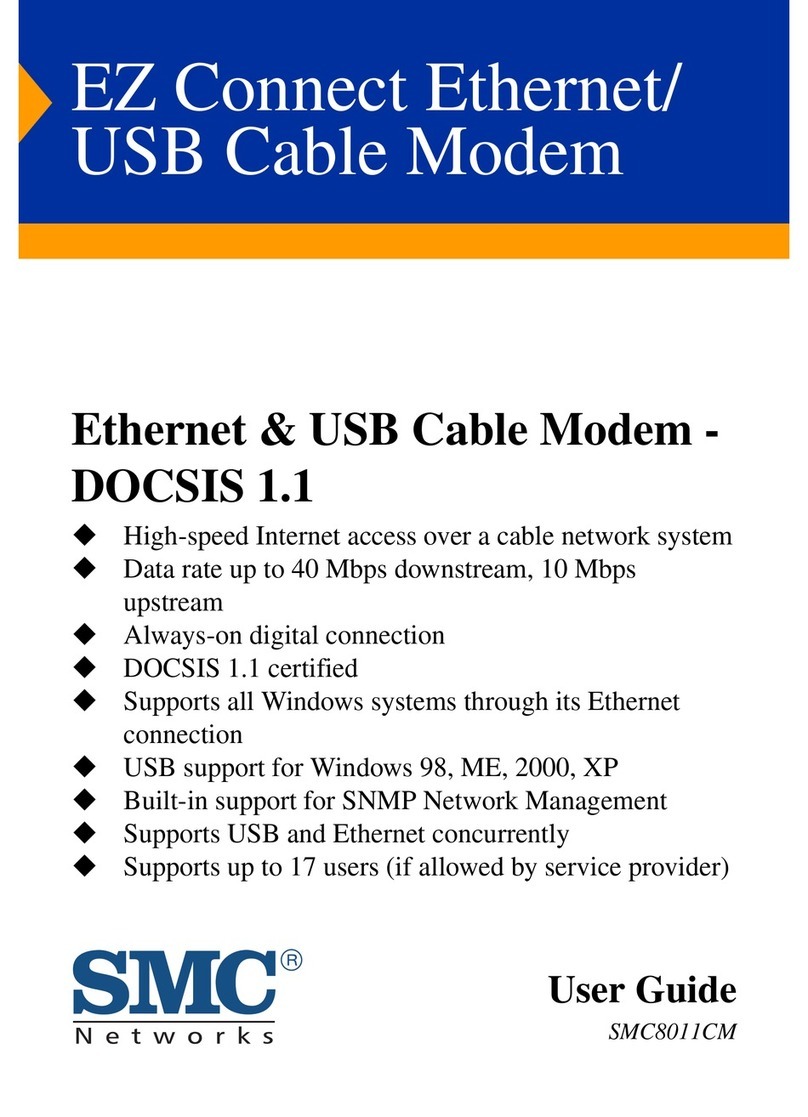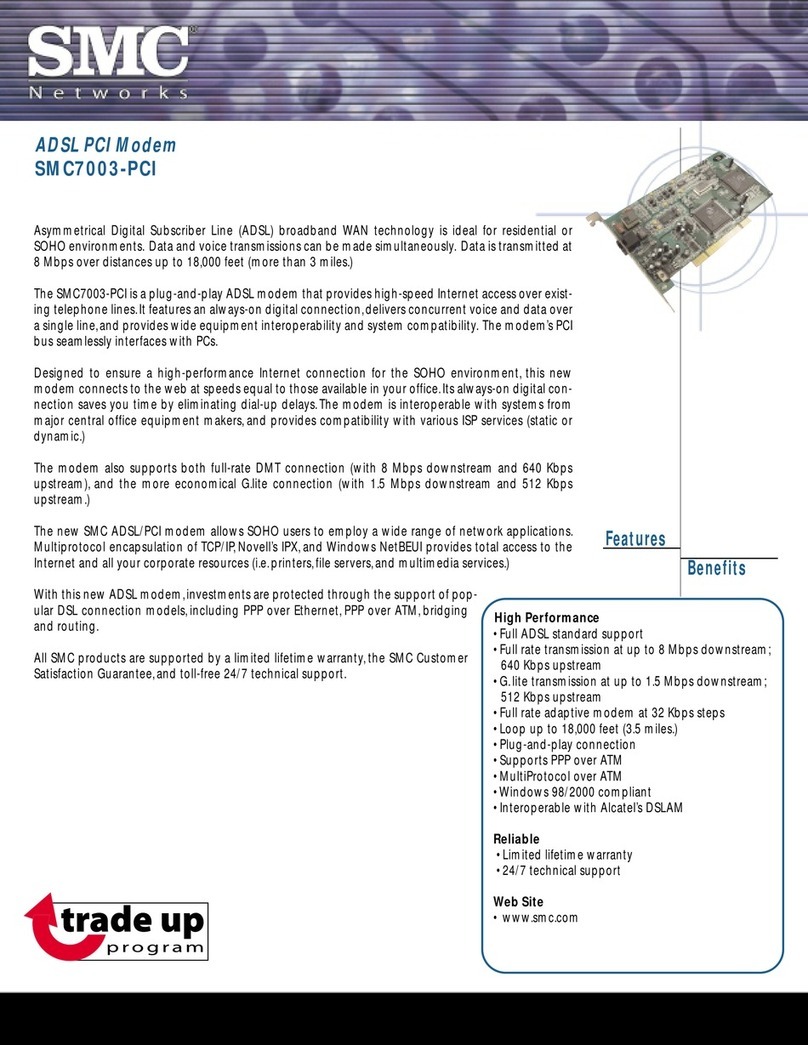ŒConnecttheCables and PowerAdapter
Tousethe computer’sUSB interfacetoconnecttothe Internet, usethe provided USB cableto
connectthe computerand the cablemodem.
A.Poweroff the computerand television.
B.Unplug the computerand television.
C.Connectthe RFcoaxialcable(notincluded)tothe cablemodem’sCATVcableconnec-
torand tothe wall cableoutlet.
D.Plug the USB cableintothe cablemodem’s USB portand the otherend ofthe cableto
the computer’s USB port.
E.Connectthe 12VDC/1.25Apoweradaptertothe back ofthe cablemodem.
Caution:Besuretouse onlythepoweradapterthatcamewiththecable
modem.Using thewrong poweradaptercandamagethecablemodem.
F.Plug the poweradapterintoasurge protectororan electricaloutlet.
G.Poweron the computer.
Withinafewminutes,the computerdetectsthe cablemodem.
USBInstallation Process
SMC8004CMCableModem
Installation guide
BeforeInstalling theCableModem
Decide whichsetup mode (EthernetNICorUSB)you
wanttouseand followthe installation process forthat
setup mode.
EthernetNICInstallationUSBInstallation
D.Connectone end ofthe Ethernetcabletothe cablemodemand the otherend tothe
computer.
E.Connectthe 12VDC/1.25Apoweradaptertothe back ofthe cablemodem.
Caution:Besuretouse onlythepoweradapterthatcamewiththecable
modem.Using thewrong poweradaptercandamagethecablemodem.
F.Poweron the modembyplugging the poweradaptertoagrounded electricaloutletor
surge protectorplugged intoagrounded electricaloutlet.
G.Plug inand turnon the computerand television.
H.You can nowgo to“Check theLEDs.”
EthernetNICInstallation Process
ConfiguretheTCP/IPProtocolon YourPC
Beforeinstalling the cablemodeminthe Ethernetmode,you mustverifythatyour
computerhasthe TCP/IPprotocolinstalled.Followthe procedureforyourcomputer’s
operating systemtoverifyorinstall the TCP/IPprotocol.
Windows95,Windows98,orWindowsMEOperating System:
A.Click Start, pointtoSettings,and then click ControlPanel.
B.Double-click the Networkicon.The screen displays alistofinstalled network
components.
C.Searchforan entrycontaining TCP/IP,followed bythe NIChardwaredeviceinstalled
inyourcomputer.If you see TCP/IPlisted nexttoyourEthernethardwaredevice,you
maynowgo to“Install theCableModem.”
If TCP/IPisNOTlisted,you mustcompletethe following steps:
1.Click Add…
2.Click Protocol,and then click Add…
3.Click Microsoft inthe “Manufacturers:”listand then click the “Network
Protocols:”list. Click OK.
You areprompted torestartyou computer.
D.Click Yes.You can nowgo to“Install theCableModem.”
Windows2000,WindowsXP Operating System
A.Right-click MyNetworkPlaces icon on the Windowsdesktop.
B.Right-click LocalArea Connection and click Properties.Searchforan entry
containing TCP/IP.If you see TCP/IPlisted nexttoyourEthernethardwaredevice,you
can nowgo to“Install theCableModem.”If TCP/IPisnotlisted,however,you must
completethe following steps:
1.Scroll tothe InternetProtocol(TCP/IP)option.
2.Click tomarkthe InternetProtocolcheck boxwithacheck
3.Click OK.You can nowgo to“Install theCableModem.”
Install theCableModem
Refertothe EthernetNICillustration,above,when making the following connections:
A.Poweroff the computerand television.
B.Unplug the computerand television.
C.Connectthe coaxialcablefromthe wall cableoutlettothe CATVconnectoron the
back ofthe cablemodem.
Note:Ifyou areusing acableline-splitter(notincluded)toconnectthe computer
and atelevision tothe samewall cableoutlet, you will usethree lengthsofcoaxial
cable.Asshowninthe EthernetNICillustration,acableline-splitterhasthree
connectors.Usethe illustration tomakethe appropriatecoaxialcableconnections.
1
2
The SMC8004CMcablemodempackage contains:
•1cablemodem.
•112VDC/1.25Apoweradapter.
Caution:Besuretouse onlythepoweradapterthatcamewiththecablemodem.Using
thewrong poweradaptercandamagethecablemodem.
•1180 cm(6')CAT.5UTPEthernetcable.
•1180 cm(6')USB CABLE
•1Installation and Documentation CD containing softwaredriversand userdocumentation.
•ThisInstallation Poster.
PackageContents
LocalCableNetworkService
Beforeinstalling the cablemodem,contactyourlocalcableserviceprovidertocheck the
availabilityofInternet/cablenetworkaccess.
Read the frontand back panelsofthisInstallation Posterthoroughlybeforeattempting toinstall
the cablemodem.
Requirements
•RFcoaxialcable:
•One pieceofcoaxialcableifyou arenotusing acableline-splitter.
•Three piecesofcoaxialcableifyou areusing acableline-splitter.
•Acableline-splitter,ifyou wishtoconnectthe cablemodemand atelevision tothe same
wall cableoutlet(optional).
•Anactivetwo-waycableline installed byyourlocalcableoperator.
ComputerSystemRequirements:
•Pentiumprocessorequivalent(Pentium166MHzorhigherrecommended).
•The originalWindows®95,Windows98,WindowsME,Windows2000,orWindowsXP CD-
ROMordiskettes.
•TCP/IPprotocolinstalled (see the “Configuring the TCP/IPProtocolon YourPC”section for
moreinformation aboutTCP/IPinstallation).
•AnactiveEthernetportornetworkinterfacecard(NIC)installed inyourcomputer.
The cablemodemisOS-independentand can be connected toanycomputerequipped withan
activestandardRJ-45 10/100 Ethernetport.
•ForUSB connectivity:
•Acomputerrunning Windows98,WindowsME,orWindows2000 operating system.
•AnactiveUSB porton yourcomputer.
•ForEthernetconnectivity:
•APCrunning Windows95,Windows98,WindowsME,WindowsNT®4.0,Windows
2000,orWindowsXP operating system.
BeforeInstalling theCableModem
Windows2000,WindowsXP:The Found NewhardwareWizardscreen appears.
A.SelectSearchforasuitabledriverformydevice (Recommended)and click Next.
B.Check the CD-ROMdrives check boxand click Nexttosearchforthe necessary
driverfiles.
The location ofthe driverfilesis
D:\Drivers\Generic_Compact_CM_USB whereDisthe letterofyourcomputer’s
CD-ROMdrive.
C.When the Found NewHardwareWizarddisplays the searchresults,click Nextto
install the necessarydriverfiles.
Note:If the DigitalSignatureNotFound screen appears,click Yes tocontinue the
installation.
D.When the Found NewHardwareWizardcompletesthe installation,click Finish.
E.You can nowgo to“Check theLEDs.”
USBInstallation Process (cont.)
Windows98 SE:The Add NewHardwareWizardscreen appears.
Note:Donotinstall the Windowsdefaultdriverfiles,becausethe filesarenotdesigned foruse
withthe cablemodem.Instead,usethe softwaredriverfileslocated on the Installation and
Documentation CD.
A.SelectSearchforthe bestdriverforyourdevice(Recommended)and click Next.
B.Check the SpecifyaLocation check box.The location ofthe driverfileis
D:\Drivers\Generic_Compact_CM_USB
whereDisthe letterofyourcomputer’sCD-ROMdrive.If necessary,replaceDwiththe
letterofyourcomputer’sCD-ROMdrive.You can eitherclick Browse tolocatethe driverfile,
ortype D:\Drivers\Generic_Compact_CM_USB intothe fieldnexttothe Browsedrop-
downlist.
C.Click Nexttosearchforthe necessarydriverfiles.
D.SelectTheupdateddriver(Recommended)and click Next.When the systemlocatesthe
driverfiles,click Nexttoautomaticallyinstall the necessaryfiles.
E.When prompted,insertthe Windows98 SE CD intothe CD-ROMdriveand click OK.
F.AfterWindowscopiesthe necessarysystemfiles,click Finish.The systemSettings
Changedialog boxappears.
G.Click Yes torebootyourcomputer.You can nowgo to“Check theLEDs.”
WindowsME:The Add NewhardwareWizardscreen appears.
A.SelectAutomaticallysearchforabetterdriver(Recommended)and click Next.
B.When Windowslocatesthe driverfilesclick Nexttoinstall the necessaryfiles.
C.Click Finish.The systemSettingsChangedialog boxappears.
D.Click Yes torebootyourcomputer.
E.You can nowgo to“Check theLEDs.”
•Install theUSBSoftwareDrivers
When the computerdetectsthe cablemodem,insertthe Installation and Documentation CD
intothe computer’sCD-ROMdriveand followthe on-screen promptstoinstall the necessary
driverfiles.Followthe instructionsforyourspecificoperating system.
Note:If the cablemodemWelcomescreen appears,click Canceltoreturntothe cablemodem
installation process.Leavethe CD inthe CD-ROMdrivesothatWindowscan access the
softwaredriverfilesrequired forthe USB adapter.