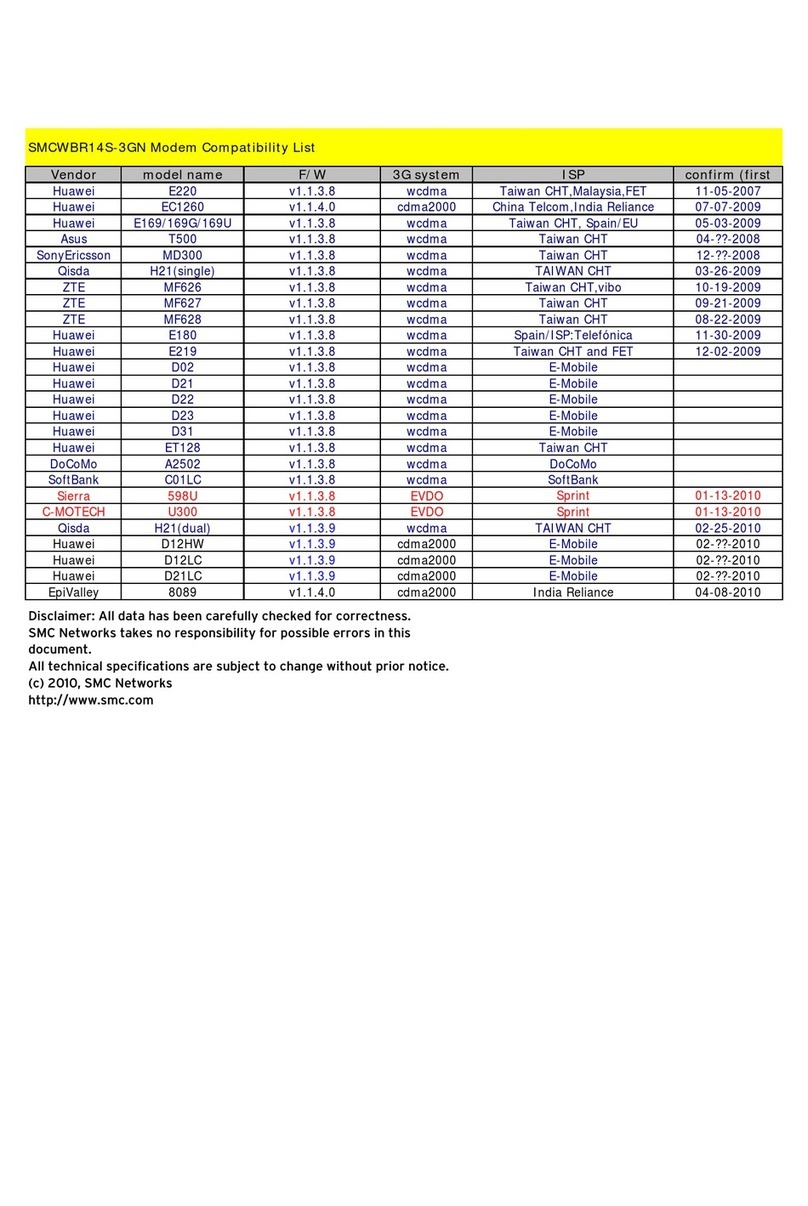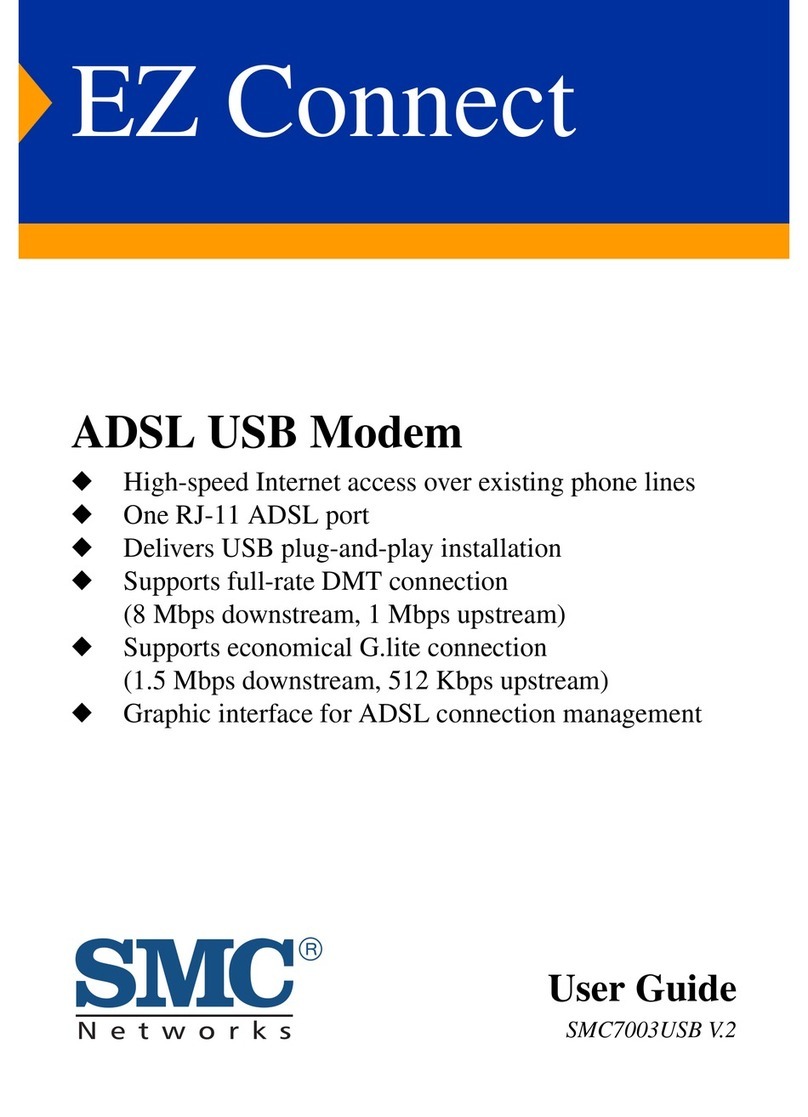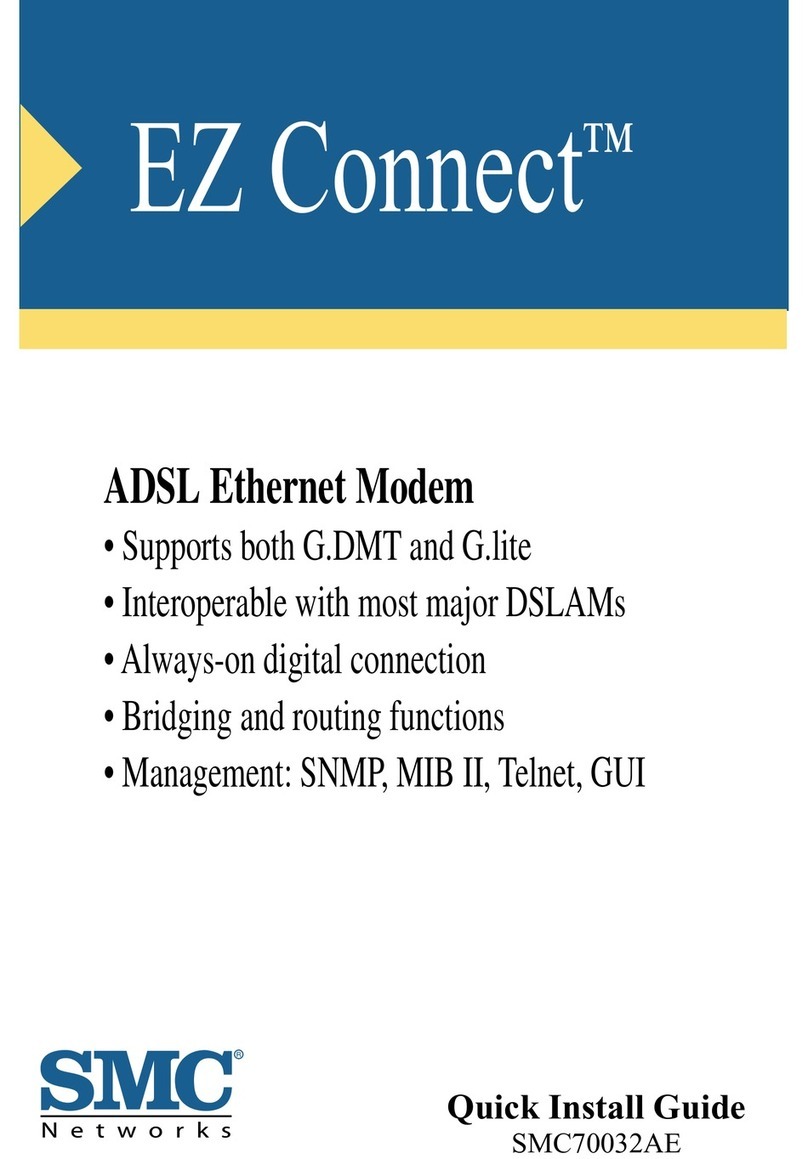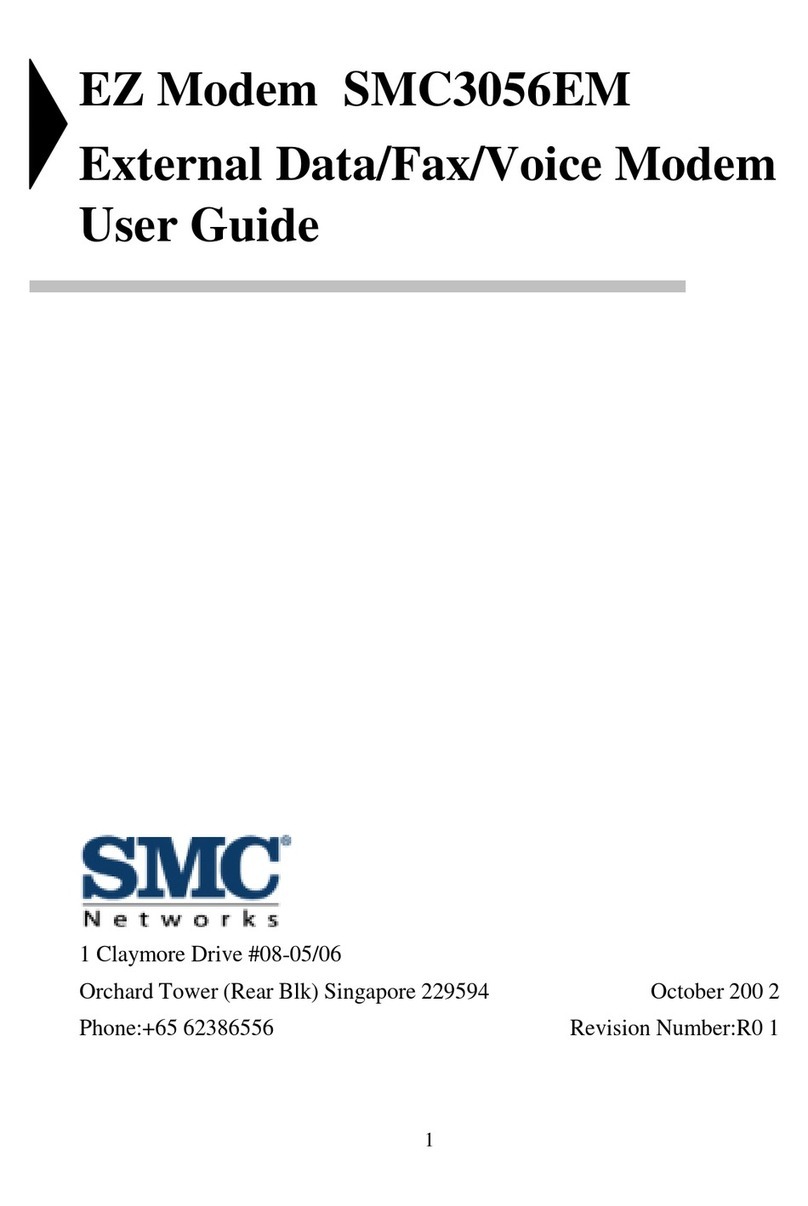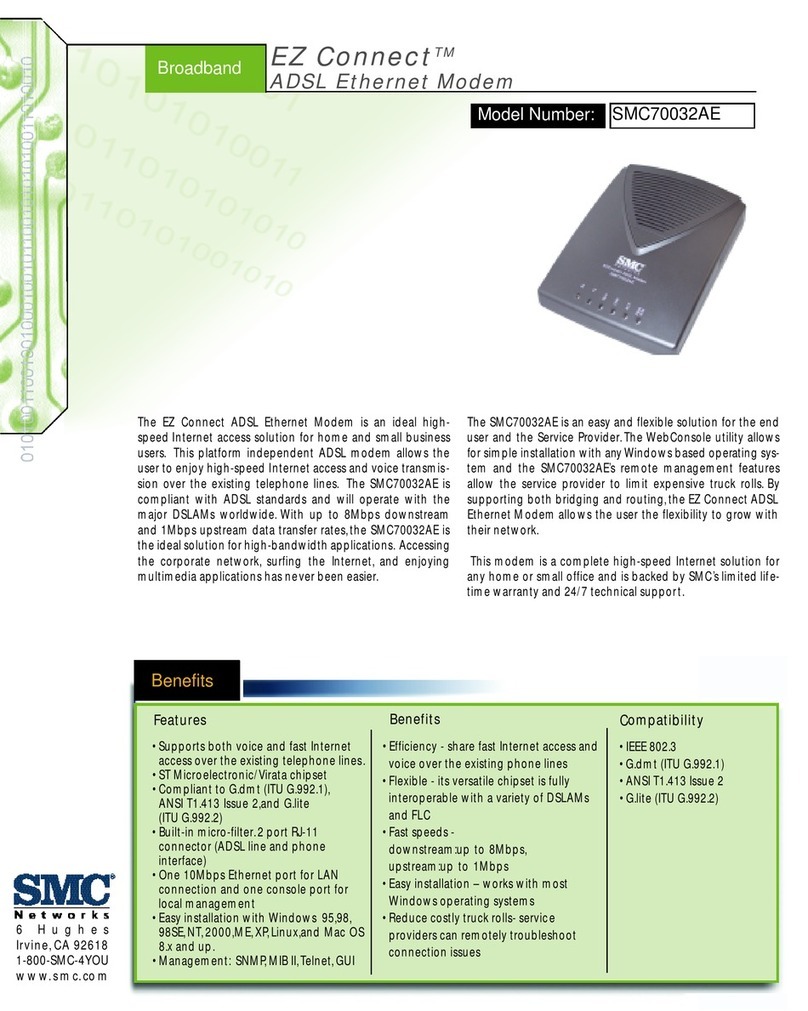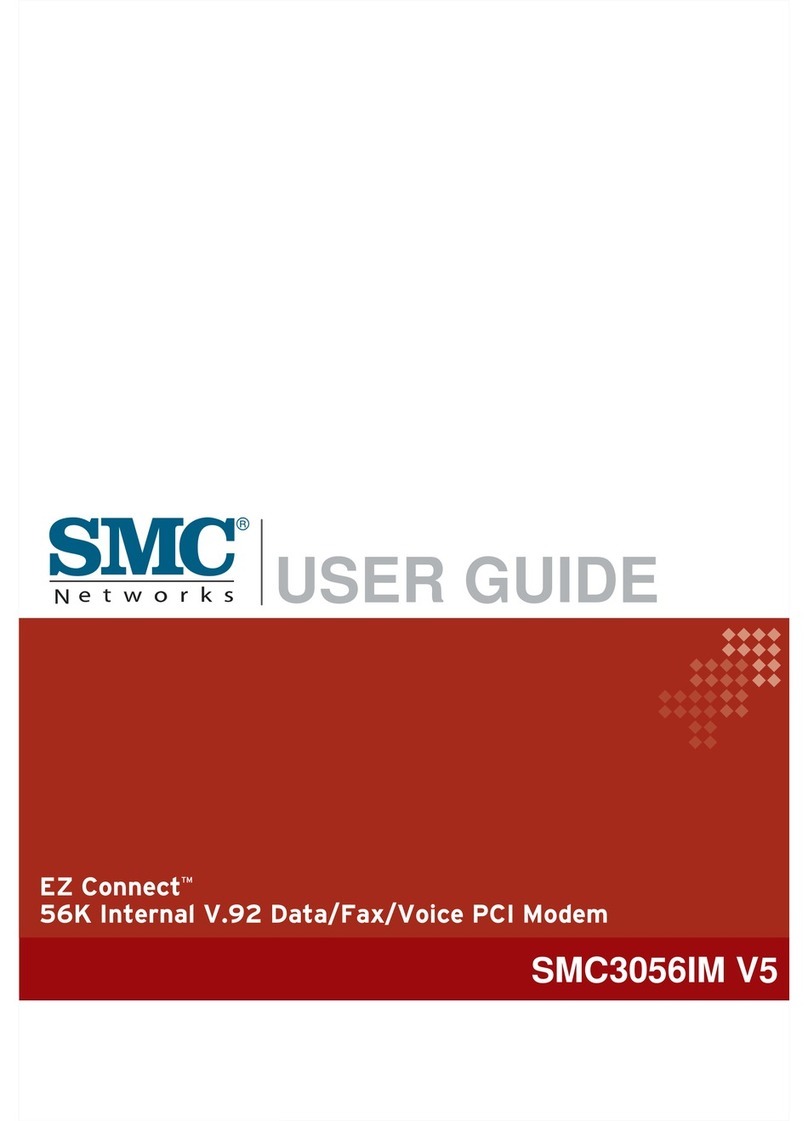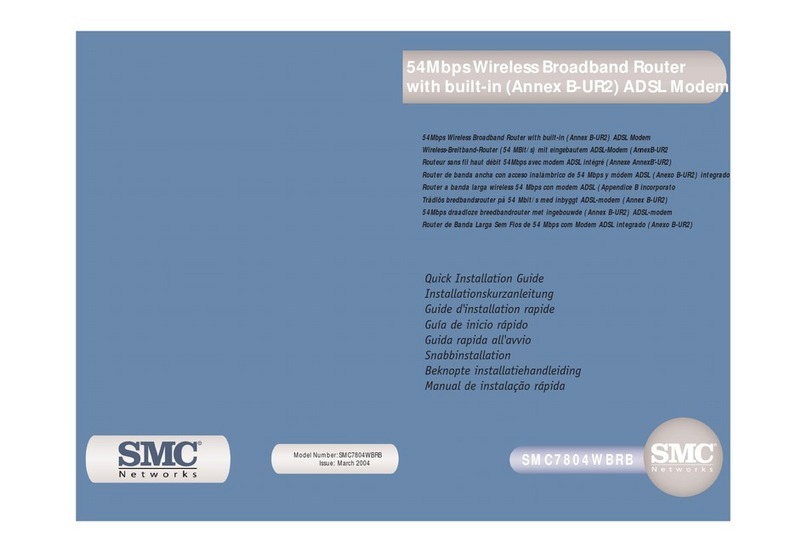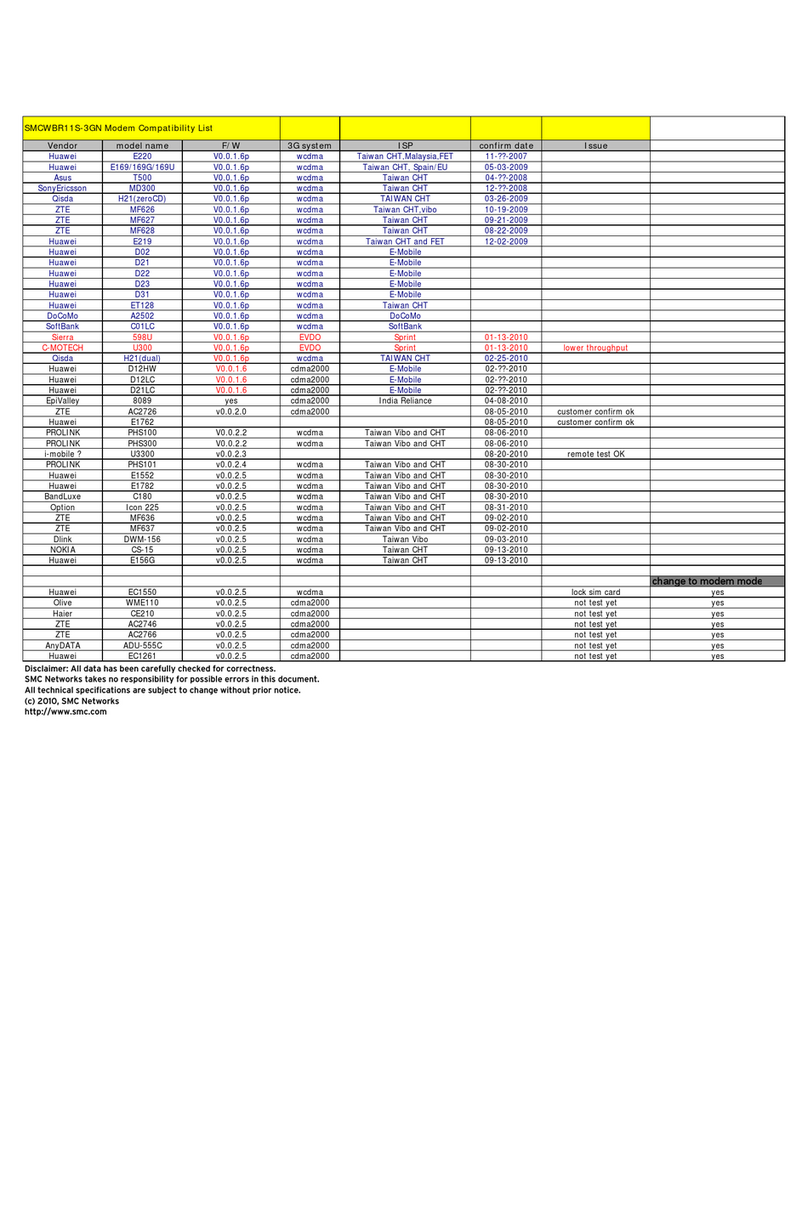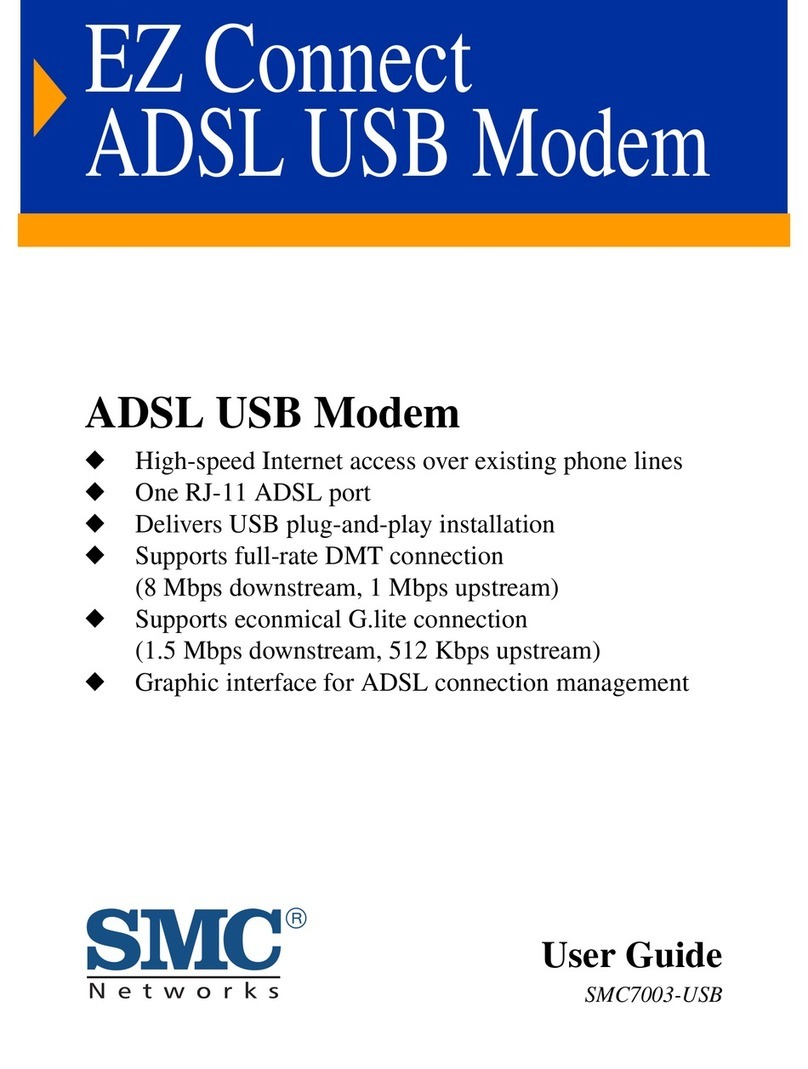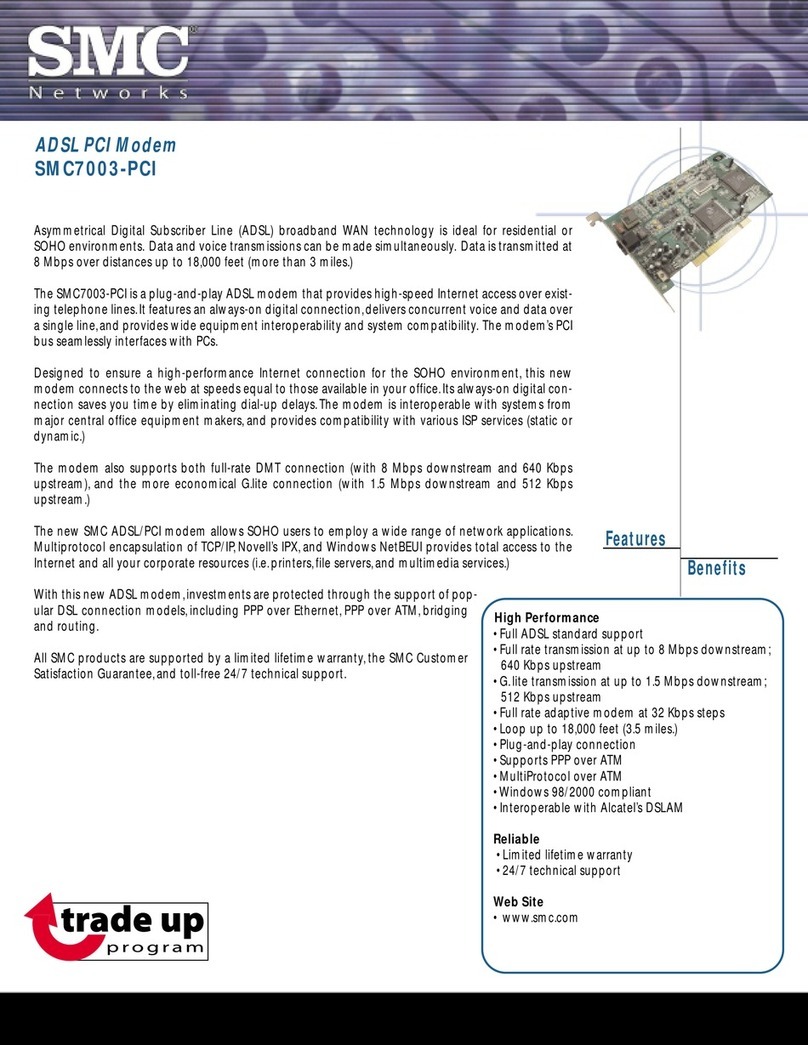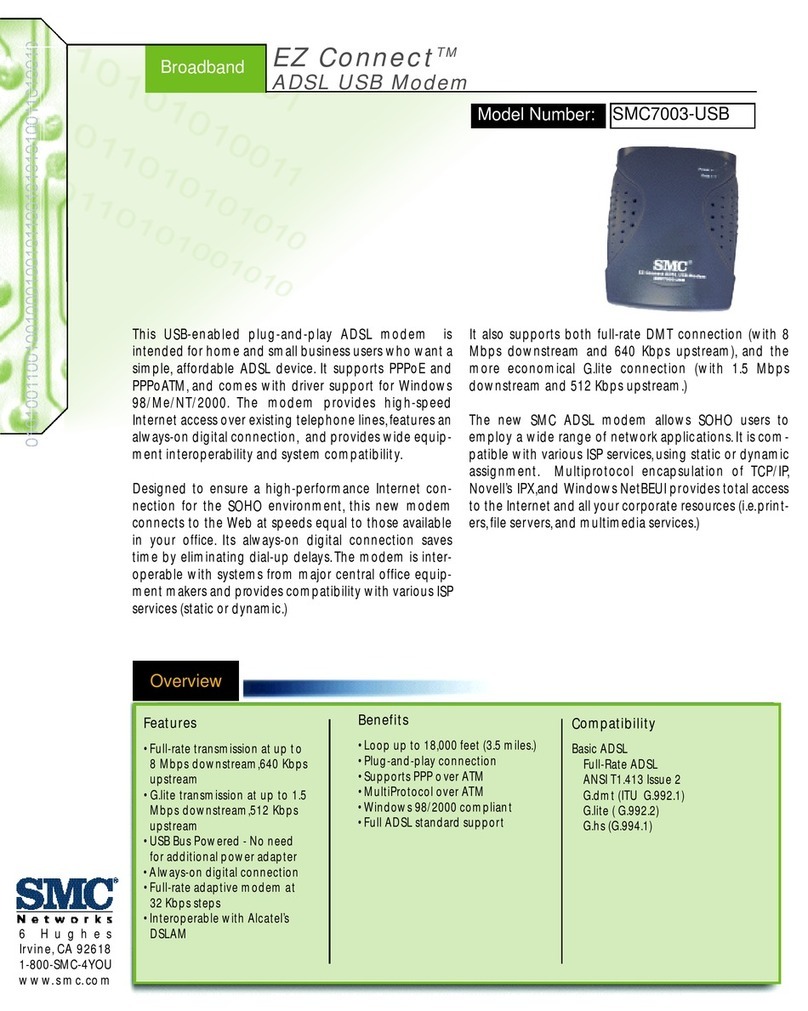DOCSIS 3.0 Data Modem Installation Instructions
Copyright ©2013 SMC Networks. All rights reserved.
All information contained in this documentation is subject to change without notice.
Important Safety Instructions
Read these instructions before you begin
When using your equipment, basic safety precautions
should always be followed to reduce the risk of fire,
electric shock, and injury to persons, including the
following:
Read and follow all instructions.
Keep these instructions.
Heed all warnings.
Only use attachments/accessories specified by the
manufacturer.
Do not use this product near water.
Do not install near any heat sources.
Clean only with a dry cloth.
Do not block any ventilation openings.
Use only with the cart, stand, tripod, bracket, or
table specified by the manufacturer, or sold with
the apparatus.
Unplug this apparatus during lightning storms or
when unused for long periods of time.
Refer all servicing to qualified service personnel.
Servicing is required when the apparatus has been
damaged in any way, such as a power-supply cord
or plug is damaged, liquid has been spilled or
objects have fallen into the apparatus, the
apparatus has been exposed to rain or moisture,
does not operate normally, or has been dropped.
Do not alter or disable the polarized or grounding
type (three-pronged) plug.
Protect the power cord from being walked on or
pinched particularly at plugs, convenience
receptacles, and the point where they exit from the
apparatus.
This SMC Data Modem complies with applicable
requirements for performance, construction, labeling,
and information when used in accordance with the
instructions below:
Warning: Risk of shock
Mains voltages inside this unit. No user
serviceable parts inside. Refer service to
qualified personnel only!
CAUTION :Potential equipment damage
Potential loss of service
Connection of the Data Modem to existing
wiring should only be performed by a
professional installer. Failure to do so may
result in loss of service and/or permanent
damage to the Data Modem.
Do not use product near water (i.e. wet basement,
bathtub, sink or near a swimming pool, etc.), to
avoid risk of electrocution.
Avoid using and/or connecting the equipment
during an electrical storm, to avoid risk of
electrocution.
Do not locate the equipment within 6 feet (1.9m) of
a flame or ignition source (i.e. heat registers, space
heaters, fireplaces, etc.).
Only use power supply and power cord included
with the equipment.
Equipment should be installed near the power
outlet and should be easily accessible.
The shield of the coaxial cable must be connected
to earth (Grounded) at the entrance to the building
in accordance with applicable national electrical
installation codes. In the U.S., this is required by
NFPA 70 (National Electrical Code) Article 820. In
the European Union and in certain other countries,
CATV installation equipment bonding requirements
are specified in IEC 60728-11, Cable networks for
television signals, sound signals and interactive
service, Part 11: Safety. This equipment is intended
to be installed in accordance with the requirements
of IEC 60728-11 for safe operation.
In areas of high surge events or poor grounding
situations and areas prone to lightning strikes,
additional surge protection may be required on the
AC, RFM Ethernet and Phones lines.
Models
The SMC Data Modem comes in one version: D3CM1604.
Package Contents
1 –Data Modem
1 –Power supply and AC power cord
1 - CAT-5 Ethernet cable
1 –These Installation Instructions
Installation Overview
1. Connect the coaxial cable from the cable outlet to
the Data Modem.
2. Connect your wired connections (Ethernet) to the
rear panel as shown in the diagram below.
3. Connect the power cord to the Data Modem and to
a wall power outlet.
WARNING: Use only the supplied power cord!
Using a different power cord may damage your
unit and void the warranty.
4. Confirm the front panel POWER LED is ON.