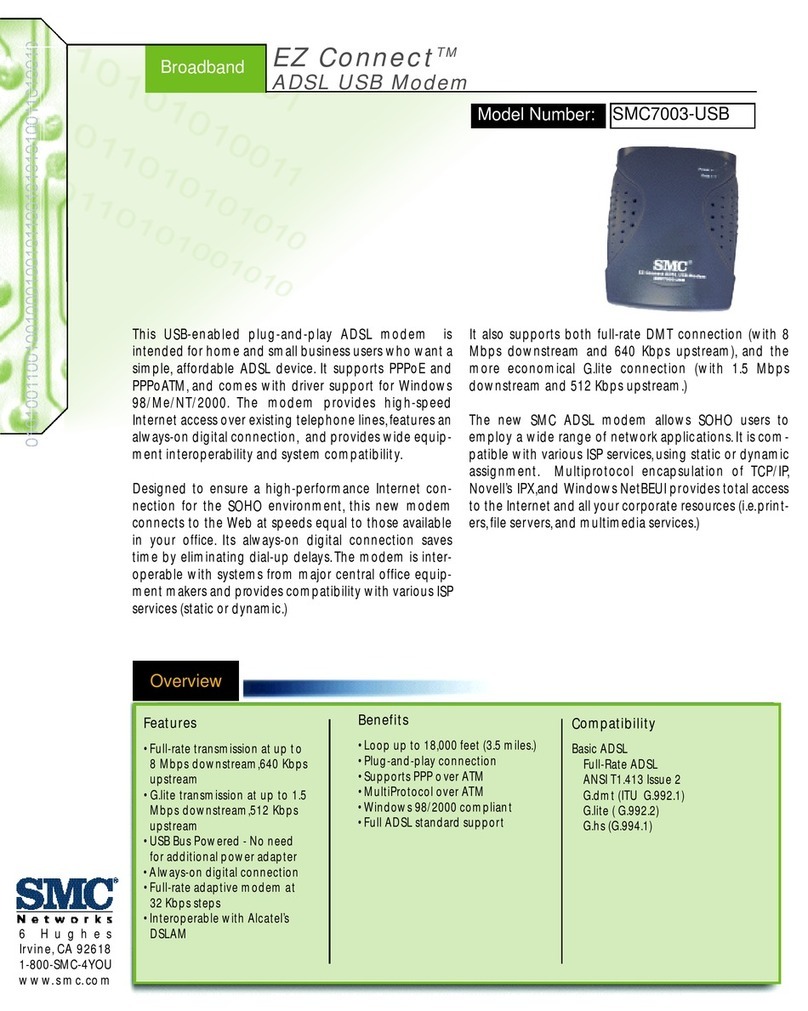SMC Networks EZ Networking SMC8013WG User manual
Other SMC Networks Modem manuals

SMC Networks
SMC Networks EZ Connect SMC8002CM User manual
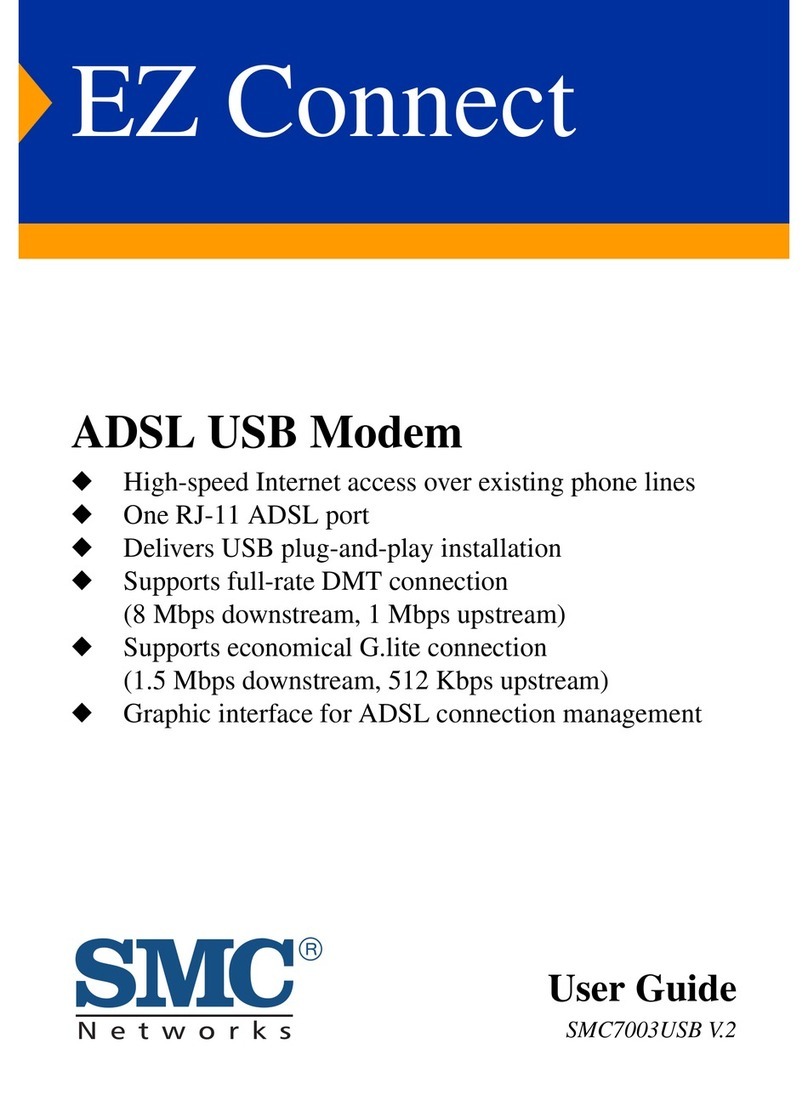
SMC Networks
SMC Networks EZ Connect SMC7003USB V.2 User manual

SMC Networks
SMC Networks Barricade SMC7904BRB2 User manual

SMC Networks
SMC Networks 7901BRA - FICHE TECHNIQUE Product information sheet
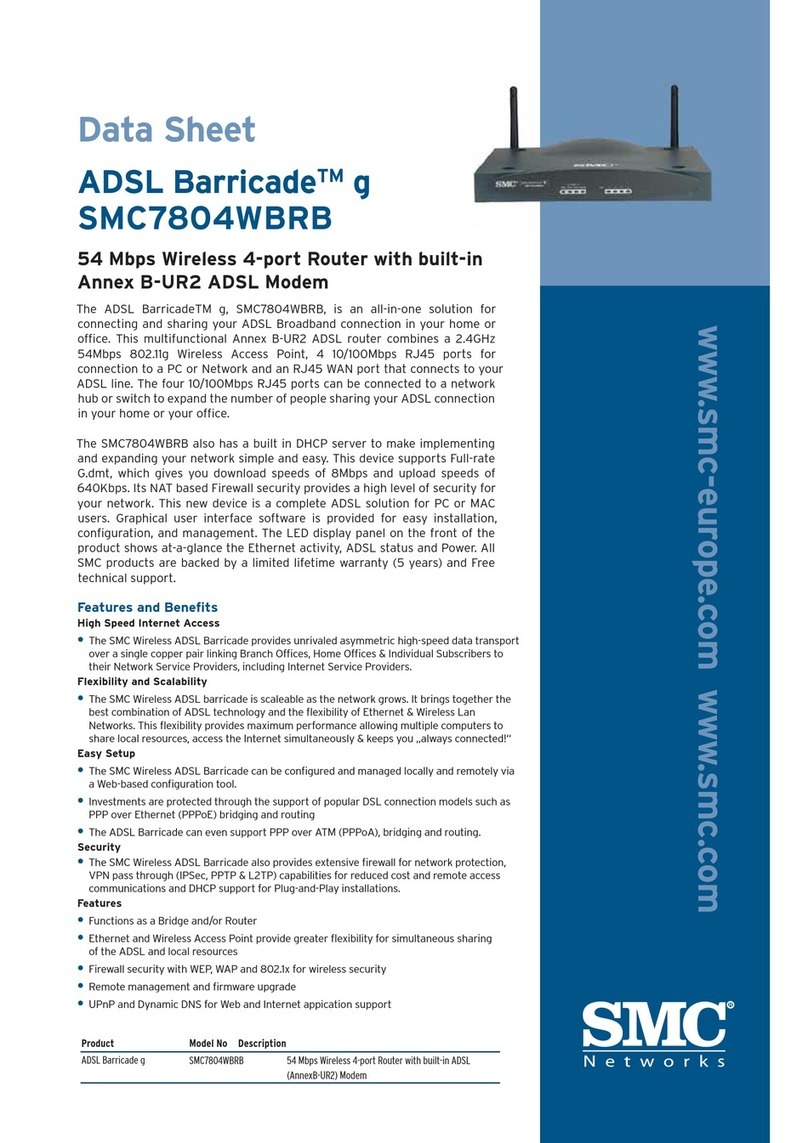
SMC Networks
SMC Networks 7804WBRB - FICHE TECHNIQUE User manual

SMC Networks
SMC Networks EZ Networking SMC8013WG User manual

SMC Networks
SMC Networks SMC EZ Connect SMC70032AE User manual

SMC Networks
SMC Networks EZ Connect User manual

SMC Networks
SMC Networks EZ Connect SMC8014W-G User manual
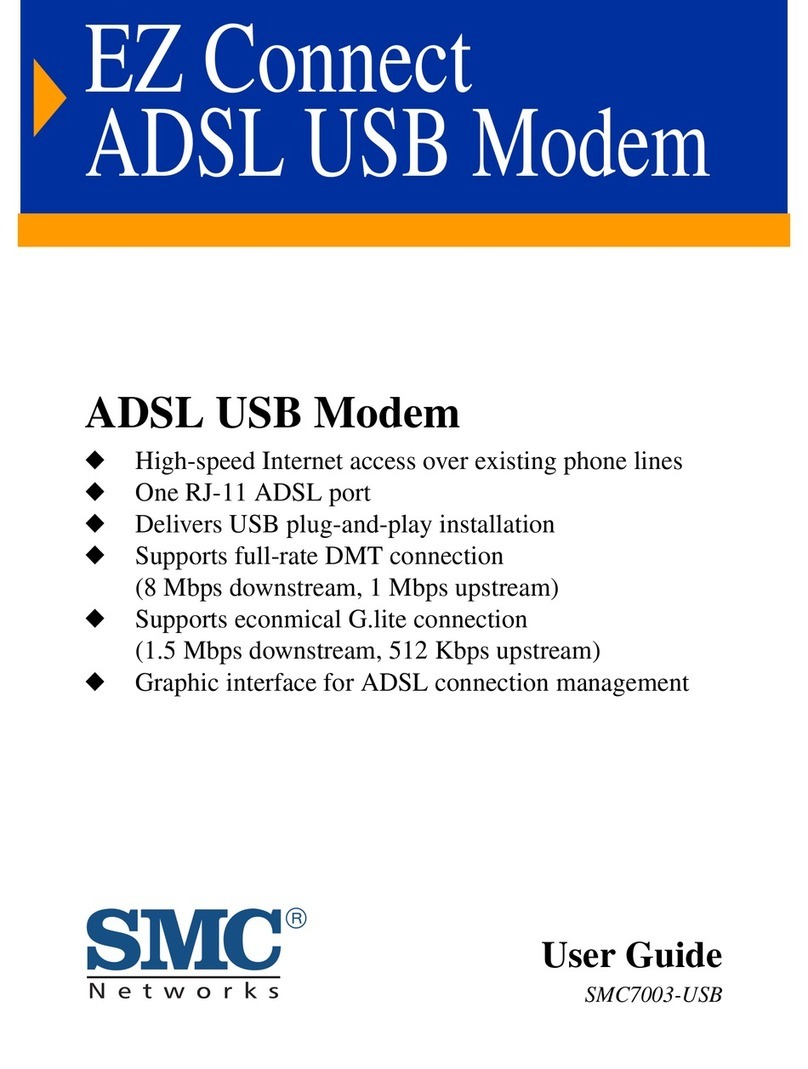
SMC Networks
SMC Networks EZ Connect SMC7003-USB User manual

SMC Networks
SMC Networks EZ Connect SMC8004CM User manual

SMC Networks
SMC Networks SMC8511 User manual
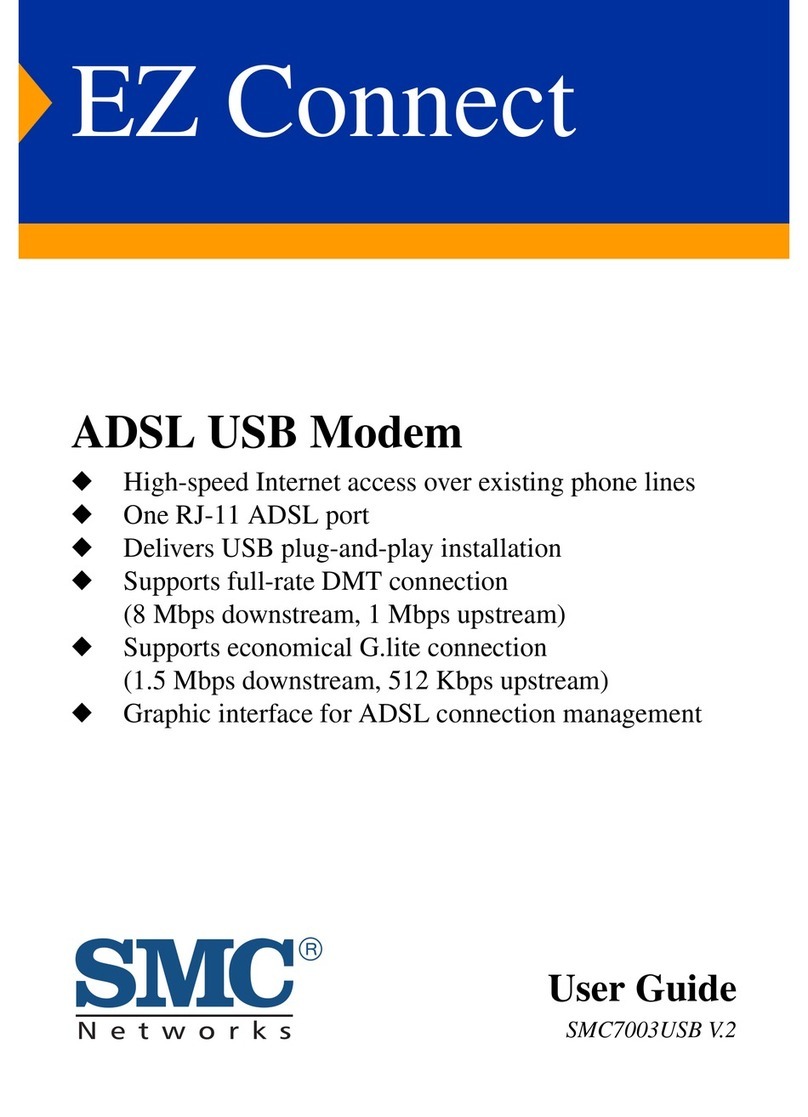
SMC Networks
SMC Networks EZ Connect SMC7003-USB User manual

SMC Networks
SMC Networks EZ Connect SMC8014W-G User manual
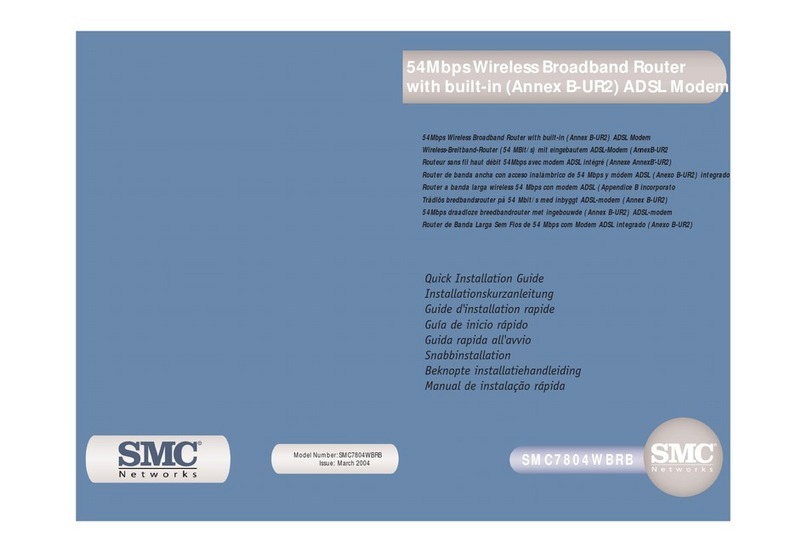
SMC Networks
SMC Networks 7804WBRB - annexe 1 User manual
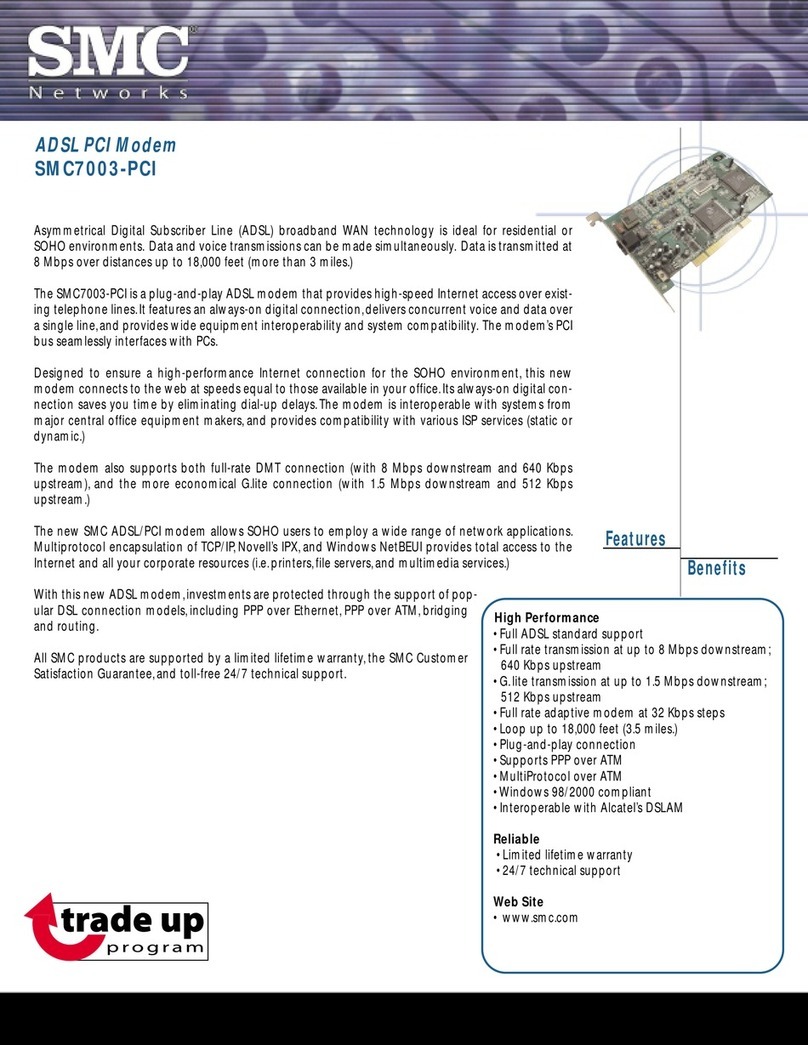
SMC Networks
SMC Networks SMC7003-PCI User manual

SMC Networks
SMC Networks SMC8004CM User manual

SMC Networks
SMC Networks D3CM1604V Use and care manual

SMC Networks
SMC Networks EZ Connect SMC8014W-G User manual

SMC Networks
SMC Networks Barricade SMC7904BRA2 User manual