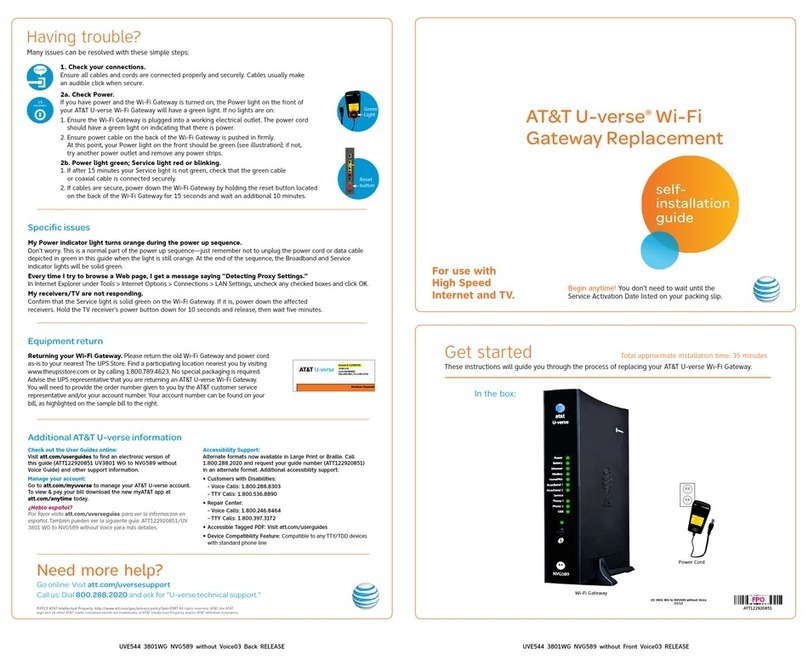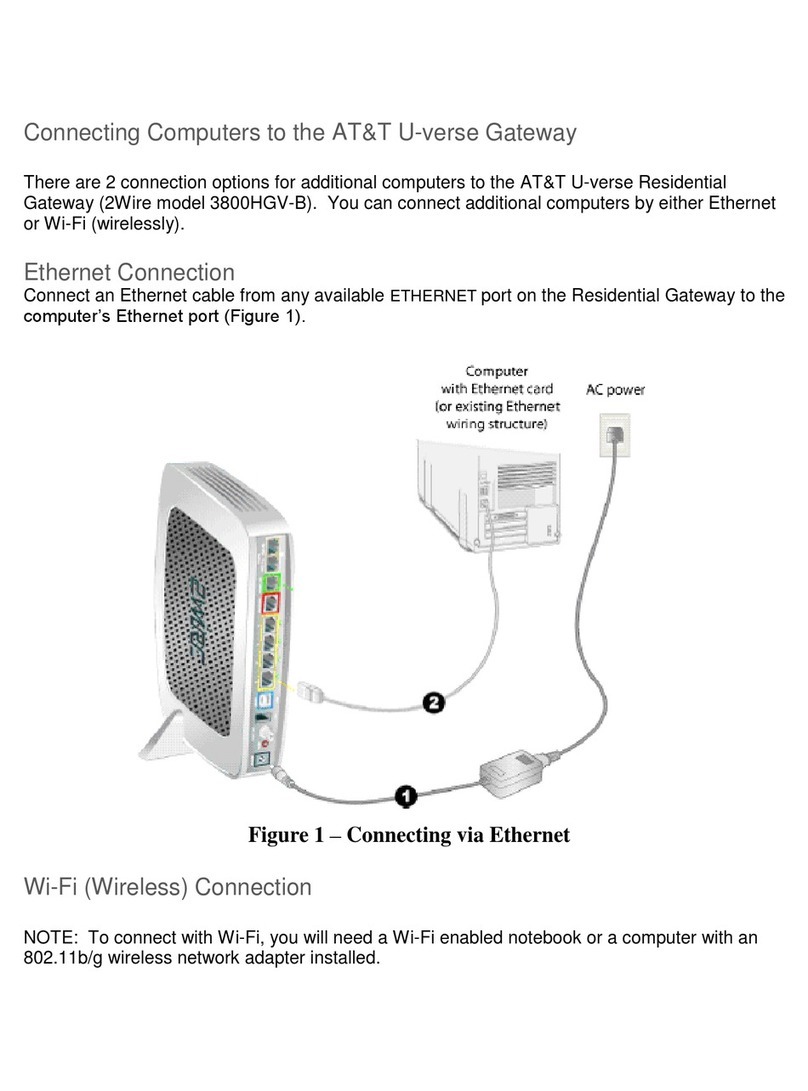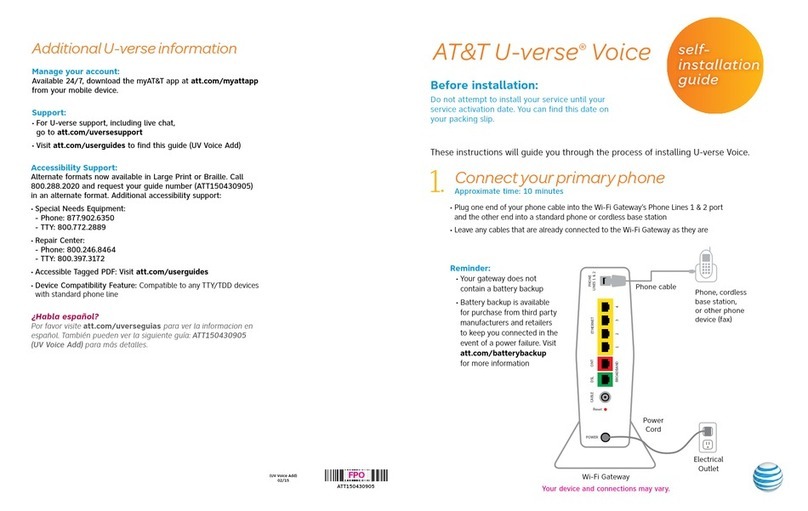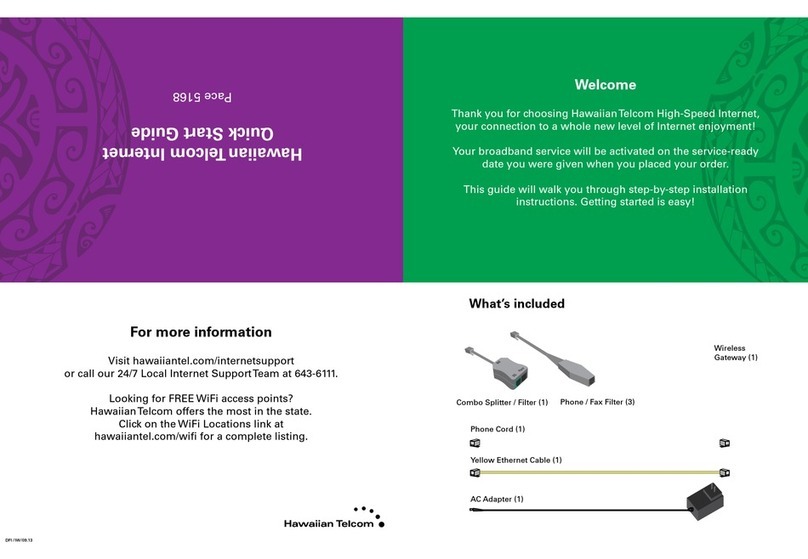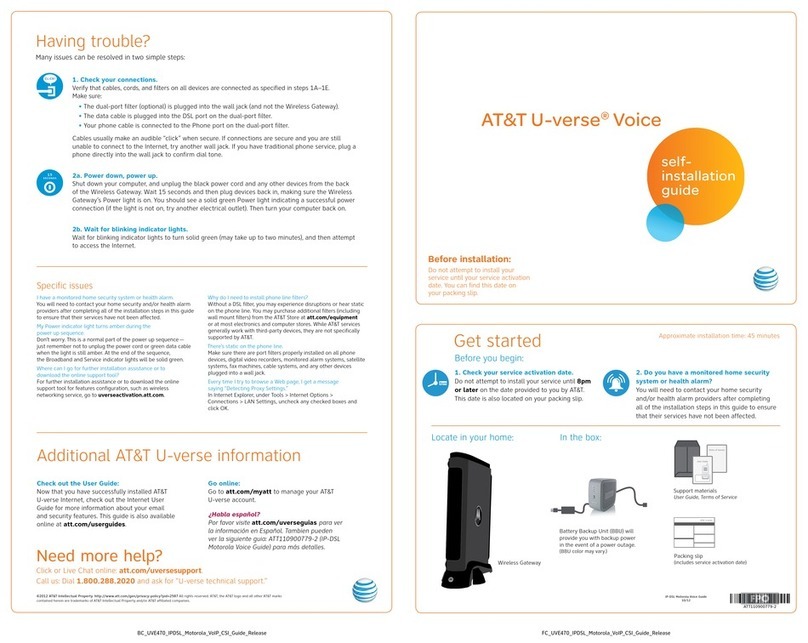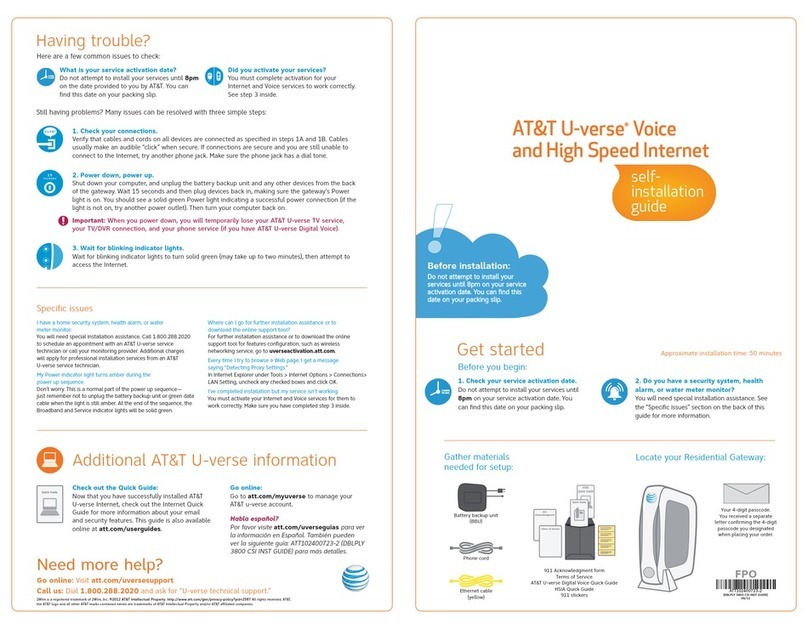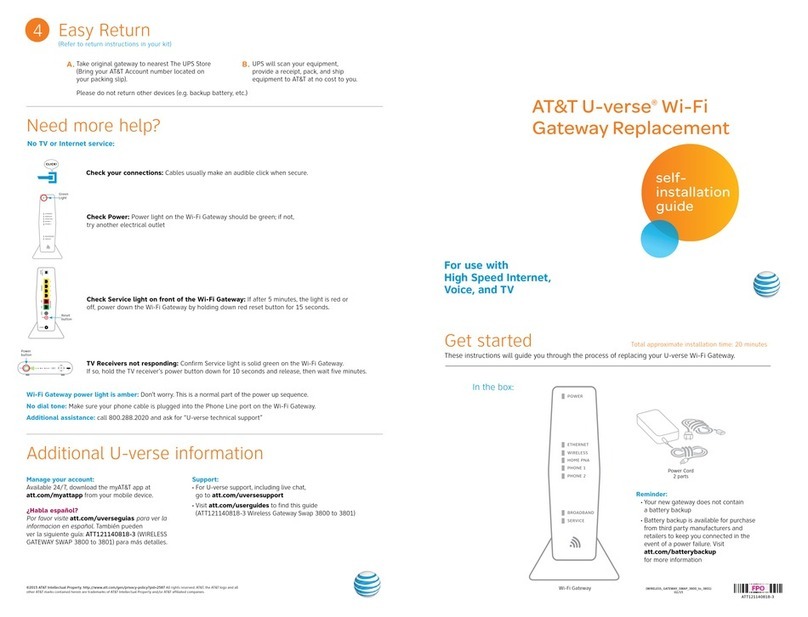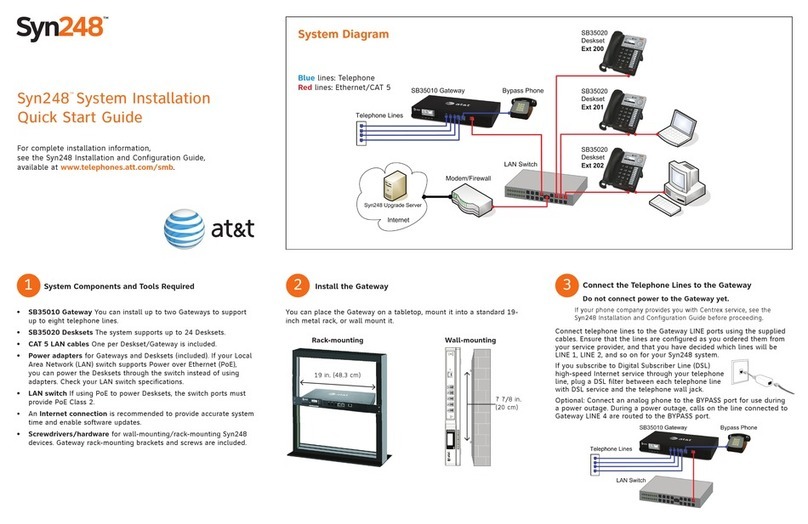©2015 AT&T Intellectual Property. http://www.att.com/gen/privacy-policy?pid=2587 All rights reserved. AT&T, the AT&T logo and all
other AT&T marks contained herein are trademarks of AT&T Intellectual Property and/or AT&T affiliated companies.
Power Cord
(2 parts)
Wi-Fi Gateway Power light is amber: Don’t worry. This is a normal part of the power-up sequence.
No dial tone: Make sure your phone cable is plugged into the Phone Line port on the Wi-Fi Gateway.
Additional assistance: Call 800.288.2020 and ask for “U-verse technical support”.
No TV or Internet service:
Need more help?
Power
Battery
Ethernet
Wi-Fi
HomePNA
Broadband 1
Broadband 2
Service
Phone 1
Phone 2
USB
Additional U-verse information
Manage your account:
Available 24/7, download the myAT&T app at
att.com/myattapp from your mobile device.
Support:
•For U-verse support, including live chat,
go to att.com/uversesupport
•For GigaPower support, go to att.com/GigaPowerSupport
Accessibility Support:
•AlternateformatsnowavailableinLargePrintorBraille.
Call 800.288.2020 and request your guide number
(
ATT142960895-3
).
•SpecialNeedsEquipment:
- Phone: 877.902.6350
- TTY: 800.772.2889
•RepairCenter:
- Phone: 800.246.8464
- TTY: 800.397.3172
•AccessibleTaggedPDF:Visitatt.com/userguides to find this
guide(NVG599toNVG599withVoiceSwapGuide).
•DeviceCompatibilityFeature:CompatiblewithanyTTY/TDD
devices with standard phone line.
¿Hablas español?
Por favor visita att.com/uverseguias para ver la
informacion en español. También puedes ver la siguiente
guía:ATT142960895-3(NVG599toNVG599withVoice
SwapGuide)paramásdetalles.
Go to att.com/GigaPowerSupport or scan the QR code.
Get the most from AT&T GigaPower and find out what it can do for you.
From there, you’ll find answers to frequently asked questions.
• Internet Speed: How do I improve my speed?
• U-verse TV: How does AT&T GigaPower makes your U-verse TV experience better?
• U-verse Voice: Will GigaPower change my current U-verse Voice service?
• More Support: Having trouble with your GigaPower connection?
NeedafreeAT&T Code Scanner?Downloadandinstallfromyourmobileappstore.ThenscantheQRcode.
Check your connections:
Cables usually make an
audible click when secure.
TV Receivers not responding:
ConfirmServicelightissolidgreen
on the Wi-Fi Gateway. If so, hold the
TV receiver’s Power button down for
10 seconds and release, then wait
five minutes.
POWER
Power
button
Reset
Phone
Lines
Cable
Line
1 & 2
USB
Ethernet
1 2 3 4
DSL
Broadband
ONT
Reset
button
Check Power: Power light
on the Wi-Fi Gateway should
be green; if not, try another
electrical outlet.
Check Service light on front
of the Wi-Fi Gateway: If after
5 minutes, the light is red or off,
power down the Wi-Fi Gateway
byholdingdownredReset
button for 15 seconds.
Power
Battery
Ethernet
Wi-Fi
HomePNA
Broadband 1
Broadband 2
Service
Phone 1
Phone 2
USB
Green
Light
Service
Light
If your existing Wi-Fi settings did not transfer,
you will need to set up a new Wi-Fi Network
Name and Password. To do so, follow these steps:
·Use settings from new Wi-Fi Gateway
yellow sticker
·Open your device’s Wi-Fi connection settings,
selectyourWi-FiNetworkNameandenter
Wi-Fi Password to connect
·RecordandkeepyourWi-Fisettingsforfuture
reference when connecting all your Wi-Fi devices
For help, att.com/support
Wi-Fi Password: XXXXXXXXXXXX
Wi-Fi Network Name: ATTXXXXXXX
Front View
BackView
Reminder:
·Your Wi-Fi Gateway does not contain a battery backup.
·Batterybackupisavailableforpurchasefromthird-partymanufacturers
and retailers to keep you connected in the event of a power failure. Visit
att.com/batterybackup for more information.