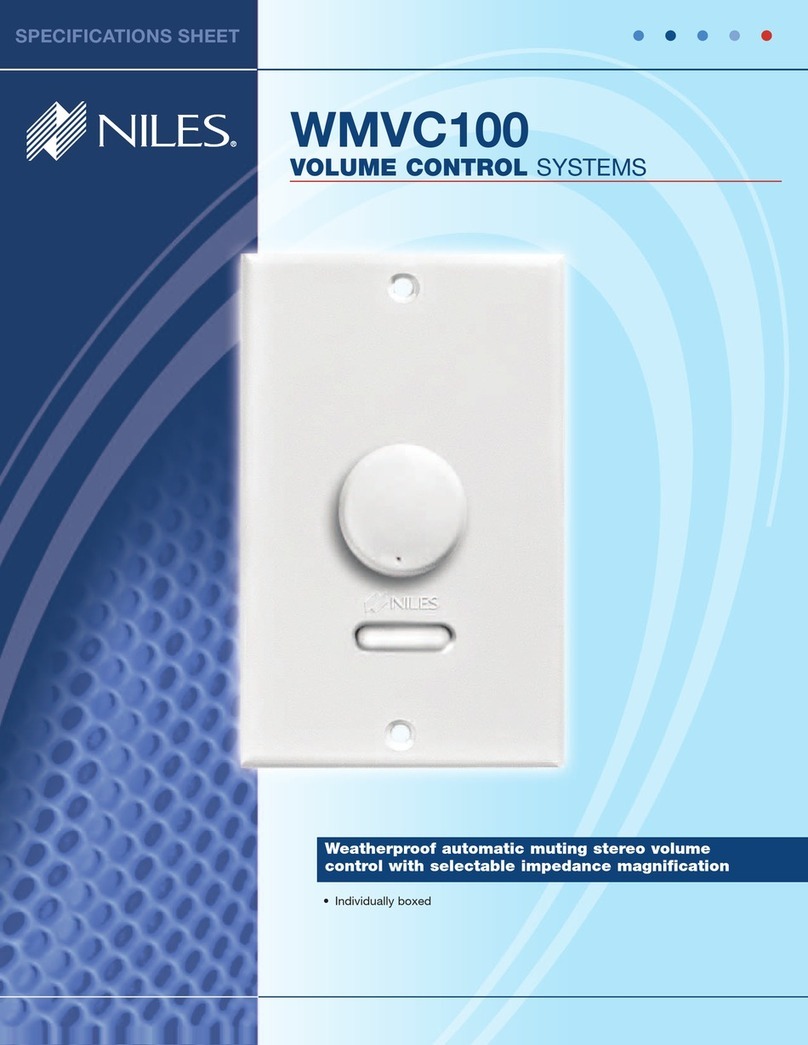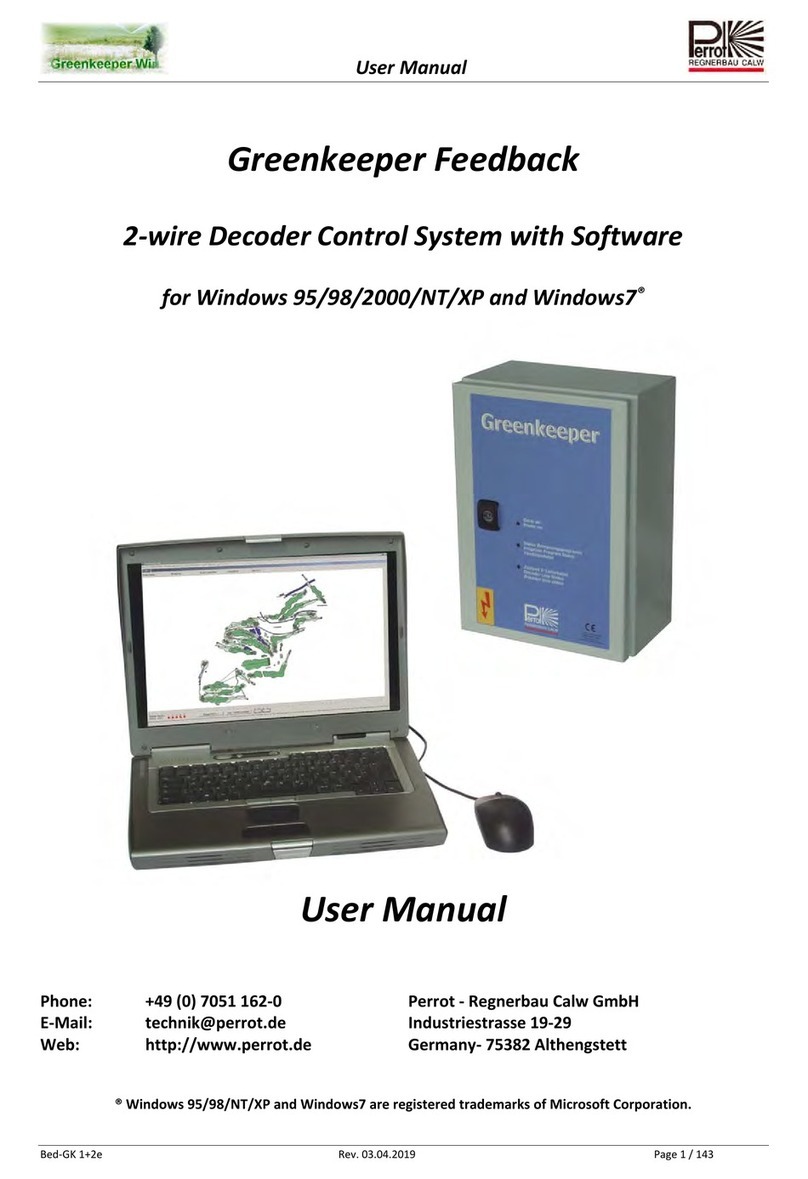Soca ST-320 Specification sheet

ST320
WATERPROOF PROXIMITY ACCESS
CONTROL SYSTEM OPERATION AND
INSTALLATION MANUAL
SOCA TECHNOLOGY CO., LTD.
COPY RIGHT 2005 Feb ru ary

CONTENTS
Ⅰ
Ⅱ
Ⅲ
Ⅳ
Ⅴ
Ⅵ
Ⅶ
.
.
.
.
.
.
.
.
.
.
.
.
.
.
.
.
.
.
.
.
.
.
SPECIAL FEATURES
FRONT PANEL AND TYPES OF CARDS
INSTALLATION PROCEDURES
SETTING MODE AND FUNCTIONS
1 Registration of card (Add one card)
2 Deletion and loss of card (Delete one card)
3 Change of 8 sets of user's passwords
4 Door lock time setting (shunt time)
5 Setting identification modes
6 Batch registration (add series cards)
7 Antitamper output setting
8 Changing system password (command)
9 Deletion of 8 sets of user's passwords
10 Deletion of batch registration (Delete all cards)
11 Door opening (using system password)
12 The Duress Code Setting
INSTALLATION OF PROXIMITY READER
1 Connections
2 Installation of electric lock and exit push button
3 Installation of door sensor, external relay and siren
PRECAUTIONS
TROUBLESHOOTING
1
2
2
3
4
4
5
5
6
6
7
7
8
8
9
9
9
10
10
11
12
13
14

ST320 Mode Setting
Ⅰ. :SPECIAL FEATURES
1 One set stand alone design.
2 After installation of proximity reader and is connected to power power
indicator on the front panel will light up.
3 4 types of door opening modes:
(1) Enter 4digit door opening password, identification code is 1.
(2) Proximity card door access, identification code is 2.
(3) Proximity card plus 4digit door opening password ( 8
opening passwords), identification code is 3.
(4) Proximity card or 4digit door opening password, identification
4 When entering into the system setting mode, 4digit system
be entered in order to enter into system setting
System code is being set at on production. In order to enter
to set up mode, press first then enter
again when completed.(Example: # 4 5 6 7 # ).
5 All proximity card or proximity key tag must be registered before
6 Proximity card or proximity key tag has 8digit number code.
The card number required for setting is the last 6 digits.
7 8 sets of door opening passwords.
8 Maximum storage capacity of 2,000 cards.
9 Data memory feature in case of power failure.
, red
sets of 4digit door
code is 4.
password should
modes.
into the
system and press
use.
4567
# password * #
*
.
.
.
.
.
.
.
.
.
Ⅱ. : FRONT PANEL AND TYPES OF PROXIMITY CARD
FRONT PANEL
1 Indicator lights :
(1) Key light (green) Green flashing light on when
(2) Status light (green) Green light on when entering.
2 Bar indicator light :
(1) OK light (green bar indicator light): Door open indicator light.
(2) Power light (red bar indicator light): System standby.
3 Ten enter keys, two functional keys: " "," ".
key: Confirmation key.
key: Clear or escape key.
.
:
:
.
.
buttons are pressed.
# *
#
*
2

Status light ( Green )
Press key light
Power light (Red)
OK light(Green)
Clear or escape key
Deny light (yellow flashing light)
Alarm (yellow light on)
Confirmation key
Door bell
Types of proximity cards
The following 3 types of cards are required to register before use.
12345678
SC10 : Thin card , thickness 0.8 mm, ISO standard card
Read range 10 cm. It can be printed
directly from card printer
dimension.
SC20 : Thick card , thickness 1.8 mm,
dimension. Read range 10 cm. It can be printed
directly from card printer.
ISO standard card
SC30 : Key tag, read range 6cm.
dimension 5.5L X 7.5H X 3.2W (mm).
Ultrasonic connection, waterproof,
shock proof.
3

Ⅲ. INSTALLATION PROCEDURES
4
Power supply to the reader.
Completion of setting
Check if the power(RED)
indicator lights up.
If not, turn off the power
supply immediately.
Enter system password ( 4567 ),
then a beep sound and green light
appear to enter into setting mode.
*# #
Enter 1(register the proximity card) or
6(batch registration). Then, register all
the use's proximity cards and key tags.
When completed, press ro escape
form the setting mode.
*
Refer to appendix
(Mounting of reader unit.)
Users could install either 6pin or
5pin connector to see fit. Please refer
to item 5 in installation guide on
11 12Page ~
Ensure the power adapter's
voltage and polarity are
fitted correctly.
YES
If there isn't any activation
within 20 seconds, this system
will automatically escape
from the setting mode.
NO

Ⅳ.SETTING MODES AND FUNCTIONS :
To enter into the system setting mode, first press #, then enter
system password and press # subsequently to enter into system
setting mode. When entered into system setting mode, the
STATUS light (green ) on the panel will be on with a beep sound.
*
Users should enter any functional selections within 20 seconds.
The reader will automatically terminate the system setting mode
function after 20 seconds.
1. Add one card : To register user's card and utilize proximity to
register.
ENTER" #"
SYSTEM
PASSWORD"#"
* STATUS LIGHT ON
WITH A BEEP SOUND
PRESS
1
PRESS *
CARD PROXIMITY
ENTER THE USER'S
CARD 6DIGIT NUMBER
TERMINATETERMINATE
CARD POXIMITY
(NEXT ONE)
(REPEAT REGISTR ATION)
REGISTRAION
COMPLETE D
REGISTRAION
FAILED
1 BEEP
SOUND
1 BEEP
SOUND
3 BEEP
SOUND
On the above operation, if " " is being pressed, the card
registration activities will be terminated.
*
5

2. Delete card : Deletion of user's card (such as loss of card), card
number is the 6digit code indicated on the proximity
card.
ENTER" # "
SYSTEM
PASSWORD"#"
*
ENTER" # "
SYSTEM
PASSWORD"#"
*
STATUS LIGHT ON
WITH A BEEP SOUND
STATUS LIGHT ON
WITH A BEEP SOUND
PRESS
2
PRESS
3
PRESS *
PRESS *
CARD PROXIMITY OR
ENTER THE LOSE
CARD 6DIGIT NUMBER
ENTER SET OF
CODE(18)
ENTER NEW
4DIGIT CODE
TERMINATE
TERMIN ATE
TERMINATE
TERMIN ATE
DELETE NEXT ONE
ENTER NEXT ONE
DE LETION
COMPLETED
COMPLETE D
DE LETION
FAILED
1 BEEP
SOUND
1 BEEP
SOUND
1 BEEP
SOUND
1 BEEP
SOUND
1 BEEP
SOUND
BE EP SOUND
REPEATED
On the above operation if " " is being pressed, the setting
modes will be terminated, provided that there isn't any key
being entered. Any keyin being done prior to this operation
will be deleted.
*
3. Change of 8 sets of user's password:
6
Press " " at Enter New 4digit code:
(a)If nothing is entered therefore it will terminate change of 8 sets
of users password.
(b)If new 4digit code is entered, user is required to reenter the
new 4digit code again.
*

4. Door lock time setting :Setting proximity reader relay ON time from
0199 seconds. All unlock time has to be filled
in 2digit format such as enter 01 as 1 second.
Setting 99 seconds as current state (for security
system) and 00 second as single hit (for
automatic door)
ENTER" # "
SYSTEM
PASSWORD"#"
*
ENTER" # "
SYSTEM
PASSWORD"#"
*
STATUS LIGHT ON
WITH A BEEP SOUND
STATUS LIGHT ON
WITH A BEEP SOUND
PRESS
4
PRESS
5
SET THE DOOR LOCK
DURATION 0099
EN TER DOOR
OPENING MODE
(14)
PRESS*
PRESS*
TERMINATE
TERMINATE
COMPLETED
COMPLETED
TERMINATE
TERMINATE
1 BEEP
SOUND
1 BEEP
SOUND
1 BEEP
SOUND
1 BEEP
SOUND
5. Setting identification modes:
There are 4 sets of dooropening modes. Users could only set one of
the identification modes for access control. Its identification mode
has been preset to proximity card dooropening.
(1) Door opening based on 4digit password (There are a total of 8
sets of user's password), mode number is 1.
(2) Proximity card door opening, that is door will open when the
card is sensed, mode number is 2.
(3) Proximity card and enter 4digit password door opening, mode
number is 3.
(4) Proximity card or enter 4digit password door opening, mode
number is 4.
7

6. Batch registration : Registering multiple cards and cards in series.
Enter 6 digit card number, then enter amount of
cards, in 4digit format (must be in full 4 digits,
such as 100 pcs. , enter 0100). This system can
also apply to single card entry.
ENTER" #"
SYSTEM
PASSWORD"#"
*STATUS LIGHT ON
WITH A BEEP SOUND
PRESS
6
ENTER#
COMPL ETED
STATUS LIGHT
FLASHING
1 BEEP
SOUND
1 BEEP
SOUND
1 BEEP
SOUND
1 BEEP
SOUND
1 BEEP
SOUND
ENTER FIR ST
6DIGIT CODE
ENTER QUAN TITY
OF C ARDS (4DIGIT)
SIN GLE CARD
REGISTER
COMPLETED
SINGLE CARD
REGISTER
7. Antitamper output setting : This reader has an antitamper
output connecting point. There are
two detection sources:
(1) Damage to the proximity reader(tamper switch).
(2) Damage to the door (must add detection wiring such as
reed switch).
This function can be set whether door detection point is applied
to activate the antitamper output:
(1) O : ON
(2) I : OFF
ENTER" # "
SYSTEM
PASSWORD"#"
*STATUS LIGHT ON
WITH A BEEP SOUND
PRESS
7
ENTER ANTITAMPER
MODE 0 (ON) OR 1 (OFF)
PRESS*TERMINATE
COMPLETED
TERMINATE
1 BEEP
SOUND
1 BEEP
SOUND
8
Press " " at enter first 6digit code:
(a)If nothing is entered therefore it will terminate Batch registration.
(b)If 6digit card number is entered, user will be required to reenter the
6digit card number again.
*
Press " " at enter quantity of cards(4digit):
(a)If quantity of cards is not entered, user will be required to reenter the
6digit card number again.
(b)If quantity of cards is entered, user will be required to reenter the
quantity of cards in 4digit format.
*

8. Change system password : To change system password, this
reader's password is being preset at
4567. Please note that this password
is necessary to enter into the system
setting mode.
ENTER" #"
SYSTEM
PASSWO RD"#"
*
ENTER" #"
SYSTEM
PASSWO RD"#"
*
STATUS LIGHT ON
WITH A BE EP SOUND
STATUS LIGHT ON
WITH A BE EP SOUND
PRESS
8
PRESS
9
1 BEEP
SOUND
1 BEEP
SOUND
2 BEEP
SOUND
TWICE INCORRECT
PASSWORD
BEEP SOUND
REPEAT
1 BEEP
SOUND
1 BEEP
SOUND
CONFIRM THE
NEW PASSWORD
ENTER THE NEW 4DIGIT
SYSTEM PASSWORD PRESS#
PRESS 3
PRESS#TERMINATETERMINATE
System password has been preset at 4567. Users should enter new
4digit system password twice to complete change of system
password.
9. Deletion of 8 sets of user's password : Please note that this function
will delete all the 8 set of user's passwords and cannot be retrieved.
COMPLETED
9

10. Delete all cards : Please note that this function will delete all
registered card and cannot be retrieved.
ENTER" #"
SYSTEM
PASSWORD"#"
*
ENTER" #"
SYSTEM
PASSWORD"#"
*
ENTER" #"
SYSTEM
PASSWORD"#"
*
STATUS LIGHT ON
WI TH A BEEP SOUND
STATUS LIGHT ON
WI TH A BEEP SOUND
STATUS LIGHT ON
WITH A BEEP SOUND
PRESS
9
PRESS
0
1 BEEP
SOUND
1 BEEP
SOUND
1 BEEP
SOUND
1 BEEP
SOUND
1 BEEP
SOUND
STATUS LIGHT
FLASHING
PRESS 9
PRESS 0
PRESS 8
PRESS KEY 0~9
PRESS 0
OPEN DOOR
COMPLETED
COMPLETED
11. Door opening (using system password) :
12. The duress code setting :
TERMINATETERMINATE
10

Ⅴ.INSTALLATION OF PROXIMITY READER :
1. Reader connections :
ST320 Wiring diagram
Red
Black
Brown
Orange
Yellow
Green
Blue
Purple
Red
Brown
Green
Blue
Purple
Yellow
AntiTamper switch,common contact
AntiTamper switch,normally open contact
Reserved
AntiDamage alarm output
AntiDuress alarm output
Door detection sensor point 1
Door detection sensor point 2
GND
DC+12V
GND
Door control relay.Dry contact(N.O.)
Door control relay.Dry contact(N.C.)
Door control relay.Dry contact(COM.)
Exit push button
8PIN
CONNECTOR
6PIN
CONNECTOR
2PIN
CONNECTOR
Blue
Blue
Door bell switch
Door bell switch
*
*
*
Door open relay contact rating DC12V/ 3A
Tamper switch contact rating DC24V / 0.5A
Door bell switch contact rating AC125V /3A
11

2. Installation of electric lock and exit push button:
Note: (1)failsecure type lock : Connect to 6pin connector,
and green points.
(2)failsafe type lock : Connect to 6pin connector, purple
and points.
(3)exit push button can only be used by dry contact
purple
blue
12
A. Electric lock(fail secure type)and reader.
B. Electric lock(fail safe type)and reader.
C. SOCA SL100
AP10
DC 12V
AP10
DC 12V
EL EC TR IC LO CK
A EL PT
EXIT PUSH
BUTTON
+
+
YELLOW
PURPLE
BLUE
GREEN
BROWN
RED ADAPTER
ADAPTER
6 Pin
YEL LOW
PUR PLE
BLU E
GREEN
BRO WN
RED ADAP TER
ADAPTER
6 Pin
AP10
DC 12V
AP10
D C 12V
+
+
EL EC TR IC LO CK
EXIT PUSH
BU TTON
AD APT ER
AD APT ER
SL100
AP10
DC 12V
AP10
DC 12V
+
+
P
S
YELLOW
PURPLE
BLUE
GREEN
BROWN
RED
6 Pin

3. Installation of door sensor, external relay and siren :
Note : (1) Proximity reader provides two external relay connecting
points which are :
A. Antidamage ( tamper switch and door sensor ) alarm
output connecting point ( 8P orange connecting point ).
B. Duress alarm output connecting point ( 8P yellow
connecting point ).
13
SIRE N
SI REN
REED ( N.C)
N.C
COM
N.C
N.O
COM
AP10
DC 12V
DC12V
EXTE RN A L REL AY
DC12V
EXTERNAL RELAY
+ +
A. Installation of reed switch (normal c lose), exteral rslay (antidamage)
B. Installation of reed switch (normal open), exteral rslay (antidamage)
6 Pin
6 Pin
8 Pin
8 Pin
REED(N .O)
N.O
COM
N.C
N.O
COM
AP10
DC 12V
+ +

(2) If door sensor detecting (such as reed switch) points are
applied, please set ALARM to ON mode.
For setting method, please refer to setting mode functional
selection item 7 in the manual.
3. For installation, please link power supply wire and control wire
through the base panel first and then fix the base panel onto the
wall.
4. Install the proximity reader on the base panel (power supply wire
and control wire must first be inserted and the wires must be
arranged correctly), and then use the enclosed key wrench and
screws to mount it up.
5. Power supply: DC 12V 500~800mA.
6. Power consumption, standby 90mA, active 110mA.
7. Dimensions: 125mm (L) X 33mm (W) X 70mm (H).
* DO NOT SHARE THE SAME POWER SUPPLY OF BOTH ELECTRIC
LOCK AND PROXIMITY READER TOGETHER. USERS SHOULD
PROVIDE SEPARATE POWER SUPPLY FOR BOTH OF THEM.
Ⅵ.PRECAUTIONS :
1. Before installation, please check the voltage and polarity of the
power supply in order to avoid wrong connection causing damage
to the reader.
2. Please do not share the power supply together with the electric lock
and the proximity reader .
3. Please do not install metal product or monitor near this equipment
in order to avoid distance proximity.
4. Please do not conduct any fixing or modification to the system,
unless by qualified personnel.
5. Warranty period for the reader is 1 year.
14

Ⅶ.TROUBLESHOOTING
1. Card sensed but the door lock doesn't work.
Solution: (1) Please check if the power supply is on the
proximity reader and the electric lock.
(2) If (1) is checked, please check the electric lock power
supply and whether the connecting points are correct.
(3) Continuous proximity. Please remove the card from
the reader and try again.
(4) Please check whether the door opening mode is
correct.
2. System password is entered but cannot enter into various
functional selection of the setting mode.
Solution : (1)Incomplete input of system password, please check
whether the following format has been entered:
#XXXX# (XXXX represents system password), or first
press " " then enter valid system password #XXXX#.
(2)Bad wiring. Please arrange and put all power and control
wires at a space behind the panel (recommended) to
avoid pressing against the PC board which may cause
short circuit or poor connection.
*
* *
3. How to use the duress code setting?
Solution : (1) Users should change door opening mode to 4digit
password door opening(mode code 1), or proximity
card or 4digit password door opening(mode code 4)
in order to enable duress code setting.
(2) After the door opening mode is set(please refer to
item 5 of the setting mode functional selection on
how to set door opening mode),press" The Duress
code+4digits door opening password ",then the
duress alarm output function will execute.
*#
#
4. How to terminate antidamage activation or duress alarm activity?
Solution : Enter into system setting mode or open the door.
5. What is the operation of the door sensor detection (reed switch)?
Solution : If the door sensor detection function is being set at ON
(for detail, refer to item 7 of the setting mode functional
selection in the manual) and if the door is not closed
within 30 seconds, then the antidamage output
function will be activated.
15

Appendix
Mounting of reader unit:
STEP1:
STEP2:
STEP3:
Use screwdriver to
dismantle or open the
covers of screws at
the top and bottom of
the reader unit.
Use enclosed special L
shape spanner to unscrew
and remove the special
acrews anticlockwise
(direction).Please make
sure all four Orings are
fitted to the screws,when
removed.
Separate front cover
from the base cover.
16

STEP4:
STEP5:
STEP6:
Screw water proof pad
with base cover tightly
onto the wall.
Link connectors
through water proof
pad and base cover to
connect to the reader
unit.
Screw the front cover
with base cover tightly
with four screws(make
sure all four Orings are
fitted to the screws)
17

STEP4:
Press the screws
covers(top and bottom)
firmly.
Attention:(When mounting onto rough wall)
Use appropriate size of flat acrylic or wood piece(Do
not use metal piece) to mount onto rough wall
with silicon glue.Screw or fit the base cover onto it.
silicon glue
18
Other manuals for ST-320
1
Table of contents
Popular Control System manuals by other brands

Roger
Roger MCT68ME-IO operating manual

WAREMA
WAREMA LONMSE 2M230I Operating and installation instructions
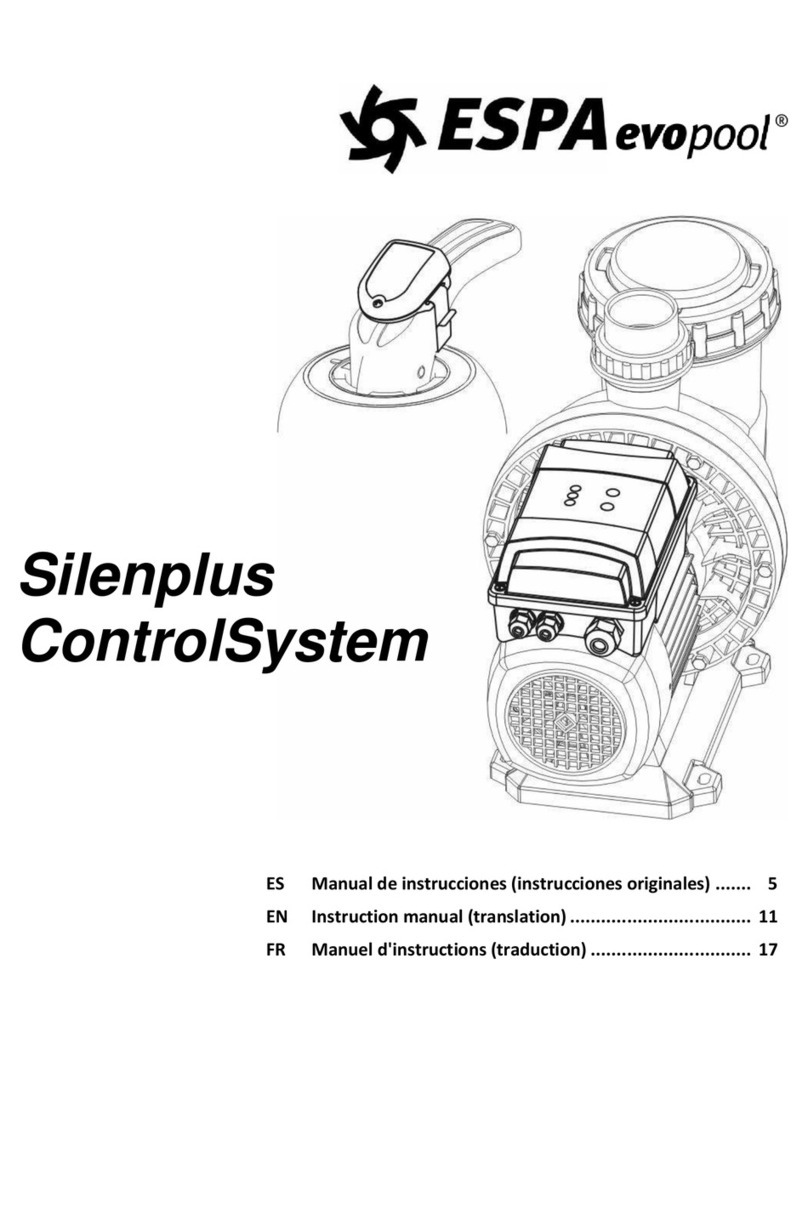
ESPA evopool
ESPA evopool SilenPlus instruction manual

Valeo
Valeo SC600 Revo-E Byd Hybrid operating instructions

ZKTeco
ZKTeco BG2000 Series user manual
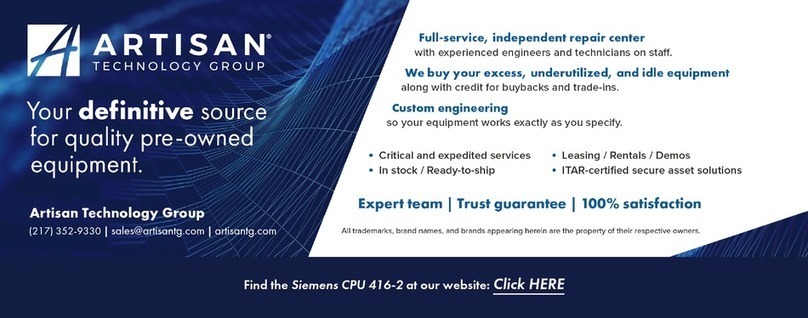
Siemens
Siemens SIMATIC 6ES7673-2CC40-0YA0 Hardware Installation and Operating Manual