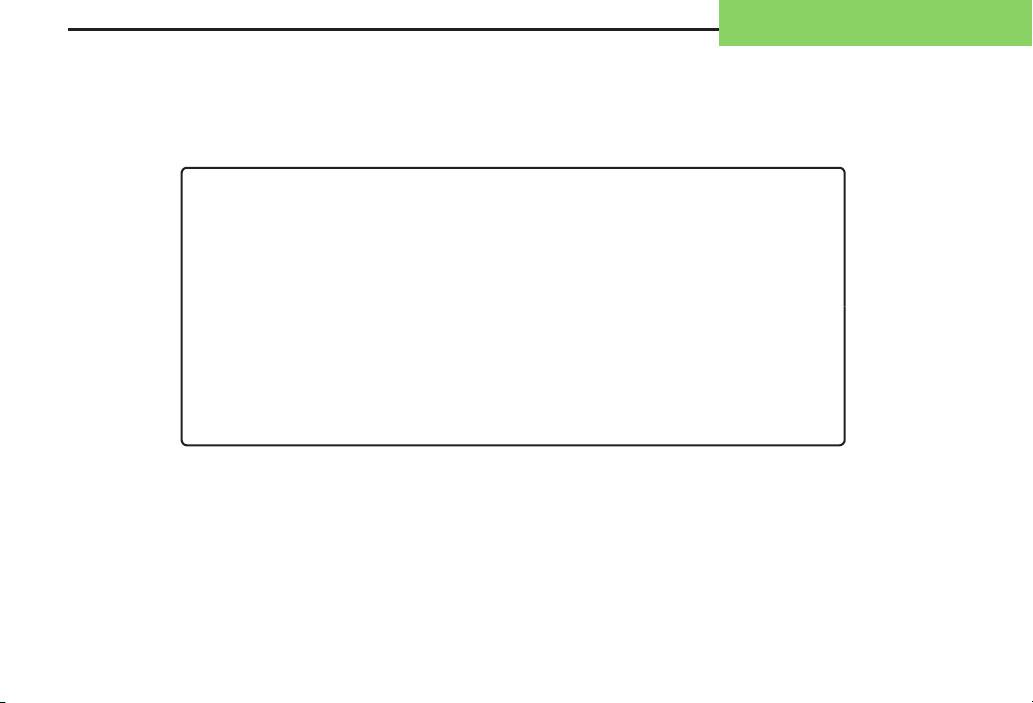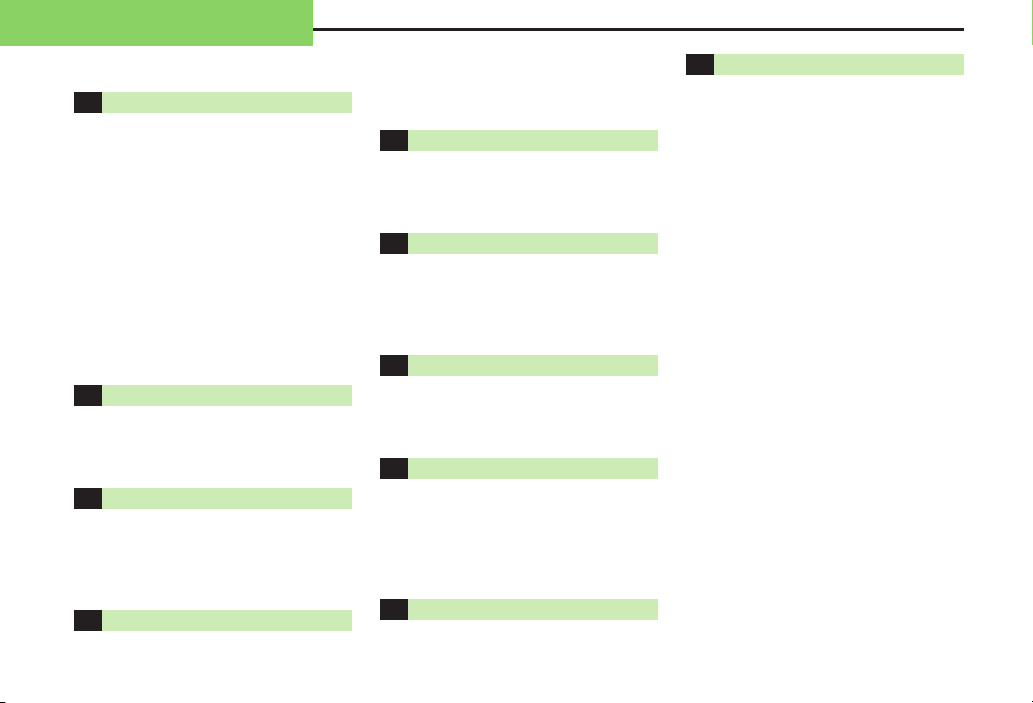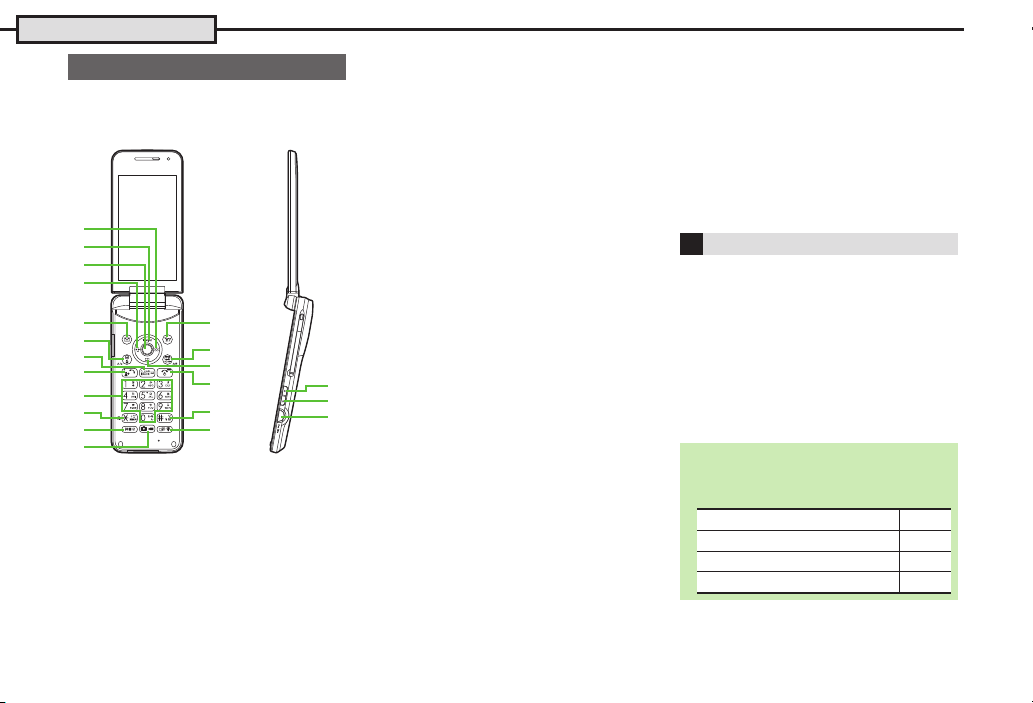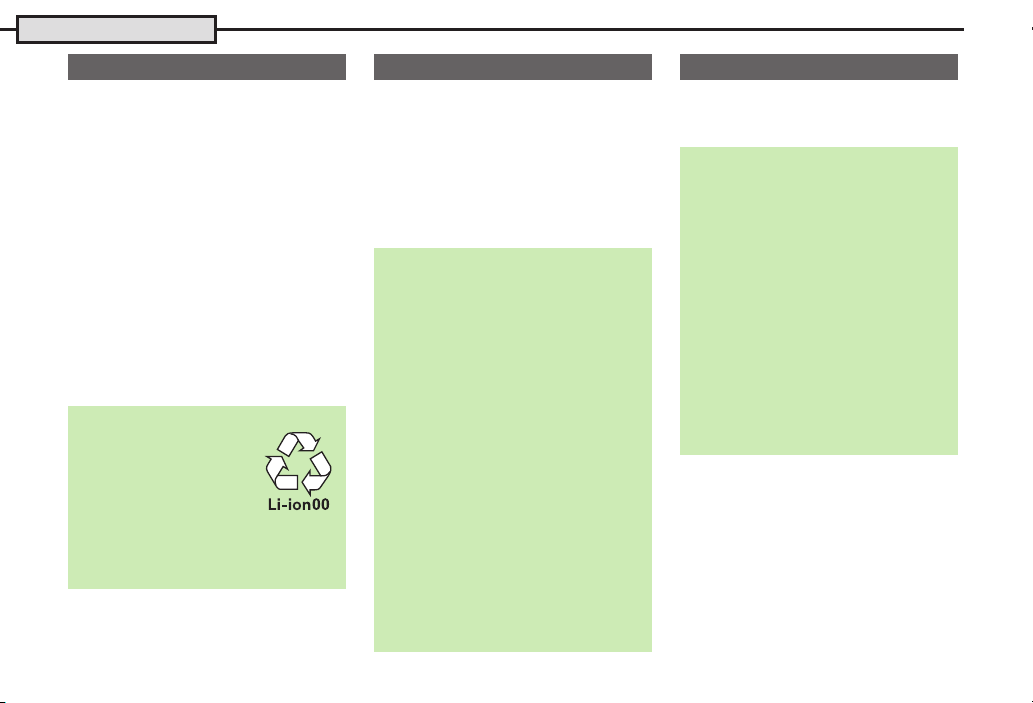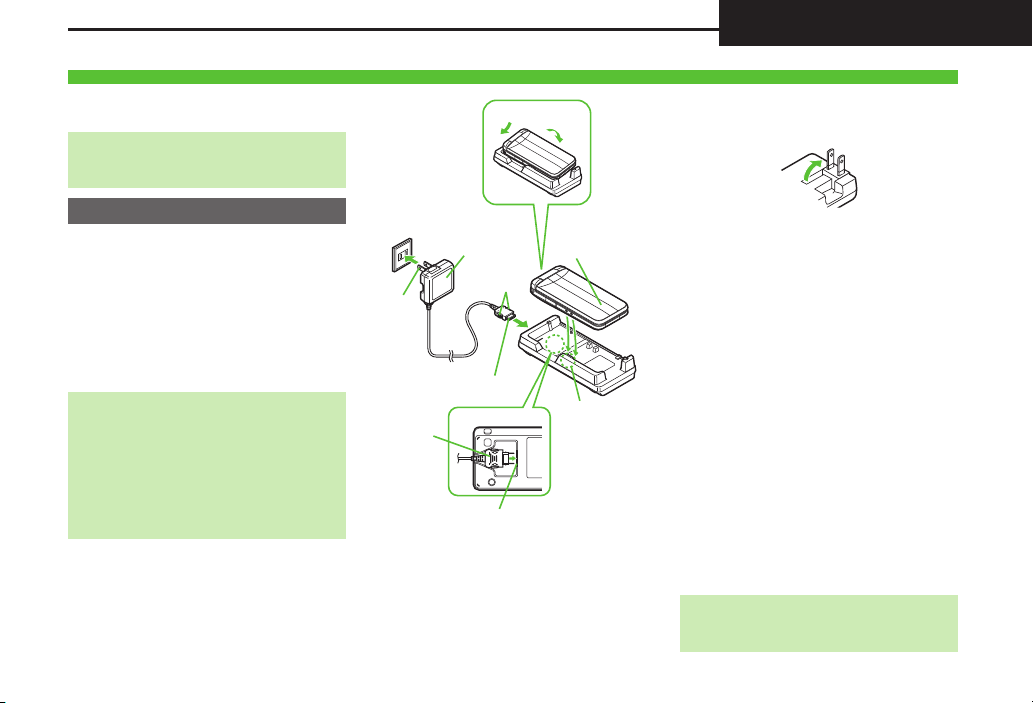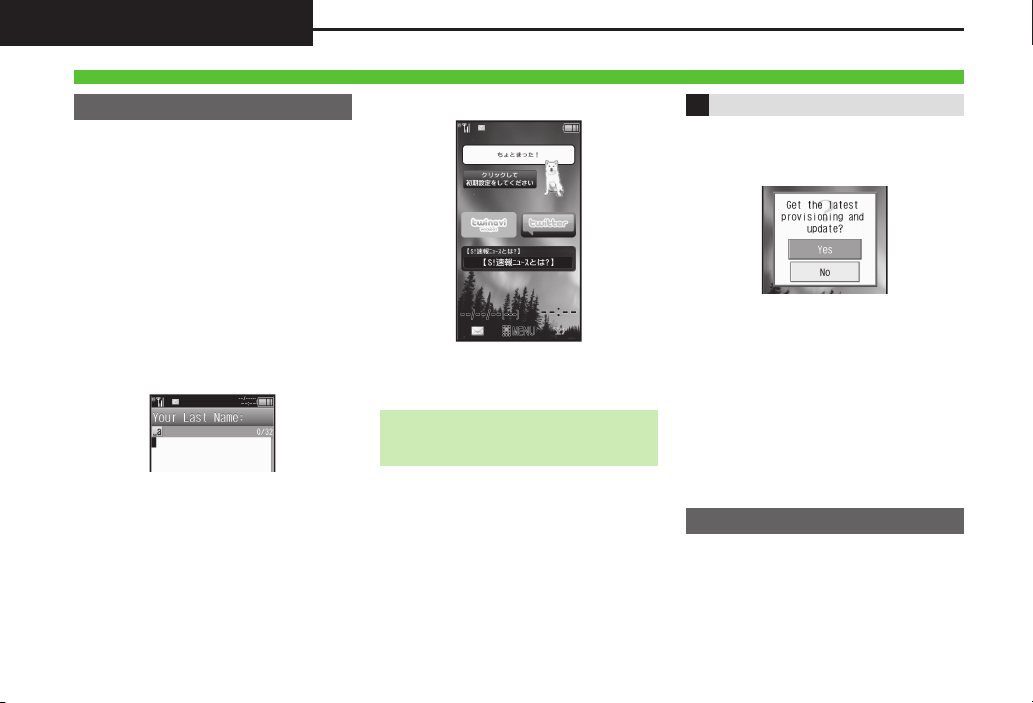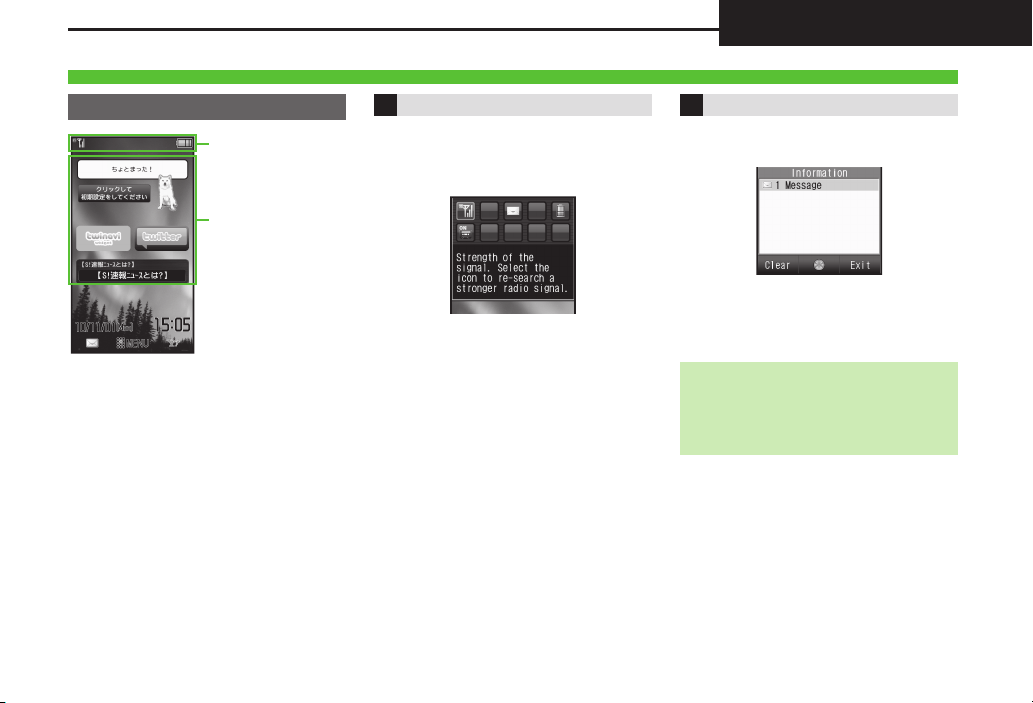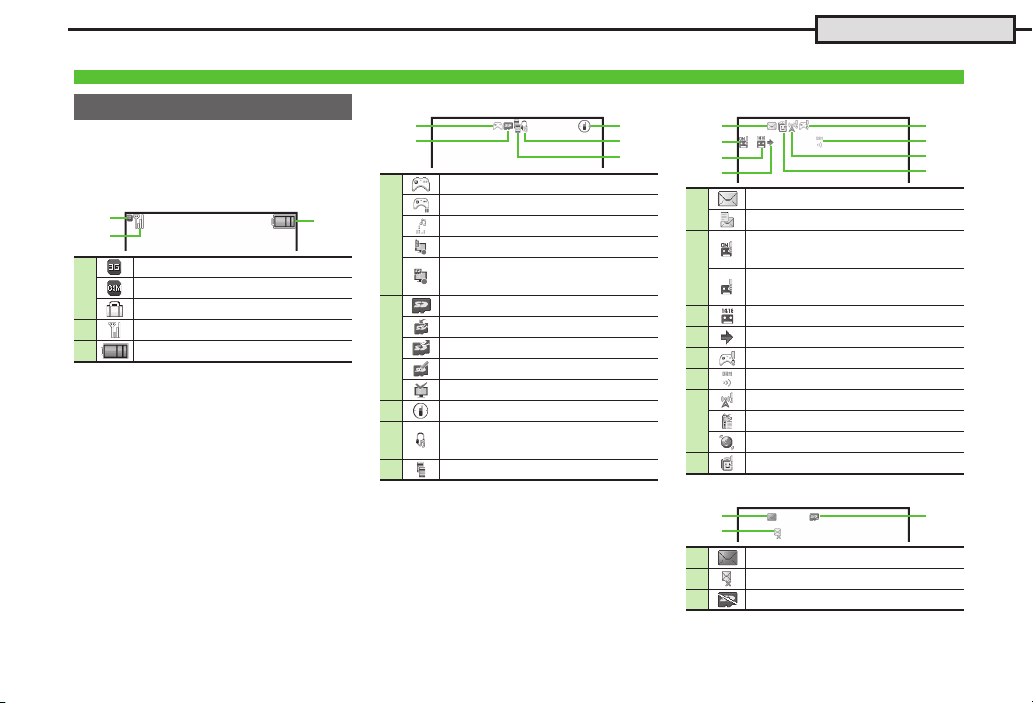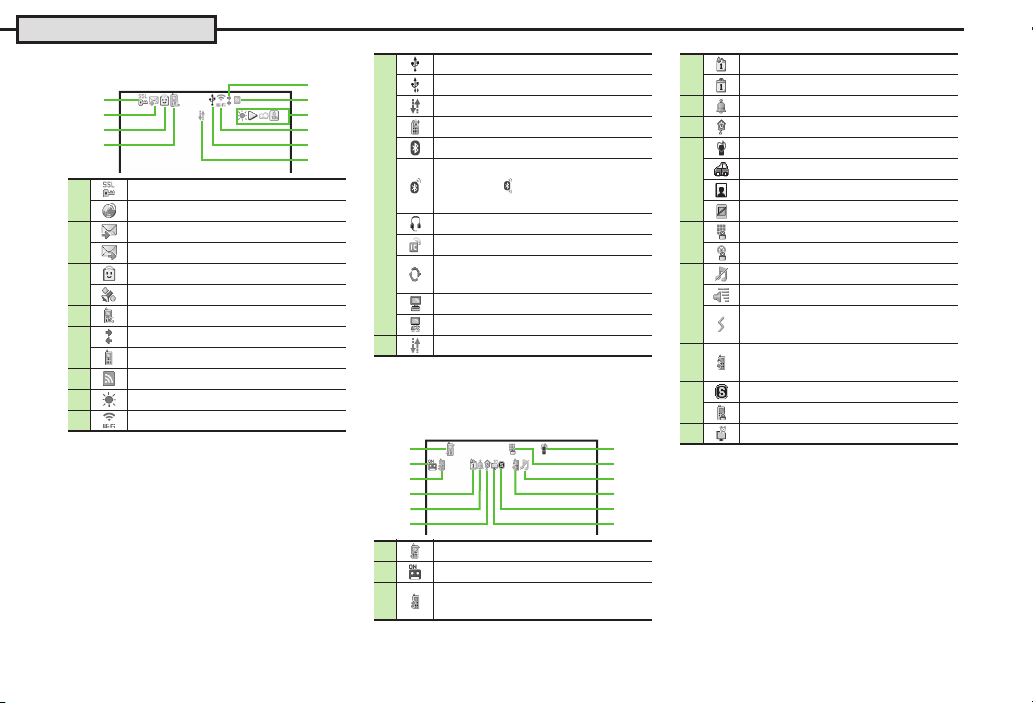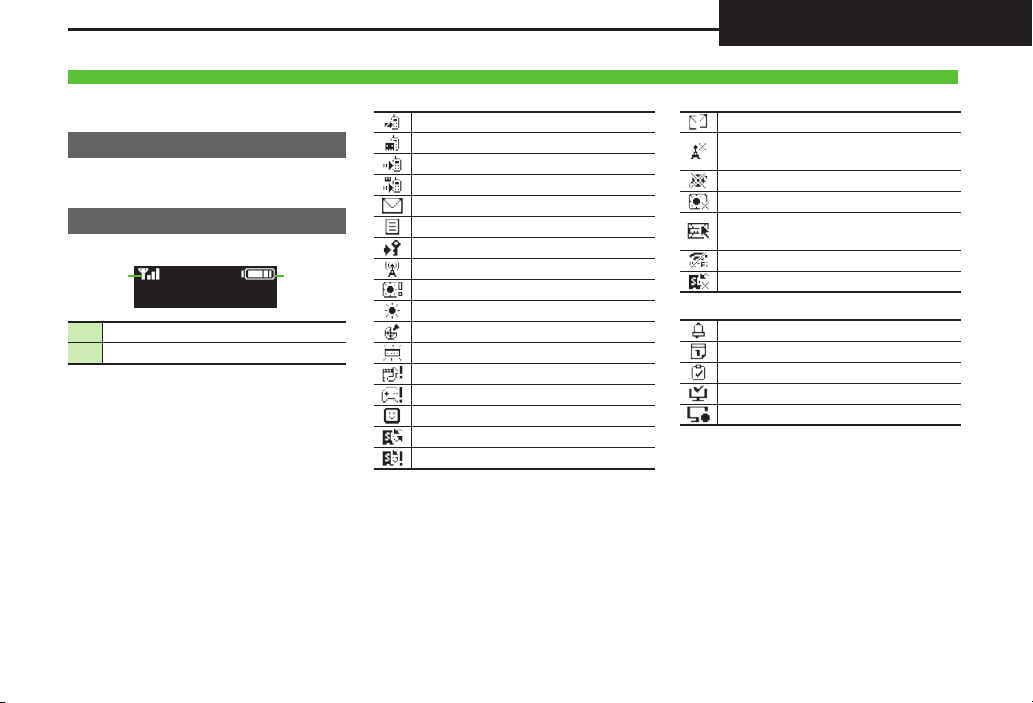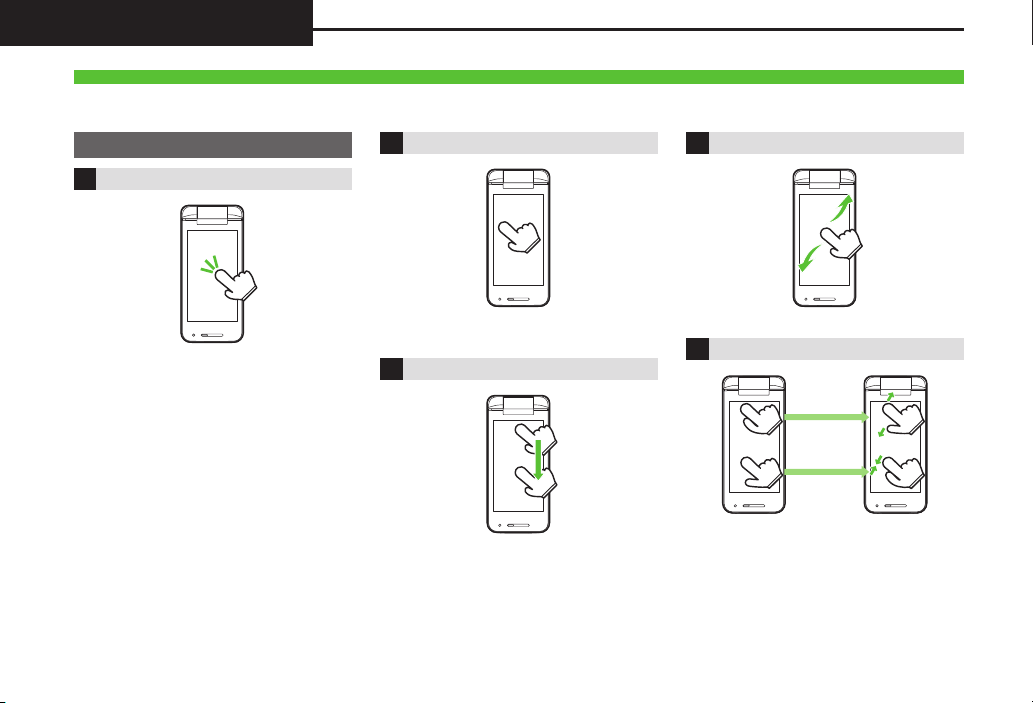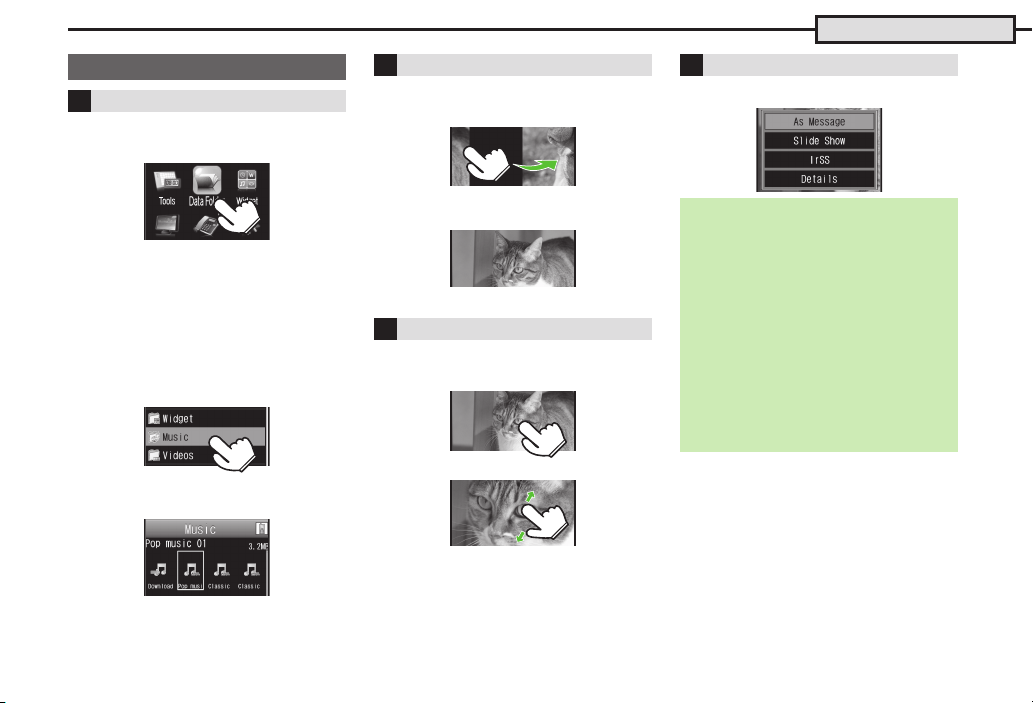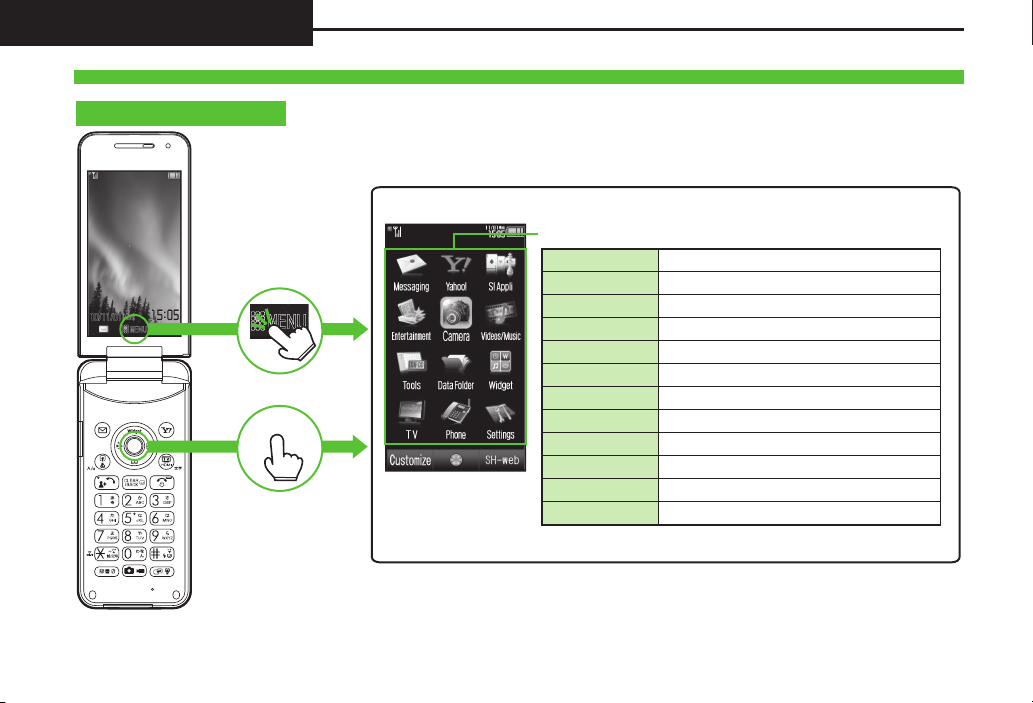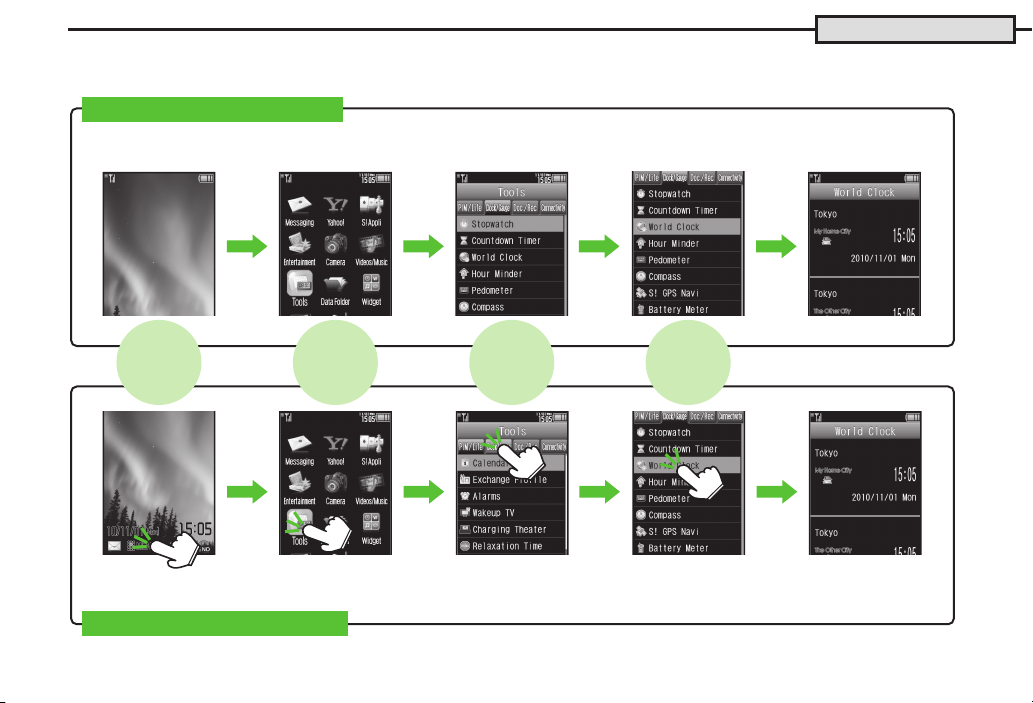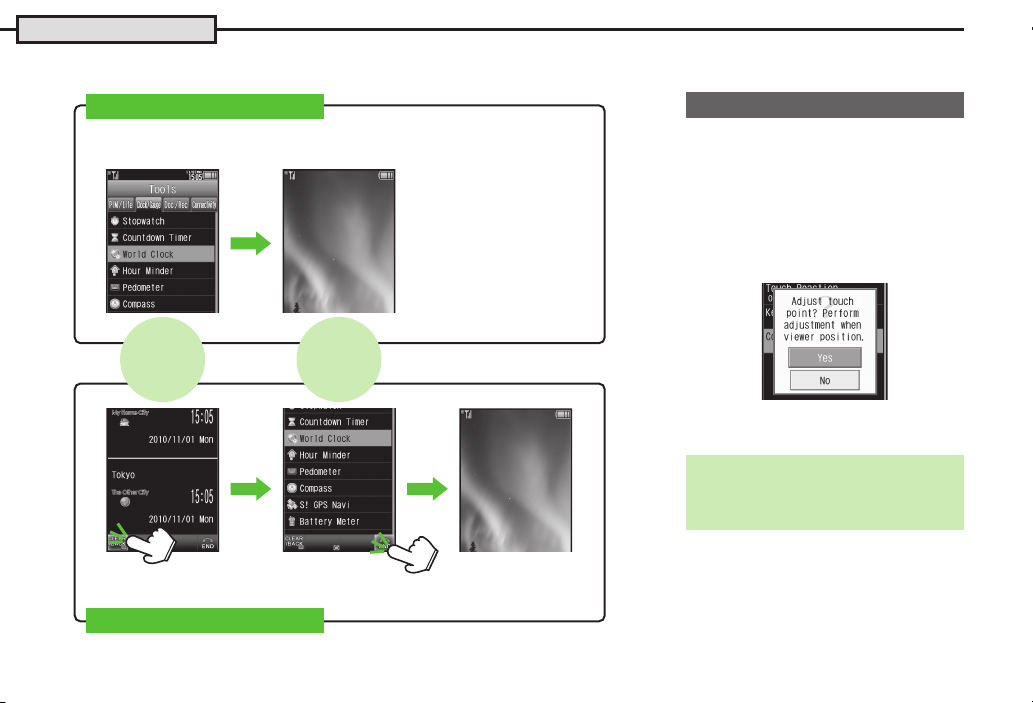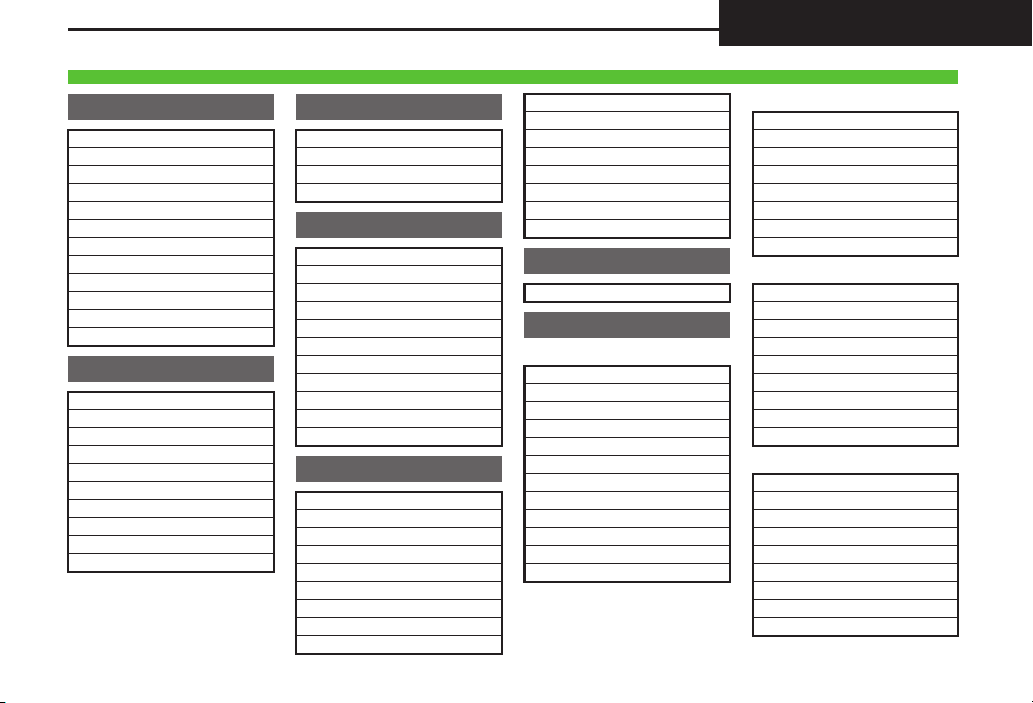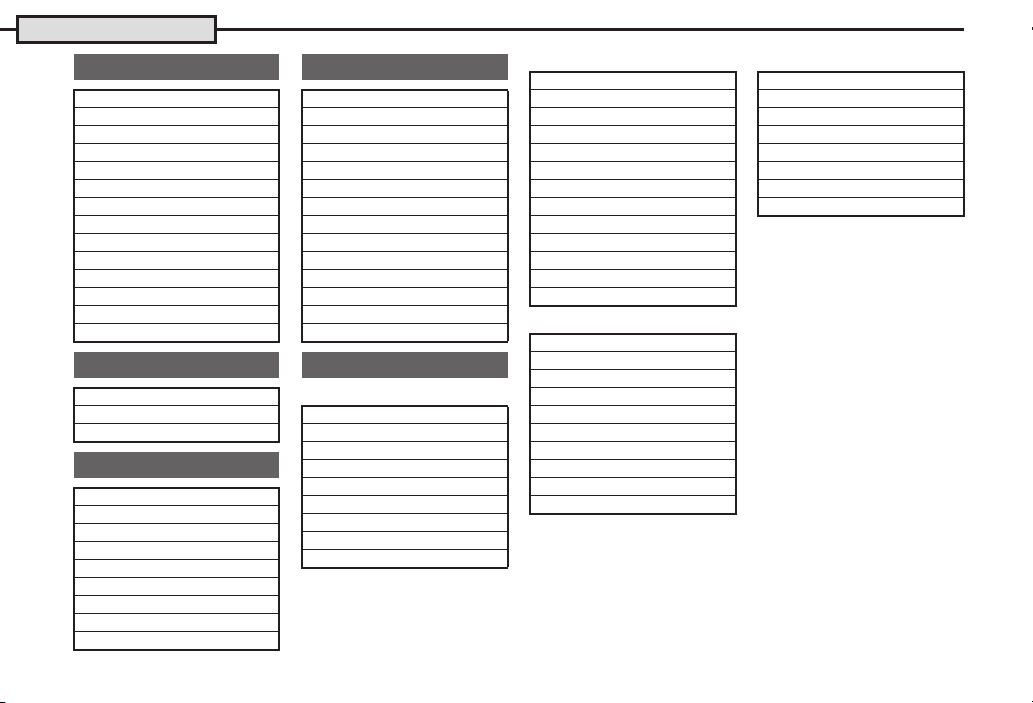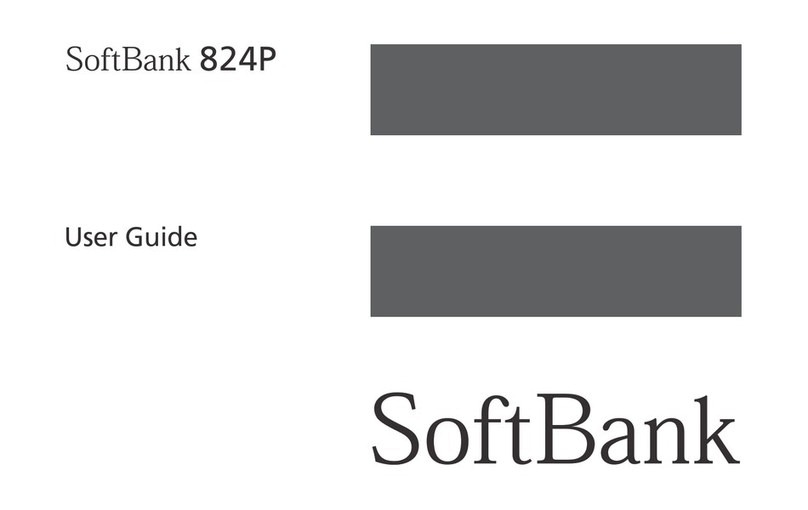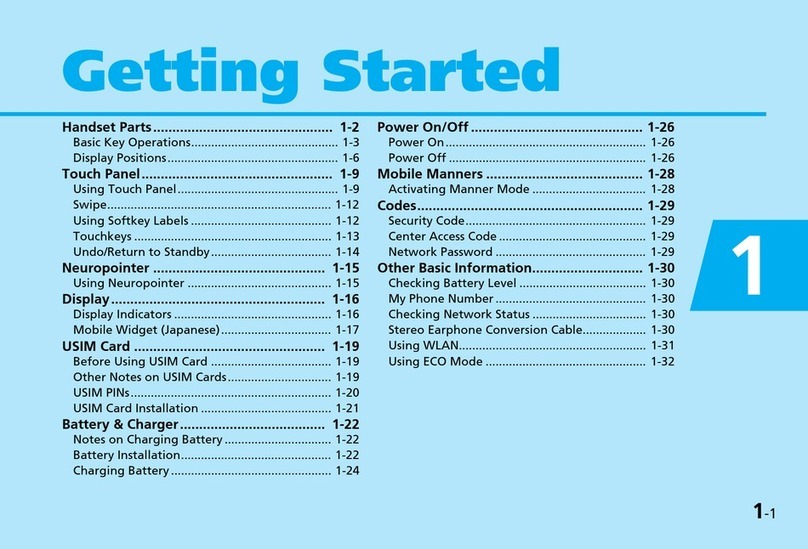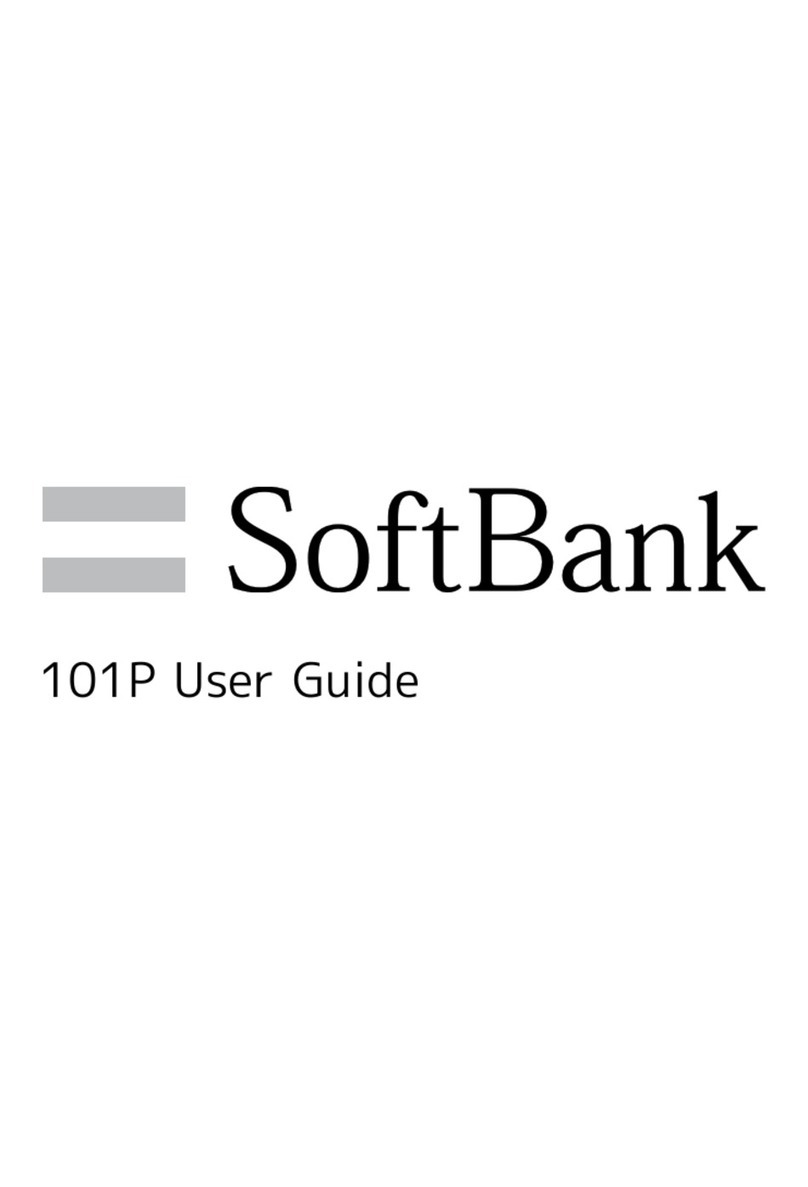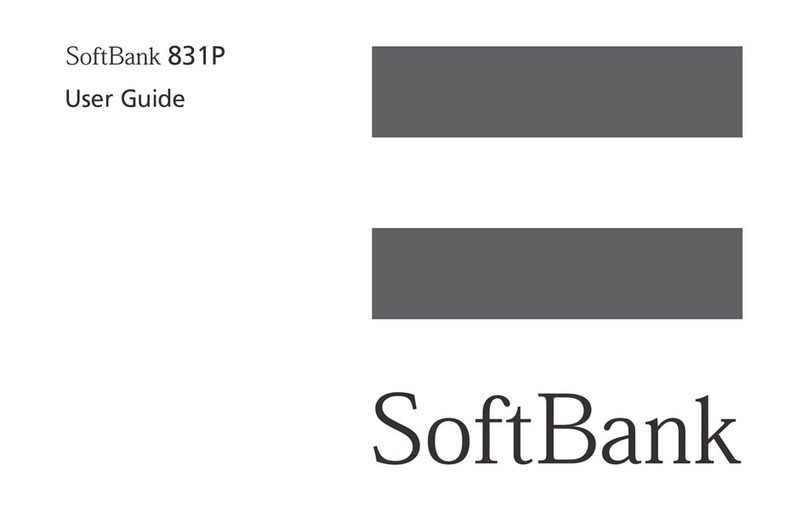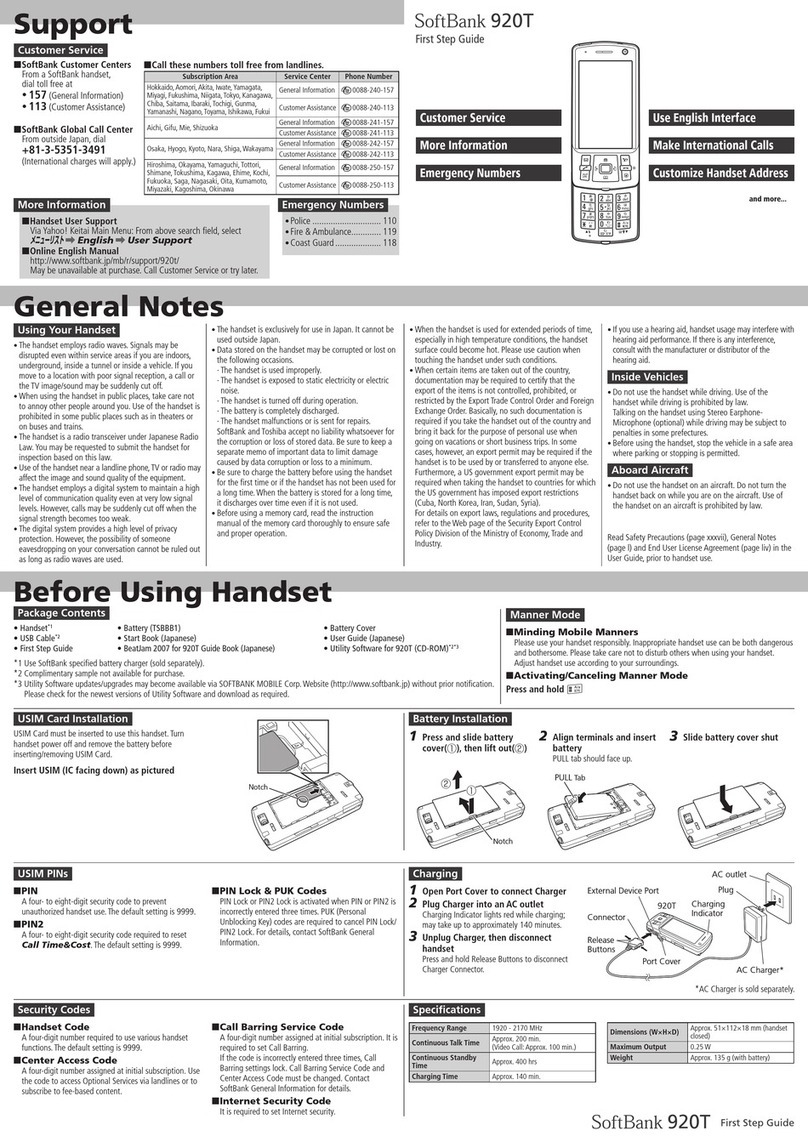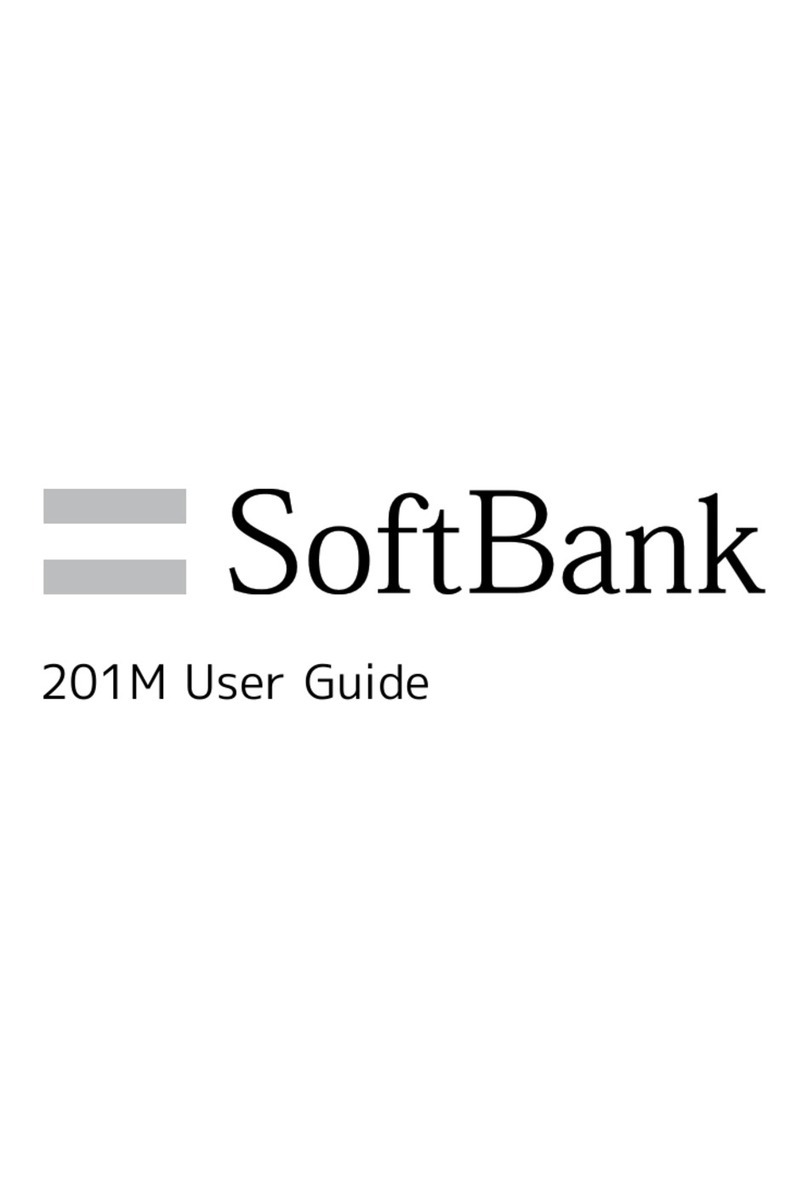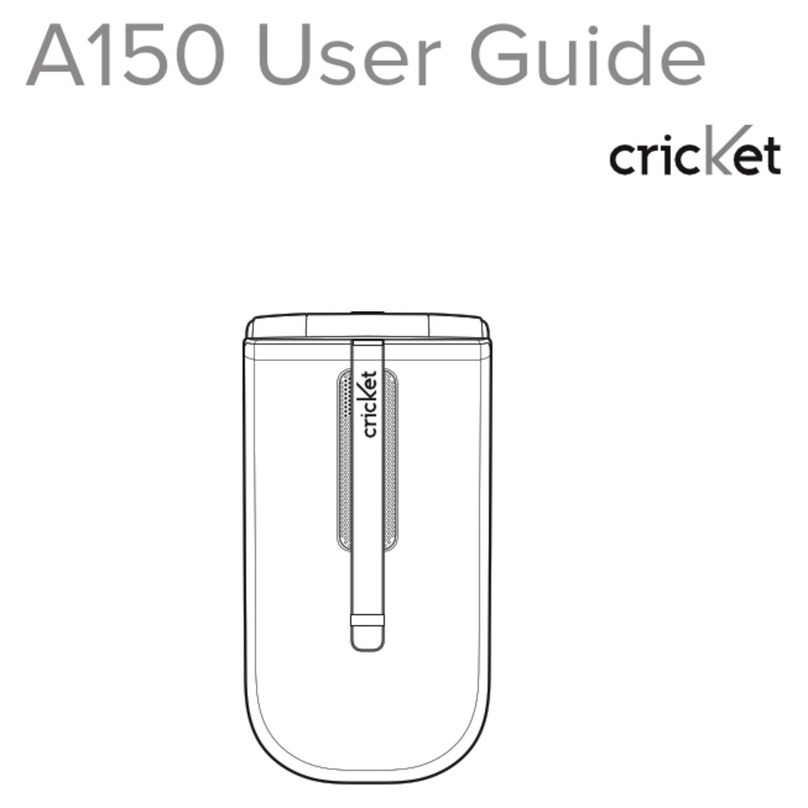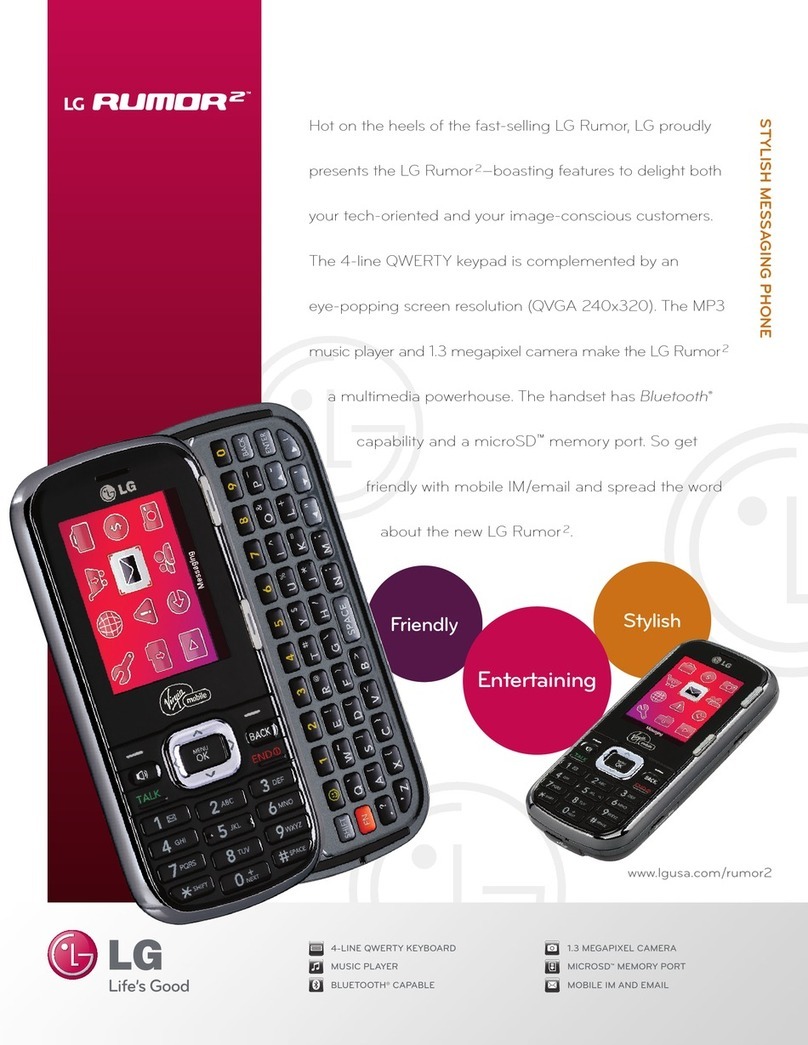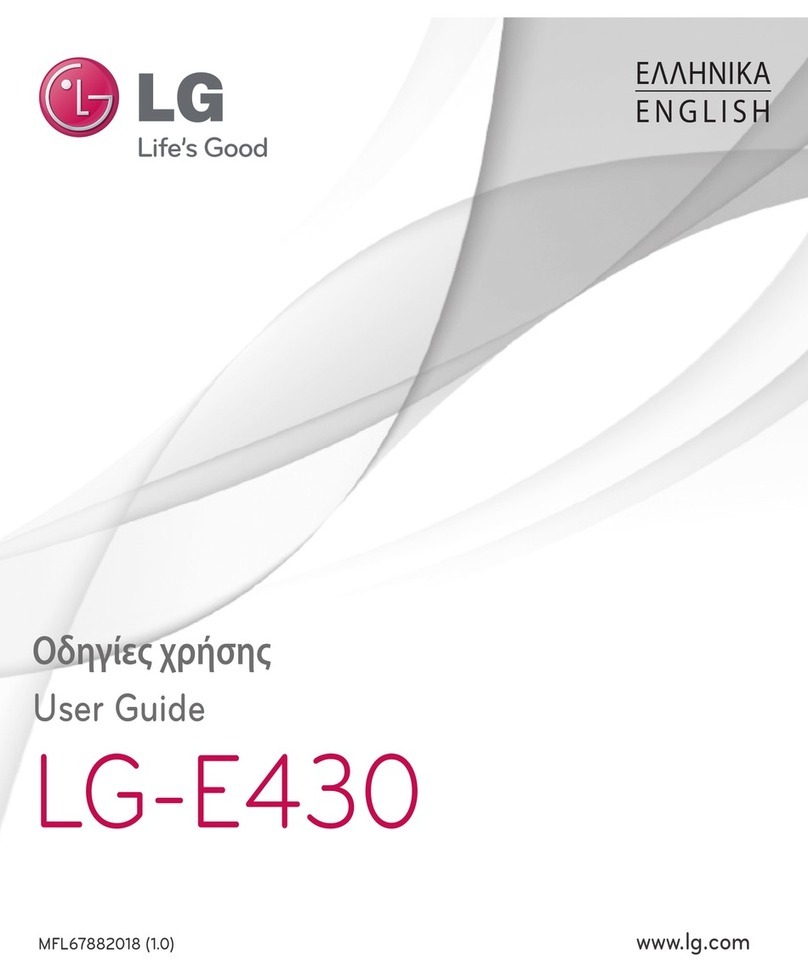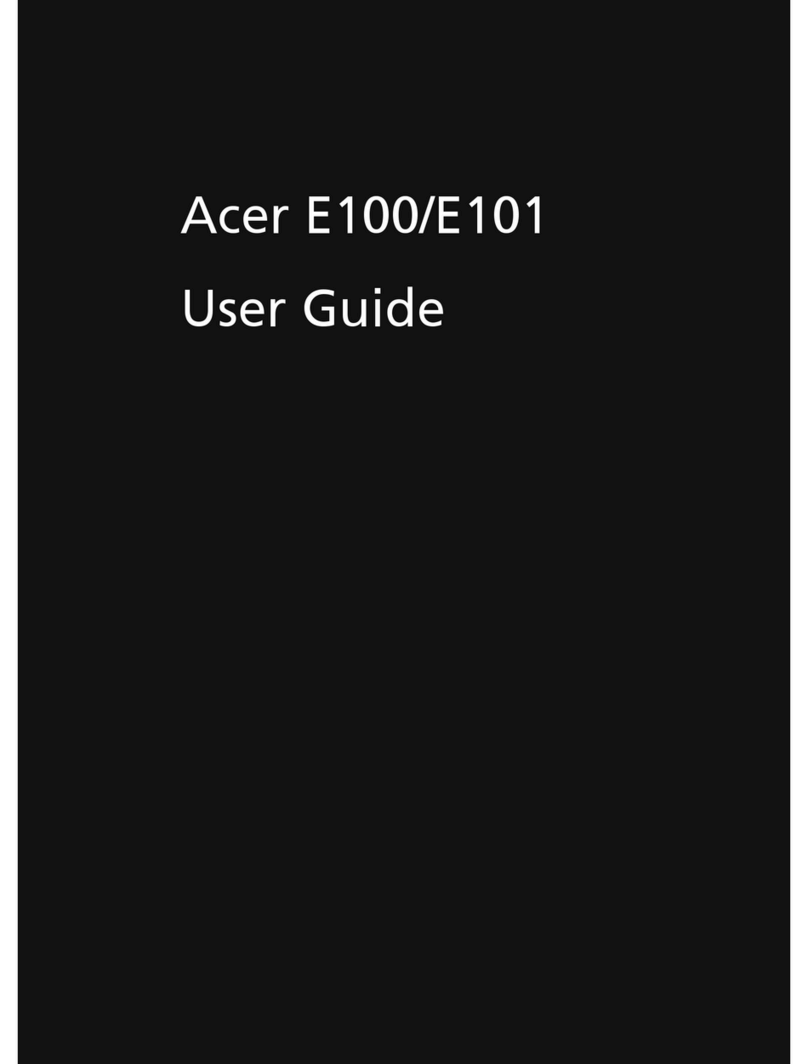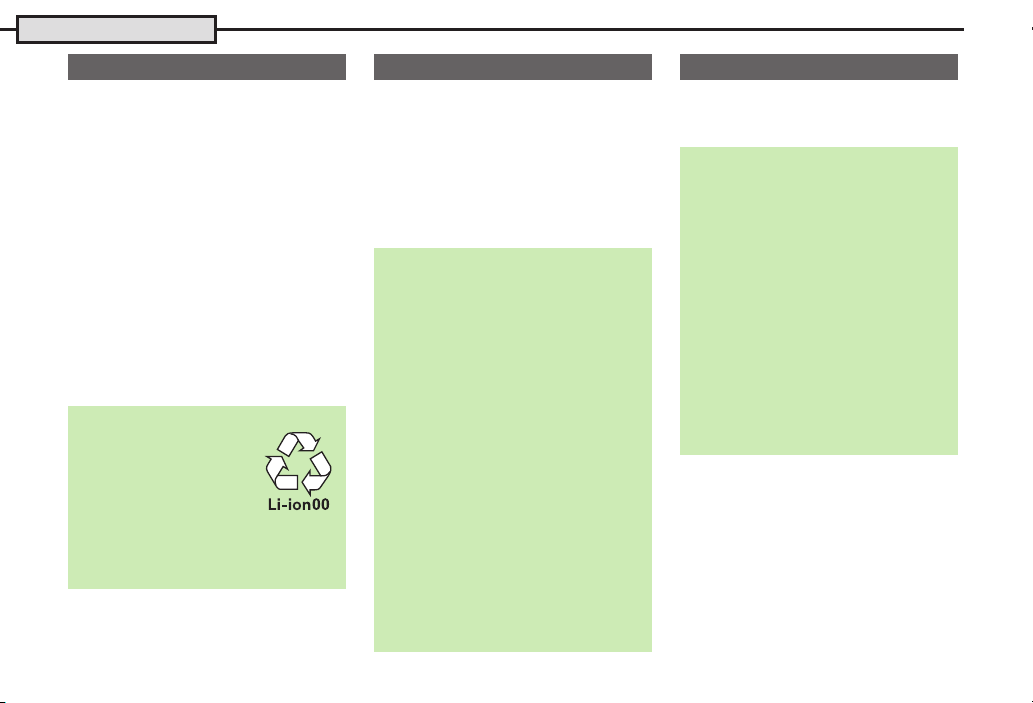
Battery & USIM Card
1-4
.Charge battery at least once every six
months; an uncharged battery may
become unusable or affect files/settings.
.Depending on usage, bulges may appear
near end of battery life; this does not affect
safety.
.Replace battery if operating time shortens
noticeably.
.Clean device charging terminals with a dry
cotton swab.
.Do not apply excessive force to Battery
Cover; damage may result.
.Close Battery Cover firmly. Debris trapped
between Cover and base may expose
handset to liquid/dust.
.To maintain water/dust resistance, close
Battery Cover properly.
.Battery is not waterproofed or dustproofed.
USIM Card is an IC card containing
customer and authentication information,
including the handset number. Save
Phone Book entries on USIM Card Phone
Book to use them on other SoftBank
handsets. Depending on the USIM Card
in use, some entry items may not be
supported, and some limits (character
entry, etc.) may be lower.
Four- to eight-digit code (9999 by default);
activate PIN Entry (in Locks) to restrict
handset use.
About Battery
Lithium-ion Battery
.This product requires a
lithium-ion battery.
Lithium-ion batteries are a
recyclable resource.
,To recycle a used
lithium-ion battery, take it to any shop
displaying the symbol shown above.
,To avoid fire or electric shock, do not
short-circuit or disassemble battery.
About USIM Card
Precautions
.Do not insert USIM Card into any other
IC card device. SoftBank Mobile is not
liable for resulting damages.
.Keep the USIM Card IC chip clean;
malfunction may result. Clean with soft
dry cloth.
.Do not attach labels to USIM Card.
Malfunction may result.
Important
.
USIM Card is the property of SoftBank Mobile.
.USIM Card will be reissued for a fee if
lost or damaged.
.Return USIM Card to SoftBank Mobile
upon subscription termination.
.Returned USIM Cards are recycled.
.USIM Card specifications may change
without prior notice.
.Back up USIM Card files. SoftBank
Mobile is not liable for lost files.
.If your USIM Card or handset (with USIM
Card inserted) is lost or stolen, suspend
your service immediately. For details,
contact SoftBank Mobile Customer
Center, General Information (P. 9 - 1 ).
USIM PIN
PIN Lock
.
Entering incorrect PIN three consecutive times
activates PIN Lock, limiting handset use.
Canceling PIN Lock
.Contact SoftBank Mobile Customer
Center, General Information (P. 9 - 1 ) for
your Personal Unblocking Key (PUK
Code) and follow these steps:
Enter PUK Code S%SEnter new
PIN S%SRe-enter new PIN S%
,Write down PUK code.
PUK Lock
.Entering incorrect PUK Code ten
consecutive times activates PUK Lock,
disabling handset. For recovery, USIM
Card must be reissued at a SoftBank
Shop (fees apply).