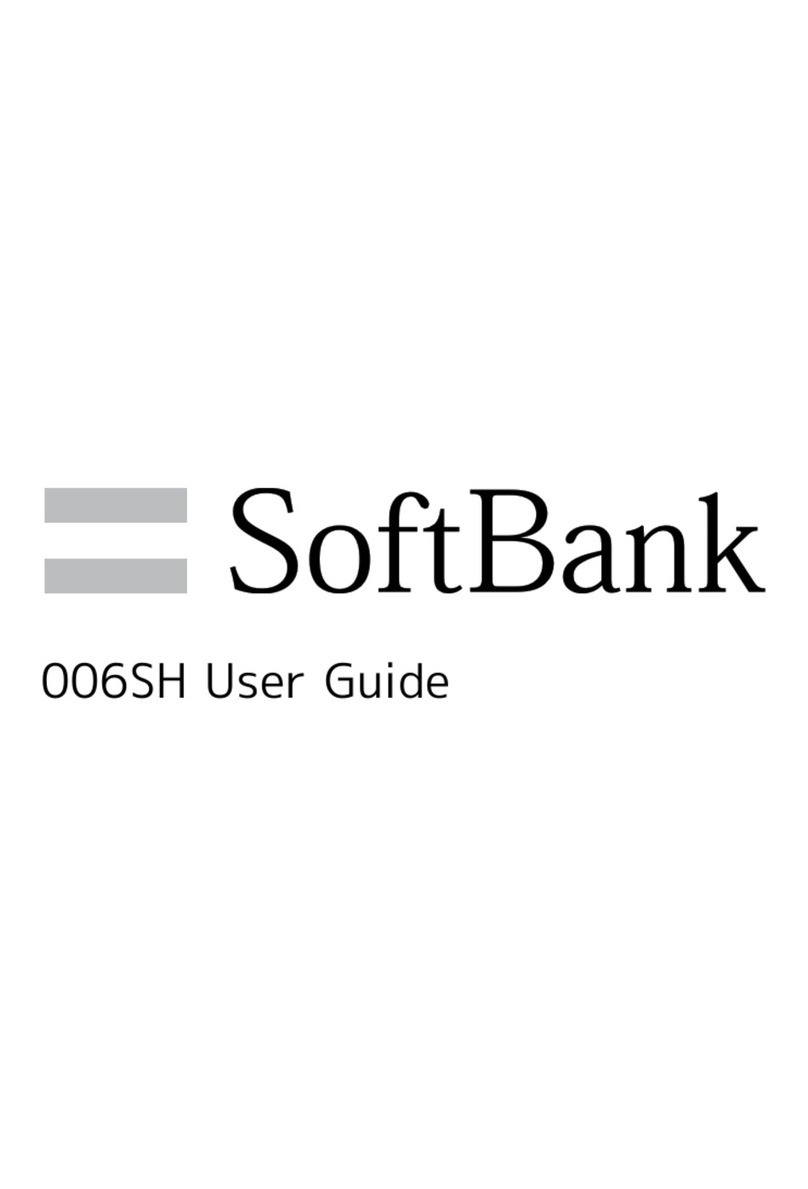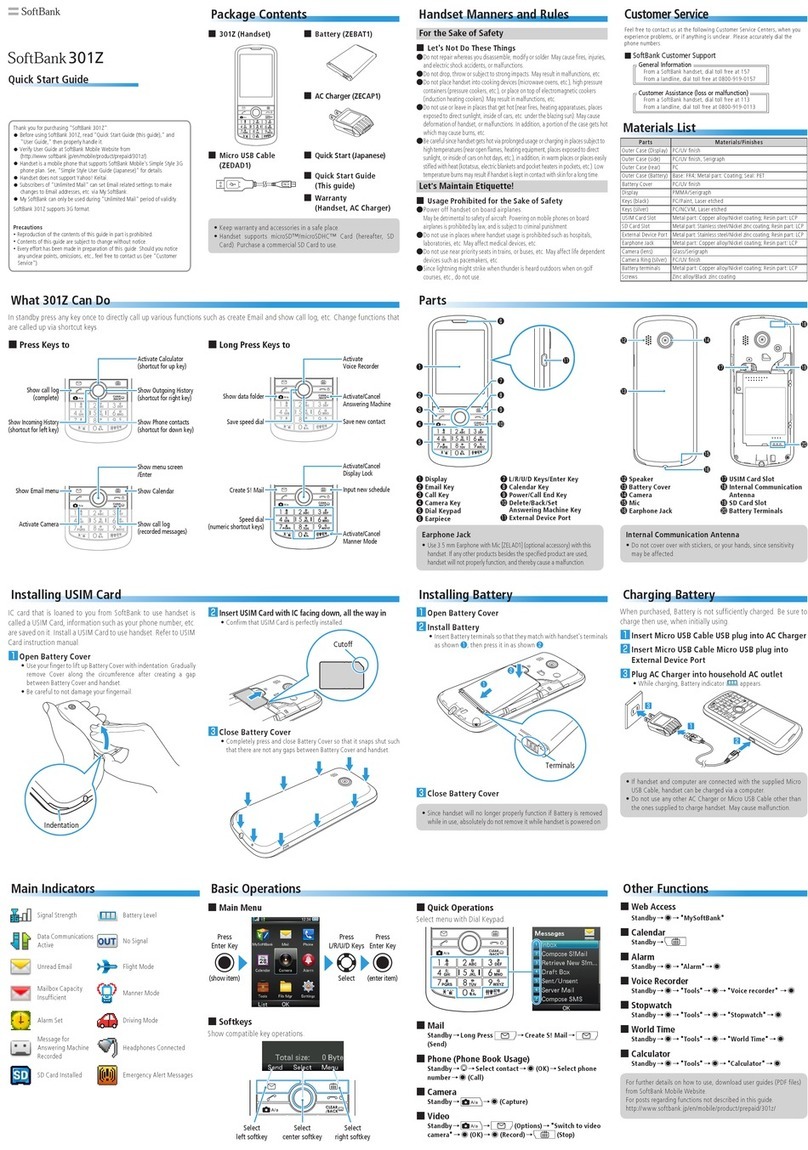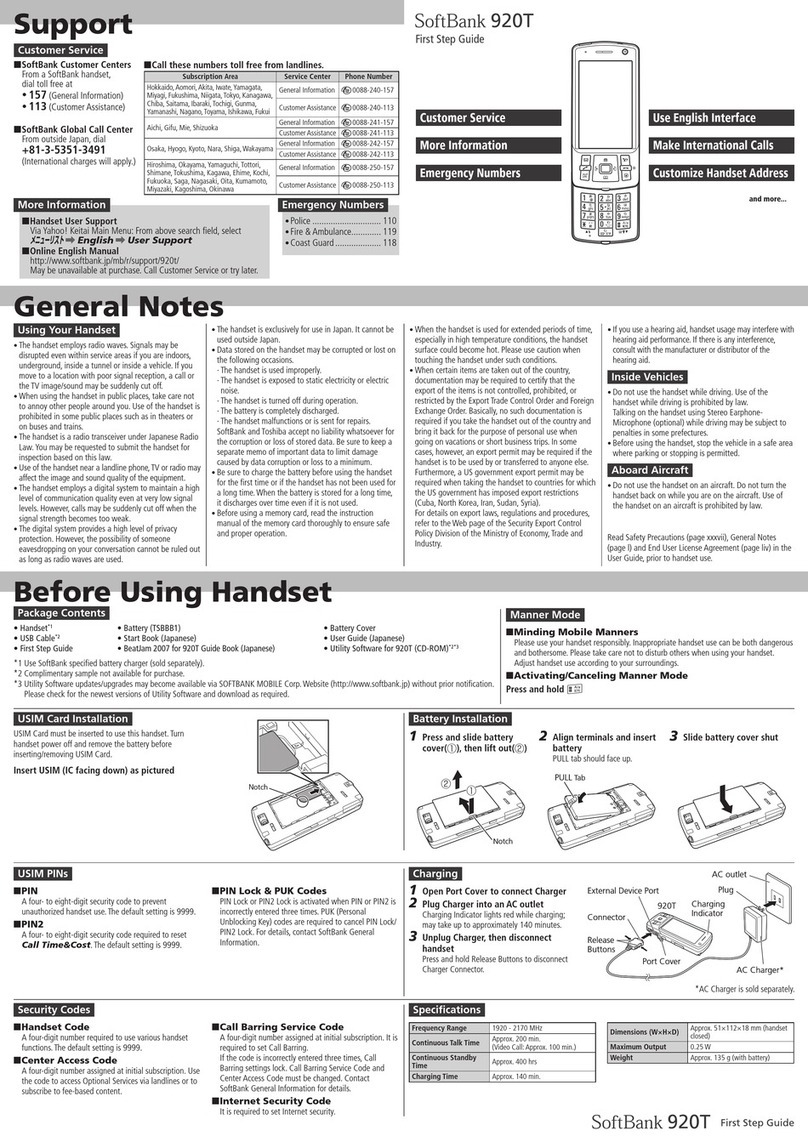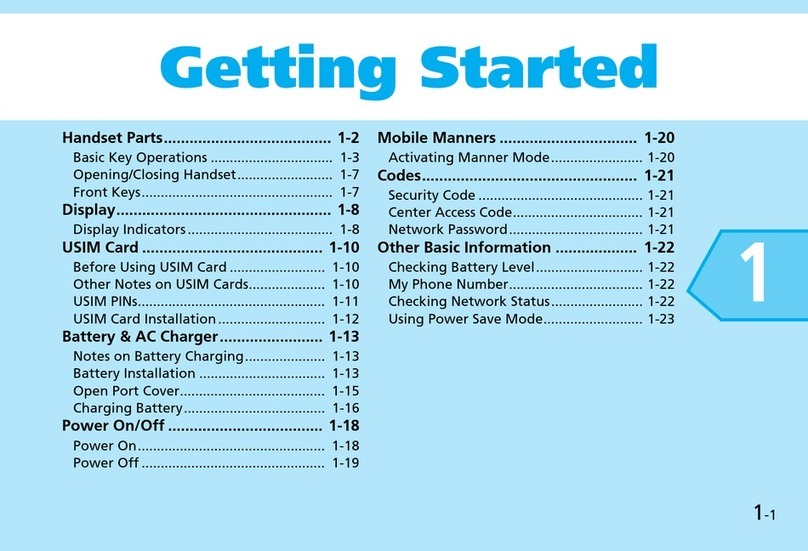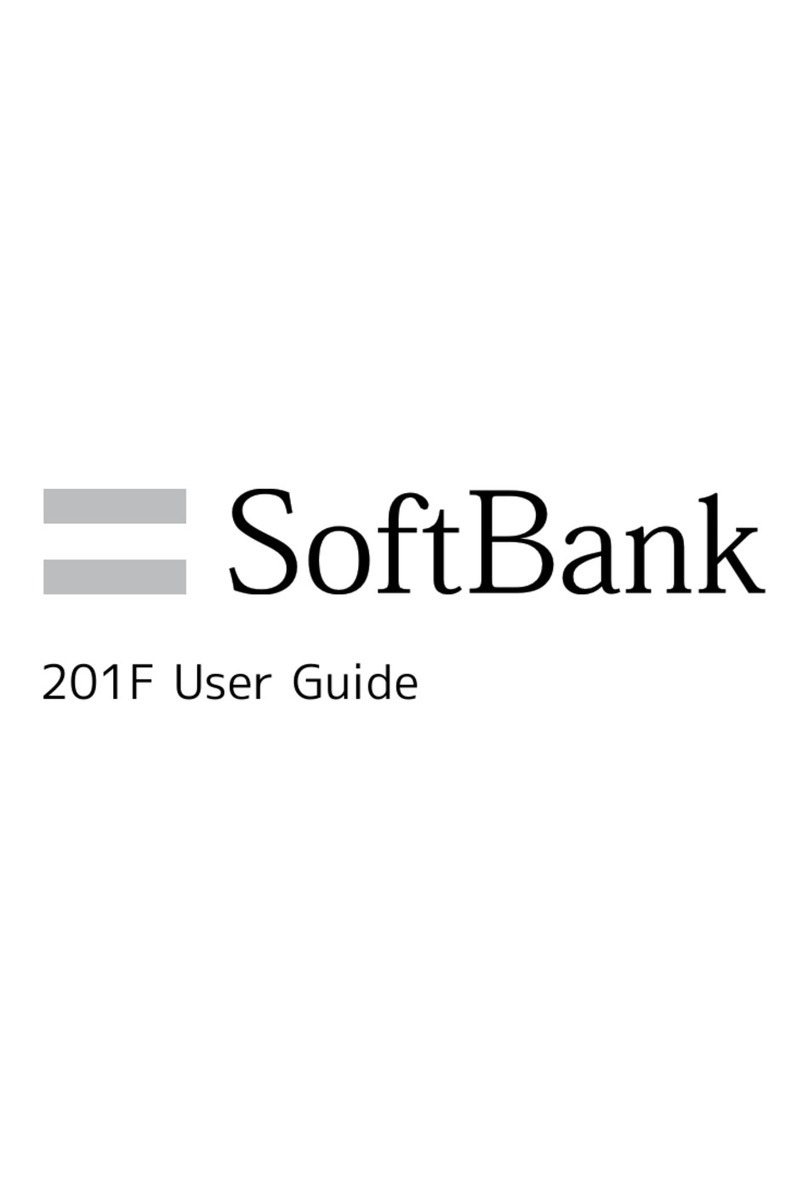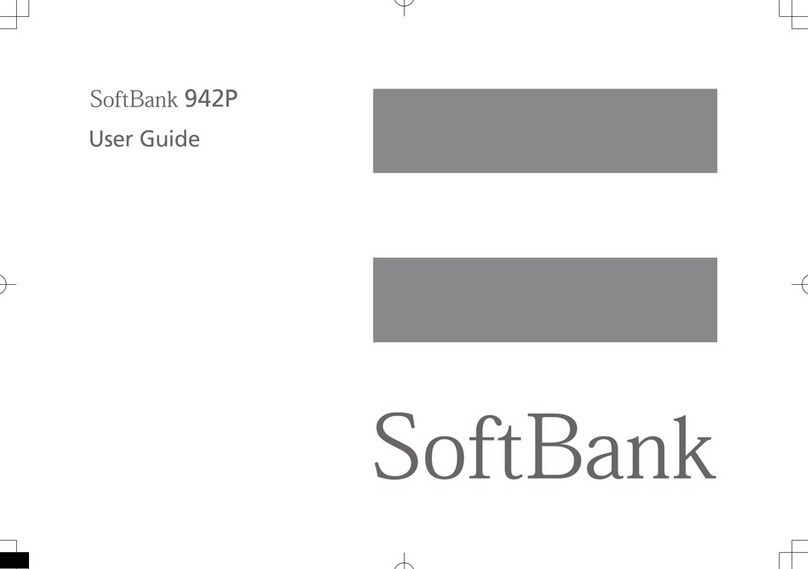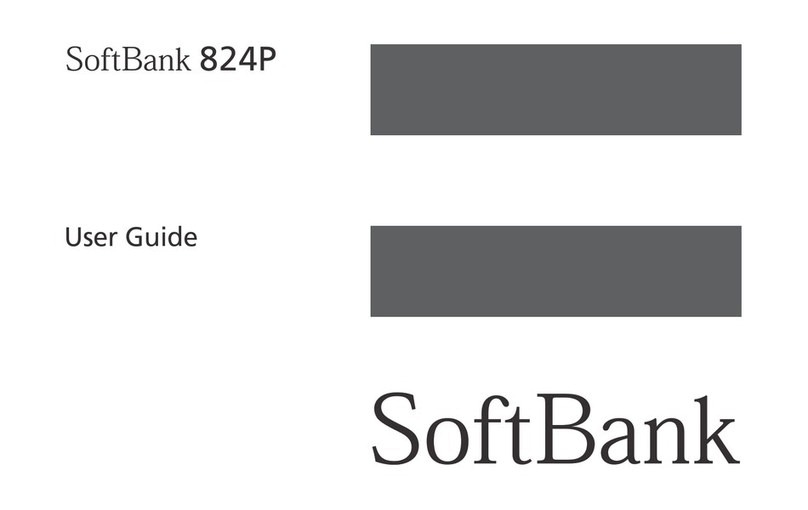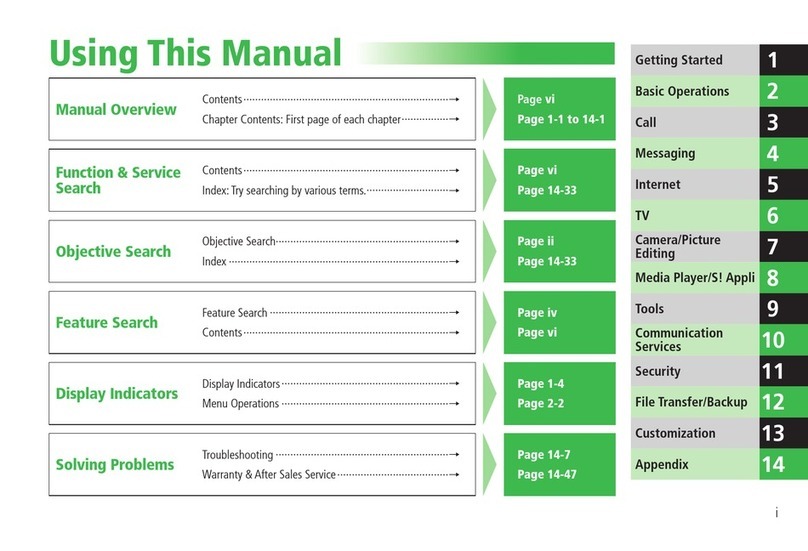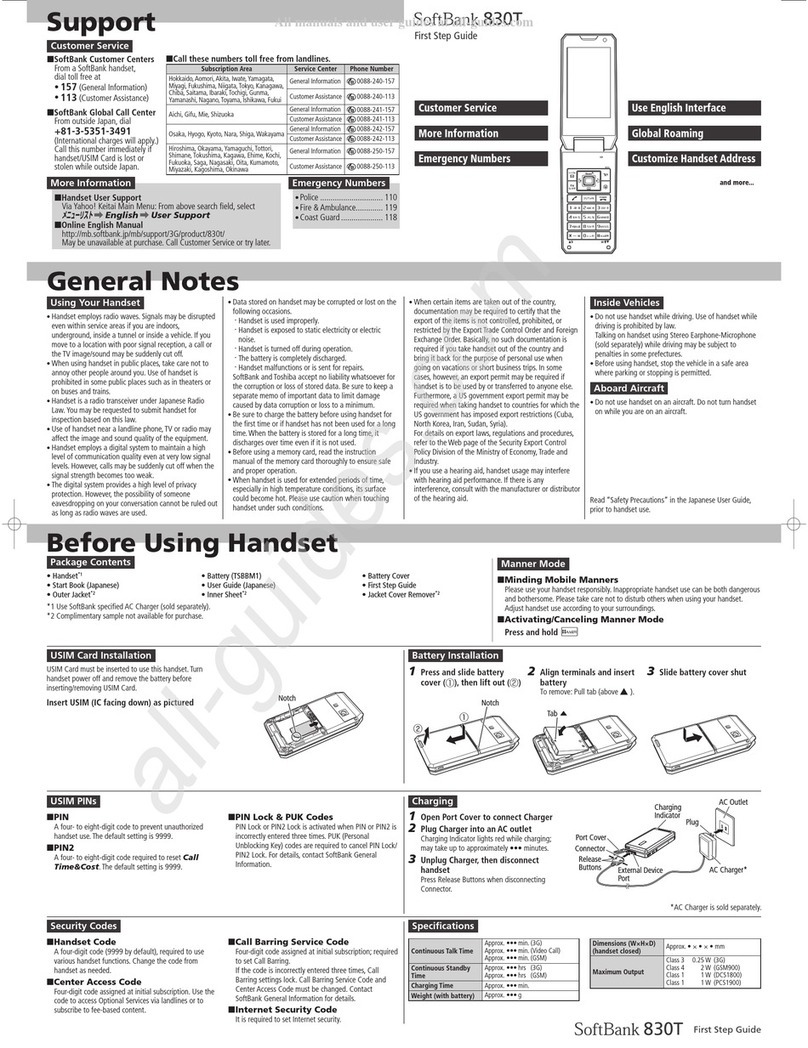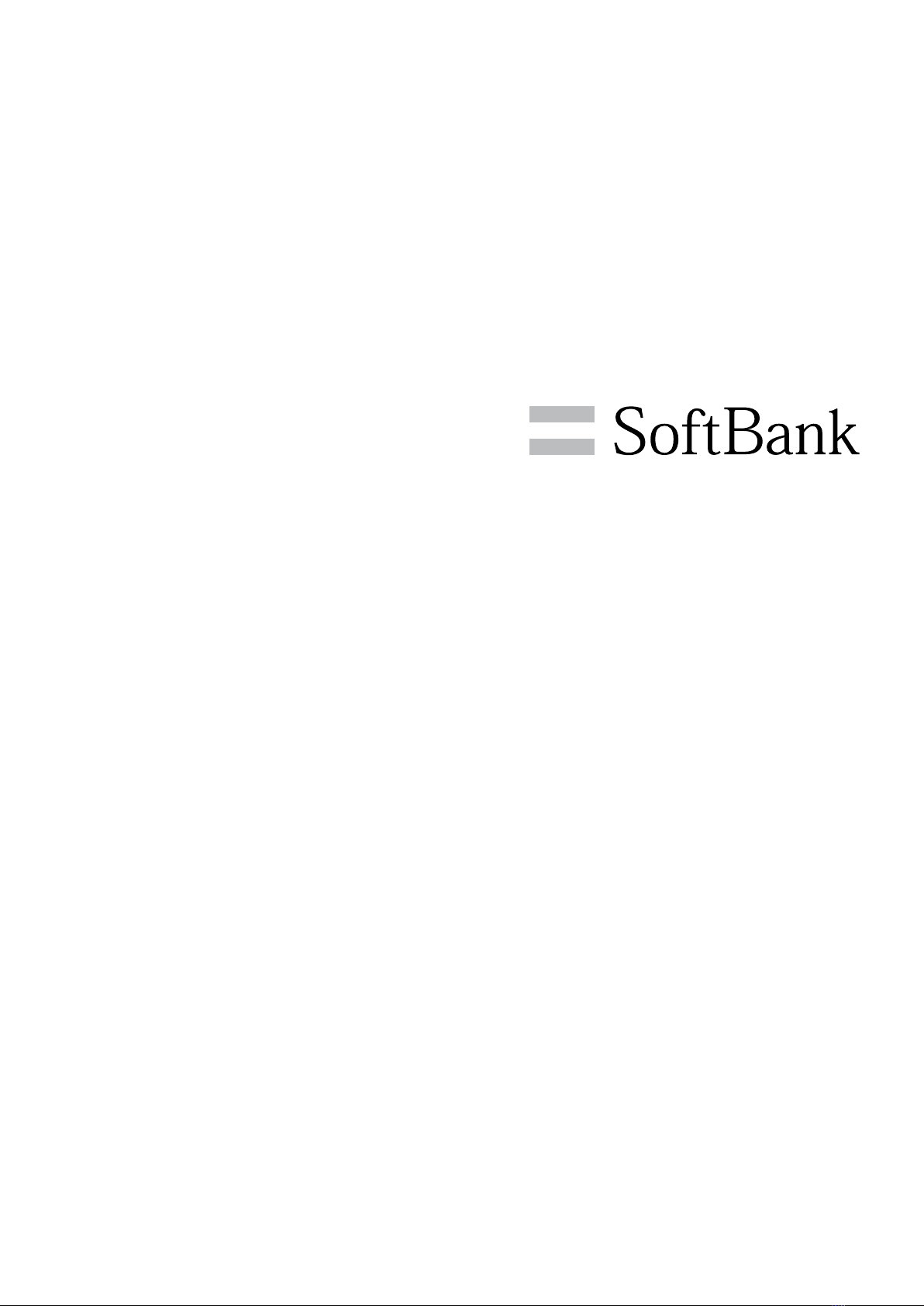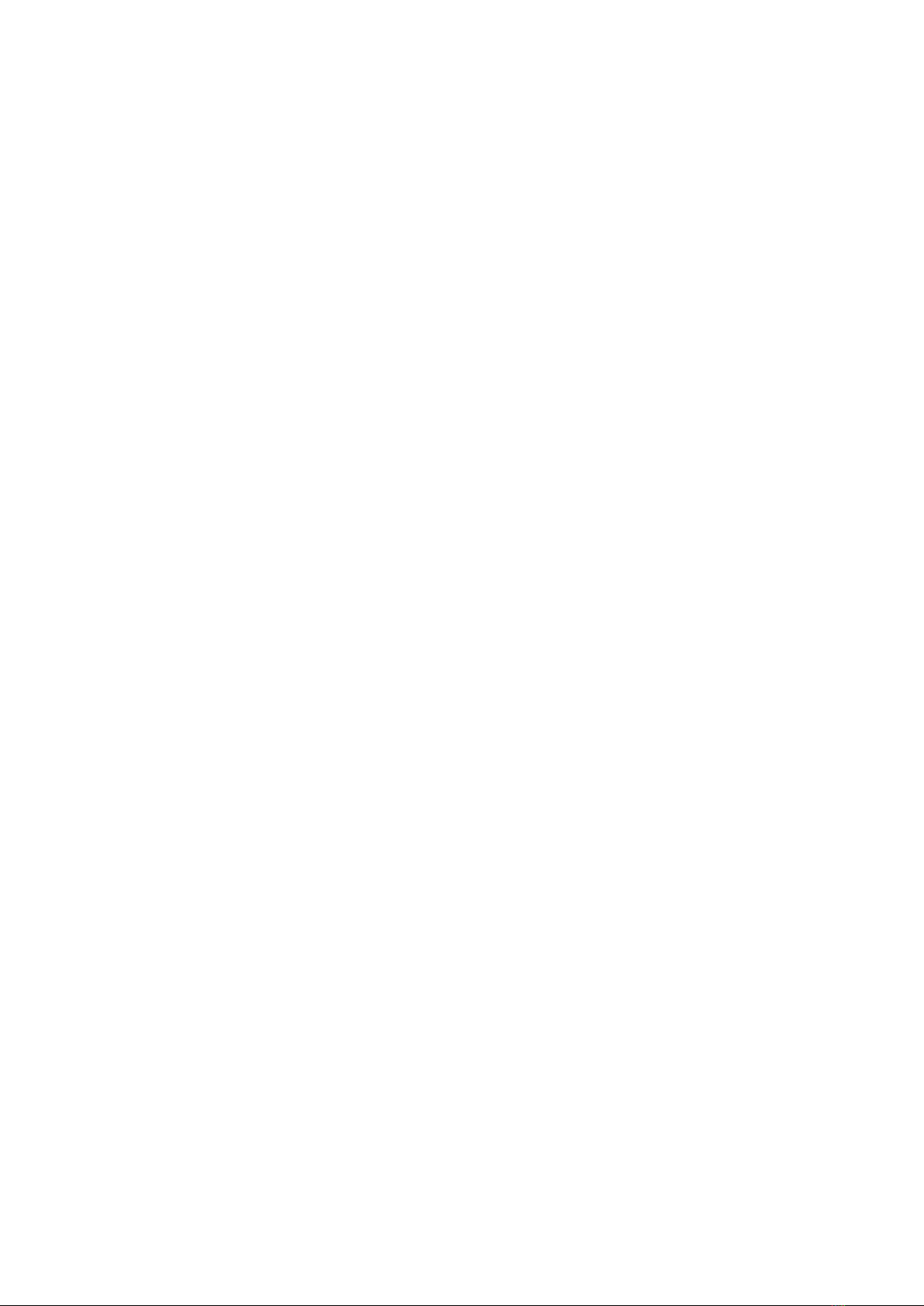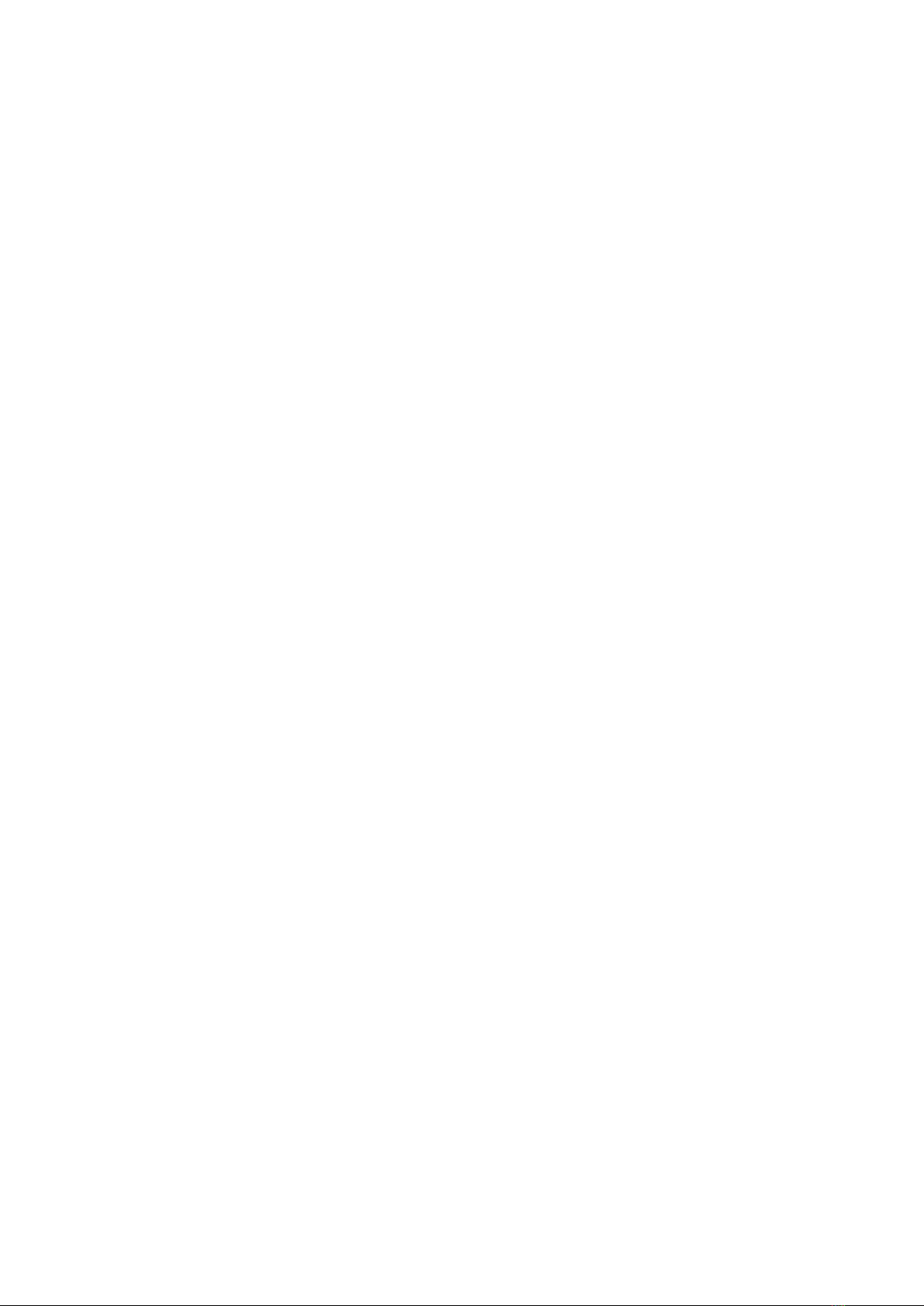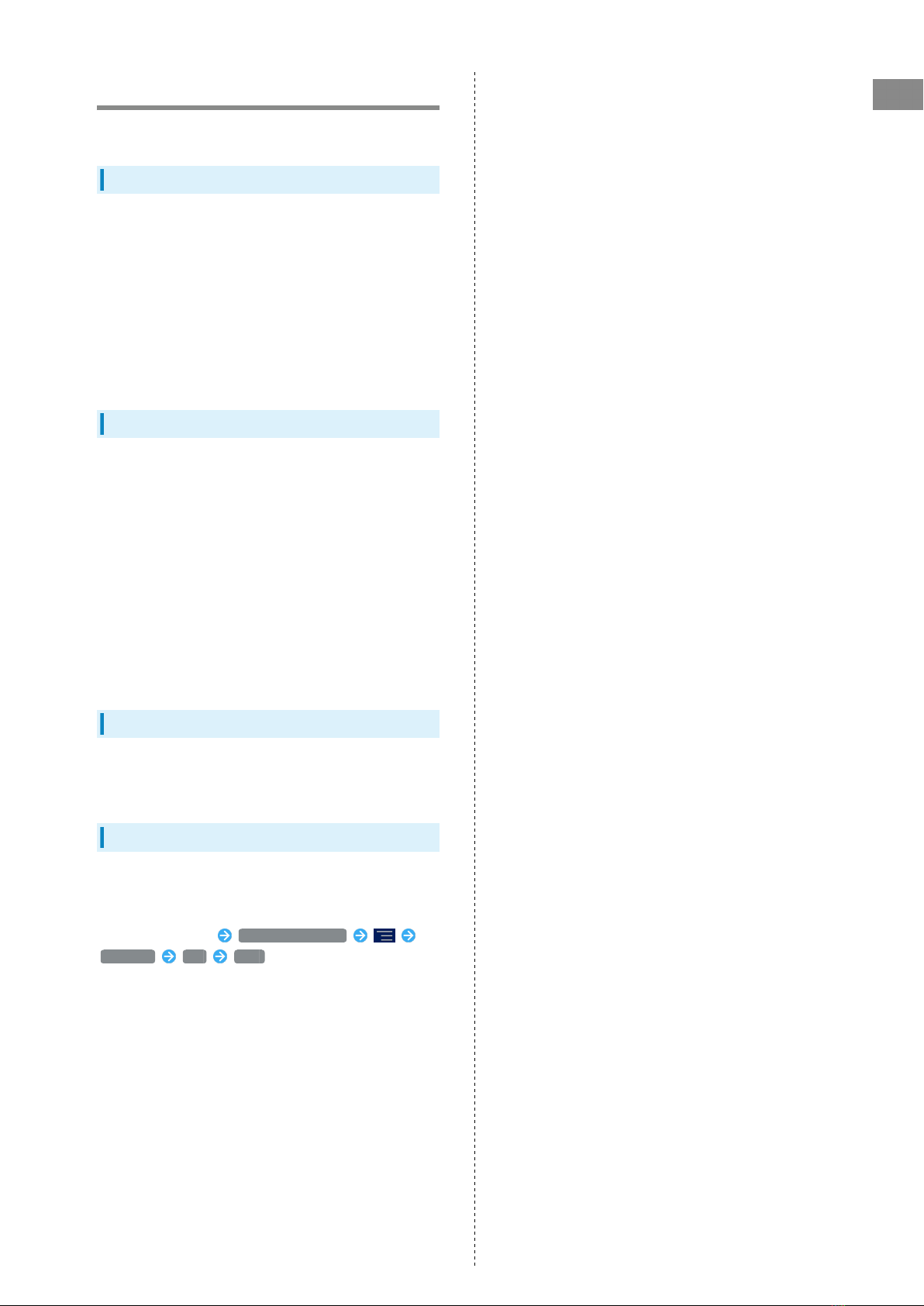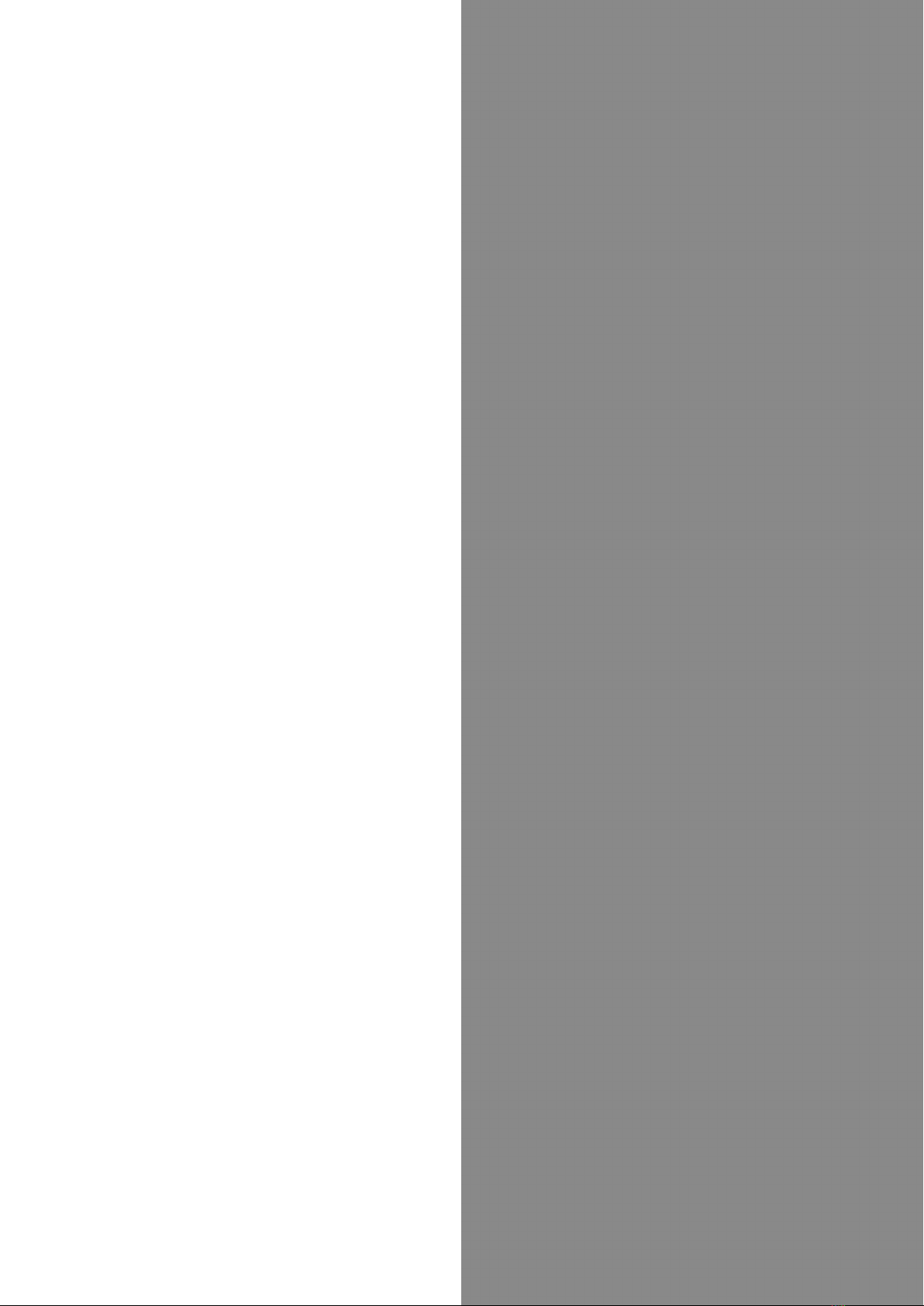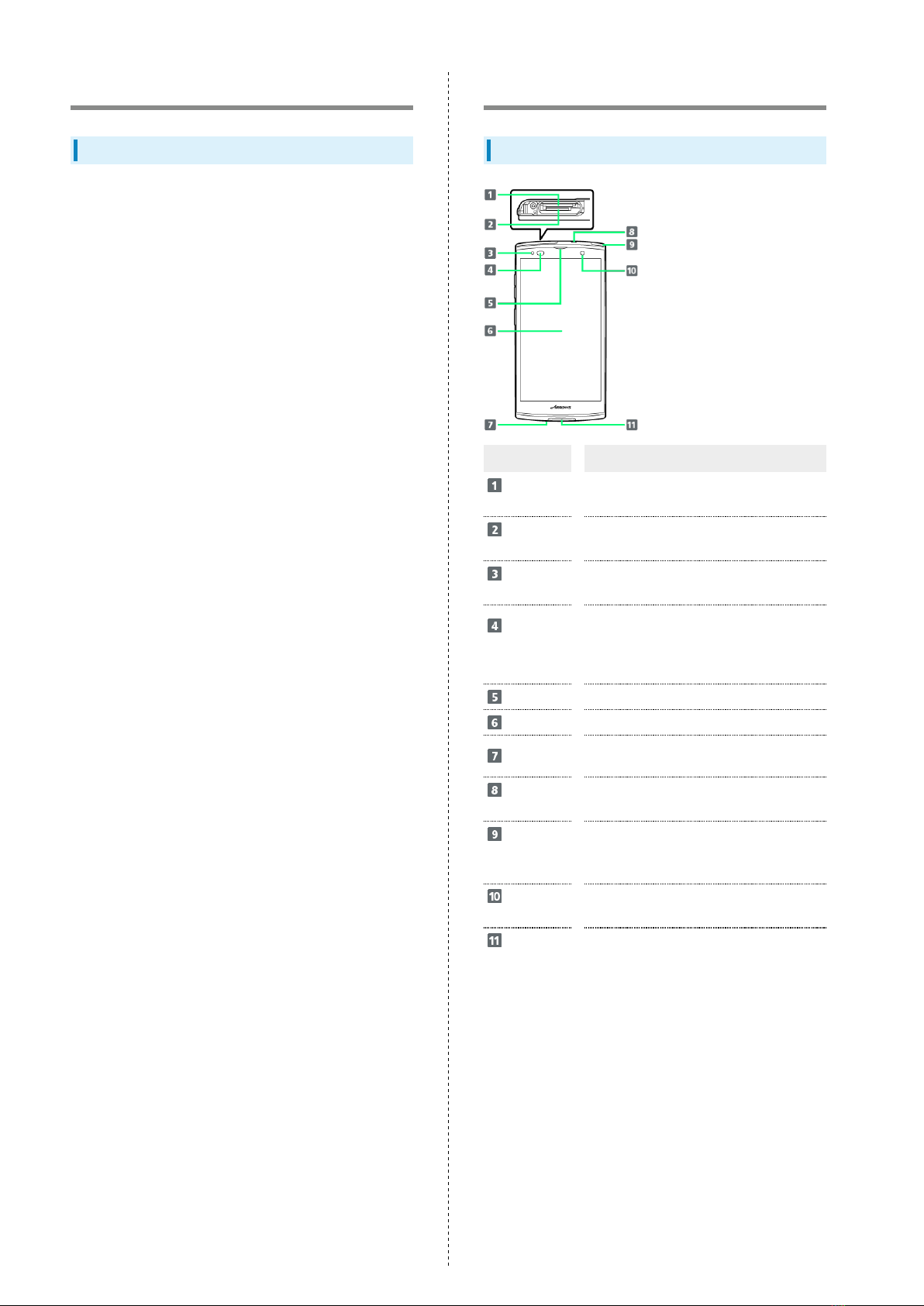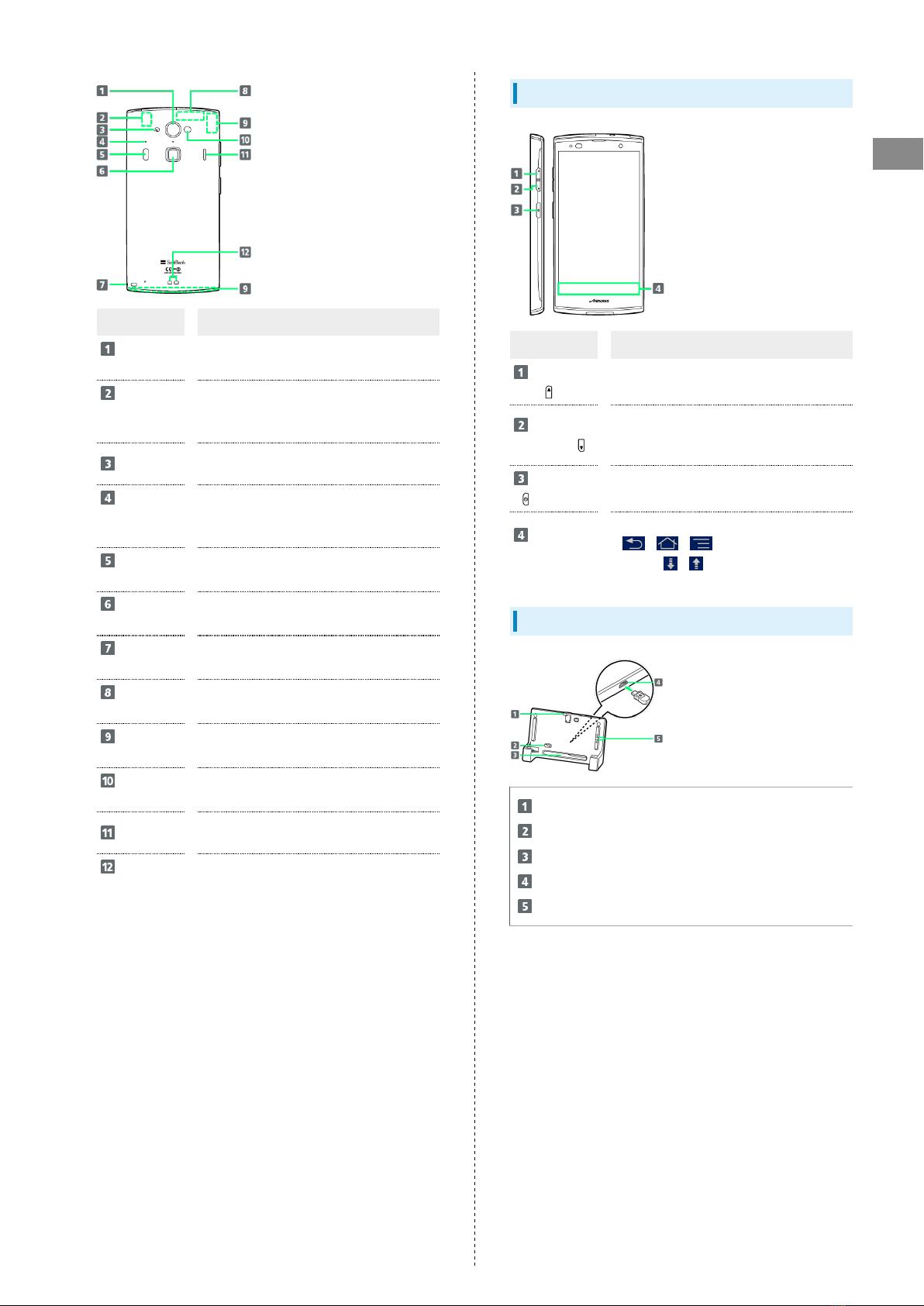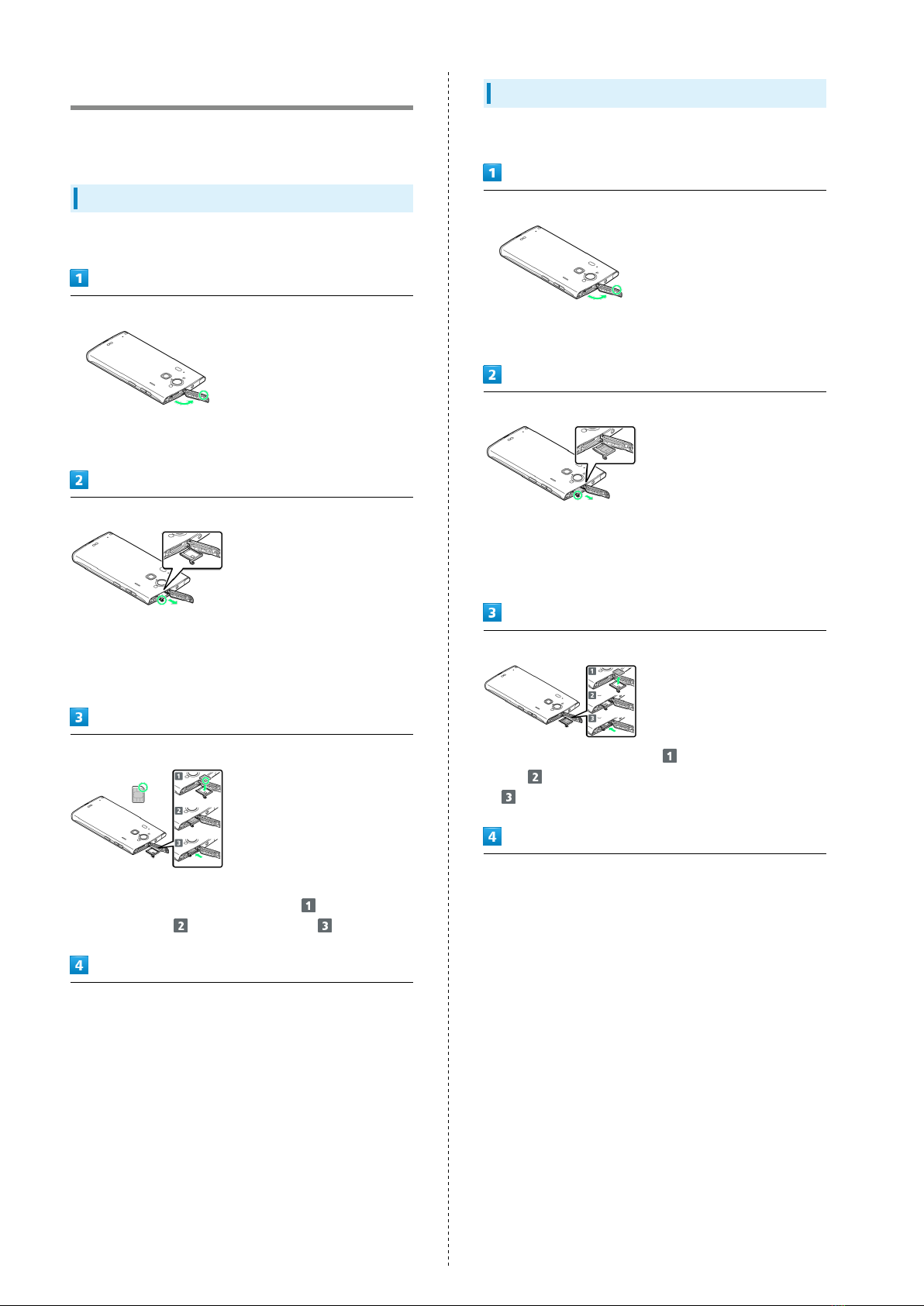1
SoftBank 202F
202F User Guide Contents
Introduction
Introduction.........................................................................3
Getting Started
Package Contents............................................................... 6
Parts & Functions.............................................................. 6
USIM Card Installation....................................................... 8
Using Handset Memory & SD Card.................................... 9
Charging Battery.............................................................. 12
Power On/Off................................................................... 14
Touchscreen Operations................................................... 15
Basic Operations
Basic Operations...............................................................18
Handset Phone Number.................................................... 19
Mobile Manners................................................................. 20
Text Entry.........................................................................21
Google Account................................................................. 23
Google Play™.................................................................... 25
Security Codes.................................................................. 27
USIM PIN............................................................................28
Screen Lock....................................................................... 29
Software Updates.............................................................30
Handset Interface
Home Screen Basics.......................................................... 32
Status Bar......................................................................... 32
Notifications Window.......................................................34
Phone
Calling................................................................................ 36
Optional Services..............................................................38
Address Book.................................................................... 43
Messaging & Browser
Messaging.......................................................................... 46
Using NX! Mail.................................................................. 46
Creating/Sending Mail/SMS..............................................48
Creating/Sending Gmail....................................................50
Internet Mail Settings..................................................... 51
Web Browsing....................................................................51
Camera
Imaging...............................................................................56
Music & Images
Music Files.........................................................................60
Image Files........................................................................ 60
TV
Full Seg and One Seg....................................................... 64
Connectivity
Wi-Fi...................................................................................68