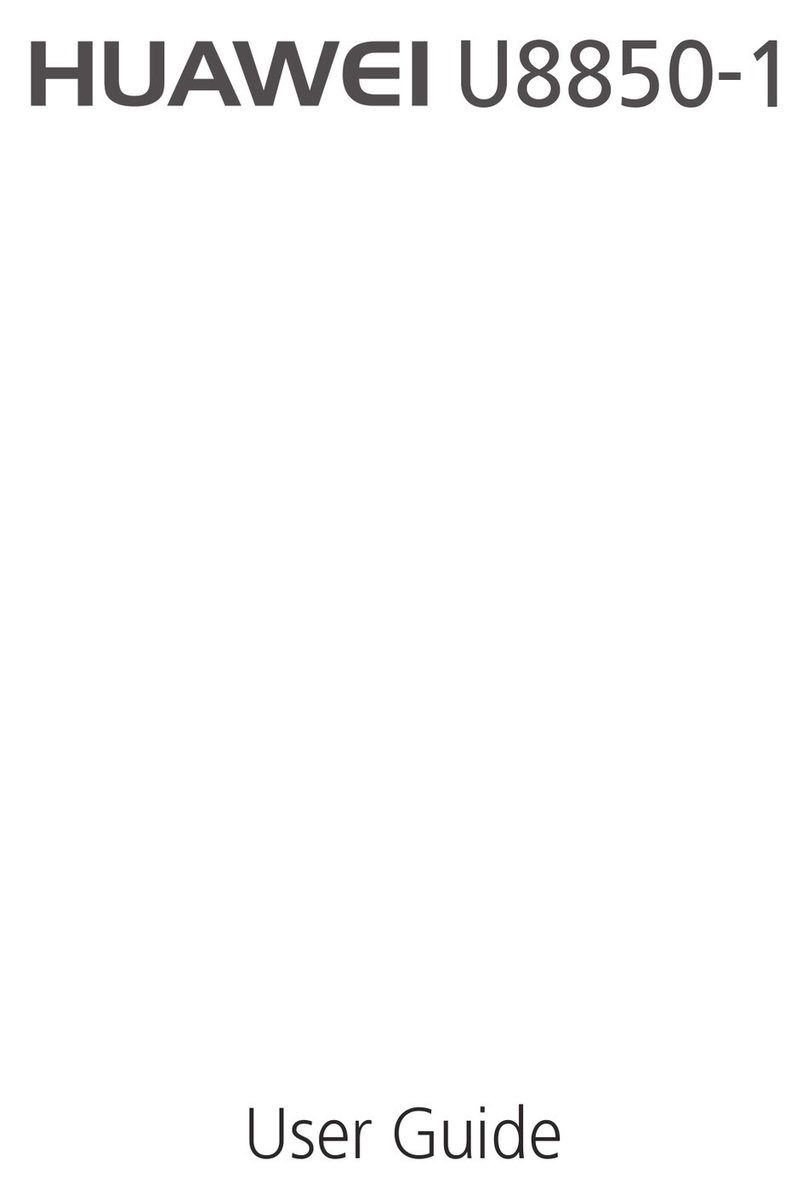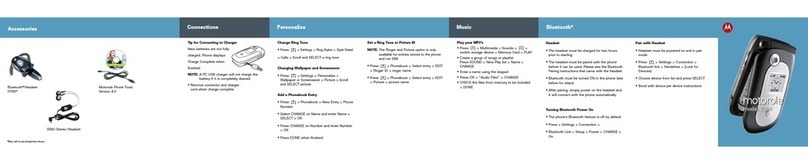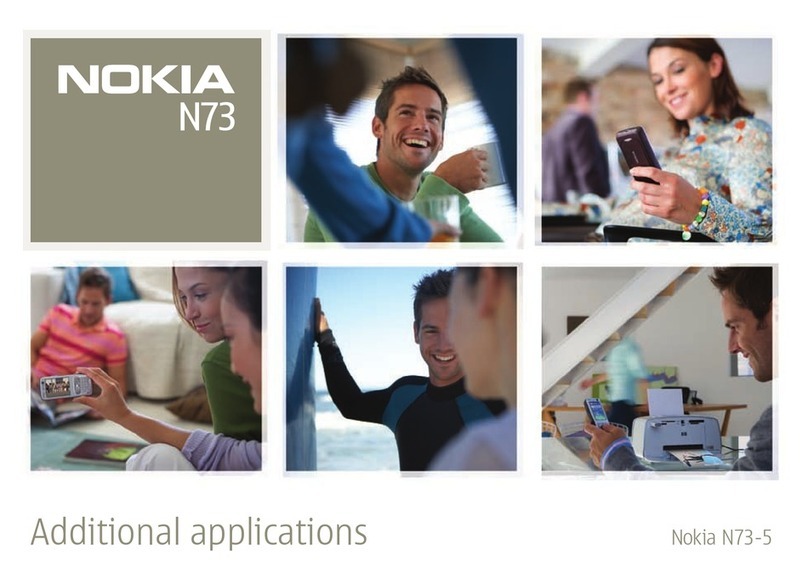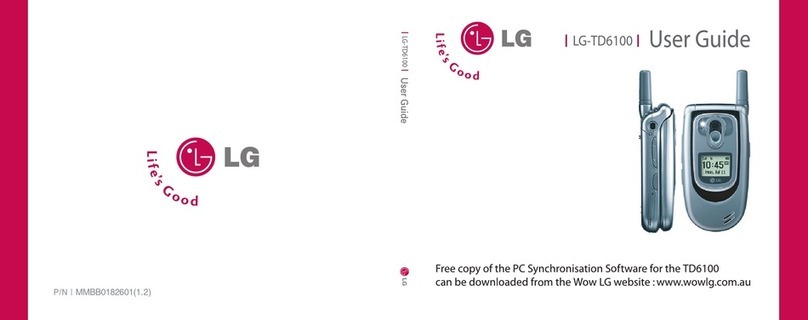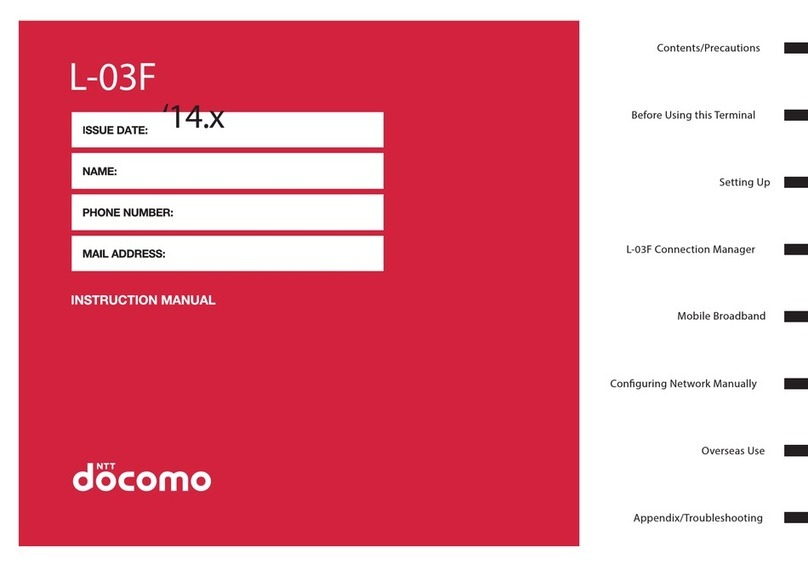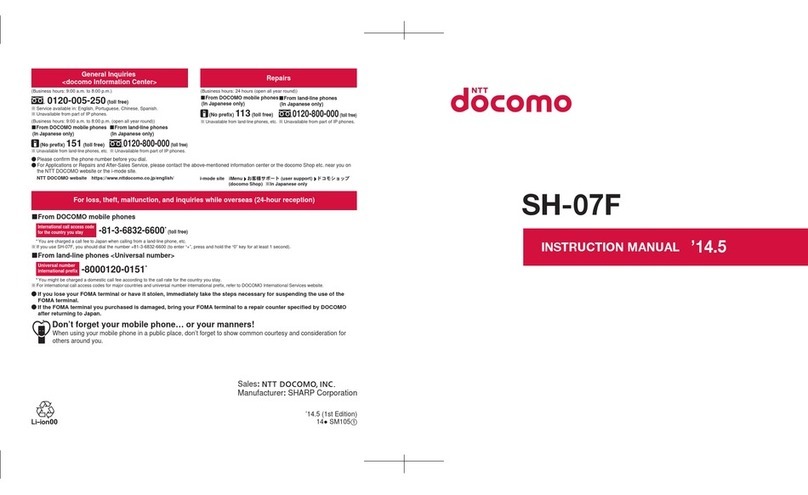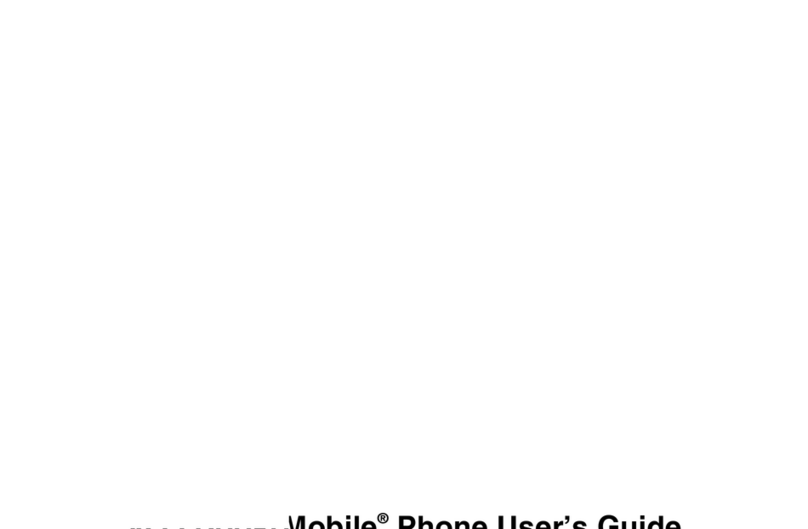SoftBank Simply User manual

User Guide

Introduction
Thank you for purchasing "Simply.”
●Beforeusing Simply,carefully read" クイックスタート(Quick Start)(Japanese)", "SafetyPrecautions" and
"UserGuide(Thisguide)"forproperuse.
●Dependingonthecontentsofcontract,availableservicesarelimited.
Simply supports 4G LTE/3G system.
Precautions
●Keepthisguideinasafeplace.
●Incaseoflossordamageofthisguide,contactInquiries(P.11-25).
●Handsetoperationsaremainlydescribedinthisguide.
●Keepaccessoriesincludingwarrantyinasafeplace.

i
Operations in common are collectively described
to use handset. Be sure to read them.
Typical phone functions are collectively described.
Typical mail functions are collectively described.
Browser display and operations are described.
Useful camera functions are described.
Useful handset functions are described.
Handset security is described.
Management of data that is saved to handset is
described.
Handset sound, display and settings for network,
etc. are described.
Material, various information, index, etc. about
handset are summarized.
Preparation and basic knowledge are collectively
described to use handset. Be sure to read them.
Sections
of
This Guide
User Guide Contents
on the right are mainly
described in each
section.
1
2
3
4
5
6
7
8
9
10
11
■■ Getting Started/Basic Knowledge
■■■■■■■■■■■■ Operations in Common
■■■■■■■■■■■■■■■■■■■■■■■■■■ Phone
■■■■■■■■■■■■■■■■■■■■■■■■■■■■ Mail
■■■■■■■■■■■■■■■■■■■■■■■■■ Browser
■■■■■■■■■■■■■■■■■■■■■■■■■ Camera
■■■■■■■■■■■■■■■■■ Useful Functions
■■■■■■■■■■■■■■■■■■■■■■■■■Security
■■■■■■■■■■■■■■■■■■■■■■ Data Folder
■■■■■■■■■■■■■■■ Materials/Appendix
■■■■■■■■■■■■■■■■■■■■■■■ Customize

ii
Descriptions in This Guide
⹅ Notations of Operating
Instructions
•Simplekeyillustrationsrepresentkeyoperations.
•“LongPress”meanspressingakeyforatleast1
second.
⹅ Screenshots & Illustrations
Screenshotsand illustrationsinthisguideareim-
agesand maydierinappearancewithactualdis-
playandproduct.
⹅ Other Notations
•"Simply"isreferredtoas"handset."
•"microSD™Card","microSDHC™ Card"is referred
toas"SDCard."
⹅ Key Operations and
Notations
1
In Standby, d→0
Prolescreenappears.
2
e (Menu) → "Edit" → Select an item
→ d (Edit)
①Indicateakeytooperate.
②Indicateascreenaftertheoperation iscom-
pleted,operation,etc.
③Indicatethe operationof selectinga menu
itemor screendisplay withh andpressing
d.
④Indicatetheprocessofgoingtothenextoper-
ation.
①
②
③
④
INFORMATION
•Contentatthebottomofthescreenthatcanbeop-
eratedbypressinge/bisindicatedinparenthe-
ses,suchasb(Back).
However,d(Check)/d(Done)/d(Decide)/d
(Conrm)areabbreviatedasdonly.

iii
Contents
DescriptionsinThisGuide..................... ii
Contents...................................................... iii
PackageContents.................................... v
1 Getting Started/Basic
Knowledge
HandsetParts....................................... 1-2
KeyOperationsinStandby............... 1-4
HandlingUSIMCard............................. 1-5
HandlingSDCard................................. 1-7
HandlingBatteryandCharger...... 1-10
PoweringOn/O................................. 1-14
BasicDisplay...................................... 1-15
Manner................................................... 1-18
AirplaneMode..................................... 1-20
SecurityCodes................................... 1-20
PINCode............................................... 1-21
2 Operations in Common
OperationsinCommon....................... 2-2
TextEntry................................................ 2-4
HowtoEnterText................................ 2-5
EditingText......................................... 2-10
UserDictionary................................... 2-11
TextEntrySettings.......................... 2-12
PhoneBook.......................................... 2-13
Screenshot.......................................... 2-19
3 Phone
MakingCalls........................................... 3-2
AnsweringCalls..................................... 3-6
VoLTE....................................................... 3-7
OperationswhentooBusytoAnswer
aCall......................................................... 3-8
BlockingNuisanceCalls.................... 3-9
CallLog................................................. 3-12
Prole..................................................... 3-14
EmergencyCalls................................ 3-16
UsingCallServices........................... 3-17
4 Mail
MailType.................................................. 4-2
MailWindow............................................ 4-2
ChangingMailAddress...................... 4-5
SendingS!Mail/SMS........................... 4-5
ReceivingMails.................................. 4-11
Managing/UsingMail....................... 4-12
UrgentNews....................................... 4-19
OtherFunctions................................. 4-21
5 Browser
BeforeUsingBrowser......................... 5-2
UsingBrowser....................................... 5-2
OperationsWhileUsingBrowser.... 5-3
MySoftBank........................................... 5-4
Bookmark................................................. 5-5
BrowsingHistory................................... 5-5
UsingDownloadedData.................... 5-6
BrowserSettings.................................. 5-8

iv
6 Camera
PrecautionsforUsingCamera........ 6-2
Viewnder................................................ 6-3
PhotoShooting..................................... 6-4
MovieShooting...................................... 6-5
CheckingImages/Videos................... 6-6
7 Useful Functions
Alarm......................................................... 7-2
Timer......................................................... 7-3
StopWatch............................................. 7-4
Infrared...................................................... 7-4
Disaster.................................................... 7-6
Calendar................................................... 7-9
Notepad................................................. 7-11
VoiceRecorder................................... 7-12
Calculator............................................. 7-14
Converter.............................................. 7-15
あんしんバックアップ(AnshinBackup)
.................................................................. 7-16
NoticationList.................................. 7-21
Application........................................... 7-22
8 Security
HandsetCode........................................ 8-2
SecurityFunctions............................... 8-3
9 Data Folder
DataFolder............................................. 9-2
FileCopy.................................................. 9-5
EditingFiles............................................ 9-5
10 Customize
Settings................................................ 10-2
Wallpaper/Display.............................. 10-2
Sound/Notication............................ 10-4
Security................................................. 10-7
CallSettings........................................ 10-7
Network................................................. 10-8
PhoneSettings............................... 10-10
AboutPhone..................................... 10-12
AllReset............................................ 10-13
EncryptPhone................................. 10-13
11 Materials/Appendix
SoftwareUpdate................................ 11-2
Troubleshooting................................ 11-3
MainSpecication............................. 11-5
MaterialsUsed................................... 11-5
SafetyPrecautions........................... 11-6
PrecautionsonUsage.................. 11-14
SpecicAbsorptionRate(SAR)for
ThisProduct(forJapan).............. 11-19
Index.................................................... 11-20
Warranty&After-SalesService
............................................................... 11-24
Inquiries.............................................. 11-25

vi

1-1
1
Getting Started/
Basic Knowledge
Basic Display ............................. P.1-15
Standby........................................................P.1-15
CheckingInformation...............................P.1-15
MainMenu...................................................P.1-16
DisplaySaving...........................................P.1-16
MainNoticationIcons/Status...........P.1-17
Manner ......................................... P.1-18
SettingMannerMode/DriveMode/Original
Mode..............................................................P.1-18
Airplane Mode ............................ P.1-20
Security Codes ......................... P.1-20
PIN Code...................................... P.1-21
EnablingPINCode....................................P.1-21
Handset Parts .............................. P.1-2
Softkeys..........................................................P.1-3
Key Operations in Standby ..... P.1-4
Handling USIM Card ................... P.1-5
BeforeUsingUSIMCard...........................P.1-5
Inserting/RemovingUSIMCard..............P.1-6
SIMUnlocking...............................................P.1-7
Handling SD Card ........................ P.1-7
BeforeUsingSDCard................................P.1-7
Inserting/RemovingSDCard...................P.1-8
Handling Battery and Charger
......................................................... P.1-10
BeforeUsingBatteryandCharger.....P.1-10
Installing/RemovingBattery.................P.1-11
ChargingwithACAdapter.....................P.1-13
Powering On/O ....................... P.1-14
PowerOn......................................................P.1-14
TurningthePowerOFF...........................P.1-14

1-2
1
Getting Started/Basic Knowledge
Handset Parts
①
②
③
⑦
⑮
㉑
㉓
⑧
⑨
⑯
⑰
⑱
⑲
④
⑤
⑥
⑩
⑪
⑫
⑭
⑬
⑲
⑳
㉒
① Straphole
② Receiver
③ Display
④ Mail Key
⑤ Character Key
⑥ Call Key
⑦ Dial Keys
⑧ Notication LED
⑨ Up, Down, Left, Right Key/
Enter Key
⑩ Browser Key
⑪ Camera Key
⑫ Power/End Key
⑬ Clear/Back/
Answering Machine Setting
Key
⑭ Mouthpiece
⑮ External Connection Terminal
⑯ Speaker
⑰ Battery Cover
⑱ Camera
⑲ Internal Communications
Antennas
⑳ USIM Card Slot
GPS Antenna
Infrared Port
SD Card Slot
CAUTION
Internal Communications Antennas/GPS Antenna
•Donotcoveroverwithstickers,oryourhands,sincesensitivitymaybeaf-
fected.

1-3
1
Getting Started/Basic Knowledge
⹅ Softkeys
Correspondingkeyoperationsappearforsoftkeys.
Softkeys
⹅ Notations for Pressing Keys
Thenotationsareasfollowsinthisguide.
①
②
③
④
⑤⑥
⑦
⑧
⑩
⑪
⑨
⑫
Key
Key Illustra-
tions
Description
①wPressUpkey.
②sPressLeftkey.
③dPressEnterkey.
④xPressDownkey.
⑤fPressRightkey.
①④ hPressUporDownkey.
②⑤ jPressLeftorRightkey.
①②④⑤ kPressUp,Down,LeftorRightkey.
⑥ePressMailkey.
⑦tPressCharacterkey.
⑧mPressCallkey.
⑨bPressBrowserkey.
⑩cPressCamerakey.
⑪.PressPower/Endkey.
⑫,PressClear/Back/AnsweringMa-
chineSettingKey.

1-4
1
Getting Started/Basic Knowledge
Key Operations in Standby
PressakeyonceinStandbytoactivatevariousfunctionssuchascreatingS!Mail,viewingCallLog.
● Long Press Keys to
Create New S!Mail
Lock/Unlock
Screen
Show Browser
Menu
Show Camera
Menu
Set/Cancel
Answering
Machine
Lock/Unlock
Screen
※ScreenLockis
availableunless
ScreenLock
(P.8-3)isset
to"None.”
Use Quick
Dial
Enter/Exit
Manner Mode
Power On/Off
※Itisavailable
onlywhen
QuickDial
(P.3-5)is
saved.
● Press Keys to
Show Dial
Screen
Show Incoming
Call History
Show Calendar
Show Outgoing
Call History
Show Phone
Book
Show Main
Menu
Show Mail
Menu
Activate Browser
Activate Camera
Show Recorded
Messages

1-5
1
Getting Started/Basic Knowledge
Handling USIM Card
USIMCardisanICCardcontainingcustomerphone
number,information,etc.
•ForhandlingUSIMCard,seethemanualprovided
withUSIMCard.
⹅ Before Using USIM Card
WhenusingUSIMCard,becarefulofthefollowing.
•Donotputlabels,etc.onUSIMCard.Maycause
malfunction.
•USIMCardwillbereissuedforafeeiflostordam-
aged.
•CleanUSIMCardwithadrysoftcloth.
•KeeptheIC(metal)partclean.
IC (metal) part
USIM Card
•DonottouchIC(metal)partwithhandormetal.
•IfUSIMCard/handsetwithUSIMCardinserted
islost orstolen, alwaysfollow emergencyproce-
durestosuspendservice.
Fordetails,contactInquiries.
•SoftBankCorp.isnotliableforanydamages
arisingfrominsertingUSIMCardintoICCard
readers,etc.ofotherthirdpartydevices.
•KeepaseparatecopyofdatasavedonUSIM
Card.SoftBank Corp.isnotliableforanylossof
datayouhavesaved.
•USIMCardspecificationsandperformanceare
subjecttochangewithoutnotice.
•ReturnUSIMCardtoSoftBankCorp.upon
cancellation.
•USIMCardisthepropertyofSoftBankCorp.
•TheUSIMCardreturned fromyou isrecycled for
environmentalpreservation.
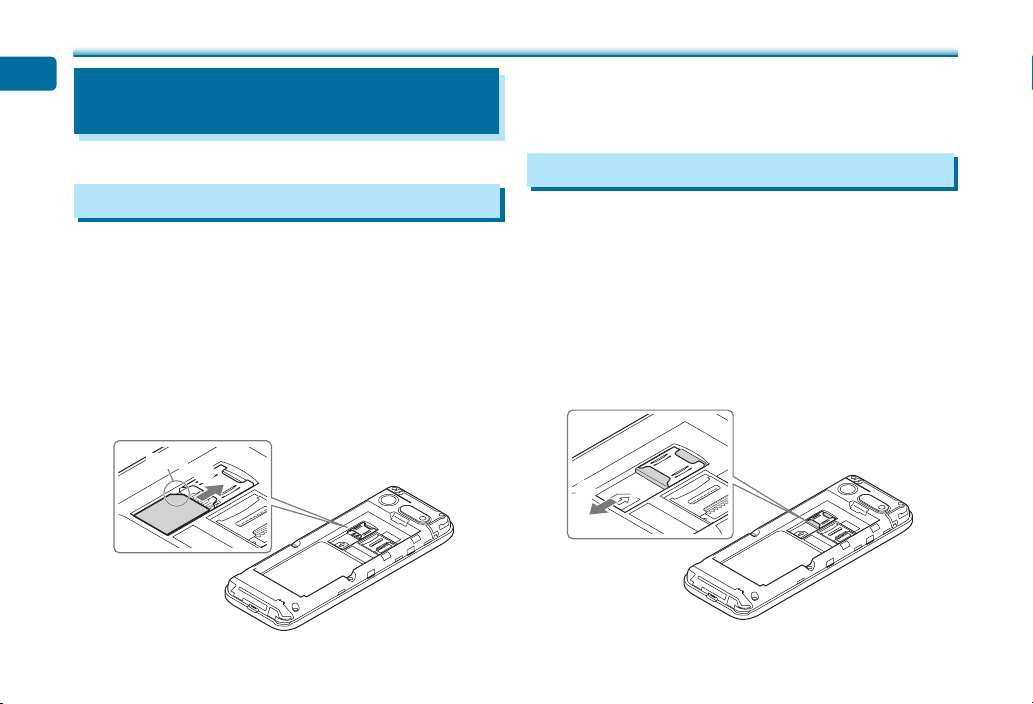
1-6
1
Getting Started/Basic Knowledge
⹅ Inserting/Removing USIM
Card
Alwayspowerobeforehand.
⹅ Inserting USIM Card
1
Open Battery Cover (P.1-11)
2
Removing Battery (P.1-13)
3
Note location of USIM Card notch, and
slide USIM Card into USIM Card Slot in
direction ① to install with the IC part
facing down
Notch ①
4
Installing Battery (P.1-12)
5
Attach Battery Cover (P.1-12)
⹅ Removing USIM Card
1
Open Battery Cover (P.1-11)
2
Removing Battery (P.1-13)
3
Press and hold the hook at ① with pad
of nger and press the tip ( ② ) of USIM
Card out of SIM Card Slot and slide it in
direction ③ to remove
②
③①

1-7
1
Getting Started/Basic Knowledge
4
Installing Battery (P.1-12)
5
Attach Battery Cover (P.1-12)
⹅ SIM Unlocking
Handsetsupports SIMunlocking.AfterSIM-unlock-
inghandset, othercompanies'SIMCardscanalso
beusedonhandset.
•WhenusinganothercompanySIMCard,available
servicesandfunctionsmayberestricted.
SoftBankCorp.makesnoguaranteeswhatsoever
regardingtheproperoperationofhandset.
•Fordetailson SIMunlocking, seeSoftBankWeb-
site.
Handling SD Card
LikeData Folderin handset,data canbe savedin
SDCard.
•HandsetsupportsmicroSD™Cardsupto2GB
andmicroSDHC™Cards upto32GB.(asofSep-
tember2017)
Notethatnotalloperationsareguaranteed.
⹅ Before Using SD Card
WhenusingSDCard,becarefulofthefollowing.
•SDCarddatamaybelostoralteredduetoan
accidentormalfunction.Keepacopyofyourdata
inaseparateplace.NotethatSoftBankCorp.
isnotliableforanydamagesarisingfromlost/
changeddata.
•DonotinsertorremoveSDCardforcefully.
•Donottouchterminalswithhandormetal.
•DonotremoveBatteryorpowerohandsetwhile
reading/writingdatainSDCard.
•Becareful notto deleteor overwritedata acci-
dentally.
CAUTION
•Store oruse SDCardout of reachofsmallchildren.
Failuretodosomaycauseaccidentalswallow,leading
tosuocation.

1-8
1
Getting Started/Basic Knowledge
⹅
Inserting/Removing SD Card
Alwayspowerobeforehand.
⹅ Inserting SD Card
1
Open Battery Cover (P.1-11)
2
Removing Battery (P.1-13)
3
Press and hold SD Card Slot Cover with
pad of nger and slide it in direction ①
until it clicks unlocked. Lift SD Card Slot
Cover in direction ②
②
①
4
Note orientation and insert SD Card into
SD Card Slot with the terminal part facing
down

1-9
1
Getting Started/Basic Knowledge
5
Lower SD Card Slot Cover in direction ①
and press and hold it with pad of nger
and slide it in direction ② until it clicks
locked
①
②
6
Installing Battery (P.1-12)
7
Attach Battery Cover (P.1-12)
⹅ Removing SD Card
1
Open Battery Cover (P.1-11)
2
Removing Battery (P.1-13)
3
Press and hold SD Card Slot Cover with
pad of nger and slide it in direction ①
until it clicks unlocked. Lift SD Card Slot
Cover in direction ②
②
①
4
Remove SD Card
5
Lock SD Card Slot Cover (P.1-9)
6
Installing Battery (P.1-12)
7
Attach Battery Cover (P.1-12)

1-10
1
Getting Started/Basic Knowledge
Handling Battery and Charger
⹅ Before Using Battery and
Charger
Whenpurchased,Batteryisnotsucientlycharged.
Besuretochargebeforeinitiallyusing.
•Forchargingtimeand batteryusage time:
(P.11-5)
⹅ About Battery
•SoiledBattery,handsetormetalpartofCharger
(ChargingTerminals) maycausepoorcontact,
resultingin powerfailureorinsucientcharging.
Cleanhandset,BatteryandChargerwithaclean,
dryswab.
•Batteryisaconsumableitem. ReplaceBattery
witha newone iftheoperationtimebecomes
extremelyshortevenafteritisfullycharged.Pur-
chaseanewBattery.
•TohelpmaintainperformanceandlifeofBattery,
donot storein thefollowing conditions(battery
levelshouldbeatapproximately40%foroptimal
storage).
•Full(immediatelyafterchargingiscomplete)
•Exhausted(toolowtopoweronhandset)
•CarryBatteryinabag,etc.whencarryingitsepa-
rately.
⹅ Charging
•Batterycannotbechargedwithouthandset.
InstallBatteryinhandsettochargeit.
•Chargingmaytakelonger whenhandset ispow-
eredon.
•MoveChargeraway fromTV/radio ifinterference
occurs.
⹅ Battery Life
•Usinghandset inthe followingconditions may
shortenBatterylife:
•Extremelyhighorlowtemperatures
•Handset,BatteryorChargingTerminalsofChar-
gerissoiled
•Weaksignal/nosignal
•Handsetisleftpoweredoninmid-operation(not
inStandby)
•ToextendBatterylife:
•SetBacklightTimetoashortertime:(P.10-3)
•SetKeySoundtoOFF:(P.10-6)

1-11
1
Getting Started/Basic Knowledge
⹅ Recycling
Lithium-ionbatteries arerecyclable.Torecyclea
usedlithium-ionbattery,takeittoanyshopdisplay-
ingtherecyclingsymbol.
⹅ Installing/Removing Battery
Alwayspowerobeforehand.
⹅ Installing Battery
1
Place a ngertip on the notch of
handset and hold the center of Battery
cover and gently lift Battery Cover in
direction shown to remove
•Becarefulnottohurtyourngerornail.
Notch

1-12
1
Getting Started/Basic Knowledge
2
Slide Battery in direction ① onto metal
terminals, and press into handset in direc-
tion ②
3
Fit Battery Cover on handset, and press
Battery Cover in directions shown
4
Trace the circumference of Battery Cover
in direction ① with nger and press and
hold in direction ② to install Battery Cover
completely
Table of contents
Other SoftBank Cell Phone manuals

SoftBank
SoftBank 707SC User manual
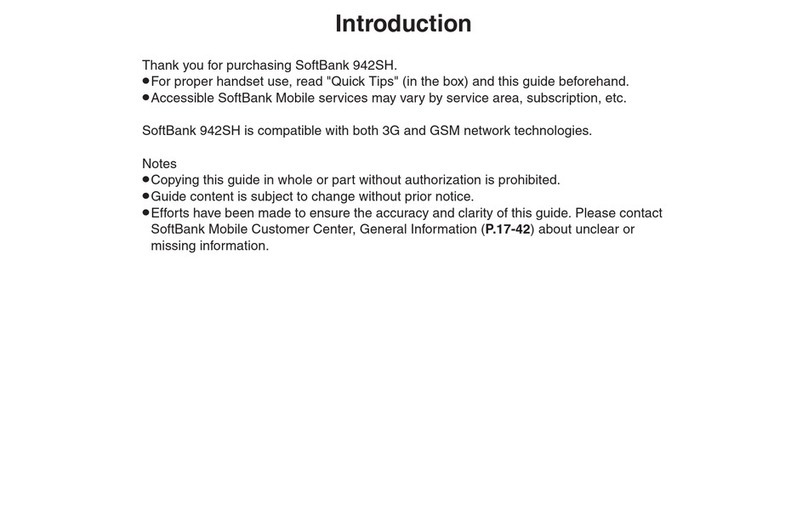
SoftBank
SoftBank 942SH User manual

SoftBank
SoftBank 840P User manual

SoftBank
SoftBank 923SH User manual

SoftBank
SoftBank 830P User manual

SoftBank
SoftBank 820SH User manual

SoftBank
SoftBank 109SH Quick start guide

SoftBank
SoftBank 945sh User manual

SoftBank
SoftBank 001SH User manual
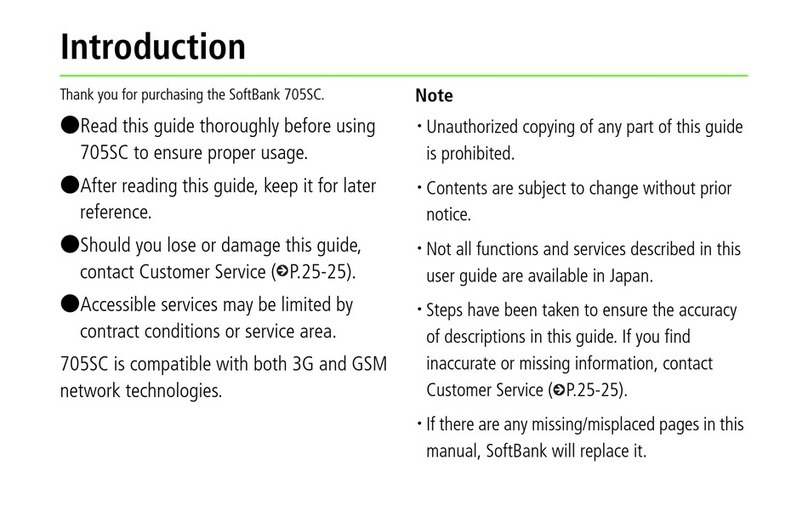
SoftBank
SoftBank 705SC User manual

SoftBank
SoftBank 932SH User manual

SoftBank
SoftBank 931SH User manual
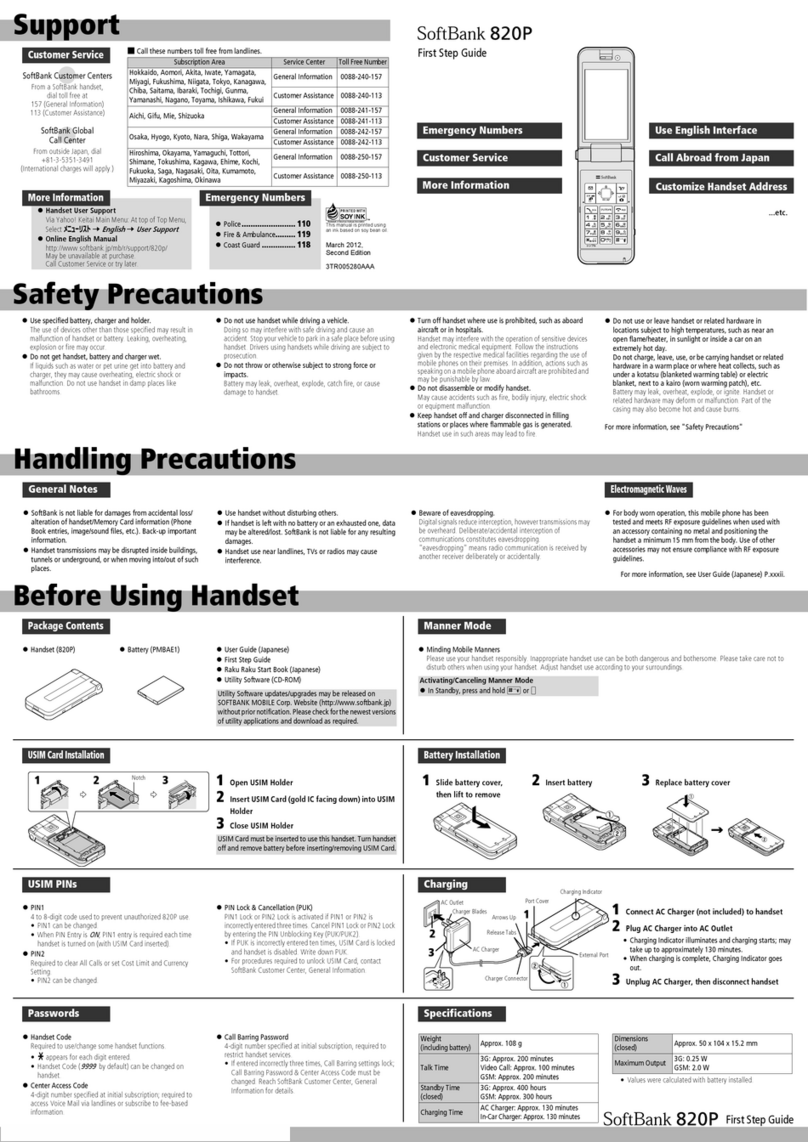
SoftBank
SoftBank 820P User manual

SoftBank
SoftBank 001P User manual
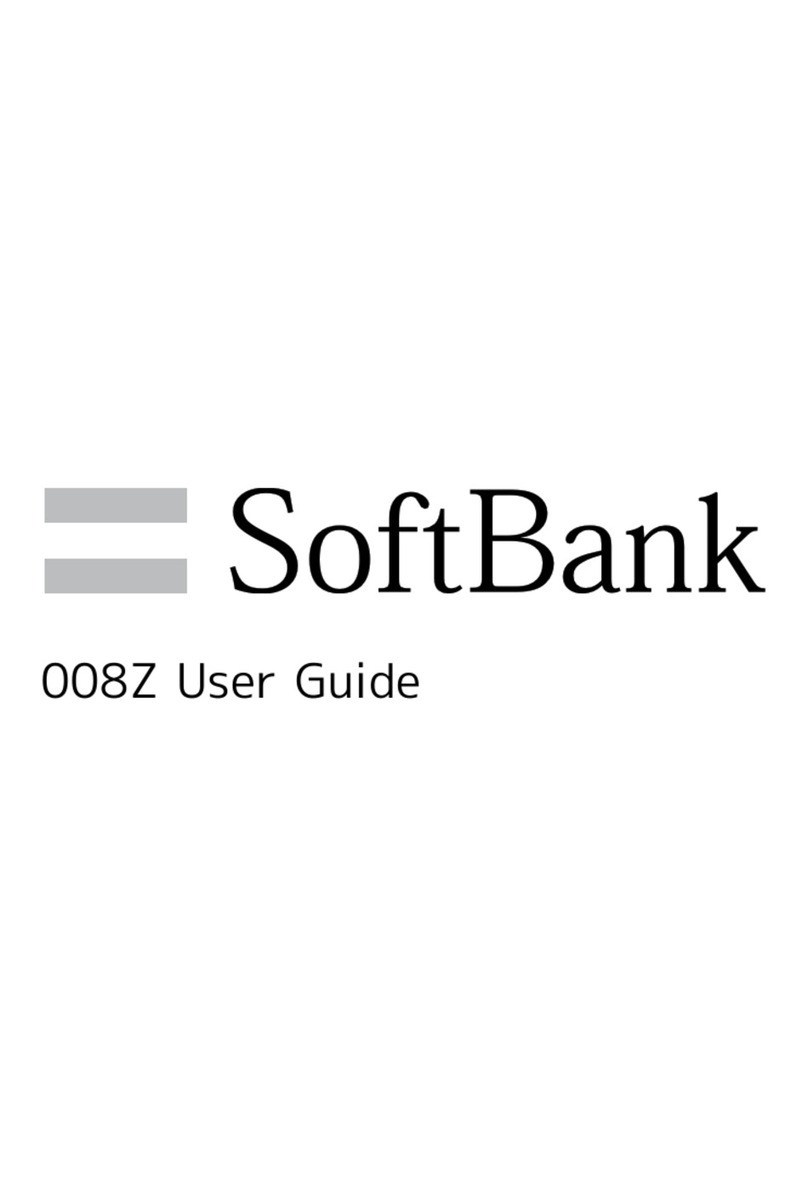
SoftBank
SoftBank 008Z User manual

SoftBank
SoftBank 930CA User manual

SoftBank
SoftBank 202SH User manual

SoftBank
SoftBank 815T User manual

SoftBank
SoftBank 931sc User manual
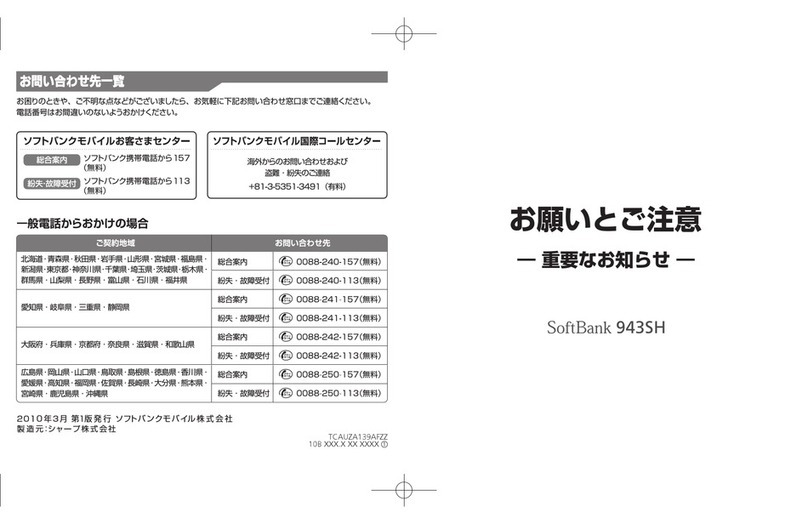
SoftBank
SoftBank 943SH User manual