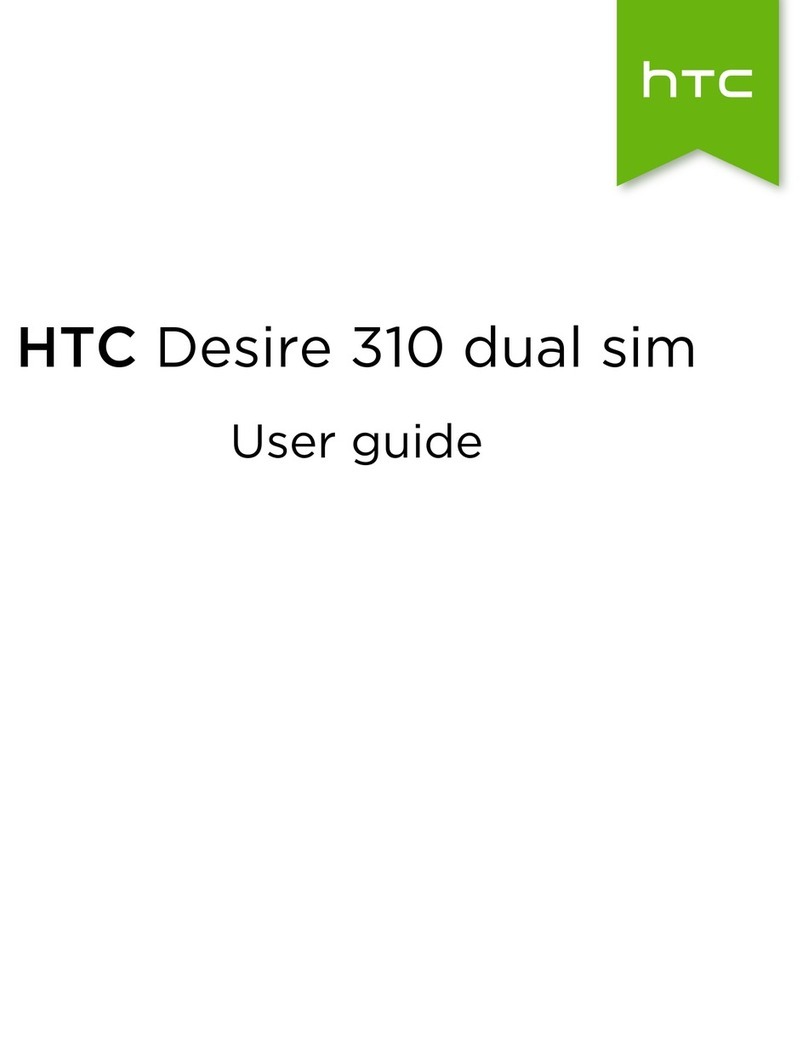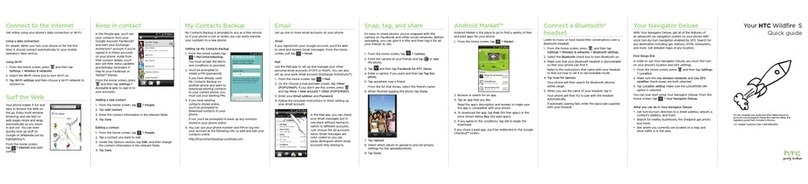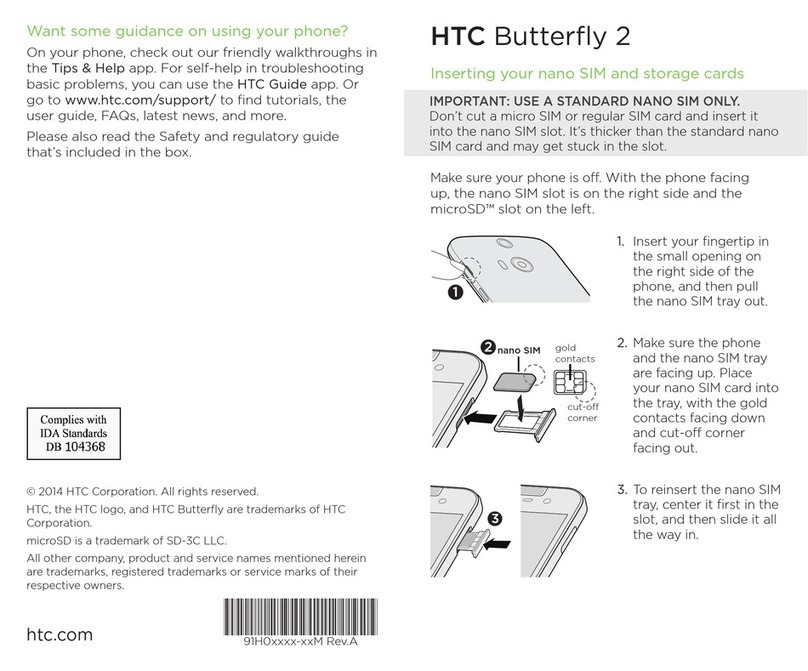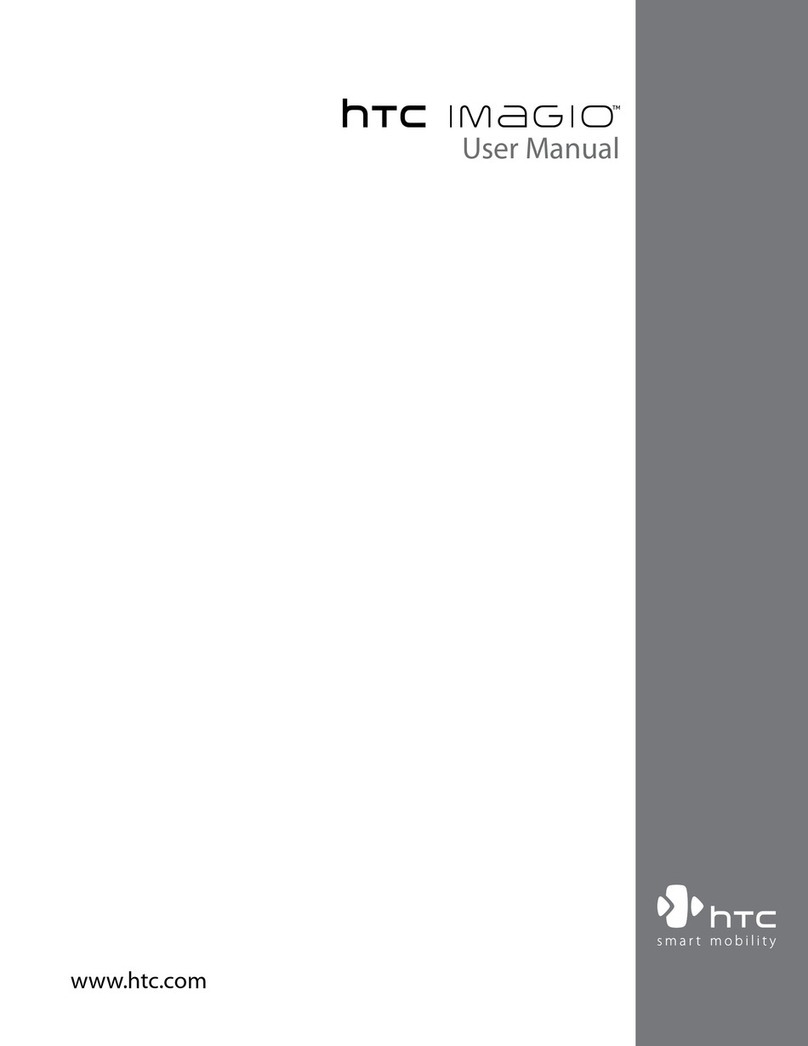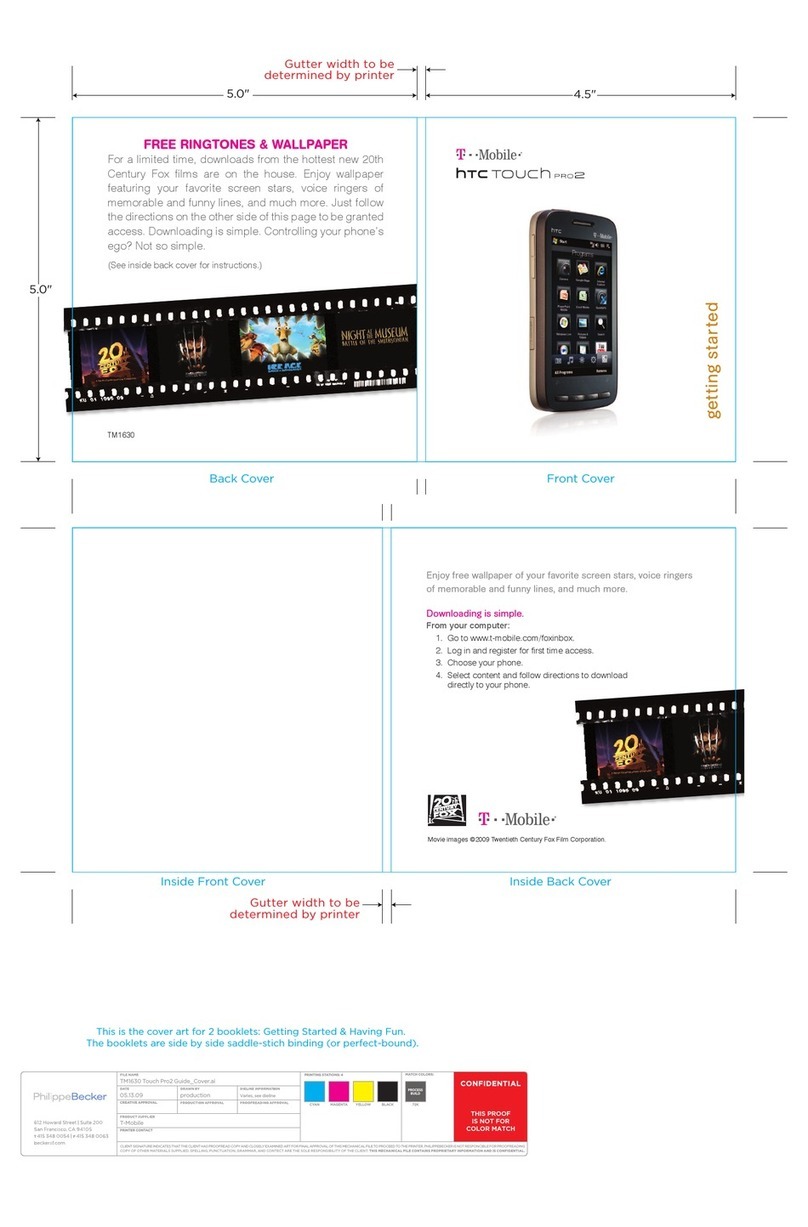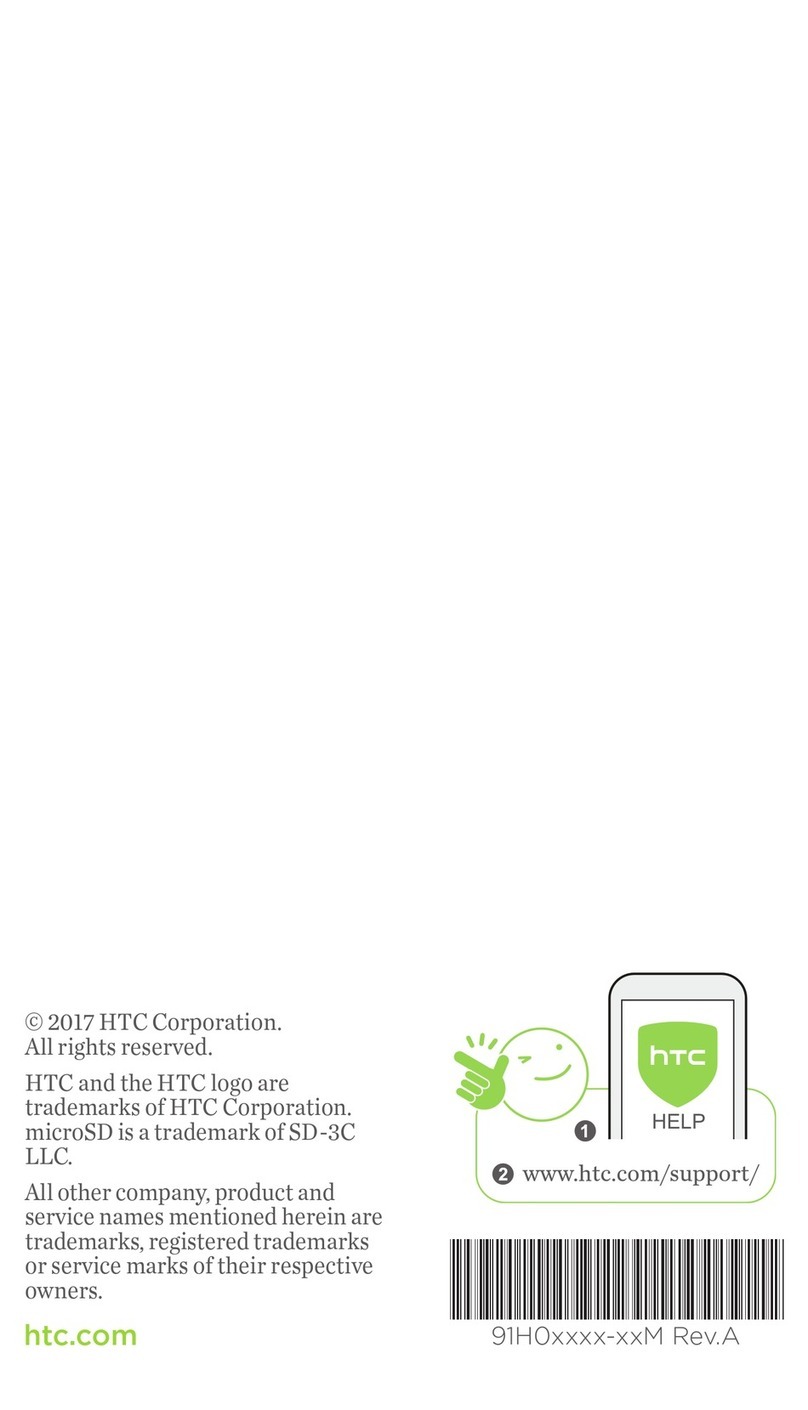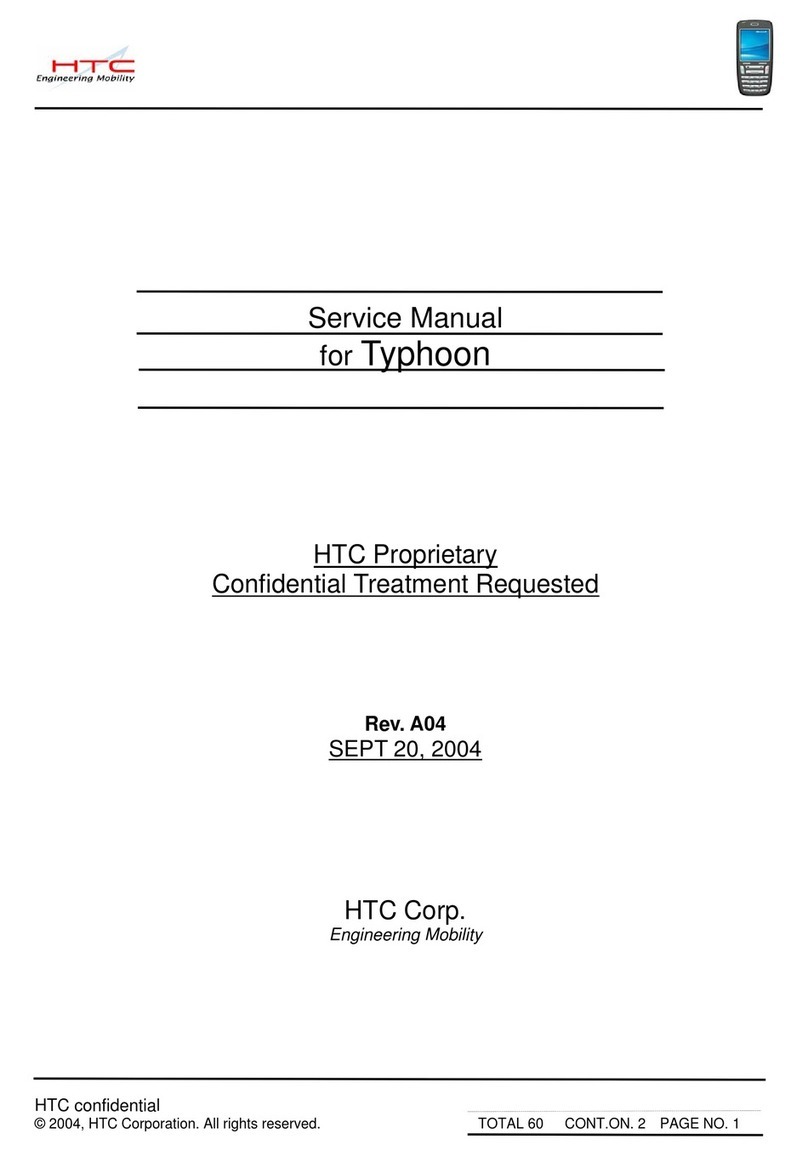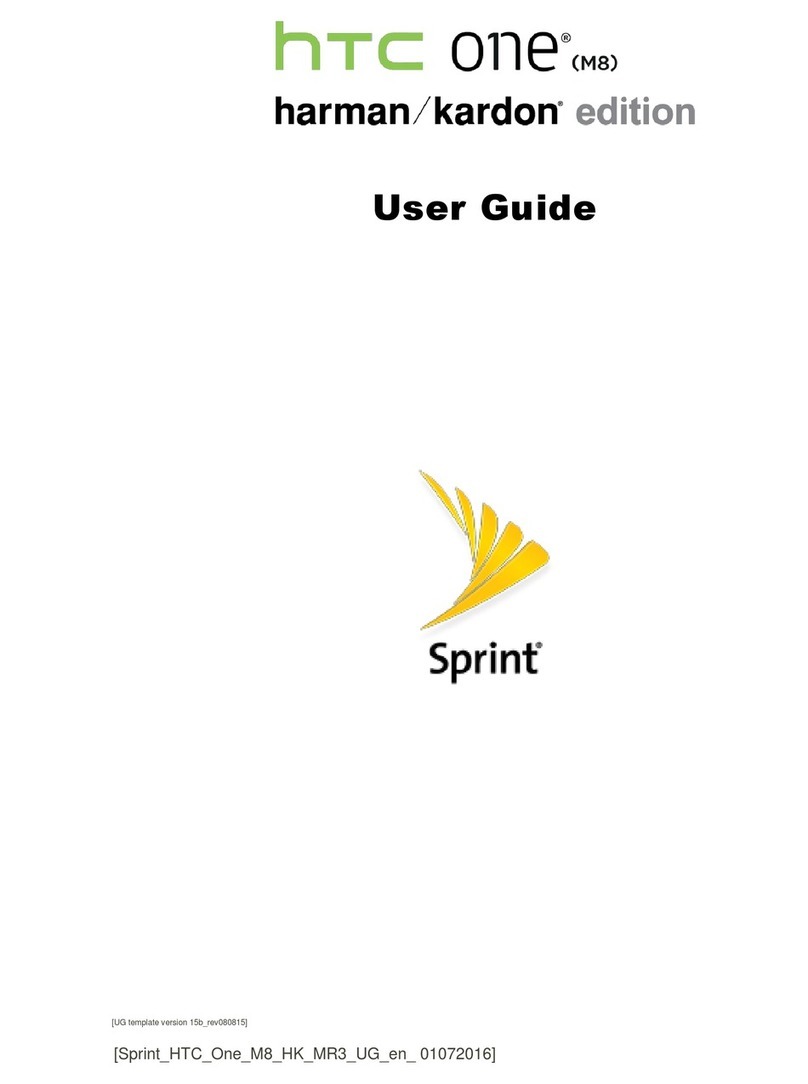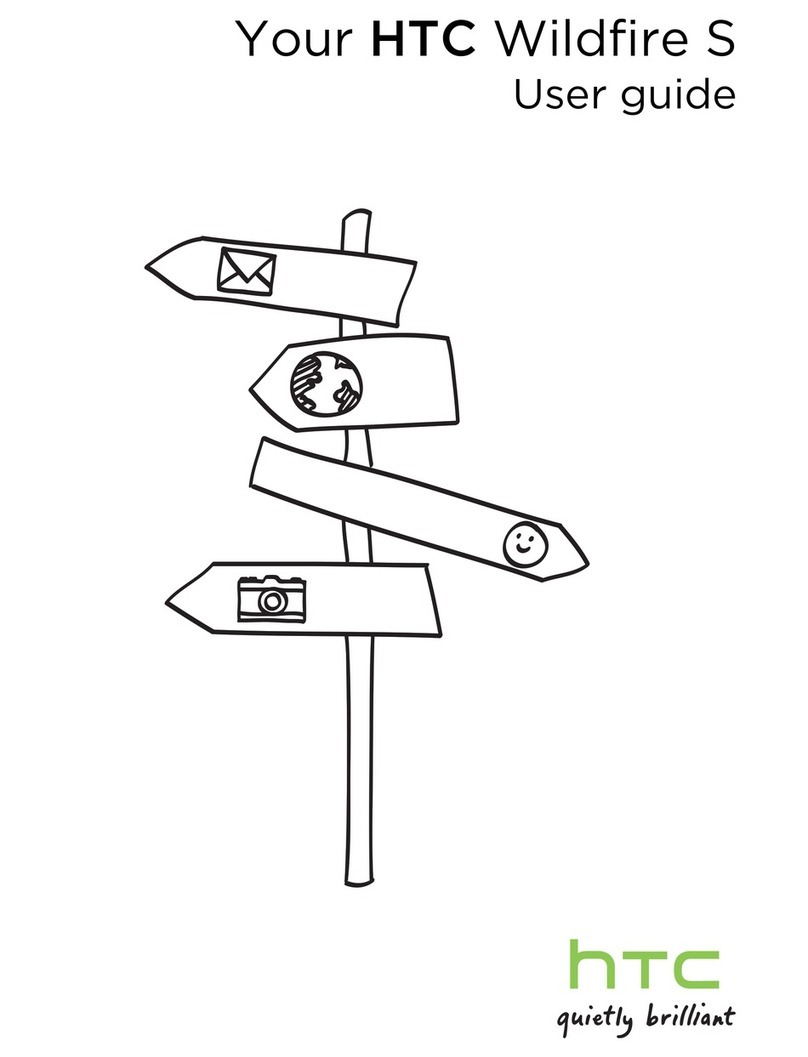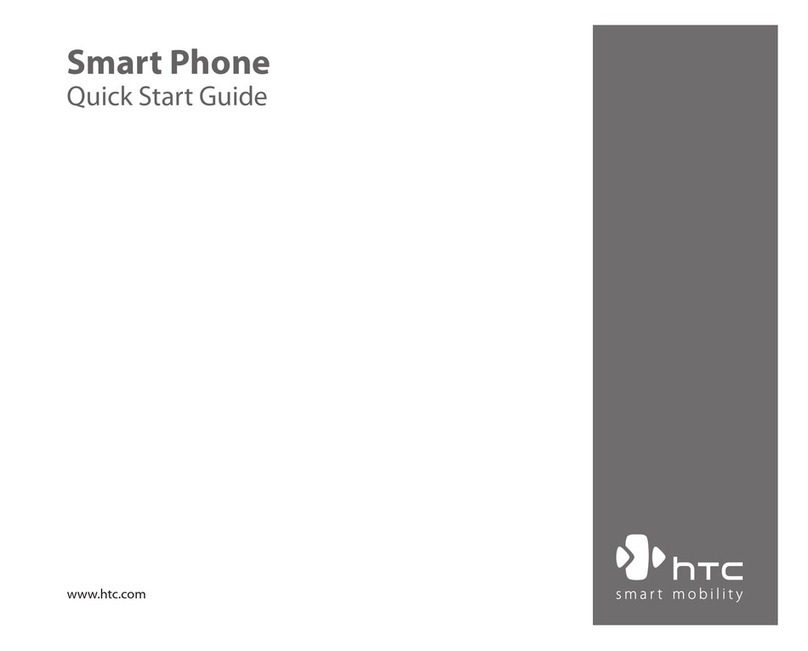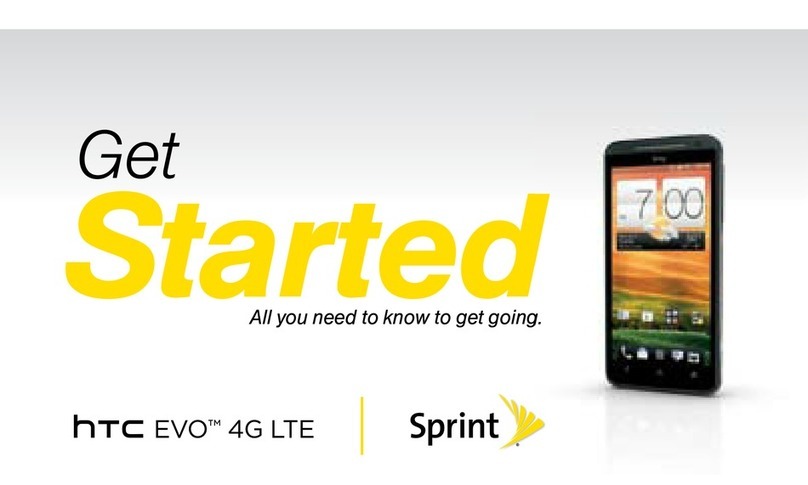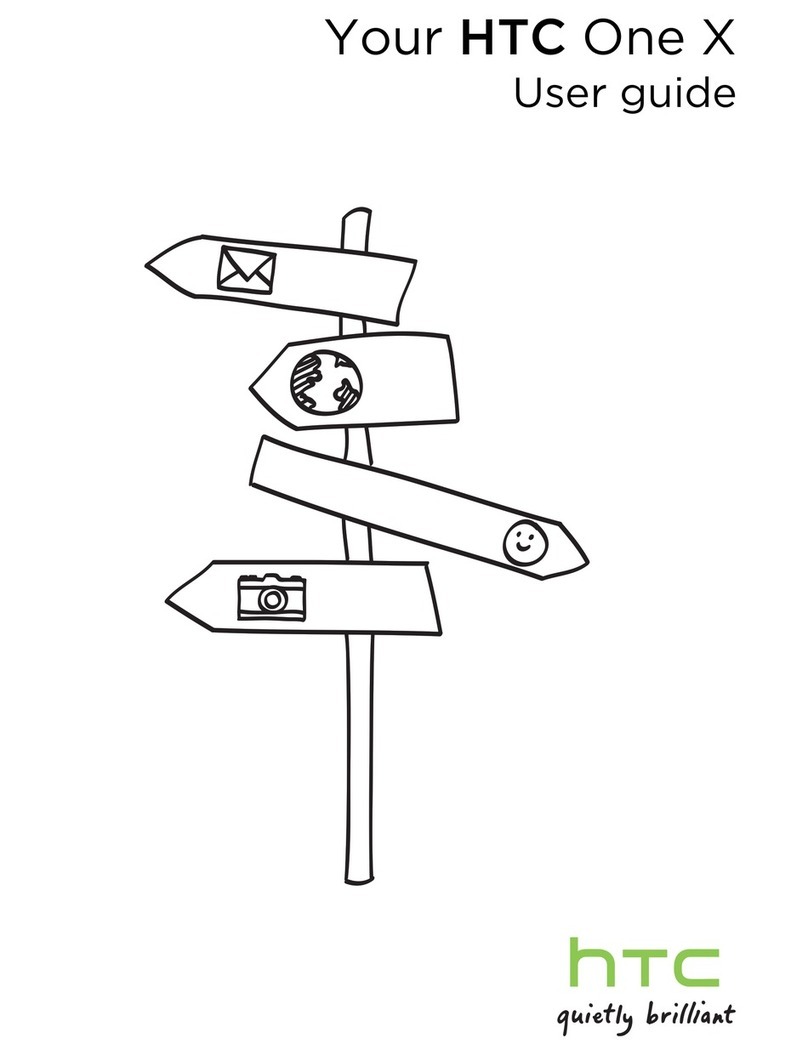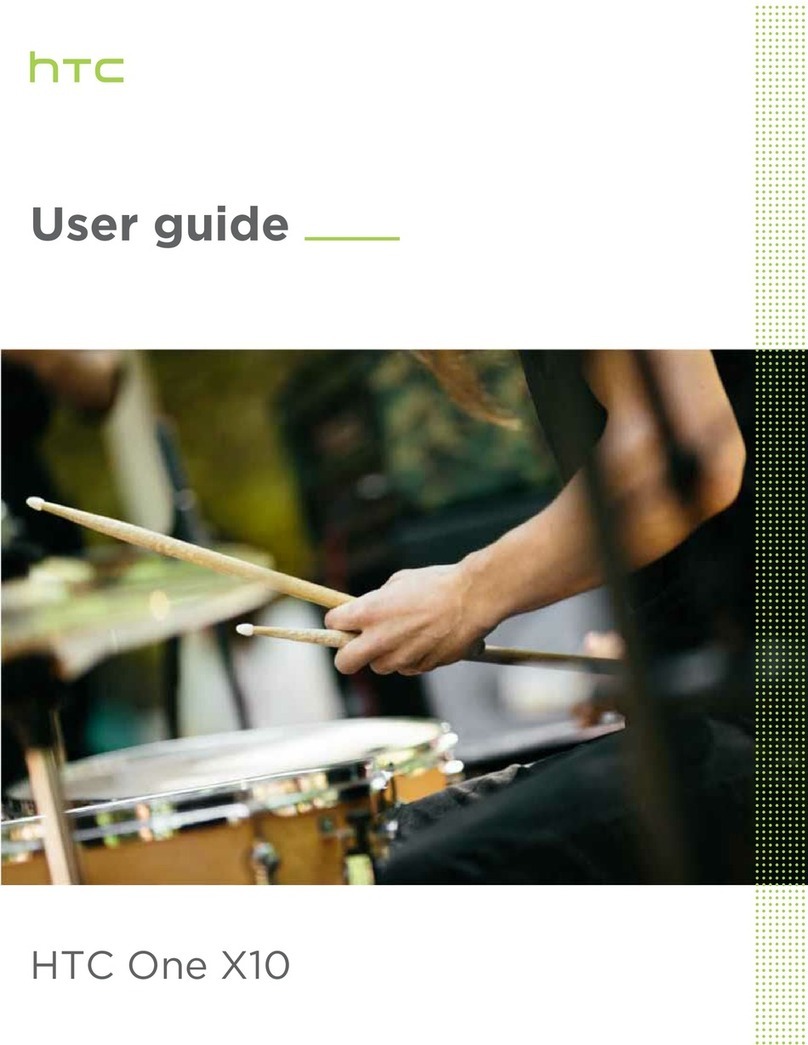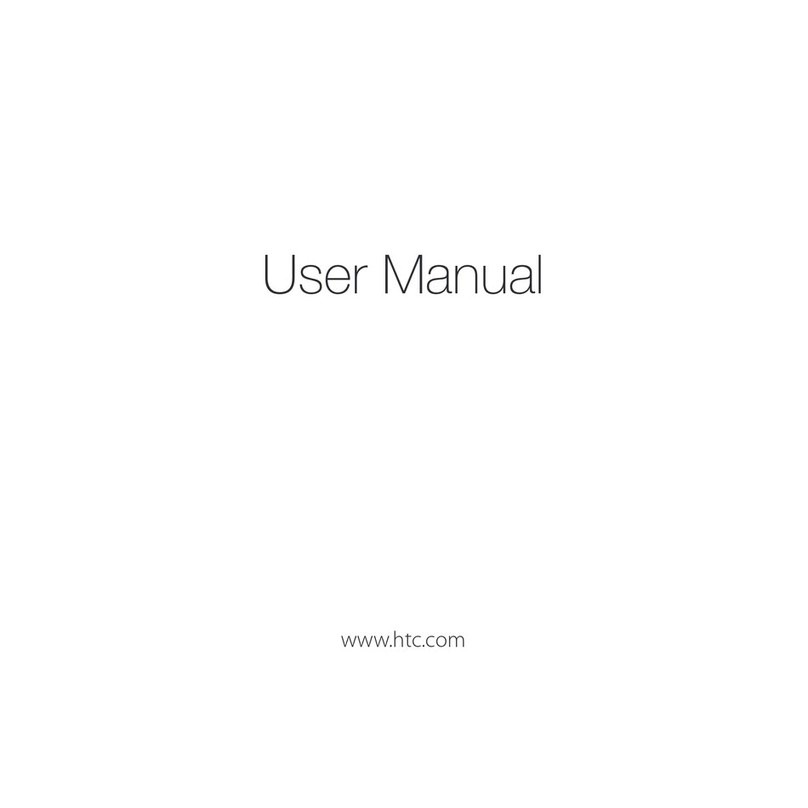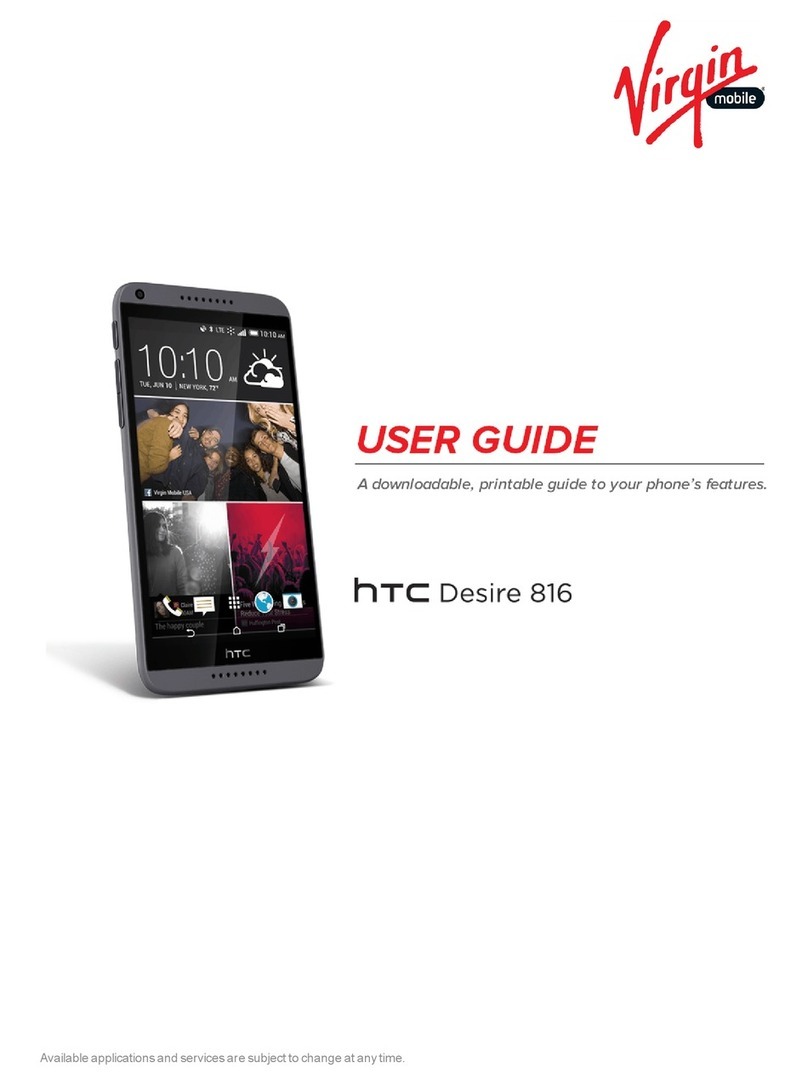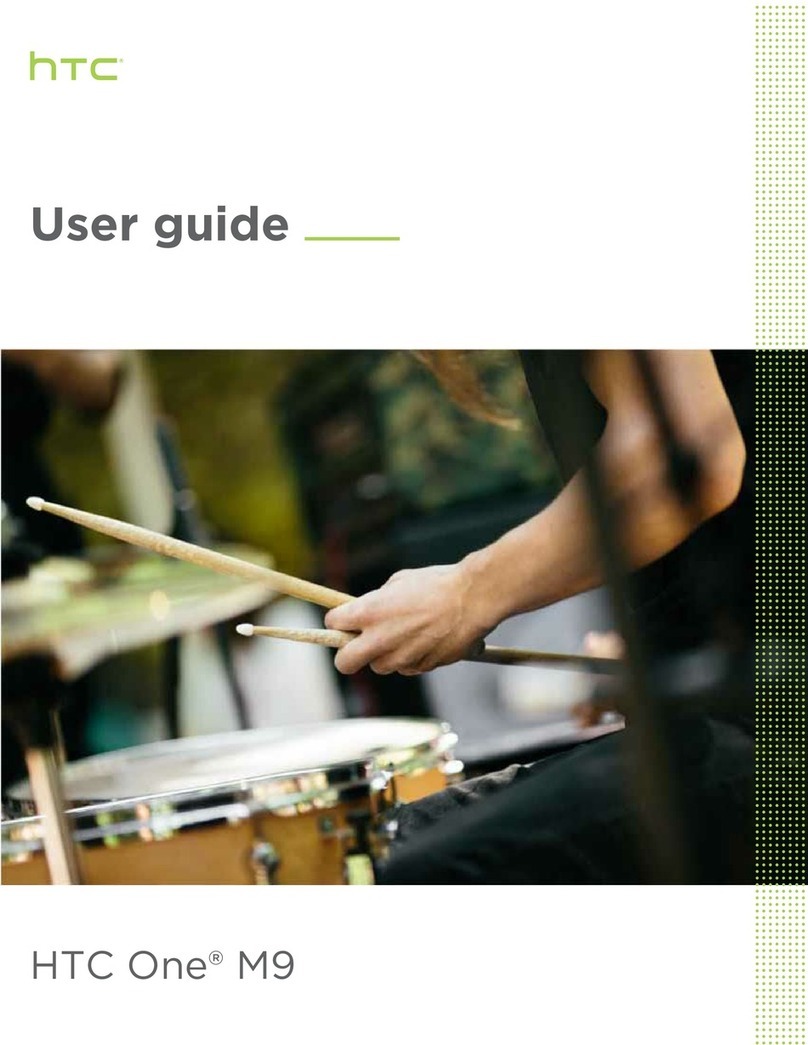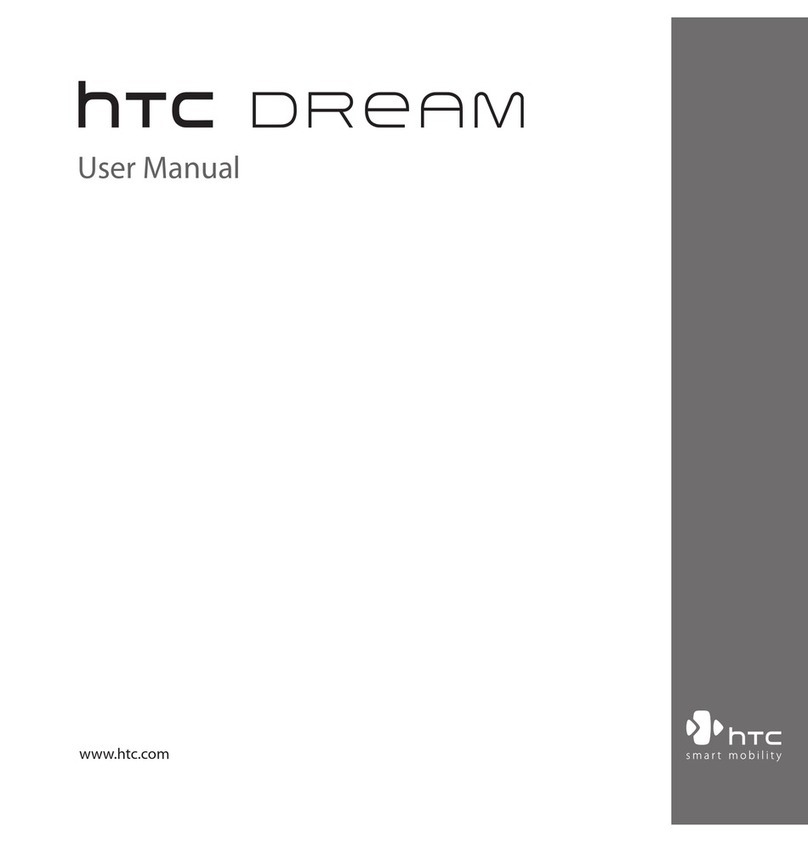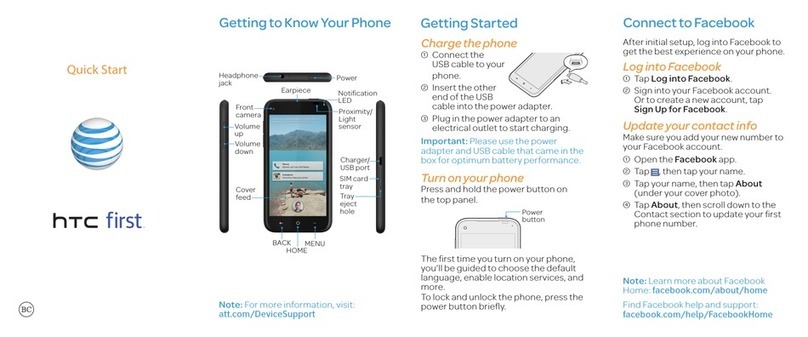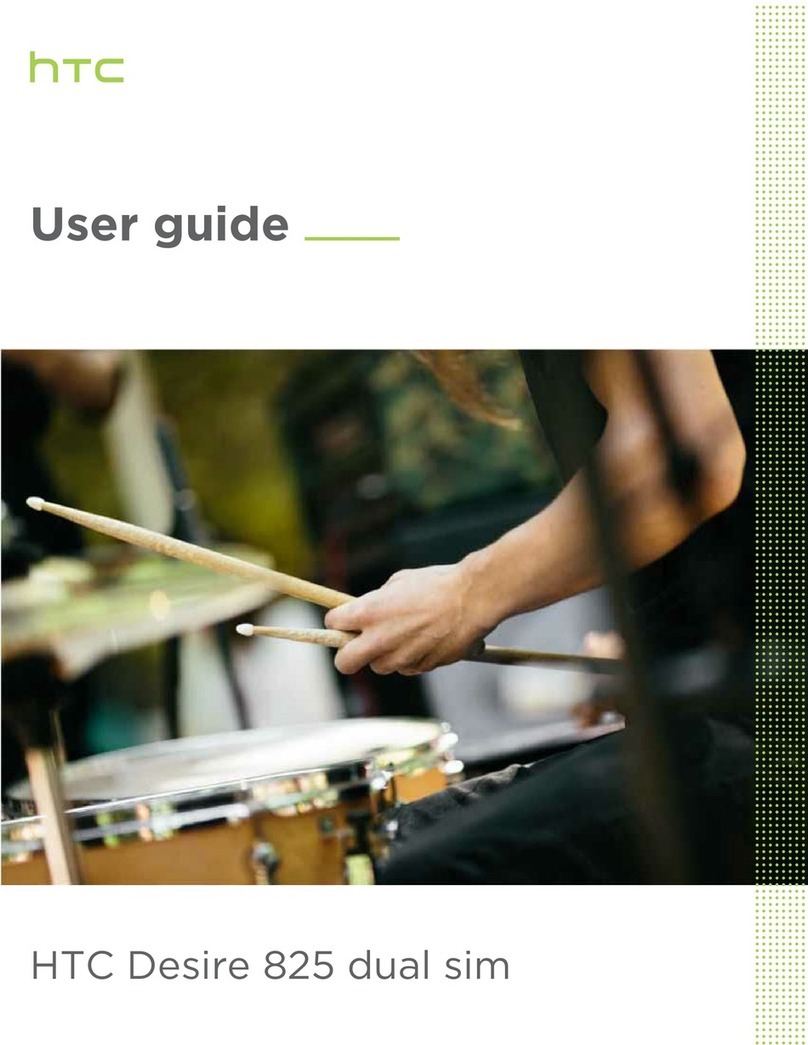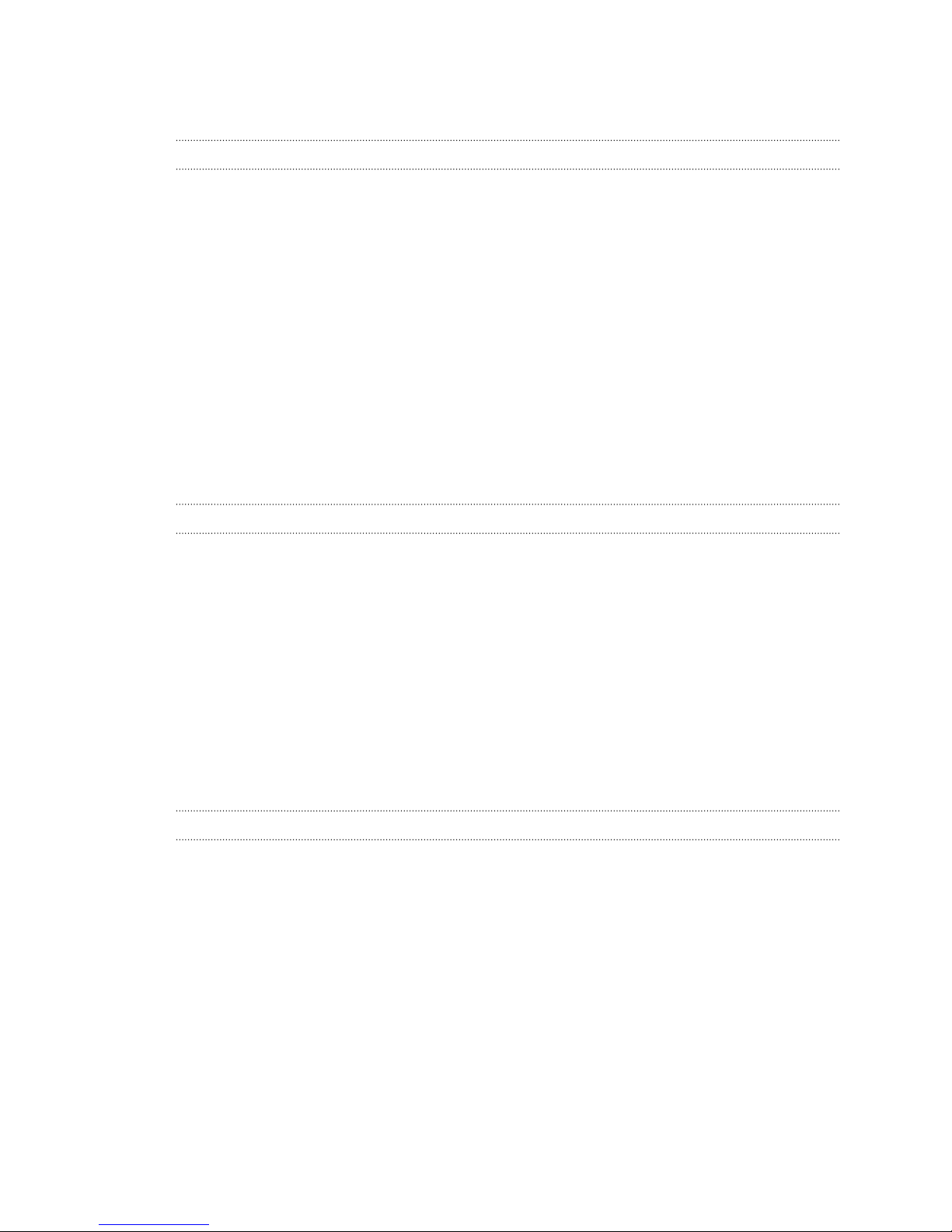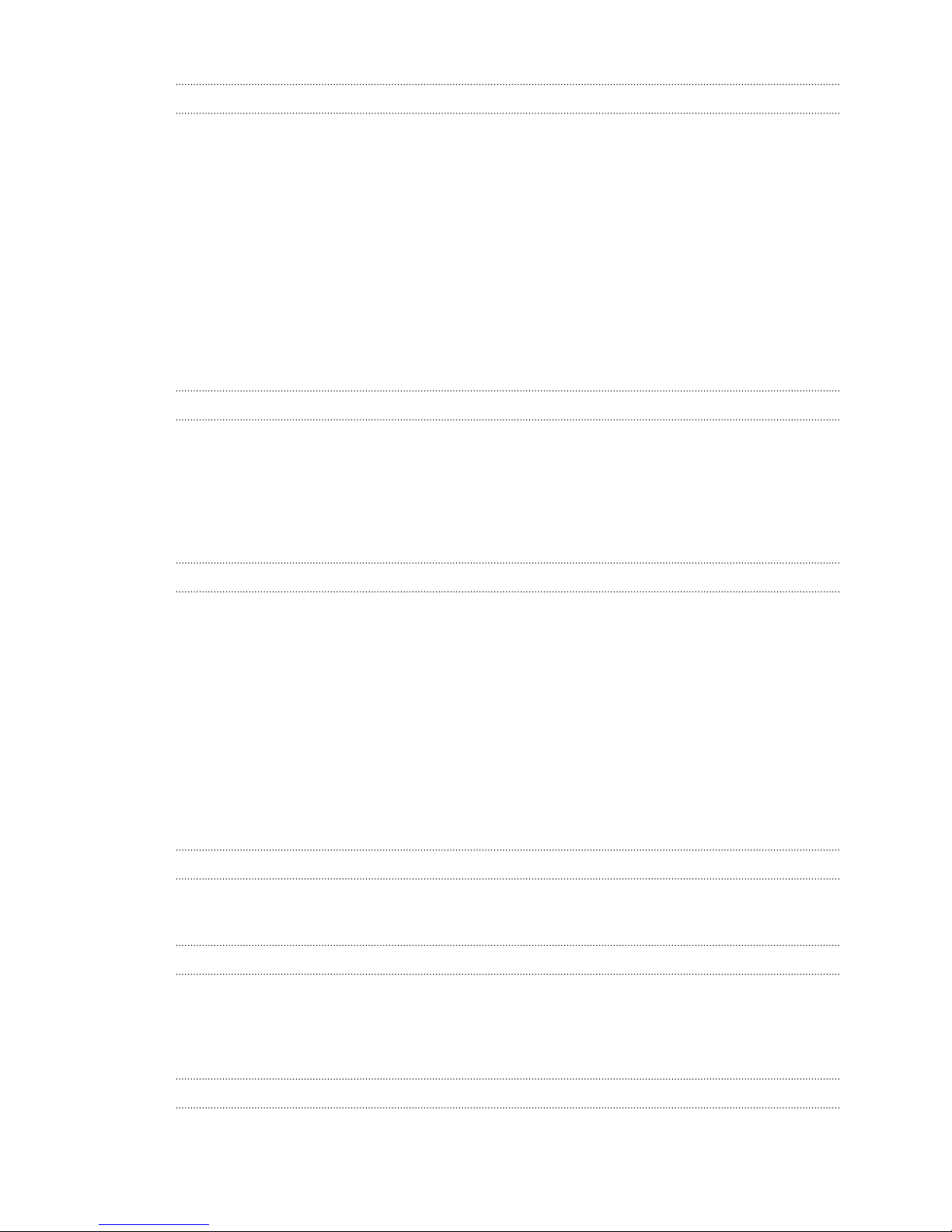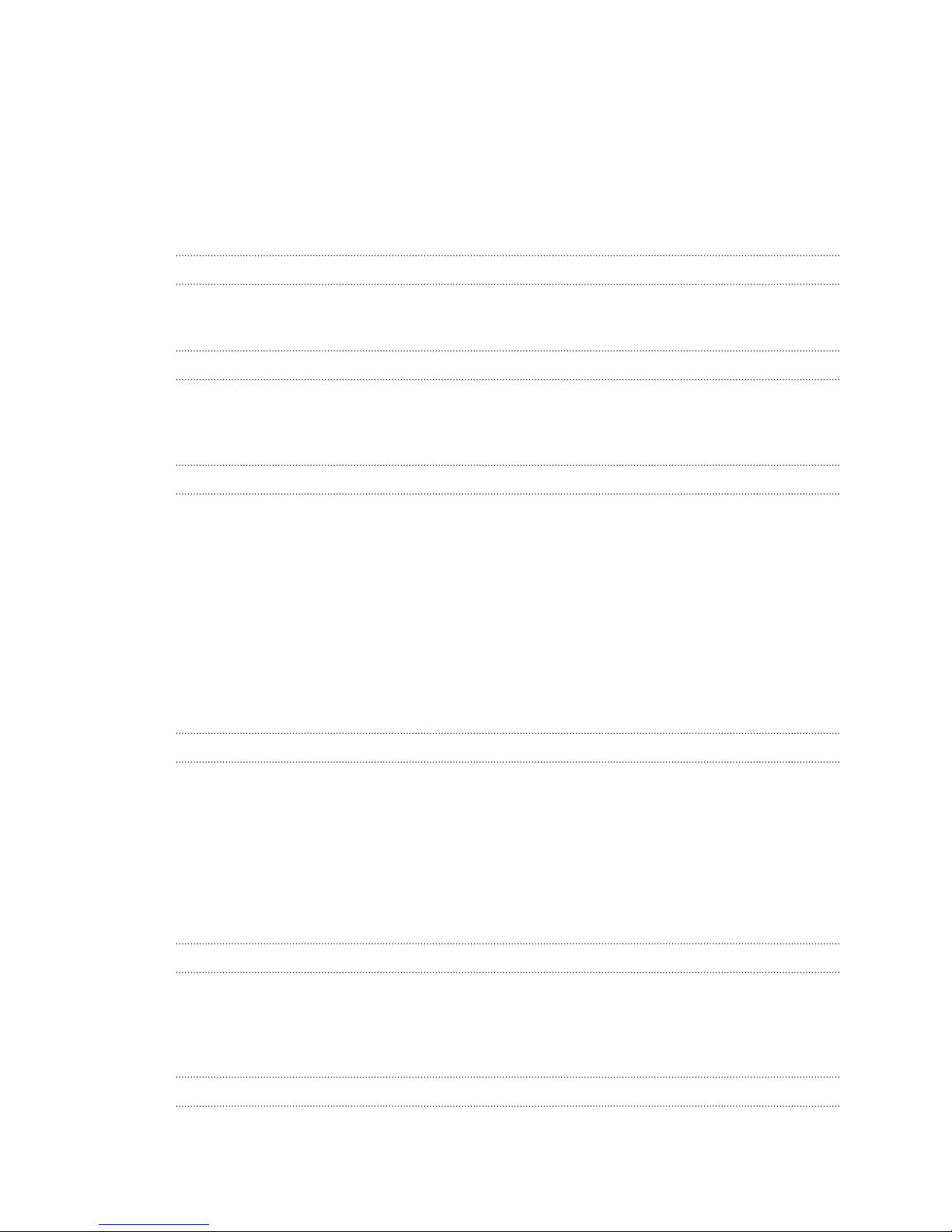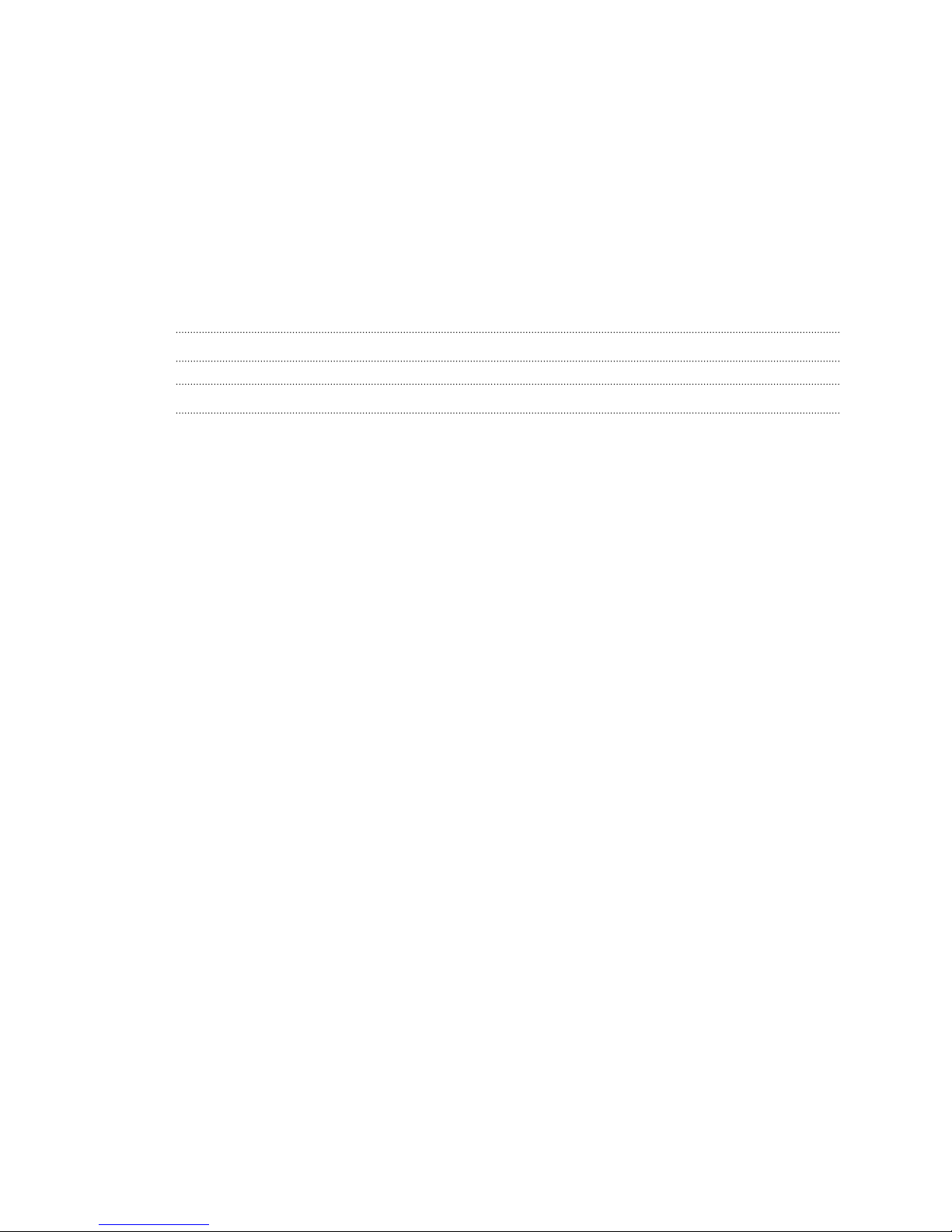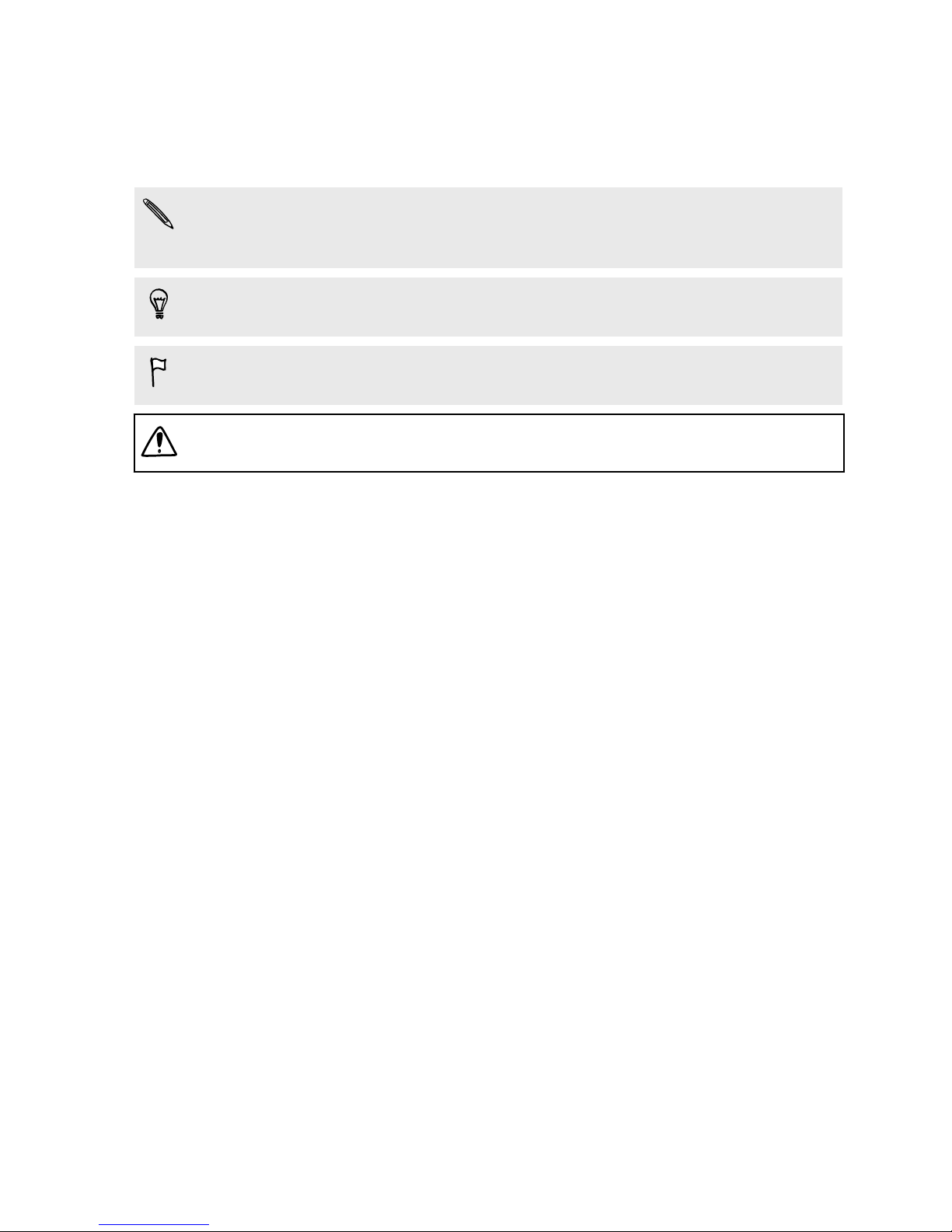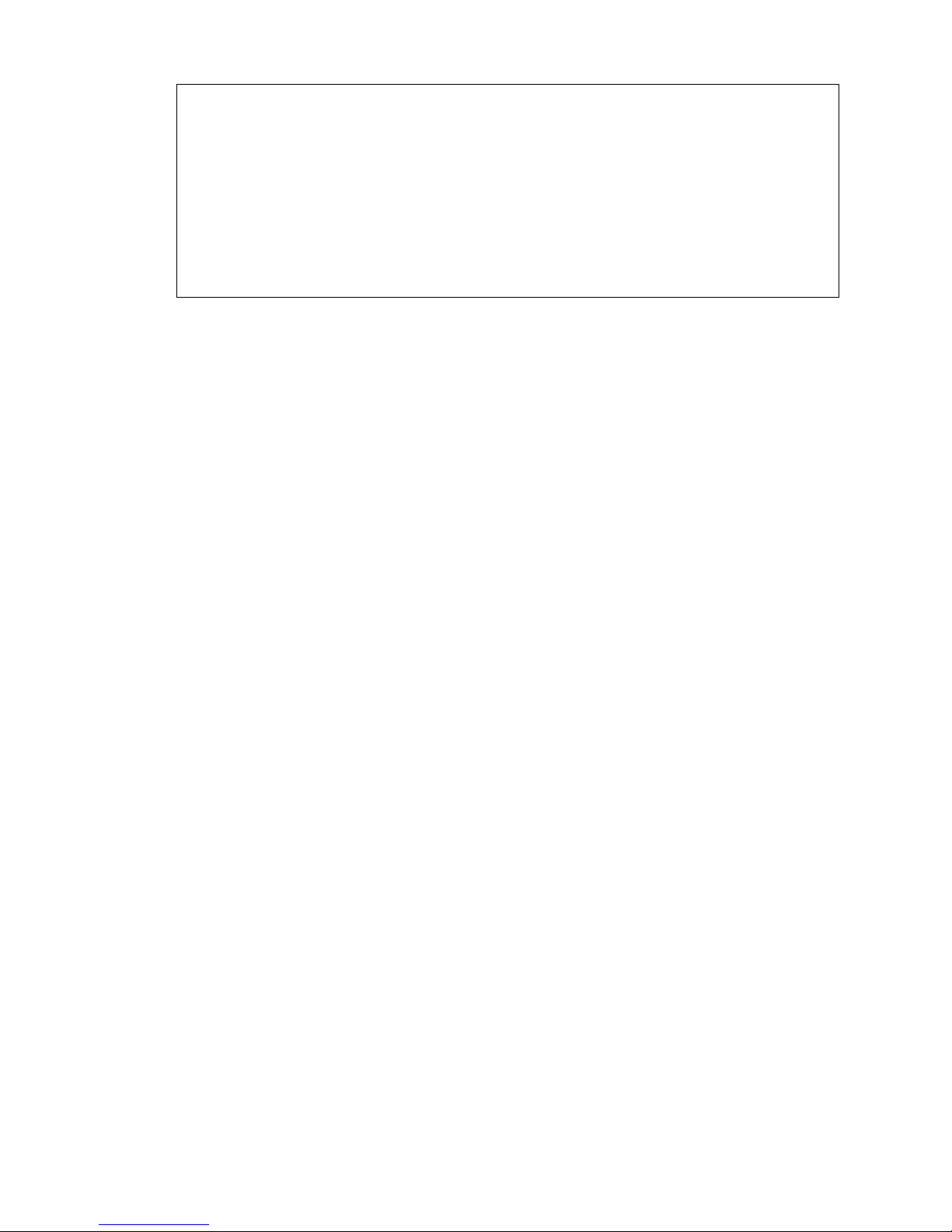Using HDR 53
Recording videos in slow motion 53
Gallery
Viewing photos and videos in Gallery 54
Watching and trimming a video 55
Viewing photo highlights 55
Saving a photo from a video 56
Organizing your photos and videos 56
Editing your photos 57
Sharing or saving a frame from an HTC Zoe photo 59
Viewing photos in your social networks 59
Changing the video playback speed 60
Viewing and editing Video Highlights 60
Creating an action sequence shot 61
Editing a group shot 62
Removing unwanted objects in a photo 62
Sending your photos and videos 63
Sharing your photos on social networks 63
Sharing memories through HTC Share 64
Personalizing
Making HTC Desire 601 truly yours 66
Changing your wallpaper 66
Adding a widget to your Home screen 66
Adding apps and other shortcuts on your Home screen 68
Rearranging or removing widgets and icons on your Home screen 68
Personalizing the launch bar 69
Grouping apps into a folder 69
Adding a Home screen panel 70
Changing the sounds for your ringtone, notifications, and alarm 71
Rearranging application tabs 71
Customizing the lock screen style 71
Hiding missed calls and messages on the lock screen 72
Setting up a face unlock on your phone 72
Phone calls
Making a call with Smart dial 73
Dialing an extension number 74
Returning a missed call 74
Using Speed dial 74
Calling a phone number in a text message 75
Calling a phone number in an email 75
Calling a phone number in a Calendar event 75
Making an emergency call 75
Receiving calls 76
What can I do during a call? 77
Setting up a conference call 78
Checking calls in the Call History 78
Changing ringtone settings 79
Home dialing 80
3 Contents